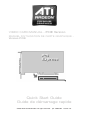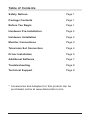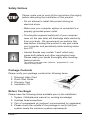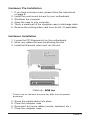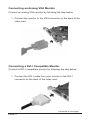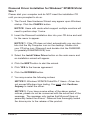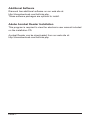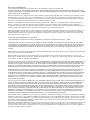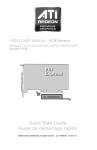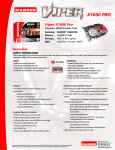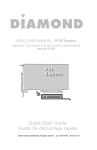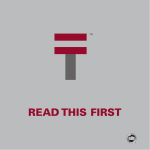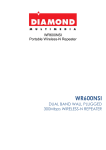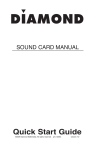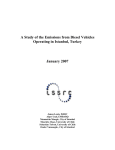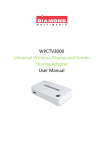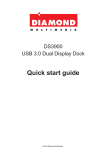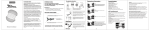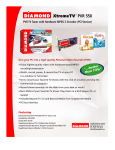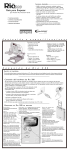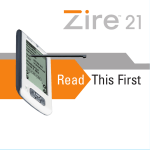Download ATI Video Cards Manual
Transcript
VIDEO CARD MANUAL - PCIE Version
MANUEL D’UTILISATION DE CARTE GRAPHIQUE Version PCIE
Quick Start Guide
Guide de démarrage rapide
©2009 Diamond Multimedia. All rights reserved. p/n: 50056-Bil version 7.0
Blank
Table of Contents
Safety Notices
Page 1
Before You Begin
Page 1
Package Contents
Hardware Pre-Installation
Page 1
Page 2
Hardware Installation
Page 2
Television Set Connection
Page 4
Monitor Connections
Page 3
Driver Installation
Page 5
Troubleshooting
Page 8
Additional Software
Technical Support
Page 7
Page 9
* Accessories and Adapters for this product can be
purchased online at www.diamondmm.com.
Safety Notices
Please make sure to read all the instructions thoroughly
before attempting the installation of this product.
• Do not attempt to install this product during an
electrical storm.
• Make sure your computer system is connected to a
properly grounded power outlet.
• Touching the exposed metal part of your computer
case (on the rear side) will discharge static electricity
from your body. We recommend you perform this
step before touching this product or any part inside
your computer and periodically while working inside
your PC.
• Internal Boards may contain “Lead” which may
cause birth defects and other reproductive harm.
Please wash your hands thoroughly after handling
these products.
This notice is required under California ” proposition 65 “ and
Health & Safety code.
Package Contents
Please verify your package contains the following items.
1.
2.
3.
4.
Diamond Video Card
Quick Start Guide
Warranty Card
Installation CD
Before You Begin
Please have the following items available prior to the installation
1.
2.
3.
4.
System / Motherboard manual (or working knowledge)
A philips head screwdriver
Can of compressed air (optional, recommended for upgraders)
Please check the outside of the package to verify that your
system meets the minimum system requirements.
PAGE 1
Hardware Pre-Installation
1. If you have on-board video, please follow the instructions
on page 8.
2. Install the most recent drivers for your motherboard.
3. Shutdown the computer.
4. Open the case to your computer.
5. Touch a metal part of the computer case to discharge static.
6. Remove the existing video card from its slot. (If applicable).
Hardware Installation
1. Locate the PCI Express slot on the motherboard.
2. Move any cables that may be blocking the slot.
3. Install the Diamond video card into the slot.
* Pictures are for reference only and may differ from the product
purchased
4.
5.
6.
7.
Screw the metal bracket into place.
Close the computer case.
Reconnect any loose cables (mouse, keyboard, etc.).
Close the computer case.
PAGE 2
Connecting an Analog VGA Monitor
Connect an analog VGA monitor by following the step below.
1. Connect the monitor to the VGA connector on the back of the
video card.
Connecting a DVI-I Compatible Monitor
Connect a DVI-I compatible monitor by following the step below.
1. Connect the DVI-I cable from your monitor to the DVI-I
connector on the back of the video card.
PAGE 3
(Continued on next page)
Connecting a Television Set
Your video card can connect to a television set with the supplied
S-Video cable.
1. Connect one end of the supplied S-VIDEO cable to the
S-VIDEO connector on the back of the video card as shown
in the illustration above.
2. Connect the remaining end of the S-VIDEO cable to the
S-VIDEO connector on your television set.
3. Follow the instructions from your television manufacturer
to set the correct input mode on your TV for using the
S-VIDEO connector.
PAGE 4
Diamond Driver Installation for Windows® XP/MCE/Vista/
Win 7
Please start your computer and do NOT insert the installation CD
until you are prompted to do so.
1. The Found New Hardware Wizard may appear upon Windows
startup. Click the CANCEL button.
NOTICE: Users with cards which support multiple monitors will
need to perform step 1 twice.
2. Insert the Diamond Installation disc into your CD drive and wait
for the menu to appear.
NOTICE 1: If the CD does not start automatically you can double click the My Computer icon on the desktop, double click
your CD drive icon (Diamond) and double click the DIAMOND
(or possibly DIAMOND.EXE) icon.
3. Select the Install Video Driver button on the main menu and
an installation wizard will appear.
4. Click the NEXT button to start the wizard.
5. Click YES to the license agreement.
6. Click the EXPRESS button.
7. You may receive the following notices:
NOTICE 2: Windows XP/MCE/Vista/Win 7 Users - Driver has
not passed Windows logo testing. You must click Continue
Anyway to install the driver.
NOTICE 3: If you have receive either of the above posted
notices, please do not be concerned with the actual text of the
message. The message only implies that Microsoft has not
personally tested the drivers. Diamond has thoroughly tested
the drivers prior to the release of the product.
PAGE 5
(Continued on next page)
8. If prompted, select the option to restart the computer.
9. Click the Finish button.
For advanced setting instructions, please refer to the documentation on the installation CD.
PAGE 6
Additional Software
Diamond has additional software on our web site at:
http://dmmdownload.com/hotlinks.php.
These software packages are optional to install.
Adobe Acrobat Reader Installation
This program is required to view the electronic user manual included
on the installation CD.
Acrobat Reader can be downloaded from our web site at:
http://dmmdownload.com/hotlinks.php
PAGE 7
Troubleshooting
Disable On-board Video
If your system has built in video support (known as on board video)
you will need to first have the on board video disabled in Windows
before installing the drivers for the Diamond video card..
1. Make sure your monitor is still connected to your on board
video connector.
2. Turn on the power to your computer and wait for the desktop
to appear.
3. Windows XP/MCE/Vista/Win 7 Users
Click Start, Run and type: DEVMGMT.MSC and click OK.
4. Left click the plus symbol [+] next to Display Adapters
5. Double click the onboard display adapter. (Usually this will
show up something like Intel, SIS, VIA, etc.)
Windows XP/MCE/Vista/Win 7 Users
There is a section at the bottom which reads Device
Usage. Click the down arrow and select Do not use this
device (Disable) and click OK.
6. Click Start, Turn Off Computer, and click Turn Off.
7. Disconnect the monitor cable from the onboard video card
and connect it to the newly installed Diamond video card.
PAGE 8
Technical Support
Diamond Technical Support staff is here to help resolve any issues
that you may be experiencing with the installation of the Diamond
video card. Prior to contacting technical support please make sure
you have the following information available.
1.
2.
3.
4.
5.
6.
Model #: (Printed on the bar code, located on the box)
Installation CD Version: (printed on the CD label)
The version of Windows that your system is running.
The manufacturer and model # of your computer.
CPU type and speed (example: Intel Pentium4 2.4GHZ)
A complete description of the problem that you are
experiencing including any steps that you have taken to try
to resolve the issue.
Technical Support Options
Free Telephone Support
818-357-5165
(long distance rates may apply)
Mon - Fri, 8 - 4:30 PST
http://www.diamondmm.com
PAGE 9
One Year Limited Warranty
The warranty described below is extended only to the original buyer and is not transferable.
PLEASE NOTE THAT THE PRODUCT YOU HAVE PURCHASED IS DISTRIBUTED AND WARRANTED BY DIAMOND MULTIMEDIA ("DIAMOND") AS DESCRIBED BELOW. QUESTIONS REGARDING THIS WARRANTY AND WARRANTY CLAIMS
SHOULD BE MADE TO DIAMOND.
Diamond warrants to the original purchaser of the hardware product, that the product is free from defects in materials or workmanship under normal use and service for a period of one (1) year from the date of purchase at retail. All cables and accessories provided with a Diamond product are warranted to be free from defects in materials or workmanship under normal use
and service for a period of for (90) ninety days from date of purchase at retail.
Diamond ’s sole obligation under this warranty shall be, at Diamond ’s option, to: (i) repair the defective product or part; (ii)
deliver to customer an equivalent product or part to replace the defective product. When a product or part is replaced or
exchanged, the item becomes customer’s property and the replaced or exchanged item becomes Diamond ’s property. When a
refund or replacement product is given, the defective product becomes Diamond’s property.
Replacement parts or products may be new or include serviceable used parts with at least the same functional equivalence to
the original product. If, at the time of repair, a product is "out of warranty" or within the last ninety (90) days of the warranty
period, Diamond warrants any repair for ninety (90) days. All software provided is subject to the terms of the associated software end-user license agreement.
WARRANTY EXCLUSIONS AND LIMITATIONS
THIS WARRANTY IS ONLY APPLICABLE TO PRODUCTS SOLD BY DIAMOND AFTER MAY 1, 2007.
THIS WARRANTY IS ONLY APPLICABLE IF PRODUCT REGISTRATION IS RECEIVED WITHIN 30 DAYS OF THE DATE
THE PRODUCT IS PURCHASED. TO BE ELIGIBLE FOR THIS WARRANTY, YOU MUST REGISTER AT diamondmm.com.
THE ORIGINAL SALES RECEIPT SHOWING THE DATE OF PURCHASE OF THE PRODUCT IS PROOF OF THE DATE OF
PURCHASE. DIAMOND MAY REQUEST THE ORIGINAL SALES RECEIPT OR A COPY AS PROOF OF DATE OF PURCHASE.
Diamond does not warrant third party products which Diamond distributes "AS IS" unless otherwise specified. Third party products may be warranted by the third party.
Diamond makes no warranty or representation that: (i) the operation of the product will be uninterrupted or error free; (ii)
defects in the product will be corrected; or (iii) that the product will meet Customer’s requirements or work in combination with
any hardware or software provided by third parties.
TO THE FULLEST EXTENT ALLOWED BY LAW, THE WARRANTIES, REMEDIES AND LIMITATIONS CONTAINED HEREIN
ARE EXCLUSIVE AND ARE IN LIEU OF ALL OTHER WARRANTIES, TERMS OR CONDITIONS, EXPRESS OR IMPLIED,
EITHER IN FACT OR BY OPERATION OF LAW, STATUTORY OR OTHERWISE, INCLUDING WITHOUT LIMITATION, WARRANTIES, TERMS OR CONDITIONS OF MERCHANTABILITY, FITNESS FOR A PARTICULAR PURPOSE, QUALITY, CORRESPONDENCE WITH DESCRIPTION AND NON-INFRINGEMENT, ALL OF WHICH ARE EXPRESSLY DISCLAIMED.
DIAMOND WILL NOT BE LIABLE UNDER THIS WARRANTY IF ITS TESTING AND EXAMINATION DISCLOSE THAT THE
ALLEGED DEFECT OR MALFUNCTION IN THE PRODUCT OR SOFTWARE DOES NOT EXIST OR WAS CAUSED BY
CUSTOMER’S OR ANY THIRD PARTY’S MISUSE, NEGLECT, IMPROPER INSTALLATION OR TESTING, UNAUTHORIZED
ATTEMPTS TO OPEN, REPAIR OR MODIFY THE PRODUCT OR SOFTWARE, OR ANY OTHER CAUSE BEYOND THE
RANGE OF THE INTENDED USE, OR BY ACCIDENT, FIRE, LIGHTNING, OTHER HAZARDS, OR ACTS OF GOD. THIS
WARRANTY WILL NOT APPLY TO PRODUCTS USED FOR NUCLEAR RELATED, WEAPONS RELATED, MEDICAL OR
LIFE SAVING PURPOSES.
TO THE FULLEST EXTENT ALLOWED BY LAW, DIAMOND ALSO EXCLUDES FOR ITSELF AND ITS SUPPLIERS ANY LIABILITY, WHETHER BASED IN CONTRACT OR TORT (INCLUDING NEGLIGENCE), FOR INCIDENTAL, CONSEQUENTIAL,
INDIRECT, SPECIAL OR PUNITIVE DAMAGES OF ANY KIND, OR FOR LOSS OF REVENUE OR PROFITS, LOSS OF
BUSINESS, LOSS OF INFORMATION OR DATA, OR OTHER FINANCIAL LOSS ARISING OUT OF OR IN CONNECTION
WITH THE SALE, INSTALLATION, MAINTENANCE, USE, PERFORMANCE, FAILURE, OR INTERRUPTION OF ITS PRODUCTS, EVEN IF DIAMOND, ITS SUPPLIERS OR ITS RESELLER HAS BEEN ADVISED OF THE POSSIBLITY OF SUCH
DAMAGES. DIAMOND ’S SOLE LIABILITY WITH RESPECT TO ITS PRODUCT IS LIMITED TO REPAIR OR REPLACEMENT OF THE PRODUCT, AT DIAMOND ’S OPTION. THIS DISCLAIMER OF LIABILITY FOR DAMAGES WILL NOT BE
AFFECTED IF ANY REMEDY PROVIDED HEREIN SHALL FAIL FOR ESSENTIAL PURPOSE.
DISCLAIMER: Some jurisdictions may not allow the exclusion or limitation of incidental or consequential damages for products
supplied to consumers, or the limitation of liability for personal injury, so the foregoing limitations and exclusions may not apply
or may be limited in their application to you. When implied warranties are not allowed to be excluded in their entirety, they will
be limited to the duration of the applicable written warranty. This warranty gives you specific legal rights that may vary depending on the law of the applicable jurisdiction.
OBTAINING WARRANTY SERVICE: Please review the online "help" resources referred to in the accompanying documentation
before seeking warranty service. If the product is still not functioning properly after making use of these resources, please
access the online help website at diamondmm.com for warranty instructions or to obtain warranty services. Some additional
charges may apply for phone support.
Diamond Multimedia
9650 DeSoto Ave.
Chatsworth, CA. 91311
www.diamondmm.com