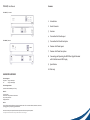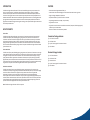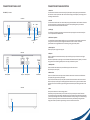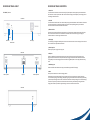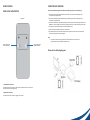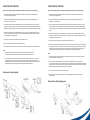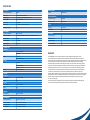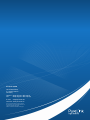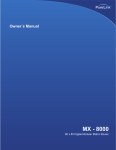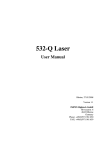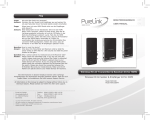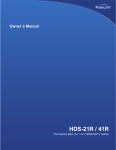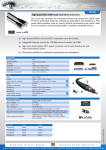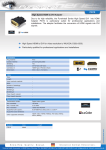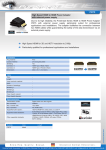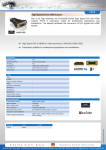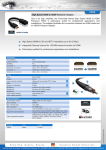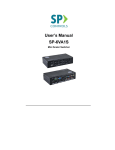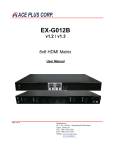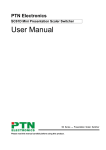Download User Manual - PureLink GmbH
Transcript
User Manual PT-E-HIP PT-E-HIP | User Manual Contents PT-E-HIP-TX | Transmitter 1.Introduction 2. How It Connects 3.Features 4. Transmitter Unit Panel Layout PT-E-HIP-RX | Receiver 5. Transmitter Unit Panel Description 6. Receiver Unit Panel Layout 7. Receiver Unit Panel Description 8. Connecting and Operating the HDMI Over Gigabit Extender with Push Button and LED Display 9. Specification 10.Warranty ASKING FOR ASSISTANCE Technical Support: Telephone +49 5971 800 299 0 Fax +49 5971 800 299 99 Technical Support Hours: 9:00 AM to 6:00 PM Monday thru Friday. Write To: PureLink GmbH Hovesaatstr. 6 48432 Rheine/ Deutschland http://www.purelink.de [email protected] Notice: Product Features and Specifications may change without notice. This can include software, hardware, accessories, packaging and any accompanying documentation. Attention must be paid to specified network requirements for reliable system operation. HDMI Over Gigabit Extender with Push Button and LED Display is a trademark Under License to HPC Technology Inc. INTRODUCTION FEATURES The HDMI over Gigabit Ethernet Extender PT-E-HIP with IR sends HDMI signals over just one 100 Ohm Cat.6 cable- up to 100 metres away. The HDMI over Gigabit Extender supports HDMI 1.3b with Full HD 1080p resolution. DVI-D Computer video can also be transmitted with a DVI-to-HDMI cable or adaptor (Audio is not included in a DVI-D signal). Maximum screen resolution and system performance is entirely dependent on the bandwidth and features made available to the HDMI over Gigabit Extender devices on the local Gigabit network. • Flexible extension of high-bandwidth HDMI 1.3b By using standard and widely available 100 Ohm Cat.6 cable wired to the 568A specification, the HDMI over Gigabit Extender makes HDMI signal networking easier than larger, more expensive HDMI copper cable and more robust than optical fiber cable. • Audio and video are transmitted digitally over the 100Ohm Cat.6 cable for lower signal loss • Single Link Range: 1080p/60 and 1920x1200. • Compliant with HDMI 1.3b, HDCP 2.0 and DVI1.1 standards • Supports digital video formats in 480p , 720p and 1080p • Supports PCM 2 Ch audio • Supports IR Pass thru function to control HDMI source devices (set-top box, DVD/BluRay player etc.) in Receiver by its IR remote control HOW IT CONNECTS • Select source Device via IR remote control provided Point to Point The HDMI over Gigabit Ethernet Extender system consists of a Transmitter and a Receiver (sold separately). The HDMI source (set-top box, DVD/BluRay player, gaming console, etc.) connects to the Transmitter unit. The Receiver unit connects to the HDTV display in the same way. One 100 Ohm Cat.6 cable (up to 100 meters long) links the Transmitter and Receiver. Power is applied to the Transmitter and Receiver with 5V DC power supply (included). High Definition picture and Sound are then transmitted into the HDTV screen. HDMI Source Device can also be controlled remotely using the built in IR repeater in the HDMI over Gigabit Ethernet Extender System at Receiver side. Transmitter Package Includes (1) 1x PT-E-HIP-TX Transmitter (2) 1x IR Emitter Cable (3) 1x 5V DC Power Supply for Transmitter or Receiver (4) 1x User Manual Point to Multi-Point The HDMI source (set-top box, DVD/BluRay player, gaming console, etc.) connects to a Transmitter unit via a high quality HDMI cable. 100 Ohm Cat.6 cables (each up to 100 metres in length) link the Transmitters and Receivers via a Gigabit Full Duplex network switch. The Receiver units connect to each of the HDTV displays via a high quality HDMI cable. Power is applied to the Transmitters and Receivers with 5V DC power supply (included). High Definition picture and Sound are then transmitted into the HDTV screens, provided each receiver unit is set to the required source channel (remote control supplied). HDMI Source Devices can also be controlled remotely using the built in IR repeater in the HDMI over Gigabit Ethernet Extender System at Receiver side. Multi-Point to Multi-Point The HDMI source devices (set-top boxes, DVDs/BluRay players, gaming consoles, etc.) each connect to a Transmitter unit (16 Max) via a high quality HDMI cable. 100 Ohm Cat.6 cables (each up to 100 metres in length) link the Transmitters and Receivers via a Gigabit Full Duplex network switch that must support IGMP functionality. The Receiver units connect to each of the HDTV displays via a high quality HDMI cable. Power is applied to the Transmitters and Receivers with 5V DC power supply (included). High Definition picture and Sound are then transmitted into the HDTV screens, provided each receiver unit is set to the required source channel (remote control supplied). HDMI Source Devices can also be controlled remotely using the built in IR repeater in the HDMI over Gigabit Ethernet Extender System at Receiver side. Note: The HDMI over Gigabit Extender is HDCP 2.0 compliant. Receiver Package Includes (1) 1x PT-E-HIP-RX Receiver (2) 1x IR Receiver Cable (3) 1x Remote Control (4) 1x 5V DC Power Supply for Transmitter or Receiver (5) 1x User Manual TRANSMITTER UNIT PANEL LAYOUT TRANSMITTER UNIT PANEL DESCRIPTION 1. Power LED PT-E-HIP-TX | Transmitter This LED indicator will activate once the included 5V DC power adapter has been properly connected between the Transmitter unit and a power socket. Note: the LED will blink during the initial power up time during which it is loading the device firmware. Front Panel 2. Link LED This LED indicator will flash once Cat 6. cable has been properly connected between the Transmitter and Receiver unit. Once both devices are connected and powered up this LED will stop flashing and stay on to indicate successful connection between Transmitter and Receiver. 3. Led Display The LED Display is designed to give identity to transmitter and its input display. User can select identity from 1 to 16 via push buttons as indicated below. Link LED LED Display Power LED Push Button Down Push Button Up 4. Push Button – Up/Down It is possible (when network bandwidth allows) to have up to 16 transmitters and corresponding source devices running at once. Push button up/down is designed to define which of these “channels” is to be used. System installers can change definition of source channel by pressing push button up/down. 5. Power Input Port Connect 5V DC power supply to this input port. Back Panel 6. RJ45 Port Connect a 100Ohm Cat.6 cable between this output port and the RJ45 input port on Receiver unit or Gigabit network switch. Note: for best performance we encourage the use of Stranded CAT6A shielded cable STP (750Mhz), as a minimum though please ensure CAT6 UTP (550Mhz) cable is used or poor performance may result. 7. HDMI Input Port Connect one HDMI cable between this port and HDMI output port of the source device (DVD, Set-top box, blue-ray DVD) Power Input Port RJ45 Port HDMI Input Port IR Emitter Port 8. IR Emitter Port Connect an IR Emitter Cable to this IR port and stick IR emitter module on the IR receiver zone of HDMI source (set-top box, DVD player and Blue ray DVD Player). Insert the IR Emitter Cable to this IR port and place the connected IR emitter module on the IR receiver zone of HDMI source (set-top box, DVD player or BluRay Player). Note: Some devices are very particular about IR emitter placement; success can be achieved by experimenting with emitter location prior to adhering the emitter to the device. Side Panel 9. Reset Please press this button once it has connecting problem. Occasionally like many network devices (routers, modems etc) it may be necessary to reset the Transmitter. This can be done by using a small tool (eg: toothpick) to gently press and hold the reset switch for approximately 3 seconds. Upon releasing the switch the unit will reboot and restore its factory settings. Source channel settings will remain as previously set and normal function should resume shortly. Alternatively removing the Power Supply from the Power Input Port for approximately 5 minutes will achieve the same result. Reset RECEIVER UNIT PANEL LAYOUT RECEIVER UNIT PANEL DESCRIPTION 1. Power LED PT-E-HIP-RX | Receiver This LED indicator will activate once the included 5V DC power adapter has been properly connected between the Transmitter unit and a power socket. Note: the LED will blink during the initial power up time during which it is loading the device firmware. Front Panel 2. Link LED This LED indicator will flash once Cat 6. cable has been properly connected between the Transmitter and Receiver unit. Once both devices are connected and powered up this LED will stop flashing and stay on to indicate successful connection between Transmitter and Receiver. 3. IR Extender Port Please connect the provided IR Receiver cable to this port. This allows the supplied remote control to function; the source device can now also be controlled from the location of this receiver unit by way of its original IR remote control or a universal type IR remote control. Link LED Power LED IR Extender Port LED Display 4. LED Display The LED Display is designed to identify which source device channel the receiver is set to display. User can select source channel via the provided remote control. 5. Power Input Port Connect 5V DC power supply to this input port. Back Panel 6. RJ45 Port Connect a 100Ohm Cat.6 cable between this input port and the RJ45 output port from Transmitter unit or Gigabit network switch. Note: for best performance we encourage the use of Stranded CAT6A shielded cable STP (750Mhz), as a minimum though please ensure CAT6 UTP (550Mhz) cable is used or poor performance may result. 7. HDMI output port Connect one HDMI cable between this output port and HDMI input port of HDTV display. 8. Reset Power Input Port RJ45 Port HDMI Output Port Please press this button once it has connecting problem. Occasionally like many network devices (routers, modems etc) it may be necessary to reset the Transmitter. This can be done by using a small tool (eg: toothpick) to gently press and hold the reset switch for approximately 3 seconds. Upon releasing the switch the unit will reboot and restore its factory settings. Source channel settings will remain as previously set and normal function should resume shortly. Alternatively removing the Power Supply from the Power Input Port for approximately 5 minutes will achieve the same result. Side Panel Reset REMOTE CONTROL CONNECTING AND OPERATING PANEL LAYOUT & DISCRIPTION How to Connect HDMI Over Gigabit with Push Button and LED Display | One Source to One Display 1. Connect one HDMI Cable between the HDMI output port of source device and the HDMI input port of Transmitter unit (3 Metres Max) 2. Connect one HDMI Cable between the HDMI input port of display device and the HDMI output port of Receiver unit. (3 Metres Max) Front Panel 3. Connect one 100 Ohm Cat.6 cable between the RJ45 port of Transmitter unit and RJ45 port of Receiver unit. Note: CAT.6 is to be no longer than 100 meters in length and should not run parallel to mains power cables. 4. Connect 5V DC power supplies to both Transmitter and Receiver unit. 5. Power on the display device first and then the source device. 6. Use remote control to select the related channel that the dip switch has been set to on the transmitter. Please refer to Appendix A for the link diagram. Note: 1. Press to switch source channel numerically IR Function is able to receive signal from the IR remote control of your source device and the remote control supplied with the Receiver unit. Press to switch source channel numericall Please refer to following diagram: 1. Downward Selection Button This button allows user to switch to a lower source channel (from source 16 to source 1). Hold this button down to change quickly. 2. Upward Selection Button This button allows user to switch to a higher source channel CONNECTING AND OPERATING CONNECTING AND OPERATING How to Connect HDMI Over Gigabit with Push Button and LED Display | One Source to Many Displays How to Connect HDMI Over Gigabit with Push Button and LED Display | Many Sources to Many Displays 1. Connect one HDMI Cable between the HDMI output port of source device and the HDMI input port of Transmitter unit (3 Metres Max) 1. Connect one HDMI Cable between the HDMI output port of source device and the HDMI input port of Transmitter unit (3 Metres Max) 2. Connect one HDMI Cable between the HDMI input port of display device and the HDMI output port of Receiver units. (3 Metres Max) 2. Connect one HDMI Cable between the HDMI input port of display device and the HDMI output port of Receiver unit. (3 Metres Max) 3. Connect one 100 Ohm Cat.6 cable between the RJ45 port of transmitter and input port of a Full Duplex Gigabit Ethernet switch (consult your network specialist for advice on choosing a suitable Gigabit switch). Note: CAT.6 is to be no longer than 100 meters in length and should not run parallel to mains power cables. 3. Connect one 100 Ohm Cat.6 cable between the RJ45 port of each transmitter and the input ports of a Full Duplex Gigabit Ethernet switch (consult your network specialist for advice on choosing a suitable Gigabit switch). Note: CAT.6 is to be no longer than 100 meters in length and should not run parallel to mains power cables. 4. Connect one 100 Ohm Cat.6 cable between the output ports of the Full Duplex Gigabit Ethernet switch and RJ45 port of each Receiver unit. Note: CAT.6 is to be no longer than 100 meters in length and should not run parallel to mains power cables. 5. Connect 5V DC power supplies to both Transmitter and Receiver unit. 6. Power on the Display device first and then the source device. 7. Use the supplied remote control to select the related channels that have been set to on the transmitters. Note: 1.IR Function is able to receive signal from the IR remote control of your source devices (or Universal Remote Control) and the remote control supplied with the Receiver unit. 2.As the Transmitter units can support over 200 IP address for different receiver units, it can connect up to 200 Receiver units at once, this function however is completely limited by the Gigabit LAN’s Bandwidth capacity. At times it may be necessary to reduce the output resolution of your source devices to compensate for lower than required bandwidth availability within the network. One Source to Many Displays: 4. Connect one 100 Ohm Cat.6 cable between the output ports of the Full Duplex Gigabit Ethernet switch and RJ45 port of each Receiver unit. Note: CAT.6 is to be no longer than 100 metres in length and should not run parallel to mains power cables. 5. Connect 5V DC power supplies to all Transmitter units and Receiver units. 6. Users can select a different source channel for each Transmitter by push button up/down on each transmitter unit. They can then select the required source device they would like to display on each screen by using the supplied remote control with each Receiver unit to select the associated channel. Allowing for dynamic selection of any of the connected source devices from any of the connected display devices. Note: 1. IR Function is able to receive signal from the IR remote control of your Source Device and the IR remote control Supplied with the Receiver unit. 2. As the Transmitter units can support over 200 IP address for different receiver units, it can connect up to 200 Receiver units at once, this function however is completely limited by the Gigabit LAN’s Bandwidth capacity. At times it may be necessary to reduce the output resolution of your source devices to compensate for lower than required bandwidth availability within the network. 3. Users can connect at most 16 Transmitters to the system. 4. Please note that the Ethernet switch should be a Full Duplex Gigabit Ethernet switch that supports IGMP functions. Please refer to following diagram: SPECIFICATION SPECIFICATION REMOTE CONTROL Video Amplifier Bandwidth 225 MHz Video Output 1080p/60 and 1920x1200 max. res Input DDC Signal 5 Volts p-p (TTL); Input Video Signal: 1.2 Volts p-p HDMI Connector Type A, 19 Pin Female Link Connector RJ45 Shielded Power Supply 5V DC Power Consumption: 10 Watts max. SAFETY Operating Temperature 0°C - 40°C Certificate FCC, CE, RoHS Power Adapter UL, CE, CSA, CEC, RoHS, SAA PERFORMANCE Infrared IR Remote (Front) POWER REQUIREMENTS External Power Supply [email protected] Power Consumption 10 Watts (Max.) Supported HD Resolutions 480p, 720p, 1080p ACCESSORIES Maximum Cable Range Input: 3 Metres Max (HDMI Cable) Outputs: 100 Metres Max (Cat.6 Cable) AC Power Adapter X 1 Video Bandwidth 6.95Gbps IR Emitter Cable X 1 Input Video Signal 1.2 Volts P-P IR Receiver Cable X 1 Input DDC Signal 5.0 Volts P-P Instruction Manual X 1 I/O CONNECTORS Transmitter Inputs 1 HDMI-A 19PIN Socket 1 5V DC Jack Outputs 1 RJ45 Jack 1 3.5mm Jack-IR Emitter Receiver Inputs 1 RJ45 Jack 1 IR Receiver Module 1 5V DC Jack Outputs 1 HDMI-A 19PIN Socket MECHNICAL Transmitter Dimensions (H-W-D) 162.3x142.35x30mm Weight 0.7kg Receiver Dimensions (H-W-D) 162.3x142.35x30mm Weight 0.7kg WARRANTY Limited Warranty 1 Year Parts and Labor ENVIRONMENTAL Operating Temperature +0 to +40° C (+32° to 104° F) Operating Humidity 10% to 85% (Non-condensing) Storage Temperature -20° to +60° (+20° to +140° F) Storage Humidity 10% to 85% (Non-condensing) WARRANTY LIMITED WARRANTY – With the exceptions noted in the next paragraph and those required by Law, PureLink GmBH warrants the original purchaser that this device will be free from defects in materials and workmanship for a period of one year from the date of purchase. Should this product be proven defective within this warranty period, PureLink GmbH, at its discretion, will repair or replace this product free of charge. Any defective parts replaced become the property of PureLink GmbH. This warranty does not apply to those products which have been damaged due to accident, unauthorized alterations, improper repair, modifications, inadequate maintenance and care, or use in any manner for which the product was not originally intended. PureLink GmbH makes no other representation of warranty as to fitness for the purpose or merchantability or otherwise in respect of any of the products sold. The liability of PureLink GmbH with respect to any defective products will be limited to the repair or replacement of such products. In no event shall PureLink GmbH be responsible or liable for any damage arising from the use of such defective products whether such damages be direct, indirect, consequential or otherwise, and whether such damages are incurred by the reseller, end-user or any third party. PureLink GmbH holds no responsibility for faults arising due to conditions outside of manufacturing faults, such as (but not limited to) connected equipment faults or poor network performance. PureLink GmbH Hovesaatstraße 6 D - 48432 Rheine Germany Telefon: 0049 (0)5971-800 299-0 Fax: 0049 (0)5971-800 299-99 E-mail:[email protected] Internet:www.purelink.de © 2013 PureLink GmbH. All rights reserved. All trade names are registered trademarks of respective manufactures listed. HDMI is a trademark of HDMI Licensing LLC.