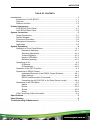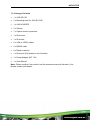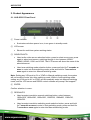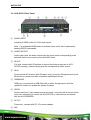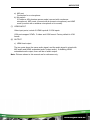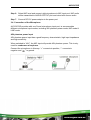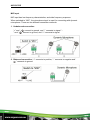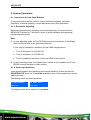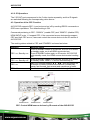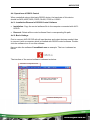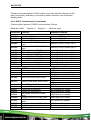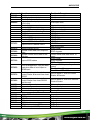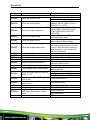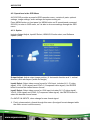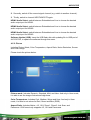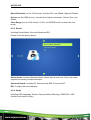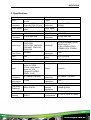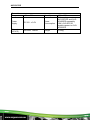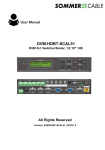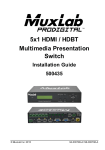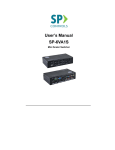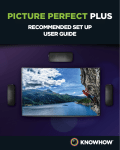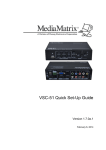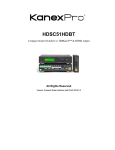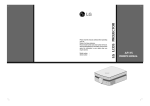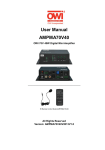Download AVG-SC51-D User Manual
Transcript
AVG-SC51D Features The AVG-SC51D is a compact mini scaler switcher with 5 video inputs (3 HDMI, 2 VGA) and 6 audio inputs (3 HDMI audio & 2 VGA audio; 1 MIC audio input). The VGA input supports VGA, YPbPr and C-video, assuring the scaler switcher is compliant with multiple video signal types. Compliant with HDCP Supports CEC, with commands to enable/disable this function Supports video source auto-switching function Bi-directional IR & RS232 control Output resolutions selectable to assure preferred output, supports various output resolutions, such as 1920x1200, 1920x1080, 1600x1200, 1360x768, 1280x800, 1280x720, 1024x768 VGA video supports C-video, YPbPr and VGA Supports online software upgrades 48V phantom power to support condenser microphone MIC port supports balanced/unbalanced signals. 3-level MIC input, supports condenser microphone, dynamic microphone and wireless microphone Controllable via button, IR & RS232 Extensive OSD function AVG-SC51D PLEASE READ THIS PRODUCT MANUAL CAREFULLY BEFORE USING THIS PRODUCT. This manual is only for operation instruction only, and not to be used in a maintenance capacity. The functions described in this version are current as at March 2015. Any changes of functions and operational parameters will be updated in future manual versions. Please refer to your dealer for the latest product details. Version 1.0 1/3/15 AVG-SC51D SAFETY OPERATION GUIDE In order to guarantee the reliable operation of the equipment and safety of the user, please abide by the following procedures in installation, use and maintenance: 1. The system must be earthed properly. Please do not use two blade plugs and ensure the alternating power supply ranges from 100v to 240v and from 50Hz to 60Hz. 2. Do not install the switcher in an environment where it will be exposed to extreme hot or cold temperatures. 3. This unit will generate heat during operation, please ensure that you allow adequate ventilation to ensure reliable operation. 4. Please disconnect the unit from mains power if it will be left unused for a long time. 5. Please DO NOT try to open the casing of the equipment, DO NOT attempt to repair the unit. Opening the unit will void the warranty. There are high voltage components in the unit and attempting to repair the unit could result in serious injury. 6. Do not allow the unit to come into contact with any liquid as that could result in personal injury and product failure. AVG-SC51D TABLE OF CONTENTS Introduction .............................................................................................................. 1 Introduction to AVG-SC51D ......................................................................... 1.1 Features ....................................................................................................... 1.2 What’s in the Box.......................................................................................... 1.3 Product Appearance ................................................................................................ 2 AVG-SC51D Front Panel .............................................................................. 2.1 AVG-SC51D Rear Panel .............................................................................. 2.2 System Connection .................................................................................................. 3 Usage Precautions ....................................................................................... 3.1 System Diagram ........................................................................................... 3.2 Connection Procedure .................................................................................. 3.3 Microphone Connection ................................................................................ 3.4 Application .................................................................................................... 3.5 System Operations................................................................................................... 4 Operation of Front Panel Buttons ................................................................. 4.1 Resolution Adjusting ....................................................................... 4.1.1 Switching Operations ...................................................................... 4.1.2 Volume Adjusting ............................................................................ 4.1.3 Used in OSD Menu ......................................................................... 4.1.4 Software updating: .......................................................................... 4.1.5 Operations of IR ........................................................................................... 4.2 IR Remote....................................................................................... 4.2.1 IR Operations.................................................................................. 4.2.2 Operation of the CEC Function..................................................................... 4.3 Operations of RS232 Control........................................................................ 4.4 Installation/Removal of the RS232 Control Software ...................... 4.4.1 Basic Settings ................................................................................. 4.4.2 RS232 Communication Commands ................................................ 4.4.3 Controlling the AVG-SC51D or 3rd Party Device Locally ................ 4.4.4 Operations in the OSD Menu........................................................................ 4.5 Option ............................................................................................. 4.5.1 Picture............................................................................................. 4.5.2 Sound ............................................................................................. 4.5.3 Setup .............................................................................................. 4.5.4 VGA Converting Cable information............................................................... 4.6 Specifications ........................................................................................................... 5 Panel Drawing .......................................................................................................... 6 Troubleshooting & Maintenance ............................................................................. 7 AVG-SC51D 1. Introduction 1.1. Introduction to AVG-SC51D The AVG-SC51D is a compact mini scaler switcher with 5 video inputs (3 HDMI, 2 VGA) and 6 audio inputs (3 HDMI audio & 2 VGA audio: switched following the video; 1 MIC audio input). The VGA input supports VGA, YPbPr and C-video, assuring the scaler switcher is compliant with multiple video signal types. AVG-SC51D scales & switches any video signal to the HDMI output. 1.2. Features Compliant with HDCP Supports CEC, with commands to enable/disable this function Supports video source auto-switching function Bi-directional IR & RS232 control Output resolutions selectable supporting various resolutions, such as 1920x1200, 1920x1080, 1600x1200, 1360x768, 1280x800, 1280x720, 1024x768 VGA video supports C-video, YPbPr and VGA Supports online firmware upgrading 48V phantom power to support condenser microphone MIC port supports balanced/unbalanced signal 3-level MIC input, supports condenser microphone, dynamic microphone and wireless microphone (Line Level) Controllable via button panel, IR & RS232 Extensive OSD function AVG-SC51D 1.3. Package Contents 1 x AVG-SC51D 2 x Mounting ears (for AVG-SC51D) 1 x AVG-HD402PR 5 x Screws 7 x Captive screw connectors 1 x IR receiver 1 x IR emitter 2 x VGA to YPbPr cables 2 x RS232 cable 8 x Plastic cushions 1 x IR remote (Cell battery is not included) 1 x Power Adapter (DC 12V) 1 x User Manual Note: Please confirm if the product and the accessories are all included, if not, please contact your dealer. AVG-SC51D 2. Product Appearance 2.1. AVG-SC51D Front Panel ① Power indicator Illuminates red when power is on, turns green in standby mode. ② LCD screen Shows the real-time system working status ③ SOURCE/AUTO Used as the video source selection button, press to select one source, press again to select next source, switching through in turn between HDMI1, HDMI2, HDMI3, VGA1 and VGA2. The LCD screen will show the name of the selected source. Used as a switching mode selection button, press and hold for 7 seconds or more to enter into Auto-switching mode, press and hold for 7 seconds or more again to enter into Manual-switching mode. Note: Setting any VGA port to AV or YPbPr in Manual-switching mode, the system will not be able to enter into Auto-switching mode. While in Auto-switching mode, setting any VGA port to AV or YPbPr will automatically enter into Manual-switching mode, and the LCD screen and RS232 control software will prompt “Not support!”. ④ ENTER Confirm selection in menu. ⑤ RESO/AUTO Used as output resolution manual switching button, select between 1920x1200, 1920x1080, 1600x1200, 1360x768, 1280x800, 1280x720, 1024x768. Used as output resolution switching mode selection button, press and hold for 7 seconds or more to enter in Auto-switching mode, press and hold for 7 seconds or more again to enter into Manual-switching mode. AVG-SC51D ⑥ MENU/FWUPDATE Menu button, press it to enter into the OSD menu. Used also as the software updating button, press and hold for 7 seconds or more to enter into the software updating procedure. ⑦ VOL Used as the volume down button. Used as the direction button NEXT in menus. ⑧ MIC+ Used as the MIC volume up button. Used as a direction button to MOVE UP in menus. ⑨ VOL+ Used as a volume up button. Used as a direction button to PREVIOUS in menus. ⑩ MIC Used as a MIC volume down button. Used as a direction button MOVE DOWN in menus. Note: Pictures shown in this manual are for reference only. AVG-SC51D 2.2. AVG-SC51D Rear Panel ① AUDIO INPUT Including 3 HDMI audio & 2 VGA audio inputs Note. For embedded HDMI audio or external input audio, this is selected by sending RS232 commands. ② AUDIO OUTPUT Audio output port, the audio comes from the input audio corresponding to the selected video source and is mixed with MIC audio. ③ IR OUT 5 in total, connect with IR emitters to control local source devices or AVGSC51D remotely, switched along with the corresponding video source. ④ IR IN Connects with IR receiver (with IR carrier only), to receive IR signals sent by the IR remote or remote controller of another input/output device. ⑤ FIRMWARE USB port, connects with a USB flash disk or other storage device with the update file loaded, to update the system firmware. ⑥ RS232 Serial control port, 3-pin captive screw connector, connects with a control device (such as a computer) to control the AVG-SC51D or other devices connected with the AVG-HD402PR. ⑦ DC 12V Power port, connect with DC 12V power adapter. ⑧ MIC AVG-SC51D a) MIC port Connection for a microphone b) Mic switch 3 Positions: 48V phantom power mode (connect with condenser microphone), MIC mode (connect with a dynamic microphone) and LINE mode (connect with a wireless microphone or line audio). ⑨ VIDEO INPUT Video input ports, include 3 HDMI inputs & 2 VGA inputs. VGA ports support YPbPr, C-video and VGA format. Factory default is VGA format. ⑩ OUTPUT c) HDMI local output The two ports share the same audio signal, and the audio signal is mixed with MIC audio and HDMI embedded audio (output audio). If disabling HDMI embedded audio output, there will be no audio output. Note: Pictures shown in this manual are for reference only. AVG-SC51D 3. System Connection 3.1. Usage Precautions 1. System should be installed in a clean environment with temperature and humidity maintained within equipment specification. 2. All of the power switches, plugs, sockets and power cords should be insulated and safe. 3. All devices should be connected before power is turned on. 3.2. System Diagram 3.3. Connection Procedure Step 1. Connect HDMI source devices (e.g. Blu-ray DVD) to HDMI input ports of AVG-SC51D with HDMI cable. Connect VGA source devices (e.g. PC) to VGA input ports of the AVG-SC51D with VGA cable. Step 2. Connect audio sources to corresponding AUDIO INPUT ports on AVGSC51D with audio cable. The audio of HDMI can be embedded or external by sending the right command. Step 3. Connect a HDMI display device to HDMI output port of AVG-SC51D with HDMI cable. Step 4. Connect speaker, headphone or PTN amplifier to AUDIO OUTPUT port of AVG-SC51D. Step 5. Connect control device (e.g. PC) to RS232 port of AVG-SC51D AVG-SC51D Step 6. Select MIC level and connect right microphone to MIC input port. MIC audio will be transmitted to AUDIO OUTPUT port and mixed with source audio. Step 7. Connect DC12V power adaptor to the power port 3.4. Connection of the Microphone AVG-SC51D provides with one 3-level microphone input port, to accommodate different microphone input modes, including 48V phantom power mode, MIC mode & LINE mode. 48V phantom power input 48V phantom power input has a good frequency characteristic, high input impedance and high sensitivity. When switched to “48V”, the MIC input will provide 48V phantom power. This is only used for condenser microphone. Connect the microphone in this way: “+” connects to positive, “-” connects to negative and “ ” to ground. AVG-SC51D MIC input MIC input has low frequency characteristics, and wide frequency response. When switched to “MIC”, the microphone input is used for connecting with dynamic microphone. There are two different connection methods: 1. Unbalanced connection: “+” and “ ” connect to ground, and “-” connects to signal. “” and “ ” connect to ground, and “+” connects to signal. 2. Balanced connection: “+” connects to positive, “-” connects to negative and “ ” connects to ground. AVG-SC51D LINE input LINE input has low frequency characteristics, and wide frequency response. When switch to “LINE”, the microphone input is used for connecting with line audio or wireless microphone output. There are two different connection methods: 1. Unbalanced connection: “+” and “ “-” and “ ” connect to ground, and “-” connects to signal. ” connect to ground, and “+” connects to signal. 2. Balanced connection: “+” connects to positive, “-” connects to negative and “ ” connects to ground. 3.5. Application AVG-SC51D has great application in various systems such as the IT realm, monitoring, conference rooms, big screen displays, broadcast, education, command & control centers and smart homes etc. AVG-SC51D 4. System Operations 4.1. Operations of Front Panel Buttons Front panel buttons can be used for output resolution adjusting, switching operations, software updating, volume adjustment and other operations. 4.1.1. Resolution Adjusting Resolution supports auto-adjusting and manual-adjusting. Press and hold for RESO/AUTO button for 7 seconds or more to switch between auto-adjusting/ manual-adjusting mode. Note: 1. In auto-adjusting mode, AVG-SC51D will choose the resolution of the display device at the far-end as the preferred resolution. If you need to choose the resolution of local HDMI display device: Turn off the power of AVG-SC51D Turn on the power of AVG-SC51D. The unit grabs the resolution of the local HDMI output device. 2. In auto-switching mode, front panel button control is not available, but IR and RS232 controls are able to switch modes. 4.1.2. Switching Operations Video signals support auto-switching and manual-switching. Press and hold for SOURCE/AUTO button for 7 seconds or more to enter in auto-switching/ manualswitching mode. The display result is showed as below: IN: HDMI1 MANUAL IN: HDMI1 AUTO 1280 X 720 1280 X 720 The display result will be shown for 2 seconds. AVG-SC51D Auto-switching function The auto-switching mode abides by the following principles: New input principle Once a new input signal is detected, AVG-SC51D will switch to the new signal automatically. Power rebooting principle The AVG-SC51D offers a function to remember the last displayed signal when rebooting. Once rebooted, AVG-SC51D will automatically enter auto-switching mode, and then detect all inputs and memorize their connection status for future rebooting use. If the last displayed signal is still available, AVG-SC51D will output the signal. If not, there will be no signal on output devices. Signal removing principle Once removing the current display signal, AVG-SC51D will detect all input signals with priority from INPUT 1 to INPUT 5. It will transfer the signal detected first to be available to all output devices. Notice: The Auto-switching function works only when connecting a new signal, removing a signal or power rebooting. With any VGA port set to AV or YPbPr, the system will be not able to enter into Auto-switching mode. Operation Examples: Connect INPUT 2, INPUT 4, and INPUT 5 ports with source devices, select INPUT 4 to outputs. Press and hold for the front key SOURCE/AUTO for 7 seconds or more to enter in auto-switching mode. No signal removed or new input, AVG-SC51D just works in auto-switching mode, and will take no action (Output from INPUT 4) Connect INPUT 3 with a source device, and then it will choose INPUT 3 to output. Remove the signal of INPUT 3, AVG-SC51D will detect from INPUT 1 to INPUT 5. And when it detects that input 2 is available, it will choose INPUT 2 to output. Cut off the power of the AVG-SC51D, then reboot. As the AVG-SC51D is in autoswitching mode, it will choose INPUT 2 to output. AVG-SC51D 4.1.3. Volume Adjustment Not in OSD menu, press VOL – to decrease line volume, VOL + to increase. Not in OSD menu, press MIC – to decrease MIC volume, MIC + to increase. 4.1.4. Used in the OSD Menu Press MENU button to enter in OSD menu, and use UP, DOWN, LEFT, RIGHT button to navigate, press ENTER button to confirm selection. MENU button also can be used to exit present menu level by level until exit the OSD menu. 4.1.5. Software Updating AVG-SC51D supports software updating via USB flash disk. Procedures: 1. Copy the file “MERGE_51T.bin” to the root directory of a USB flash disk. (Make sure the file is copied to the root directory for normal use. The “MERGE_51T.bin” file is provided/ authorized by AVGear engineering department or from our website: www.avgear.com.au 2. Plug the USB flash disk to the AVG-SC51D USB port on its front panel. 3. Press the button “MENU” for 7 seconds or more to update the software automatically. Or press this button for 1 second to open the OSD menu “Option” Select “Software Update” to enter in update procedure. Or send command 50689% to update software. AVG-SC51D 4.2. Operations of IR 4.2.1. IR Remote ① Standby button Enter/ exit standby mode ② Input channel selection buttons INPUT 1 is for HDMI1, INPUT 2 for HDMI2…INPUT 5 for VGA2. AUTO: Enable/disable auto-switching mode. ③ Volume adjusting buttons MIC-/+: turn down/ up MIC volume LINE-/+: turn down/ up line volume MIC MUTE: mute/ unmute MIC audio LINE MUTE: mute/ unmute line audio ④ Menu operation buttons MENU: press to enter in OSD menu or used to return to previous menu; EXIT: exit OSD menu. OK: confirm button; Navigation buttons: UP/DWON/LEFT/ RIGHT button, for value setting or page-turn, Buttons in area a are also able to work in CEC mode to enter the menu of HDMI source device; P.P, ZOOM, S.M: shortcut button, to select display mode. ⑤ Resolution selection buttons Select resolution by pressing corresponding button. AUTO: Enable/disable auto-switching mode. ⑥ CEC function buttons (For HDMI input signal which supports CEC only) Including PLAY, PAUSE, STOP, MENU, REV (reverse) and FWD (forward) Buttons in section a also work when entered CEC. AVG-SC51D 4.2.2. IR Operations The 5 IR OUT ports correspond to the 5 video inputs separately, and the IR signals are switched following the corresponding video source. 4.3. Operation of the CEC Function AVG-SC51D supports CEC, it can be turned on/ off by sending RS232 commands or OSD menu operations. The default setting is ON. Commands pertaining to CEC: “50686%” (enable CEC) and “50687%” (disable CEC) HDMI INPUT ports 1~3 support CEC, if the connected source devices also support CEC and their CEC are on, users can control the source device via the IR remote of AVG-SC51D. The working status related to CEC and STANDBY is showed as below: Situation CEC: on, Standby: on CEC: on, Standby: off CEC: on CEC: off Working Status Press STANDBY button on IR remote, AVG-SC51D enters in standby mode, so do all HDMI source devices. Press STANDBY button again on IR remote, AVG-SC51D exits standby mode, the HDMI source devices start working too. Press STANDBY button on IR remote, AVG-SC51D enters in standby mode, HDMI 1~3 source devices keep on. Use CEC function buttons, ▲,▼, ⊳ , and OK buttons on IR remote to control HDMI source devices, include play, pause, fast forward, fast reverse and operations in menu. Unable to control HDMI source devices through IR remote. CEC: Control HDMI source devices by IR remote of the AVG-SC51D AVG-SC51D 4.4. Operations of RS232 Control When controlled using a third party RS232 device, the baud rate of this device should be 2400, 4800, 9600, 19200, 38400, 57600 or 115200. 4.4.1. Installation/Removal of RS232 Control Software Installation: Copy the control software file to the computer connected with AVGSC51D. Removal: Delete all the control software files in corresponding file path. 4.4.2. Basic Settings First to connect AVG-SC51D with all input devices and output devices needed, then to connect it with a computer which is installed with RS232 control software. Doubleclick the software icon to run this software. Here we take the software CommWatch.exe as example. The icon is showed as below: The interface of the control software is showed as below: Parameter Configuration area Monitoring area, indicates if the command sent works. Command Sending area AVG-SC51D Please set the parameters of COM number, baud rate, data bit, stop bit and the parity bit correctly, and then you are able to send command in the Command Sending Area. 4.4.3. RS232 Communication Commands Communication protocol: RS232 Communication Protocol Baud rate: 9600 Data bit: 8 Command Function 50701% 50702% 50703% 50704% 50705% 50680% 50681% 50682% 50683% 50684% 50685% 50785% 50786% 50600% 50601% 50602% 50603% 50720% 50721% 50722% 50723% 50694% 50695% 50761% 50762% 50763% 50764% 50765% 50766% Stop bit: 1 Parity bit: none Feedback Example Switch Commands Switch to HDMI 1 input Switch to HDMI 1 Switch to HDMI 2 input Switch to HDMI 2 Switch to HDMI 3 input Switch to HDMI 3 Switch to VGA 1/YPbPr 1/AV 1 Switch to VGA 1/YPbPr 1/AV 1 input Switch to VGA 2/YPbPr 2/AV 2 Switch to VGA 2/YPbPr 2/AV 2 input Select VGA 1 for INPUT 4 Input 4 Set & Switch to VGA 1 Select YPbPr 1 for INPUT 4 Input 4 Set & Switch to AV 1 Select AV 1 for INPUT 4 Input 4 Set & Switch to AV 1 Select VGA 2 for INPUT 5 Input 5 Set & Switch to VGA 2 Select YPbPr 2 for INPUT 5 Input 5 Set & Switch to YPbPr 2 Select AV 2 for INPUT 5 Input 5 Set & Switch to AV 2 Enable auto-switching Auto Switching Disable auto-switching Manual Switching Audio Commands MUTE line audio LINE Mute UnMute line audio LINE Unmute Line audio volume up LINE Volume: xx (xx=0~60) Line audio volume down LINE Volume: xx (xx=0~60) LINE Mute Mute LINE audio & MIC audio MIC Mute LINE Unmute Unmute LINE audio & MIC audio MIC Unmute Mute MIC audio MIC Mute Unmute MIC audio MIC Unmute Enable Mic precedence Mic precedence: enable Disable Mic precedence Mic precedence: disable Not display mute icon of LINE LINE Mute Icon: disable audio Display mute icon of LINE audio LINE Mute Icon: enable Not display mute icon of MIC MIC Mute Icon: disable audio Display mute icon of MIC audio MIC Mute Icon: enable Display freeze icon Freeze Icon: enable Not display freeze icon Freeze Icon: disable AVG-SC51D Command 50644% 50645% 50650% 50606% 50699% 50688% 50689% 50690% 50791% 50792% 50793% 50794% 50795% 50767% 50768% 50769% Function Display channel status Not display channel status Check the channel status Auto-adjust the input parameter (VGA only) Check the system version Enable MIC noise detecting Disable MIC noise detecting Check MIC noise detecting statue HDCP Active HDCP Manual Enable HDCP output Disable HDCP output Inquire HDCP/ Active HDCP Inquire HDCP/ Manual HDCP Restore default EDID Bypass EDID data from output to input Upload custom EDID data to the switcher 50770% Inquire EDID status 50782% EDID management, copy the best resolution data of one output to HDMI input 50787% 50788% 50697% 50797% 50698% 50617% 50609% 50610% 50611% 50612% 50613% 50616% 50618% Feedback Example Input Icon: enable Input Icon: disable Input Icon: xx VGA Input Auto Version Vx.x.x MIC detect: enable MIC detect: disable MIC detect: XXXX HDCP Active HDCP Manual HDCP ON HDCP OFF HDCP Active HDCP Manual HDCP OFF/ON EDID: initial EDID: bypass Please send edid data within 10 secs! EDID: initial EDID: bypass EDID: user Manage HDMI input with prefered timing Timing table=[1] Resolution:1920x1080 Enable serial control mode 1: RS232 Mode 1: RS232 Control control Scaler & far-end from local Scaler & Remote RS232 Enable serial control mode 2: RS232 Mode 2: RS232 & Remote control Scaler from local RS232 Control Scaler and far-end) Exit standby mode Wake up! Enter standby mode Go to standby! Software update Reset to factory defaults Factory Reset Menu Commands OK for OSD selection Key: ok LEFT button Key: left RIGHT button Key: right UP button Key: up DOWN button Key: down MENU button (enter OSD) OSD: Enter EXIT button (exit OSD) OSD: Exit AVG-SC51D Command Function 50630% 50631% 50632% 50633% 50634% 50635% 50636% 50637% 50638% 50639% 50640% 50651% 50652% 50712% 50751% 50752% 50753% 50754% 50783% 50911% Feedback Example Inquire Commands LINE Volume: xx (xx=0~66) Check the volume level MIC Volume: xx (xx=0~66) Input: xx (xx= HDMI1/ HDMI2/ Check the input source HDMI3/ VGA1/ VGA2/ YPbPr1/ YPbPr2/ AV1/ AV2) Resolution: xx (xx=1920×1200/ 1920×1080/ 1600×1200/ 1360 Check the output resolution ×768/ 1280×800/ 1280×720/ 1024×768 Picture Mode: xx (xx= Dynamic/ Check the image mode Standard/ Mild/ User) Sound Mode: xx (xx= Standard/ Check the audio mode Music/ Movie/ Sports/ User) Aspect Ratio: xx (xx= 16:9/ 4:3/ auto/ panorama/ justscan/ zoom1/ Check the image aspect ratio zoom2, when the input source is VGA format, xx can only be 4:3, 16:9 or Panorama) Check the brightness Brightness: xx (xx=0~99) Check the contrast Contrast: xx (xx=0~99) Check the saturation Saturation: xx (xx=0~99) Check sharpness Sharpness: xx (xx=0~99) Color Temperature: xx (xx= Cool/ Check the color temperature Medium/ Warm/ User.) Check Volume Icon display status Volume Icon: xxxx Embedded Audio Output: Check Digital audio output status enable/disable HDMI1 Audio from XXXX port Check the audio input sources for HDMI2 Audio from XXXX port HDMI 1, 2, 3 HDMI3 Audio from XXXX port Check whether the LINE audio is LINE Mute/Unmute mute or not Check whether the MIC audio is MIC Mute/Unmute mute or not Check the freeze status Freeze: enable/disable Check the panel locked status Front Panel Lock/UnLock Display statues including MIC, Line Volume:XX LINE audio, Resolution, Output Mic Volume:XX Audio Exit command CEC cmd: exit AVG-SC51D Note: 1. Turn on/ off HDCP auto-management by sending serial commands. a) When HDCP is set to active, whether output source is with HDCP depends on input source. If the input source contains HDCP, so does the output and vice versa. 2. When HDCP is set to Manual, whether the output is with HDCP depends on the state of the HDCP. Turn off HDCP, then the output is without HDCP and vice versa. 3. Screen output adjusting avails only when the screen output adjusting is on. Send command 50678% to turn on. 4. CEC commands with grey background avails only when CEC is on. 5. MIC precedence: In Mute mode, if the MIC noise detecting is on, the device will unmute MIC automatically given the outer noise exceeds the limit of noise detecting. Send 50696% to enable MIC precedence, then the device will not be able to change the mute mode no matter how loud the noise is. 4.4.4 Control AVG-SC51D locally Firstly, connect the RS232 port of AVG-SC51D to RS232 port of PC. Secondly, send command 50788% via RS232 communication software. Lastly, send the right command to control AVG-SC51D. Connect as below: Control AVG-SC51D locally AVG-SC51D 4.5. Operations in the OSD Menu AVG-SC51D provides a powerful OSD operation menu, contains 4 parts: optional settings, image settings, audio settings and system setting etc. Press MENU button on front panel (or MENU button on IR remote/send command 50616%) to enter in OSD menu, so it is able to do some settings through the OSD menu. 4.5.1. Option Includes Output Adjust, Input4/5 Select, HDMI1/2/3 Audio select, and Software Update (USB) Output Adjust: Adjust output image position (X: horizontal direction and Y: vertical direction) and ratio aspect (width and height). Input4 Select: Select video source format for VGA input, includes AV 1 (C-video signal), VGA 1 (VGA signal) and YPbPr 1 (Component video signal). Use ENTER button to select the desired source format. Input5 Select: Select video source for VGA input, includes AV 2 (C-video signal), VGA 2 (VGA signal) and YPbPr 2 (Component video signal). Use ENTER button to select the desired source format. For INPUT4 & INPUT5, when change for new format signal: 1. Firstly, please select a format through this menu (the signal format changed while the video source is still the same). AVG-SC51D 2. Secondly, switch off the current signal channel (e.g. switch to another channel). 3. Thirdly, switch to channel INPUT4/INPUT5 again. HDMI1 Audio Select: switch between Embedded and Line to choose the desired audio output port for HDMI1. HDMI2 Audio Select: switch between Embedded and Line to choose the desired audio output port for HDMI2. HDMI3 Audio Select: switch between Embedded and Line to choose the desired audio output port for HDMI3. Software Update (USB): Insert the USB flash disk with updating file to USB port of AVG-SC51D, to update the software through this menu. 4.5.2. Picture Including Picture Mode, Color Temperature, Aspect Ratio, Noise Reduction, Screen and Color Range. Please check the picture below: Picture mode: Includes Dynamic, Standard, Mild, and User. And only in User mode, it is able to set the image contrast and brightness. Color Temperature: Includes Cool, Medium, Warm and User. And only in User mode, it is able to set values for Red, Green and Blue (RGB). Aspect Ratio: Includes Native, 4:3, 16:9, Zoom1, Zoom2, Just Scan, and Panorama. VGA format only supports 4:3, 16:9 and Panorama. AVG-SC51D Noise Reduction (not for VGA format): Includes Off, Low, Middle, High and Default. Screen (not for HDMI source): Includes Auto Adjust, Horizontal, Vertical, Size, and Phase. Color Range (not for VGA format): 0~255, use ENTER button to select the color range. 4.5.3. Sound Including Sound Mode, Surround Sound and EQ Please check the picture below: Sound mode: Includes Standard, Music, Movie, Sports and User. Only User mode supports the setting of treble and bass. Surround Sound: Includes Off, Surround and SRS Trusurround XT. EQ: To adjust the sound balance. 4.5.4. Setup Including OSD Language, Restore Factory Default, Blending, HDMI CEC, OSD Duration and version inquiry AVG-SC51D OSD Language: Supports 14 languages, including English (default), Chinese etc. Restore Factory Default: Restores to original system state Blending: Includes Low, Middle, High and Off. Use ENTER button to select. HDMI CEC: Enable/disable CEC and auto-standby function. Default: CEC on, STANDBY on. OSD Duration: Includes 5 s, 10 s, 15 s and Off. “s” is for Second. VERSION: Displays software version 4.6. Instructions to use the VGA Converting Cable As VGA source supports YPbPr and C-video source, AVG-SC51D provides with 2 VGA converting cables to compliant with these signals. When need to select these signals as input source, please switch to channel INPUT 4 (or INPUT 5), and then set the signal type in OSD. And then switch to other input channel and connect INPUT 4 (or INPUT 5) with corresponding source device. At last, please switch to INPUT4 (or INPUT 5) again. Connect with Component Video (YPbPr) Source A. Operation Examples: 1. Via front panel buttons & OSD Press MENU button on front panel to enter in OSD, and then enter in OPTION setting menu: set “INPUT 4 Select” to YPbPr1, and “INPUT 5 Select” to YPbPr2. AVG-SC51D After setting, press SOURCE/AUTO button on front panel to switch to YPbPr1 or YPbPr2 source. 2. Via RS232 commands Send command 50681% (or 50684%) to switch to YPbPr1 (or YPbPr2) source. 3. Via IR remote & OSD Press MENU button on IR remote to enter in OSD, and then enter in OPTION setting menu: set “INPUT 4 Select” to YPbPr1, and “INPUT 5 Select” to YPbPr2. After setting, press INPUT 4 (or INPUT 5) button to switch to YPbPr1 (or YPbPr2) source. B. Connecting the VGA converting cable like this: Connect with Composite Video (C-VIDEO) Source A. Operation Examples: 1. Via front panel buttons & OSD Press MENU button on front panel to enter in OSD, and then enter in OPTION setting menu: set “INPUT 4 Select” to AV1, and “INPUT 5 Select” to AV2. After setting, press SOURCE/AUTO button on front panel to switch to AV1 or AV2 source. 2. Via RS232 commands Send command 50682% (or 50685%) to switch to YPbPr1 (or YPbPr2) source. 3. Via IR remote & OSD Press MENU button on IR remote to enter in OSD, and then enter in OPTION setting menu: set “INPUT 4 Select” to AV1, and “INPUT 5 Select” to AV2. After setting, press INPUT 4 (or INPUT 5) button to switch to AV1 (or AV2) source. B. Connecting the VGA converting cable like this: AVG-SC51D 5. Specifications Video Input Input Input Connector Video Signal Video Output 3 HDMI 2 VGA 3 female HDMI 2 female VGA (15 pin) HDMI, YPbPr, C-video, VGA IR Input Input 1 IR IN Input 3.5mm mini jack Connector Video General 1920x1200, 1920x1080, Resolution 1600x1200, 1360x768, 1280x800, 1280x720, 1024x768 Maximum 165MHz Pixel Clock Output Output Connector Video Signal IR Output Output Output Connector Bandwidth 1 HDMI 1 female HDMI 1 RJ45 1 HDMI 5 IR OUT 3.5mm mini jack HDMI:4.95Gbps(1.65Gb ps per color) CVideo:150MHz YPbPr: 170MHz VGA: 375MHz Video 75Ω Impedance Input / Output Gain 0dB 0.5V~2.0Vp-p Level HDCP Compliant with DVI & HDMI 1.3 standards Audio Input Audio Output 3 Dual-mono stereo audio for HDMI 2 Dual-mono stereo Input Output 1 stereo audio for VGA (Support C-VIDEO, YPbPr, VGA) Input Output 3P captive (3.81mm) 3P captive (3.81mm) Connector Connector Input Output >10kΩ 70Ω Impedance Impedance Audio General Stereo Frequency 20Hz~20K Hz Channel >80dB @1KHz Response Separation Control Parts Control/ IR remote, Buttons & Pin 2 = TX, 3 = RX, 5 = GND Remote RS232 Configuration AVG-SC51D General Temperature -10 ~ +40℃ Humidity Power Supply DC12V ± 0.5V Power Consumption Dimension (W*H*D) 220x 44x 148mm Weight 10% ~ 90% 8W, supply power to AVG-SC51D and AVGHD402PR separately 16W, AVG-SC51D supplies power to AVGHD402PR 0.65Kg AVG-SC51D 6. Panel Drawing AVG-SC51D 7. Troubleshooting & Maintenance Problems Output image has noise Causes Bad quality connecting cable Failed or loose connection No signal at the input / output No output image when switching Failed or loose connection The switcher is faulty POWER indicator doesn’t light or respond to any operation Failed connection of the power cord. EDID management does not work normally The HDMI cable is broken at the output end. There is a blank screen on the display when switching The display does not support the resolution of the video source. Static becomes stronger when connecting the video connectors Bad grounding Cannot control the device by 3rd party control through RS232 port Cannot control the device by front panel buttons whilst the control through RS232 port is ok Cannot control the device by RS232 / IR remote / front panel buttons Solutions Try another high quality cable. Re-seat the connector Check with oscilloscope or multimeter if there is any signal at the input/ output end. Make sure the connection is good Send it to an authorized dealer for repair. Make sure the power cord connection is good. Change for another HDMI cable which is in good working condition. Switch again. Manage the EDID data manually to make the resolution of the video source automatically compliant with the output resolution. Check the grounding and make sure it is connected well. Wrong RS232 communication parameters Type in correct RS232 Communication parameters. Broken RS232 port Send it to an authorized dealer for checking. The front panel buttons are locked Send command 50605% to unlock the front panel buttons. The device has a previous fault. Send it to an authorized dealer for repairing. If your problem persists after following the above troubleshooting steps, seek further help from an authorized dealer.