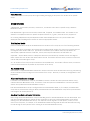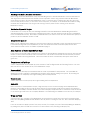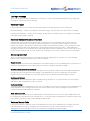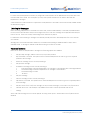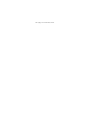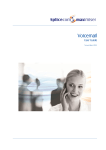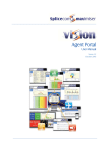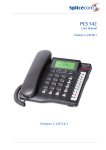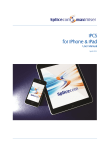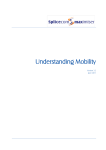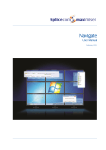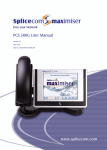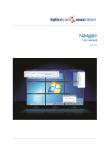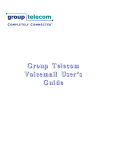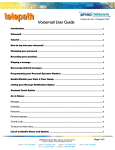Download understanding departments user manual
Transcript
Understanding Departments Version 3.2 April 2010 Understanding Departments Document No. 011 Version No. V3.2/0410/1 © Copyright SpliceCom Ltd SpliceCom Ltd The Hall Business Centre, Berry Lane Chorleywood, Herts WD3 5EX Tel: 01923 287700 Website: www.splicecom.com Understanding Departments Contents Introduction ........................................................................................................................................................................... 1 Groups ................................................................................................................................................................................... 1 Order Number .................................................................................................................................................................. 1 Group of Phones .............................................................................................................................................................. 1 Capability .......................................................................................................................................................................... 1 Group log in/out ............................................................................................................................................................... 1 Group call pick up ............................................................................................................................................................ 1 Via a short code ........................................................................................................................................................... 2 Departments .......................................................................................................................................................................... 2 Distribution Mode ............................................................................................................................................................ 2 No Answer Time ............................................................................................................................................................... 2 Alternate Distribution Groups .......................................................................................................................................... 2 Max Ring Time Before Alternate Distribution ............................................................................................................ 2 Max Ring Time Before Alternate Distribution 2 ......................................................................................................... 3 Distribution Skip on No Targets .................................................................................................................................. 3 Department Queue.......................................................................................................................................................... 3 Max Number of Active Calls Before Busy ........................................................................................................................ 3 Department call pick up ................................................................................................................................................... 3 Auto URL ........................................................................................................................................................................... 3 Wrap Up Time ................................................................................................................................................................... 3 Call Waiting ....................................................................................................................................................................... 4 Out of Hours ..................................................................................................................................................................... 4 Out of Office Message .................................................................................................................................................... 4 Voicemail ............................................................................................................................................................................... 4 Max No Answer Time Before Voicemail.......................................................................................................................... 4 Leaving a message ........................................................................................................................................................... 5 Voicemail Target ............................................................................................................................................................... 5 Voicemail Assistant Telephone Number ......................................................................................................................... 5 Accessing voicemail ......................................................................................................................................................... 5 Voicemail Access Code .................................................................................................................................................... 5 Listening to Messages ..................................................................................................................................................... 6 Voicemail Options ............................................................................................................................................................ 6 Voicemail Settings ....................................................................................................................................................... 7 Recording a greeting .................................................................................................................................................. 7 Announcements .......................................................................................................................................................... 8 Understanding Departments V3.2/0410/1 i This page is intentionally blank. Understanding Departments Introduction Departments are the feature of the maximiser telephone system provided to route calls to a group of Users. A Department might be used in the following scenarios: • • • • • • • You wish calls to Customer Services to be answered by any available member of the customer service team You wish to ensure support calls are fairly shared among the support team. You want your staff to be able to hot desk then you want to route sales calls to the members of staff logged in at a given moment If your receptionist is busy on a call you want your incoming calls to be answered by your operations team You want calls to Accounts to be answered between 9 am and 5 pm. Outside of these hours you want calls to be routed to voicemail allowing the caller to leave a message When all members of the Personnel team are out of the office for a meeting you want the calls to be routed to reception You want the Sales Administrator to help with sales calls at busy times Groups Before creating a Department the relevant members of staff are entered in to a Group, for example, the Sales Group, Reception Group, Customer Services Group, and so on. Order Number Each member of staff entered into a Group is given an Order number. This can be used to give certain Users higher priority in the Group. This is useful when you wish to route calls to each member of the Group one at a time but the call must start ringing on the same extension for each new call, and then always to the next in the list and so on, when a member of staff is to be the primary target for calls. Group of Phones A Group can also contain specific phones rather than Users. This configuration is beneficial when the relevant phones are being used for hot desking and you wish calls to be answered by whichever member of staff is currently logged on to the phones listed within the Group. Capability A Group can be populated by assigning a Capability to a Group. A Capability can be of your choosing relating to a specific skill required to answer calls, such as the ability to speak a foreign language, the ability to support a certain product and so on. Each User’s capability is entered into their User account and the Group is then configured to search and populate with Users with the required skill. Group log in/out Users of a PCS 60, PCS 580, PCS 570, and PCS 560 can be given the ability to log in and out of a Group. This is helpful when a member of staff is not at their desk, because, for example, they are in a meeting or out of the office, and during this time Department calls are not be routed to their phone. This is also useful for supervisors and managers who wish to log themselves in to the Group at busy times to help with the calls. Group call pick up A call ringing on the phone of a member of a specific Group can be picked up by any member of staff configured with the following feature. The User does not have to be a member of the Group. Understanding Departments V3.2/0410/1 1 Understanding Departments Via a short code A short code can be used to pick up the longest waiting call ringing on the phone of a member of the specific Group. Departments A Department, such as Sales, Personnel, Accounts etc, is created to route calls to a specific Group, called the Distribution Group. Each Department is given its own extension number and, if required, its own DDI number. This enables to you advertise on company literature the specific telephone number for, eg, Sales, Customer Service, Support etc. On receiving a Department call the Department name will be displayed on the User’s phone within caller display/call status enabling staff to answer the call in the appropriate manner. Distribution Mode Calls to the Distribution Group can be distributed to the members of the Group by one of the following methods: Rotary – a call will be presented to the member with the highest Order number first, then to the member with the next highest Order number and so on. This mode is useful when you would like calls where possible to be answered by a particular member of staff first, then by the next preferred member of staff and so on. Sequential – same as Rotary however subsequent calls will be presented to the member with the next highest Order number after the member who answered the last call. This mode is effective when you wish to ensure that calls are fairly shared among the Group. All – all members of the Group are presented with a call simultaneously. This mode is effective when you wish the call to be answered as soon as possible by any member of the Group. No Answer Time When Rotary or Sequential Distribution Modes are used the No Answer Time will determine how long a call will ring at each extension before moving to the next member of the Group. This time, in seconds, is configurable for each Department. Alternate Distribution Groups If members of the Distribution Group are unavailable to answer a call this call can be passed to another Group, called the Alternate Distribution Group. If members of that Group are also unavailable the call can be passed to another Group called the Alternate Distribution Group 2. Each Alternate Distribution Group is configured with its own Distribution Mode, so, for example, the Distribution Group can be presented calls using the Rotary method and the Alternate Distribution Group can be presented with calls using the All method, and so on. Max Ring Time Before Alternate Distribution When using an Alternate Distribution Group the Max Ring Time for Alternate Distribution must be determined. This ring time should incorporate the amount of time required for a call to ring round the Distribution Group before moving to the Alternate Distribution Group. You may wish a call to ring once on each phone, or twice, or once more on the first phone, for example. If the All Distribution Mode is being used this time will determine how long the call will ring on all the phones before moving to the Alternate Distribution Group. 2 Understanding Departments V3.2/0410/1 Understanding Departments Max Ring Time Before Alternate Distribution 2 When using an Alternate Distribution Group 2 the Max Ring Time for Alternate Distribution 2 must be determined. This ring time should incorporate the amount of time required for a call to ring round the Alternate Distribution Group before moving to the Alternate Distribution Group 2. This time can be configured to allow the call to ring once on each phone, or twice, or once more on the first phone, for example. If the All Distribution Mode is being used this time will determine how long the call will ring on all the phones before moving to the Alternate Distribution Group 2. Distribution Skip on No Targets If all members of a Group are busy the Max Ring Time Before Alternate Distribution and Max Ring Time Before Alternate Distribution 2 can be ignored by configuring this option. This will mean that a call will move immediately to the next Distribution Group. This feature is beneficial when you want to ensure the call is answered as quickly as possible by the first available member of staff. Department Queue While a call for a Department is waiting to be answered the call will be placed in a queue until that call is answered. If voicemail is being used by the Department you can record announcements that will be played to the caller. These announcements can be recorded as explained on page 8. Max Number of Active Calls Before Busy If you wish to ensure that a limit is placed on the number of calls handled by a Department at any one time the Max Number of Active Calls before Busy feature will enable this. This number will include all connected calls, all calls in the queue and all calls being distributed. Once this number has been exceeded any subsequent callers will be given busy. Department call pick up A call to a Department can be picked up by any member of staff configured with the following features. The User does not have to be a member of any of the Distribution Groups. Via a speed dial Users of a PCS 60, PCS 580, PCS 570 and PCS 560 can create a speed dial for a Department. The speed dial will display when a call is ringing for that Department and how many calls are waiting in the queue. By selecting this speed dial the User will pick up the longest waiting call for this Department Via a short code A short code can be used to pick up the longest waiting call for a Department. Auto URL When a member of the Distribution Groups, using a PCS 60, receives a call a web page can be displayed either while the call is ringing or after the call has been answered. This web page could be accessed via your intranet or the internet. This feature would be valuable if you wish to display a script that must be read when a call is answered or you wish to give staff access to a company database or to financial figures available on the internet, for example. Wrap Up Time You may wish to give members of the Distribution Groups time at the end of each call to perform housekeeping tasks, such as updating a database with details of the call, before receiving the next call. This is called the Wrap Up Time. Users can truncate this Wrap Up Time if they wish, because, for example, they have finished updating the database, by placing their phone off and then on-hook or on a PCS 560 or 570 by selecting the Wrap Up key. Understanding Departments V3.2/0410/1 3 Understanding Departments When a user of a PCS 60 ends a Department call a web page will be displayed during the wrap up time. The user can truncate the wrap up time by selecting the Hang Up icon. Call Waiting A Department can be configured to use the Call Waiting facility whereby a User will be informed when another call is waiting to be answered either via a beep in their headset or via their PCS 60, PCS 560, PCS 570 or PCS 580. Out of Hours You may wish to specify what is to happen to calls when all members of a Group are out of the office because, for example, they are at lunch or have gone home for the day, or are in a meeting. When using this feature a Department is either “Out of Hours” or “In Hours”, as follows: In Hours – a call will be routed to the Distribution Groups as described above. Out of Hours – a call can be routed to a Group called the Out of Hours Distribution Group, for example, Everyone Group, Security Group or Night Cover Group (this might route calls to a mobile number, for example), or directly to voicemail and played the Out of Hours greeting. A call can also be routed to an Out of Hours Distribution Group for a specified amount of time, called the Out of Hours Max No Answer Time before Voicemail, and then routed to voicemail and played the Out of Hours greeting. A Department can be set to Out of Hours via the following methods: Via a short code One short code is required to place the Department in to Out of Hours and another to put the Department back into In Hours. These short codes can be dialled at any time of the day when the team are at lunch or in a meeting, or have gone home for the day. Via a Time Plan A Time Plan specifies the time span that a Department is In Hours, eg 9 am to 5 pm. Outside of these hours the Department will be Out of Hours. A Time Plan can be overridden at any time using the short codes described above. This is useful if all the team go into a staff meeting, at 11 am, for example. A short code will be required to return the Department to using the Time Plan. Out of Office Message When all members of a Department’s Distribution Group are in a meeting, for example, the Department can be configured to display an Out of Office message - In Meeting, At Lunch, On Holiday or Off site – on a caller’s PCS 60, PCS 560, PCS 570 or PCS 580. This helps internal callers to understand why their call is not being answered. If this Department is using voicemail the relevant Out of Office greeting will be played to the caller as described on page 7. Voicemail You may wish to allow callers to leave a message if their call to a Department is not answered. To activate this feature voicemail must be enabled for the Department. Once enabled the following option must be configured. Max No Answer Time Before Voicemail To route a call to voicemail the amount of time that a call will ring round the Distribution Groups must be determined. This time should incorporate the amount of time you require the call to ring on each extension in the Distribution Group plus the amount of time you wish the call to ring on each extension in the Alternate Distribution Groups, if configured. Once this time has expired the caller will be passed to voicemail. 4 Understanding Departments V3.2/0410/1 Understanding Departments Leaving a message After a call has been routed to a Department’s voicemail, the caller will be played the Department’s greeting and will be given 5 minutes to leave a message. Voicemail Target If you would prefer to route a caller to an alternative target the following features can be configured: Recorded Message – a caller can be played a recorded message. The caller will not be able to leave a message. Centralised voicemail box – a caller can be routed to an alternative voicemail box when, for example, a centralised voicemail collection point is required. Voicemail Assistant Telephone Number A Department can be configured to allow a caller to choose not to leave a message and be transferred to an internal or external number. This might be another Department, to a specific member of staff or to a mobile number, for example. This number is called the Voicemail Assistant Telephone Number. Once configured a caller can press 0 while listening to the Department’s greeting and be transferred to this number. The Department’s greeting will need to be re-recorded to inform the callers that this feature is available to them, such as “We are sorry we are currently unable to take your call. Please leave a message or press 0 to be transferred to our switchboard.” Accessing voicemail There is no default method to listen to voicemail messages for a Department. Therefore one of the following features can be configured to allow access to these messages. Via a short code A short code can be used to access a Department’s voicemail messages. If the User dialling the short code is not a member of the Distribution Group a Voicemail Access Code is required as described on page 5. Via a User’s Department Voicemail option A User may wish to access a Department’s messages via their PCS 60, PCS 560, PCS 570 or PCS 580 and handle the messages as they would their personal messages. Each applicable User can be configured to use this facility. (Please refer to the relevant PCS User manual for details on how to handle voicemail messages via a PCS.) Via Voicemail Call Back A Department can be configured so that voicemail will ring a specific User or external number, such as a mobile, and deliver a new message as soon as it is received. Via Voicemail Email Voicemail messages for a Department can be sent to an email account where the messages can be managed via an email application. The messages will be sent as a .wav file and to listen to these messages the relevant PC will require a sound card and speakers or a headset Via an external number If you wish Users to be able to access a Department’s voicemail when they are out of the office a DDI number can be configured to route directly to the voicemail server. A User will require the Department’s extension number and voicemail access code (see page 5) after dialling the DDI number. Voicemail Access Code If you wish a member of staff who is not in the Distribution Group to access a Department’s messages via a short code the Department must be configured with a Voicemail Access Code. This is helpful if a secretary or administrator is not answering the calls but is responsible for managing voicemail messages. Understanding Departments V3.2/0410/1 5 Understanding Departments For extra security a Department can also be configured so that members of the Distribution Group must also enter this Voicemail Access Code. This is helpful if you only want specific members of the team to deal with the Department’s messages. A Voicemail Access Code will also be required when a Department’s voicemail is accessed externally via DDI number as described on page 5. Listening to Messages When accessing a Department’s voicemail via a short code, via Voicemail Call Back, or externally via a DDI number the User will be informed how many new messages they have. Each new message will be played followed by the time of the call. If the User has any old messages these will then be played. For assistance when listening to messages via a PCS 60, PCS 580, PCS 570 or PCS 560 please refer to the relevant user manual. Messages are stored until listened to and are then considered old messages and deleted after 7 days unless manually saved. A message is marked as old after listening to the first 10 seconds. Voicemail Options When a User listens to a Department’s messages the following options are available: 1 Play the Help message, and then return to your previous position 2 Skip forward by 2 seconds. This option can be selected multiple times in order to go to the required position in the message. 3 Delete the message you are currently listening to 4 Play previous message 5 Forward the message you are currently listening to 1 Forward message to another Department’s or colleague’s voicemail box with a message attached 2 Forward message to another Department’s or colleague’s voicemail box 3 Forward message to email 0 To cancel 6 Play next message 7 Save the message you are currently listening to 8 Skip back by 2 seconds. This option can be selected multiple times in order to go to the required position in the message. 9 Play the source of the call for the message you are currently listening to, ie the caller’s CLI, if presented 0 Call back the source. This facility is only available if the caller’s CLI was presented with the call. * Settings At the end of all messages the User will be played “For help, please press 1” and the above list of options will be detailed. 6 Understanding Departments V3.2/0410/1 Understanding Departments Voicemail Settings After pressing * for Settings the following options are available: 1 2 3 4 5 6 Repeat the options Record a greeting (Select Forwarding – not used by a Department) Add a voice tag Record an initial announcement Record a repeat announcement Recording a greeting Various greetings can be recorded for a Department depending on the status of the Department – In Hours, Out of Hours, In Meeting, At Lunch, On Holiday or Off site. The daily greeting will be used when the Department is in normal operation (“In Hours”); for example, “All our accounts team are currently on calls, please leave a message and we will get back to you as soon as possible. However, if the Department’s Out of Office facility has been configured as described on page 4 then the In Meeting, At Lunch, On Holiday or Off site greeting can be played; for example, “Thank you for your call. The Accounts team are currently in meeting. Please leave a message and will get back to you as soon as possible.” When a Department is in “Out of Hours” and the Department has been configured to route calls to voicemail the Out of Hours greeting is played; for example, “Thank you for your call. The Accounts department is now closed. Please leave a message and we will get back to you as soon as possible.” These messages can be recorded using the following options: 1 2 3 On accessing voicemail press * Press 2 The following options will be listed: 1 Repeat the options 2 Record a normal daily greeting 3 Record an out of hours greeting 4 Record an In Meeting greeting 5 Record an At Lunch greeting 6 Record an On Holiday greeting 7 Record an Off Site greeting 0 Return to Settings Recording a daily greeting A User can record a daily greeting for a Department as follows: 1 2 3 4 5 6 7 8 On accessing voicemail for the Department press * Press 2 Press 2 again to record a normal greeting The current greeting will be played “Speak greeting after the tone followed by hash or silence” will then be played Record the new greeting and press # when finished The new greeting will be played back The following options will be listed: 1 Repeat the options 2 Re-record the greeting 3 Delete the greeting (restore the previous greeting or return to the default message.) 7 (or hang up) to save the greeting (and return to the previous menu) 0 Discard the greeting (do not save new greeting and return to previous menu) The above steps can also be used to record the other greetings, just replace Step 3 with the number for the greeting required. Understanding Departments V3.2/0410/1 7 Understanding Departments Please note: If a permanent greeting has been recorded a Department’s daily greeting will be deleted at midnight and its permanent greeting will be used until a new daily greeting is recorded. A daily greeting can also be recorded directly via a short code. Permanent Greeting If you wish to record a daily greeting that is specific to that day, for example, “Thank you for your call. The Accounts department is open from 9.30 am to 12.30 am today. Please leave a message....”. To ensure that this message is not played tomorrow you can record a Permanent Greeting which can be a general message such as “Thank you for your call. The Accounts department is currently unable to take your call. Please leave a message....”. Once the Permanent Greeting is recorded the Daily Greeting will be automatically deleted at midnight and Permanent Greeting will be used until a new Daily Greeting is recorded. Announcements While callers are waiting for their call to be answered comfort announcements can be played. The Max Ring Time before Announcement Time option will specify how long the call will ring before the caller is played the initial announcement. The Repeat Announcement Time specifies the amount of time before the second announcement is played and how often this is then played. In between each announcement the Music on Hold is played. These announcements can be recorded as described on page 7. 8 Understanding Departments V3.2/0410/1 This page is intentionally blank.