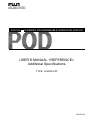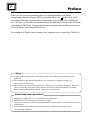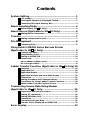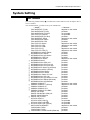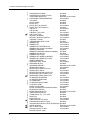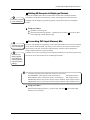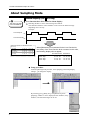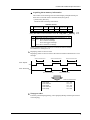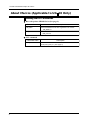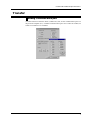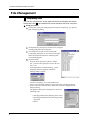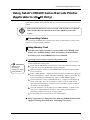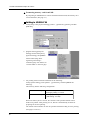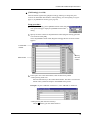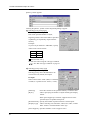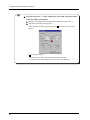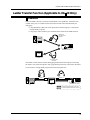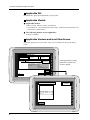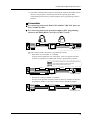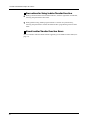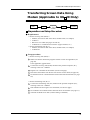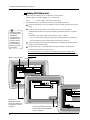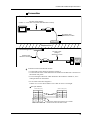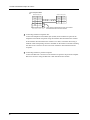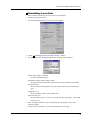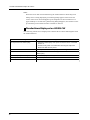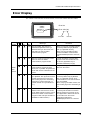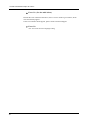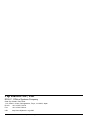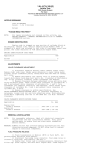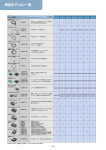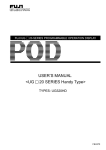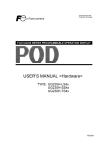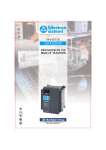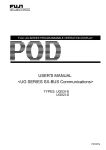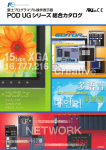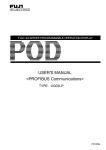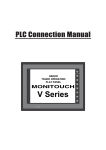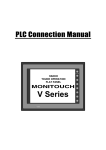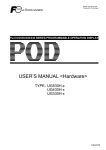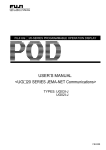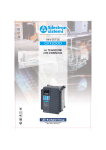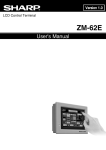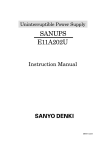Download Applicable to UG 20 Only
Transcript
FUJI UG 20 SERIES PROGRAMMABLE OPERATION DISPLAY USER’S MANUAL <REFERENCE> Additional Specifications TYPE: UG00S-CW FEH351a-2 Preface UG Series Thank you very much for purchasing the FUJI UG520/420/320/221/220 Series Programmable Operation Display (POD) (hereinafter called “UG 20 Series” or “POD”). This manual describes only the functions newly added to the screen editor UG00S-CW Ver. 2.50 (Ver. 2.5.0.0) which are not described in the Reference Volume of the UG Series User’s Manual (FEH351a). Please read this manual together with the Reference Volume of the UG Series User’s Manual (FEH351a). This manual is an English version based on the Japanese user’s manual (No. FH351b-2) [ Notes ] (1) No part of this manual may be reproduced in any form without prior permission of the publisher. (2) The contents of this manual, including the specifications, are subject to change for improvement without notice. (3) This manual was prepared with utmost care. However, if you find any ambiguity, errors, etc., please contact any of our sales offices that are listed at the end of this manual. In so ding, please tell the manual number shown on the cover of this manual. [About trade marks and others] * * * * MS-DOS is a trademark of U.S.-based Microsoft Corporation. PC9801/9821-Series computers are products of NEC. The name of each device used in the programmable controller (PLC) is the product name of its manufacturer. Product names used in this manual are trademarks or registered trademarks of the corresponding companies. Contents System Setting ............................................................ 1 PLC models ........................................................................... 1 Printing Bit Samples in Displayed Format ............................. 3 Converting DIO Input Memory Bits ....................................... 3 About Sampling Mode .................................................. 4 Alarm Display (UG 20 Only) ................................................. 4 About Macros (Applicable to UG 20 Only) .................... 6 Adding Macro Commands ...................................................... 6 Transfer ...................................................................... 7 Adding communication port .................................................. 7 File Management ......................................................... 8 Comparing Files .................................................................... 8 Using Satoh’s MR400 Series Barcode Printer (Applicable to UG 20 Only) .......................................... 9 Connecting Cables ................................................................ 9 Using Memory Card ............................................................... 9 Setting in UG00S-CW .......................................................... 10 Format Table ................................................................................ 11 Macros Added for MR400 Series .................................................... 15 Bar code type CODE39 .................................................................. 16 Ladder Transfer Function (Applicable to UG 20 Only) 19 Overview ............................................................................. 19 Applicable PLC .................................................................... 20 Applicable Models ............................................................... 20 Applicable Versions and Local Main Screen ......................... 20 Connection ......................................................................... 21 Setting Procedure and Communications .............................. 22 Precautions for Using Ladder Transfer Function .................. 24 About Ladder Transfer Function Errors ............................... 24 Transferring Screen Data Using Modem (Applicable to UG 20 Only......................................... 25 Preparation and Setup Procedure ........................................ 25 Setting AT commands ......................................................... 26 Setting POD Main Unit ........................................................ 28 Connection ......................................................................... 29 Transmitting Screen Data ................................................... 31 Transfer Errors Displayed on UG00S-CW ............................. 32 Error Display ............................................................. 33 UG00S-CW Additional Specifications System Setting PLC models The following models marked (5 models) have been added in order to adapt to PLC’s from 31 makers. The models marked * cannot be set by the UG400/210. < Model > < Calendar > FUJI MICREX-F (T-link) depends on the model FUJI MICREX-SX (T-link) provided FUJI MICREX-SX (JPCN1) not provided FUJI FLEX-PC (JPCN1) not provided FUJI MICREX-SX (SX bus) provided FUJI MICREX-F Series depends on the model FUJI MICREX-SX Series provided FUJI MICREX-SX CPU provided FUJI FLEX-PC Series depends on the model FUJI FLEX-PC CPU depends on the model FUJI FLEX-PC COM provided FUJI FLEX-PC (T) depends on the model FUJI FLEX-PC CPU (T) depends on the model MITSUBISHI AnA/N/U Series provided MITSUBISHI QnA Series provided provided * MITSUBISHI QnH (Q) Series MITSUBISHI A CPU port provided MITSUBISHI FX Series depends on the model provided * MITSUBISHI Net10 MITSUBISHI QnA CPU port provided provided * MITSUBISHI QnH CPU port (A) MITSUBISHI QnH CPU port (Q) provided * provided * MITSUBISHI FX Series (A protocol) provided * MITSUBISHI AnA/N/U (JPCN1) MITSUBISHI FX2N Series provided * provided * MITSUBISHI FX1S Series provided * MITSUBISHI A Series CC-Link provided * MITSUBISHI QnA CC-Link provided * MITSUBISHI QnH (Q) Series CC-Link provided * MITSUBISHI QnA Series (Ethernet) provided * MITSUBISHI QnH (Q) Ethernet OMRON SYSMAC C depends on the model OMRON SYSMAC C (JPCN1) depends on the model * OMRON SYSMAC CV provided provided * OMRON SYSMAC CS1 OMRON SYSMAC CS1 DNA provided * SHARP JW Series provided SHARP JW100/70H COM port provided SHARP JW20 COM port provided provided * SHARP JW (FL-Net) HITACHI HIDIC-H provided HITACHI HIDIC-S10/2 not provided HITACHI HIDIC-S10/ABS not provided HITACHI HIDIC-S10 (JPCN1) not provided * MATSUSHITA MEWNET depends on the model YOKOGAWA FA500 provided YOKOGAWA FA-M3 provided * YOKOGAWA FA-M3/FA-M3R (Ethernet) provided 1 UG00S-CW Additional Specifications * * * * * * * * * * * * * * * * * * * * * * * * * * * * * * * * * 2 YOKOGAWA FA-M3R provided YOKOGAWA FA-M3R (FL-Net) provided YASUKAWA Memo-bus depends on the model YASUKAWA CP9200SH/MP900 not provided TOYOPUC provided KOYO SU/SG provided KOYO SR-T provided KOYO SR-T (K protocol) not provided KOYO SR-T (K-Sequence) provided A.B PLC-5 not provided A.B SLC500 provided A.B Micro Logix 1000 not provided A.B Control Logix not provided GE Fanuc 90 Series not provided GE Fanuc 90 Series (SNP-X) not provided TOSHIBA T Series provided TOSHIBA MACHINE TC200 provided SIEMENS S5 not provided SIEMENS S7 not provided SIEMENS S7 PROFIBUS-DP not provided SIEMENS S5 UG400 compatible not provided SIEMENS TI500/505 provided SIEMENS TI500/505 (UG400 compatible) provided SIEMENS S7-200 PPI provided SIEMENS S5 PG port not provided SIEMENS S7-300MPI (HMI ADP) not provided SIEMENS S7-300MPI (PC ADP) not provided SHINKO SELMART provided SAMSUMG SPC Series not provided SAMSUMG N-Plus provided SAMSUMG SECNET depends on the model KEYENCE KZ Series not provided KEYENCE KZ-A500 CPU port provided KEYENCE KV Series not provided KEYENCE KZ24/300 Series CPU not provided KEYENCE KV10/24 Series CPU not provided KEYENCE KV7000 Series CPU provided LG MASTER-K10/60/200 not provided LG MASTER-K500/1000 not provided LG LGMKX00S not provided LG MASTER-KxxxS CENT not provided LG GLOFA CENT not provided FANUC Power Mate not provided FATEK AUTOMATION FACON FB Series provided IZUMI IDEC MICRO3 provided MODICON Modbus RTU depends on the model YAMATAKE MX Series provided TAIAN Electric Co., Ltd. TP02 provided SAIA PCD provided MOELLER PS4 not provided Telemecanique TSX Micro not provided Automationdirect Direct LOGIC provided Automationdirect Direct LOGIC (K-Sequence) provided VIGOR M Series depends on the model DELTA DVP Series not provided General-purpose FL-Net not provided General-purpose serial UG00S-CW Additional Specifications Printing Bit Samples in Displayed Format This does not apply to the UG400/210. Printing bit sampling data causes all data stored in the buffer including ON/OFF conditions to be printed. From the next version, selecting [Print out the data of bit sampling with the display type] allows printing only the data of the current display format. Setup procedure: 1 2 Update the main program. Select [System Setting], [Others...], [Others/P3], and then [ Print out the data of bit sampling with the display type]. Converting DIO Input Memory Bits This does not apply to the UG400/210. Set [DIO input Mem] and [DIO output Mem] by selecting [Others/ P2] from [System Setting]. For PLC with special bit assignments (see the description below), bit conversion should be carried out inside the POD. Currently, bit conversion is not carried out for the DIO input memory and done for the DIO output memory, therefore, the bit assignment image is different between input and output. From the next version, selecting [Convert DIO Input Memory to bit memory] causes bit conversion to be carried out also for the DIO input memory. * Currently supported PLC models that require bit conversion Fuji MICREX-F (other than T-LINK I/O memory): Bit weight inverted Hitachi HIDIC-S10 α (other than JPCN-1 I/O memory): Bit weight inverted SIEMENS S5 Series (only device memory at byte address): Byte weight inverted SIEMENS S7 Series (only device memory at byte address): Byte weight inverted Setup procedure Select [System Setting], [Others...], [Others/P3], and then [ Convert DIO Input Memory to bit memory]. 3 UG00S-CW Additional Specifications About Sampling Mode Alarm Display (UG 20 Only) Two functions have been added to alarm display: This does not apply to the UG400/210. 1 Selecting whether or not to store message for each bit This function enables to select whether or not to store the alarm message depending on its severity. Example Line1 Stop bit OFF Line1 Service bit OFF When Line1 Stop and Line1 Service bits are set to [Memorize]. Line1 Stop Line1 Service Line1 Stop Line1 Service Line1 Stop 15 : 42 : 20 15 : 43 : 59 15 : 44 : 20 15 : 46 : 00 15 : 46 : 30 15 : 43 : 50 15 : 44 : 10 15 : 45 : 50 15 : 46 : 20 15 : 47 : 20 When [Memorize] is not selected for the Line1 Service bit, the history of the Line1 Service bit is not saved. In this case, the following display will not appear: Occurrence time Line1 Stop Line1 Stop Line1 Stop 15 : 42 : 20 15 : 44 : 20 15 : 46 : 30 Reset time 15 : 43 : 50 15 : 45 : 50 15 : 47 : 20 Setup procedure From the [Message Edit] window, select [Display] and click [Display Change...] to change the display. By selecting [No.], [Relay No.], and [Memorize] from [Display], whether or not to display the line numbers, relay numbers, and stored messages can be set. 4 UG00S-CW Additional Specifications Acquiring alarm memory information The number of the message used for alarm display with [Memorize] set OFF can be read with macro command SYS (GET_BUF). • [SYS (GET_BUF) F1] Reads the alarm memory information. Available devices F0 F1 Indirect PLC Memory Internal memory memory Constant W-word card specification Command name GET_BUF:Alarm mask information read SYS(GET_BUF) F1 Message group No. Alarm mask information (related to each message line) (← UG) F1+1 Bit 0: 0’th line of message Bit 1: First line of message F1+16 Bit 2: Second line of message ~ ~ F1+0 F1+1 F1+16 Bit 15: 255th line of message Setting a message group No. in memory F1+0 causes to store the message No. masked to F1+1 through F1+16. 2 Displaying alarm occurrence time Displaying alarm occurrence time as the time information attached to the error message. Alarm occurrence time Alarm occurrence time Alarm occurrence time Line1 Stop bit OFF Line1 Service bit OFF Alarm occurrence time Alarm occurrence time Alarm occurrence time Line1 Stop Line1 Service Line1 Stop Line1 Service Line1 Stop 0 : 1 : 30 0 : 0 : 11 0 : 1 : 30 0 : 0 : 20 0 : 0 : 50 Setup procedure From the [Alarm Display] dialog, select [Display Mode] and then [Occurrence Time Display]. 5 UG00S-CW Additional Specifications About Macros (Applicable to UG 20 Only) Adding Macro Commands Bar code printer MR400 Series (See page 9.) Description Command name MR_REG Executes MR400 format table registration set number. MR_REG F0 MR_OUT Executes MR400 format table call set number. MR_OUT F0 SYS command Command name GET_BUF 6 Description Alarm function. SYS (GET_BUF) F1 (See page 4.) UG00S-CW Additional Specifications Transfer Adding communication port To enable transfer to/from the editor (US00S-CW) side, set the communication ports on the personal computer (PC). Available communication ports were COM1 to COM4, but COM1 to COM8 are now available. 7 UG00S-CW Additional Specifications File Management Comparing Files This function compares the screen data with the file and displays the results. Note that the UG 20 and UG400/210 screen data files cannot be compared. Setup procedure 1 From [File], select [File Managing] and click [File Comparing...] to open the [File Comparing] dialog. 2 Click [Reference] and specify the files to be compared. Clicking [OK] starts the comparison. The comparison results are listed in the [File Comparing] dialog like the one shown in the right. When all comparison data have matched, [Data corresponds] appears. About the menu • Only the items specified in [Save to TEXT file...] selected from [File] are saved in the text file (*.txt). • Clicking [Display Condition Setting...] from [Display] causes the [Display Condition Setting] dialog to appear. 3 4 (Number of display] (10 to 100) (default: 20) Errors of the specified number are listed in the [File Comparing] dialog. • Only for the error items that have details, the results are displayed in the [Report] dialog. The [Report] dialog can be displayed in one of the following ways: • Selecting [Detail] from [Display] in the menu. • Selecting [Detail] from the menu displayed by right-click. • Return 8 UG00S-CW Additional Specifications Using Satoh’s MR400 Series Barcode Printer (Applicable to UG 20 Only) When Satoh’s MR400 Series Barcode Printer is connected to the POD, bar code can be printed. Before using this function, be sure to read and understand the User's Manual and Command Reference Manual for the Satoh's MR400 Series Barcode Printer. Connecting Cables For connecting the MR400 Series printer to the POD, use Fuji Electric’s printer cable UG00C-C (2.5m) for parallel interface. Using Memory Card This function requires a memory card installed on the MR400 Series printer. For available memory cards and memory card installation procedure, refer to the MR400 Series User's Manual. Memory card formatting is analogous to floppy disk initialization. Specifying card slot number and formatting memory card Before using a memory card, specify the number of the slot to insert the memory card and format the memory card. 1 Check that the MR400 Series printer power is OFF and insert the memory card to the card slot on the MR400 Series printer rear panel. 2 While pressing the LINE key on the MR400 Series printer front panel, set the power switch ON. 3 When “USER MODE” is displayed on the front panel, simultaneously press the LINE and FEED keys. When “ADVANCED MODE” appears, press again the LINE and FEED keys simultaneously. Then, “CARD MODE” appears. 4 Press the FEED key until “CARD DRIVE NO/ 1 2” appears on the display as shown in the right. Now, set the card drive number. (Use the LINE key for selecting and the FEED key to confirm.) The drive number set here is used as the memory card slot number. 5 Using the FEED key, set the items up to “CARD FORMAT” as shown in the right. For “CARD FORMAT/ YES NO,” select YES to start formatting. Formatting completes if no error messages appear. 6 Set the printer power switch OFF to exit CARD MODE. When registration or change has been made by [MR400 Format Table (Register Setting)] described later, formatting is necessary. 9 UG00S-CW Additional Specifications Formatting memory card from POD By outputting an MR400 Series control command from the POD, the memory card can be formatted. (See page 15.) Setting in UG00S-CW 1. From [Item], select [System Setting], [Others...], [Others/P1], [Printer], and then [MR-400]. 2. [Register Setting] and [Call Setting] selected from [Item], [System Setting], and [MR400 Format Table (M)], allow registering and setting a command group. For details, see “Format Table” in the next page. 3. For printing with an external command, set the following: From [System Setting], select [Others...], [Others/P3], and then [MR400 I/F Memory]. This memory has the following configuration: MR400 I/F memory + 0 Control memory Printing by setting “1” in bit 0. MR400 I/F memory + 1 Memory specified by format table number (Call setting: 1 to 256) When I/F memory bit 0 is set ON, the contents of the specified format call set number are printed. After printing is over, this bit is automatically set OFF for preparing for the next printing. The format call set number can also be specified with macro MR_OUT for printing. (See pages 15 and 16.) 10 UG00S-CW Additional Specifications Format Table The format table allows setting the format of data input to MR400, including the number of print columns, print position, print character type, bar code, etc. Using a combination of MR-400 Series commands enables printing in flexible format. In UG00S-CW, the format tables for setting this command group are [Register Setting] and [Call Setting]. [Register Setting] (1 to 128) Use [Register Setting] for registering a format. Once a format is registered, it can be used from the next time without specifying the same command group. For formatting and registering the memory card installed in the MR400 Series printer, use macro MR_REG (see page15). Setup procedure 1 From [System Setting], select [MR400 Format Table (M)] and click [Register Setting...] to display the [MR400 Format Table (Register Setting)]. 2 Specify the number to be set and click [OK]. Then, [MR400 Format Table (Register Setting)] like the one shown below appears. Changes the format table number. Copies the open format table to the specified copy destination number. 3 For example, for registering the format shown below, enter as shown on the next page. <A> <Specifies starting data transmission> <CC> 2 1 2 3 4 5 123456 <Specifies the card slot to be used> Slot number <YS>, 10 <Specifies format registering>, Format registration number We recommend to make it the same as the registration set number. </N>, 1, 10 <Specifies field registration>, Field number, Number of print columns 11 UG00S-CW Additional Specifications g , , <V> 10 <H> 50 <Specifies the vertical print position> Number of dots <Specifies the horizontal print position> Number of dots <B> 2 02 080 1 2 3 4 5 6 7 8 9 0 Data to be registered in field 1 <Specifies bar code> Bar code type, Bar width magnification ratio, Top and bottom sizes of bar (dots), Data </N>, 2, 5 <V> 100 <H> 50 <L> 0 2 0 2 <P> 2 <X22>, 1 2 3 4 5 Data to be registered in field 2 <Specifies X22 characters>, Data </N>, 3, 6 <V> 200 <H> 300 <L> 0101 <P> 2 <X22>, 1 2 3 4 5 6 Data to be registered in field 3 <Z> <Specifies end of data transmission> Description format in format table We recommend to make these the same. The escape characters (ESC) to be placed at the beginning of the escape sequence should be “1B (H)” in hexadecimal (HEX) enclosed in <> for the MR400 Series printer. (Example) In the format table, the HEX data should be preceded by “\.” For example, “1B” should be written as “\1B.” When writing character \ itself, it should be written as “\\.” <X22>,12345 1BX22,12345 \1BX22,12345 When registration setting has been changed, the memory card should be reformatted. 12 UG00S-CW Additional Specifications [Call Setting] (1 to 128) Calls the format registered by [Register setting], allowing to change the print contents for individual field numbers. When printing, use macro [MR_OUT] (see page 15) or [MR400 I/F memory] (see page 10). Setup procedure 1 2 From [System Setting], select [MR400 Format Table (M)] and click [Call Setting] to display the [MR400 Format Table...] dialog. Specify the same number as the [MR Format Table (Register Setting)] number to be used and click [OK]. Then, the [MR400 Format Table (Register Setting)] like the one shown below appears. Format table number Memory card slot number Field number 3 In the space next to the field number, enter the data to be printed. <When printing fixed text> Enter the data directly to the related field number. The data is converted to ASCII code by POD and output to the MR400 Series printer. Example: To print “ABCDE” in field No.1, enter “ABCDE” to field No.1. <When printing data stored in memory> Check [ Memory] for the related field No. 13 UG00S-CW Additional Specifications [Detail...] button appears. Clicking the [Detail...] button causes the [Detail] dialog to appear. Selecting [Text] from [Type] (See the figure in the right.) Data of the specified number of bytes, beginning with the data at the address specified in [Memory] is sequentially output from the memory. Example: To print 1-byte characters “ABCDEF,” specify ASCII code as shown below. D 100 D 101 D 102 4241 4443 4645 [ Add start/end code.] Set this item when using bar code type CODE39. See “Bar code type CODE39” in page 16. Selecting [num.] from [Type] (See the figure in the right.) Selecting [num.] causes the BIN data to be converted to text (ASCII) and output. Example: When numeric data “0100” (BIN) is contained in D100, it is printed as text “0100” (=“100”). [Memory] [Bytes] Prints the contents of the specified memory as numeric data. Allows specifying the number of bytes matching the display format. When [Zero Suppress] is checked, suppressed zeros in the specified bytes are padded with spaces. [Decimal Point] Specify the number of positions below a decimal point. [Display Type] Allows selecting one from DEC-, HEX, OCT, DEC, or BIN. DEC- means a decimal number with a sign. [Zero Suppress] Specifies whether or not to suppress zeros. 14 UG00S-CW Additional Specifications [Data Length] [Character] [ Specifies the numeric data length (1- or 2-Word). Specifies the character size (1- or 2-Byte). The 2-byte size is allowed only for a kanji field for format registering. Add start/end code.] Set when using bar code type CODE39. See “Bar code type CODE39” in page 16. Macros Added for MR400 Series • [MR_REG] Available devices Internal memory PLC memory Constant Indirect Memory specification W-word card F0 MR_REG: Executes the MR400 format table register set number. MR_REG F1 Registers the contents of the MR400 format table register set number set by F1 as the MR400 Series format. Example 1. MR_REG 22 When the command shown below is set in format table register set number 22, the memory card is formatted. Example 2. When MR_REG1 is set with a switch-ON macro and the command shown below is set in format table register set number 1. Pressing the switch once registers the MR400 Series format. Pressing the switch again causes printing to occur, allowing to confirm the print format. 15 UG00S-CW Additional Specifications • [MR_OUT] Prints the contents of the MR400 format table call set number set by F1. Available devices Internal memory PLC memory Constant Indirect Memory specification W-word card F0 MR_OUT: Executes the MR400 format table call set number. MR_OUT F1 Example: MR_OUT 50 Prints the contents of MR400 format table call set number 50. Bar code type CODE39 For bar code type CODE39, the bar code is usually preceded and succeeded by “*.” When using the MR400 Series printer, “*” is processed in two ways: Setting [MR400 Format Table (Register Setting)] The byte count in the format registration specification includes “*.” For example, in the case shown below, 12 positions (10+2) are set. 16 UG00S-CW Additional Specifications Setting [MR400 Format Table (Call Setting)] Selecting [Text] from [Type] (See the figure in the right.) [Bytes] Specifies the byte count including “*.” [ Add start/end code.] • Checked: When data at [Memory] contains no “*.” • Unchecked: When data at [Memory] contains “*.” Selecting [num.] from [Type] (See the figure in the right.) [ Add start/end code.] • Checked: When data at [Memory] contains no “*.” • Unchecked: When data at [Memory] contains “*.” 17 UG00S-CW Additional Specifications Set how to process “*” when reading bar code with a barcode reader in the procedure given below. 1 2 Select [Item] and [System Setting] and then click [BarCode Setting...]. The [Barcode Setting] dialog appears. When CODE39 is selected from [Type], the [ Use start/end code.] item appears. [ Use start/end code.] • Checked: Saves data with start/end code in [I/F Memory]. • Unchecked: Saves data without start/end code in [I/F Memory]. 18 UG00S-CW Additional Specifications Ladder Transfer Function (Applicable to UG 20 Only) Overview When the POD is directly connected to Mitsubishi’s PLC QnHCPU, which has only one RS-232C port, two cables must be disconnected and connected alternately for debugging. • Using Mitsubishi’s RS-232C cable QC30R2 for monitoring PLC contents and writing ladder programs • Using Fuji's cable UG00C-Q for communications between the POD and PLC Mitsubishi’s RS-232C cable QC30R2 disc GPPW RESET Personal computer (PC) MELSEC RS-232C connector Mitsubishi QnH Series POD POD Connecting cable UG00C-Q The ladder transfer function allows debugging without disconnecting and connecting the cables. The personal computer (PLC programming software) connected to the POD can be used for writing ladder programs and monitoring the PLC. UG00C-T GPPW (UG00S-CW) Personal computer (PC) COM CN1 MJ1/2 UG00C-Q RS-232 MELSEC POD POD Mitsubishi QnH Series : Communications between PC and PLC : Communications between POD and PLC 19 UG00S-CW Additional Specifications Applicable PLC Mitsubishi PLC Q02, Q02H, Q06HCPU port (Q mode) Applicable Models Applicable models UG221, UG320, UG420, UG520, UG420H-EL * Unavailable for 1:n communication (multi-drop), multi-link communication, and multi-link 2 communication. The following models are not applicable: UG220, UG320HD Applicable Versions and Local Main Screen Applicable programs are given below. They can be confirmed on the [Local Main] screen. Local Main UG420H-TC1 System Information SYSTEM PROG. VER. 1.280 Screen Data Information Size: 2883584 1998-5 -5 07:23:30 FONT VER.1.100/1.100/1.000 ENGLISH I/F DRV VER.1.240 MELSEC QnH Q CPU Port Model: Mitsubishi QnHCPU Port (Q) Comment: Error: Stop Time-Out: 0.50 sec Retry: 3 Connection Signal: 1:1 Baud Rate: 57600 Signal Level: RS-232C Data: 8 Stop: 1 Station No.: 0 Parity: Odd Transmission Delay: 0 msec Clicking [Extension] causes [Extension Program Info.] screen to appear. Extension Information Editor: Memory Card I/O Test Extension Program Info. Ladder Comm. Program VER. 1.000 MELSEC QnH Q CPU Port Editor:- - - - - 20 Local Main UG00S-CW Additional Specifications *1. The ladder communication program is the program added by the ladder transfer function. This program is used by the POD at the repeating point when communicating between the personal computer (PLC programming software) and PLC. Connection For connecting between the POD (CN1) and PLC (RS-232C port), use Fuji’s UG00C-Q cable. For connecting between the personal computer (PLC programming software) and POD (MJ1/2), use Fuji’s UG00C-T cab le. UG00C-T GPPW (UG00S-CW) CN1 MJ1/2 COM UG00C-Q RS-232 MELSEC POD Personal computer (PC) Mitsubishi QnH Series POD When using UG00S-CW and PLC programming software • When there are two UG00C-T’s available If the personal computer has two COM ports, use the COM port and cable (UG00C-T) separately for UG00S-CW and PLC programming software. : Communications between PLC programming software and PLC : Communications between UG00S-CW and POD : Communications between POD and PLC UG00C-T Personal computer (PC) CN1 MJ1 COM1 GPPW (UG00S-CW) UG00C-Q RS-232 MELSEC POD MJ2 COM2 UG00C-T Mitsubishi QnH Series POD • When there is only one UG00C-T available One port of the personal computer cannot be shared by UG00S-CW and PLC programming software. One of the communications should be stopped. UG00C-Q UG00C-T COM1 GPPW (UG00S-CW) Personal computer (PC) CN1 MJ1 RS-232 MELSEC POD POD Mitsubishi QnH Series 21 UG00S-CW Additional Specifications Setting Procedure and Communications 1 Setting PLC type Select [Item], [System Setting], and [PLC Type...]. From the [Select PLC type] dialog, set [MITSUBISHI: QnHCPU Port (Q)]. 2 Setting PLC programming software port Select [Item], [System Setting], and [Others...]. From the [Others/P2] dialog, set [Modular Jack 1] or [Modular Jack 2] to [Ladder Tool]. About communications with UG00S-CW (screen data transfer, etc.) UG00S-CW and POD are not available for online editing. If it is attempted, communications between the PLC programming software and PLC are not carried out normally. Local Main UG420H-TC1 System Information SYSTEM PROG. VER. 1.280 Screen Data Information Size: 2883584 • When [Ladder Tool] has been assigned to MJ2 and the POD is switched to Local Main screen, MJ1 becomes the [Editor Port], enabling communications with UG00S-CW. • When [Ladder Tool] has been assigned to MJ1 and the POD is switched to Local Main screen, communications with the PLC programming software remain enabled and communications with UG00S-CW are disabled. To start communications with UG00S-CW, press and hold the F2 key for three seconds. [Editor:---] changes to [Editor:MJ1], enabling communications with UG00S-CW. FONT VER.1.100/1.100/1.000 ENGLISH Model: Mitsubishi QnHCPU Port (Q) Comment: 1998-5 -5 07:23:30 I/F DRV VER.1.240 MELSEC QnH Q CPU Port Error: Stop Time-Out: 0.50 sec Retry: 3 Connection Signal: 1:1 Baud Rate: 57600 Signal Level: RS-232C Data: 8 Stop: 1 Station No.: 0 Parity: Odd Transmission Delay: 0 msec Extension Information Editor: 22 Memory Card I/O Test Communications with PLC programming software enabled Editor: Communications with UG00S-CW enabled Editor:MJ1 When the F2 key is again pressed and held three seconds, [Editor:MJ1] changes to [Editor:---], enabling communications with the PLC programming software. UG00S-CW Additional Specifications • States of communications between PLC programming software and PLC during communications between UG00S-CW and POD UG00S-CW 3 PLC programming software Writing to POD Disconnected (Normal communications after completing writing) Normal communications Reading from POD Collating with POD Reading from POD Setting communications for PLC programming software When setting the conditions for communications between the PLC programming software and PLC, use the parameters for communications between the POD and PLC. Check the [Comm. Parameter] dialog, which is displayed by selecting [Item], [System Setting], and [Comm. Parameter...]. About baud rate The [Baud Rate] value set from [Comm. Parameter] on UG00S-CW may be different from the baud rate of the PLC programming software. When communications with the PLC programming software (monitoring, etc.) have started, the baud rate of the PLC programming software is activated. When the power is set OFF and then set ON, the [Baud Rate] value set from [Communication Parameters] is activated. 4 Transferring ladder communication program Normally, when screen data is transferred, the ladder communication program is also transferred. When transferring only the ladder communication program, carry out the procedure given below. i) From the [Transfer] dialog, select [Ladder comm. program], and click [PC->]. ii) The dialog like the one shown below appears. Select [MelQHCpQ.lcm] and click [Open] to start transfer to the POD. 23 UG00S-CW Additional Specifications Precautions for Using Ladder Transfer Function 1 During communications between POD and PLC, monitor registration is inhibited, lowering the performance than usual. 2 During POD running, ladder program transfer is carried out synchronously, lowering the performance of both the POD and PLC programming software than usual. About Ladder Transfer Function Errors An error number related to ladder transfer appearing on the POD has been added (see page 33). 24 UG00S-CW Additional Specifications Transferring Screen Data Using Modem (Applicable to UG 20 Only) Transmit screen data, etc. from a remote POD using a modem. POD Modem Telephone line Modem Personal computer Preparation and Setup Procedure Requirements <<On the receiving side (POD)>> • Modem (Accessories: RS-232C cable, modular cable, AC adapter) • UG00C-T • RS-232C cross cable (See pages 29 and 30.) • UG00S-CW or communication software (hyper-terminal, etc.) <<On the transmitting side (PC)>> • Modem (Accessories: RS-232C cable, modular cable, AC adapter) • UG00S-CW Setup procedure <<On the receiving side (POD)>> 1 Make sure that the POD main program and font version are applicable (see page 28). If not applicable, upgrade them. 2 Connect the receiving-side (POD) modem to the personal computer (PC), referring to the User’s Manual. 3 Register AT commands to the modem (see the next page). 4 Disconnect the modem from the PC and connect it to the POD (see page 29). 5 Set the baud rate for communications between the POD and modem (see page 28). <<On the transmitting side (PC)>> 1 Connect the transmitting-side (PC) modem to the personal computer (PC), referring to the User’s Manual. 2 Start UG00S-CW and register AT commands (see the next page). 3 Set conditions for communications between the PC and modem (see page 31). 4 Transmit the POD screen data. (Online editing is disabled.) 25 UG00S-CW Additional Specifications Setting AT commands 1. Start UG00S-CW and click [Send AT command...] from [File]. (If there is no UG00S-CW on the receiving side, set the conditions given below using communication software such as hyper-terminal.) 2. The [AT command] dialog like the one shown below appears. 3. Select [Serial Port] from the pull-down menu. 4. Select [AT] from the pull-down menu and click the [Send] button. 5. When [OK] appears as shown above, the modem and personal computer have been normally connected to each other. 6. Transmit the commands given below. The set items and their contents may vary depending on the modem. Confirm the set contents, referring to the User’s Manual of the modem used. <<AT command settings on receiving (POD) side>> Contents Set item Set presence or absence of result code Result code display format Q0 (presence) Echo back E1 (presence) Select communication protocol B0 (ITU-T protocol definition) ER signal control &D0 (ER signal always ON) Flow control (*1) Number of rings before call terminating Writing to nonvolatile memory (*2) &K0 (No flow control) S0=1 (Specify a digit other than 0.) V1 (word format) Current operation conditions written to &W0 “STORE PROFILE0.” *1. Never use the XON/XOFF flow control. *2. This command setting is also necessary to set the modem power OFF after setting the AT commands. 26 UG00S-CW Additional Specifications <<AT command settings on transmitting (PC) side>> Contents Set item Set presence or absence of result code Result code display format Q0 (presence) Echo back E1 (presence) Select communication protocol B0 (ITU-T protocol definition) &D2 (Circuit opened by setting ER signal from ON to OFF) &K0 Current operation conditions written to &W0 “STORE PROFILE0.” ER signal control Flow control (*1) Writing to nonvolatile memory (*2) V1 (word format) *1. Never use the XON/XOFF flow control. *2. This command setting is also necessary to set the modem power OFF after setting the AT commands. If the contents of the items above are the same as the modem used, select the command given below from the pull-down menu, and make transmission. Receiving (POD) side AT B0 E1 Q0 V1 &D0 &K0 S0=1 Transmitting (PC) side AT B0 E1 Q0 V1 &D2 &K0 When [OK] appears, transmission has completed normally. The transmitted settings will be erased when the modem power is set OFF. Therefore, select “AT&W0” from the pull-down menu and make transmission. When [OK] appears, transmission has completed normally. If the contents of the items above are not the same as the modem used, delete the described AT commands, directly input the correct AT commands confirmed referring to the User’s Manual of the modem used, and then make transmission. Input AT command directly here. 7. Now, AT command setting has completed. 27 UG00S-CW Additional Specifications Setting POD Main Unit 1. Using the [Local Main] screen, confirm the versions below. Main program: SYSTEM PROG. Ver. 1.280 and up Font: FONT VER. 1.100/1.100/1.000 and up 2. Set the baud rate for communications between the POD and modem. 1 On the [Local Main] screen, click [Editor:MJ1] to display [Extension Program Info.]. 2 Using the [↑] and [↓] buttons for [Settimg Value], select the modem communication baud rate and click the [Setting Finished] button to complete setting. (Selectable range: 4800, 9600, 19200, 38400, 57600, 115200) * For 15 seconds after clicking the [Setting Finished] button, the switches on the [Local Main] screen and the function switches are inactive. 3 The [Local Main] screen appears automatically, with [Modem connect mode] displayed below [Editor:MJ1]. 4 For transferring the screen data without using the modem, set the modem communication baud rate to [Not used]. For transferring the screen data by connecting the personal computer and UG00C-T to each other, the modem communication baud rate should be set to [Not used]. Clicking the [?Set Complete?] button immediately transmits the AT commands to the modem and sets the baud rate for communications between the POD and modem. Main program version Local Main Font version UG420H-TC1 System Information SYSTEM PROG. VER. 1.280 Screen Data Information Size: 2883584 1998-5 -5 07:23:30 FONT VER.1.100/1.100/1.000 ENGLISH I/F DRV VER.1.240 MELSEC QnH Q CPU Port Model: Mitsubishi QnHCPU Port (Q) Comment: Error: Stop Time-Out: 0.50 sec Retry: 3 Connection Signal: 1:1 Baud Rate: 57600 Signal Level: RS-232C Data: 8 Stop: 1 Station No.: 0 Parity: Odd Transmission Delay: 0 msec Extension Information Editor : MJ1 I/OInfo. Extension Memory Program Card Test Local Main Setting Value Modem Comm. Baud Rate: Not used UG420H-TC1 Local Main System Information SYSTEM PROG. VER. 1.280 Screen Data Information Size: 2883584 Model: Mitsubishi QnHCPU Por Comment: Setting Finished Clicking the [Editor:MJ1] button causes the [Extension Program Info.] screen to appear. 28 Connection Signal: 1:1 Signal Level: RS-232C Station No.: 0 Editor : MJ1 Clicking the [Setting Finished] button causes the [Local Main] screen to appear. FONT VER.1.100/1.100/1.000 ENGLISH Modem connect mode UG00S-CW Additional Specifications Connection <<Receiving side>> RS-232C cable (straight) (UG00C-T + cross cable + RS-232C cable attached to modem) 1 MJ1 LINE Modem POD PW ER OH CD DA 2 Modular cable attached to modem Telephone line modular receptacle Telephone line <<Transmitting side>> Telephone line modular receptacle RS-232C cable (straight) attached to modem 3 Modular cable 2 attached to modem disc Modem PW ER OH CD DA LINE RESET 1 Personal computer (PC) Connection between POD and modem • Connect MJ1 on the POD rear panel to UG00C-T. • Connect the RS-232C cable attached to the modem to the RS-232C connector on the modem rear panel. • For connecting the RS-232C cable attached to the modem to UG00C-T, use a cable purchased on the market. <<Cross cable connection diagram>> UG00C-T is a cross cable. Make a cross cable to return it to straight. For 9-pin modem Modem side (9 pins) UG00C-T side (9 pins) Signal name Pin No. Signal name Pin No. RD 2 RD 2 SD 3 SD 3 SG 5 SG 5 RTS 7 CTS 8 * Set a jumper to RTS and CTS only for a modem that cannot be set to No Flow Control. 29 UG00S-CW Additional Specifications For 25-pin modem Modem side (25 pins) UG00C-T side (9 pins) Signal name Pin No. Signal name Pin No. RD 3 RD 2 SD 2 SD 3 SG 7 SG 5 RTS 4 CTS 5 * Set a jumper to RTS and CTS only for a modem that cannot be set to No Flow Control. 30 2 Connecting modem to telephone line Connect the telephone line modular jack (LINE) on the modem rear panel to the telephone line modular receptacle using the modular cable attached to the modem. If the modular cable attached to the modem is too short, extend the cable using a modular cable and repeating connector available on the market. Note that extending the cable to tens of meters or more will cause troubles in data transmission and reception. 3 Connecting modem to personal computer Connect the RS-232C connector on the modem rear panel to the personal computer RS-232C connector using the RS-232C cable attached to the modem. UG00S-CW Additional Specifications Transmitting Screen Data 1. Start UG00S-CW and open the screen file to be transmitted. 2. From [File], click [Transfer]. 3. The [Transfer] dialog like the one shown below appears. 4. Check [ MODEM] and click the [Detail Setting...] button. 5. The [Modem Comm. Setting] dialog like the one shown below appears. [Serial Port] (COM1 to COM8) Set the communication port. [Baud Rate] (9600, 19200, 38400, 57600) Set the speed of communications between the personal computer and modem. [TONE/PULSE] Select the type of the telephone line from TONE (push type) or PULSE (dial type). [Telephone No.] Set the telephone number of the distant party. [Dial timeout] (sec) Set the timeout period to wait for a response from the distant party. The default value is 60 sec. 6. After setting the [Modem Comm. Setting] dialog, click [OK] to return to the [Transfer] dialog. 7. From [Transfer], click [PC->] to start transmitting the screen data. 31 UG00S-CW Additional Specifications Note: When the screen data is transmitted using the modem function while the [Local Main] screen is being displayed, [Transferring Data] appears in the lower-left corner of the screen and it disappears upon completion of the transmission. For approximately 15 seconds after [Transferring Data] disappears, the switches on the [Local Main] screen and the function switches are inactive. Transfer Errors Displayed on UG00S-CW The following transfer errors displayed on UG00S-CW have been added together with the modem function: Error messages Meanings and reactions No responses from distant party. - Check the distant party if the power is ON, the line is connected, and so on. - A timeout may have occurred before receiving the response. Extend the dial timeout period. Line is disconnected. The telephone of the distant party has been rung OFF. Command error The transmitted command is not applicable to the modem of the distant party. The distant party line is busy. The distant party line is busy. The telephone number has not been set. Set the telephone number. No dial tone has been detected. 32 NO DIAL TONE has been returned. UG00S-CW Additional Specifications Error Display For “Check” errors like the one shown below, a new error number has been added. Check Data error Error:160 (24:) Error No. Error:160 (24:) Error No. Related UG400/ Error UG 20 No. function 210 Ladder transmission Meanings Item No. Reactions 170 Though [Ladder Tool] has been selected from [Modular Jack 1] or [Modular Jack 2] on the screen, the POD main unit has no ladder communication program. When not carrying out ladder transfer, uncheck [Ladder Tool] for [Modular Jack 1] or [Modular Jack 2]. When carrying out ladder transfer, transfer the ladder communication program MelQHCpQ.lcm to the main unit. 171 The PLC model set from the screen does not match the ladder communication program model. Transfer the ladder communication program of the PLC model set from the screen (applicable only to Mitsubishi QnHCPU port (Q)). 172 This error occurs when the ladder communication program is being stored, but no [Ladder Tool] has been set for both of MJ1 and MJ2 from the screen. Set [Ladder Tool] for one of MJ1 or MJ2 from the screen. 173 This error occurs when [Modular Jack 1] or [Modular Jack 2] has been set to [Ladder Tool] from the screen and [Connection] of [Comm. Parameter] has been to a value other than 1:1. (Ladder transfer is only available for 1:1.) When not carrying out ladder transfer, uncheck [Ladder Tool] for [Modular Jack 1] or [Modular Jack 2]. Thus, communications in the set connection type are enabled. When carrying out ladder transfer, set [Connection] of [Comm. Parameter] to 1:1. 174 This error occurs if the I/F driver is UNIPLC even when the PLC model set for ladder transfer from the screen matches the ladder communication program model code. (No simulator is available for ladder transfer.) When transferring the screen data, uncheck [Use Simulator for transfer dialog]. Transfer the I/F driver of the PLC applicable to ladder transfer set by the editor from the screen (applicable to Mitsubishi MelQHCpQ.tpb Versions 1.240 and up). 33 UG00S-CW Additional Specifications Error No. (See the table below.) Besides the error numbers listed above, there is an error number given below, which does not normally appear. If this error number should appear, please contact Technical Support. Error No. *94: Text count error for language setting 34 Fuji Electric Co., Ltd. ED & C · EDrive Systems Company Gate City Ohsaki, East Tower 11-2, Osaki 1-chome, Shinagawa-ku, Tokyo, 141-0032, Japan Phone: +81-3-5435-7135~8 Fax: +81-3-5435-7456~9 URL http://www.fujielectric.co.jp/kiki/ Information in this manual is subject to change without notice.