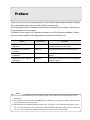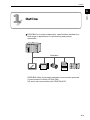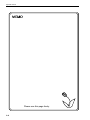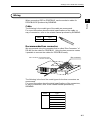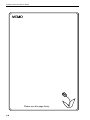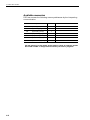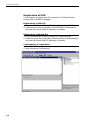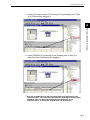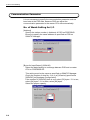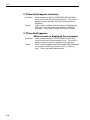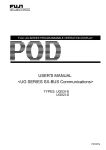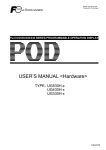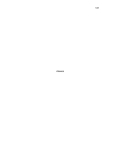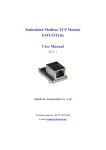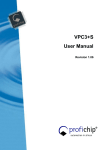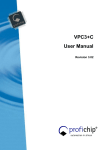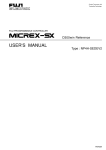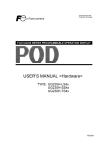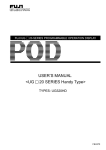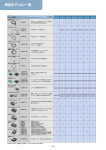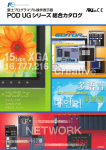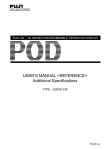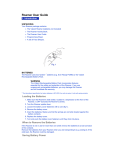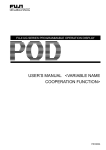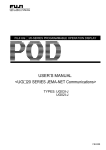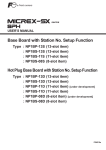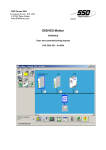Download FEH368a_UG Series
Transcript
FUJI UG SERIES PROGRAMMABLE OPERATION DISPLAY USER'S MANUAL <PROFIBUS Communications> TYPE: UG03I-P FEH368a Preface Thank you very much for purchasing the Fuji UG Series Programmable Operation Display. This manual describes how to use the Profibus interface type. This manual will help you understand the outline information and to master it efficiently by giving examples in each chapter. In addition to this manual, the following manuals on the UG Series are available. Please ask your nearest dealer for the appropriate manuals and read them too. Name Manual No. Contents UG Series User’s Manual <Operation> FEH375 Describes how to operate the screen editor (UG00S-CW) for the UG Series. UG Series User’s Manual <Function> FEH376 Describes the functions of the UG Series. UG30 Series User’s Manual <Hardware> FEH377 Describes the hardware of the 530/430/330 Series. UG20 Series User’s Manual <Hardware> FEH352 Describes the hardware of the 520/420/320/ 220/221 Series. Notes (1) No part of this manual may be reproduced in any form without the prior permission of the publisher. (2) The contents of this manual, including the specifications, are subject to change without notice for the purposes of improvement. (3) This manual was prepared with the utmost care. However, if you find any ambiguity, errors, etc., please contact any of our sales offices that are listed at the end of this manual. When you do so, be sure to quote the manual number given on the cover of this manual. Record of Revisions The manual number is shown at the bottom right of the front cover. Printing Date Reference No. Revised Contents February, 2001 FEH368 1st Edition printed January, 2003 FEH368a 2nd Edition printed • Explanations on UG30 Series added • Some explanations reviewed added Contents Preface Record of Revisions 1. Outline ............................................................................. 1-1 2. Specifications ................................................................... 2-1 PROFIBUS Communication Specifications ...............................................2-1 3. Setting at the POD Side & Wiring ...................................... 3-1 Installation to the POD and Setting ........................................................3-1 Communication interface unit ........................................................................ 3-1 Dimensions of PROFIBUS I/F unit .................................................................. 3-2 How to install a PROFIBUS I/F unit ................................................................ 3-4 Notes on the CE specification ......................................................................... 3-5 Setting at PROFIBUS I/F Unit Side .........................................................3-6 Outline of PROFIBUS I/F unit (UG03I-P) .......................................................... 3-6 Wiring........... ..........................................................................................3-7 Cable........... ................................................................................................... 3-7 Recommended bus connector ......................................................................... 3-7 4. Connection of PLC ............................................................ 4-1 Interpreting Communication................................................................... 4-1 Outline........ ................................................................................................... 4-1 Available memories ......................................................................................... 4-2 Setting in SIMATIC Manager ................................................................... 4-3 Our software package ...................................................................................... 4-3 Registration of POD ........................................................................................ 4-4 Setting of Hardware Configuration .................................................................. 4-5 Setting of Function ......................................................................................... 4-8 5. Screen Data Editing .......................................................... 5-1 Select PLC type .......................................................................................5-1 Communication Parameter .....................................................................5-2 No. of Words Setting for I/O ............................................................................ 5-2 6. Error ................................................................................. 6-1 Communication Error (Time-Out) ............................................................6-1 If (Time-Out) happens instantly; ..................................................................... 6-2 If (Time-Out) happens after a screen is displayed for a moment; ..................... 6-2 Outline 1 Outline 1 Outline PROFIBUS is a vendor-independent, open field bus standard for a wide range of applications in manufacturing and process automation. ··· ··· ··· ··· ··· ··· ··· ··· ··· ··· ··· ··· ··· ··· ··· ··· ··· ··· ··· ··· ··· ··· ··· ··· ··· ··· ··· ··· ··· ··· ··· PROFIBUS ····················· ····················· ····················· ····················· ····················· ·· · ·· ·· ·· ·· ··· ··· ··· ··· ··· ··· |||||||||||||||||||||||||||||||| |||||||||||||||||||||||||||||||| PROFIBUS offers functionally graduated communication protocols (Communication Profiles): DP and FMS. UG series can communicate with PROFIBUS-DP. 1-1 Outline UG series can communicate with PROFIBUS-DP with the communication interface unit, UG03I-P, attached onto POD. ··· ··· ··· ··· ··· ··· ··· ··· ··· ··· ··· ··· ··· ··· ··· ··· ··· ··· ··· ··· ··· ··· ··· ··· ··· ··· ··· ··· ··· ··· ··· Master Slave PROFIBUS-DP (RS-485) ····················· ····················· ····················· ····················· ····················· ·· · ·· ·· ·· ·· + ··· ··· ··· ··· ··· ··· |||||||||||||||||||||||||||||||| |||||||||||||||||||||||||||||||| POD + UG03I-P (Refer to page 3-1 for more details.) POD can work as a slave on PROFIBUS-DP. A maximum of 12M bps of the baud rate is supported. (POD adjusts the baud rate to the bus’s baud rate automatically.) The signal level is RS-485. * POD can communicate with a master PLC only. PROFIBUS-DP can only support the input/output communication with the cyclic data exchange. In the input/output communication, the device memories in a CPU, such as DB, MW etc. cannot be accessed directly. Therefore, we supply the original Function for SIEMENS ladder program to “interpret communication” to access the above device memories directly. * We call the communication which can access the device memories “interpreting communication” in this manual. Inserting this Function in the ladder program of the master CPU makes it possible for POD to access any memory address by the “interpreting communication” using our original exclusive protocol. About the procedure of inserting our Function in the master program, refer to page 4-3 for more details. ··· ··· ··· ··· ··· ··· ··· ··· ··· ··· ··· ··· ··· ··· ··· ··· ··· ··· ··· ··· ··· ··· DB, I, Q, MW ··· ··· ··· ··· ··· ··· ··· ··· ··· DB, I, Q, MW Master PLC Insert Function supplied by Fuji Electric Co., Ltd. (Ladder file) 1-2 POD Specifications 2 2 PROFIBUS Communication Specifications Specifications PROFIBUS Communication Specifications For more information about general specifications or others, refer to the manual related to PROFIBUS. Item Specifications Number of stations Slave station : 125 (maximum) Setting range of station number 1~125 (specified by the editor) System of transmission line Bus system (multi drop) Transmission line Bus transmission line: shielded twist pair cable (The total extended distance depends on baud rate.) Transmission mode Half-duplex, Serial transmission, adhering to EIA RS-485 Communication setting Data length :8 Parity : Even Stop bit :1 Baud rate (bps) 9600 19200 93750 187500 500000 1.5M 12M Transmission distance (m) 1200 1200 1200 1000 400 200 100 Encoding mode NRZ (Non Return to Zero) mode Possessed inputs/outputs Inputs/outputs: 1~48 words (selected from 32, 64 or 96 bytes by the editor) POD can communicate with PROFIBUS-DP only when the master CPU is SIEMENS:S7, and it works as a slave station. SIEMENS:S5 as PROFIBUS-DP communication is not supported. 2-1 Specifications Please use this page freely. 2-2 Settings at the POD Side & Wiring Settings at the POD Side & Wiring 3 Installation to the POD and Settings 3 Installation to the POD and Settings Communication interface unit Our PROFIBUS communication I/F unit (UG03I-P) is required for PROFIBUS communication with POD. Check the following model name of PROFIBUS I/F unit in accordance with the model of the POD. Model of POD Model Name of PROFIBUS I/F Unit UG530 UG430 UG330 UG520 UG03I-P UG420 UG320 UG221 * UG400/220/210 as PROFIBUS-DP communication is not supported. 3-1 Settings at the POD Side & Wiring Dimensions of PROFIBUS I/F unit UG03I-P (Unit : mm) 98 DATAEXCH CN1 25 13.6 150.5 Dimensions when the I/F unit is mounted to the POD *. In case of UGx30 (Unit : mm) .UG430H UG330H .UG530H 93 87.1 72 66.1 21 93 72 21 245.2 215.2 165 21 6.6 8 8 3-2 Settings at the POD Side & Wiring * In case of UGx20 .UG520 (Unit : mm) .UG420 288 312 16 95.8 270 245.2 240 110 334 215.2 16 8 126 114.5 Installation to the POD and Settings 11.5 141.5 3 92.3 I/F unit I/F unit 310 .UG221 .UG320 20 I/F unit 230 130.8 165 138.8 85 175 85 6 6 53.3 66.1 I/F unit 25 173.6 220 182.5 3-3 Settings at the POD Side & Wiring How to install a PROFIBUS I/F unit Remove the dust preventive seal from the I/F unit connector (UG30 Series : CN5, UG20 Series : See the figure below) on the backside of the POD, mount the I/F unit and fix it with 3 mounting screws. UG330 UG530/UG430 UG320 UG520/UG420 CN6 LAN CN6 (+) DC 24V (-) L CN5 100240VAC N MEMORY MJ2 NC MJ1 MEMORY CN5 CN1 CF CF 24VDC - + PRINTER MJ1 CN1 MJ2 LAN CN1 MJ1 MJ2 CN1 CN2 100-240VAC L N PRINTER MJ2 MJ1 UG221 CN2 + 24VDC - Connector for I/F unit MJ1 CN2 CN1 Wire the communication cable. For more details, refer to page 3-7. For UG30 and UG320/221 , insert the spacer (supplied with the unit) before mounting the unit. Be sure to check the orientation of the spacer. (Torque: 0.3 ~ 0.5N·m ) Insert a spacer with the burr side upward and with the round side (R) inside. R Spacer Burr Rear side of POD Notes on using UG221 When using UG221, attaching a ferrite core onto communication cable near the connector of UG221 is recommended. When using UG221 in the environment influenced by noises, be sure to attach a ferrite core as above mentioned. Rear side of UG221 DATAEXCH + C MJ2 MJ1 CN1 To secure the ferrite core, attach the cord band close to its bottom. Ferrite core -> PROFIBUS-DP 3-4 Settings at the POD Side & Wiring Notes on the CE specification UG03I-P can be used as CE-approved IF unit ; however, note the following restrictions. 3 UG520H-xC4MZE UG320H-SC4ZE UG420H-xC4ZE UG221H-xx * Installation to the POD and Settings Available models UGx30H-xx4 UG520H-xC4ZE UG420H-xC4MZE * UG221 of the following and later hardware versions are supported. UG221H-TC4 -> Version 1 UG221H-SC4 -> Version 2 UG221H-LC4 -> Version 1 UG221H-TC4D -> Version 4 UG221H-SC4D -> Version 6 UG221H-LC4D -> Version 5 The hardware version of the unit is indicated in the third digit from the extreme left of the serial number shown on the backside of the unit. Mounting procedure When mounting UG03I-P on UG221 for CE specification, connect the FG terminal of UG221 to the FG terminal of UG03I-P using the FG cable supplied with the unit. Rear side of UG221 DATAEXCH + C FG wire MJ2 MJ1 To secure the ferrite core, attach the cord band close to its bottom. CN1 FG on Unit side Ferrite core -> PROFIBUS-DP Notes on peripheral equipment If both UG03I-P and UG00P-MR ( memory card recorder ) are used at the same time, it is not possible to make UG03I-P CE-approved. 3-5 Settings at the POD Side & Wiring Setting at PROFIBUS I/F Unit Side Outline of PROFIBUS I/F unit (UG03I-P) The PROFIBUS I/F unit is as follows; DATAEXCH LED (green) : for judging Data_Exchange mode CN1 CN1 : D-sub 9 pins (for communicating with PROFIBUS-DP) LED Lights up during the communication with PROFIBUS-DP. CN1 This is the connector for communication. About the wiring, refer to the next page. CN1 : D-sub 9 pins (for communicating with PROFIBUS-DP) DATAEXCH 5 9 6 1 CN1 3-6 Pin No. Signal Name 1 Shield 2 M24 3 +TXD/RXD 4 CNTR-P 5 DGND 6 VP 7 +24V 8 -TXD/RXD 9 Settings at the POD Side & Wiring Wiring When connecting POD to PROFIBUS, use the exclusive cable for PROFIBUS-DP produced by SIEMENS. 3 Wiring Cable The following is the model type of the cable we recommend. For more information about the detail specifications of the cable, or way of connection, refer to the related manual produced by SIEMENS. Maker Type SIEMENS 6XV1830-00EH10 Recommended bus connector We recommend using the connector that is called “Bus Connector” of RS-485 for the cable on PROFIBUS. Using the bus connector makes it possible to connect the cables for PROFIBUS easily. Bus connector Mount the above recommended cable to the bus connector. The following is the list of the model types for the bus connectors we recommend. For more information about the detail specifications of the connectors, or way of connection, refer to the related manual produced by SIEMENS. Maker Type SIEMENS 6ES7 972-0BA11-0XA0 6ES7 972-0BB11-0XA0 6ES7 972-0BA40-0XA0 6ES7 972-0BB40-0XA0 6ES7 972-0BA50-0XA0 6ES7 972-0BB50-0XA0 3-7 Settings at the POD Side & Wiring Please use this page freely. 3-8 Connection to PLC 4 Connection to PLC 4 Interpreting Communication It is necessary to insert the original Function in the ladder program of the master CPU to make the [interpreting communication] available so that POD can communicate with PLC (PROFIBUS-DP master). Interpreting Communication Outline PROFIBUS-DP can only support the input/output communication with the cyclic data exchange. In the input/output communication, the device memories in a CPU, such as DB, MW etc. cannot be accessed directly. Therefore, we supply the original Function for SIEMENS ladder program to “interpret communication” to access the above device memories directly. * We call the communication that can access the device memories “interpreting communication” in this manual. Inserting this Function in the ladder program of the master CPU makes it possible for POD to access any memory address by the “interpreting communication” using our original exclusive protocol. The [SIMATIC Manager] is used for inserting the Function supplied by Fuji Electric in the ladder program. Refer to “Setting in SIMATIC Manager” (page 4-3) for more details. ··· ··· ··· ··· ··· ··· ··· ··· ··· ··· ··· ··· ··· ··· ··· ··· ··· ··· ··· ··· ··· ··· DB, I, Q, MW ··· ··· ··· ··· ··· ··· ··· ··· ··· DB, I, Q, MW Master PLC POD Insert Function supplied by Fuji Electric (Ladder file) 4-1 Connection to PLC Available memories POD can access the following memory addresses by the interpreting communication. Memory TYPE DB (data register) 0 I (input relay (bit)) 1 IW (input relay (word)) 1 Q (output relay (bit)) 2 QW (output relay (word)) 2 M (internal relay (bit)) 3 MW (internal relay (word)) 3 Remarks Set the memory to the extent of the memory range of each PLC model. Use TYPE number to assign indirect memory for macro programs. 4-2 Connection to PLC Setting in SIMATIC Manager This section explains the settings necessary for POD to communicate with PROFIBUS-DP by the interpreting communication, or the related matters in SIMATIC Manager. For more information about the way to use SIMATIC Manager etc., refer to the related manual produced by SIEMENS. 4 Setting in SIMATIC Manager The following items must be set so that POD can communicate with PLC (PROFIBUS-DP master CPU) by the interpreting communication. 1) Insert the original Function in the ladder program on SIMATIC Manager. 2) Specify the communication parameters on UG00S-CW. (Note that the setting on UG00S-CW is in agreement with that on SIMATIC Manager.) This section explains the item 1). About the item 2), refer to the chapter 5, “Screen Data Editing” (page 5-1). Our software package You can see the [PROFIBUS-DP] folder in the CD-ROM of the POD editing software, UG00S-CW. The contents are as follows; CD-ROM Eng Jpn PROFIBUS-DP Fuji ·············· a UG03I-P.gsd ······· b UGmini_N.bmp······· c a. Project file includes the original Function. b. GSD file for POD Data file used for setting the parameters of POD on SIMATIC Manager c. Bitmap file Shows the view of POD with bitmap, and is used for setting POD in the ladder program on SIMATIC Manager. 4-3 Connection to PLC Registration of POD It is necessary to register each file supplied by Fuji Electric before setting POD on SIMATIC Manager. Registration of GSD file 1. Copy the GSD file for POD, [UG03I-P.gsd] (b), in the CD-ROM. 2. Paste the above file to the folder [\Siemens\Step7\S7data\gsd] in the hard disk where SIMATIC Manager is installed. Registration of bitmap file 1. Copy the bitmap file, [UGmini_N.bmp] (c), in the CD-ROM. 2. Paste the above file to the folder [\Siemens\Step7\S7data\nsbmp] in the hard disk where SIMATIC Manager is installed. Confirmation of registration 1. Start SIMATIC Manager, then open a project. 2. Start [Hardware Configuration]. 4-4 Connection to PLC 3. Click [Update Catalog] of [Option]. The contents for POD are renewed according to the registered file. 4 Setting in SIMATIC Manager 4. Check that there is the [UGseries] folder in [MMI] of [Additional Field Devices] of [PROFIBUS-DP] in the [Catalog] tree. Setting of Hardware Configuration Specify UG series in the project for PROFIBUS-DP. 1. Open the existing project for PROFIBUS-DP. 2. Start [Hardware Configuration]. 3. Drag the [UGseries] folder in the [Catalog] tree, then release it on the [PROFFIBUS-DP] line. Dragging and dropping 4-5 Connection to PLC 4. Set the station number of [UGseries]. 1) Double-click [UGseries] on the [PORFIBUS-DP] line. The following dialog is displayed. Double-clicking 2) Click the [PROFIBUS] button. The following dialog is displayed. 3) Set the station number of POD in [Address]. 4-6 Connection to PLC 5. Insert [Universal module] of [UGseries] of the [Catalog] tree in [Slot 1] of [UGseries] by dragging it. 4 Setting in SIMATIC Manager Dragging and dropping 6. Insert [32DI/DO] of [UGseries] of the [Catalog] tree in [Slot 2] or other slot area of [UGseries] by dragging it. Dragging and dropping * One slot of [32DI/DO] can allow the exchange of 32-byte data at one communication. Also, two slots can allow the exchange of 64-byte data, and three slots can allow the exchange of 96-byte data, at one communication. A maximum of three slots can be inserted. 4-7 Connection to PLC 7. Specify the start addresses of both [Output] and [Input]. 1) Double-click [I Address] or [O Address] of each slot. The following dialog is displayed. 2) Specify each [Address] of [Start]. * When using more than one slot of [32DI/DO], be sure to specify each address to allocate the used addresses consecutively. 8. Up to this point all the settings of [Hardware Configuration] are completed. When using more than one POD on PROFIBUS-DP, follow the procedure from 3. to 7. at the same number of times as the number of POD. Setting of Function Insert the Function supplied by Fuji Electric necessary for the interpreting communication in the user’s project. 1. Open the user’s project. 2. Copy the [Fuji] folder in the CD-ROM, then paste it to some area of the hard disk you use. 3. Open the pasted [Fuji] project. 4. Copy the following [FC85] in the [Fuji] project. 4-8 Connection to PLC 5. Paste the above [FC85] to the same area of the user’s project as the [Fuji] project. 4 Setting in SIMATIC Manager Double-clicking 6. Specify the command to call [FC85] in [OB1] of the user’s project. 1) Double-click [OB1]. The following window is displayed. 2) Check that there is [FC85] in [FC blocks] of the [Catalog] tree. 4-9 Connection to PLC 3) Place the above [FC85] on the [OB1] project by dragging and dropping it. The window is shown below. Dragging and dropping * Be sure to insert [FC85] in the top of [OB1]. 4) Specify the start addresses of both [IN] and [OUT], and 1 byte of work area (necessary per one POD), here. Input start address ---> Output start address ---> 1 byte of work area ---> * When using more than one POD on PROFIBUS-DP, follow the procedure * from 4. to 6. at the same number of times as the number of POD. Then, be sure not to specify the duplicate address for 1 byte of work area. When specifying [DB] device as a work area, be sure to specify not only the address but also the DB number. 7. Up to this point all the settings are completed. 4-10 Screen Data Editing 5 Screen Data Editing 5 Select PLC Type PROFIBUS can be supported in UG00S-CW software version 2.4.0.0 or later (I/F driver [Pro_DP.tpb] version 1.200 or later). This chapter explains the setting items of UG00S-CW to use PROFIBUS I/F unit (UG) for PROFIBUS-DP. For more information about the way to set or use UG00S-CW, refer to user’s manual [Function] (FEH376). Select PLC Type Click [System Setting], then click [PLC Type] . Select [Siemens: S7 PROFIBUS-DP] on the [Select PLC Type] dialog. POD can communicate with PROFIBUS-DP only when the master CPU is SIEMENS:S7, and it works as a slave station. SIEMENS:S5 as PROFIBUSDP communication is not supported. 5-1 Screen Data Editing Communication Parameter It is not necessary to specify the communication parameter such as baud rate at the POD side, because POD can adjust the communication parameter to the master CPU side automatically. No. of Words Setting for I/O [Address] Specify the station number (= Address) of POD on PROFIBUS. Be sure to specify the same address as specified as POD on SIMATIC Manager. [Bytes for Input/Output] (32/64/96) Select the data capacity to exchange between POD and a master CPU on PROFIBUS-DP. This setting must be the same as specified on SIMATIC Manager. Check the number of slots No. 2 (to 4) of [UGseries] specified as [32DI/DO] on [Hardware Configuration]. If the number of [32DI/DO] slots is one, select [32] bytes. If it is two, select [64] bytes. If it is three, select [96] bytes. Select the proper capacity. 5-2 Error 6 Error This chapter explains the error messages to be displayed on POD concerning with PROFIBUS-DP communication. 6 Communication Error (Time-Out) Communication Error (Time-Out) If the communication error [Time-Out] is displayed on POD as follows, the expected causes are shown on the next page. Communication Error Time-Out * When you go to [Comm. Parameter], bring up the [Detail] tab window and set [Stop] for [Comm. Error Handling], a screen like the one shown below is displayed. However, if the communication betweem POD and PROFIBUS-DP stops completely, a master CPU may not retry the communication automatically, in addition, the error may happen to other devices on PROFIBUS-DP. Therefore, we recommend the setting [Comm. Error Handling: Continue] as the default setting. Communication Error Time-Out Screen No : Received Code No. : RETRY 6-1 Error If [Time-Out] happens instantly; Condition : When connecting POD to PROFIBUS-DP with RUN mode, the screen [Communication Error Time-Out] is displayed a few seconds after the [Check] screen is displayed. Cause : There is the possibility that the setting of [Address] on POD side is not the same as specified on SIMATIC Manager. Check both settings, and specify it again. If [Time-Out] happens after a screen is displayed for a moment; Condition : When connecting POD to PROFIBUS-DP with RUN mode, the screen [Communication Error Time-Out] is displayed after a screen is displayed for a moment. Cause : There is the possibility that the specified [DB] addresses on a screen of POD do not exist in PLC (= memory over). Check the specified memories. 6-2 Fuji Electric Co., Ltd. ED & C.Drive Systems Company Gate City Ohsaki, East Tower 11-2, Osaki 1-chome, Shinagawa-ku, Tokyo, 141-0032, Japan Phone: +81-3-5435-7135~8 Fax: +81-3-5435-7456~9 URL http://www.fujielectric.co.jp/kiki/ Information in this manual is subject to change without notice. 2003-1(PDF)