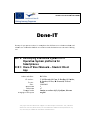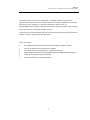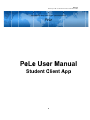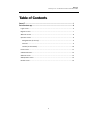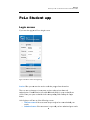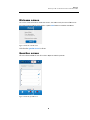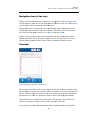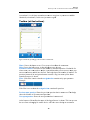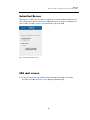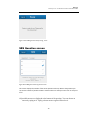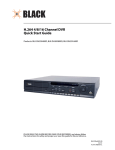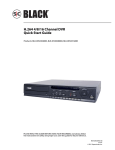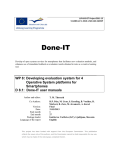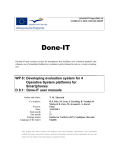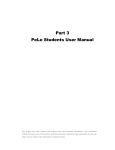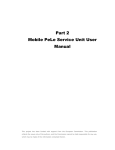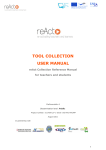Download PELE manual for students
Transcript
LLP KA3‐ICT Prroject 2011‐13 511485‐LLP‐ 5 ‐1‐2010‐1‐NO O‐KA3‐KA3M MP Do one e-IT T Devellop of open systems s servvices for smaartphones that facilitates new evaluaation methodds, and enhannces use of im mmediate feeedback on ev valuation ressults obtained d in tests as a creative leaarning tool. WP P 8: De eveloping eva aluation n syste em for 4 Op perative e Syste em platforms s for Sm martpho ones D 8.1: 8 Do one-IT User U M Manuals s – Stu udent Client C Ap pp Author and editor: Co-Authors: C Version: Date: S Start monthh End monthh Pack kage leaderr L Language of o the reportt R.P. R Pein T. T M. Thorseth, M. Ura an, S. Keselling, B. Voaaidas, R. R Støckert, B. Zorc, M. M Jovanovićć, A. Koveš Final F 31.03.2013 1 27 2 In nstitut za Varilstvo V (IzzV), Ljubljaana, Sloveniia English E This project has been fu unded with su upport from the t European Commission.. This publication mmission cann not be held responsible for any reflects the views only off the authors,, and the Com e of the inform mation contain ned therein. use, which may be made Done-IT LLP-Project Nr. 511485-LLP-1-2010-1-NO-KA3-KA3MP This document may not be copied, reproduced, or modified in whole or in part for any purpose without written permission from the Done‐IT consortium. In addition to such written permission to copy, reproduce, or modify this document in whole or part, an acknowledgement of the authors of the document and all applicable portions of the copyright notice must be clearly referenced. All rights reserved. This document may change without notice, but consortium members should be informed, and number of version, stage and date should be given. Project consortium Sør‐Trøndelag University College, Faculty of Technology, Trondheim, Norway Centrum for Flexible Learning, Söderhamn, Sweden Petru Maior University of Targu‐Mures, Tirgu Mures, Romania Magyar Hegesztéstechnikai és Anyagvizsgálati Egyesülés (MHtE), Budapest,Hungaria Institut za Varilstvo (IzV), Ljubljana, Slovenia HiST Contract Research, Trondheim, Norway 2 Done-IT LLP-Project Nr. 511485-LLP-1-2010-1-NO-KA3-KA3MP PeLe User Manual Student Client App 3 Done-IT L LLP-Project Nr. Nr 511485-LLP--1-2010-1-NO--KA3-KA3MP Peerr Learning A Assessmentt System forr mobile devvices PeeLe eLe e Use U er Ma Manu ual Pe Stu uden nt Clien C nt App A p 4 4 Done-IT LLP-Project Nr. 511485-LLP-1-2010-1-NO-KA3-KA3MP Table of Contents Done-IT ................................................................................................................ 1 PeLe Student app ............................................................................................... 6 Login screen .................................................................................................................... 6 Register screen ............................................................................................................... 7 Welcome screen ............................................................................................................. 8 Question screen ............................................................................................................. 8 Navigation bar (at the top) ......................................................................................... 9 Carousel ...................................................................................................................... 9 Toolbar (at the bottom) ........................................................................................... 10 Home screen ................................................................................................................ 11 Submitted Screen ......................................................................................................... 12 SRS wait screen ............................................................................................................ 12 SRS Question screen ..................................................................................................... 13 Results screen ............................................................................................................... 14 5 Done-IT L LLP-Project Nr. Nr 511485-LLP--1-2010-1-NO--KA3-KA3MP PeLe Stu uden nt ap pp Login screen If you starrt the app yoou will see a login screen. Figure 1 show ws the student side Login Paage. H you cann enter the session s codde that you got g from thee teacher. Session: Here t sessionn types: Ano onymous sessions and sessions s thaat needs There are two authenticaation. If authhentication is i needed addditional fieelds for youur credentialls are visible. Ennter your yoour credentiaals in the coorrespondinng fields andd tap the Loogin button. s on of thee following screens: After loginn you will see • Weelcome screeen if the asssessment iss open and you y have noot submittedd your ressults • Submitted scrreen if the assessment a is open andd you have submitted s y your results 6 6 Done-IT L LLP-Project Nr. Nr 511485-LLP--1-2010-1-NO--KA3-KA3MP • SR RS wait screeen or SRS screen if SRS S is active A new acccount can bee created wiith the Regiister new user button. This buttonn is only visible if th he teacher has h enabled d it. A SRS sesssion can joiined with thhe Switch too SRS buttoon. Register scrreen If you donn't have an account a you u can create it with this screen. Filll all fields and a tap the Register button. b Lateer you can go g to the loggin screen and a log in with w your useer name and passw word. Figure 2 show ws the register new user screeen. 7 7 Done-IT L LLP-Project Nr. Nr 511485-LLP--1-2010-1-NO--KA3-KA3MP Welco ome sc creen This screen n shows inforrmations abo out the session: The sesssion code, the name of th he course and a shortt custom textt set by the tteacher. Tap p the Start bu utton to startt the assessm ment. Figure 3 show ws the welcom me screen. After that the questioon screen is shown. Questtion sc creen This is the sscreen wheree the user filll inn their reesponses to eeach questio on. Figure 4 show ws the question n screen. 8 8 Done-IT L LLP-Project Nr. Nr 511485-LLP--1-2010-1-NO--KA3-KA3MP Naviga ation ba ar (at th he top) q in the t assessment. You Displays a button withh the questiion number for every question can tap a button b to shoow the corrresponding question. q W the filteer icon at thhe toolbar With you can diisplay only the question ns without an a answer. Open quesstions have a blue buttoon with a whhite numberr. Answeredd questions have a while buttoon with a reed border an nd a black number. n If a marker is set s a flag indicates that. You can c set the marker m with h the set maarker icon at a the toolba ar. f in the navvigation barr swipe from m right to leeft see If there aree more quesstions that fit additional questions. Swipe from m left to righht to see the. Two indicators at the left or w the arre. right of thee navigationn bar showss if there aree more quesstions and where Carous sel Figure 5 show ws the question n screen with the t carusel. The caroussel at the ceenter of the screen conttains the queestion with their answeers. At the top the num mber of thee question iss shown. Neext to this nuumber you can see the number of choices. Possible valuues are exacctly one out of all or maany out of all. a Below oof that the q nuumber. question ittself is visibble if it's proovided. Otherwise theree's just the question Y can choose an All possible answers aare displayeed at the bottom of the question. You i Taping a chosen answ wer again will w deselectt it. answer by taping on it. und all answ wers will turrn blue If your ansswer was suuccessful suubmitted thee frame arou 9 9 Done-IT L LLP-Project Nr. Nr 511485-LLP--1-2010-1-NO--KA3-KA3MP (screenshoot 1). A red frame meanns that no annswer was given g or you u answer coouldn't submitted (screenshott 2). In this case just annswer again n. Toolba ar (at th he botto om) Figure 6 show ws the question n page with the toolbar at thee bootom. oes to the hoome screen.. Gives an overview o ab bout the asseessment. Home: Go Help: Goees to the hellp screen. A short help how h to use the app. Set/removve marker: Sets/remov ves the markker for the actual a questtion. You deecide for what reaso on you set thhe marker. Maybe M it caan indicate that t you aree not sure abbout your answer andd want to reethink later about it. Thhe badge sho ows the num mber of marrkers. If a question iss marked, itt's navigatio on buttons contains a flag icon andd a yellow frrame around all answers is shown. t filter is active a then the t navigattion bar conntains only open questiions. Filter: If the Example: t the navvigation baar contains all a questionn. If the filterr is not set than o question: Shows the previouus question that is unannswered. Thhe badge Previous open shows the number of all unansweered questioons. n question: Shows the next questioon that is un nanswered. Next open t the name n of thee logged in user u is show wn. This is to t prevent At the botttom of the toolbar the user from exchangging his moobile device with other users durinng an assessm ment. 1 10 Done-IT L LLP-Project Nr. Nr 511485-LLP--1-2010-1-NO--KA3-KA3MP Home e scree en Figure 7 show ws the home sccreen. At the top of this screeen a few staatistics are shown: s Thee percentagee of answereed i a progresss bar. 100% % means thaat you have answered all a questionss. Other questions in data is: n answereed by you? Open: How much queestions are not d: How mucch questionss are answerred by you?? Answered Marked: How H much questions are a marked by b you? wn. This is to o prevent thhe user from m The name of the logged in user iss also show a assessmeent. exchanginng his mobille device wiith other useers during an wers are listted. Every question q In the midddle of the sccreen all quuestions withh your answ has an indicator whichh shows if the t questionns has an an nswer (blue filled circlee) or if the F e a flag iconn is question iss not answered (red circle filled with white). Furthermore displayed if a questionn is markedd by you. b subm mit results you y can submit your results (answers) to the server s an With the button end the asssessment. After A that yo ou can't answ wer questionns or changge answers aanymore. If you tap the button a safety pro ompt is show wn to make sure that yo ou really waant to ur results. submit you b Previious Questiion you cann leave the home h screen and go too the With the button previous active a questiion on the question q scrreen. 1 11 Done-IT L LLP-Project Nr. Nr 511485-LLP--1-2010-1-NO--KA3-KA3MP Submitted Screen S This screen is visible if the assessment is cloosed by the teacher andd the teacheer plans to S session. All A sections that t are com mpleted by you y are shown. Furtherrmore all start a SRS open sectioons. Tap thee Continue with SRS button to goo to the SRS S. Figure 8 show ws the submittted screen w sc creen SRS wait If you see this screen just wait unntil the teacher activatees a questionn. If a questtion becom mes active thhe question n screen is displayed d auutomatically y. 1 12 Done-IT LLP-Project Nr. 511485-LLP-1-2010-1-NO-KA3-KA3MP Figure 9 shows SRS (postassessment) waiting screen SRS Question screen Figure 10 the SRS (postassessment) question screen This screen displays the number of the active question at the top. Next to the question you can see the number of possible answers. Possible values are exactly one out of all or many out of all. All possible answers are displayed at the bottom of the question. You can choose an answer by taping on it. Taping a chosen answer again will deselect it. 13 Done-IT L LLP-Project Nr. Nr 511485-LLP--1-2010-1-NO--KA3-KA3MP If your ansswer was suuccessful suubmitted thee frame arou und all answ wers will turrn blue. A red fraame means that no answer was givven or you answer a coulldn't be submitted. In this caase just answ wer again. s the name n of the active sessiion and a staatus indicattor is At the botttom of the screen displaayed. If the cconnection to the serveer is not ok the indicatoor is red. If the t app isn't ruunning propperly anymoore the indiccators stopss moving. In n this case you y can restartt it by tapinng at the restart button at the top toolbar. i displayedd. If no quesstion is visibble you The teacheer can contrrol how log a question is will seee the wait screen. Jusst wait for a new questiion or log ou ut. Results scre een This screen shows your results. For F every asssessment section folloowing detaills are provided: The questiion number or the quesstion text wiith your ansswer. Every part of the answers can be form matted in thhree differennt ways: • Coorrect: If a part p of the annswer is givven by you and it's corrrect than it'ss displayed norrmal. • Wrrong: If a paart of the annswer is given by you and a it's wronng than it's ddisplayed striike out. • Miissing: If a part p of the answer a is noot given by you y but it's correct thann it's undderlined. Figure 11 sho ows the results screen. An indicattor at the beeginning at every e line shows how correct c is yoou answer: 1 14 Done-IT LLP-Project Nr. 511485-LLP-1-2010-1-NO-KA3-KA3MP • Red cross: Totally wrong • Orange corross: Partly correct • Green tick mart: Fully correct At every line you can see the score you have got for this question. The first number is your score. The second number the maximum score, you could get if all is correct. If there are assessment sections each section header shows the total score for the section. The total assessment score is displayed at the bottom of the screen. 15