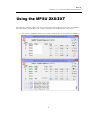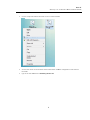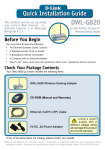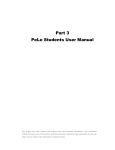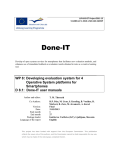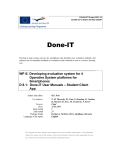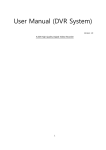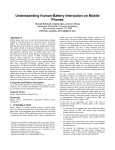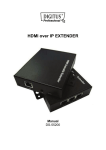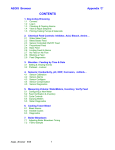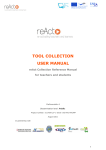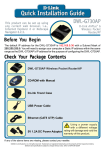Download Part 2 Mobile PeLe Service Unit User Manual
Transcript
Part 2 Mobile PeLe Service Unit User Manual This project has been funded with support from the European Commission. This publication reflects the views only of the authors, and the Commission cannot be held responsible for any use, which may be made of the information contained therein. Done-IT L LLP-Project Nr. 511485-LLP-1-22010-1-NO-KA3-KA3MP Peer Learning Assessment Syystem for moobile devicess PeLLe Mo obille PeL P Le Se S rvice Un nit Us ser anu ual Ma 2 Done-IT LLP-Project Nr. 511485-LLP-1-2010-1-NO-KA3-KA3MP Table of Contents Introduction ..........................................................................................................4 Using the MPSU 1X/2X/4X ...................................................................................4 Using the MPSU 2XS/2XT....................................................................................5 3 Done-IT LLP-Project Nr. 511485-LLP-1-2010-1-NO-KA3-KA3MP Introduction The MPSU was designed and configured to be easy as a "push of a button" for the end user. First connect the power cable, and push the start button. Wait 30 seconds for the MPSU to start and from your PC, laptop, tablet, smartphone etc. search and connect to the wireless network that MPSU is broadcasting. The processing power of the MPSU can support, depending on the model, from 50 up to 250 users, but the main limitation is the capacity of the built‐in wireless system. Being a modular system, it gives you the freedom to add your own existing networking hardware, so, depending on the size of the class, you may need additional wireless network routers/access points and if needed a network switch to scale up the wireless network capacity. If you are using an external wireless router or access point, plug in the network cable into the WAN/Internet port of the wireless router and into the network port of the MPSU, wait a few seconds, then from your device connect to the wireless network. Using the MPSU 1X/2X/4X To start using PeLe with the MPSU 1X/2X/4X: Power on the MPSU and wait 30‐60 seconds if you are using an additional wireless Ap or wireless router, connect the network cable between the MPSU and the AP or WRouter, turn the power on, and wait for the wireless network to broadcast connect the teacher laptop to the wireless network of the MPSU, open a web browser and type in any address, eg. "m.com", then you should be redirected to a default page configured on the MPSU, or you can type in the IP address "10.1.0.1" in the address field of your web browser; for the PeLe teacher interface, use the address for the server http://10.1.0.1 port 8080 and service path pele/rest the students must connect the smartphone/tablet/laptop to the same wireless network and open the web browser and type in any address (if for any reason, no page or the desired page is not loading, try to disconnect and reconnect to the wireless network, or if you have an AP/WRouter, try to restart them. Additionally you can check the IP configuration received from the MPSU DHCP Server - should be something like IP: 10.1.0.xxx, and the gateway 10.1.0.1) 4 Done-IT L LLP-Project Nr. 511485-LLP-1-22010-1-NO-KA3-KA3MP Using the e MPSU 2 2XS/2 2XT This T approach is different and is not usin ng a dedicated d operating sy ystem just for PeLe as oppo osed to the t other MPS SU's (MS Wind dows 7/8). To start using Pe eLe with MPSU U 2XS/2XT yo ou have to: start manualy the Apache A Web Server, S MySQ L Database Se erver, the Apa ache Tomcat S Server 5 Done-IT L LLP-Project Nr. 511485-LLP-1-22010-1-NO-KA3-KA3MP run th he script that enables AP mode m on the w ireless networrk conne ect the clients to the wireles ss network an nd check netw work configura ation received from the MPSU type in i the web bro owser the Gatteway/Route er IP 6