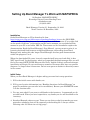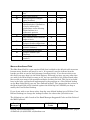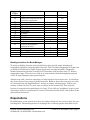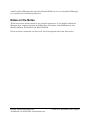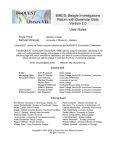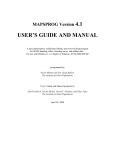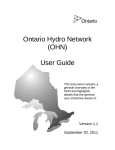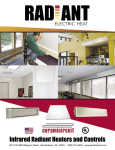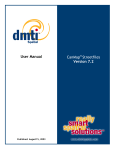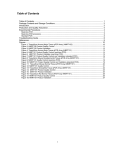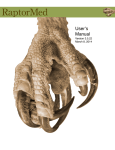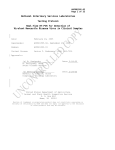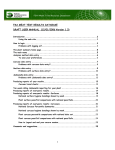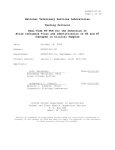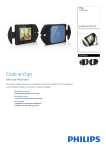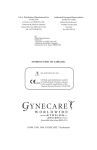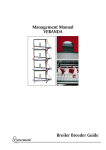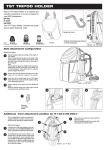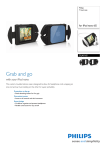Download Notes - Al Sherkow
Transcript
Setting Up Band Manager To Work with MAPSPROG Al Sherkow, MAPSSITE: RENC Riveredge Nature Center Banding Team [email protected] (414)332-3062 Band Manager Version 2.1, September 18, 2000 Notes Version: 29 December, 2000 Installation Order Band Manager on CD or download it from http://www.pwrc.usgs.gov/bbl/resources/bandmgr/bandmgr.htm on the USGS BBL website. Follow the directions on that web page, but with these notes. If you right click on the words “click here” in the section on the user’s manager you can download the manual to your PC as an Adobe PDF file. These notes are not intended to replace the documentation. Read the Band Manager’s User Manual, you may want to print it, as bouncing back and forth between using Band Manager and reading about Band Manager only makes this take longer. Band Manager also has good documentation within the program. Use it. When the downloaded file runs, it merely unpacks itself onto your hard disk, it does NOT install itself. In the directory where you unpacked the band manager files you will find a file named SETUP.EXE. Execute this file by 'double clicking' and band manager installation will begin. Do not use directory names or file names that have any portion (between ‘/’s) longer than 8 characters. Do not uses spaces or dashes in directory names or file names. Initial Setup When you start Band Manager is begins asking you some basic setup questions. 1. Fill in the initial screen with bander, etc. 2. Fill in your location information (see “Banding Locations for Band Manager” on page5 for websites you can refer to for coordinates). Be sure your MAPSSITE name is in the location table. 3. You are next asked if you want to add bands to the inventory. I recommend you do not add bands. When you later import data, any bands you use will be added to the inventory. 4. Standard Remark codes are next. These are two letter codes for remarks you want printed on schedules that will be reported to the banding lab. I always add the following code: LG “Best size via leg gauge”. Prepare for Your MAPSPROG import 1. Next create a data table, just accept the default structure. I suggest naming it the same as your MAPSPROG data, (usually named with your 4 character site name and 2 digit year like RENC99.DBF) Do Not Import the data yet. 2. Exit the import process and choose ‘User Defined Lookups’, Select, ”HOWAGE”, then “edit lookup” to add the MAPS codes for aging that are not in Band Manager by default. You need to add ‘E’, ‘I’, ‘O’ (see “More on HowAged” on page 3). Change the HowSexed edits to add codes ‘E’, ’P’, ’J’, ‘I’, ‘O’ (see “More on How Sexed Field” on page 4 for additional information). Import MAPSPROG data Import and select MAPSPROG as the file type. In the file open diaglog point to your final, proofed, ready to submit MAPSPROG data (usually named with your 4 character site name and 2 digit year like RENC99.DBF), then for the destination file used the ‘table’ just created above., next click the import the file button. Band Manager will validate your data and allow you to make some corrections to the edit table or remapping. For example if you did not follow the recommendations above and did not add the code “O” to the “HowSexed” edit table you will be asked what to do with the “O”s in the data you are importing (it is much easier if you follow the recommendations!). You will also be asked if the bands used should be added to your inventory and it those bands have already been scheduled. You are finished with the import. The data should be fairly easy to validate as MAPSPROG does a good job of validating data, but you must do it with Band Manager also. Validating Your Data After completing the import, you have to “check” your data. From the main Band Manager screen select “Data”, then your Band Manager data file (probably named SITE99). A screen will be displayed with the first “record” of the file. Click on the “Check” button (lower row towards the center). I’ve found one problem with the current version (Bandmgr.exe dated 22Sep2000). The banding history of initial bandings and recaptures is done with the “date” and “time of weighing” fields. The MAPS protocol records TIMECAP, not TIMEWT. The timecaps are different, but timewt is blank. So Band Manager reports duplicate bandings for all same day recaptures. This has been reported to the Band Manager Help Desk. You can avoid this problem by telling band manager not to check your recap data. This is reasonable because only the initial banding information is reported with your schedules. Through the “Reports” button you can prepare schedules. Setting Up Band Manager.doc Al Sherkow (414)332-3062, [email protected] Printed: 30 December, 2000 page 2 More on HowAged From the Band Manager Online Documentation: “The How Aged field is a non-required field that is added to the default table structure because many banders will want to use it. It is generally used to indicate how the bander was able to age the bird (plumage, skull etc). If you do not wish to use this field, you may drop it in the table designer. Although you may use any codes that you wish to for How Aged (or none at all), we have provided as list of How Aged codes that would cover most of the possible methods of aging the bird. This list is included here in the help, and has been implemented in the program as a User Defined lookup on the How Aged field (a pre-set User Defined lookup!). This means that the values in the How Aged field will be checked against the following list UNLESS you drop or modify the User Defined Lookup. If you do not wish to use these codes, drop the user defined lookup (go to Utilities, User Defined Lookups) or change the lookup to reflect the values that you wish to use. (See User Defined Lookups).” The following is a table I made of the Band Manager Suggested Codes and the Codes of the MAPS protocol. Band Manager’s Suggested Codes 0 1 2 3 A B C F J Description Cloacal examination (waterfowl only) Adult plumage Juvenal plumage Eye color Nestling in nest--no flight feathers present Nestling in nest--flight feathers in pin The presence of brood patch on adults Nestling recently fledged, incapable of powered flight The presence of a cloacal protuberance on adults Feather wear in the flight feathers The external and/or internal appearance, if definitive, of the bill or the presence of a fleshy gape on very young birds Retained juvenal plumage Setting Up Band Manager.doc Al Sherkow (414)332-3062, [email protected] MAPS Codes Conflict? P J E Yes Yes Yes B Yes Yes C Yes F I Yes Printed: 30 December, 2000 page 3 L M N P S T W Z (wispy tertials/notched tail etc) Molt limit present Multiple ages of remiges (wing feathers) The presence and characteristics, if definitive, of molt, indicated by pinfeathers and/or missing flight feathers in a symmetric pattern. molt limit absent any criterion other than the maps criteria primary covert shape and/or primary feather shape/wear skulling (not including pinhole windows) tail shape and tail wear pinhole windows (see skulling) web tag (or other auxiliary marker) Yes M Yes O Yes S More on How Sexed Field The How Sexed field is a non-required field that is added to the default table structure because many banders will want to use it. It is generally used to indicate how the bander was able to sex the bird (plumage, brood patch etc). If you do not wish to use this field, you may drop it in the table designer. Although you may use any codes that you wish to for How Sexed (or none at all), we have provided a list of How Sexed codes that would cover most of the possibile methods of sexing the bird. This list is included here in the help, and has been implemented in the program as a User Defined lookup on the How Sexed field (a pre-set User Defined lookup!). This means that the values in the How Sexed field will be checked against the following list UNLESS you drop or modify the User Defined Lookup. If you do not wish to use these codes, drop the user defined lookup (go to Utilities, User Defined Lookups) or change the lookup to reflect the values that you wish to use. The following is a table I made of the Band Manager Suggested Codes and the Codes of the MAPS protocol. Band Description Manager’s Setting Up Band Manager.doc Al Sherkow (414)332-3062, [email protected] MAPSPROG Codes Conflict? Printed: 30 December, 2000 page 4 Suggested Codes E egg in oviduct O Behavioral observation not including copulation M Mating/copulation B Brood patch C Cloacal protuberance W Wing chord T tail length Y Culmen Z Multiple measurements D DNA/chromosome analysis L Laparotomy 3 eye color 0 Cloacal examination (waterfowl only) 1 Adult plumage 2 Juvenal plumage Mouth/Bill Other Yes Yes B C E Yes P J I O Yes Banding Locations for Band Manager To assist in finding location codes the following sites provide exact latitude and longitude for physical and geographic locations. The Canadian Geographical Names site is useful for Canadian lat-longs at http://www-nais.ccm.emr.ca/cgndb/. Geographic Names Information System is useful for US locations with locations from 7.5 minute topographic maps. This site has a link to an international latitude/longitude program and is at http://mapping.usgs.gov/www/gnis/. Another site with a basis in astronomy is: http://www.heavens-above.com. It calculates sky charts from a huge range of global locations. Halfway down the start page you click on "selecting from our huge database". Arrive at country selection page - Select your country in from the list. Put your town or village in the search field. Your selected location is returned with coordinates (lat. long). If you click on "neighbors" (next to your selection) it will give coordinated of a series of locations within about 3 km radius of the selected location center. Expectations Band Manager, at its current level may not replace whatever tool you are using for your banding data. The banding team I’m working with is collecting more data than can be Setting Up Band Manager.doc Al Sherkow (414)332-3062, [email protected] Printed: 30 December, 2000 page 5 ‘added’ to Band Manager through User-Defined Fields. So we are using Band Manager on to product our schedules production. Notes on the Notes These notes were written based on my personal experience. I was helped with Band Manager by a number of people including Mary Gustafson, Judy Hildenbrand, Jon (Sandy) Dobbyn, Zed Ruhlen and Dan Froehlich. Please send any comments you have and I will incorporate them into these notes. Setting Up Band Manager.doc Al Sherkow (414)332-3062, [email protected] Printed: 30 December, 2000 page 6