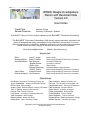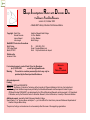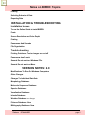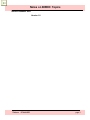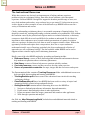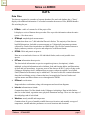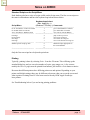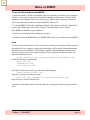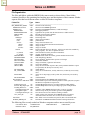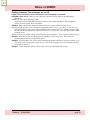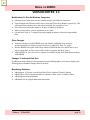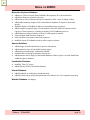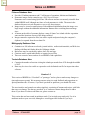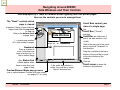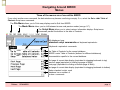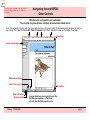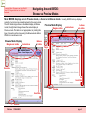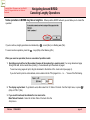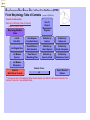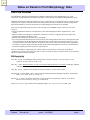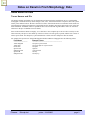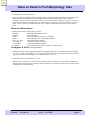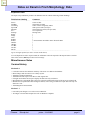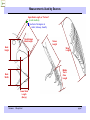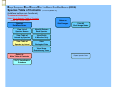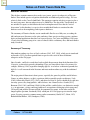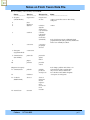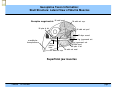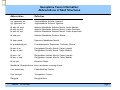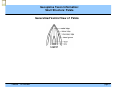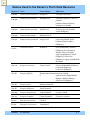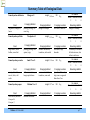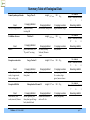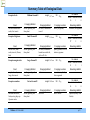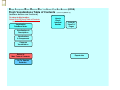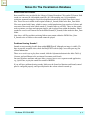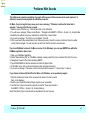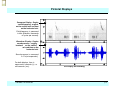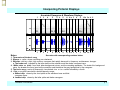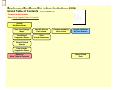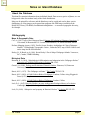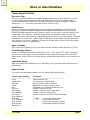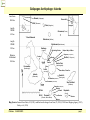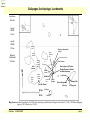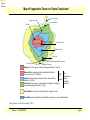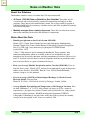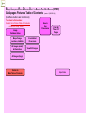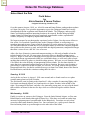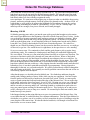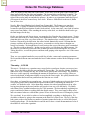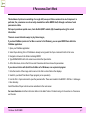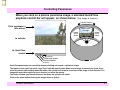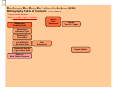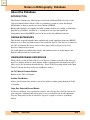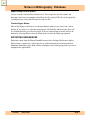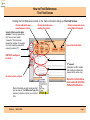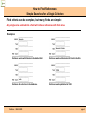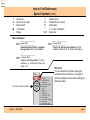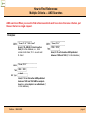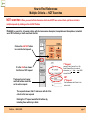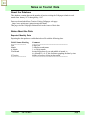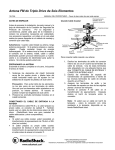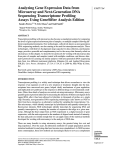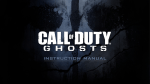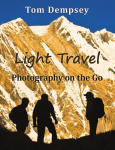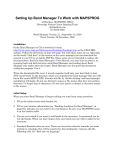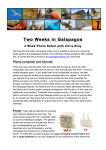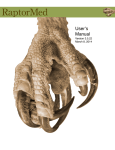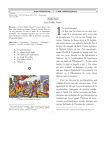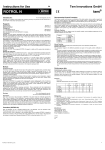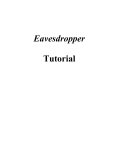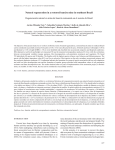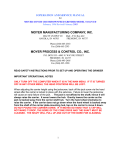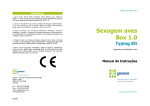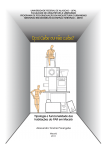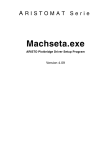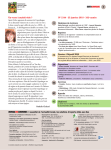Download BIRDD - BioQUEST Curriculum Consortium
Transcript
BIRDD: Beagle Investigations Return with Darwinian Data Version 2.0 User Notes Frank Price Samuel Donovan Hamilton College University of Wisconsin - Madison A BioQUEST Library VII Online module published by the BioQUEST Curriculum Consortium The BioQUEST Curriculum Consortium (1986) actively supports educators interested in the reform of undergraduate biology and engages in the collaborative development of curricula. We encourage the use of simulations, databases, and tools to construct learning environments where students are able to engage in activities like those of practicing scientists. Email: [email protected] Website: http://bioquest.org Editorial Staff Editor: Managing Editor: Associate Editors: John R. Jungck Ethel D. Stanley Sam Donovan Stephen Everse Marion Fass Margaret Waterman Ethel D. Stanley Online Editor: Amanda Everse Editorial Assistant: Sue Risseeuw Beloit College Beloit College, BioQUEST Curriculum Consortium University of Pittsburgh University of Vermont Beloit College Southeast Missouri State University Beloit College, BioQUEST Curriculum Consortium Beloit College, BioQUEST Curriculum Consortium Beloit College, BioQUEST Curriculum Consortium Editorial Board Ken Brown University of Technology, Sydney, AU Joyce Cadwallader St Mary of the Woods College Eloise Carter Oxford College Angelo Collins Knowles Science Teaching Foundation Terry L. Derting Murray State University Roscoe Giles Boston University Louis Gross University of Tennessee-Knoxville Yaffa Grossman Beloit College Raquel Holmes Boston University Stacey Kiser Lane Community College Peter Lockhart Massey University, NZ Ed Louis The University of Nottingham, UK Claudia Neuhauser University of Minnesota Patti Soderberg Conserve School Daniel Udovic University of Oregon Rama Viswanathan Beloit College Linda Weinland Edison College Anton Weisstein Truman University Richard Wilson (Emeritus) Rockhurst College William Wimsatt University of Chicago Copyright © 1993 -2006 by Frank Price and Samuel Donovan All rights reserved. Copyright, Trademark, and License Acknowledgments Portions of the BioQUEST Library are copyrighted by Annenberg/CPB, Apple Computer Inc., Beloit College, Claris Corporation, Microsoft Corporation, and the authors of individually titled modules. All rights reserved. System 6, System 7, System 8, Mac OS 8, Finder, and SimpleText are trademarks of Apple Computer, Incorporated. HyperCard and HyperTalk, MultiFinder, QuickTime, Apple, Mac, Macintosh, Power Macintosh, LaserWriter, ImageWriter, and the Apple logo are registered trademarks of Apple Computer, Incorporated. Claris and HyperCard Player 2.1 are registered trademarks of Claris Corporation. Extend is a trademark of Imagine That, Incorporated. Adobe, Acrobat, and PageMaker are trademarks of Adobe Systems Incorporated. Microsoft, Windows, MS-DOS, and Windows NT are either registered trademarks or trademarks of Microsoft Corporation. Helvetica, Times, and Palatino are registered trademarks of Linotype-Hell. The BioQUEST Library and BioQUEST Curriculum Consortium are trademarks of Beloit College. Each BioQUEST module is a trademark of its respective institutions/authors. All other company and product names are trademarks or registered trademarks of their respective owners. Portions of some modules' software were created using Extender GrafPak™ by Invention Software Corporation. Some modules' software use the BioQUEST Toolkit licensed from Project BioQUEST. PREFACE This document contains all of the database notes and How-To files from within BIRDD. These can be printed to provide a "manual" for students to refer to. Instructors can distribute copies of whichever pages are appropriate for the assignments they give their students. These notes can also be viewed from within the BIRDD application by clicking on the "How To ….." button on the database Contents screens. NOTE: This document requires Version 4.0 or later of the Adobe Acrobat ™ Reader. With earlier versions of the Reader some of the graphics will display poorly or not at all. Version 4.0 of the Reader is available on the CD and can be installed from the Library Guide. Beagle Investigations Return Darwinian Data: About BIRDD The Darwin's F inch Data Resource (DFDR) Main Table of Contents (version 2.0) + Click buttons to go to information or data sets. (boldface buttons are functional) + To return to this location from anywhere in BIRDD, Click a Return to Main Table of Contents button, or Select Go to Main Table of Contents under the Script menu Introduction to BIRDD, Database Notes How To Navigate Around BIRDD Finch Morphology Data DNA Sequence Data Skeletal Data Species Data Vocalization Data Protein Data Island Data Weather Data Pictures & Panoramas Quit Print All "How To" Pages Bibliography Tourist Data For technical support, comments and suggestions, contact Frank Price by phone (315) 853-5233 or by e-mail ([email protected]) B eagle I nvestigations R eturn with D arwinian D ata The Darwin's Finch Data Resource version 2.0, October 2000 A BioQUEST Library Collection First Review Module Copyright: Frank Price Samuel Donovan James Stewart John Jungck Hamilton College & Beloit College U. Wisc. Madison U. Wisc. Madison Beloit College BioQUEST Curriculum Consortium Beloit College 700 College Street Beloit, WI 53511 Ph: (608) 363–2743 E-mail: [email protected] Web: http://www.beloit.ed/~bquest Published by Academic Press For technical support, contact Frank Price, the Developer: ph. (315) 853-5233 e-mail [email protected] Warning: This solution contains password(s) which may only be provided by the Developer identified above. Return to Main Table of Contents Acknowledgements: Funding: Version 2.0: NSF Grant DUE-9950740 Version 1.0: the Division of Instruction Technology at the University of Wisconsin-Madison in the form of an Instructional Technology Grant. Additional support was provided by the Educational Research and Development Centers Program (PR/Award Number R305A60007), as administered by the Office of Educational Research and Improvement, U.S. Department of Education, and by the Wisconsin Center for Education Research, School of Education, University of Wisconsin-Madison. Additional support provided by Beloit College and Hamilton College. Special thanks — for "services above and beyond" — go to the staffs of the Inter–Library Loan and Reference Departments of Hamilton College’s Burke Library. The opinions, findings, and conclusions do not necessarily reflect the views of the supporting organizations. Notes on BIRDD: Topics INTRODUCTION The Data Resources The Instructional Resources Request for Feedback & Suggestions Historical Perspective on Darwin's Finches Data Archives and Digital Libraries Acknowledgments Bibliography DATA Data Files + DFMain: a table of contents for all the project files. + DFMorph: morphological measurements + DFDNA: DNA and protein sequences + DFTaxa: information about species. + DFVocal: vocalizations + Islands: information on islands + Weather: mostly rainfall and temperature + GalPics: images + Biblio: Literature + GalTrsts: tourist visits Island Names & Abbreviations Finch Names & Abbreviations USING BIRDD Navigating the Databases Tables of Contents Data Displays Menus Standard Scripts on the Script Menu FileName DFMAIN.BRD page 1 Notes on BIRDD: Topics Printing Selecting Subsets of Data Exporting Data INSTALLATION & TROUBLESHOOTING Installation Issues To use the Online Guide to install BIRDD: Fonts Screen Resolution and Color Depth Printing Panoramas And Sounds File Organization Trouble-shooting Printing Problems: Text or images are cut off Panoramas don't work Sounds Do not work on Windows PCs Sounds Do not work on Macs VERSION NOTES: 2.0 Modifications To Run On Windows Computers Other Changes Changes To Individual Data Sets Morphology Database: Molecular Sequence Database: Species Database: Vocalization Database: Islands Database: Weather Database: no changes Pictures Database: New Bibliography Database: New FileName DFMAIN.BRD page 2 Notes on BIRDD: Topics Tourists Database: New Version 1.0 FileName DFMAIN.BRD page 3 Notes on BIRDD INTRODUCTION The primary goal of the BIRDD (Beagle Investigations Return with Darwinian Data) project is to provide students and instructors with a variety of resources related to evolution research and to the teaching of evolution. It is difficult for students to understand evolution unless they have an opportunity to study it as they study other areas of biology — by doing what professionals in the discipline do in labs, in museums, or in the field. Unfortunately, labs have been rare in courses dealing with evolution, and with some justification. Evolutionary phenomena involve time and geographic scales that make it difficult for instructors to develop labs comparable to those in biochemistry, physiology or behavior. Yet we need only look to examples of evolution research to see how these obstacles have been overcome. Evolution research involves the synthesis of many types of data and often does not directly test hypotheses with experimental protocols. A great deal can be learned using comparative methods. Making comparisons between species and looking for associations between traits and ecological conditions allows evolutionary biologists to test hypotheses about adaptations (Harvey and Pagel, 1991; Freeman, and Herron, 1998). We must not allow a narrow view of the nature of science to limit the opportunities that students have to learn about evolutionary phenomena through their own scientific inquiries. BIRDD aims to lower the threshold for getting students actively involved with evolutionary problem solving by providing: 1. raw data students may work with and 2. pedagogical ideas to help instructors structure appropriate experiences for their students. One of the most difficult aspects of teaching biology is how to help students understand what it means to engage in evolutionary reasoning. There are very few activities available that allow students to pursue investigations homologous to those of evolutionary biologists. This project grew out of a belief in the value of these types of investigations for students. FileName DFMAIN.BRD page 1 Notes on BIRDD The Data Resources Unlike most BioQUEST modules, BIRDD is neither a simulation nor a text module. There are no predetermined experiments to “run”. Instead, there are rich data that can be used to develop investigations that explore evolutionary phenomena in a realistic manner. These permit observational hypothesis testing in contrast to the experimental hypothesis testing that most people understand to be "the scientific method". Too often doing science is exclusively associated with collecting data while the analysis and interpretation of those data are underemphasized. Evolutionary biology and ecology have always involved the integration of diverse data to identify new patterns and to build models to explain those patterns. The Darwin's Finch Data Resource (DFDR) is the first BIRDD module and contains a collection of scientific data related to Darwin’s Finches. Our primary goal has been to compile as many raw data as possible and to organize them so they are easily accessible. The aim is to put students in the position of John Gould (who first named and described the finches) and other scientists in England who received the specimens Darwin brought back from his voyage on HMS Beagle. Of course the range of data and their presentation reflect 150 years of progress in science and technology! Data printed in books and journals are difficult to use because they are typically "processed" statistics and tabulations and students cannot analyze them further — raw data are hard to find. Even if raw data are available in printed form, students or instructors must first enter and proofread them, a daunting task for even a moderately large data set. The DFDR lowers the threshold for using raw data by collecting them and providing them in electronic form for review and export of other software. The databases provide + A body of background information: e.g., island names, taxonomic names, maps; + A large volume of diverse data: e.g., beak dimensions, molecular sequences; + Simple statistics and information displays: help students understand the data. + Sources of data for other software: allow use of data in other programs. + An easy, consistent, user interface: facilitates moving around, viewing and printing data and background information; FileName DFMAIN.BRD page 2 Notes on BIRDD The Instructional Resources While data resources are obviously an important part of helping students experience problem-solving in evolutionary biology, data alone do not constitute a rich educational experience. Because BIRDD is designed to support the broadest possible range of uses, new users, both students and teachers, may not know how to get started. To help orient new users, we have begun to collect examples of some of the different ways BIRDD has been used in a variety of institutions and courses. Clearly, understanding evolutionary theory is an essential component of learning biology. Yet, despite its central role, teaching and learning evolution continues to be problematic. Even without the confusion caused by the political and religious attacks on evolution education, evolutionary concepts are both difficult to teach and difficult for students to understand. We feel that is is important to allow students to move beyond textbook presentations of canonical evolution stories to experience for themselves how data are used to support scientific claims. Without the opportunity to define and explore their own questions, how can we expect students to understand scientific ways of knowing, particularly the diverse and nuanced collection of approaches we call evolutionary biology? The data available within BIRDD can be used to support realistic scientific inquiry into evolutionary phenomena. Briefly, some of the roles BIRDD might play in teaching and learning include: + Reference library: a source of ideas and background information and summaries that can help students ask questions about evolutionary phenomena. + Data library: a source of data to help answer questions asked by students. + Curricular resource: a source teachers can use to develop custom exercises. + Source of presentation materials: for maps, images and data for lectures and reports. The Documentation folder contains a Teaching Resources folder with additional resources to help users think about teaching and learning with BIRDD: + TeachingEvolution.pdf discusses some of the educational issues involved in teaching evolutionary biology; + ClassRmExamples.pdf shows how BIRDD has been used in a variety of majors' and non-majors' biology courses in large and small schools; + GettingStarted.pdf contains tutorials illustrating how to use the BIRDD to 1. Navigate to find and print reference information, data and summaries; 2. Export numeric data and analyze them in other applications 3. Export non-numeric data like images, panoramas and sounds to other applicatons 4. Work through a question and analysis. Our Web site, http://bioquest.org/birdd/, includes these and additional materials related to teaching and learning with BIRDD. FileName DFMAIN.BRD page 3 Notes on BIRDD Request for Feedback & Suggestions This module is a work in progress. As you will see, we have collected and organized a variety of potentially useful data and materials, but we plan to add more. As the project evolves, we hope BIRDD will support truly novel approaches to teaching evolution. We are anxious for your feedback on the materials provided here: your ideas for how these resources can be used in teaching biology, and your suggestions for future directions of the project. We are dependent on you to share your experiences and insight to make this module more useful. While faculty and students using BIRDD cannot modify the contents of the data files, we welcome suggestions for additional data. We especially urge researchers with suitable raw data to contact us about adding more data. Frank Price <[email protected]>. Sam Donovan <[email protected]>. FileName DFMAIN.BRD page 4 Notes on BIRDD Historical Perspective on Darwin's Finches Early bird taxonomists did their work "over the barrel of a gun" and prepared stuffed "study skins" that form the core of most museum collections. They usually based species descriptions on the morphology, color, etc. of small numbers of specimens, often only one. Inherent in Darwin's theory of evolution was the idea that species were populations of individuals and that species descriptions should be based on statistically adequate samples. Moreover, there are many more important characteristics than the static morphology of a stuffed specimen, e.g., soft-tissue anatomy, behavior, life history, biomolecular sequences, etc. From hindsight, much of the early work was crude and of very limited scope; nevertheless researchers such as John Gould, Robert Ridgway, and others paved the way toward our current conception of the evolution and taxonomy of Darwin's finches. Collecting expeditions in the late 1800's and especially the Hopkins-Stanford Galapagos Expedition in 1905-6 provided most of the specimens of Darwin's finches available in museums. With the development of new statistical techniques and the advent of population genetics in the 1930's, taxonomists began to examine larger numbers of specimens. In the late 1920s Harry Swarth attempted to examine at least ten specimens of each species from each island, and his 1931 monograph was a milestone that set the foundation of our taxonomy of the finches. His work was an intermediate step; in the late 1930's David Lack measured every specimen he could get his calipers on. He also made pioneering field observations and was the first to do major taxonomic work after having seen living finches in the wild. He made relatively minor changes in Swarth's taxonomy on the basis of his larger samples; more significantly, he used the finches as a test case for a number of larger questions such as the roles of competition, geographic isolation, and environmental diversity in evolution. His works (Lack, 1945, 1947) are classics, and a foundation for subsequent studies. In the 1950's and '60's, researchers followed up on issues raised by Lack. Workers such as Robert Bowman, and Peter and Rosemary Grant, and their students began studies that continue to expand our understanding of evolution. See Weiner (1994) for a very readable account of some of this work. Diagrams from Lack and Grants' work are canonical illustrations of evolution and adaptive radiation in many introductory textbooks. FileName DFMAIN.BRD page 5 Notes on BIRDD Data Archives and Digital Libraries While research such as that sketched above is important, it does not by itself provide material that students can use to gain practical experience. The only way for students to learn how professionals pursue their craft is to work with the similar materials, tools, methods, and questions. For evolutionary biology this often requires access to data collected by someone else. Traditionally, publication of raw data has been too expensive, and museum collections are inaccessible to most instructors and students. Fortunately information technology has made it more practical to provide digital libraries of numeric data, images, sounds, etc. This was the original purpose behind the BIRDD project. The recent emergence of vast quantities of publically-available data such as molecular sequence data (Benson, et al., 1999) and data from the LTER (Long Term Ecological Research) sites (Sprott, 1998) will continue to increase the need for students to understand how to "mine" data resources in meaningful ways. Moreover, access to archives of raw data can be important for professionals as well as for students. Museum collections have always been important for evolutionary biologists, but they are becoming even more important because original collecting has become very difficult for fiscal, legal, bureaucratic, and ethical reasons. Professionals will also benefit from having data available for reexamination. BIRDD will make more canonical data sets like those of Swarth, Lack and others more available. Acknowledgments Funding and other support and for this project was provided in part by: + NSF Division of Undergraduate Education Grant DUE-9950740 + an Instructional Technology Grant from the Division of Instruction Technology at the University of Wisconsin-Madison + Educational Research and Development Centers Program, PR/Award Number R305A60007, administered by the Office of Educational Research and Improvement, U.S. Department of Education, and by the Wisconsin Center for Education Research, School of Education, University of Wisconsin-Madison. + Beloit College, Beloit, WI + Hamilton College, Clinton, NY Special thanks -- for "services above and beyond"-- go to the staffs of the interlibrary Loan and Reference Departments of Hamilton College's Burke Library. The opinions, findings, and conclusions do not necessarily reflect the views of the supporting agencies. FileName DFMAIN.BRD page 6 Notes on BIRDD Bibliography Benson, D.A., M.S. Boguski, D.J. Lipman, J. Ostell, B.F.F. Ouellette, B.A. Rapp and D.L.. Wheeler (1999). “GenBank.” Nucl. Acids Res. 27(1): 12-17. Freeman, S. and J. Herron (1998). Evolutionary Analysis. Upper Saddle River, NJ, Prentice Hall. Harvey, P. and M. Pagel (1991). The Comparative Method in Evolutionary Biology. Oxford, Oxford University Press. Lack, D. L. (1945). “The Galápagos finches (Geospizinae): a study in variation.” Occasional Papers of the California Academy of Sciences 21: 1-159. Lack, D. L. (1947). Darwin's Finches. Cambridge, England, Cambridge University Press. Sprott , Patricia (1998). "U.S. Long Term Ecological Research Network." U.S. Long Term Ecological Research Network. Website: http://lternet.edu/, visited 2/22/2000. Swarth, H. S. (1931). “The avifauna of the Galápagos Islands.” Occ. Pap. Calif. Acad. Sci 18: 5-299. Weiner, J. (1994). The Beak of the Finch. New York, Knopf. FileName DFMAIN.BRD page 7 Notes on BIRDD DATA Data Files The data are organized in a number of separate database files and each database has a "Notes" display with additional information. You needn't remember the names of files, BIRDD handles file-switching for you. + DFMain: a table of contents for all the project files. It displays a series of buttons that open other files or provide information about the entire system -- like these notes. + DFMorph: morphological measurements Contains data from over 7,400 individual Darwin's finches. The majority of the data are beak/bill dimensions. Included are measurements on 51 historically important specimens collected by Charles Darwin and others on HMS Beagle. The file also contains buttons to display summary statistics of species and subspecies on different islands. + DFDNA: DNA and protein sequences Data on seven molecules from over 200 individual finches, and several possible sister species. + DFTaxa: information about species. The data include information on species recognition (pictures, descriptions), islands inhabited, ecological information such as habitats, food and foraging habits, and illustrations of skull and jaw musculature. At present, most of the data are on the 13 species living on the Galápagos archipelago itself. Additional data on genera, subspecies and the Cocos Island Finch (Pinaroloxias inornatus) may be added later. The notes on this file contain information about the bewildering variety of names that have been applied to Darwin's finches and explains names and abbreviations we use throughout the DFDR. + DFVocal: vocalizations Songs and other vocalizations, along with sonograms and waveform diagrams. + Islands: information on islands Contains data about 39 of the islands in the Galápagos Archipelago. Data include finches that live on the island, vegetation zones, physical dimensions and age. There are also maps of the archipelago and of each island. + Weather: mostly rainfall and temperature Contains about 40 years of monthly rainfall data at one location, and monthly averages of temperature, rainfall and other parameters at several locations and elevations. FileName DFMAIN.BRD page 8 Notes on BIRDD + GalPics: images Contains a number of habitat panoramas and pictures of habitats and organisms, as well as notes by students who took many of the images. + Biblio: Literature Contains a bibliography of over 300 entries on Darwin's finches and on the Galápagos in general + GalTrsts: tourist visits Contains data on the number of tourists visiting the island per month from 1979 into 1997. Island Names & Abbreviations The islands of the Galápagos archipelago are referred to by a bewildering variety of names that derive from sources that range from pirates to W.W.II military personnel. Much of the older literature refers to English names, while more recent literature tends to employ common names used by the local inhabitants. Many writers use a mixture. Because of this confusion, we have decided to use as “Island name” a combination of the common name and the English name used in the classic literature. However, students should be aware that some confusion is inevitable. For example, “Seymour” may refer to North Seymour (this appears to be the modern usage), or to Baltra (also known as South Seymour and Seymour Sur). Wherever possible, island names are displayed as “Common Name / English Name” to help you learn both. When space is at a premium, we use a shorter "Island ID" that contains shortened forms of both. Thus, Baltra is displayed as "Baltra / South Seymour" when there is space, and "Balt_SS" when necessary. Finch Names & Abbreviations Similarly, names of finches are spelled out fully where possible. Where space is limited we use an abbreviated ID that is the first three characters of the genus, specific name, and subspecies name if appropriate. For example, the Large tree finch is designated by Camarhynchus psittacula or by Cam.psi. There is a button in the DFTaxa Table of Contents that will display and print a summary of the IDs, taxonomic names, synonyms, and common names. In data sets, e.g., DFMorph, derived from published sources, we have included taxon names used by original authors as well as our "standardized" names. FileName DFMAIN.BRD page 9 Notes on BIRDD USING BIRDD Much of the following can be found in the help information provided by the How-To buttons in the various databases. You should examine those displays whenever you first open a database and when you are uncertain about how to proceed. Navigating the Databases Click the Notes on the How To Navigate Around BIRDD button on the Main table of contents for annotated images of BIRDD's tables of contents, data windows and controls, etc. Tables of Contents Opening the BIRDD application icon brings up the Main Table of Contents for all of the files. It contains a number of buttons which display background information or take you to relevant data files and displays. Click once on a button and the appropriate information or database will appear. The main table of contents mirrors the organization of most of the other databases: + Notes Button: In the upper left is a wide button that takes you to background text describing the data (e.g., these Notes on BIRDD) + How-To Button: In the upper right there is a square "How-To" button that displays information on how to use the database and how to interpret the data. + Display Buttons: In the middle are buttons that take you to databases; in individual database these buttons take you to different data displays. + Quit/Back Button: In the lower left is another wide button that quits from BIRDD; in individual databases the lower-left button returns to the main table of contents. Each database has its own Table of Contents and appropriate buttons. The first time you open BIRDD or any of its databases, you should check out the Notes and How-To buttons before using the display buttons. Data Displays Most of BIRDD's data displays look like printed pages, and window size and position are automatic. Although BIRDD has the usual menus and window controls, most of them need not be used. Menus Only three of the menus are of significant use within BIRDD: + The File Menu allows you to Print the information you are viewing. + The Script Menu allows you to select various information displays and mostly parallel the buttons in the database's Table of Contents. + The Mode Menu allows you to move between Browse mode (where you see raw data and buttons) and Preview mode where you see printed pages and summary data. FileName DFMAIN.BRD page 10 Notes on BIRDD Standard Scripts on the Script Menu Each database also has a series of scripts visible on the Script menu. The first seven scripts are the same in all databases and have the keyboard equivalents shown below: Script Menu Keyboard equivalent (Mac: Apple Key +) (Windows: CTRL Key +) Comments -------------------------------------------------Go to <this dbase's> Table of Contents Go to Main Table of Contents View <this dbase's> Database Notes -------------------------------------------------First Page Previous Page Next Page Last Page -------------------------------------------------database-specific scripts go here . . -------------------------------------------------- --------------------------------------1 2 3 --------------------------------------4 5 6 7 --------------------------------------8 9 0 --------------------------------------- ---------------------------------------------go to current database's contents go to main table of contents view notes on current database ---------------------------------------------jump to the top of a list move up in a long list move down in a long list move to the bottom of a long list --------------------------------------------additional scripts appropriate to the current database . --------------------------------------------- Only the first ten scripts have keyboard equivalents. Printing Typically, printing is done by selecting Print... from the File menu. This will bring up the standard dialog box and you can select number of copies, page ranges, etc. A few screens, notably the How-To pages must be printed from buttons; just look for a Print button or notice. Be aware that different printers have differing print areas and options. Depending on your printer and default settings, there may be differences between what you see on the screen and what is printed. Printing from PCs has been tested with only HP & Apple PostScript laser printers. See Troubleshooting below if you are having printing problems. FileName DFMAIN.BRD page 11 Notes on BIRDD Selecting Subsets of Data BIRDD was designed to be a data repository that would allow students or faculty to get a general idea of the data available so that they could export those data to other software tools. For this reason, we have not provided sophisticated search or statistical functions, and the various "View" buttons do not allow users to determine subsets of records, or to select particular statistics. Some databases do provide Dataset Choice buttons that let you focus displays at logical subsets of the data. Faculty are familiar with the statistical and other tools of their trade, and want their students to learn those tools. We decided to make it easy for BIRDD users to export all records from as many data sets as possible. Those data can then be imported into the appropriate programs for analysis of subsets. FileName DFMAIN.BRD page 12 Notes on BIRDD Exporting Data Many of BIRDD's data can be exported for use in other programs such as spreadsheets and statistics packages. You can click on an "export" button and save data to a file with the name and location you specify. In this version, you have no choice of which data fields will be exported. However, all data analysis programs allow deletion of records and variables, so you can delete those you do not wish to clutter your analyses. Data are exported to tab-delimited text files with each record (e.g., a finch specimen or an island) as a row and each field (e.g., Sex, BeakLength, or island Area) as a column. These are plain text (ASCII) files whose data values are separated by <tab> characters and rows are ended by carriage returns. This type of file can be read by most word processors, databases, spreadsheets and statistics programs. The first row of an exported file contains the field (column) names; many stat packages have a setting or option that will import the first row as the label, variable name, or column heading. Missing data are blank and not coded because different programs a variety of ways of denoting missing data. If your program requires something else, you may open the file with a text editor and replace all combinations of <tab><tab> with <tab>missing_value_code<tab>. The export scripts allow you to specify a file name, destination on the hard disk, and preselects the "Tab-separated Text" file type option. Users can change any of these settings. Select the disk, folder and file name you would like to see. Unless you know about specific alternative file types (e.g., DIF), you will probably find tab-delimited to be the best file format. As presently implemented, the data that are to be exported are specified and cannot be changed. Some of the databases contain a large number of fields used internally by scripts and special layouts that would be confusing for most users. To avoid confusion, we do not allow selection of subsets of fields or rows. Most statistics and spreadsheet programs make it easy to delete columns and rows, so we don't expect this to be a major problem. BIRDD exports everything and you can just delete what you don't need. At present you cannot export images or sound data. If you need an image, use standard cut-and-paste methods to move images one at a time (e.g., to NIH Image). Note that images and sounds are copyrighted and may not be freely distributed. Sound files are available in the "Raw_Data" folder as either AIFF sound files or MOV QuickTime movie files. FileName DFMAIN.BRD page 13 Notes on BIRDD INSTALLATION & TROUBLESHOOTING NOTES System Requirements Macintosh + System 7+; 7.1+ recommended + 4 MB available RAM + QuickTime 3+ to view panoramas Windows + Windows 3.1+; 95+ recommended + 8 MB available RAM + QuickTime 3+ to view panoramas and play sound files Both + 140 MB free hard disk space + color monitor with 800 x 600 or better pixel resolution at 256+ colors Installation Issues BIRDD will not run properly from the CD-ROM, it must be installed on each computer's hard disk. The best way to install the BIRDD application is to use the BioQUEST Library Online Guide. The Online Guide is an interactive Adobe Acrobat PDF document that provides access to the entire contents of The BioQUEST Library. The Online Guide contains a short description of all of the software applications, text modules, datasets, and tools in the Library, with links to related documentation and to the module installers. The Online Guide can be used on either a PC or a Macintosh computer. In order to use the Online Guide you will need to have the Adobe Acrobat™ Reader installed on your computer. For best results, we suggest that you install Acrobat™ Reader version 4.0 or later. Installers for the Acrobat™ Reader version 4.0 for both Macintosh and Windows are included on the Library CD. FileName DFMAIN.BRD page 14 Notes on BIRDD To use the Online Guide to install BIRDD: 1. Insert the Library CD that is compatible with your computer system into your computer's CD drive. If necessary, locate the Acrobat Reader installer on the main level of the CD and install the Acrobat Reader. Then locate and open the "Online Guide" document. The Online Guide is located on the main level of The BioQUEST Library CD. 2. To install BIRDD, follow the "Installing a Module" instructions in either the "Quick Start" section on the Home page of the Guide or in the "Using the Online Guide" section. Once BIRDD is installed on your hard drive: 3. Check your fonts and monitor settings (next topics). 4. Double-click on the BIRDD (Mac) or BIRDD.EXE (Win) icon or shortcut to start BIRDD. Fonts The fonts used in all layouts are Arial, Courier New and Times New Roman. If these fonts are not installed in your computer, screens and printed pages will be poorly formatted and some information may be unreadable. All Windows computers and Macintoshes with Microsoft software will have these fonts already installed. If your computer does not have them, you should download them from http://www.microsoft.com/typography/fontpack/default.htm Scroll down the page and download Arial.sit.hqx TimesNew.sit.hqx CourierNew.sit.hqx If the above URL doesn't work, go to the Microsoft homepage, http://www.microsoft.com/ Find the search page and enter the string: Arial.sit.hqx TimesNew.sit.hqx CourierNew.sit.hqx then click on All words to find the files. Your browser should decompress the fonts and you can drag them onto your System Folder icon. FileName DFMAIN.BRD page 15 Notes on BIRDD Screen Resolution and Color Depth The tables-of-contents screens are configured for viewing at 800 x 600 or better resolution. Data displays typically show pages as they would be printed and are best viewed at higher resolution (1152 x 870 allows viewing of entire pages without using the Zoom-out control). On many computers there is a trade-off between higher screen resolution and smaller number of visible colors. You should choose the highest resolution that provides more than 256 colors. While 256 colors are acceptible for most of BIRDD's screens, color images are better if you can display 16--bit color or better (thousands or millions of colors). Printing Printing from PCs has been tested with only HP & Apple PostScript laser printers. The most common problem involves displays, such as tables of contents, that are intended to print in wide (landscape) orientation will print in tall (portrait) orientation. Similarly, tall displays, such as notes on databases, may appear as wide. See the "Troubleshooting" note in BIRDD's button, "Introduction to BIRDD, General Notes". FileName DFMAIN.BRD page 16 Notes on BIRDD Panoramas And Sounds Panorama and sound files were created using QuickTime software. Sounds are currently playable from within BIRDD on a Mac, but not on Windows PCs. Panoramas do not play on either platform, although one frame of each panorama is visible. We hope to provide an update soon; check the BioQUEST website (http://www.bioquest.org/birdd) for current information. There are several ways to play these images: + If you own the FileMaker Pro program (Mac version 4+ or Windows version 5+), open the program and choose Open from the File menu; navigate to the BIRDD folder and select DFMain.BRD. (Windows users will have to view the contents of the BIRDD folder, then type DFMAIN.BRD into the filename box.) You can then use the main table of contents just as if you had double-clicked on the BIRDD icon itself. When you switch to the Vocalization or the Pictures databases the panoramas and sound should behave as documented in each of those files. See the How-To buttons in each database for details. + If you have QuickTime software installed on your computer, open the folders shown below and double-click on the appropriate .mov file listed in the information for that image or sound. + If you have other software that plays .mov or .aiff files, you may be able to use it as described for QuickTime. The first time you try to view a panorama or listen to a sound, BIRDD may say it can't find a particular file and ask you to locate it. Take note of its File Location field and navigate to the appropriate location: Panorama files are located in the following path: Mac_BIRDD or PC_BIRD Folder DFFiles folder GalPics folder Pans folder .mov files (viewable with QuickTime software) Sound files are located in the following path: Mac_BIRDD or PC_BIRD Folder DFFiles folder Sounds folder E_Sounds folder .mov files .aiff files FileName DFMAIN.BRD (playable with QuickTime software) (playable with other software) page 17 Notes on BIRDD File Organization The files and folders within the BIRDD folder must remain as shown below: Most folders contain a ReadMe.txt file containing late-breaking news and descriptions of their contents. Slashes separate files that have different names on Mac & Windows computers Folder/File -------------------------Mac_BIRDD/Win_BIRD BIRDD alias/shortcut BIRDD_Files: BIBLIO.BRD BIRDD/BIRDD.EXE DFDNA.BRD DFFiles: GalImages: Baltra: Pans: StCruz: CRDS: Farms: Finches: Sounds: Type ----------folder file folder file file file folder folder folder folder folder folder folder folder folder E_Sounds: O_Sounds: DFMAIN.BRD DFMORPH.BRD DFTAXA.BRD DFVOCAL.BRD GALPICS.BRD GalTrsts.BRD GBLines.BRD folder folder file file file file file file file ISLANDS.BRD ISL_NAMS.BRD file file MAPS.BRD file WEATHER.BRD file Documentation: folder Documents in MS Word: folder Feedback Form.pdf Software Bug Report.pdf Teaching Resources: ClassRmExamples.pdf GettingStarted.pdf TeachingEvolution.pdf User_Notes.pdf Install Info: ReadMe_BIRDD.pdf file file folder file file file file folder file Notes ------------------------------------------------------------------------------------holds all of the following shortcut to the BIRDD application holds the actual BIRDD databases, sounds and images bibliography database application file opened when the alias/shortcut is double-clicked DNA & protein sequence database holds image and sound files holds image files images from Isla Baltra panorama files images from Isla Santa Cruz images of the Charles Darwin Research Station images of farms images of finches holds sound and other raw data files; .aiff files are audio files readable by many programs, .mov files are QuickTime files edited sound files used by the DFVocal database original, unedited sound files BIRDD's Main Table ofContents, general introduction and notes finch morphology database species database, skull and other species-level images vocalization database images of habitats, organisms & locations tourist fisits database utility file of molecular sequence data; used by DFDNA database to print & export data; not directly accesssed by users island database utility file of island names; used by other files; not directly accesssed by users utility file of map images; used by other files; not directly accesssed by users weather database holds information about BIRDD and feedback forms holds editable copies of the following Adobe Acrobat (.pdf) files (requires MS Word or compatible word processor standard BioQUEST form for providing feedback on BQ modules standard BioQUEST form for providing bug reports on BQ modules holds examples of how BIRDD has been used in a variety of courses tutorial to help faculty and students get started using BIRDD brief discussion of issues related to teaching evolution Adobe Acrobat file containing all of BIRDD's tables of contents, information notes and "How-To" screens; an off-line manual. Mac: holds record of installer/setup actions; Win: also uninstall data. Information on BIRDD installation and late-breaking information The following files are only needed on Windows computers and are not accessed by users. CLLNGENU.DLL FMTOOLS.DLL FileName DFMAIN.BRD CLPROOF.DLL FM_BRD.DLL FMENGINE.DLL FMOLE.DLL page 18 Notes on BIRDD Trouble-shooting FileMaker Modes We created BIRDD with FileMaker Pro version 4.0, published by the FileMaker company. We used the FileMaker Solutions Distribution Kit version 3 to "bind" the databases to the BIRDD stand-alone application. You need not own the FileMaker Pro application. FileMaker has a number of features that novices find awkward. Explaining these differences well enough for users to take advantage of them would, we expect, take time away from the biology that is our goal. Our intent is to shield FileMaker novices from needing to learn much about FileMaker itself. New users should look at the "How To Navigate Around BIRDD" screens to learn what to look for. If there is some confusion about where you are in BIRDD, perssing Apple+1 (Mac) or CTRL+1 (Win) will take you back to the table of contents for the database you are using and clean up the screen display. If you want more background understanding, read the rest of this topic; if not, skip to the next one. FileMaker has three operating modes, one called Layout for changing the structure of the database and views of the data, and Browse and Preview for viewing data. Layout mode is used by programers and is protected by a password. Students and instructors will use the other two and there are some inherent advantages and limitations in each that users should be aware of. See the How-To button on the Main Table of Contents for more details on how to use the modes. + In Browse mode, you can see only individual records (e.g., data on individual finches or islands). The scroll bars and Status Area Book controls move through the entire database record by record. Most importantly, you cannot see summary information (e.g., averages for a species). The latter are visible only in Preview mode. + Preview mode allows you to see exactly what is going to print on a page, but the horizontal and vertical scroll bars move only within that single printed page. To see another page you must use the "book" icon in FileMaker's "status area" on the left of the screen, or the "Next Page" and "Previous Page" script commands. For consistency, we provide most data displays in Preview mode, since that is required for statistical summaries. Preview mode does not provide access to buttons or to individual records, so the Table of Contents pages and How-To pages are presented in Browse mode. This should not be a major limitation as most of the user interface elements are standard and are covered in pages accessible from the How To Navigate around BIRDD button on the Main Table of Contents . FileName DFMAIN.BRD page 19 Notes on BIRDD Printing Problems: Text or images are cut off Pages are too short/wide, or too narrow/tall in screen displays or printouts. Probable Cause: BIRDD cannot yet work with printer selected in Chooser (Mac) or the default printer (Windows). BIRDD will work with the following printers: Apple and Hewlett Packard (HP) postscript laser printers, many Apple StyleWriters, many HP DeskJet printers, and many Epson Stylus 740 printers. Solution: Many postcript laser printers will work with the generic Apple Laserwriter print drivers. Mac users should open their Chooser and select an appropriate printer icon (e.g., LaserWriter or LaserWriter 8), select the appropriate printer name and click the Setup button. Click the choice for manually choosing a PPD file and select Generic from the list. This will often work even if the printer you've selected is an HP or other postscript device. Windows user can use a similar strategy: select the printer, use the Properties to select a generic LaserWriter driver. Solution: If the name of your laser printer does not include the word or string "laser", then rename it to something that includes the string (without quotes). Solution: If all of the above fail, you can still do a manual Page/Printer Setup before each print. Note that if you must do this, How-to pages must be printed one at a time from each page, not by using the Print All button on the table of contents. Solution: Contact Frank Price (phone: 315 853-5233, e-mail: [email protected]) for help. FileName DFMAIN.BRD page 20 Notes on BIRDD Panoramas don't work Probable Cause: These will not work within BIRDD itself and we hope to post updates on the BIRDD website soon. Solution: Panoramas and sounds can be played from within QuickTime and some other softwere; see Panoramas and Sounds topic in the Main database. Sounds Do not work on Windows PCs Solution 1: If you have FileMaker (version 4+ for Mac or 5+ for Windows), open BIRDD from within the FileMaker application: 1. Open your FileMaker application 2. Select "Open Existing File" or if FileMake is already running, select the Open command from the File menu 3. Navigate or browse to the folder containing BIRDD. 4. Type DFMAIN.BRD into the file name box and click the Open button. 5. At the Main menu, click on the Vocalizations button and play the sounds. 6. If you see a message, "<filename> could not be found and is required...", follow steps a1–a5 above. Solution 2: If you have QuickTime for Macs or for Windows, or an equivalent program: 1. Note the location and name of the sound and its name in the File Location field on the displays. 2. Switch to your QuickTime Movie Player program (or an equivalent). 3. Use the File > Open command to open the sound file. These are located in the BIRDD > DFFiles > Sounds > E_Sounds directory. QuickTime Movie Player controls work as advertised in the vocaliztion database How To screens. Sounds Do not work on Macs Probable Cause: On Macs, there is a bug that may cause you to see a message, "<filename> could not be found and is required..." when you first click on a sound. Solution 1: 1. Click on the OK button. 2. You will see a message, "Please locate the file..." Click the Cancel button. 4. Click Cancel in response to the continue script message. 5. Click on another sound, it should work, then return to the sound that caused the problem. Solution 2: 1. Note the name of the file (e.g., Chel.aiff) and click on the OK button. 2. You will see a message, "Please locate the file..." Navigate to the BIRDD > DFFiles > Sounds > E_Sounds folder. 3. Select the file with the name you noted above and click the Convert button. 4. If you see a message, "This field is not modifiable", click OK. 5. If the sound won't play as described on the following screens, check the volume control and click to another sound, then back again. You will only have to do this for the first sound in each session. FileName DFMAIN.BRD page 21 Notes on BIRDD VERSION NOTES: 2.0 Modifications To Run On Windows Computers + + + + + All images have been reprocessed to display properly on Windows computers. Fonts changed from Helvetica and Times to Ariel and Times New Roman, respectively. This will require that computers have those fonts installed. See Installation Notes Size of most text was made smaller to fit space available on Windows Most text objects have vertical alignment set to Center. Layouts have fixed, 0.5" margins to permit printing on printers with wider non printable areas. Other Changes + + + Numerous changes to make BIRDD more user-friendly: additional error messages, instructional notes on displays (printed in red text), additional "How-To" pages. Because BIRDD can export such a large number of different data sets, and because it is so easy to export data, we have removed the folder of exported data (Exp_Data). Added BIRDD In The Classroom, a separate text module to help users think about teaching with BIRDD. Changes To Individual Data Sets In addition to minor changes in documentation, internal bibliographies, and various displays, the following more substantive changes have been made. Morphology Database: + + + + added approx. 6,700 new records from David Lack's studies of Darwin's finches added Dataset Choice buttons on table of contents to allow views of subsets of data added diagrams of measurements added new lists of original and modern taxa names FileName DFMAIN.BRD page 22 Notes on BIRDD Molecular Sequence Database: + + + + + + + + + + added over 150 new records from GenBank with sequences of six new molecules added data from two potential sister taxa added Dataset Choice buttons on table of contents to allow views of subsets of data added added summary display of list of molecules & numbers of sequences from each species modified display of GenBank records to accommodate longer sequences added compact synopsis display of each sequence in browse mode for buttons to allow copying of clean sequences, switching to display of full GenBank record, etc. added summary listing of primary references with sequences studied. removed aligned and consensus sequences removed export of consensus and clean sequences modified export of GenBank records to allow export of subsets. Species Database: + + + + + added images of skulls and muscles to species descriptions added summary views of just skull & muscle images added notes on skull images with muscles labeled modified table of islands occupied by each species added button to allow display of the Islands database's table of species on each island from within the species database Vocalization Database: + + modified "How-To" pages added filename field to vocalization displays Islands Database: + + added landmarks to Archipelago Landmarks map added locations where images and panoramas were taken to St. Cruz vegetation zone map. Weather Database: no changes FileName DFMAIN.BRD page 23 Notes on BIRDD Pictures Database: New + + + + + Provides 12 habitat panoramas and 17 still images of organisms, habitats and landmarks. Panoramic images can be rotated to see a 360° view of a scene. Panoramas were created using QuickTime VR software and are not currently viewable from within BIRDD itself, although one frame of each panorama is visible. The notes in the database discusses several alternative ways to view these images, Images may be viewed as small pictures with additional information about the image or as large images without the additional information. Buttons allow switching between image sizes. A button on the table of contents displays a map of Santa Cruz island with the vegetation zones and the locations of most of the images marked Images cannot be exported as files, but can be copied-and-pasted using the computer’s clipboard, or opened from the raw data file. Bibliography Database: New + + + + Contains over 300 references to books, journal articles, audiovisual materials, and Web sites dealing with Darwin's finches &/or the Galápagos islands. References may be searched by author, date, title and type. Citations can be copied individually or exported to text files. There are extensive notes on how to use BIRDD's find capabilities. Tourists Database: New + + Contains the number of tourists visiting the islands per month from 1970 through the middle of 1997. Data may be viewed as a table or exported to a tab–delimited text file for import into other software. Version 1.0 This version of BIRDD is a "first draft" or "prototype" and we plan to make many changes as time and resources permit. We encourage anyone using it to send feedback and suggestions to [email protected]. Of course, if you have questions or problems, you should also write. The user interface and controls are rather simplistic, consisting of buttons and scripts, with little that users can change. The data are provided "as is" and users cannot change them or add to them. If you know of other useful data sets, please contact us. This version has not been tested in multiuser mode. Use in single-user mode only. Use it in multiuser mode at your own risk, although we would appreciate feedback if you try it. FileName DFMAIN.BRD page 24 The Print command on File menu prints only this one page. To print all How To pages, use the Print All "How-To" Pages button on the Table of Contents Hint information Navigating Around BIRDD: Tables of Contents All BIRDD databases have a Table of Contents similar to this one for BIRDD Itself: Click for information about BIRDD, including contact information Beagle Investigations Return Darwinian Data: About BIRDD The D arwin's Finch Data R esource (DFDR) Main Table of Contents (version <<gt_Version>>) + Click buttons to go to information or data sets. (boldface buttons are functional) Red text provides hints about viewing and navigating + To return to this location from anywhere in BIRDD, A click here brought you to these notes Click a Return to Main Table of Contents button, or Select Go to Main Table of Contents How To under the Script menu Click for documentation about the database Click boldface buttons to go to named databases Click to leave BIRDD Navigate Introduction to BIRDD, Around Print All Database Notes BIRDD "How To" Pages Finch Morphology DNA Sequence Data Data Species Vocalization Data Data Island Weather Pictures & Data Data Panoramas Quit Skeletal Data Protein Data Bibliography Click to print all of these notes for reference Plain buttons are not yet functional Tourist Data For technical support, comments and suggestions, contact Frank Price by phone (315) 853-5233 or by e-mail ([email protected]) Previous Table of Contents Next Contact information for support Buttons to move around among How-to pages FileName DFMAIN.BRD page 1 Navigating Around BIRDD: Data Windows and Their Controls Data displayed by a Table of Contents button typically look like printed pages. Here are the controls you use to manage them. The "Book" controls which page is viewed It appears if there is more than one page of data Click the top sheet to page up Click on the bottom sheet to page down Scroll Bars control your view of a single page The Scroll Box ("Thumb") Data Window Click in the gray part of the scroll bar to move one "windowful" in that direction. Bookmark Drag up or down to move more than one page at a time (e.g., to top or bottom page) Preview/Browse Mode pop-up menu Scroll Bar are visible only if part of the data window is not visible. 1 = current page number 26 = total number of pages Gray Status Area & Book appear when there is more than one page of data and gray Drag the scroll box to the top or bottom of the scroll bar to jump to the top or bottom of the window. Click the It the entire data window is visible, the scroll bar is empty like this horizontal bar Scroll arrows to move the window in that direction. (use to switch between Preview & Browse modes see pages 5-7 for more) FileName DFMAIN.BRD page 2 Navigating Around BIRDD: Menus Three of the menus are of use within BIRDD If you select another menu command, the data window may become confusing or empty. If so, select the Go to <db> Table of Contents Script menu command. The File Menu allows you to Print many displays and to Quit from BIRDD. The Mode Menu allows you to shift between browse and preview modes (see pp. 5-7). The Script Menu allows you to select various information displays Script menu commands parallel the buttons in the able of Contents. . ´ All databases have standard script commands and keyboard equivalents: Keyboard—equivalent commands <db> <db> the Table of Contents for the current database BIRDD’s main Table of Contents (buttons for different databases) documentation specific to the current database first page of current data display (equivalent to dragging bookmark to top) previous page (equivalent to clicking top page of Book) next page (equivalent to clicking on bottom page of Book) last page of current data display (equivalent to dragging bookmark to bottom) Below standard scripts, each database has a number of custom commands FileName DFMAIN.BRD page 3 To print all How To pages, use the Print All "How-To" Pages button on the Table of Contents. Navigating Around BIRDD: Other Controls Window size and position are automatic. You should only use window controls & menus described above. If you click on another control, esp. the ones marked below in red (gray in print), the data window may become confusing or even empty. If so, select the Go to <db> Table of Contents Script menu command to clean up the display, then return. File Edit Mode Select Format Script Window Zoom Box Layout pop-up menu Mode pop-up menu Status Area control Zoom out control Zoom in control FileName DFMAIN.BRD Resize Box In some situations, you may wish to use the the Mode pop-up menu, or the Zoom controls. See the Next page for more. page 4 To print all How To pages, use the Print All "How-To" Pages button on the Table of Contents. Navigating Around BIRDD: Browse vs Preview Modes Most BIRDD displays are in Preview mode, a few are in Browse mode. Usually, BIRDD sets up displays correctly, but errors may sometimes lead to the wrong mode. The left–hand image shows a GenBank display in Browse mode, the right-hand image shows the same display in Preview mode. The latter is not appropriate, for printing this type of record must be done using the Browse-mode button. Watch for cues shown in red. Browse Mode Display Margins not visible Instructions Preview Mode Display Margins visible Instructions buttons not visible Buttons visible Pages Records No Scroll Bar Preview Scroll Bar Browse FileName DFMAIN.BRD page 5 To print all How To pages, use the Print All "How-To" Pages button on the Table of Contents. Navigating Around BIRDD: Preview Mode Preview mode is appropriate for viewing data, summary lists & statistics. In Browse mode these displays look blank. The pictures below show a summary list in both modes. Browse mode (incorrect: Note that no data are visible and red instructions show in header.) Preview mode (correct) To fix this problem, switch from Browse to Preview: You may 1) Click on the instructions in the upper left-hand corner, or 2) select Preview from the Mode pop-up or 3) press or 4) select Preview from the Mode menu U (Mac) Alt-U (Win) Use the Zoom-in control to viw images more closely Use the Zoom-out to fit more on your screen. FileName DFMAIN.BRD page 6 Navigating Around BIRDD: Browse Mode Browse mode is appropriate when you need to select items or when buttons are needed. Examples include these Help pages, all of the Table of Contents displays, GenBank displays (shown on page 4) where a Print button is needed, and the example below where buttons allow you to copy the sequence and switch between the synopsis and the full GenBank record. Browse mode (correct) Preview mode (incorrect) — Note lack of Buttons, sequence cannot be selected & copied with the mouse To fix this problem, switch from Preview to Browse 1) select Browse from the Mode pop-up FileName or 2) press B (Mac) Alt-B (Win) DFMAIN.BRD or 3) select Browse from the Mode menu page 7 To print all How To pages, use the Print All "How-To" Pages button on the Table of Contents. Navigating Around BIRDD: Canceling Lengthy Operations Some operations in BIRDD may take a long time. Where possible, BIRDD will warn you and allow you to cancel the operation: If you do continue, lengthy operations are indicated by a To cancel such an operation, press the . cursor (Mac) or a flashing esc (Win). . keys (Mac) or the Esc key (Win) When you cancel an operation, there are a number of possible results: 1. Everything may look fine, but the number of pages will be replaced by a question mark. You can go ahead and page through the data, but be careful about printing — some datasets print thousands of pages! To see how many pages will print, drag the bookmark to the bottom of the book control (see page 2). If you don't wish to print an entire dataset, enter numbers into the "Print pages from .... to ....." boxes of the Print dialog. 2. The display may be blank. To get back to work, either select Go To Table of Contents from the Script menu, or press (Mac) or CTRL 1 (Win). 3. If you are still confused, the ultimate fix is to return to the Main Table of Contents: Select Go to Main Table of Contents from the Script menu. FileName DFMAIN.BRD page 8 1 Beagle Investigations Return Darwinian Data: The Darwin's Finch Data Resource (DFDR) Finch Morphology Table of Contents (version 2.0 [BIRDD v2}) To return to this location: How To Interpret Measurement Diagrams Select Go to DFMorph Table of Contents under the "Script" menu Morphology DataBase Notes List All Data Sets* View Samples From Each Island Statistics by Species Statistics by Subspecies List Original Taxa View All Data on Each Specimen Statistics by Island, Species Statistics by Island, Subspecies List Modern Species View Table of Morphology Data Statistics by Species, Island Statistics by Subspecies, Island List Modern Subspecies Dataset Choice Return to Main Table of Contents All Export Selected Dataset * This button lists all of the datasets. Other buttons display only data from the subset selected in the Dataset Choice box. See database Notes. Notes on Darwin’s Finch Morphology Data About the Database The "DFMorph" (Darwin's Finch Morphology) database contains data, mostly morphological (e.g., beak dimensions), on individual Darwin’s finches. The data are from a number of published and unpublished sources. Additional information includes the publication, source of the specimen, the original specific or subspecific name assigned by the author(s), museum location and catalog number, and other information of historical importance. In particular, Sulloway's (1982) measurements of existing Beagle specimens have been included. This version contains data from four sources. The first three were in BIRDD version 1, the last is new with version 2. +The largest published collection of measurements, taken from Snodgrass & Heller's important early work (1904). +Sulloway's historically significant examination of the history of all surviving finch specimens collected by members of the Beagle expedition (1982). +Measurements published in Swarth's (1931) monograph. +Over 6,500 specimens that David Lack measured for his 1945 monograph and 1947 book. Lack deposited copies of his measurements in the British Museum (Natural History) and the California Academy of Sciences (CAS); we optioned copies of the latter from the CAS Archives. These more extensive data provide many opportunities for students to explore variation among individual finches and island populations, and to try to understand how taxonomists separate specimens into species and subspecies. There is considerable overlap among these subsets of data. Some specimens, such as those of the Beagle expedition, may appear in all of them. The Dataset Choice field on the Table of Contents allows you to determine which set of data to examine and export. Bibliography Lack, D.L. (1945). “The Galápagos finches (Geospizinae): a study in variation.” Occasional Papers of the California Academy of Sciences 21: 1-159. Lack, D.L. (1947). Darwin's Finches: an essay on the general biological theory of evolution. Cambridge, England, Cambridge University Press. Lack, D.L. (1969). “Subspecies and sympatry in Darwin's Finches.” Evolution 23: 252-263. Snodgrass, R. E. and E. Heller (1904). “Papers from the Hopkins-Stanford Galapagos Expedition, 1898-99 XVI. Birds.” Proc. Wash. Acad. Sci. 5: 231-372. Sulloway, F. J. (1982). “The Beagle collections of Darwin's Finches (Geospizinae).” Bulletin of the British Museum (Natural History), Zoology series 43: 49-94. Swarth, H. S. (1931). “The avifauna of the Galapagos Islands.” Occ. Pap. Calif. Acad. Sci 18: 5-299. Filename: Dfmorph.brd printer: 10/10/2000 page 1 Notes on Darwin’s Finch Morphology Data Notes About the Data Taxon Names and IDs The initial confusion and debate over the classification of Darwin's finches settled down in 1931 with Swarth's monograph. Lack made relatively minor changes (1945, 1947, 1969) and with some exceptions, that is the system used by most modern workers. We have elected to use Lack's 1969 classification as our standard. Lack's names for genus and species names plus subspecies if appropriate are the "modern" taxa and are listed with ".L69" at the end of the field name. In addition, wherever possible we have also recorded the original author's name. See references and notes in the Species database for more details. Some of the taxonomic names are lengthy, so we also have a more compact Species.ID as well as a Subspecies.ID where necessary. The Species.ID is made up of the first 3 letters of Lack's genus, a period, and the first 3 letters of Lack's species name. For subspecies, a period and the first 3 letters of Lack's subspecies name are added. For example, the specimens of sharp beaked ground finches on Darwin/Culpepper have the following values: Field Name Example Taxon ------------------------------------------------------------------------------------------------Taxon.Original: Geospiza septentrionalis Taxon.L69: Geospiza difficilis septentrionalis Genus.L69 Geospiza Species.L69 difficilis Subspecies.L69 septentrionalis Species.ID Geo.dif Subspecies.ID Geo.dif.sep Filename: Dfmorph.brd printer: 10/10/2000 page 2 Notes on Darwin’s Finch Morphology Data Notes on Data Fields The terms “beak” and “bill” are used interchangeably. Here are notes on commonly used data and measurements. Specific definitions and procedures for that source's data are described later. Click on the Measurement Diagrams button on the Table of Contents to see pictures summarizing the various measurements. Attribute ------------------------------Sex Database Field and Notes ------------------------------------------------------------------Sex We coded as M, F or U for unknown; a few marked with "?" in originals were coded as the indicated with the appropriate letter plus "u" for "uncertain", i.e., Mu and Fu. Age Age Several authors coded Adult and Juvenile and we had previously accepted their designation. However, most of those assignments were based on plumage and the assumption that for, Geospiza at least, black males were adult and "streaked" or "partially black" males were juvenile. This is now known to be incorrect, so we no longer export age information. Plumage Plumage Some authors designated Age as "black" or "streaked"; we put these designations into Plumage. Wing Wing.Length Tail Tail.Length Culmen Upper.Beak.Length "Culmen" is the technical term; we use a more easily understood, if longer, term. Note that Lack measured culmen from beak tip "to where it joins the skull", while Swarth measured "exposed culmen" beyond feathers. Both of the above differ from "Nostril-to-Maxilla" (Snodgrass & Heller), "Culmen from Nostril" (Lack) and "Lip of nostril to tip of beak" (Sulloway). To avoid confusion, these latter are code in the Nostril-Upper.Beak.Length field. Gonys Lower.Beak.Length Again, a technical term made more easily understood. The lower beak typically is shaped like a "Y"; the measurement is usually from the fork of the Y (throat) to the bottom (tip of beak). Basal Width of Bill Beak.Width Basal Depth of Bill Beak.Height "Depth" may be interpreted as front–to–back length, so we use "height". Tarsus Tarsus.Length Length of "leg". Actually, the majority of a bird’s leg is a single bone, the tibiotarsus, that extends from the "ankle" joint to the toes, or phalanges. Filename: Dfmorph.brd printer: 10/10/2000 page 3 Notes on Darwin’s Finch Morphology Data + Sources used a variety of English island names; we display island names in our “Common / English” format. + All measurements are in millimeters. + There are a number of duplicate museum catalog numbers within the Snodgrass & Heller data, and between the S&H, Sulloway and Swarth data. The measurements of these birds typically differ because of inherent variability in the way measurements are are made (e.g., how much pressure is applied to a wing), as well as to differences in definitions of measurement (e.g., whether culmen is defined as from tip to feathers or from tip to skull). We have tried to note duplicates in the Notes field for each bird, but left the data as in the original tables. Museum Abbreviations + Museum abbreviations (mostly used by sources): BM(NH): British Museum (Natural History) Brit Mus: British Museum UMZC: University Museum of Zoology, Cambridge LRNH: Leiden Rijksmuseum van Natuurlijke Historie Stanf. Univ. Mus. Stanford University Museum Calif Acad Sci California Academy of Sciences U S Nat Mus United States National Museum W Johnson private collection of Captain W. Johnson, of San Francisco Snodgrass & Heller (549 specimens) + Snodgrass & Heller used the following approach to designating subspecies: “Trinomials are applied according to A. O. U. canons of nomenclature, i.e., when forms overlap in their variations, regardless of the possibility or impossibility of their interbreeding, they are called subspecies.” (p. 234) + All measurements are in millimeters. (p. 235) + "Measurements of length are in all cases of the specimen before being skinned." (p. 235) These measurements must thus have been made in the field and recorded in catalogs or on specimen catalogs. All other sources made measurements on dried specimens. Filename: Dfmorph.brd printer: 10/10/2000 page 4 Notes on Darwin’s Finch Morphology Data Swarth (75 specimens) + Swarth made all measurements himself, but did not repeat each measurement. He noted that "extremes were gone over several times." + Age: Originally coded as "black" and "streaked". We originally followed Swarth usage and coded “Adult” for black and “Juv” for streaked . We have left the data in the database, but no longer export age data (see "Age" in the table above. + Date: We recoded collection date from Mon. Day, Year format to mm/dd/year. + Wing Length: measured as the "straight line from bend of closed wing to tip of longest primary, with those feathers in their natural position (not straightened)." (p. 9) This may differ from Sulloway's and Lack's "flattened" measurement. + Tail Length: measured from "point of insertion of middle rectrices to tip of the longest." (p. 9) + Culmen (Upper Beak Length): Measured in a straight line from a point where the feathers cease to hide the culmen, to tip of maxilla; the chord of the exposed culmen." (p. 9) + Depth of Bill at Base (Beak Height): measured from the "base of culmen to angle formed by feathers at lower edge of ramus of mandible.” (p. 9) + Width of Mandible (Beak Width): measured at "base of lower mandible. "(p. 9) + Tarsus (Tarsus Length): measured as a "straight line from center of heel joint on posterior side to joint between metatarsus and middle toe on anterior side.” (p. 9) + Middle toe with claw (Middle Toe Length): measured "along upper side, from joint between metatarsus and middle toe to tip of claw.” (p. 9) + Swarth measured a small number of "the type series of Geospiza magnirostris in the British Museum" and these data are included. There has been considerable confusion over the exact collection locality of Darwin’s and other Beagle specimens (Sulloway, 1982), so those designations are enclosed in quotes and they should not be taken at face value. See Sulloway’s records for the best data on the Beagle collections. + Swarth provided a number of profiles of individual specimens, mostly natural size. These have been scanned and included in the dataon each finch. Filename: Dfmorph.brd printer: 10/10/2000 page 5 Notes on Darwin’s Finch Morphology Data Sulloway (51 specimens) Sulloway has studied Darwin’s Galápagos collections and manuscripts and clarified many of the confusing points that confounded previous workers. In particular, Darwin neglected to record the localities where he collected his finches. Sulloway tracked down and measured all of the existing Beagle specimens and his (1982) paper is the best source of data on the Beagle finch collections. Sulloway tried as much as possible to use Lack’s (1945) methodology in taking measurements: + Beak (bill) measurements were made with calipers accurate to better than 0.1 mm (less than typical range of error in making repeated measurements. + Each beak measurement was taken six times on the specimen’s right side; the high and low were discarded and the remaining four were averaged. + Culmen (Nostril-Upper Beak Length): measured from superficial anterior lip of nostril to tip of bill. + Depth of Bill: measured from greatest height from base of bottom mandible to top of upper mandible before the curved culmen begins to descend (i.e., not where mandible meets skull). This may be different from those of other authors who were less specific about their procedures. + Wing Length: measurements were taken from both wings, when present, using a millimeter rule; the flattened wing was measured from carpal joint to tip of longest primary, to the nearest 0.5 mm. We report only the measurement of the right wing, unless that wing was missing., in which case we report the left wing. + Sulloway’s table reports both the island on the specimen's label and his best determination from other sources (e.g., field notes, museum catalogues and specimen measurements). We report his best guess in the Island field and his full report in the record’s Note field. Sulloway presented the label’s locality first followed by a colon. Where an island name alone follows the colon, Sulloway determined locality on the basis of manuscript evidence. Where the colon is followed by “island form of subspecies”, the locality was estimated based on “the specimen’s measurements and plumage, which coincide with only one possible island form, given the various islands known to have been visited by the collector. Filename: Dfmorph.brd printer: 10/10/2000 page 6 Notes on Darwin’s Finch Morphology Data Lack (6,758 specimens) David Lack's monograph (1945) and book (1947) have had an enormous impact on evolutionary research and his illustrations have become icons in textbooks. The data in BIRDD are from a copy of his measurements deposited in the archives of the California Academy of Science. Here are salient points on Lack’s methodology (1945): + Lack specifically tried to exclude specimens that had just left the nest, although he notes that it was impossible to determine whether they were sexually mature. + Lack doesn't state whether he took multiple measurements and averaged them, as Sulloway did. It's clear however that he tried to assess the reliability of his measurements (see notes below for the Culmen). + Beak measurements were made with dial calipers to nearest 0.1 mm. + Culmen (Upper Beak Length): measured from the tip of the bill to the place where the culmen joins the skull. This differed from Swarth's approach and with several species Lack "was unable to estimate accurately the exact place where the culmen ended on the skull ... measurements of the same specimens taken a month or two later sometimes gave different results." (1945, p. 75). Unfortunately, Lack appears to have decided to stop collecting, or tabulating, this measurement. This reduces the comparability of his data with those of earlier workers. + Culmen-From-Nostril: The distance from the anterior edge of the nostril to the tip of the upper beak. This is the measurement that Lack (and Sulloway) decided to use in place of Swarth's exposed culmen. In his published work Lack typically used "culmen" to refer to this measurement. + Bill Depth (Bill Height): measured at the base, with the bill closed. Some specimens had been stuffed with the bill slightly open and these were not measured. + Wing Length: measured from the carpal joint to the end of the longest primary in the flattened wing; measured with a millimeter rule to the nearest 1 mm. Note that Lack (and Sulloway) flattened the wing, while Swarth measured the "wing in natural position." Filename: Dfmorph.brd printer: 10/10/2000 page 7 Notes on Darwin’s Finch Morphology Data Exported Data The export script and button produce a tab-delimited text file with the following column headings: Field/Column Heading Comment -------------------------------------------------------------- ------------------------------------------------------------------------------------------------------------------------------ Source IslandID TaxonOrig SpeciesID SubspID Sex Plumage BodyL WingL TailL BeakW BeakH LBeakL UBeakL N-UBkL TarsusL MToeL Source of data Short name of island Name of taxon assigned by author Short species name (Gen.spec) Short subspecies name (Gen.spec.subs) Sex of specimen Plumage state } } } } } measurements described in Notes About the Data } } } } } -------------------------------------------------------------- ------------------------------------------------------------------------------------------------------------------------------ Age is no longer exported (see Notes on Data Fields above). To avoid duplicate records in exported data, the All dataset cannot be exported. If the Export button is clicked when All is selected, BIRDD provides an error message. Miscellaneous Notes Version History Version 2.0 + + + + + + + Lack's data stored at the California Academy of Sciences were added to the database. Minor changes and corrections were to many layouts. Added new statistical summaries. Added buttons and scripts to list data sets and original taxa. Changed most buttons and scripts to display the data from only one dataset. Moved Sulloway Upper Beak data to the correct Nostril-Culmen field instead of the incorrect Culmen field. Modified list of exported data and rearranged columns; removed Age; modified to export data from only one dataset at a time. + Added diagram of measurements Version 1.1 + Font and layout changes as covered in notes to Main file + All images converted and reimported to work on Windows computers Filename: Dfmorph.brd printer: 10/10/2000 page 8 Measurements Used by Sources Upper Beak Length, or "Culmen" (Lack's method) (method of Snodgrass & Heller, Sulloway, Swarth) Nostril-Upper Beak Length Beak Height Tarsus Length Wing Length Middle Toe & Claw Length Beak Width Lower Beak Length (Gonys) Filename: Dfmorph.brd page 1 Beagle Investigations Return Darwinian Data: The Darwin’s Finch Data Resource (DFDR) Finch Molecular Sequence Table of Contents (version 2.0 [BIRDD v2}) To return to this location: Select Go to Sequence Table of Contents under the "Script" menu Sequence DataBase Notes View Table of Sequences & Taxa* View List of Primary References* View Synopsis of Each Sequence View Full GenBank Records Return to Main Table of Contents Dataset Choice All Export GenBank Records * These buttons list all of the datasets. Other buttons display only data from the subset selected in the Dataset Choice box. See database Notes. Notes On The Molecular-Sequence Database Database Notes Introduction This database contains sequences of seven nucleic acids and proteins from 207 individual finches, representing thirteen species and three (or four) genera. It also includes sequences from 6 individuals of two suggested sister-taxa of Darwin s finches, Coerba flaveola and Tiaris olivacea. Viewing the sequence data in this database is relatively uninteresting. However, raw sequences can be cut and pasted into other programs (e.g., the DNA Electrophoresis program on the BioQUEST Library CD). GenBank records can also be exported and read by other DNA—analysis programs. The data were downloaded from the GenBank Web site (Benson, D. A. et al. 1999): http://www.ncbi.nlm.nih.gov/ These data were deposited by individual research groups working on a variety of projects (see Bibliography). The layout of the Table of Contents display, like that of the Morphology database, differs from most others in that there is a Dataset Choice box that allows you to determine which subset of data you wish to view. The View Table of Sequences & Data button allows you to see a listing of all of the molecules and species in the database and how many specimens of each are available. The View Full GenBank Records button displays each complete record. Many of these records are long enough that they won t fit on a screen, or even a printed page. A scroll bar allows you to view a complete record. Note that you should not use the regular File > Print command to print GenBank records, but rather the Print button in the header. The View Synopsis of Each Sequence button allows you to inspect a summary of information from each GenBank record. This display is easier to read, although less complete, than the original GenBank records. Included in this display is the molecular sequence with spaces and numbers removed. A button will copy this clean sequence to the computer s clipboard from which it can be copied to other programs. File Name: DFDNA.BRD p. 1 Notes On The Molecular-Sequence Database About the Data There is considerable variation in how data were entered into GenBank records; this is the inevitable consequence of the fact that different researchers are entering data on a variety of macromolecules. In addition, errors were made so that particular entries do not fit GenBank standards. E.g., fields like DEFINITION and KEYWORDS should contain a period, but some do not. (NCBI 1999) The raw GenBank records contain a number of inconsistencies (e.g., scadens instead of scandens in the DEFINITION field). These do not affect genus or species names in displays or printouts (except in raw GenBank records. Also, the REFERENCE fields in GenBank records typically reflect publication status at the time records are entered into GenBank, often unpublished or in press . We made no attempt to update these fields, but the Bibliography below groups the GenBank references with actual publications. Exporting Sequence Data GenBank sequences displayed on screen and printed have nucleotide or amino acid numbers before each line and blanks inserted every 10 characters for readability. To copy a single sequence without line numbers and blanks for use in programs such as the DNA Electrophoresis BioQUEST module: + Select a dataset to view and click the View Sequence Summaries button. This takes you to a display in Browse mode where you can inspect individual sequences. + Scroll to a specimen you are interested in and click in the Copy This Sequence button. + Switch to DNA Electrophoresis or other program and select Paste from the Edit menu (or press Command+V). Sequences from multiple finches can be pasted into the Scrap Book, Stickies, or other handy storage location. To export GenBank records. + Select a dataset in the Dataset Choice box on the Table of Contents. + Click the View Full GenBank Records button to verify your choice. + Return to the Table of Contents and click the Export GenBank Records button. + Type a name for the file to receive the exported records. + All of the selected records will be exported to a text file that may be opened with a text editor or most sequence analysis programs File Name: DFDNA.BRD p. 2 Notes On The Molecular-Sequence Database Version History Version 2 + Many new sequences of a variety of molecules added. + Aligned and consensus sequences could not be done on the new data, so these fields have been removed and left as an exercise for the student. + Viewing and printing of GenBank data were moved to different layouts because many new records were so long they have to be printed at small font sizes. These sizes could not be viewed clearly on many computer screens. Viewing of individual records is now done on a screen-sized layout in Browse mode and a button has been added to print records with a full-page sized layout. + Because of the new sequences, a Dataset Choice box has been added to the Table of Contents. You may select any individual molecular sequence or all of them together. The View Table of Sequences & Taxa button always operates on the entire dataset of sequences ( All ). Other buttons, including Export GenBank Records display, print or export only the selected dataset. Version 1.1 + Font and layout changes as covered in notes to Main file File Name: DFDNA.BRD p. 3 Notes On The Molecular-Sequence Database Bibliography Information About GenBank: Benson, D. A., M.S. Boguski, D.J. Lipman, J. Ostell, B.F.F. Ouellette, B.A. Rapp and D.L.. Wheeler (1999). GenBank. Nucl. Acids Res. 27(1): 12-17. NCBI, National Center for Biotechnology Information (1999). NCBI-GenBank Flat File Release 114.0. ftp://ncbi.nlm.nih.gov/genbank/gbrel.txt; visited 12/21/1999. GenBank Reference (in press): Freeland ,J. R. and Boag,P.T. Phylogenetics of Darwin’s finches: Paraphyly in the tree finches and two divergent lineages in the Warbler Finch. Auk (1999) In press Publication, Related Publications Freeland, J. R. and P. T. Y. Boag (1999). Phylogenetics of Darwin’s finches: Paraphyly in the tree-finches, and two divergent lineages in the warbler finch. Auk 116(3): 577-588. Freeland, J. R. Y. (1997). The genetic evolutionary history of the Darwin’s finches (Aves: Geospizinae). Ph.D. thesis, Queen’s University, Kingston, Ontario. Freeland, J. R. and P. T. Y. Boag (1999). The mitochondrial and nuclear genetic homogeneity of the phenotypically diverse Darwin’s ground finches. Evolution 53(5): 1553-1563. GenBank Reference: Petren,K. Microsatellite primers from Geospiza fortis and cross-species amplification in Darwin’s finches. Mol. Ecol. 7 (12), 1782-1783 (1998) Other Publications Petren, K., B. R. Grant, et al. (1999). A phylogeny of Darwin’s finches based on microsatellite DNA length variation. Proc. R. Soc. Lond. B 266: 321-239. GenBank Reference: Sato, A., C. O hUigin, et al. (1999). Phylogeny of Darwin’s finches as revealed by mitochondrial DNA sequences. Proc. Natl. Acad. Sci. U.S.A. 96(9): 5101-5106. GenBank Reference (unpublished): Vincek,V., O’Huigin,C., Satta,Y., Boag,P.T., Grant,P.R., Grant,B.R. and Klein,J. How large was the founding population of Darwin’s finches. Unpublished Publication Vincek, V., C. O’Huigin, et al. (1997). How large was the founding population of Darwin’s finches? Proc. Royal Soc. London Series B, Biol. Sci. 264(1378): 111-118. File Name: DFDNA.BRD p. 4 Notes On The Molecular-Sequence Database Contacting GenBank GenBank National Center for Biotechnology Information Bldg. 38A, Rm. 8S-803 8600 Rockville Pike Bethesda, MD 20894 U.S.A. Tel: 301-496-2475 Fax: 301-480-9241 http://www.ncbi.nlm.nih.gov/ (NCBI Home Page) File Name: DFDNA.BRD p. 5 Beagle Investigations Return Darwinian Data: The Darwin’s Finch Data Resource (DFDR) Species Table of Contents (version 2.0 [BIRDD v2}) (boldface buttons are functional) To return to this location: Select Go to Species Table of Contents under the "Script" menu Species DataBase Notes View List of Species Names View All Data on Each Species View Table of Islands by Species View Skulls & Muscles Only View Table of Species by Island View Ecological Data Notes on Skull Images Print All Skull Image Notes View Some Evolutionary Trees Return to Main Table of Contents Go To Vocalization Database Export Species Data Notes on Finch Taxon Data File About the Database This database contains summary data on the taxa (genera, species & subspecies) of Darwin s finches. Data include species recognition, distribution on islands and general ecology. We have relatively little on the Cocos Island Finch. This prototype contains only data on species plus a few notes on genera; data on subspecies may be added later. The data in the Taxa database are not suitable for export, so this function has not been implemented. Note that the "unit of observation" in this database is a species; data on individual finches is contained in other databases such as the morphology and sequences databases. The taxonomy of Darwin s finches was in considerable flux for over 100 years, so reading the old (and some new) literature can be quite confusing. Some species can show greater variations between island populations than there are between species. As Castor and Phillips (1996) note, Clearly, this fascinating group is in a state of almost visible evolutionary flux, and much further study is needed. Summary of Taxonomy Most modern authors stay close to Lack s scheme (1945, 1947, 1969), which was in turn based on Swarth s (1931). Lack recognized fourteen species with a total of about 30 distinct subspecies on the Gal pagos. Since Swarth s and Lack s work, there has been little disagreement about the delineation of the 14 species, or about their general relationships. There are some debate about a few names, for example, Sulloway (1982) argued for changing difficilis to nebulosa on historical grounds, but difficilis is well ensconced in the literature and most modern authors stay with the traditional name. The major point of discussion is about genera, especially the genus for pallidus and heliobates. Genera are rather arbitrary, so this is a point on which reasonable people can disagree. Lack (1969), followed by Harris (1973, 1983), and others feel that 14 species should not be split into too many genera; they lump pallidus and heliobates into Camarhynchus. Swarth (1931), Bowman (1961, 1963) and Grant (1986) feel that pallidus and heliobates are distinctive enough (e.g., in appearance, ecology and song) and deserve recognition as belonging to their own genus, Cactospiza (and pallidus becomes pallida for grammatical reasons). At the other end of the lumper-splitter spectrum, Steadman (1982) would join all 13 Gal pagos species into the single genus, Geospiza, a practice common among earlier taxonomists (Gould, 1837; Salvin, 1876; Rothschild and Hartert, 1899; Snodgrass, 1902). FileName DFTAXA.BRD p. 1 Notes on Finch Taxon Data File Here is a summary of the taxonomy used in DFDR: Genus Species Subspecies Notes --------------------------------------- -------------------------------- ---------------------------------- ---------------------------------------------------------- 1. Geospiza (Ground finches) magnirostris magnirostris strenua 2. 3. 4. fortis fuliginosa difficilis 5. scandens 6. conirostris 7. Platyspiza (Vegetarian finch) crassirostris 8. Camarhynchus (Tree finches) psittacula 9. 10. pauper parvulus (subgenus Cactospiza) 11. Camarhynchus pallidus 12. heliobates 13. Certhidea (Warbler finch) olivacea 14. Pinaroloxias inornata FileName DFTAXA.BRD nebulosa difficilis debilirostris septentrionalis scandens rothschildi abingdoni intermedia (un-named) extinct; not used because no other living subspecies extinct Lack (1969) suggests one additional island population may be sub-specifically distinct but hasn t been formally described. conirostris propinqua darwini psittacula affinis habeli parvulus salvini pallidus productus striatipectus Lack lumps pallidus & heliobates in Camarhynchus, but recognizes that they are less closely related to the Tree finches. Some authors designate Cactospiza as a full genus. olivacea bifasciata luteola ridgwayi fusca cinerascens becki mentalis p. 2 Notes on Finch Taxon Data File Bibliography Bowman, R. I. (1961). Morphological differentiation and adaptation in the Gal pagos finches. University of California Publications in Zoology 58: 1-302. Bowman, R. I. (1963). Evolutionary patterns in Darwin’s finches. Occas. Papers California Acad. Sci. 44: 107-140. Castor, I. C. and A. Phillips (1996). A guide to the Birds of the Gal pagos Islands. Princeton, NJ, Princeton University Press. Curio, E. and P. Kramer (1964). Vom Mangrovefinken (Cactospiza heliobates Snodgrass und Heller). Zeits. Tierpsychol. 21: 223-234. Gould, J. (1837). Description of new species of finches collected by Darwin in the Galapagos. Proc. Zool. Soc. Lond. 5: 4-7. Grant, P. R. (1986). Ecology and Evolution of Darwin’s Finches. Princeton, NJ, Princeton University Press. Harris, M. P. (1973). The Gal pagos avifauna. The Condor 75: 265-278. Harris, M. P. (1982). A Field Guide to Birds of Gal pagos. London, Collins. Lack, D. (1945). The Gal pagos finches (Geospizinae): a study in variation. Occasional Papers of the California Academy of Sciences 21: 1-159. Lack, D. (1969). Subspecies and sympatry in Darwin’s Finches. Evolution 23: 252-263. Rothschild, W., Hartert, E. (1899). A review of the ornithology of the Galapagos Islands, With notes on the Webster-Harris expedition. Novit. Zool. Lond. 6: 85-205. Salvin, O. (1876). On the avifauna of the Gal pagos archipelago. Trans. Zool. Soc. Lond. 9: 447-510. Snodgrass, R. E. (1902). The relation of the food to the size and shape of the bill in the Galapagos genus Geospiza. Auk 19: 367-381. Steadman, D. W. (1982). The origin of Darwin’s finches (Fringillidae, Passeriformes). Transactions Of The San Diego Society Of Natural History 19(19): 279-296. Sulloway, F. J. (1982). The Beagle collections of Darwin’s finches (Geospizinae). Bull. Br. Mus. Nat. Hist. (Zool.) 43(2): 49-94. FileName DFTAXA.BRD p. 3 Notes on Finch Taxon Data File Notes About the Data Finch Status On Islands This table may be confusing as it attempts to present the data on which islands each species inhabits as compactly as possible. Summary of numbers of islands are next to the species noame; data for each species appear in two rows: in the top row are the data for major islands, and data for minor islands are in the second row. Island names are shown in compact ID form. The codes are as follows: B known to breed regularly on the island, well documented by several sources p possibly breeds on the island &/or sources disagree o known to occasionally breed on the island s believed to have been collected on island, probably not a resident x known to breed in past, but now extinct To summarize the distribution, we have also totaled the number of islands for each species as: breeding, uncertain (p + o + s) and extinct. Miscellaneous Notes Version History Version 2.0 + List of species & subspecies revised slightly and expanded to subspecies. + AKA list expanded to include more synonyms, but is still incomplete. + Added images of lateral and ventral skulls w/ muscles and beak cross sections. + Added counts of number of islands where breeding, where uncertain and where extinct. + Revised Status on Island display, added number of islands counts. Version 1.1 + Font and layout changes as covered in notes to Main file + All images converted and reimported to work on Windows computers. See notes in Main file FileName DFTAXA.BRD p. 4 Geospizine Taxon Information: Skull Structure: Lateral View of Skull & Muscles Geospiza magnirostris M. add. post. M. add. ext. sup. M. pter. d. lat. M. add. ext. prof. M. depr. mand. mandibular rhamphotheca Lig. jugomand. art. Proc. palatomax. Lig. jugomand. ext. M. add. post. M. pter. v. lat. M. add. ext. med. M. add. ext. sup. Superficial jaw muscles FileName DFTAXA.BRD page 1 Geospizine Taxon Information: Skull Structure: Ventral View of Skull & Muscles Geospiza fortis Right side: superficial jaw muscles Proc. palato-max. mandibular rhamphotheca Proc. transpal. Left Side: deep jaw muscles M. pseudotemp prof. M. pter. v. lat. M. add. ext. med. M. pter. v. med. M. pter. d. lat. pterygoid M. pter. d. med. M. pter. v. lat. Lig. jugomand. art. M. depr. mand. M. retr. pal. Certhidea olivacea M. pseudotemp prof. M. pter. v. med. M. pter. d. lat. M. pter. d. med. FileName DFTAXA.BRD page 2 Geospizine Taxon Information: Abbreviations of Skull Structures Abbreviation Definition Lig. jugomand. art. Lig. jugomand. ext. Jugomandibular Articular Ligament Jugomandibular Externus Ligament M. add. ext. med. M. add. ext. prof. M. add. ext. sup. Adductor Mandibulae Externus Muscle, Partes Medialis Adductor Mandibulae Externus Muscle, Partes Profundus Adductor Mandibulae Externus Muscle, Partes Superficialis M. add. post. Adductor Mandibulae Posterior Muscle M. depr. mand. Depressor Mandibulae Muscle M. pseudotemp prof. Pseudotemporalis Superficialis Profundus Muscle M. pter. d. lat. M. pter. d. med. Pterygoideus Dorsalis Muscle, Partes Lateralis Pterygoideus Dorsalis Muscle, Partes Medialis M. pter. v. lat. M. pter. v. med. Pterygoideus Ventralis Muscle, Partes Lateralis Pterygoideus Ventralis Muscle, Partes Medialis M. retr. pal. Retractor Palatini Mandibular Rhamphotheca horny, keratinized covering of beak Proc. palato-max. Palato-Maxillary Process Proc. transpal. Transpalatus Process Pterygoid Pterygoid Bone FileName DFTAXA.BRD page 3 Geospizine Taxon Information: Skull Structure: Palate Generalized Ventral View of Palate FileName DFTAXA.BRD page 4 Names Used in the Darwin’s Finch Data Resource Species.ID Taxon Common.Name AKA.Name Cam.hel Camarhynchus heliobates Mangrove F. Cactospiza heliobates Cam.pal Camarhynchus pallidus Woodpecker F. Cactospiza pallidus; Cactornis pallidus; pallidus (Sclater & Salvin); striatipectus (Swarth) Cam.par Camarhynchus parvulus Small Tree F. Geospiza parvula (Gould); salvini (Ridgway) Cam.pau Camarhynchus pauper Medium Tree F. Cam.psi Camarhynchus psittacula Large Tree F. Cer.oli Certhidea olivacea Warbler F. becki (Rothschild); mentalis (Ridgway; fusca (Sclater & Salvin); olivacea (Gould); bifasciata (Ridgway); luteola (Ridgway); cinerascens (Ridgway); ridgwayi (Rothschild & hartert) Geo.con Geospiza conirostris Large Cactus F. darwini (Rothschild & Hartert); propinqua (Ridgway); conirostris (Ridgway) Geo.dif Geospiza difficilis Sharp-beaked Ground nebulosa (Gould); F. septentrionalis (Rothschild & Hartert); difficilis (Sharpe); debilirostris (Ridgway) Geo.for Geospiza fortis Medium Ground F. Geo.ful Geospiza fuliginosa Small Ground F. Geo.mag Geospiza magnirostris Large Ground F. strenua (Gould) Geo.sca Geospiza scandens Cactus Ground F. Cactornis scandens Pin.ino Pinaroloxias inornata Cocos F. Pla.cra Platyspiza crassirostris Vegetarian F. FileName DFTAXA.BRD psittaculus(Gould); habeli (Sclater & Salvin); affinis (Ridgway) p. 1 Summary Table of Ecological Data Camarhynchus heliobates Mangrove F. Length 14.0 cm Wt 18 g No. Islands Breed Uncertain Extinct 2 Food larg insects, mangrove leaves Camarhynchus pallidus Foraging.Method pecking, probing, occ. uses twig Woodpecker F. Foraging.Habitat mangrove swamps Length 15.2 cm Foraging.Location tree trunks, branches Wt 20 g Camarhynchus parvulus Foraging.Method pecking, probing; uses spines, twigs Small Tree F. Foraging.Habitat Miconia & Scalesia, transition, arid coastal Length 11.4 cm Foraging.Location tree trunks, large branches Wt 13 g No. Islands Breed Uncertain Extinct Camarhynchus pauper Foraging.Method shallow excavation, hangs upside-down Medium Tree F. Foraging.Habitat commonest in Scalesia, transition; some arid Length 12.7 cm Foraging.Location tips of small branches, twigs more on ground than other Cam. Wt 16 g FileName DFTAXA.BRD Foraging.Method medium excavation? Foraging.Habitat Foraging.Location 0 No. Islands Breed Uncertain Extinct 0 0 Breeding.Habitat No. Islands Breed Uncertain Extinct 1 Food little known (between Cam.psi & Cam.par?) 1 Breeding.Habitat commonly in Miconia & Scalesia zones, less often in arid zone 9 Food variety of ismall nsects, fruits, soft seeds 0 Breeding.Habitat mangrove swamps 5 Food large insects, often hidden; some fruit 0 0 0 Breeding.Habitat p. 1 Summary Table of Ecological Data Camarhynchus psittacula Large Tree F. Length 12.7 cm Wt 18 g No. Islands Breed Uncertain Extinct 9 Food variety of large insects Certhidea olivacea Foraging.Method deep excavation, twisting bill Foraging.Habitat moist zones, rarely arid Warbler F. Length 10.2 cm Foraging.Location larger branches, twigs Wt 8g insects Geospiza conirostris Foraging.Method pick from surface, occ. “fly-catch” on wing Foraging.Habitat all zones, mostly Scalesia, Miconia zones Large Cactus F. Length 15.2 cm Foraging.Location trees, bushes Wt 28 g No. Islands Breed Uncertain Extinct Geospiza difficilis Foraging.Method scratch ground, peck from plant Foraging.Habitat arid zone Sharp-beaked Ground F. Length 12.7 cm Foraging.Location more open ground than G. scandens; digs gravel, moves stones Wt 20 g FileName DFTAXA.BRD Foraging.Method scratch ground, pick from plant; pecks large birds, drinks blood Foraging.Habitat humid on central isls; arid on N. isls Foraging.Location mostly on ground; 0 No. Islands Breed Uncertain Extinct 0 0 Breeding.Habitat No. Islands Breed Uncertain Extinct 7 Food little known, soft seeds, insects, flowers 0 Breeding.Habitat 5 Food soft, medium-hard seeds, large insects, fruit, nectar, pulp 1 Breeding.Habitat 17 Food 1 0 3 Breeding.Habitat p. 2 Summary Table of Ecological Data Geospiza fortis Medium Ground F. Length 12.7 cm Wt 20 g No. Islands Breed Uncertain Extinct 16 Food various medium-hard seeds; few insects Geospiza fuliginosa Foraging.Method scratch ground, peck from plant Small Ground F. Foraging.Habitat all zones, commonest in arid Length 11.4 cm Foraging.Location mostly on ground; Wt 14 g Geospiza magnirostris Foraging.Method scratch ground, peck from plant Large Ground F. Foraging.Habitat all zones; common in humid on central isls, arid on N. isls Length 16.5 cm Foraging.Location plants, ground; ticks on tortoises, iguanas Wt 35 g No. Islands Breed Uncertain Extinct Geospiza scandens Foraging.Method scratch ground, peck from plant Cactus Ground F. Foraging.Habitat arid zone Length 14.0 cm Foraging.Location more in trees, shrubs, less on ground Wt 21 g FileName DFTAXA.BRD Foraging.Method scratch ground, peck from plant Foraging.Habitat arid zone Foraging.Location usu. in cactus 0 No. Islands Breed Uncertain Extinct 2 1 Breeding.Habitat No. Islands Breed Uncertain Extinct 14 Food medium-hard seeds; fruit,nectar, pulp esp. Opuntia cactus 2 Breeding.Habitat 11 Food very hard seeds, usu. large; few insects 0 Breeding.Habitat lowlands, not highlands 27 Food various soft, small seeds; insects; flowers, fruit 1 0 0 Breeding.Habitat Opuntia (Prickly Pear Cactus) p. 3 Summary Table of Ecological Data Pinaroloxias inornata Cocos F. Length No. Islands Breed Uncertain Extinct Wt 1 Food little known, probably insects, nectar, fruit Platyspiza crassirostris Foraging.Method little known, probably pecking Vegetarian F. Foraging.Habitat tropical rainforests Length 16.5 cm Foraging.Location among leaves, on ground Wt 34 g FileName DFTAXA.BRD Foraging.Method peck from plant Foraging.Habitat transition zone, occ. arid coastal & Scalesia Foraging.Location trees, bushes; occasionally ground 0 Breeding.Habitat No. Islands Breed Uncertain Extinct 9 Food fleshy fruits; soft-, medium-hard seeds; leaves, flowers 0 1 0 Breeding.Habitat p. 4 Beagle Investigations Return Darwinian Data: The Darwin’s Finch Data Resource (DFDR) Finch Vocalizations Table of Contents (version 2.0 [BIRDD v2}) (boldface buttons are functional) To return to this location: Select Go to DFVocal Table of Contents under the "Script" menu Vocalization DataBase Notes How to Play & Interpret Sounds Print All "How-To" Pages Vocalizations & Descriptions Vocalizations & Components Compare Vocalizations Return to Main Table of Contents Go To Species Database Export data Notes On The Vocalization Database About the Database This database differs from others because of the nature of the data: sounds require different controls. Moreover, there are pictures sonograms and waveform displays that can help you analyze sounds, but which are probably unfamiliar. Be sure to click on the How Play & Interpret Sounds button on the Table of Contents, and perhaps print the help pages. In order to play sounds, the program must be in Browse mode, not Preview mode (see Help screens in Main Table of Contents). This means that this database performs somewhat differently from other DFDR databases. In particular, the Next and Previous Page commands, as well as the Book pages, move from one record (i.e., vocalization) to another. In other databases, these commands and controls move from one printed page to another. File Name: DFVOCAL.BRD p. 1 Notes On The Vocalization Database Background Vocalizations, especially courtship/territorial songs, are common isolating mechanisms between species in organisms such as crickets, frogs and birds. This database contains a few examples of songs and calls of Darwin’s finches. The definitive work to date on vocal repertoires of Darwin’s finches is a massive 300-page chapter by Bowman (1983). It contains a wealth of detail that we cannot hope to approach. Bowman documented a variety of species-specific vocalizations, differing patterns within and between populations of one species on different islands, as well as differences associated with differing motivational states, social situation and habitat. While this database contains only a one or two samples from a limited number of species, it will let you examine the sounds visually and aurally. We have also included Harris’ (1982) and Castro and Phillips’ (1996) descriptions of each species’ vocalizations to allow you to compare the limitations of textual descriptions to more informative images and sounds. Bowman categorized three basic types of vocalizations, each with a number of variations: +“Whistle song” — a long continuous “hissssssssss” or “seeeeeeeeee”, or a series of short notes (“see-see-see-see...”) that start at very high frequencies (often inaudible to humans) and descend gradually or rapidly to lower, more audible frequencies. This is produced during the breeding season and is structured to make it hard for predators like owls and hawks to locate. +“Basic song” — has three variants: “Basic song” proper — has syllables like “chicago”, with a drown-out, buzzy “a”, as in “chic-a.a.a.a.a.a.a.go”. This is used in territorial defense and advertisement. “Special Basic song” — consists of a drawn-out, raspy “bizzzzzz” that Bowman characterizes as ‘a high-pitched “growl.”’ “Abbreviate basic song” — is a shortened form of the basic song in which the extended middle buzz is shortened, as in “ree-search, ree-search”. +“Derived song” — has two variants: a polysyllabic form, e.g., “tee-you, tee-you” or “chee-tee, chee-tee”. a monosyllabic form, e.g., “churr-churr-churr-chur. Variations occurred within and between populations of one species and between different species. Some populations “borrowed” calls from other species. Harris (1982) noted that “the range of variation within any one population is greater than the differences between species. Also there are considerable inter-island differences in song.” Clearly, identifying species by songs alone is only for the very experienced. File Name: DFVOCAL.BRD p. 2 Notes On The Vocalization Database Bibliography Bowman, R. I. (1983). The evolution of song in Darwin’s finches. Patterns of evolution in Gal pagos organisms. R. I. Bowman, Berson, M. & Leviton, A.E. San Francisco, Pacific Division AAAS: 237-537. Castro, I. C. and A. Phillips (1996). A Guide to the Birds of the Gal pagos Islands. Princeton, NJ, Princeton University Press. Charif, R. A., S. Mitchell, et al. (1995). Canary 1.2 User’s Manual. Ithaca, NY, Cornell Laboratory of Ornithology. Curio, E. and P. Kramer (1964). Vom Mangrovefinken (Cactospiza heliobates Snodgrass und Heller). Zeits. Tierpsychol. 21: 223-234. Harris, M. P. (1982). A Field Guide to Birds of Gal pagos. London, Collins. Notes About the Data Data Sources The vocalizations in this database were provided by the Library of Natural Sounds at the Cornell Laboratory of Ornithology. Waveform and sonogram images were produced using the “Canary” software program developed by the Bioacoustics Research Program, also at the Lab of Ornithology. Additional information on these fine organizations and their resources can be found at the following locations: Library of Natural Sounds http://www.ornith.cornell.edu/LNS/LNS.htm Bioacoustics Research Program (BRP) http://www.ornith.cornell.edu/brp/brp.htm Cornell Laboratory of Ornithology 159 Sapsucker Woods Road Ithaca, NY 14850-1999 http://www.ornith.cornell.edu/ (607) 254-BIRD = (607) 254-2473 All sounds are copyrighted by the Cornell Laboratory of Ornithology. Unless you obtain permission from the Laboratory, you may not use or reproduce these sound except in the course of using this database for educational, noncommercial purposes. File Name: DFVOCAL.BRD p. 3 Notes On The Vocalization Database Sound Files and Formats Raw sound files were provided by the Library of Natural Sounds on CD in audio CD format. Each sound was converted to a Macintosh sound file (44.1 kHz sampling rate, 16-bit amplitude resolution, monaural) using the SimpleSound application and saved as QuickTime movie (.mov) files. These files are available in the original sounds (O_Sounds) folder in the Raw_Data folder. Files were opened with Canary, edited to remove verbal introductions, long stretches of silence, and some noise, then saved in the edited sounds (E_Sounds) folder as .aiff files. These are the sounds used to generate waveform and sonogram images, and are played from within the database. Edited sounds are saved in .aiff-format files in the Edited Sounds (E_Sounds) folder inside the Raw_Data folder. Note: these .aiff files and their enclosing folders must remain within the DFDR: Raw_Data: E_Sounds series of folders or the sounds cannot be played. Problems Hearing Sounds? Sounds are not currently playable from within BIRDD itself, although one image is visible. We hope to provide an update soon; check the BioQUEST website (http://www.bioquest.org) for current information. There are several ways to play these sounds; click the Information button in the Main Table of Contents and scroll down to the section on Panoramas and Sounds. On some Windows machines and some Macs, you may have to use a separate sound application, e.g., QuickTime, to play the sound files outside of BIRDD. If you still have problems hearing sounds. Make sure the Sound (or Monitors and Sound) control panel is configured properly, and especially that the the volume control is turned up. File Name: DFVOCAL.BRD p. 4 Problems With Sounds This database of sounds is something of a rough draft; we expect future versions to be much improved. In particular, sounds are not playable on a Windows computer. On Macs, there is a bug that may cause you to see a message, "<filename> could not be found and is required..." when you first click on a sound. 1. Note the name of the file (e.g., Chel.aiff) and click on the OK button. 2. You will see a message, "Please locate the file..." Navigate to the BIRDD > DFFiles > Sounds > E_Sounds folder. 3. Select the file with the name you noted above and click the Convert button. 4. If you see a message, "This field is not modifiable", click OK. 5. If the sound won't play as described on the following screens, check the volume control and click to another sound, then back again. You will only have to do this for the first sound in each session. If you have FileMaker (version 4+ for Mac or version 5+ for Windows), you can open BIRDD from within the FileMaker application. Here’s how: 1. Open your FileMaker application 2. Select "Open Existing File" or if FileMake is already running, select the Open command from the File menu 3. Navigate or browse to the folder containing BIRDD. 4. Type DFMAIN.BRD into the file name box and click the Open button. 5. At the Main menu, click on the Vocalizations button and play the sounds. 6. If you see a message, "<filename> could not be found and is required...", follow steps 1–5 above. If you choose to listen with QuickTime for Macs or for Windows, or an equivalent program: 1. Note the location and name of the sound and its name in the File Location field on the displays. 2. Switch to your QuickTime Movie Player program (or an equivalent). 3. Use the File > Open command to open the sound file. These are located in the BIRDD > DFFiles > Sounds > E_Sounds directory. QuickTime Movie Player controls work as advertised in the next screens. File Name: DFVOCAL.BR D p. 1 Controlling Sound Playback When you click on a picture of a sound, a standard QuickTime playback control bar will appear nearby, as shown below. Click anywhere in this sound picture to activate its QuickTime control Slider Play/Stop Button Speaker/volume Control Forward & Reverse Frame-advance Buttons (don t work with sounds) + To start or stop the recording: click the Play/Stop button (or press the space bar). The slider will move along the picture as the sound plays. Although not perfectly synchronized, the slider s position along the picture will roughly correspond to the sound. + To adjust the sound level: click on the Speaker/Volume control. (You may also need to adjust your computer s Sound Control Panel; consult the user s manual for your computer, or contact your user support organization.) + Tip: To move the slider to a particular part of the recording, click on that spot. During playback , clicking on a spot will return the playback to that point and repeat from there. File Name: DFVOCAL.BR p. 1 Pictorial Displays Sonogram Display: Graphs sound frequency, or pitch, on the vertical axis and time on the horizontal axis. Pitch/frequency is measured in kHz (kilohertz, thousands of cycles per second). Waveform Display: Graphs sound pressure roughly, loudness on the vertical axis and time on the horizontal axis. Sound pressure is measured in Pa (micropascals). For both displays, time is measured in seconds (s) or milliseconds (ms). File Name: DFVOCAL.BR click to play the recording p. 2 Interpreting Pictorial Displays Annotated Sonogram & Waveform Displays Notes 1 2 3 1 2 3 4 5 2 4 5 6 6.a 2 4 5 6.b 3a 4 2 4 5 42 4 5 6 6.a 2 4 5 6.b 3a 4 2 See notes with corresponding numbers below. 1. Three-notes of the basic song 2. Silence: a splice where recording was shortened. 3. Whistles: start as a faint, high mark on sonogram that rapidly descends in frequency and becomes stronger. a. The louder call, indicated by the taller trace on the waveform and the darker sonogram trace. 4. White noise or static from wind, other background noises, and the recording apparatus. The louder this background noise, the broader the fuzzy band on the waveform and the darker the gray background in the sonogram. 5. The basic song: a series of three quick, low-pitched chur or tur sounds followed by a fourth. 6. Chip a very brief sound with a broad frequency range. a. Softest chip: shown by the short spike on the waveform trace and faint sonogram trace. b. Loudest chip: shown by the taller spike and darker sonogram. File Name: DFVOCAL.BR p. 3 Beagle Investigations Return Darwinian Data: The Darwin’s Finch Data Resource (DFDR) Island Table of Contents (version 2.0 [BIRDD v2}) To return to this location: Select Go to Islands Table of Contents under the "Script" menu Islands DataBase Notes View Archipelago Maps View All Data on Each Island View Map of Vegetation Zones View Island Summaries Finches Inhabiting Each Island Islands Inhabited By Each Species View All Island Names View Islands’ Vegetation Zones Return to Main Table of Contents Export Island Data Notes on Island Database About the Database This data file contains information about individual islands. Data on area, species of plants, etc. can help provide ideas for students' study of the finch distributions. Maps can be printed for reference and the blank map can be copied and used to draw species distribution, etc. Map images can be pasted into programs like NIH Image (available on the BioQUEST Library CD-ROM) for additional manipulation — to measure topographic diversity, for example. Bibliography Maps & Geographic Data Cox, A. (1983). Ages of the Galapagos Island. Patterns of Evolution in Galapagos Organisms. R. I. Bowman, M. Berson and A. E. Leviton. San Francisco, CA, Pacific Division, AAAS. Defense Mapping Agency (1993) “Pacific Ocean, Ecuador, Archipelago de Colon (Galapagos Islands)”. Hydrographic/Topographic Center , Bethesda, MD, map #22000. Names used on the maps are the official names. Healey, K., H. Bradt, et al. (1996). Kevin Healey's Travel Map of Galapagos Islands. Vancouver, B.C, Canada, ITMB Publishing. Biological Data Bowman, R. I. (1961). “Morphological differentiation and adaptation in the Galápagos finches.” University of California Publications in Zoology 58: 1-302. Grant, P. R. (1986). Ecology and Evolution of Darwin's Finches. Princeton, NJ, Princeton University Press. Harris, M. P. (1973). “The Galápagos avifauna.” The Condor 75: 265-278. Harris, M. P. (1982). A Field Guide to Birds of Galápagos. London, Collins. citing Wiggins & Porter (1971) for plants. Harris, M. P. (1982). A Field Guide to Birds of Galápagos. London, Collins. Lack, D. L. (1947). Darwin's Finches: an essay on the general biological theory of evolution. Cambridge, England, Cambridge University Press. Lack, D. (1969). “Subspecies and sympatry in Darwin's Finches.” Evolution 23: 252-263. file: Islands page 1 Notes on Island Database Notes About the Data Elevation Data There are considerable differences in published measurements (up to more than 100 m in some cases). Most elevations in m were read from the DMA map. For a few low islands with no elevation indicated on the DMA map, elevations from Healy are shown as highest contour line followed by a “+”. A few data were taken from M. Jackson (1993). Island Areas Areas were measured using NIH Image to select islands on 300 dpi images scanned from the DMA map. Extraneous symbols and numbers that touched island outlines were removed, the default Threshold command was used, then the “wand” tool was used to select the outside of the island outline. The “Measure” command computed the area inside the outline as well as the outline. The outline itself makes up a significant proportion of the area on small islands. Assuming the middle of an outline is the “actual” border of the island, our procedure overestimates island area. However, it is at least consistent . We know of no other source of data for all of the islands and published sources vary significantly. Ages of Islands Ages, measured in millions of years, were taken from the maximum values listed in Cox (1983) Finch Breeding Status Species were tabulated from Grant (1986), Harris (1973, 1982), Lack (1947, 1969). In general, a species was recorded only if at least two different authors agreed on its status. For some of the minor islands, Grant (1986) was the only author to mention the island; in these cases, his data were used. Vegetation Zones Data were compiled from Bowman (1961) and Harris (1982). Question marks indicate areas of disagreement Exported Data The export script and button produce a text file with the following data fields: Field/Column Heading -------------------------------Isl.ID Island.Name Area.km Elev.m Age No.Ferns No.FlPlants No.LandBirds No.Finches Zone.Mangrove Zone.Arid Zone.Transition Zone.Scalesia Zone.Miconia Zone.Grassy file: Islands Comments ----------------------------------------------------Short Island ID code Long Common / English name Area of island in square kilometers Maximum elevation of island in meters Maximum age of island in millions of years Number of species of ferns Number of species of flowering plants Number of species of land birds Number of species of Darwin's finches breeding } } <blank> = zone not present on island } X = zone present on island } ? = zone possibly present on island } = no zone data available for island } page 2 Galápagos Archipelago: Islands Land Area Darwin (Culpepper) Cocos Isl. 8000 km . Wolf (Wenman) Pinta (Abingdon) Galápagos Length NW-SE Genovesa (Tower) 430 km Roca Redonda Marchena (Bindloe) Length SW-NE Bartolomé (Bartholomew) 220 km Santiago Bainbridge Rocks (James) Daphne Major & Minor Seymour (N. Seymour) Distance to Mainland Cowley 1000 km Beagle Guy Fawkes Rábida (Jervis) Fernandina Santa Cruz (Indefatigable) Eden (Narborough) Baltra (S. Seymour) Pinzón Plaza Norte, Plaza Sur (Duncan) Isabela Santa Fe (Albemarle) Sin Nombre (Nameless) (Barrington) Los Hermanos (Crossman) San Cristóbal Tortuga (Brattle) Campéon (Champion) Enderby Caldwell (Chatham) Española (Hood) Floreana Gardner (Charles, Santa Maria) Gardner Watson Map_Source Scanned from Harris, M. (1982), modifications & changes from Grant, P. (1986), US Defense Mapping Agency (1985), Healey et al. (1996) FileName ISLANDS.BRD page 1 Galápagos Archipelago: Landmarks Land Area 8000 km . Length NW-SE 430 km Length SW-NE Volcán Wolf 220 km Upper transition site Volcán Darwin Distance to Mainland 1000 km Bahía Elizabeth Volcán Alcedo (Cowley Mtn?) Volcán Cerro Azul Lower transition site Cerro Crocker Pit Crater Puerto Ayora & Charles Darwin Research Station on Bahía Academy Media Luna Volcán Santo Tomás Seymour Aeropuerto (airport) La Soledad Bellavista Lava tube site Puerto Villamil Bahía Tortuga Puerto Baquerizo Moreno Pampa Mia El Progreso La Playa La Paz Map_Source Scanned from Harris, M. (1982) and cleaned up; modifications & changes from Grant, P. (1986), US Defense Mapping Agency (1985), Healey et al. (1996) FileName ISLANDS.BRD page 2 Galápagos Archipelago: Blank Land Area 8000 km . Length NW-SE 430 km Length SW-NE 220 km Distance to Mainland Map_Source Scanned from Harris, M. (1982), modifications & changes from Grant, P. (1986), US Defense Mapping Agency (1985). FileName ISLANDS.BRD page 3 Map of Vegetation Zones on Santa Cruz Island Ferry Landing Upper Transition Lower Transition Pit Crater Cerro Media Luna Bellavista, farm Lava tube Charles Darwin Research Station Puerto Ayora Bahía Tortuga Grassy: Drier; fern, grass, sedge summit grassland (<1 m high) Miconia: Mossy evergreen scrub dominated by Miconia (only on St. Cruz, St. Cristóbal) “Moist” Most influenced by or Scalesia: Closed-canopy evergreen forest dominated by “Humid” “garúa” Scalesia (12-20 m) (clouds & Transition: Open-canopy, semi-deciduous woodland, xerophytic misty rain) trees growing higher than cacti (7-9 m) Arid Coastal: dry; tree-like cactus forest (≈ 4 m high) & scrub Coastal Zone: salt-tolerant shrubs, saltbush; mangroves in low, sheltered bays Map_Source modified from Healy (1996) FileName ISLANDS.BRD page 1 Galapagos Archipelago: Summary of Island Names Isl_ID Common / English Alb Balt_SS Brto_Brth Bgle Cldw Cmp Cocos Cwly DMaj DMin Drwn_Clp Edn Endrb Esp_Hd Frn_Nrb Flor_Chrl Grd_EsHd Grd_FlCh Gnov_Twr GFwak Isa_Alb Plazas LHrm_Crsm Mrch_Bndl Pnt_Abng Pnz_Dnc Pitt Rab_Jrv RcaPat RcaRed Bainb SCris_Chat SCru_Inde Albany Baltra/S.Seymour Bartolomé/Bartholomew Beagle Caldwell Campeón/Champion Cocos Cowley Daphne Major Daphne Minor Darwin/Culpepper Edén Enderby Española/Hood Fernandina/Narborough Floreana/Charles Gardner (Esp/Hood) Gardner (Flor/Charles) Genovesa/Tower Guy Fawkes Isabela/Albemarle Islas Plazas Los Hermanos/Crossman Marchena/Bindloe Pinta/Abingdon Pinzón/Duncan Pitt Rábida/Jervis Roca Pateadora Roca Redonda Rocas Bainbridge/Bainbridge Rocks San Cristóbal/Chatham Santa Cruz/Indefatigable SFe_Brngt Snti_Jams Seym_NS SNmb_Nmls Trtu_Brat Watson Wlf_Wnm Santa Fé/Barrington Santiago/James Seymour /N. Seymour Sin Nombre/Nameless Tortuga/Brattle Watson Wolf/Wenman FileName ISLANDS.BRD Official Other Names Baltra Bartolomé Beagle Seymour Sur Campéon Cocos Cowley Daphne Major Darwin Edén Enderby Española Fenandina Santa María Guerra Genovesa Ewres Isabella Plaza Los Hermanos Marchena Pinta Pinzón Santa Gertrudis Plata Torres Geraldino Dean Rábida San Cristóbal Santa Cruz Santa Fé San Salvador Seymour Norte Sin Nombre Tortuga Wolf Dassigney, Grande Bolivia, Norfolk, Porter, Valdez, Cháves, San Clemente Olmedo, Gil, York Nuñez, Gasna, Genovesa, Ewres page 1 Finch Status* on Islands Isl_ID No. Cam. Cam. Cam. Cam. Cam. Cer. Geo. Geo. Geo. Geo. Geo. Geo. Plat. Species hel. pal. par. pau. psit. oliv. coni. diff. fort. fuli. mag. scan. cras. Breeding Balt_SS B B B p B 4 Brto_Brth B 1 Bgle B 1 Cldw B 1 Cmp B B 2 Cocos 1 Cwly B DMaj B o DMin B B Drwn_Clp B B 1 o B 2 2 B 3 Edn B 1 Endrb B 1 x B 3 Esp_Hd Frn_Nrb B B Flor_Chrl B B s B B B B B B B B B B B x B B x Grd_EsHd B B Grd_FlCh Gnov_Twr Isa_Alb B B B B B B B Plazas 10 B 8 B 3 B 1 B B B B B B B B B LHrm_Crsm B 4 B B B 3 B Mrch_Bndl B B B 11 1 B B B B B 7 B B B B B 9 Pnt_Abng B B B Pnz_Dnc B x B B B B B p 6 Rab_Jrv B B B B B B B B 8 Bainb B SCris_Chat B SCru_Inde B SFe_Brngt Snti_Jams B B x B B x B B B B B B B B B B B B B Seym_NS B B 6 B B B 9 B B B B B B B B B 2 B 1 Trtu_Brat Wlf_Wnm B B B 1 s s 7 B B * B=breeding p=possibly breeding o=breeds occasionally FileName Islands s=straggler x=bred in past, now extinct Clone.fp3 10 4 page 1 Beagle Investigations Return Darwinian Data: The Darwin’s Finch Data Resource (DFDR) Weather Table of Contents (version 2.0 [BIRDD v2}) To return to this location: Select Go to Weather Table of Contents under the "Script" menu Weather DataBase Notes View All Weather Data View Rainfall Data 1950-1989 Graph 1950-1989 Monthly Rainfall View Avg Rainfall 1950-1989 Export 1950-1989 Monthly RainFall View Monthly Stats by Location Export Monthly Statistics Return to Main Table of Contents Notes on Weather Data About the Database This database contains a variety of weather data. The major data include: + 40 Years’ (1950-89) Data on Rainfall on San Cristóbal. These data may be viewed as raw data or, more usefully, exported for summarizing and analysis in other programs. These data are also summarized by month. The average rainfall is reported in both the Rainfall field (for consistency with other sources and in the AvgRain field (unique to the NOAA/BQ data). + Monthly averages from a variety of sources. These data are taken from sources that are not consistent, but do reflect the difficulty of comparisons. Notes About the Data + Monthly precipitation on San Crist bal from 1950-1989. NOAA (1997). United States National Oceanic and Atmospheric Administration, National Climatic Data Center, Global Historical Climatology Network: Precipitation Data (V1). URL: http://www.ncdc.noaa.gov/ghcn/ghcnV1.CLIMVIS.html (visited 4 Dec. 1997). **Note:** This dataset is not for commercial distribution. Those countries’ data summaries and products which are available at this site are intended for free and unrestricted use in research, education, and other noncommercial activities. However, for non-U.S. locations’ data, the data or any derived product shall not be provided to other users or be used for the re-export of commercial services. + Forty-year Average Monthly Precipitation on San Crist bal (1950-1989). Data are from the above source, NOAA (1997), but have been summarized as part of this project and the source listed as NOAA/BQ . Run the View 1950-89 Rainfall Monthly statistics script to see this summary. + Six-year Averages (1965-70) of Meteorological Readings by Charles Darwin Research Station. Data are from: Harris, M. P. (1982). A Field Guide to Birds of Gal pagos. London, Collins. + Average Monthly Precipitation and Temperature at 10 Galapagos Locations. Data are from: Hoffmann, J. A. J. (1975). Atlas climatico de America del Sur : mapas de temperaturas y precipitaciones medias (Climatic atlas of South America: maps of mean temperature and precipitation), World Meteorological Organization, UNESCO Cartographia. Unfortunately, the time frame of the data used to generate the monthly averages were not reported, so the Years were coded as Unk . FileName WEATHER.BR page 1 Notes on Weather Data Exported Monthly Rainfall data Exporting the 1950-1989 rainfall data produces a tab-delimited text file with the following data: Field/Column Heading -------------------------Island.ID Location Year Month Year.Month Rain(mm) Comment -----------------------------------------------------------The short name of the island The name of the weather station location The 4-digit year The 1 or 2 digit month The decimal equivalent of the middle of the month, i.e., ((month/12) + 0.5). This facilitates graphing the “date” The total rainfall that month in mm. Exported Monthly Average data Exporting the average stats data produces a tab-delimited text file with the following data: Field/Column Heading -------------------------Data.Source Island.ID Location Year Month Elev AvgMaxTemp AvgMinTemp AvgTemp SeaTemp HrsSun Rain(mm) Comment -----------------------------------------------------------Name of source of data Short name of Island Name of location of weather station 4-digit year or year range, if known 1 or 2 digit month Elevation of weather station in meters } } } appropriate statistic; temperatures in °C } } } Procedure used to retrieve NOAA data Point Web browser to: http://www.ncdc.noaa.gov/ghcn/ghcnV1.CLIMVIS.html Select Graph Type: “Graph precipitation for the entire period of record” Select Region: click on South America Select a country or station group: click on “Ecuador” in country list Click “Okay “button . Select a station: click “1950 to 1989 SAN CRISTOBAL (GALA, 0.90S 89.6W” Click “Okay” button. Select metric units button, click “Graph Period of Record” button Click “View the Dataset” button. Use browser’s File>Save command to save data to disk file. Comparable temperature data were not available. FileName WEATHER.BR page 2 Notes on Weather Data Bibliography NOAA (1997). United States National Oceanic and Atmospheric Administration, National Climatic Data Center, Global Historical Climatology Network: Precipitation Data (V1). URL: http://www.ncdc.noaa.gov/ghcn/ghcnV1.CLIMVIS.html (visited 4 Dec. 1997). Note: monthly summaries of these data were prepared by BioQUEST members. These summary data are noted as NOAA/BQ in the Source field. Harris, M. P. (1982). A Field Guide to Birds of Gal pagos. London, Collins. Hoffmann, J. A. J. (1975). Atlas climatico de America del Sur : mapas de temperaturas y precipitaciones medias (Climatic atlas of South America: maps of mean temperature and precipitation), World Meteorological Organization, UNESCO Cartographia. FileName WEATHER.BR page 3 Monthly Rainfall 1950-1989 on San Cristóbal Total Monthly Rainfall Rainfall (mm) 600 500 400 300 (no data) 200 (no data) 100 0 1950 1960 1970 1980 1990 Years Summary by Month 625 500 Rainfall (mm) extreme outlier 375 75% 25% 250 outlier highest non-outlier median lowest non-outlier 125 0 1 2 3 FileName WEATHER.BR D 4 5 6 7 Month 8 9 10 11 12 page 1 Beagle Investigations Return Darwinian Data: The Darwin's Finch Data Resource (DFDR) Galápagos Pictures Table of Contents (version 1.0 [BIRDD v2}) (boldface buttons are functional) To return to this location: Select Go to Picture Table of Contents under the "Script" menu Image Database Notes Map of Image Locations, Habitats View Habitat Panoramas All Images (small) & Information View Still Images How to Use Panoramas Print All "How-To" Pages All Images (large) Return to Main Table of Contents Export data Notes On The Image Database About the Database INTRODUCTION This database contains a number of pictures of Galápagos habitats, organisms and data, including panoramic images that allow you to rotate to see a 360° view of a scene. Current keyword and search capabilities are crude, but will be refined in future versions. You may view images either as small pictures with additional information about the image or as large images without the additional information. Buttons allow you to switch between image sizes. The Map of Image Locations, Habitats button will show you a map of Santa Cruz island with the vegetation zones and the locations of most of the images marked. PANORAMAS Panoramas were created using QuickTime VR software. These are not currently viewable from within BIRDD itself, although one frame of each panorama is visible. We hope to provide an update soon; check the BioQUEST website (http://www.bioquest.org) for current information. There are several ways to play these images, click the How To Use Panoramas button on the Table of Contents for this database. You may also click on the Information button in the Main Table of Contents and scroll down to the section on Panoramas and Sounds. EXPORTING IMAGES Images cannot be exported as files, but you may copy-and-paste images through your computer’s clipboard. Select the appropriate image and use the Copy command on the Edit menu. Field Notes Most of these images were taken by Alicia Newton & Janna Pistiner, students from Colgate University in Hamilton, NY. Their field notes are attached to these database notes and provide modern students's reactions to some of the realities of field research in the Galápagos. File Name: GALPICS.BRD p. 1 Notes On The Image Database Notes About the Data Field Notes by Alicia Newton & Janna Pistiner Colgate University, Hamilton, NY Over this summer (August, 1999), we, Alicia Newton and Janna Pistiner, undergraduate students at Colgate University, were given the opportunity to go to the Galapagos Islands and visually document the different vegetation zones found on the islands. The Galapagos, and especially Santa Cruz Island presented an interesting location to do research. Besides being incredibly remote, Santa Cruz Island proved to have completely unpredictable weather, unpredictable wildlife, and plenty of completely unpredictable situations. We began to prepare for our photography experience back at Colgate. Over the course of three to four weeks, we researched vegetation zones on the Galapagos Islands, as well poring over countless maps and pictures, trying to find the best places to get the pictures we were looking for. We also had to find time to learn how to use our digital camera, as well as the computer programs that would store the pictures we took, and stitch them into digital panoramas, computerized images that allow a viewer to see a full 360° view of an area. After a few days of intensive camera and computer training, we felt ready to handle at least the technical aspect of our job. We were unsure on exactly where we should be taking pictures, however. While we were able to find many articles and web sites detailing the different zones, as well as the different vegetation and wildlife we would find in them, we were rarely able to locate anything that could tell us where we should be taking pictures. We knew we were limited to Santa Cruz Island, due to the difficulty of transportation between islands. We also knew that the six zones that were represented on that island were all due to elevation. But as to exact elevation, or places that we could access at that elevation, we were lost. We, along with our advisors Karen Harpp and Frank Price, decided it would be best to get to Santa Cruz Island, home of the Darwin Research Station, and ask the scientists working there for advice. Sunday, 8/1/99 And so before we knew it, August 1, 1999 came around, and we found ourselves on a plane (actually many planes) to Quito, Ecuador. The first obstacle came in getting to the island itself. After a number of connecting flights, and a few frantic runs through airports, we found ourselves in Quito, Ecuador, in the middle of the night. We managed to find taxis, and after a few interesting wrong turns, we arrived at the hostel that would be our home for the next few days while we worked out logistics with the Darwin Station. Wednesday, 8/4/99 Finally it was time to venture to the Galapagos. From the Quito National Airport, we flew onto Baltra Island, a small island within sight of Santa Cruz. From there we loaded our rather large amount of equipment onto a bus and headed for the Baltra dock. From there we took a boat across the rather small channel to Santa Cruz. Once on Santa Cruz, a pick-up truck from the Darwin Station picked us up and brought us to the other side of the island. File Name: GALPICS.BRD p. 2 Notes On The Image Database One of the hardest aspects of travelling so much was the amount of equipment we had to bring. In addition to the camera, tripod, and computer we needed for our work, we were travelling with a group of students and professors heading to Genovesa Island to do their own geologic research. Professor Karen Harpp and student Dan Korich of Colgate, Professor Carl Wirth and student Bryan Kennedy, and student Daniel Andrade of Escuela Politecnica Nacional of Ecuador were planning to spend ten days on the small island mapping and collecting rock samples as part of a separate project on the origins of the Galapagos Islands. As a result, we were also carrying a number of bags containing sampling equipment, mapping tools, and all the gear that would be needed to spend a week and a half on an uninhabited island. So all the equipment, as well as two members of our group, were loaded onto the back of the pick-up, and we set off for the Darwin Station. After about fifty minutes of travel, across paved and gravel roads, we found ourselves in Puerto Ayora, the main town both on the island of Santa Cruz, and the Galapagos Islands as a whole. Because of a large number of visiting scientists, the dormitories that the Station has to rent were full. As a result we ended up in the Castro Hotel, as small family-run establishment about a mile from the Darwin Station. Janna and I settled into our room that we would call home for the next week, while the other members of the group prepared to leave for Genovesa sometime within the next three days. Our first goal upon arriving that Wednesday was to try and find places to take pictures. So we set off to find anyone in the station who could help us. After asking for directions in the Station library, we made our way to the Botany building, located about fifty feet from the library. We, in our limited Spanish, managed to ask if anyone knew someone who may be able to help us. Two helpful station volunteers introduced us to Mark, an Australian botanist who knew the island well. He gave us a list of places that would offer the best representation of the vegetation zones. Now we just needed to find out how to get there. Thursday, 8/5/99 On Thursday, our search finally led us to Sarah, a Canadian masters student whose specialty happened to be introduced grasses is the highlands (or the uppermost area of the volcano). After talking to her, we learned that by venturing into the highlands, we would be able to get excellent panoramas of both the Miconia Zone (located at Media Luna, a half crater on the side of the volcano) and the Pampa (Fern Sedge) Zone (located at Cerro Crocker, the highest point of the volcano). She was going up to the highlands the following Monday, she said. Would we like to come along? Not knowing completely what we were getting into, we agreed. We would meet her outside our hotel Monday at 6:00 A.M.. In the meantime, we decided to search for the perfect panorama of the Arid Zone, the zone in which the station and the town were located. The same helpful volunteers that took us to Mark led us to the water tower located a five minute hike from the Botany building. So, in our slightly improving Spanish, we talked with the volunteers, learning more about the island, and the places we would want to visit and photograph. Because the center of the water tower had a large pole in the center, we weren't able to set up the tripod to get a picture that didn't include the pole. Our only option appeared to be setting up the tripod head on top of the already existing pole, with the help of some string and a lot of duct tape. But after this improvisation we had our first true panorama, which we dutifully stitched on our computer and saved on a few Zip disks. We showed off our panorama to the rest of our group, then waved good-bye as they left for Genovesa, leaving us on our own for the next ten days. File Name: GALPICS.BRD p. 3 Notes On The Image Database Saturday, 8/7/99 In addition to the vegetation zones, we were told to take panoramas of anything interesting, anything related to geology or even life in the town that would visually represent what the island was like. We decided that lava tubes would be an interesting subject to photograph. So, after reading an article in the library, we rented mountain bikes and headed in the general direction the article gave us. After an extremely difficult fifteen minute ride up the side of the mountain in the mist called garúagarúa with all our camera equipment, we came across the lava tubes. We ventured inside and, despite some slick rocks, were able to take a wonderful panorama showing the characteristic levels marks, skylights, and collapses of the lava tubes, which form as the lava on the outside of a flow hardens while the lava inside continues to flow through, until finally the molten rock runs out, leaving the tube to drain. From there we biked up hill some more, until we finally reached the small town of Bellavista, home of some of the largest accessible lava tubes on Santa Cruz. Bellavista is a small town located about ten kilometers from Puerto Ayora. We finally got to the 7.5km long tunnel with the help of some friendly town residents. A kindly older man who spoke very rapid Spanish ran the tunnel entrance. We were finally able to communicate that we wanted to go through it to take pictures, at which point he showed us the large hand painted diagram of the tunnel, and the collapse through which we were to emerge, about 2.5km into the tube. We were a bit skeptical (and we had no idea where on the surface of the island we would emerge) but the man handed us an extra flashlight in case ours died, and we were on our way. We entered the tunnel, and quickly realized why he had given us the extra flashlight. Once we had gotten a few hundred meters from the large entrance, there was no light other than our rather weak flashlight. It was the darkest dark imaginable, and the silence was amazing. We were the only people in the tube, and soon decided that it might be best to turn around. So we headed back out of the cave, returned our flashlight, and headed back to our hotel room. We set up our computer to copy the pictures from the camera to the computer (a rather long process on a laptop) and went to dinner at the Station. When we returned forty-five minutes later, we saved the files on the computer and cleared them from the camera, in order to save space on the valuable picture cards. We then went to sleep to prepare to take a panorama of the coastal zone the next day. Sunday, 8/8/99 When we woke up, the sun was shining, and we thought it would be a great time to head to Tortuga Bay, the best place to photograph the mangrove trees that are so characteristic of the coastal zone. By the time we had walked the 2.5 km to the beach from our hotel, it had begun to get cloudy. This was our first introduction to the power of the garúa, the strange weather pattern that would dictate our lives for the next week. Garúa is a driving mist common to the islands that have higher elevations during, ironically, the dry season. As the moist air moves off the ocean and up into the higher elevations, it cools, resulting in an intense mist that results in constant clouds, mist, and humidity. By the time we had set up our tripod, it was hazy and beginning to mist. We attempted to wait it out, but after about an hour and a half, decided it probably wouldn't clear up. We decided to return to the station for the day to work on our other task of finding articles and pictures on and of the smaller, more remote islands. After completing some work in the library, we returned to our hotel to try to stitch our lava tube pictures into a panorama. File Name: GALPICS.BRD p. 4 Notes On The Image Database It was then that we discovered our computer wouldn't turn on. The garúa and constant humidity had already proven to be too much for out little laptop to handle. We spent the rest of the night talking to various people and trying to find out what options we had. Almost all the pictures we had already taken were lost, with the exception the water tower panorama. We spent most of the night trying to figure out what we should do about saving pictures, and having enough memory for all the pictures we planned to take. At about 9 P.M. we realized that we were going to be going to the highlands for eleven hours the next day, and we ought to bring something to eat with us. Unfortunately, it was 9 P.M. on a Sunday night. We ended up with two oranges, four pieces of bread, and a small pineapple. Monday, 8/9/99 So Monday morning came and we got into the same pick-up truck that brought us to the station and went off past Bellavista to the beginning of the trail to Media Luna and Cerro Crocker. On the way to the trail we began to experience more and more garúa as we climbed in elevation. When we got to the trail, the mist had let up, but the ground was soaked. So the three of us began to climb up to the highest point. At one branching of the trail, Sarah pointed out the trail to Media Luna and Cerro Crocker, then headed off to her area of introduced grasses. We asked if we should use our Global Positioning System, but she assured us that there was no way we could get off the trail, or get lost. She would meet us in eight hours, in the spot where we were standing. So we were on our own. We continued to climb, and the garúa began to pick up again, along with driving winds. We continued to climb upward, until finally we reached the highest point. We were soaked. The rain was a fine mist being blown forcefully at us from every direction. The mist was so fine that it quickly blew through our jeans and rain jackets. When we had asked Sarah about what to wear, she had forgot to mention the true amount of rain we would face. So there we were, at the top of the mountain, soaked, and in the middle of a rain storm. We couldn't take out the digital camera in that much rain, so we decided to head back down the volcano, and hope that eventually the rain would stop. After slipping down the incredible muddy trails that slid beneath our feet, we reached a point that would make a great panorama. Having prepared so thoroughly for the rain, we got out the umbrella. We quickly realized that it seemed as though the rain was coming up the slope. So eventually we tried to guard the camera from the rain as best we could during a pause in the downpour. After that adventure, we decided to head to Media Luna. We climbed up and down along the muddy paths, falling a number of times, all the while carrying our equipment. Our brief respite from the garúa was followed by a harder mist, but with fewer winds. Finally we came upon a casita, or guard station that Sarah said marked the edge of the Miconia Zone. We sat on the edge of the porch, and ate the last of our bread. It was 10 A.M.. Hearing our voices, one of the men inside of the casita came out. Seeing the state we were in, he invited us into the casita with him and his coworker to warm up and dry off. In halting Spanish we explained our goal to the two men, pest control agents working for the nation park service. They took pity on us and gave us coffee, offering to let us stay as long as we wanted. We warmed up for about ten minutes, then headed out to get our pictures. It had stopped raining at that point allowing us to get a nice panorama of the Miconia Zone. But even without the rain, it seemed like there was constant condensation. Thus the Wiper Method, in which after every picture, one of us would try to find a somewhat dry piece of clothing to wipe the water droplets of the camera lens. We then decided to head back, even though we had about five hours before we were to meet Sarah. File Name: GALPICS.BRD p. 5 Notes On The Image Database We followed the path past the guard house, and continued down to what appeared to be a branch in the path. We weren't sure exactly which path to take, but, using our somewhat basic compass skills, decided that we knew which path headed in the right direction, and decided to take it. We walked for almost twenty minutes without recognizing anything, and without not recognizing anything. Finally, we began to head up again, and we came to a pipeline that we knew we hadn't passed. We decided it would be best to turn around. Twenty minutes later we came to the same branch, and took the other path. At this point, we weren't really sure we recognized anything. So we kept walking, hoping that the fact we were walking with the water current that was streaming down the path under our feet meant that if nothing else we were heading down in elevation. Finally we came to a rise. Fearing that this meant we were again heading up the volcano, we stopped. We were hungry and cold, still soaked from the early morning rain. We had the pineapple and the pocket knife. So, with few other options, we half cut and half ripped the pineapple open, chewing violently though the juicy fruit. Pineapple strands stuck in out teeth, and our cheeks stung from the acidic juice, but we didn't care. So after our "meal," we headed up the rise, to find ourselves looking at the road we came in on, as well as Bellavista. We gratefully slid down the muddy path, careful only not to hit the barbed wire fences of the farms that lined the road. On our way into Bellavista we met up with the guards, who we walked with into town. When we got into town, they signaled a pick-up, and we were given a ride back to Puerto Ayora and the Station. We then walked back through town (covered in the mud from Media Luna) until we reached our rooms and collapsed. Tuesday, 8/10/99 Bright and early Tuesday morning, we gathered up all of our gear and said farewell to the Castro Hotel. After getting situated in our temporary Darwin Research Station abode, we set out for the tortoise pens. Our initial mission was to obtain a panorama of our large shelled friends. So, we positioned ourselves in the middle of the pen and set up our tripod. Just as we finished leveling the camera, a group of tourists flooded in and surrounded us. We decided to wait it out and try to take the panorama right after they left. As the group started wandering away, all of the tortoises started charging our equipment. Despite popular belief, we discovered that tortoises can move those stumpy wrinkled legs of theirs pretty fast. Mistaking our yellow camera bag for their usual banana treats, the tortoises scurried towards us. We would move and set up the equipment, just in time for the tortoises to come towards us again. When we finally figured out that the colorful bag was luring them in, another tour group poured into the pen. We covered everything yellow that we could find and decided not to give up. With some patience, we thought that we could out-sit the influx of eco-tourists. So there we sat and sat. It was hopeless! After about two hours, we settled for a half of a panorama and some cute tortoise action shots. File Name: GALPICS.BRD p. 6 Notes On The Image Database Following lunch at the station, we went out to attempt to take our panorama of Tortuga Bay. With our gear on backs and digital photos on our minds, we set out for the bay, again. The narrow path ran up and down, through the arid flora. Although the sky started out as its hazey-garúa best, it became increasingly cold and dark as we neared our coastal destination. Turn around? No way! We had already done this once before - to leave without a panorama again would be such a waste of our short time on the island. Onward we walked. When we could finally see ocean, it began to drizzle. So, sit it out, we decided. There we sat and sat (the unlucky theme of our day), waiting for the sky to clear. We wanted to get the incredibly gorgeous bay at its finest. Unfortunately, the sky became darker and darker. We returned to the station that night panorama-less, hopeful that our excursions-to-come would be more successful. Wednesday, 8/11/99: Lava Tunnel, Farms, Lower Transition, Upper Transition, Birds, Dock, Los Gemalos After a quick station breakfast, we set out for a cross-island day trip. Abandoning our bad, gear induced bruised-bum biking idea, we arranged to have a driver take us to different locations on Santa Cruz. The driver seemed really nice, but could not understand any English and had difficulty deciphering our broken Spanish. Luckily, Tuan, an American Peace Corps volunteer accompanied us, serving as our translator and guide. Tuan was definitely up for a chuck-full day of panoramas and exploration. Our driver, on the other hand, did not seem to welcome the prospect of a siesta-less day without a warm lunch until we bought him some chocolate bars at the Puerto Ayora grocery store. Since he napped in the truck at each site, we didn't worry too much about him being sleep deprived. Following our food stop, we went to the lava tunnel to retake the panorama that was lost when the computer crashed. We crept back into the tunnel, and spun the camera one more time. Once finished, we jumped back into the red pick-up to visit some farms that Tuan had worked on for a sustainable agriculture Peace Corps project. The farms were incredible. It seemed like every imaginable fruit and vegetable was growing on each plot of land. goyaba trees were dispersed between orange trees and pineapples grew across from the coffee. Guava, pera, peppers, tomatoes, beans, papaya and mango were everywhere! The daughter of the man who owned the farm was giving us a taste of every fruit imaginable. We twisted open the long brown goyaba bean and ate out the white fruit from around the seed. The red, pera was like a cross between an apple and a pear. All of it was delicious! We sampled everything that we could plunge our teeth into before looking at the green houses. It was interesting to see the plastic-covered sheds of vegetables. In addition, it was strange to see cows, goats, dogs and chickens roaming around. There were so many introduced species of flora and fauna. It raised many conservation issues in our minds. Visiting the farms on Santa Cruz allowed us to see the grave affects of human impact on the Galapagos Islands. Next, we set off for the lower transition zone. Driving along the road, it was very difficult to differentiate the zones of vegetation. In addition to the prescence of introduced species, the limitations of our equipment made it difficult to find an appropriate site. After numerous "here?'s" and "I don't know"s, we settled on a spot a few meters away from the main road. The dense, low-lying brush made it difficult to set up the equipment. So, we jumped around and stomped on the surrounding vegetation. After guiltfully clearing an ample circumference for ourselves, we took the shots. File Name: GALPICS.BRD p. 7 Notes On The Image Database Then, we journey to the other side of the island. As we drove over the peak of the volcano, the dense garúa faded into blue skies and sunshine. The leeward side was absolutely beautiful! The Scalescia trees were larger and the shrubbery was lower. Therefore, it was easy to pick a spot right off the road to jump out and take the pictures. In order to get a panorama minus the big red pick-up truck, the driver zoomed away for a while. When we walked back to the truck, Baltra was in clear view. Near by, Blue-footed Boobies had a break from Frigate theft. The Frigates were much too preoccupied. A group of fishermen had just returned with their catch. Frigates and cranes swarmed overhead in anticipation of some fresh seafood. At the same time, a new load of tourists came across from Baltra. After watching the activity at the dock, we decided to head back to get the final images for the day. On the way back towards Puerto Ayora, we stopped at Los Gemalos, the twin pit craters. Tourist buses came and went as we took pictures of the tremendous craters. Tuan pointed out an avocado plant that sticks out of the very center of the pit. This introduced tree seemed to peak out of nowhere. Obscured by the thick mist, the craters looked fantastically surreal. Hesitant that the pictures would no do the striking scene justice, we wanted to wait out what we thought was merely bad weather. We thought that we could wait out the worst of the misty garúa surrounded us. The driver told us otherwise. In that case, he told us, we'd be there the whole summer. He advised us to just take the picture since the air didn't get much clearer through the "dry season." Taking his advice, we took the pictures and then stood gasping at the impressive size of the craters for a while. Then, we were station-bound after a successful day of tubes, craters and vegetation panoramas. We located the different zones and made the best of what summer weather on the Galapagos could give us! Thursday , 8/12/99 This was it. We had every vegetation zone except for the coastal zone, despite our two previous trips. So we decided to grab our gear and head to Tortuga Bay. The sun was shining, and there didn't seem to be a cloud in the sky, but we knew how quickly that could change. We walked as fast as we could, especially considering the amount of equipment we were carrying. When we arrived at the beach, it had gotten slightly overcast, but no rain in sight. We quickly hurried to the spot we had decided to take our panorama at the first time we visited. Once there, we learned it was a popular spot. A group of eighth graders on a class trip from Quito were playing, and a family had decided to picnic on the beach. Considering the rather nice weather, we decided to wait. After about thirty minutes, the school group had moved on, after leaving some designs in the sand, and the only people in our way were the family. We finally asked them if they wouldn't mind moving for a few moments. We then ended up explaining our project, and showed them everything about the digital camera. They were happy to help us out, and even amused when we realized that a picture of one of their towels was in a mangrove picture. We were done! It as a relief to realize we had accomplished everything we had hoped to. We decided to celebrate by going to the restaurant at the Hotel Sol y Mar for tea. The Sol y Mar also had a patio on the ocean, home to a number of marine iguanas and crabs, as well as blue footed boobies and pelicans. We decided that it would be nice to have a visual documentation of a lot of the wildlife as well as the vegetation. File Name: GALPICS.BRD p. 8 Notes On The Image Database After our lunch, we headed to the office of Howard and Heidi Snell, the administrators of the Darwin Station, who had agreed to help us with our computer troubles. After a discussion, we decided that the best approach would be to leave our picture cards with them, so they could copy them onto zip disks. Relieved, we decided to head back to our room and organize all the data we had collected. File Name: GALPICS.BRD p. 9 If Panoramas Don’t Work This database of pictures is something of a rough draft; we expect future versions to be much improved. In particular, the panoramas are not currently viewable from within BIRDD itself, although one frame of each panorama is visible. We hope to provide an update soon; check the BioQUEST website (http://www.bioquest.org) for current information. There are several alternative ways to play these images, If you have FileMaker (version 4+ for Mac or version 5+ for Windows), you can open BIRDD from within the FileMaker application: 1. Open your FileMaker application 2. Select Open Existing File or if FileMake is already running select the Open command from the File menu 3. Navigate or browse to the folder containing BIRDD. 4. Type DFMAIN.BRD into the file name box and click the Open button. 5. At the Main menu, click on the Pictures and Panoramas button and view the panoramas. If you choose to listen with QuickTime for Macs or for Windows, or an equivalent program: 1. Note the location of the image and its name in the File Location field on the displays. 2. Switch to your QuickTime Movie Player program (or an equivalent). 3. Use the File > Open command to open the panorama file. These are located in the BIRDD > DFFiles > GalImages > Pans directory. QuickTime Movie Player controls work as advertised in the next screen. For more informaton: click the Information button in the Main Table of Contents and go to the section on Panoramas and Sounds. File Name: GALPICS.BRD p. 2 Controlling Panoramas When you click on a picture panorama image, a standard QuickTime playback control bar will appear, as shown below. (This image is inactive.) Cylinder Rotates Click anywhere in this picture image out of frame visible frame of image. image out of frame to activate its QuickTime control (inactive) Zoom-Out button Zoom-In Button (inactive) QuickTime panoramas are essentially windows looking out toward a cylindrical image. The mouse cursor turns into a bull s eye; if you hold the mouse button down on the image, it becomes an arrow. If you move the mouse while holding down the button, the cylinder will rotate to show more of the image in that direction. The image will move left or right and up or down as you move the mouse. The faster & farther you move the mouse, the faster the cylinder will rotate. Click on the zoom buttons to bring the image closer or farther. File Name: GALPICS.BRD p. 1 Beagle Investigations Return Darwinian Data: The Darwin’s Finch Data Resource (DFDR) Bibliography Table of Contents (version 1 [BIRDD v2}) To return to this location: Select Go to Biblio Table of Contents under the "Script" menu How To Find References Bibliography DataBase Notes Print All "How-To" Pages Summary by Reference Type Summary by First Author List All Refs By By Author, Date Preview All Refs By Type, Author, Date Return to Main Table of Contents Find References Export All Refs Notes on Bibliography Database About the Database INTRODUCTION This database contains over 300 references to literature and World Wide Web sites on the Gal pagos and on Darwin s finches. This is a preliminary version of a more full-fledged bibliography we hope to provide in a future edition of BIRDD. Bibliographic databases are complex and while a number of them are available as stand-alone programs (e.g, EndNote“ and ProCite“), we hope however to provide significant functionality from within BIRDD so users do not need to buy additional software. FINDING REFERENCES This database required somewhat more sophisticated search capabilities than other BIRDD databases, so we have provided extensive notes under the How To Find References button on the Table of Contents. Be sure to read over those pages before trying to use the Find References button to do searches. We would appreciate feedback from faculty and students on how we might improve this database and especially the search feature. VIEWING/BROWSING REFERENCES When you do a search or click on the View All References button, you will see the Listing of References display in Browse mode. Browse mode is appropriate for this display because it allows you to use the buttons described below. (Refer to the Navigating button on the Main Table of Contents for more on Preview and Browse modes.) Go To Table of Contents Button Returns to the Table of Contents. Another Find Button Allows you do return to do another search of the database without going through the Table of Contents. Copy One Selected Record Button If you have clicked to select a particular reference, this will copy the text of the reference to your computer s clipboard and you can paste it into a word processor or other document. You may then print your list of references as part of a report or to take to your library shelves. FileName BIBLIO.BRD page 1 Notes on Bibliography Database Export Found Records Button Creates a text file with all of the references in it. You can give the new file a name and determine where on your computer s hard drive the file is placed. The file can be opened by a word processor or any other file that can read text files. Preview Pages Button Most of the listings of references are shown in Browse mode so you can use the various buttons. If you want to see what the printed pages will look like and how many there will be, click this button to go to Preview mode. You may return to Browse mode and see the buttons by selecting Browse from the Mode menu, or from the Mode pop-up menu. EXPORTING REFERENCES Exporting is done from the Export Found References in the Listing of References display. Each citation is exported as a single line of text, with hard returns between lines/citations. Additional formatting can be done with the word processor or other program that you use to manipulate the exported file. FileName BIBLIO.BRD page 2 How to Find References: The Find Screen Clicking the Find References button on the Table of Contents brings up The Find Screen: Click to add, delete and move between criteria Click to find references meeting the criteria Search Criteria are like data records. You may type entries into one or more search "requests." The book icon shows the number of requests (2 in this example) and which request is active (2nd). Click to cancel and return to the Table of Contents Type criteria into fields. OMIT/NOT and Symbol Controls. 2nd request (black bar on left & visible field outlines indicate this request is the active one) Do not use these controls Once the criteria have been entered, click the Perform Find button. Most of the fields are just text boxes that you can type in. The Reference Type field, however, provides a list for you to select from FileName BIBLIO.BRD page 1 How to Find References: Simple Searches for a Single Criterion Find criteria can be complex, but many finds are simple: Any single value entered into a field will retrieve references with that value. Examples: darwin darwin’s finch Retrieves works with Darwin in the Author field Retrieves works with darwin’s & finch in the title 1990 web Retrieves all web sites in the database. FileName BIBLIO.BRD Retrieves works published in 1990. page 2 How to Find References: Special Symbols A number of special symbols can make criteria more flexible: < <= Less than Less than or equal > >= Greater than Greater than or equal = Exact match == Entire field @ 1 character * ... Range 1 or more characters "text" Exact text Examples: < 1900 Published before 1900 >= 1900 Published during or after 1900 1850 ... 1900 Published between 1850 and 1900 (inclusive) FileName Published in 1890, 1990 Smith =Smith Smith, Smithson, Smithers ... Smith but not Smithson or Smithers BIBLIO.BRD page 3 How to Find References: Special Symbols (cont.) < <= = @ ... Less than Less than or equal Exact match 1 character Range > >= == * "text" Greater than Greater than or equal Entire field 1 or more characters Exact text More Examples: Grant, P. R. “Grant, P. R.” Grant and initials R. and P. anywhere among authors (96 in this database) Grant, P. R. and any other authors (48 in this database; effectively, P. R. Grant as first author) ==Grant, P. R. Grant, P. R. as only author (17 in this database; i.e., entire field contains only Grant, P. R) Shortcut: You can also enter symbols (and get a reminder of their functions by using the Symbols pulldown menu and selecting the desired symbol. Do not use these controls FileName BIBLIO.BRD page 4 How to Find References: Multiple Criteria — AND Searches AND searches: When you need to find references which each have more than one criterion, put those criteria in a single request. Examples: “Grant, P. R.” “B. R. Grant” “Grant, P. R.” Grant, P. R. AND B. R. Grant in author field (20 in this database; i.e., field contains both Grant, P. R. as well as B. R. Grant 1980 ... 1990 Grant, P. R. as first author AND published between 1980 and 1990 (21 in this database) “Grant, P. R.” 1980 ... 1990 ==book Grant, P. R. as first author AND published between 1980 and 1990 AND a complete book, i.e., not a chapter in an edited book (1 in this database) FileName BIBLIO.BRD page 5 How to Find References: Multiple Criteria — OR Searches OR searches: When you need to find references which have alternative criteria, put the criteria in multiple requests by clicking on the Add OR button under Criteria. Example: a search for all references with BOTH B. R. Grant AND P. R. Grant as authors would look like this: Makes previous or next request active Click on the Add OR button to create the 2nd and 3rd requests Deletes the active request 1st Request “Grant, P. R.” “B. R. Grant” “Grant, B. R.” “P. R. Grant” The heavy bar, text cursor, and field outlines mark this as the active request. “B. R. Grant” “P. R. Grant” P. R. first author AND B. R. elsewhere OR 2nd Request B. R. first author AND P. R. elsewhere OR 3rd Request P. R. AND B. R. as secondary authors The requests shown, find 41 references with both authors as primary or secondary authors. Deleting the 3rd request finds 38 works with only those two authors and no other authors. FileName BIBLIO.BRD page 6 How to Find References: Multiple Criteria — NOT Searches NOT searches: When you need to find references which must NOT have some criteria, put those criteria in multiple requests by clicking on the Add NOT button. Example: a search for all journal articles with the taxon names Geospiza, Geospizidae and Geospizinae , but which were NOT written by a Grant would look like this: Click on the Add NOT button to create the 2nd request 1st Request X in the Omit box shows that this is a NOT request The heavy bar, text cursor and field outlines mark this as the active request. geospiz* finds “geospiz” in a title word followed by any number of characters (...a, ...idae, ...inae) AND Journal Article NOT 2nd Request Omit references with Grant in the author field The requests shown, find 21 references with all of the criteria in the two requests Deleting the 2nd request would find 42 articles by including those written by a Grant. FileName BIBLIO.BRD page 7 Beagle Investigations Return Darwinian Data: The Darwin’s Finch Data Resource (DFDR) Galapagos Tourists (version 1.0 [BIRDD v2}) To return to this location: Select Go to Tourists Table of Contents under the "Script" menu Tourist DataBase Notes View All Data View Summary by Year View Summary by Month Export Data Return to Main Table of Contents Notes on Tourist Data About the Database This database contains data on the number of tourists visiting the Galápagos islands in each month from January 1979 through May, 1997. Data were downloaded from Tourists Visiting Galápagos web page: (http://www.polaris.net/~jpinson/tourist-tbl1.html) That page cites the Galápagos National Park as the source of their data. Notes About the Data Exported Monthly Data Exporting the data produces a tab-delimited text file with the following data: Field/Column Heading -------------------------Year Month n_Month Year.Month N.Tourists -------------------------- FileName GalTrsts.BRD Comment -----------------------------------------------------------4-digit year 3-character month name 1- or 2-digit month decimal equivalent of year and middle of month, i.e., ((n_Month/12) + 0.5); this facilitates graphing the data by time number of tourists visiting in that month ------------------------------------------------------------ page 1