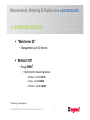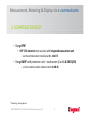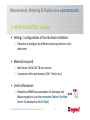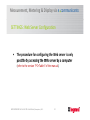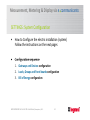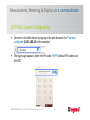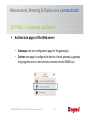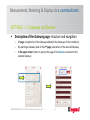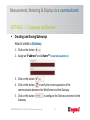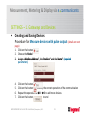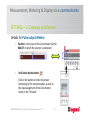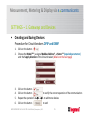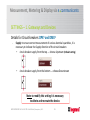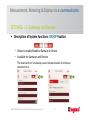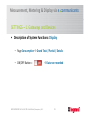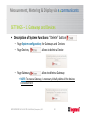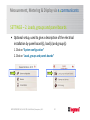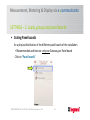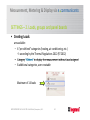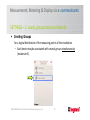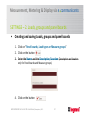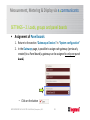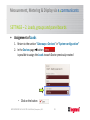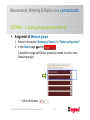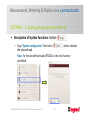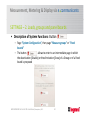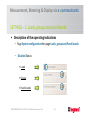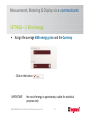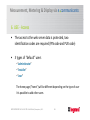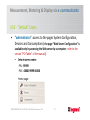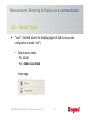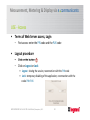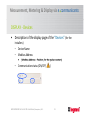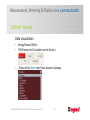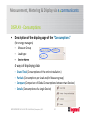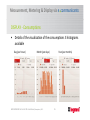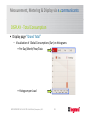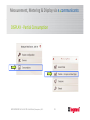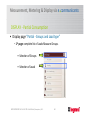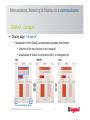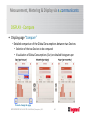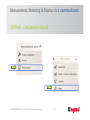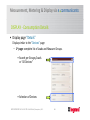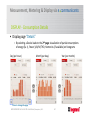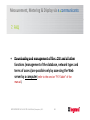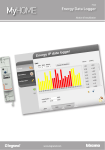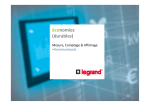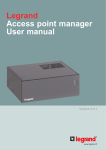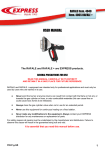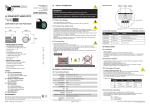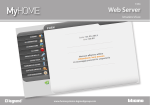Download sustainable savings
Transcript
Measurement, Metering & Display via e communicants
sustainable
savings
Measurement, Metering & Display via
e communicants
WEB SERVER 32 Cat.No 261 78: User Manual (Smartphone) v1.1
1
Measurement, Metering & Display via e communicants
WEB SERVER 32 Cat.No 261 78
User manual
(for Smartphone)
version 1.1
WEB SERVER 32 Cat.No 261 78: User Manual (Smartphone) v1.1
2
Measurement, Metering & Display via e communicants
CONTENTS
1.
2.
3.
4.
5.
6.
7.
License Agreements
System requirements
Compatible devices
Languages available
Implementation
•
Settings
Use
•
Access
•
Display
FAQ
WEB SERVER 32 Cat.No 261 78: User Manual (Smartphone) v1.1
page 4
page 5
page 6
page 10
page 11
page 46
page 51
page 68
3
Measurement, Metering & Display via e communicants
1. LICENSE AGREEMENTS
LICENSE AGREEMENT
IMPORTANT:
PLEASE READ THE TERMS AND CONDITIONS OF THIS LICENSE AGREEMENT CAREFULLY BEFORE USING
THE SOFTWARE (AS DEFINED BELOW).
THIS IS A LICENSE AGREEMENT BETWEEN YOU AND LEGRAND SNC (LEGRAND) WHICH IS LOCATED 128
AVENUE DU MARECHAL DE LATTRE DE TASSIGNY 87045 LIMOGES CEDEX.
BY OPENING THIS PACKAGE, BREAKING THE SEAL, CLICKING THE “I AGREE” OR “YES” BUTTON OR
OTHERWISE INDICATING ASSENT ELECTRONICALLY, OR LOADING THE SOFTWARE, YOU AGREE TO THE
TERMS AND CONDITIONS OF THIS LICENSE AGREEMENT.
IF YOU DO NOT AGREE TO THESE TERMS AND CONDITIONS, MAKE NO FURTHER USE OF THE
SOFTWARE, AND CONTACT YOUR VENDOR OR LEGRAND CUSTOMER SERVICE FOR INFORMATION ON
HOW TO OBTAIN A REFUND OF THE MONEY YOU PAID FOR THE SOFTWARE IN ACCORDANCE WITH
THE GENERAL CONDITIONS OF SALE OF LEGRAND.
License agreement: complete file available on the CD-Rom
WEB SERVER 32 Cat.No 261 78: User Manual (Smartphone) v1.1
4
Measurement, Metering & Display via e communicants
2. SYSTEM REQUIREMENTS
• Display possible on: (Device, Operating system, Web Browser)
– iPhone (3GS, 4 et 4S), iOS 5, Safari
– iPhone (3G), iOS 4, Safari
– iPod Touch (3 et 4), iOS 5, Safari
– iPod Touch (2), iOS 4, Safari
WEB SERVER 32 Cat.No 261 78: User Manual (Smartphone) v1.1
5
Measurement, Metering & Display via e communicants
3. COMPATIBLE DEVICES*
• “Web Server 32”
– Management up to 32 devices
• Version 1.4.0
– Range EMDX3
• Multifunction measuring devices:
– Modular - Cat.No 046 76
– Access - Cat.No 146 68
– Premium - Cat.No 146 69
* Measuring / metering devices
WEB SERVER 32 Cat.No 261 78: User Manual (Smartphone) v1.1
6
Measurement, Metering & Display via e communicants
3. COMPATIBLE DEVICES*
– Range EMDX3
• energy counters RS485 :
– Single-phase direct connection – Cat.Nos 046 77 (standard), 046 79 (MID)
– Three-phase direct connection – Cat.Nos 046 80 (standard), 046 83 (MID)
– Three-phase connection with CT– Cat.Nos 046 84 (standard), 046 86 (MID)
• energy counters pulse output (with the Concentrator Cat.No 046 87):
– Single-phase direct connection – Cat.Nos 046 70-81-72 (standard), 046 78 (MID)
– Three-phase direct connection – Cat.Nos 046 73 (standard), 046 82 (MID)
– Three-phase connection with CT– Cat.Nos 046 74 (standard), 046 85 (MID)
* Measuring / metering devices
WEB SERVER 32 Cat.No 261 78: User Manual (Smartphone) v1.1
7
Measurement, Metering & Display via e communicants
3. COMPATIBLE DEVICES*
– Range DPX3
• DPX3 250 electronic only versions with integrated measurement unit
‐ via the communication module Cat.No 4 210 75
– Range DMX3 with protection unit – touchscreen (Cat.No 0 288 03/04)
– via the communication module Cat.No 0 288 05
* Measuring / metering devices
WEB SERVER 32 Cat.No 261 78: User Manual (Smartphone) v1.1
8
Measurement, Metering & Display via e communicants
3. OTHERS COMPATIBLE DEVICES**
– Range DPX3
• DPX3 160 thermal-magnetic with integrated RCD
• DPX3 250 electronic, electronic with integrated RCD et thermal-magnetic
with integrated RCD
‐ via the communication module Cat.No 4 210 75
– Range DMX3 with protection unit – LCD screen (Cat.No 0 288 00/01/02)
– via the communication module Cat.No 0 288 05
** Devices without measuring / counting data
WEB SERVER 32 Cat.No 261 78: User Manual (Smartphone) v1.1
9
Measurement, Metering & Display via e communicants
4. LANGUAGES AVAILABLE
• Languages:
–
–
–
–
–
–
Belgian Dutch
Belgian French
Dutch
English
French
Italian
WEB SERVER 32 Cat.No 261 78: User Manual (Smartphone) v1.1
10
Measurement, Metering & Display via e communicants
5. IMPPLEMENTATION - Settings
• Settings / configurations of the electrical installation
– Procedure to configure the different measuring devices on the
web server
• Materials required
– Web Server Cat.No 261 78 user manual
– A computer with a web browser (IE8+, Firefox, etc.)
• Useful Information
– Network and RS485 bus parameters for Gateways and
Measuring devices (use the parameters Table of the Web
Server 32 contained on the CD Rom)
WEB SERVER 32 Cat.No 261 78: User Manual (Smartphone) v1.1
11
Measurement, Metering & Display via e communicants
SETTINGS: Web Server Configuration
•
The procedure for configuring the Web server is only
possible by accessing the Web server by a computer
(refer to the version “PC+Tablet" of the manual).
WEB SERVER 32 Cat.No 261 78: User Manual (Smartphone) v1.1
12
Measurement, Metering & Display via e communicants
SETTINGS – Connection scheme
Hub/Switch
IP
Building
Network
Hub/Switch
IP
IP
Web Server
WEB SERVER 32 Cat.No 261 78: User Manual (Smartphone) v1.1
13
Measurement, Metering & Display via e communicants
SETTINGS: System Configuration
•
How to Configure the electric installation (system)
Follow the instructions on the next pages
•
Configuration sequence
1. Gateways and Devices configuration
2. Loads, Groups and Panel boards configuration
3. Bill of Energy configuration
WEB SERVER 32 Cat.No 261 78: User Manual (Smartphone) v1.1
14
Measurement, Metering & Display via e communicants
SETTINGS: System Configuration
• Connect to the Web Server by typing in the web browser the IP address
configured (10.31.100.12 in the example).
IP
• The login page appears, enter the PIN code: 99999 (default PIN code) and
click OK
PIN
WEB SERVER 32 Cat.No 261 78: User Manual (Smartphone) v1.1
15
Measurement, Metering & Display via e communicants
SETTINGS: System Configuration
• Enter, if necessary, the PUK code: 00000 9999 00000 (default PUK code)
and click OK
PUK
WEB SERVER 32 Cat.No 261 78: User Manual (Smartphone) v1.1
16
Measurement, Metering & Display via e communicants
SETTINGS – 1. Gateways and Devices
• Configuration required
1. Click on “System Configuration”
2. Click on “Gateways and devices”
WEB SERVER 32 Cat.No 261 78: User Manual (Smartphone) v1.1
17
Measurement, Metering & Display via e communicants
SETTINGS – 1. Gateways and Devices
•
Architecture pages of the Web server
– Gateways: only one configuration page for the gateway(s).
– Devices: one page to configure the devices of each gateway (a gateway
bring together one or more devices connected to the RS485 bus)
WEB SERVER 32 Cat.No 261 78: User Manual (Smartphone) v1.1
18
Measurement, Metering & Display via e communicants
SETTINGS – 1. Gateways and Devices
•
Description of the Gateway page: structure and navigation
–
–
–
1st page: complete list of the Gateways added (all the Gateways of the installation).
By selecting a Gateway leads to the 2nd page: parameters of the selected Gateway.
In the upper center: button to jump at the page of the Devices connected to the
selected Gateway
WEB SERVER 32 Cat.No 261 78: User Manual (Smartphone) v1.1
19
Measurement, Metering & Display via e communicants
SETTINGS – 1. Gateways and Devices
•
Description of the Devices page: structure et navigation
–
–
–
1st page: complete list of the Devices added (all Devices connected to the selected
Gateway).
In the upper center: button to return to the Gateways page
By selecting a Device leads to the 2nd page: parameters of the selected Device
WEB SERVER 32 Cat.No 261 78: User Manual (Smartphone) v1.1
20
Measurement, Metering & Display via e communicants
SETTINGS – 1. Gateways and Devices
•
Creating and Saving Gateways
How to create a Gateway
1. Click on the button
2. Assign an IP address* and a Name** (required parameters)
3. Click on the button
4. Click on the button
to verify the correct operation of the
communication between the Web Server and the Gateway
5. Click on the button
to configure the Devices connected to the
Gateway
WEB SERVER 32 Cat.No 261 78: User Manual (Smartphone) v1.1
21
Measurement, Metering & Display via e communicants
SETTINGS – 1. Gateways and Devices
•
Creating and Saving Devices
Procedure for Measure devices with RS485 output
1. Click on the button
2. Choose the Model***, assign a Modbus address* and the Name** (required
parameters)
3.
4.
5.
6.
Click on the button
Click on the button
to verify the correct operation of the communication
Repeat the operations 1. 2. 3. to add more devices
Click on the button
to end
WEB SERVER 32 Cat.No 261 78: User Manual (Smartphone) v1.1
22
Measurement, Metering & Display via e communicants
SETTINGS – 1. Gateways and Devices
•
Creating and Saving Devices
Procedure for Measure devices with pulse output (details on next
page)
1. Click on the button
2. Choose the Model
3. Assign a Modbus Address*, the Position* and the Name* (required
parameters)
4.
5.
6.
7.
Click on the button
Click on the button
to verify the correct operation of the communication
Repeat the operations 1. 2. 3. to add more devices
Click on the button
to end
WEB SERVER 32 Cat.No 261 78: User Manual (Smartphone) v1.1
23
Measurement, Metering & Display via e communicants
SETTINGS – 1. Gateways and Devices
Details for Pulse output Meters:
–
Position: is the input of the Concentrator (Cat.No
046 87) on which the counter is connected
–
Verification by the button
Click on the button to check the proper
functioning of the communication, as well as
the input assignment of the Concentrator
shown in the "Position"
WEB SERVER 32 Cat.No 261 78: User Manual (Smartphone) v1.1
24
Measurement, Metering & Display via e communicants
SETTINGS – 1. Gateways and Devices
•
Creating and Saving Devices
Procedure for Circuit-breakers DPX3 and DMX3
1.
2.
Click on the button
Choose the Model***, assign a Modbus Address*, a Name** (required parameters)
and the Supply direction of the Circuit-breaker (details on the next page)
3.
4.
5.
6.
Click on the button
Click on the button
to verify the correct operation of the communication
Repeat the operations 1. 2. 3. to add more devices
Click on the button
to end
WEB SERVER 32 Cat.No 261 78: User Manual (Smartphone) v1.1
25
Measurement, Metering & Display via e communicants
SETTINGS – 1. Gateways and Devices
Details for Circuit-breakers DPX3 and DMX3
-
Supply: to ensure correct measurement of various electrical quantities, it is
necessary to indicate the Supply direction of the circuit-breakers:
• circuit-breaker supply from the top → choose Upstream (Default setting)
•
circuit-breaker supply from the bottom → choose Downstream
Note: to modify this setting it is necessary
to delete and recreate the device.
WEB SERVER 32 Cat.No 261 78: User Manual (Smartphone) v1.1
26
Measurement, Metering & Display via e communicants
SETTINGS – 1. Gateways and Devices
• Description of System Functions: ON/OFF button
– Allows to enable/disable a Gateway or Device
– Available for Gateways and Devices
The deactivation of a Gateway causes the deactivation of all devices
connected to it.
WEB SERVER 32 Cat.No 261 78: User Manual (Smartphone) v1.1
27
Measurement, Metering & Display via e communicants
SETTINGS – 1. Gateways and Devices
• Description of the operating indications
– Page System configuration, for Gateways and Devices
– Page Devices
– ON/OFF button =
• Correct operation
• Communication problem
– ON/OFF button =
WEB SERVER 32 Cat.No 261 78: User Manual (Smartphone) v1.1
28
Measurement, Metering & Display via e communicants
SETTINGS – 1. Gateways and Devices
• Description of System Functions: Display
– Page Consumption Grand Total / Partial / Details
– ON/OFF Button =
WEB SERVER 32 Cat.No 261 78: User Manual (Smartphone) v1.1
Data non recorded
29
Measurement, Metering & Display via e communicants
SETTINGS – 1. Gateways and Devices
• Description of System Functions: “Delete” button
– Page System configuration, for Gateways and Devices
– Page Devices,
allows to delete a Device
– Page Gateway,
allow to delete a Gateway
• NOTE: To erase a Gateway, is necessary initially delete all the devices
connected to it!
WEB SERVER 32 Cat.No 261 78: User Manual (Smartphone) v1.1
30
Measurement, Metering & Display via e communicants
SETTINGS – 1. Gateways and Devices
• List of the Required parameters:
– * Highly required parameters – Address/Position:
• IP Address, a different IP address for each gateway
• Modbus Address, a different Modbus address for each device connected to the
same bus RS485
• Positions, different for wiring reasons
– only for Counters with pulse output
– ** Essential parameter – Name:
• Impossible to use several times the same name
• If forgotten during the settings the Web server will assign a default value
(IP Address for Gateway, Modbus Address for Devices RS485, Modbus Address Position for Devices with pulse output)
– *** Useful parameter – Model:
• Possibility to have one, two or several identical models
• If forgotten during the settings shown the message “Configuration Error”
WEB SERVER 32 Cat.No 261 78: User Manual (Smartphone) v1.1
31
Measurement, Metering & Display via e communicants
SETTINGS – 2. Loads, groups and panel boards
• Optional setup, used to give a description of the electrical
installation by panel board(s), load(s) and group(s)
1. Click on “System configuration”
2. Click on “Loads, groups and panels boards”
WEB SERVER 32 Cat.No 261 78: User Manual (Smartphone) v1.1
32
Measurement, Metering & Display via e communicants
SETTINGS – 2. Loads, groups and panel boards
• Crating Panel boards
for a physical distribution of the different panel boards of the installation
Recommended architecture: only one Gateway per Panel board
Click on “Panel boards”
WEB SERVER 32 Cat.No 261 78: User Manual (Smartphone) v1.1
33
Measurement, Metering & Display via e communicants
SETTINGS – 2. Loads, groups and panel boards
• Creating Loads
are available:
– 6 “pre-defined” categories (heating, air conditioning, etc.)
according by the Thermal Regulations 2012 (RT 2012)
– Category “Others” to display the measurement without Load assigned
– 8 additional categories, user-creatable
Maximum of 14 loads
WEB SERVER 32 Cat.No 261 78: User Manual (Smartphone) v1.1
34
Measurement, Metering & Display via e communicants
SETTINGS – 2. Loads, groups and panel boards
• Creating Groups
for a logical distribution of the measuring points of the installation
– Each device may be associated with several groups simultaneously
(maximum 5).
WEB SERVER 32 Cat.No 261 78: User Manual (Smartphone) v1.1
35
Measurement, Metering & Display via e communicants
SETTINGS – 2. Loads, groups and panel boards
•
Description of Pages Loads/Groups/Panel boards
–
–
1st page: complete list of Loads, Groups or Panel boards.
By selecting a Load, Group or Panel Board leads to the 2nd page: parameters of
the selected Load, Group or Panel Board
WEB SERVER 32 Cat.No 261 78: User Manual (Smartphone) v1.1
36
Measurement, Metering & Display via e communicants
SETTINGS – 2. Loads, groups and panel boards
•
Creating and saving Loads, groups and panel boards
1. Click on “Panel boards, Load types or Measure groups”
2. Click on the button
3. Enter the Name and the Description/Location (Description and location
only for Panel boards and Measure groups)
4. Click on the button
WEB SERVER 32 Cat.No 261 78: User Manual (Smartphone) v1.1
37
Measurement, Metering & Display via e communicants
SETTINGS – 2. Loads, groups and panel boards
•
Assignment of Panel boards
1. Return to the section “Gateways e Devices” in “System configuration”
2. In the Gateways page, is possible to assign each gateway (previously
created) to a Panel board (a gateway can be assigned to only one panel
board)
– Click on the button
WEB SERVER 32 Cat.No 261 78: User Manual (Smartphone) v1.1
38
Measurement, Metering & Display via e communicants
SETTINGS – 2. Loads, groups and panel boards
•
Assignment of Loads
1. Return to the section “Gateways e Devices” in “System configuration”
2. In the Devices page button
is possible to assign the Loads to each Device previously created
– Click on the button
WEB SERVER 32 Cat.No 261 78: User Manual (Smartphone) v1.1
39
Measurement, Metering & Display via e communicants
SETTINGS – 2. Loads, groups and panel boards
•
Assignment of Measure groups
1. Return to the section “Gateways e Devices” in “System configuration”
2. In the Devices page button
Is possible to assign each Device, previously created, to one or more
Measure group(s)
– Click on the button
WEB SERVER 32 Cat.No 261 78: User Manual (Smartphone) v1.1
40
Measurement, Metering & Display via e communicants
SETTINGS – 2. Loads, groups and panel boards
• Description of System Functions: Button
– Page “System configuration” the button
allow to disable
the selected load.
Note: For the pre-defined loads (RT2012) is the only function
permitted
WEB SERVER 32 Cat.No 261 78: User Manual (Smartphone) v1.1
41
Measurement, Metering & Display via e communicants
SETTINGS – 2. Loads, groups and panel boards
• Description of System Functions: Button
– Page “System Configuration”, then page “Measure groups” or “Panel
boards”
– The button
allows to enter to an intermediate page in which
the deactivation (Disable) or the elimination (Erase) of a Group or of a Panel
board is proposed
WEB SERVER 32 Cat.No 261 78: User Manual (Smartphone) v1.1
42
Measurement, Metering & Display via e communicants
SETTINGS – 2. Loads, groups and panel boards
• Description of the operating indications
– Page System configuration then page Loads, groups and Panel boards
– Disabled Status:
• Loads
• Groups
• Panel boards
WEB SERVER 32 Cat.No 261 78: User Manual (Smartphone) v1.1
43
Measurement, Metering & Display via e communicants
SETTINGS – 3. Bill of energy
• Optional setting, allows the economic accounting of energy
consumption
1. Click on “System configuration”
2. Click on “Bill of energy”
WEB SERVER 32 Cat.No 261 78: User Manual (Smartphone) v1.1
44
Measurement, Metering & Display via e communicants
SETTINGS – 3. Bill of energy
•
Assign the average kWh energy price and the Currency
- Click on the button
IMPORTANT:
the cost of energy is approximate, usable for statistical
purposes only
WEB SERVER 32 Cat.No 261 78: User Manual (Smartphone) v1.1
45
Measurement, Metering & Display via e communicants
6. USE - Access
•
The access to the web server data is protected, two
identification codes are required (PIN code and PUK code)
•
3 types of “default” users
–“administrator”
–“installer”
–“user”
The home page ("home") will be different depending on the type of user
It is possible to add other users
WEB SERVER 32 Cat.No 261 78: User Manual (Smartphone) v1.1
46
Measurement, Metering & Display via e communicants
USE - “Default” Users
•
“administrator”: access to the pages System Configuration,
Devices and Consumptions ( the page “Web Server Configuration” is
available only by accessing the Web server by a computer ; refer to the
version “PC+Tablet" of the manual ).
– Default access codes:
PIN : 99999
PUK : 00000 9999 00000
Home page:
WEB SERVER 32 Cat.No 261 78: User Manual (Smartphone) v1.1
47
Measurement, Metering & Display via e communicants
USE - “Default” Users
•
“installer”: access to the pages System Configuration,
Devices and Consumptions
– Default access codes:
PIN : 55555
PUK : 00000 5555 00000
Home page:
WEB SERVER 32 Cat.No 261 78: User Manual (Smartphone) v1.1
48
Measurement, Metering & Display via e communicants
USE - “Default” Users
•
“user”: limited access to display pages of data (not possible
configuration in mode “user”)
– Default access codes:
PIN : 11111
PUK : 00000 1111 00000
Home page:
WEB SERVER 32 Cat.No 261 78: User Manual (Smartphone) v1.1
49
Measurement, Metering & Display via e communicants
USE - Access
•
Terms of Web Server access, Login
– First access: enter the PIN code and the PUK code
•
Logout procedure
– Click on the button
– Click on Logout or Lock
• Logout : closing the session, reconnection with the PIN code
• Lock : temporary disabling of the application, reconnection with the
codes PIN+PUK
WEB SERVER 32 Cat.No 261 78: User Manual (Smartphone) v1.1
50
Measurement, Metering & Display via e communicants
DISPLAY - Devices
•
Description of the display page of the “Devices” (for the
installers)
– Device Name
– Modbus Address
•
(Modbus Address – Position, for the pulse counters)
– Communication status (ON/OFF/
WEB SERVER 32 Cat.No 261 78: User Manual (Smartphone) v1.1
)
51
Measurement, Metering & Display via e communicants
DISPLAY - Devices
Data visualization
– Energy/Power/V/A/Hz
– THD/Harmonics (if available on the Device)
–
Choice of the Device per Panel board or Gateway
WEB SERVER 32 Cat.No 261 78: User Manual (Smartphone) v1.1
52
Measurement, Metering & Display via e communicants
DISPLAY - Devices
WEB SERVER 32 Cat.No 261 78: User Manual (Smartphone) v1.1
53
Measurement, Metering & Display via e communicants
DISPLAY - Consumptions
•
Description of the display page of the “Consumptions”
(for energy managers)
– Measure Group
– Load type
– Device Name
4 ways of displaying data
–
–
–
–
Grand Total (Consumptions of the entire installation )
Partials (Consumptions per Load and/or Measure group)
Compare (Comparison of Global Consumptions between two Devices )
Details (Consumptions of a single Device)
WEB SERVER 32 Cat.No 261 78: User Manual (Smartphone) v1.1
54
Measurement, Metering & Display via e communicants
DISPLAY - Consumptions
•
Details of the visualization of the consumptions 3 histograms
available
Day (per hours)
Month (per days)
WEB SERVER 32 Cat.No 261 78: User Manual (Smartphone) v1.1
Year (per months)
55
Measurement, Metering & Display via e communicants
DISPLAY - Consumptions
•
Comparison between the current and the previous value (ex.
today/yesterday, etc.)
•
Values in kWh and € (default)
WEB SERVER 32 Cat.No 261 78: User Manual (Smartphone) v1.1
56
Measurement, Metering & Display via e communicants
DISPLAY - Total Consumption
WEB SERVER 32 Cat.No 261 78: User Manual (Smartphone) v1.1
57
Measurement, Metering & Display via e communicants
DISPLAY - Total Consumption
• Display page “Grand Total”
– Visualization of Global Consumptions (Ea+) on histograms
• Per Day/Month/Year/Data
• Histogram per Load
WEB SERVER 32 Cat.No 261 78: User Manual (Smartphone) v1.1
58
Measurement, Metering & Display via e communicants
DISPLAY - Partial Consumption
WEB SERVER 32 Cat.No 261 78: User Manual (Smartphone) v1.1
59
Measurement, Metering & Display via e communicants
DISPLAY - Partial Consumption
• Display page “Partial - Groups and Load type”
– 1st page: complete list of Loads Measure Groups.
• Selection of Groups
• Selection of Loads
WEB SERVER 32 Cat.No 261 78: User Manual (Smartphone) v1.1
60
Measurement, Metering & Display via e communicants
DISPLAY - Partial Consumption
• Display page “Partial - Groups and Load type”
– By selecting a Load leads to the 2nd page: visualization of Partial Consumptions
(Ea +) on histograms
Day (per hours)
Month (per days)
WEB SERVER 32 Cat.No 261 78: User Manual (Smartphone) v1.1
Year (per months)
61
Measurement, Metering & Display via e communicants
DISPLAY - Compare
WEB SERVER 32 Cat.No 261 78: User Manual (Smartphone) v1.1
62
Measurement, Metering & Display via e communicants
DISPLAY - Compare
• Display page “Compare”
– Comparison of the Global Consumptions between two Devices
• Selection of the two Devices to be compared
• Visualization of Global Consumptions (Ea+) on histograms per
Day
Month
Press to change the page
WEB SERVER 32 Cat.No 261 78: User Manual (Smartphone) v1.1
Year
63
Measurement, Metering & Display via e communicants
DISPLAY - Compare
• Display page “Compare”
– Detailed comparison of the Global Consumptions between two Devices
• Selection of the two Devices to be compared
• Visualization of Global Consumptions (Ea+) on detailed histograms per
Day (per hours)
Month (per days)
Press to change the page
WEB SERVER 32 Cat.No 261 78: User Manual (Smartphone) v1.1
Year (per months)
64
Measurement, Metering & Display via e communicants
DISPLAY - Consumption Details
WEB SERVER 32 Cat.No 261 78: User Manual (Smartphone) v1.1
65
Measurement, Metering & Display via e communicants
DISPLAY - Consumption Details
• Display page “Details”
Display similar to the “Devices” page
– 1st page: complete list of Loads and Measure Groups.
• Search per Groups/Loads
or "All Devices“
• Selection of Devices
WEB SERVER 32 Cat.No 261 78: User Manual (Smartphone) v1.1
66
Measurement, Metering & Display via e communicants
DISPLAY - Consumption Details
• Display page “Details”
– By selecting a Device leads to the 2nd page: visualization of partial consumptions
of energy (Ea +), Power, V/A/Hz/THD, Harmonics (if available) on histograms
Day (per hours)
Month (per days)
Press to change the page
WEB SERVER 32 Cat.No 261 78: User Manual (Smartphone) v1.1
Year (per months)
67
Measurement, Metering & Display via e communicants
7. FAQ
•
Downloading and management of files .CSV and all other
functions (management of the database, network types and
terms of access) are possible only by accessing the Web
server by a computer (refer to the version “PC+Tablet" of the
manual).
WEB SERVER 32 Cat.No 261 78: User Manual (Smartphone) v1.1
68