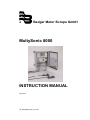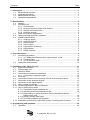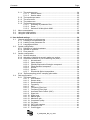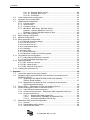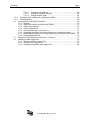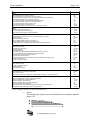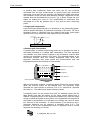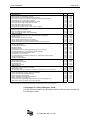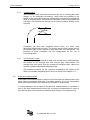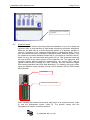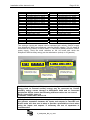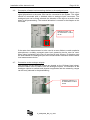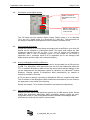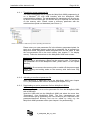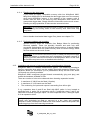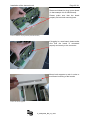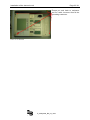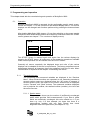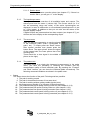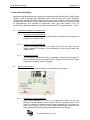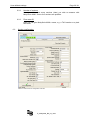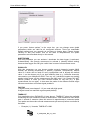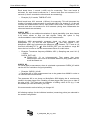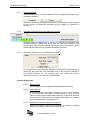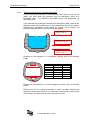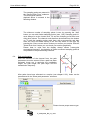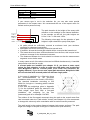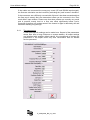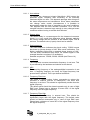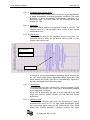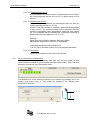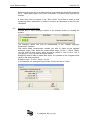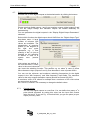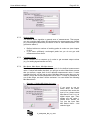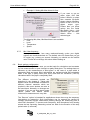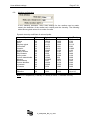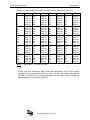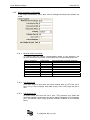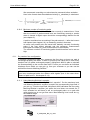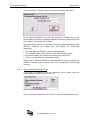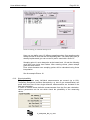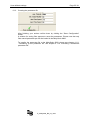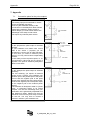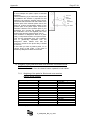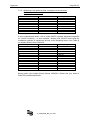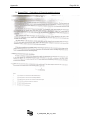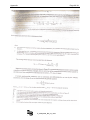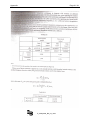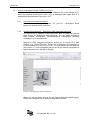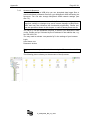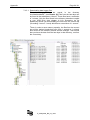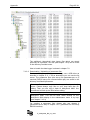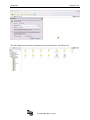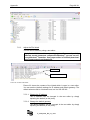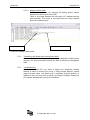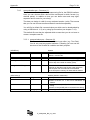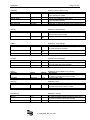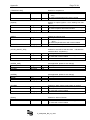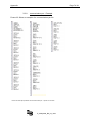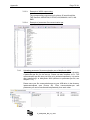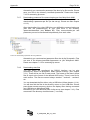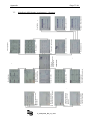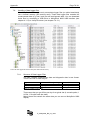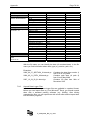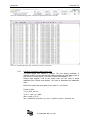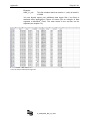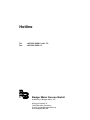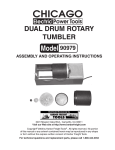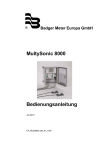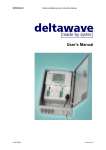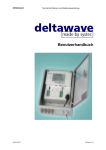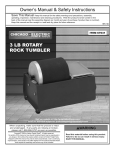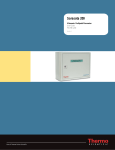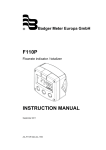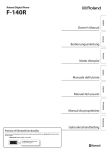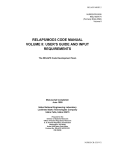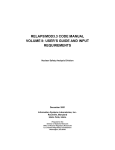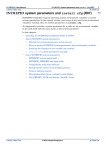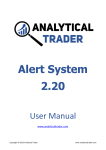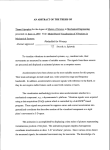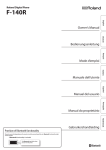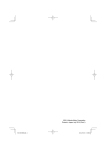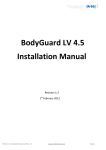Download MultySonic 8000 INSTRUCTION MANUAL
Transcript
® Badger Meter Europa GmbH MultySonic 8000 INSTRUCTION MANUAL July 2010 UF_Multy8000_BA_02_1007 Contents Page 1. Description ......................................................................................................................... 1 1.1. Measurement principle............................................................................................. 1 1.2. Applicable standards ................................................................................................ 1 1.3. Measurement accuracy ............................................................................................ 1 1.4. Specialised applications ........................................................................................... 1 2. Specifications .................................................................................................................... 2 2.1. Sensors .................................................................................................................... 2 2.2. Evaluation unit ......................................................................................................... 2 2.2.1. Acoustic path ................................................................................................ 2 2.2.2. Analogue inputs for water level sensors ....................................................... 2 2.2.3. Display with touch screen ............................................................................. 2 2.2.4. Analogue outputs.......................................................................................... 3 2.3. Cable for ultrasonic transducers .............................................................................. 3 2.4. Safety standards and EMC guidelines ..................................................................... 4 2.5. Interface specifications ............................................................................................ 4 2.5.1. Analogue inputs ............................................................................................ 4 2.5.2. Analogue outputs.......................................................................................... 4 2.5.3. Relay outputs................................................................................................ 5 2.5.4. Pulse outputs ................................................................................................ 5 2.5.5. LAN interface (Ethernet) ............................................................................... 5 2.5.6. USB interface ............................................................................................... 5 2.5.7. RS232 interface ............................................................................................ 5 3. Flow calculation ................................................................................................................. 6 3.1. Calculation algorithms .............................................................................................. 6 3.1.1. In “Partially filled/filled conduits, open channel” mode.................................. 6 3.1.2. Crossing paths............................................................................................ 10 3.1.3. In “Full conduit” mode ................................................................................. 10 3.2. Water level measurement ...................................................................................... 10 4. Installation of the electronic unit ................................................................................... 11 4.1. Electrical connection .............................................................................................. 11 4.2. Power supply (AC) ................................................................................................. 11 4.3. Ultrasonic board ..................................................................................................... 12 4.4. Connecting the ultrasonic transducers ................................................................... 13 4.4.1. Connection in explosive areas.................................................................... 14 4.5. I/O board ................................................................................................................ 14 4.6. Connection of water level measuring devices to the analogue inputs ................... 16 4.7. Connection to the analogue outputs ...................................................................... 16 4.8. Connection to the digital outputs ............................................................................ 17 4.9. Using several I/O boards ....................................................................................... 17 4.10. Access to MultySonic 8000 via Ethernet ................................................................ 17 4.11. Use of USB memory sticks .................................................................................... 17 4.11.1. Transferring a new parameter file............................................................... 18 4.11.2. Activating a transferred parameter file........................................................ 18 4.11.3. Downloading an active parameter file from MultySonic 8000 to ..................... USB memory stick ...................................................................................... 18 4.11.4. Reading out the data logger ....................................................................... 19 4.11.5. Performing updates and upgrades ............................................................. 19 4.12. Installation and removal of electronic boards / reconfiguration of boards .............. 19 5. Programming and operation........................................................................................... 24 5.1. Operation ............................................................................................................... 24 UF_Multy8000_BA_02_1007 Contents 5.2. 5.3. 5.4. Page 5.1.1. The sections menu ..................................................................................... 24 5.1.1.1. Section status ............................................................................. 24 5.1.1.2. Section alarm ............................................................................. 25 5.1.2. The input/output menu................................................................................ 25 5.1.3. The scan menu ........................................................................................... 25 5.1.4. The paths menu.......................................................................................... 25 5.1.5. The maintenance menu .............................................................................. 27 5.1.5.1. Activating of parameter files ....................................................... 27 5.1.5.2. Reset .......................................................................................... 27 5.1.5.3. Switch off of MultySonic 8000 .................................................... 27 Menu customisation ............................................................................................... 28 Using the LAN interface ......................................................................................... 28 Using the USB interface ......................................................................................... 28 6. User-defined settings ...................................................................................................... 29 6.1. General information on software use ..................................................................... 29 6.1.1. Creating a new parameter file .................................................................... 29 6.1.2. Loading a new parameter file ..................................................................... 29 6.1.3. Language selection .................................................................................... 29 6.2. System configuration ............................................................................................. 29 6.2.1. Definition of existing hardware ................................................................... 29 6.2.2. Number of sections..................................................................................... 30 6.2.3. Flow meter ID ............................................................................................. 30 6.3. Section configuration ............................................................................................. 30 6.3.1. Section selection ........................................................................................ 33 6.3.2. Activation of individual acoustic paths to a section..................................... 33 6.3.3. Geometric definition of your measuring site (drain) .................................... 33 6.3.3.1. Not activated .............................................................................. 33 6.3.3.2. Open channel ............................................................................. 33 6.3.3.3. Partially filled and/or filled pipe compound ................................. 33 6.3.3.4. Filled pipe/filled compound ......................................................... 34 6.3.3.5. Round ......................................................................................... 34 6.3.3.6. Square ........................................................................................ 34 6.3.3.7. Round with Spline Interpolation.................................................. 34 6.3.4. “Define sampling points” sampling point editor........................................... 35 6.4. Path configuration .................................................................................................. 36 6.4.1. The expert menu ........................................................................................ 38 6.4.1.1. Auto window ............................................................................... 39 6.4.1.2. Sensor delay .............................................................................. 39 6.4.1.3. Send sequence .......................................................................... 39 6.4.1.4. Frequency .................................................................................. 39 6.4.1.5. ADC ............................................................................................ 39 6.4.1.6. Frequency Filter Low .................................................................. 39 6.4.1.7. Frequency Filter High ................................................................. 39 6.4.1.8. Automatic Gain Control (AGC) ................................................... 40 6.4.1.9. Signal min................................................................................... 40 6.4.1.10. Signal max.................................................................................. 40 6.4.1.11. Manual gain ................................................................................ 40 6.4.1.12. Maximum gain ............................................................................ 40 6.4.1.13. Correlation quality ...................................................................... 41 6.4.1.14. Cal factor .................................................................................... 41 6.4.1.15. PATH XX samples...................................................................... 41 6.4.1.16. Activate cut off ............................................................................ 41 6.4.1.17. Cutoff trigger............................................................................... 41 UF_Multy8000_BA_02_1007 Contents 6.5. 6.6. 6.7. 6.8. 6.9. 6.10. 6.11. 6.12. 6.13. Page 6.4.1.18. Samples before cut off ............................................................... 42 6.4.1.19. Samples after cut off .................................................................. 42 6.4.1.20. Cutoff filter .................................................................................. 42 Level measurement configuration .......................................................................... 42 Analogue ouput configuration ................................................................................ 43 Digital output configuration .................................................................................... 44 6.7.1. Counter pulses ........................................................................................... 44 6.7.2. Section alarm.............................................................................................. 45 6.7.3. Constant values .......................................................................................... 45 6.7.4. Min-Alarm, Max-Alarm, Min-Max alarms .................................................... 45 Example 1: Setting Min-Alarm for Level ..................................................... 45 Example 2: Setting Min-Max-Alarm for flow ............................................... 46 6.7.5. Min / Max frequency ................................................................................... 46 Basic settings configuration ................................................................................... 46 Medium configuration............................................................................................. 47 Basic parameter configuration ............................................................................... 49 6.10.1. Minimal sensor surcharge .......................................................................... 49 6.10.2. Low flow cut off ........................................................................................... 49 6.10.3. Low level cut off .......................................................................................... 49 6.10.4. Temperature offset ..................................................................................... 50 6.10.5. Damping ..................................................................................................... 50 6.10.6. Max. level ................................................................................................... 50 6.10.7. Path substitution ......................................................................................... 50 6.10.8. Minimum number of functioning paths ........................................................ 51 Dry weather flow configuration ............................................................................... 51 6.11.1. Using Manning-Strickler’s equation ............................................................ 51 6.11.2. Using individual discharge curve ................................................................ 52 Signal plausibility ................................................................................................... 53 6.12.1. Min. and max. velocity ................................................................................ 54 6.12.2. Min. signal quality ....................................................................................... 54 6.12.3. Min. and max. flow speed ........................................................................... 54 Creating the parameter file .................................................................................... 55 7. Appendix .......................................................................................................................... 56 7.1. Connection plans for the pulse outputs .................................................................. 56 7.2. Weighting of the paths with filled cross-sections in accordance with ..................... 57 ISO60041 (IEC41) ................................................................................................. 57 7.2.1. Weighting of the paths for filled round cross-sections .................................... (Gauss-Jacobi method) .............................................................................. 57 7.2.2. Weighting of the paths for filled, rectangular cross-sections .......................... (Gauss-Legendre method) ......................................................................... 58 7.3. Exerpt IEC41 – Calculation of Flow with weighing factors ..................................... 59 7.4. Access to MultySonic 8000 via Ethernet (LAN) ..................................................... 62 7.4.1. Using Ethernet cable connection ................................................................ 62 7.4.2. Access via http protocol – MultySonic 8000 integrated webserver ............ 62 7.4.3. Access via ftp-server .................................................................................. 63 7.4.3.1. Downloading data logger files .................................................... 64 7.4.3.2. Downloading / Uploading of parameter files............................... 65 7.4.3.3. Activating parameter files via http .............................................. 66 7.5. MultySonic 8000 network configuration ................................................................. 66 7.5.1. General ....................................................................................................... 66 7.5.2. Donwloading the file inittab......................................................................... 66 7.5.3. Adjust the File Inittab .................................................................................. 68 UF_Multy8000_BA_02_1007 Contents Page 7.5.3.1. Change the IP address............................................................... 68 7.5.3.2. Change the default gateway....................................................... 68 7.5.3.3. Change subnet mask ................................................................. 69 7.5.4. Transferring file Inittab back to MultySonic 8000 ................................................ 69 7.5.5. Troubleshooting .................................................................................................. 69 7.6. Parametering of the RS232 interface ..................................................................... 70 7.6.1. General ....................................................................................................... 70 7.6.2. Data which can be transferred via RS232 .................................................. 70 7.6.3. RS232 fixed settings................................................................................... 70 7.6.4. ASCII Output String .................................................................................... 70 7.6.5. communication.par – Structure (1) ............................................................. 71 7.6.6. Uploading parameter file communication.par to MultySonic 8000 ............. 75 7.6.7. Downloading parameter file communication.par from MultySonic 8000 ..... 76 7.6.8. Downloading data files ............................................................................... 76 7.7. MultySonic 8000 display (touchscreen) – Structure ............................................... 77 7.8. Handling of data logger files .................................................................................. 78 7.8.1. Structure of Data Logger Files.................................................................... 78 7.8.2. Unpack Data Logger Files .......................................................................... 79 7.8.3. Handling of additional data logger files....................................................... 80 UF_Multy8000_BA_02_1007 Description Page 1 / 81 1. Description The MultySonic 8000 ultrasonic flow meter was developed specially for flow measurement of fluids in pipes, drains and sewers with a width of 0.2m – 100m. Measurements can take place in pressure pipes up to 100 bar and under highly variable levels. 1.1. Measurement principle Measurement of the flow speed is carried out at several levels according to the ultrasonic transit time method principle (time-of-flight). A big advantage of the transit time method is the absolute determination of the mean flow rate between two fixed sensors. This makes complicated and questionable calibrations unnecessary. 1.2. Applicable standards Partially filled pipes: Fullfilled pipes: 1.3. ISO 6416 IEC41 / ASME PTC 18 (see chapter 7.3 for excerpt from IEC41) Measurement accuracy To prevent errors caused by sound velocity measurement of the medium to be measured, both the duration difference and the absolute duration of the ultrasound signals are determined in the flow velocity calculation. The achievable measuring precision depends on the number of measuring paths used and the inflow conditions. The following table gives an overview of the maximum measuring deviations depending on the number of measuring paths. With shortened inflow routes the use of crossed paths is recommended, i.e. two intersecting paths are installed on one path plane. Accuracy in % of the current flow value under different conditions 6 (12) path, pressure pipe, 10D (<5D) inflow +/- 0.4 % of flow rate * 4 (8) path, pressure pipe, 10D (<5D) inflow +/- 0.5 % of flow rate * 2 (4) path, pressure pipe, 10D (<5D) inflow +/- 1.0 % of flow rate * 6 (12) path, partially filled pipe, 10D (<5D) inflow +/- 1.0 % of flow rate * 4 (8) path, partially filled pipe, 10D (<5D) inflow +/- 2.0 % of flow rate * 2 (4) path, partially filled pipe, 10D (<5D) inflow +/- 3.0 % of flow rate * * For flow velocities >0,003m/s 2(4)-path installation in pressure pipe 1.4. 4(8)-path installation in pressure pipe 6(12)-path installation in pressure pipe Specialised applications • MultySonic 8000 can be used in spaces and areas liable to contain explosive atmospheres in compliance with the relevant regulations. • The system can be converted to run on batteries. • A variety of sensor forms and materials permit use under heavy mechanical load and in aggressive media with pH values from 3.5 to 10. UF_Multy8000_BA_02_1007 Specifications Page 2 / 81 2. Specifications 2.1. Sensors Operating temperature Ambient temperature Depending on model pH Solid materials 0 °C bis 50 °C -18 °C bis 65 °C See technical bulletins 3.5 to 10 0 to 2000 ppm (duration) 200kHz-2MHz Approx. 90Vpp Power supply Evaluation unit Temperature range Ambient temperature with heating 100 tos 240 VAC 50 Hz tos 60 Hz, 1.8A 24 VDC (alternative) -20°C to 60 °C -40°C to 60 °C 300 x 400 x 210 mm Temperature range Pressure range Water quality Frequency range Sensor power 2.2. Evaluation unit Dimensions (w x h x d) Weight Protection class Power consumption 9 kg IP 67 (alternatively Eexd) See chapter 4.2 2.2.1. Acoustic path Up to 12 (16 if no I/O board required) paths distributed across up to 4 measuring points, depending on the number of ultrasonic boards (4 paths / board) • Standard range 0.2m to 40m • Extended range (on request) Up to 150m 2.2.2. Analogue inputs for water level sensors The system provides 4 analogue inputs per I/O board to which independent water level sensors can be connected. • • • • • 2.2.3. Input range with 100Ω resistance Maximum resistance Maximum, relative voltage to earth Maximum voltage Power supply for external sensors : : : : : Display with touch screen • Graphic display with touch screen • 320 x 240 points • Backlight • Insensitive touch screen UF_Multy8000_BA_02_1007 4 mA to 20 mA 250Ω ± 20V DC 240V rms + 24V DC max. 1A Specifications Page 3 / 81 2.2.4. Analogue outputs The system provides the following outputs per I/O board (max. 2 I/O boards per MultySonic 8000): • 8 x 4mA to 20mA active or passive Max. load : 500 Ω 10 V Optional : 900 Ω 19 V Resolution : 0.005 mA (12bit) Precision : ±0.02 mA or 0.1 % of full scale Overvoltage protection : ±30 V DC 2.3. • 2 relays Breaking capacity Break time Insulation voltage : : : 0.5 A, 110 V DC 40 ms 2000 V AC • 2 frequency outputs Frequency : max. 10kHz • Type OC Breaking capacity : 50mA, 30VDC Cable for ultrasonic transducers Double-shielded RG58 Triaxial cable for distances up to 100m. Cable connections of more than 100m in length should be clarified in advance with Badger Meter. Cable length of two corresponding transducers should be equal in order to avoid measurement errors caused by signal run times. UF_Multy8000_BA_02_1007 Specifications 2.4. Page 4 / 81 Safety standards and EMC guidelines The MultySonic 8000 has been developed and designed according to with the following guidelines and standards. Low-voltage guideline EN 61010-1 IEC 255_5 Safety Requirements for Electrical Equipment Insulation: 2 kV common mode, 1 kV Normal mode, >100 MΩ Electromagnetic compatibility EN 50082-2 (1995) Part 2 Industrial IEC 77A Harmonics on power supply EN 61000-4-11 Interruptions (100ms), dips and voltage variations +12 to –15% on supply EN 61000-4-4 Fast transient/burst 2 kV common, 1 kV normal mode EN 61000-4-5 High energy pulse/transient 2 kV common, 1 kV normal mode EN 61000-4-12 Damped oscillatory waves 1 kV common, 0.5 kV normal mode IEC 1000-4-6 Conducted disturbance, induced by radio frequency fields 150 kHz – 80 MHz EN 61000-4-2 Electrostatic discharge 8 kV in air, 6 kV in contact EN 61000-4-8 Power frequency magnetic fields 1000 Aeff/m EN 61000-4-10 Damped oscillatory magnetic field 0.1 MHz and 1 MHz 30Ap/m IEC 1000-4-3 Radiated electro-magnetic field 80-1000 MHz, field strength 10 V/m Electro-magnetic emission IEC 1000-3-2 Harmonic current emitted into power source EN 50081-2 (1994) Part 2 Industrial electro-magnetic field radiated in bands 0.15 – 30 / 30 – 1000 MHz Ex protection certificates Special ultrasonic transducers with Ex certification are available. The evaluation unit can also be delivered in a pressure-sealed housing. Please see data sheets or ask your dealer. 2.5. Interface specifications 2.5.1. Analogue inputs 8x 4-20 mA standardised signals can be connected to the analogue inputs. The potential difference of the signal terminals to the device earth must not exceed 20 V. The I/O board provides a maximum of 24 V max. 1 for passive water level sensors. The I/O board’s inputs and outputs can be switched actively or passively with microswitches (see the chapter 4.5). Input signals smaller than the start of the measurement range and larger than 21mA are evaluated as defective. 2.5.2. Analogue outputs The assigned variable is represented by a 4 -20 mA standard signal at the active analogue outputs. The output can be assigned to the outflow, the mean flow rate, the water temperature or various variables dependent on it. The measuring ranges can be freely configured by entering the full measuring scale. If a variable is evaluated as defective, the analogue signal is reset to <3.6 mA. For values outside of the full measuring scale, the output takes the relevant extreme value (3.84 or 20.5mA). UF_Multy8000_BA_02_1007 Specifications Page 5 / 81 2.5.3. Relay outputs The existing relays (two per I/O board) can be assigned to the various sections and variables. The relays have both an NC and an NO connection. Functions such as the exceeding or falling short of outflow, water level or outflow total limit values or malfunction alarm can be allocated to the relays. For further information, see the chapter 6.7 (setting up digital outputs). 2.5.4. Pulse outputs The existing pulse outputs (two per I/O board) can be assigned to the various sections and variables. Functions such as metering pulse or throughput can be allocated to the pulse outputs. For further information, see the chapter 6.7. For the possible electro-technical output circuits please see Appendix 7.1 Connection plans for the pulse outputs. 2.5.5. LAN interface (Ethernet) The LAN interface permits the integration of MultySonic 8000 into Internet or Intranet. The data logger memory and the MultySonic 8000 parameter settings can also be accessed via the LAN interface and a ftp protocol. MultySonic 8000 also has an integrated http server which contains various information. For further information, see the chapter 7.4. 2.5.6. USB interface The USB interface (Ver.1) permits the transfer of parameter data and data logger data upload. Authorised updates can also be performed via the USB interface. Compatible mass memory devices (memory stick, hard disk drives) can be plugged for this. The MultySonic 8000 USB manager comfortably guides the user through the operation. A list of compatible USB mass memory devices is available from Badger Meter. For further information, see the chapter 4.11. 2.5.7. RS232 interface MultySonic 8000 provides a serial interface. See chapter 7.6 for set-up the RS232 interface. UF_Multy8000_BA_02_1007 Flow calculation Page 6 / 81 3. Flow calculation MultySonic 8000 can be configured with up to 16 acoustic paths and up to 2 water level measurements per section (measuring point). Up to 4 sections can be realised with one evaluation unit. The configuration of a section (measuring point) is defined with a parameter set; the parameter names appear in italics. The definition of a section (measuring point) includes in particular its geometric and hydraulic description, the allocation of measuring card inputs and outputs for the section and the calculation settings. The definition of a measuring path contains in particular the sensor position, the path length, the path angle and information on the sensor used. 3.1. Calculation algorithms 3.1.1. In “Partially filled/filled conduits, open channel” mode Depending on the water level, the sensor position and possible individual sensor pair malfunctions one of five different calculation processes is automatically selected. 1. The outflow is set to 0 if the water level is below a certain value (user input via parameter software, see chapter 6.10). 2. The outflow is determined via the Manning-Strickler equation if no path is working below a defined water level. 3. If only one path is in operation the throughput is calculated according to single path integration. 4. If several paths overflow, the outflow is calculated according to the Mean Section, Mid Section or Smart Section method (user-defined). Both calculation criteria are described in ISO6416. 5. When the pipe is full up MultySonic 8000 automatically calculates according to the calculation model for filled pipes. The calculation criterium for this is ISO60041 (IEC41). 1. The outflow is set to 0 If flow rates for low levels are not to be recorded, this can be set by entering the “LowLevelCutOff” parameter. 2. Manning-Strickler equation Outflow calculation according to the Manning-Strickler equation uses the level measurement to calculate the outflow. Manning Strickler is used if no path measurement works below a defined level. vm = nman * rhy2/3 * Sman1/2 (equation 1) vm: mean flow rate [m/s] nman: Rate coefficient according to Strickler [m1/3 /s] rhy: Hydraulic radius [m] is calculated by MultySonic 8000 Sman: energy drop (slope) [-] The following figures must be parametered: • Surface roughness coefficient nman The surface roughness coefficient depends on the composition of the channel. The following table gives an overview for typical surfaces. UF_Multy8000_BA_02_1007 Flow calculation Page 7 / 81 Channel types Earth Earth channels in firm material, smooth Earth channels in firm sand with some clay or gravel Earth channels with a floor of sand and gravel with rendered embankments Earth channels made of fine 10/20/30 mm gravel Earth channels made of medium-size 20/40/60 mm gravel Earth channels made of rough 50/100/150 mm gravel Earth channels made of large lumps of clay Earth channels made with rough stones Earth channels made of sand, clay or gravel, heavily overgrown n man 60 50 45–50 45 40 35 30 25–30 20–25 Rock Medium rough rock excavation Rock excavated with careful blasting Very rough rock excavation, large irregularities 25–30 20–25 15–20 Masonry Channels made of brickwork, bricks, also clinker bricks, well jointed Rubble masonry Brickwork channels (normal) Normal (good) rubble masonry, hewn stones Rough rubble masonry, stones only roughly hewn Broken stone walls, rendered embankments with sand and gravel floor 80 70–80 60 60 50 45–50 Concrete Smooth cement finish Concete using steel forms Smooth rendering Smoothed concrete Good formwork, smooth undamaged rendering, smooth concrete Concrete produced with wood formwork, without rendering Compressed concrete with smooth surface Old concrete, uneven surfaces Concrete shells with 150-200 kg cement per m3 , depending on age and type Rough concrete lining Uneven concrete surfaces 100 90–100 90–95 90 80–90 65–70 60–65 60 50–60 55 50 Wooden New smooth channel Planed, well-jointed boards Unplaned boards Older wooden channel 95 90 80 65–70 Metal Smooth pipes with countersunk rivet heads New cast iron pipes Riveted pipes, rivet not countersunk, overlapped several times in the circumference 90–95 90 65–70 Natural Natural riverbeds with firm floor, without irregularities Natural riverbeds with moderate bed load Natural riverbeds, weed-infested Natural riverbeds with rubble and irregularities Natural riverbeds, strong bed load Wild streams with rough rubble (head-sized stones) with resting bed load Wild streams with rough rubble, with moving bed load 40 33–35 30–35 30 28 25–28 19–22 Table 1: Roughness coefficients for different channel materials • Sman The energy drop (slope) can be calculated from the channel gradient. Sman = h/l h l UF_Multy8000_BA_02_1007 Flow calculation Page 8 / 81 In practice both coefficients Sman and nman can be very precisely calculated from the flow measurement at normal levels with ultrasound measuring. Level and flow are stored in the MultySonic 8000 data logger with sufficient levels and then both Manning Strickler coefficients for dry weather flow are calculated with a curve fit, e.g. in Excel. Please ask your dealer for making the curve fit. The transferability of coefficients thus calculated on to the dry weather flow is very good at many measuring points. 3. Single path interpolation If just one single ultrasound path is in operation (or two intersecting paths), the flow speed calculation is performed according to ISO 6416. For this a calibration factor is calculated from the relative path height (path height hp/total level h) from which the mean speed can be calculated. h hp 4. Multiple path interpolation If several paths or several intersecting paths are in operation the flow is calculated according to a multiple path interpolation. Two flow equations are available, the mean section method or the mid-section method. Both models are described in detail in ISO 6416. The standard method is the mid-section method. With this method MultySonic 8000 forms subsegments, calculates their mean speed and cross-sectional area and integrates therefrom the total flow in cross-section. Uppermost (nth) sub-segment ... sub-segment 2nd sub-segment Lowest sub-segment Ultrasound path With the mid-section method, a weighting factor kR must be entered which takes into account friction on the channel floor. For extremely rough channels the value become a minimum of 0.2, for “friction-free” channels the value is 1. The table below shows reference values. A weighting factor for the channel floor (kB, for standard values see the table below) must also be entered for the mean section method and in addition a weighting factor for the uppermost segment (kS). With the mean section method the speed at the surface of the uppermost sub-segment is calculated by interpolation. kS indicates how strongly this value is taken into account in the calculation. A value between 0 (no influence) and 1 (complete influence) can be selected. A standard value is 0.1. The influence of kS on the measurement result is especially small if several segments are working (3 or more). UF_Multy8000_BA_02_1007 Flow calculation Page 9 / 81 Channel types Earth channels Earth channels in solid material, smooth Earth channels in firm sand with some clay or gravel Earth channels with floor of sand and gravel with rendered embankments Earth channels of fine 10/20/30 mm gravel Earth channels of medium-sized 20/40/60 mm gravel Earth channels of rough 50/100/150 mm gravel Earth channels of large lumps of clay Earth channels, made of rough stones Earth channels of sand, clay or gravel, heavily overgrown Rock channels Medium rough rock excavation Rock excavated with careful blasting Very rough rock excavation, large irregularities Masonry channels Channels made of brickwork, bricks, also clinker bricks, well jointed Rubble masonry Channels made of brickwork (normal) Normal (good) rubble masonry, hewn stones Rough rubble masonry, stones only roughly hewn Broken stone walls, rendered embankments with sand and gravel floor Concrete channels Smooth cement finish Concrete using steel forms Smooth rendering Smoothed concrete Good formwork, smooth undamaged rendering, smooth concrete Concrete produced with wood formwork, without rendering Compressed concrete with smooth surface Old concrete, uneven surfaces Concrete shells with 150-200 kg cement per m3 , depending on age and type Rough concrete lining Uneven concrete surfaces Wooden channels New smooth channel Planed, well-jointed boards Unplaned boards Older wooden channel Metal channels Smooth pipe with countersunk rivet heads New cast-iron pipes Riveted pipes, rivet not countersunk, overlapped several times in the circumference Natural watercourses Natural riverbeds with firm floor, without irregularities Natural riverbeds with moderate bed load Natural riverbeds, weed-infested Natural riverbeds with rubble and irregularities Natural riverbeds, strong bed load Wild streams with rough rubble (head-sized stones) with resting bed load Wild streams with rough rubble, with moving bed load kR kB 0,58 0,52 0,52 0,50 0,47 0,44 0,41 0,40 0,37 0,48 0,38 0,38 0,32 0,27 0,22 0,16 0,13 0,08 0,40 0,37 0,34 0,13 0,08 0,03 0,69 0,66 0,58 0,58 0,52 0,51 0,70 0,64 0,48 0,48 0,38 0,34 0,80 0,78 0,76 0,75 0,72 0,62 0,62 0,58 0,55 0,55 0,52 0,91 0,86 0,82 0,80 0,75 0,56 0,56 0,48 0,43 0,43 0,38 0,78 0,75 0,69 0,62 0,86 0,80 0,70 0,56 0,76 0,75 0,62 0,82 0,80 0,56 0,47 0,43 0,43 0,41 0,40 0,40 0,36 0,27 0,21 0,20 0,16 0,14 0,13 0,07 Table 2: Roughness coefficients for calculation models mean-section and mid-section 5. Filled pipe in “Partly-filled pipe” mode For this case the system can determine the flow with the same process as in “Filled pipe” mode. UF_Multy8000_BA_02_1007 Flow calculation 3.1.2. Page 10 / 81 Crossing paths With shortened inflow routes we recommend the use of crossing paths (see chapter 1.3 for achievable accuracies). Paths which are installed in one section at the same path height are automatically recognised by MultySonic 8000 as crossing paths. The measured velocities of two crossing paths are averaged. This reduces the influence of so called crossflow effects on the accuracy. Crossflows can arise with shortened inflow routes, e.g. when using MultySonic 8000 behind a bend. This means that the flow vectors are not yet parallel again to the channel or pipe axis after such disruptions. The influence of these crossflows can be compensated by the use of intersecting paths. 3.1.3. In “Full conduit” mode In this mode your pipe/channel is always full and the flow is calculated from the product of the average flow rate and the pipe cross-section. The average flow rate arises from the measured individual rates, taking into account a position-dependent weighting factor. The optimum positions for the ultrasonic transducers are stated in the IEC41 and suitable weighting factors are to be found in the chapter 7.2. 3.2. Water level measurement Exact water level measurement is decisive for precise flow rate measurement in an open channel or partially filled pipe. For safety reasons, up to two independent water level measurements can therefore be allocated to each section. In normal operation the average of the two level measurements is calculated. If one of the level measurements should fail, the second measurement is used. In this case an alarm relay can also be switched (see chapter 6 for parametering). UF_Multy8000_BA_02_1007 Installation of the electronic unit Page 11 / 81 4. Installation of the electronic unit The measuring device should be fitted vertically on a wall or a mounting. To guarantee stability the load bearing capacity should not be less than 30 kg. The location should be chosen so that the evaluation unit is not more than 100m from the measuring point, as the cables are limited in length (Badger Meter should be consulted about larger distances). The converter cables can in principle be extended. We recommend a RG58 (Triaxial) cable as an extension. The cable insulation must be suitable for the operating location. When extending cables care must be taken that the insulated cable ends are kept as short as possible and the earth and both inner conductors are polarised correctly. We recommend the use of a suitable housing for the extension. Suitable housings should be used if the cable extension is to take place in an area liable to contain explosive atmospheres (Eex e or Eex d). The evaluation unit must be within reach of power supply and data transfer cables. The evaluation unit itself should be hung up outside the area liable to contain explosive atmospheres. If this is not possible pressure-sealed housings are available for the evaluation unit (please consult Badger Meter). WARNING! To avoid interference with the measuring signals from electromagnetic radiation all, input and output cables should be laid in shielded cable channels, separated in particular from power electronics cables. 4.1. Electrical connection The following connections must be provided depending on equipment and device configuration. • • • • • • • 4.2. Power supply for the electronic part Sensor cable (required length can be stated with your order) Cable for water level sensors Cable for analogue outputs Cable for alarm contacts Cable for digital outputs Cable for interfaces (LAN / USB / RS232) Power supply (AC) The measuring device power consumption depends on the path length (see table). Number of paths Approx. power consumption [VAC] 4 50 8 55 12 58 Table 3: Power consumption Cables with a cross-section of at least AWG 16 or 0.75mm2 should be used for the power supply. The power supply should be suitably protected with safety cut-outs (min 1.8A). The power supply cables are connected via an angled rubber connector (supplied). UF_Multy8000_BA_02_1007 Installation of the electronic unit Page 12 / 81 Power supply (AC) for connector (included) 4.3. Ultrasonic board The multiple-path ultrasound board permits the installation of up to four ultrasound converter pairs, a total therefore of eight single ultrasound converters. MultySonic 8000 can be fitted with up to three ultrasound boards; it is therefore possible to connect a maximum of 12 ultrasound board pairs to a MultySonic 8000. If more than one ultrasound board is installed in MultySonic 8000, ultrasound paths 1 to 4 are located on the board installed furthest left (e.g. the board in expansion slot A), paths 5 to 8 on the next board and finally paths 9 to 12. The ultrasound board has six control LEDs in the upper aperture of the expansion slot. The uppermost LED (orange) flashes during ultrasound measurement, the second LED (orange) signals communication between the main computer and the ultrasound board. After starting operation both LEDs flash alternately. The following four green LEDs signal the adjacent supply voltages. During normal operation all four LEDs should be illuminated. Control LEDs Transducer connector terminals When installing the ultrasound converter pairs there is an upstream sensor (code U) and the downstream sensor (code D). The position results from the arrangement in relation to the flow direction. UF_Multy8000_BA_02_1007 Installation of the electronic unit Page 13 / 81 DOWN UP Number 1 2 3 4 5 6 7 8 9 10 11 12 13 14 Designation + Path 3 UP (3U+) - Path 3 UP (3U-) Earth + Path 3 DOWN (3D+) - Path 3 DOWN (3D-) Earth + Path 4 UP (4U+) - Path 4 UP (4U-) Earth + Path 4 DOWN (4D+) - Path 4 DOWN (4D-) Earth Earth Earth Number 15 16 17 18 19 20 21 22 23 24 25 26 27 28 Designation + Path 1 UP (1U+) - Path 1 UP (1U-) Earth + Path 1 DOWN (1D+) - Path 1 DOWN (1D-) Earth + Path 2 UP (2U+) - Path 2 UP (2U-) Earth + Path 2 DOWN (2D+) - Path 2 DOWN (2D-) Earth Earth Earth With multiple path installations it is recommended that path 1 is installed as the bottom path and the following paths then from bottom to top with subsequent numbering. If you install several ultrasonic boards, path 1-4 will be located on board 1 (slot A), path 5-8 on board 2 (slot B), path 9-12 on board 3 (slot C) and (if applicable) path 13-16 on board 4 (slot D). Please see chapter 6.3.2 to see how to allocate paths to different sites by parameter software. 4.4. Connecting the ultrasonic transducers Badger Meter supplies a variety of different sensors which are fitted in different ways. Please observe the separate instructions provided when connecting sensors. Before the cables are connected, the sensors and cables should be checked as follows: 1. 2. Measurement of the sensor’s electrical resistance. A multimeter with a measuring range of at least 30 MΩ can be used for this. The measurement should be performed directly at the sensor contact or as close to the sensor as possible. If one of the sensors has a resistance of less than 20 MΩ it is defective. Checking the sensor extension cable for short circuits and continuity; a multimeter can also be used for this. The wires should be checked individually for short circuits. For the continuity check two wires each can short at one end. UF_Multy8000_BA_02_1007 Installation of the electronic unit Page 14 / 81 The RG58 cables must be stripped to approx. 25cm on the equipment side. The braided shield can be shortened to some 2cm after the insulation. The MultySonic 8000 measuring transducer is supplied with special EMC cable screw connections. The cable is fed into the housing so that the polyurethane insulation lies in the cable screw connector rubber seal and the braided shield makes housing contact with the EMC screw connection metal tongues. Both approx 25cm long free cable inner conductors are now wound round the supplied ferrite ring four times and then connected to the ultrasound board. 4.4.1. Connection in explosive areas Work in areas liable to contain explosive atmospheres is to be carried out exclusively by trained staff. Before starting work a check must be made that no explosive atmospheres or fluids are present at the measuring point. Approval should be obtained from the works security service. Ultrasound converters which carry the designation are available for installation in areas liable to contain explosive atmospheres. The ultrasound converters are protected by encapsulation (EExm). It is recommended that the transducer cable be fed out of the potentially explosive area and the measuring transducer hung up outside the potentially explosive area. If the sensor cables are too short they can be extended within the potentially explosive area; the cable join should be inside a protective housing with increased safety (EExe). During installation works the power cable and the ultrasound board connector should be disconnected from the measurement transducer. 4.5. I/O board The I/O board offers a series of analogue and digital inputs and outputs. The I/O board can be installed in any expansion slot (A-D). If required up to two I/O boards can be mounted. Unlike the ultrasound board the I/O board has a third six-pole connector (contacts 29-34) for both change-over relays. Connector 29 (below) –34 (above) Connector 15 (below) –28 (above) Connector 1 (below) -14 (above) If a factory-fitted I/O board is ordered, it is premounted in expansion slot D (further I/O boards then in expansion slots C, B, A). UF_Multy8000_BA_02_1007 Installation of the electronic unit Page 15 / 81 Clamp n° 15 16 17 18 19 20 21 22 23 24 25 26 27 28 Designation + Analogue input 1 (4 - 20mA) - Analogue input 1 (4 - 20mA) + Analogue input 2 (4 - 20mA) - Analogue input 2 (4 - 20mA) + Analogue input 3 (4 - 20mA) - Analogue input 3 (4 - 20mA) + Analogue input 4 (4 - 20mA) - Analogue input 4 (4 - 20mA) + Analogue output 1 (4 - 20mA) - Analogue output 1 (4 - 20mA) + Analogue output 2 (4 - 20mA) - Analogue output 2 (4 - 20mA) + Digital output 1 (OC) - Digital output 1 (OC) Number 1 2 3 4 5 6 7 8 9 10 11 12 13 14 Designation + Analogue input 5 (4 - 20mA) - Analogue input 5 (4 - 20mA) + Analogue input 6 (4 - 20mA) - Analogue input 6 (4 - 20mA) + Analogue input 7 (4 - 20mA) - Analogue input 7 (4 - 20mA) + Analogue input 8 (4 - 20mA) - Analogue input 8 (4 - 20mA) + Analogue output 3 (4 - 20mA) - Analogue output 3 (4 - 20mA) + Analogue output 4 (4 - 20mA) - Analogue output 4 (4 - 20mA) + Digital output 2 (OC) - Digital output 2 (OC) Clamp n° 29 30 31 Designation Relay 1 NO Relay 1 Basis Relay 1 NC Number 32 33 34 Designation Relay 2 NO Relay 2 Basis Relay 2 NC The analogue inputs and outputs can be operated both actively (24VDC supply from MultySonic 8000) and passively (external 24VDC supply). The I/O board is delivered from the factory in active mode, i.e. MultySonic 8000 provides a 24VDC power supply. There are small switches on the I/O board with which the MultySonic 8000 auxiliary energy can be switched on (active) or off (passive). Digital outputs 1 and 2 (2 switches per output) Analogue outputs 1-4 (2 switches per output) Analogue inputs1-8 (1 switch per output) WARNING! If MultySonic 8000 is operated actively, i.e. with 24VDC auxiliary energy feed, no external auxiliary energy may be connected up. Double auxiliary energy causes damage to MultySonic 8000 and to connected peripherals. Please ensure that following maximum values are not exceed: Relay: Umax=250V; Imax=1A Transistor: Umax=100V; Imax=0.1A If MultySonic 8000 is operated actively, i.e. with 24VDC auxiliary energy feed, the galvanic separation between the inputs and outputs is cancelled out. Please make sure that care is taken to provide a potential-free circuit when using the inputs and outputs. If necessary the use of separators is recommended. UF_Multy8000_BA_02_1007 Installation of the electronic unit 4.6. Page 16 / 81 Connection of water level measuring devices to the analogue inputs Basically all water level measuring devices which emit an analogue 4-20mA output signal proportional to the water level can be connected to the system. The signal should be connected with a shielded cable to analogue input connectors. The analogue input can be freely selected, the allocation of the input to a section takes place in the parametering. The terminal allocation is covered in the chapter on the I/O board. Analogue inputs 1-8 on connectors 1-8 and 15-22 If the water level measurement is to be used in an area liable to contain explosive atmospheres a suitably protected water level measuring device must be used. When using intrinsically safe (Eex iA) two-litre fill level sensors, Ex barriers must be used between the analogue input at the measurement transducer and the water level measurement device. 4.7. Connection to the analogue outputs The terminals for the analogue outputs are located on the I/O board (see below). Shielded cables must be used to wire the analogue outputs. The allocation of the analogue outputs to sections and physical magnitudes and the measuring ranges can be freely selected in the parametering. Analogue outputs 1-4 on terminals 9-12 and 23-26 UF_Multy8000_BA_02_1007 Installation of the electronic unit 4.8. Page 17 / 81 Connection to the digital outputs Relays 1 and 2 on terminals 29-31 and 32-34 Digital outputs (OC) 1 and 2 on terminals 1314 and 27-28 The I/O board has two transitor digital outputs. Digital output 1 is on terminals 13(+) and 14(-), digital output 2 on terminals 27(+) and 28(-). The connection for the relays is located on the separate 6-pole connector, terminals 29-34. 4.9. Using several I/O boards Should the number of I/O board inputs and outputs not be sufficient, up to three I/O boards can be installed in a MultySonic 8000. The inputs and outputs are then numbered logically from left to right. If e.g. two I/O boards are installed in expansion slots C and D analogue inputs 1-8 are located on the board in expansion slot C, analogue inputs 9-16 in expansion slot D. the analogue and digital outputs and the relays are numbered similarly. 4.10. Access to MultySonic 8000 via Ethernet MultySonic 8000 has a LAN interface and can be incorporated into an Ethernet via a HUB. The MultySonic 8000 parameter files can thus be loaded and edited via FTP. In addition MultySonic 8000 has an http server which permits display of the current measurement and diagnostic values in a browser (e.g. Microsoft® Internet Explorer). Remote queries or MultySonic 8000 parametering via Intranet or Internet is possible in this way. A PC can also be directly connected to MultySonic 8000 via a special LAN cable. The IP address of the MultySonic 8000 measurement transducer is to be found on the type plate on the inside of the housing. Please see chapter 7.4 for further informations and network configurations. 4.11. Use of USB memory sticks MultySonic 8000 has a USB interface to permit use of USB memory sticks. Please ensure that exclusively MultySonic 8000 compatible memory sticks are used. Compatible sticks or a list of compatible brands is available from Badger Meter. USB memory sticks can be used for various tasks: UF_Multy8000_BA_02_1007 Installation of the electronic unit Page 18 / 81 4.11.1. Transferring a new parameter file The most comfortable way to create the MultySonic 8000 parametering is on a Windows® PC with USB interface with the MultySonic 8000 parametrisation software. The parametering file (parameter.par (for site setup and/or communication.par (for RS232 set-up if required) can be stored on the memory stick. Please create a directory parameter with the subdirectories upload und download (see Picture 1). Picture 1: Directories on USB memory stick for uploading parameter files Please store your new parameter file in the directory parameter/upload. As soon as a compatible memory stick with a parameter file is inserted into MultySonic 8000, MultySonic 8000 recognises this file and offers to load the new parameter file on the touch screen (see chapter 7.7 for display menus). Follow the instructions on the MultySonic 8000 touch screen. WARNING: Before transferring a parameter file, create a parameter directory with a sub-directory upload on the memory stick. To transfer a new parameter file to the MultySonic 8000, please store it in the upload directory. WARNING: Do not remove the memory stick or switch off the power supply before reading and writing tasks on the memory stick have been fully completed! 4.11.2. Activating a transferred parameter file After transferring a parameter file to the MultySonic 8000 (see chapter 4.11.1) the parameter file must be activated (see chapter 5.1.5). 4.11.3. Downloading an active parameter file from MultySonic 8000 to USB memory stick You can call up the current active parameter file from the MultySonic 8000 with a USB stick. Insert the USB stick into the MultySonic 8000 and select the menu item “Parameters” from MultySonic 8000. The files (parameter.par and communication.par [if applicable]) are now located on your USB stick in the parameter/download directory and can be edited by using e.g. the MultySonic 8000 parameter editor (see chapter 6 for parametering). UF_Multy8000_BA_02_1007 Installation of the electronic unit Page 19 / 81 4.11.4. Reading out the data logger If you insert an empty, compatible memory stick into MultySonic 8000, MultySonic 8000 offers to download the data logger data on to the memory stick trend->USB-Stick button). If the capacity of the memory stick is smaller than the size of the data log files, MultySonic 8000 stores the newest data logger data. Simply follow the instructions on the touch screen. Reading out large quantities of data can take several minutes. WARNING: Do not remove the memory stick or switch off the power supply before reading and writing tasks on the memory stick have been fully completed! How to handle downloaded data logger files, please see chapter 7.8. 4.11.5. Performing updates and upgrades Special memory sticks are available from Badger Meter for performing firmware updates. These are specially licensed and work only after successful authorisation and for individual serial numbers. A special update program is started when an update memory stick is inserted. Simply follow the instructions on the touch screen. WARNING: Do not remove the memory stick or switch off the power supply before the update or upgrade has been completed. Premature removal or switching off can result in non-function of the MultySonic 8000. In this case the firmware may have to be re-installed at the factory! 4.12. Installation and removal of electronic boards / reconfiguration of boards MultySonic 8000 is a variable measurement system. The measuring transducer has four expansion slots which can be variably fitted with measuring boards. The ultrasonic board (for connection up to 4 paths/board, MUS) and the in/out board (I/O board) are currently available. MultySonic 8000 recognises plugged boards automatically (plug and play) and makes the hardware available for use. There are a series of rules to be observed when inserting expansion boards: • • • A maximum of 3 MUS can be fitted (12 paths) A maximum of 3 I/O boards can be fitted The numbering for inputs and outputs is ascending from left to right If e.g. expansion slots A and B are fitted with MUS, paths 1-4 are located at expansion slot A, paths 5-8 at expansion slot B. If expansion slots C and D are fitted with I/O boards, analogue inputs 1-8 are at expansion slot C, analogue inputs 9-16 at expansion slot D. Workplace preparation: Boards may exclusively be fitted or removed at a dry, clean and antistatic workplace. Switch off MultySonic 8000 at the main switch. Remove the power and measuring plugs from the measuring transducer. UF_Multy8000_BA_02_1007 Installation of the electronic unit Page 20 / 81 Open the housing lid and loosen the four screws marked with this symbol: Carefully lift the housing base out of the housing and lay it on a clean, smooth surface with the display facing downwards. Break the removable panels out of the housing base. The breakout edges should be protected from corrosion with a suitable white metallic paint. Insert the new board into the expansion slot and secure the board in the housing base with the retaining screw provided. Replace the rack in the housing and fix the housing base with the four screws. Connect the power cable, switch on the MultySonic 8000 and check whether the loading process (up to 2min) is running without error messages. Afterwards you can switch off MultySonic 8000 again and install in the field. Please follow the pictures below for removal or installation of electronic boards. Open enclosure and remove all plug terminals from the board which you want to remove/install. Picture 2: Removal of plug terminals Please then open the screws of the rack and grounding connector. Picture 3: Loosening screws UF_Multy8000_BA_02_1007 Installation of the electronic unit Page 21 / 81 Remove rack and put it upside-down on your working place. Please then remove the transit supports (see also next picture). Picture 4: Removal of rack Pay special attention to the sensitive ribbon cable between display module and MUS board. Please do not damage this cable. Picture 5: Please note ribbon cable Picture 6: Removal of supports (1) Picture 7: Removal of supports (2) UF_Multy8000_BA_02_1007 Installation of the electronic unit Page 22 / 81 Remove old board or plug in new board (in that example it is an MUS board). Please make sure that the board properly fits into both mounting bars. Picture 8: Remove or plug in board (here MUS board) If plugging in a new board, please make sure that the board is connected properly and evenly to the connector. Picture 9: Plug in new board Mount both supports to rack in order to avoid later loosening of the boards. Picture 10: Mount supports UF_Multy8000_BA_02_1007 Installation of the electronic unit Page 23 / 81 Please put rack back to enclosure and fix it with 4 screws. Also fix the grounding conductor. Picture 11: Fix all screws UF_Multy8000_BA_02_1007 Programming and operation Page 24 / 81 5. Programming and operation This chapter deals with the commissioning and operation of MultySonic 8000. 5.1. Operation Normally MultySonic 8000 is operated via the comfortable graphic touch screen. Please see chapter 7.7 for the overview of the different display menus. The various displays can be changed and functions performed by pressing the buttons shown there. After loading MultySonic 8000 (approx. 15 sec after switching on the power supply) MultySonic 8000 automatically enters the measuring mode and shows the START screen (please see chapter 7.7 for overview of display menus). 17.05.05 16:45 Section Paths I/O About Scans Maintenance This START screen is reached again and again from the various displays by pressing the START button. All sub-menus in the measuring transducer available under normal operation can be reached from the START screen. Generally all menus, especially the displayed sizes and units of the various displays can be adapted to the user’s requirements. The factory predefined menus demonstrate however all important sizes, the predefined units are SI units. Menu customisation is explained in the chapter “Customising the menus”. 5.1.1. The sections menu The measuring point measured variables are displayed in the “Sections Menu”. When several sections are operated at one measuring transducer several section menus are displayed when the “All” button is pressed. If several sections exist, the menus of the further sections can be displayed via the “Forward” and “Back” buttons. The measured variables displayed are in particular the outflow, the totalized outflow (totalizer), the level and the mean flow rate. 5.1.1.1. Section status This parameter shows you the number of (sufficiently) surcharged paths which provides valid measurements. If you have 4 paths which are sufficiently surcharged this value should be 4. If you have e.g. only 3 in that example you know that there is a measurement problem with one path. Please then check diagnostic data in the path menu (see chapter 5.1.4). UF_Multy8000_BA_02_1007 Programming and operation Page 25 / 81 5.1.1.2. Section alarm You can parameter a section alarm (see chapter 6.7). If there is a section alarm, you will get a “1” at the display. • 5.1.2. The input/output menu Here you can see an overview of all available inputs and outputs. The active inputs have the status 1 (column Val). The current values (in % of the set measuring range end value) of the active inputs/outputs are displayed. In case of malfunction or non-activated inputs/outputs Err is set to 1 (only inputs). In addition to that you can also see the status of the impulse (digital) outputs. If digital outputs are parameterized as alarm outputs (see chapter 6.7) you will see alm at the display at the corresponding output. 5.1.3. The scan menu Here you have the opportunity to see the signals of the individual paths (scan1 corresponds to path1, etc.). To import press the “Read” button. After several seconds then please press the button Show. The upper picture shows the signal of the outward shot, the lower picture that of the returning shot. There should be a clear signal in the middle of the screens (like in the picture on the right). 5.1.4. The paths menu The paths menu is to check the ultrasound measurement. In the paths menu, you have the possibility of checking the condition and the measurement quality of each individual path. By pressing the “Forward” and “Back” buttons, you can show the individual paths successively. The following measured variables are shown in the paths menu: Status The Status shows the function of the path. Following stati are possible: 1: The path is working normal 0: The path is deactivated because of low water level -1: The path is working without getting usable signals (error) -3: No measurement possible (e.g. because of false parameters) -10: The parameterized signal quality is being under-run (see chapter 6.12.2) -20: The parameterized flow speed is being under-run (see chapter 6.12.3) -21: The parameterized flow speed is being exceeded (see chapter 6.12.3) -22: The parameterized sound speed is being under-run (see chapter 6.12.1) -23: The parameterized sound speed is being exceeded (see chapter 6.12.1) UF_Multy8000_BA_02_1007 Programming and operation Page 26 / 81 • T1 / T2 T1 and T2 are the ultrasound signal run times with or against the flow direction. • dT dT ( t) is the runtime difference between both signals. The runtime difference dT arises from the flow rate of the liquid. • vS vS is the sound velocity of the medium calculated from T1 and the path length. • vf vf is the mean flow rate of the path mean. • MQ MQ is the number of analysable measurements / sec. This figure depends on the number of active paths, the path length and the quality of the signals. If this value fluctuates strongly this indicates difficult measuring conditions. MQ=0 means that no analysable signal was found in the current update cycle. At constant MQ=0 you should check the cable (cable break / short circuit / wrong terminals) or check the correct parametering (is the path really underwater, or is the path outside and is still activated, e.g. by a wrong path or wrong level measurement parametering). • CQ CorrQ informs about the quality of the correlation. Values >0.9 are good, values <0.7 are unfavourable and indicate signal disruption. Strongly fluctuating values indicate problematic application, constantly low values indicate e.g. bad signal transmission. This can for example be caused by cables which are too long or bad sensor adjustment. • S/N The Signal/Noise ratio (S/N) is the relationship between the noise amplitudes and those of the signal. An S/N of 20 means that the signal amplitudes are 20 times higher than those of the noise. An S/N of 0.33 means that the noise has a threefold higher amplitude than the signal. A low S/N can have two causes: 1) The signal amplitude is low, e.g. due to bad sensor adjustment or bad sound conduction capability of the medium (gas bubbles, high solid material content). 2) Interference feedthrough is very high, e.g. due to sources of high electromagnetic interference (power electronics, motors) or due to inadequate shielding (defective cables, insufficient cable shielding contact with the housing earth). • A1 / A2 Amplitude of the outward and return shots. Ideally both amplitudes have similar values in the range of 40..90%. Significantly different amplitudes indicate strong signal interference (gas bubbles) or defective ultrasound converters. • A1F / A2F Amplitude of the outward and return shots after input filtering. Ideally both amplitudes also have similar values here in the range of 40 - 90%. Significantly different amplitudes indicate strong signal interference (gas bubbles) or defective ultrasound converters. • Ga Ga means Gain and indicates the required amplification of the signals which is normally regulated automatically (see also 6.4.1). The value of gain depends on the type of transducers and on the path length. Values higher than 210 could indicate a signal error (misalignment of transducers, echos, high damping because of gas bubble, etc.). UF_Multy8000_BA_02_1007 Programming and operation Page 27 / 81 • T T indicates the medium temperature. This temperature is not measured directly but calculated out of the speed of sound of your medium which is calculated out of signal run times. Speed of sound of also depends e.g. on salinity which of course can not be measured by MultySonic 8000. So Temperature calculation may have a offset in case of (high) salinity which can be compensated by parametering (see chapter 6.8). • E1 / E2 Outward and return shot signal energy • E1F / E2F Outward and return signal energy after input filtering. Due to its sophisticated evaluation, MultySonic 8000 can also evaluate weak and strongly interfered measuring values. The different diagnosis parameters are especially meaningful if several paths of a section are compared with one another. If the diagnosis parameters of most paths are good and only one path stands out it can be assumed that this path was less well aligned and there is a parametering error or a hardware problem. In this case please check the cabling, the alignment and the correct connection of both ultrasound converters for this path. If the measuring values for all paths bad and fluctuate strongly it is possible that either the application is not very suitable or that e.g. there is an EMC problem with strong electromagnetic interference. In this case, check whether your application is heavily loaded with solid material or gas. If possible a measuring location can perhaps be selected at which the medium had more time to release gas. To ensure the high EMC strength of the measurement, the cable shield must be in contact with the housing. This is easy to ascertain with the supplied cable screw connectors. The cable shield must make firm contact with the ENC screw connector contact tabs. The ultrasound converter cables should be kept as short as possible and may only be shortened in pairs to the same length. To extend them RG 108 a/U cables must be used and the shield must be cleanly extended at the extension location. The cables must laid separately from power cables (motors), preferably in own earthed vacant pipes. If no measurement is possible with any path and all path diagnosis values are implausible, a parametering error, a hardware defect or a cabling error may be the cause. 5.1.5. The maintenance menu 5.1.5.1. Activating of parameter files Freshly transferred parameter files can be activated here. Click the “Load new parameters” button. The new parameter file is now active. 5.1.5.2. Reset In addition to that you can reset the counter (for accumulated flow) and shutdown/reboot your MultySonic 8000. 5.1.5.3. Switch off of MultySonic 8000 You can start up again or switch off your MultySonic 8000 here. UF_Multy8000_BA_02_1007 Programming and operation 5.2. Page 28 / 81 Menu customisation The individual menus can be completely freely customised. The variables to be displayed can be selected as well as the font, font size, mantissa, unit, language, etc. it is possible to tie in or remove lines, buttons graphics, etc. The individual page layouts are stored on MultySonic 8000 as ASCII files in directory /mnt/flash1/layout. Please see chapter 7.4.3 for file transfer via ftp. The layout files should only be altered by trained personnel or your MultySonic 8000 dealer. How to edit the layout files is explained in a separate document. Faulty layout files can endanger system stability. 5.3. Using the LAN interface The LAN interface permits access to MultySonic 8000 via the Internet, Intranet or directly with a PC. For remote queries via Internet or Intranet MultySonic 8000 can be integrated into your network via a HUB. To access the LAN interface directly with a PC, you need a patch cable (crosslink). Requesting the address http:// [your IP address is to be found on the MultySonic 8000 type plate]: a website is displayed which gives a series of information about MultySonic 8000. In particular the current measuring values for the individual paths and the diagnosis parameters can be retrieved here. It is possible to download data logger data files via FTP. These are located in the ftp://[your IP address]/mnt/ide/trenddaten directory. There are subdirectories with measuring values broken down into seconds (strend directory) and minutes (dtrend directory). The recording period is indicated by the filenames. Data logger data can be evaluated with Microsoft® Excel or Badger Meter evaluation software. 5.4. Using the USB interface The USB interface serves to parametrise and retrieve data logger data by means of a USB memory stick. Updates can also be performed with authorised memory sticks supplied by Badger Meter (see also the chapter 2.5.6). Not all memory sticks are compatible with MultySonic 8000. Compatible memory sticks themselves or a list of compatible sticks are available from Badger Meter. UF_Multy8000_BA_02_1007 User-defined settings Page 29 / 81 6. User-defined settings MultySonic 8000 parametering is performed comfortably with the MultySonic 8000 Param software. This is supplied with MultySonic 8000 and runs with all current Windows® versions from WIN98. MultySonic 8000 Param permits the creation, loading and storing of parameter files. When a record has been created it can be stored on a memory stick as parameter.par and uploaded by MultySonic 8000 (see also chapter 4.11.1) or transferred to MultySonic 8000 via the LAN interface with FTP (see also chapter 7.4.3.2). 6.1. 6.2. General information on software use 6.1.1. Creating a new parameter file You can start to create a new parameter file immediately after starting the program (see chapter 6.2ff). 6.1.2. Loading a new parameter file To edit an existing parameter file, select “File” from the menu and the “Open parameter” file option. Your parameter file can now be edited (see chapter 6.2ff). 6.1.3. Language selection The MultySonic 8000Param menu is available in German and English. To switch between the two languages, select “Options” from the menu. Select the desired language under “Language”. System configuration The following settings must be selected under system configuration: 6.2.1. Definition of existing hardware Select which hardware is in use in your MultySonic 8000 from the four listboxes. Please indicate what is fitted in the four expansion slots. PATH means you have an ultrasound board in this expansion slot. I/O means you have an I/O board in this slot. The software automatically shows you the path numbering and the analogue and digital inputs and outputs. UF_Multy8000_BA_02_1007 User-defined settings 6.3. Page 30 / 81 6.2.2. Number of sections Here you define how many sections (sites) you wish to measure with MultySonic 8000. One to four sections are possible. 6.2.3. Flow meter ID Here you can give MultySonic 8000 a name, e.g. a TAG number or a plain text name. Section configuration Picture 12: Start screen of configuration of section UF_Multy8000_BA_02_1007 User-defined settings Page 31 / 81 Picture 13: OPTIONS – options for all configured sections If you press “button options” in the menu bar, you can change some global parameters which are valid for all configured sections. There are reasonable default settings and you normally do not have to change them. Please change carefully or ask your dealer. Just for the sake of completeness, the option parameters are described shortly in this manual. WRITTRENDS With this parameter you can activate / deactivate the data logger (1=activated, 0=deactivated). We strongly recommend to activate it (already default setting) because data logger files can give useful hints in case of measurement errors. PARALLEL With this parameter you can choose wether several ultrasonic boards (MUS boards) are working sequentially or parallel (1=parallel, 0=sequential). Default value is 0 which can be used for every configuration and is already the default value. 1 can be chosen only if you have different sites (e.g. 3 different channels) connected to your MultySonic 8000. Then e.g. all 3 ultrasonic boards are working parallel which boost up the measurement rate MQ (see 5.1.4) Please DO NOT choose parallel in case you have several boards for one site (e.g. 8 path measurement for one pipe). In that case the paths of the different boards might influence each other and create signal problems. FASTI2C 1=signal scans (see chapter 5.1.3) are read with high speed 0=signal scans are read with regular speed (default) TIMESLOT Only applicable when PARALLEL=0 (see above). TIMESLOT gives the available measuring time per ultrasonic board in milliseconds. 1000 means that each board gets 1 second to measure (then this second is apportioned to connected paths (one paths can then make several measurements per second) before next board is activated. o Example (1): 3 boards, TIMESLOT=1000. UF_Multy8000_BA_02_1007 User-defined settings Page 32 / 81 Each board have 1 second (=1000 ms) for measuring. Then next board is activated. So each board measures for 1 second and does not measure for 2 seconds (in that 2 seconds the other boards are measuring). o Example (2): 3 boards, TIMESLOT=333 Each board have 0.33 seconds (=333ms) for measuring. This will decrease the number of possible measurements for each path (MQ, see chapter 5.1.4) but will increase the measurement rate for each board. Here board 1 measures for 0.33 seconds and does not measure for 0.66 seconds (during that 0.66seconds the other two boards are activated). CHECK_DIFF This parameter is an additional evaluation of signal plausibility (see also chapter 6.12) which allows to filter out bad signals. Using this option is only recommendable in case of difficulties with your measurement. MultySonic 8000 automatically measures signal run times upstream and downstream (T1, T2) and the time difference t (see also chapter 5.1.4). MultySonic 8000 also calculates the difference (diff) between T2-T1 and dt (so formula is: diff=abs[(T2-T1)- t]. With CHECK_DIFF you can define a range diff has to be into in order to use the measurement value as a valid value. o Example: Transducer frequency=500kHz, ADC (= Sampling rate, see 6.4.1.5) = 5 MHz CHECK_DIFF=105 Î 1/5MHz*105= 21 us (microseconds). That means that every measurement value with a calculated difference (diff) greater than 21 us will be filtered out. CHECK_K2 For each (path) measurement, there is calculated a parameter CHECK_K2 which can be also for evaluation of signal plausibility. o Example: CHECK_K2=80 -> Parameter K2 of each measurement has to be greater than 80000 in order to be used as valid measurement. The parameter K2 is not shown on MultySonic 8000 display but is continuously stored in the data logger files. Reading out data logger files gives you an idea of the size of K2. This gives you an indication of setting value of K2 (e.g. if real K2=200000 you can set CHECK_K2=140). We recommend to ask us before you change K2. All following settings for the individual sections (measuring points) are selected in the section configuration. UF_Multy8000_BA_02_1007 User-defined settings 6.3.1. Page 33 / 81 Section selection Select which section you wish to parameter via the upper tab register (up to 4 sections possible). Select the section by clicking the relevant tab. The number of tabs depends on the number of selections selected (see the chapter on “Number of sections”). 6.3.2. Activation of individual acoustic paths to a section Acoustic paths are allocated to a section by clicking the individual path activation buttons. Please note that a path can only be allocated to one section. Blue means that the path is allocated to the current section. Green means that the path has not yet been allocated to a section. 6.3.3. Geometric definition of your measuring site (drain) To calculate the correct flow rate, MultySonic 8000 has to know what your measuring site looks like. The geometric form of the conduit is defined in the channel window. For the channel type, first select the kind of application. There are four options to choose from. Conduit (drain) type 6.3.3.1. Not activated If this setting is chosen, MultySonic 8000 stops measuring. 6.3.3.2. Open channel Select this setting if you wish to measure a river or open channel, or if you have an closed pipe or channel which is never quite full (there is always a gas phase above the fluid). In that case normally a level meter is connected to your MultySonic 8000 or a constant level is parametered (see chapter 6.5). 6.3.3.3. Partially filled and/or filled pipe compound Select this setting if you wish to measure a conduit or channel which can be both partially and completely full. UF_Multy8000_BA_02_1007 User-defined settings Page 34 / 81 If you choose this option, the calculation model described in IEC41 / ASME PTC 18 is used in case level meter indicates a complete full conduit (if conduit is partially filled, model from ISO6416 is used). That means that every measured path velocity is multiplied by a weight factor according to mentioned standards (weight factor depends on number of paths and installation height). We recommend using weight factors according to standards only if the transducers are installed at the mounting positions given by the standards. If transducers are not mounted at these positions (e.g. because normally conduit is only partially filled), we recommend to use the default weight factors (=1). See also chapter 6.4. 6.3.3.4. Filled pipe/filled compound Select this setting if you wish to measure an enclosed pipe or channel which is always full, i.e. there is no gas phase above the fluid. In this case no level measurement needs to be connected to MultySonic 8000. If you choose this option, the calculation model described in IEC41 / ASME PTC 18 is used. That means that every measured path velocity is multiplied by a weight factor according to mentioned standards (weight factor depends on number of paths and installation height). This weight factors (see also chapters 7.2 and 7.3) are only reasonable when transducers are mounted on the position stated by the standards. If your conduit is always full we strongly recommend to follow the standards (mounting position, weight factors). Please see chapter 6.4 to see how to parameter weight factors. Form of conduit (drain) 6.3.3.5. Round Select this channel type if your measuring point is in a circular pipe. Enter the inner diameter of your measuring point in the diameter field. 6.3.3.6. Square Select this channel type if you wish to measure a rectangular, e.g. a square or trapezoid channel. These are typical concrete or brickwalled channels, e.g. in sewage works or power station inflows. The channel is geometrically defined in the “Define sampling point” submenu. 6.3.3.7. Round with Spline Interpolation Select this channel type if your channel is neither circular nor rectangular, e.g. if you have oval or natural channel forms. The channel is geometrically defined in the “Define sampling point” submenu. Diameter Only activated when option round is chosen. Please enter your pipe diameter in meters. UF_Multy8000_BA_02_1007 User-defined settings 6.3.4. Page 35 / 81 “Define sampling points” sampling point editor If your measuring point has a cross-sectional form which is not circular (pipe), you must enter the geometric form for MultySonic 8000 as a level/width table. The individual level/width points are designated as sampling points. If you selected the rectangular channel type, MultySonic 8000 connects the sampling points with straight lines. If you selected the “Round over spline” channel type, MultySonic 8000 draws an organic curve through the individual sampling points (see the following example). Sampling point 3 Height 4m, width 4m Sampling point 2 Height 0.5m, width 4m Sampling point 1 Height 0m, width 3m Example for the definition of a rectangular channel with three sampling points. Point 6 Stützstelle 6 5 5 4 4 3 2 3 1 2 1 Level [m] Width Breite (m) 3.8 1.2 1,2 3.2 2,8 2.8 2,9 1.2 2.9 1,2 1 1.2 0.85 0,25 0.8 1 0 0.25 Höhe (m) 3,8 3,2 1,2 0,85 0,8 0,1 Example for the definition of a non rectangular channel using 6 sampling points. Please note: For the outflow calculation, it does not matter whether the channel is mirror symmetrical or not. Non-mirror symmetrical channel forms are entered in the same way as mirror symmetrical ones. UF_Multy8000_BA_02_1007 User-defined settings Page 36 / 81 The sampling points are entered in the “Section Drain Form” submenu. The rectangular channel depicted above is entered in the following window. The minimum number of sampling points is two; by pressing the “Add” button you can add further sampling points (max. 128). Sampling point L1 must always be at the lowest level, L2 and the following must then have rising level values. The channel must therefore be defined from the bottom up. To edit the sampling points mark them with a mouse-click and then enter the level and width values in the two text fields on the right. By pressing the “Save current values” button you confirm your entries. With the “Show Drain form“ button you can check your entries graphically. Please bear in mind that the display always shows “rectangular symmetrical channels”, the depiction of spline-connected sampling points is not possible in the parametering software. Path configuration After the definition of the channel form, the path parameters must be entered. After a path has been activated, these are in particular the installation height, the path length, the path angle and the transmission frequency. e ng lä ad Pf 6.4. path length Pfadwinkel path angle α After paths have been allocated to a section (see chapter 6.3.2), these can be parametered in the “Show path parameter” submenu. Please choose proper sensor type. UF_Multy8000_BA_02_1007 User-defined settings Sensor type XU-W2 XU-W5 XU-W10 Page 37 / 81 250 kHz 500 kHz 1 MHz / 1MHz HD Table 4: Selection of transducers If your sensor type is not in the selection list, you can also enter special parameters in the expert menu. We recommend the use of the expert menu for trained service personnel only. The path elevation is the height of the sensor with reference to the settings in the channel definition. In the example on the left, the path heights are 0.31m/ 1.0m / 1.45m and 1.95m. Pfad Path4 4 1,45 0,31 Pfad Path12 1,00 Pfad Path22 1,95 Pfad Path3 3 The following rules apply for the selection of path heights in open channels or partly filled pipes: • All paths should be sufficiently covered at maximum level (see minimum coverage for ultrasound converters). • Most paths should be sufficiently covered at normal level. • If possible, at least the lowest path should still be covered at the lowest level. • The lowest level must be a sufficient distance from the floor; this is equal to the minimum coverage for the ultrasound converter. • The distances between the levels should be chosen so that the measurement segments cover similar areas. In many cases not all of the above rules can be fulfilled simultaneously. A sensible compromise must then be sought. If crossed paths are installed (see chapter 3.1.2), you have to enter equal values for path elevation in order to make sure that paths can be detected from MultySonic 8000 as crossed paths (even when real elevations are slightly different). If you do not enter equal path elevations, MultySonic 8000 will not calculate with crossed paths but with two single paths. In the case of installation in a filled pipe there are recommendations for the converter installation which are to be found in ISO 60041. The standard installation according to ISO 60041 for 4 single or 4 crossing paths is shown on the right. In this case the weightings given in Appendix 7.2 for the individual paths are entered in the “Path weight” input field. With a four-path installation, the weighting for the first (lowermost) path is for example 0.347855. The relation of the flow speed measured along the path to the overall mean flow rate is entered under the “Path relation” button (see chapter 6.4). We recommend to change this value only after consultation with our trained service personnel. The path length is the precise distance between both sensor surfaces. The path angle is the angle of the path to the pipe or channel axis (flow direction). UF_Multy8000_BA_02_1007 User-defined settings Page 38 / 81 If the cables are connected the wrong way round (UP and DOWN interchanged), the flow rate calculation can be inverted by activating the “path inverted” checkbox. If the converters are sufficiently covered with fluid and it has been ascertained that the flow rate is exactly 0m/s the determined offset can be corrected in the “Zero mark offset” input window. Please note that these offsets are normally very small and in practice mostly lead to a flow rate offset significantly below 1cm/s. Correction therefore only makes sense if the channel or pipe is absolutely still and has been standing long enough. 6.4.1. The expert menu Further path-specific settings can be made here. Several of the parameters shown here have a large influence on system stability. All expert settings are initialised with sensible default values. We recommend to change the parameters in the expert menu only after consultation with our trained service personnel. UF_Multy8000_BA_02_1007 User-defined settings Page 39 / 81 6.4.1.1. Auto window To receive the ultrasound signals MultySonic 8000 opens the predicted signal reception time according to an internally calculated signal run time. This depends amongst other things on the mean temperature and consistence. Since these parameters can change under certain circumstances it is possible to automatically adapt the time of reception to the mean conditions. This happens with the Auto Window Parameter. As a rule the reception window is however large enough to carry changed mean conditions without having to activate Auto Window. 6.4.1.2. Sensor delay The sensor delay is a measurement for the ultrasound converter inertia, i.e. a very small time difference arises between applying the control voltage and the emission of the wanted signal. This is set here. The default value (4 µsec) should not be altered. 6.4.1.3. Send sequence The Send sequence indicates the signal coding. 753000 means that there is a phase change of 180° after seven oscillations. Five further oscillations follow and a renewed phase change of 180°. The last three oscillations then follow. An emitted signal in this example therefore consists of 15 oscillations. Sensible sequences: 753000, 53300, 322000 (see Picture 14) 6.4.1.4. Frequency The ultrasound converter transmission frequency is set here. This is pre-defined by the hardware and should not be altered. 6.4.1.5. ADC The sampling frequency of the analogue/digital conversion is set here. A sampling frequency ten times the signal frequency has proven itself in practice. This is pre-defined as default. 6.4.1.6. Frequency Filter Low The signal is filtered before further processing to reduce the influence of external sources of interference. The lower filter frequency is set here. This should be significantly smaller than the signal frequency. The default value should be altered upwards only in case of high EMC load. Please keep a distance of some 20% of the signal frequency from the signal frequency. 6.4.1.7. Frequency Filter High The upper filter frequency is entered here. This should be significantly larger than the signal frequency. The default value should be altered downwards only in case of high EMC load. Please keep a distance of some 20% of the signal frequency from the signal frequency. UF_Multy8000_BA_02_1007 User-defined settings Page 40 / 81 6.4.1.8. Automatic Gain Control (AGC) The Automatic Gain Control (AGC) causes the signal amplification to adapt automatically to changing medium conditions. The signal amplitude is thus immediately automatically adjusted to a favourable level. The level limits can be manually edited (see chapter 6.4.1.9f). 6.4.1.9. Signal min The lower control limit for the amplitude control is set here. The minimum value is 0. The set default value is 1600. It is an internal value without unit. 6.4.1.10. Signal max The upper limit level for the amplitude control is set here. The maximum value is 2000. the set default value is 1800. It is an internal value without unit. Signal Max=2000 Signal Max=1800 180° Phase shift Picture 14: Sending signal – Example (sending sequence 743000) In Picture 14 you see an example of a sending signal. You can see the 180° shift in signal phase. Signal Max=2000, Signal Min=1800 which means that signal gain will be (automatically) adjusted in that way that signal keeps within that range. 6.4.1.11. Manual gain The signal gain is set here. Values from 1-255 are possible. If AGC is activated (see chapter 6.4.1.8) the gain is automatically adapted to the measuring conditions. When AGC is deactivated, the gain to be set depends on the path length and medium. Values between 130 and 190 have proven themselves. 6.4.1.12. Maximum gain This limits the maximum gain which can be reached in case of activated AGC (see 6.4.1.8). Too high signal amplification (gain) can cause noise which influences the measurement. Gain values higher than 200-220 indicates a principle problem with signal UF_Multy8000_BA_02_1007 User-defined settings Page 41 / 81 transfer (e.g. echos caused by gas bubbles, misalignement of transducers, etc.) and do not help to get better measurement. 6.4.1.13. Correlation quality The minimum quality (CQ, see chapter 5.1.4) indicates the quality of the correlation for every individual measurement. A quality value is set here which causes the corresponding individual measurement to be invalidated if it is undercut (i.e. this measurement is not taken into account in the flow rate calculation. The value set should lie between 60 and 90. We recommend to start with a lower level and then check values for CQ for each path (see chapter 5.1.4). This will give you an idea of typical values for CQ at your site. Then you can put these values (with a safety distance of about 10) in your parameterization. 6.4.1.14. Cal factor With this factor you can influence the flow rate calculation for the individual paths. The measured path speed is multiplied by this factor. Since every path measures with great precision (see chapter 1.2 Precision) manual recalibrations are not necessary as a rule. 6.4.1.15. PATH XX samples The number of samples which should be created by a received signal is depicted here. Three possible selections are available: 1024, 2048 and 4096. Generally, the higher the number of samples, the greater the reception window and thus the probability of finding the signal. On the other hand a large number of samples also needs more computer power, which reduces the number of individual measurements per second. The higher the medium’s parameter fluctuations (see also temperature) the greater the number of samples selected should be. As a rule setting, 2048 suffices. 6.4.1.16. Activate cut off This function suppresses the influence of signal echoes which for example arise due to reflection at the surface. Interference of measurement by echoes is rare and the CutOff function does not normally need to be activated. The function works thus: A certain range before and after the wanted signal is cut off and signal echoes (which normally appear behind the actual wanted signal due to the higher runtime) then disappear. If activated, further settings must be also be undertaken, see chapter 6.4.1.17ff. 6.4.1.17. Cutoff trigger The (amplitude) threshold is set here which signals the start of the wanted signal to the system. This threshold value is relative to the maximum amplitude of the current received signal. A value around 50 (%) is recommended. UF_Multy8000_BA_02_1007 User-defined settings Page 42 / 81 6.4.1.18. Samples before cut off Here the number of sample values is determined which lie before the CutOff triggering and are not “cut off”. A default value of 50 is set here. 6.4.1.19. Samples after cut off Here the number of samples are determined which lie after the CutOff triggering and are not „cut off“. Caution: If too low a number is selected a part of the wanted signal is also „cut off““. The minimum number can be calculated from the number of oscillations used (transmission sequence, see chapter 6.4.1.15) multiplied with the relationship of sampling frequency to signal frequency (see chapter 6.4.1.4, 6.4.1.5). Example: Signal frequency=500kHz, sampling frequency 5MHz, transmission sequence=753000 (i.e.15 oscillations) ->sampling frequency/signal frequency=10 ->10*15=150 = minumim number of CutOff samples afterwards 6.4.1.20. Cutoff filter Signals (with enabled cut-off function) are filtered. 6.5. Level measurement configuration If you are not measuring a constantly filled pipe and the level varies, a level measurement is needed to permit precise flow rate measurement. This is set after activation in the Show Input Parameters menu. First allocate one of the analogue outputs to your section by pressing one of the buttons (see above, input 1). Then select the settings in the “Display Input Parameters” submenu. 20mA = 2,5m 4mA = 0m UF_Multy8000_BA_02_1007 User-defined settings Page 43 / 81 Define the input type as “Level Measurement” and define the measuring ranges for the 4 - 20mA-input signal. If the level is constant, a constant value can also be entered. A level value can be entered in the “Error Value” input field at which a level measuring device malfunction or failure is used as an alternative to the flow rate calculation. 6.6. Analogue ouput configuration Allocate one or more analogue outputs to the desired section by clicking the buttons. The analogue output can now be parametered in the “Display Analogue Parameters” submenu. First select which measurement variable you wish to depict at the selected analogue output. Then define the measurement range for the 4 - 20mA. Finally, you can define a fault current which should be issued in case of error. 120 % (=23,2mA) or –10%(=2.8mA) are typical values. MultySonic 8000 is able to detect back flows. It is possible to set a negative flow value for the 4mA parameter. Example: 4mA = -5 m3/s ; 20mA = 5 m3/s In this example, the analogue output shows 12mA if the flow is 0 m3/s. UF_Multy8000_BA_02_1007 User-defined settings 6.7. Page 44 / 81 Digital output configuration Allocate one or more digital outputs to the desired section by clicking the buttons. Please note that digital outputs 1 and 2 are transistor outputs, digital outputs 3 and 4 are the relays. Relays and transistor outputs are treated identically for parametering. You can parameter the digital outputs in the “Display Digital Output Parameters” submenu. Select which function the digital output should fulfill from the “Digital Output Type” drop-down menu. A large number of min-max limit values are available. The transmission of metering pulses (in the diagram to the right one pulse represents e.g. a flow quantity of 4m³) is just as possible as the switching of alarms in case of a system error (section alarm). Limit values are defined in the min-max field, a count value in the count value window. By checking the “Inverted Output” checkbox, you can invert the switching function. This permits e.g. an alarm in case of power failure because relays (outputs 3 and 4), then decrease in case of power failure. You can set the minimum and maximum switching frequencies for the digital outputs in the “Min frequency” and “Max frequency” input fields. The maximum value for the relay outputs (transistor outputs) should not exceed 25 (250). A maximum value of 25 means for example that a maximum of 25 count values per second can be issued. As a rule it is, however, not necessary to change the default values. 6.7.1. Counter pulses You can use digital outputs to count flow. You can define how many m3 a pulse should represent by putting this value into the input field counter value for type 2. If you put e.g. 10 into that field, you get one pulse (at your output) for every 10m3. UF_Multy8000_BA_02_1007 User-defined settings 6.7.2. Page 45 / 81 Section alarm The section alarm signalize a general error of measurement. That means you get a section alarm when all requirements for measurement are fulfilled (e.g. surcharged transducers) but there is still no valid measurement. You get section alarm if: Defined minimum number of working paths is under-run (see chapter 6.10.8) If you have sufficiently surcharged paths but you do not get valid measurement from them. 6.7.3. Constant values Select constant off or constant on in order to get constant output values (e.g. for testing signal transfer to PLC). 6.7.4. Min-Alarm, Max-Alarm, Min-Max alarms Min-Alarm means that you define a lower limit for the defined measurement value. If value falls down that limit you will get an alert. Max-Alarm means that you define a upper limit for the defined measurement value. If value exceeds this limit you will get an alert. Min-Max Alarm means that you can define a range the chosen parameter has to be in. If value of parameter is out of this range, an alarm will be activated. You can define the following Min-Max alarms. Example 1: Setting Min-Alarm for Level If you want to get an alarm when the measured level falls under the level of 1m, please select Min-Alarm Level in m as digital output type. Then please put the value 1 (which then stands for 1m) into the input field Min Switch Value – Unit selected type. UF_Multy8000_BA_02_1007 User-defined settings Page 46 / 81 Example 2: Setting Min-Max-Alarm for flow If you want to get an alarm when flow falls below 0.56m3/s or when flow exceeds 29.6m3/s please choose Min/MaxAlarm in flow in m3/s as digital output type. Please then put these values into the fields Min-Switch Value – Unit selected type and MaxSwitch Value – Unit selected type. The following Min, Max, Min-Max-Alarms are available: Flow Level Temperature Speed 6.7.5. 6.8. Min / Max frequency Here you can define how many make-and-breaky cycles your digital outputs can maximal/minimal do. The default value 25 means that you get 25 cycles (e.g. pulses) per second. Normally you should use the default value. Please do not change this value without asking us. Basic settings configuration In the “Basic Settings” menu area, you set the basis for calculations and constants for flow measurement in open channels or partly filled pipes. The settings have no influence on the measurement of filled pipes. In the case of a pipe which is alternately filled and partly filled, calculations are performed with this calculation basis if the pipe is partly filled (ISO 6416) and with the ISO60041 (=IEC41) calculation basis if the pipe is completely filled. The different calculation models are described in the chapter 3. Tables with default values for the KB/KS constants for different channel materials which are queried in this menu window are also to be found there. Normally, no changes are required. If you are not sure about proper values, please use default values. Influence on measurement is very little. The “Burnout” option is intended for applications where there may be temporary interruptions to measuring. Such interruptions can for example be caused by strongly interfered signals, obstructions passing through the measuring path or other brief disruptions. To prevent such temporary, brief disruptions from causing alarms the last upcoming measuring values are held for the duration of the stop period value (in seconds). UF_Multy8000_BA_02_1007 User-defined settings 6.9. Page 47 / 81 Medium configuration In the “Medium Definition” menu area settings for the medium can be made, namely the definition of the media sonic velocity and the viscosity. The following tables show typical values for a series of media. Dynamic visvosity coefficient of various liquids: Name of liquid Acetone Aniline Ether Ethylene glycol Chloroform Glycerin Acetic acid Methyl acetate Ethyl acetate Heavy water Carbon tetrachloride Mercury Nitrobenzene Carbon disulfide n-pentane n-hexane T°C 20 20 20 20 20 20 20 20 20 20 20 20 20 20 20 20 Pg/cm³ 0.7905 1.0216 0.7135 1.1131 1.4870 1.2613 1.0495 0.928 0.900 1.1053 1.5942 13.5955 1.207 1.2634 0.6260 0.654 Vm/s 1190 1659 1006 1666 1001 1923 1159 1181 1164 1388 938 1451 1473 1158 1032 1083 V(x10-6m²/s) 0.407 1.762 0.336 21.112 0.383 11.885 1.162 0.411 0.499 1.129 0.608 0.114 1.665 0.290 0.366 0.489 Spindle oil Gasoline Water 20 20 20 0.905 0.803 1. 1324 1250 1460 15.7 0.4 to 0.5 2.004 (20°C) Note: T°C = temperature, p = density, V = velocity of sound, v = kinematic viscosity UF_Multy8000_BA_02_1007 User-defined settings Page 48 / 81 Velocity of sound subject to change of temperature in water (0 bis 100 °C): T°C 0 1 2 3 4 5 6 7 8 9 10 11 12 13 14 15 16 17 18 19 20 21 22 23 24 25 Vm/s 1402.74 1407.71 1412.57 1417.32 1421.98 1426.50 1430.92 1435.24 1439.46 1443.58 1447.59 1451.51 1455.34 1459.07 1462.70 1466.25 1469.70 1473.07 1476.35 1479.55 1482.66 1485.69 1488.63 1491.50 1494.29 1497.00 T°C Vm/s T°C Vm/s T°C Vm/s 26 27 28 29 30 31 32 33 34 35 36 37 38 39 40 41 42 43 44 45 46 47 48 49 50 1499.64 1502.20 1504.68 1507.10 1509.44 1511.71 1513.91 1516.05 1518.12 1520.12 1522.06 1523.93 1525.74 1527.49 1529.18 1530.80 1532.37 1533.88 1535.33 1536.72 1538.06 1539.34 1540.57 1541.74 1542.87 51 52 53 54 55 56 57 58 59 60 61 62 63 64 65 66 67 68 69 70 71 72 73 74 75 1543.93 1544.95 1545.92 1546.83 1547.70 1548.51 1549.28 1550.00 1550.68 1551.30 1551.88 1552.42 1552.91 1553.35 1553.76 1554.11 1554.43 1554.70 1554.93 1555.12 1555.27 1555.37 1555.44 1555.47 1555.45 76 77 78 79 80 81 82 83 84 85 86 87 88 89 90 91 92 93 94 95 96 97 98 99 100 1555.40 1555.31 1555.18 1555.02 1554.81 1554.57 1554.30 1553.98 1553.63 1553.25 1552.82 1552.37 1551.88 1551.35 1550.79 1550.20 1549.58 1548.92 1548.23 1547.50 1546.75 1545.96 1545.14 1544.29 1543.41 Note: T = temperature, V = velocity of sound Please note that MultySonic 8000 needs this information only for the internal calculation of the approximate signal run time. The flow rate measurement and its precision is however in any case independent of the mean sound velocity. An approximate value is therefore sufficient. UF_Multy8000_BA_02_1007 User-defined settings Page 49 / 81 6.10. Basic parameter configuration In the “Basic Parameters” menu area, various settings concerning the section are made. 6.10.1. Minimal sensor surcharge To ensure that the runtime measurement works to the optimum, the sensors should be sufficiently covered with fluid. Recommend values are: Sensor frequency 100kHz 200kHz 500kHz 500kHz 1MHz 1Mhz 1Mhz 2Mhz Path length >100m >50m >30m >3m >3m >1m <1m <1m Recommended minimum coverage 0.9m 0.43m 0.21m 0.065m 0.045m 0.03m 0.025m 0.02m Table 5: Minimum surcharge of ultrasonic transducers 6.10.2. Low flow cut off Flow rates lower in value than the value entered here (in m3/s) are set to zero. If e.g. 0.02 is entered, flow rates in the [-0.02 -0.02] range are set to zero. 6.10.3. Low level cut off All flows below this level are set to zero. This prevents very small and therefore possibly erroneous level values being included in the calculation (e.g. “dirt effects” when using pressure sensors installed on the channel floor). UF_Multy8000_BA_02_1007 User-defined settings Page 50 / 81 6.10.4. Temperature offset MultySonic 8000 calculates the temperature of the medium from the measured sound velocity. This calculated temperature can deviate from the actual temperature through calibration errors or natural transducer imprecision. This offset can be corrected by means of this input value. The calculated temperature is an additional value which is calculated and can used e.g. by analog output. An offset of temperature does not influence the flow measurement and therefore should be only corrected (by input an offset value) in case the temperature signal should be use. 6.10.5. Damping MultySonic 8000 provides two damping functions for the flow (measuring smoothing): The standard damping and Smartdamp. The standard damping is damping of the first order (T63), the corresponding time is entered in seconds in the “Damping Time” window. Damping value between 10 and 60 seconds have to be found reasonable for the most measurements. Smartdamp is an intelligent damping strategy which rapidly reconstructs volatile measuring value changes but still leads to good measuring values with natural measuring value fluctuations. Higher damping values lead to stronger measuring value smoothing, lower damping values lead to faster reactions. 6.10.6. Max. level This input is only active for “alternately filled or partly filled” or “full pipe/full channel” channel types. The value set here represents the initial level value from which the pipe as regarded as full. Example: Selected channel type: Filled pipe with 1.6 m diameter Selected maximum level: 0.98 In this case the pipe is considered as full from a level initial signal of (0.98*1.6m) = 1.568 m. Entering a value is recommended for measuring points which are to calculate the flow rate in case of partial filling according to ISO 6416 (partially filled pipes) and in the case of complete filling according to ISO60041 (IEC41, filled pipes). This ensures that with pipes which are actually full but where too low a level is still measured (which indicates only partial filling) calculations are actually made according to the model for filled pipes and the associated precision. 6.10.7. Path substitution This input value is only active with “alternately filled or partially filled” (only if it actually filled) or “filled pipe/filled channel” channel types. By checking the checkbox the path substitution is activated, i.e. inoperative paths contribute to the flow rate calculation – with a calculated value. Path substitution means that the path velocity necessary for the flow rate calculation is still available after a path has stopped working. This “substituted” flow rate can be calculated from the measuring data collected before the breakdown. In concrete terms the relationship of the measured path flow rate to the overall mean channel flow rate is examined. This relationship is entered separately for each path in the path parameter menu (see chapter 6.4, Path configuration). UF_Multy8000_BA_02_1007 User-defined settings Page 51 / 81 We recommend consulting our trained service personnel before activation. Here is the formula how the substituted velocity (v_substitute) is calculated: v of active path Path Ratio path to be substituted Vsubstitute No. of working paths active paths Path Ratio of active path 6.10.8. Minimum number of functioning paths The number of paths which must function correctly is entered here. If less than the number of paths entered here are functioning correctly a section alarm is issued. A digital output should be correspondingly defined for this (see chapter 0). A path is considered as not working if the path status is -1 after the burnout has elapsed (see chapter 6.8), no measuring results in that case. An alarm can possibly also be issued with basically correctly functioning paths if the stop period selected and the temporary measurement interruption are small (e.g. due to obstructions in the medium). The minimum number of functioning paths should therefore not be set too high. 6.11. Dry weather flow configuration In principle, MultySonic 8000 only measures the flow when at least one path is surcharged properly with water. In order to provide a flow value also in case of dry weather flow (no paths surcharged properly), MultySonic 8000 is able to calculate the flow depending on the current water level. For this you can define an individual discharge curve which you can get e.g. from your customer or you can use the well-known formula “Manning Strickler”. The calculation models are not only used in case of dry weather flow but also if you have surcharged paths but without valid signals (that is the case when status of path is not 1, see chapter 5.1.4) 6.11.1. Using Manning-Strickler’s equation Please activate “use Manning-Strickler’s equation”. Put the maximum level until Manning-Strickler’s equation is used in the corresponding input field. If you put e.g. 2 into the input field, MultySonic 8000 calculates the flow using Manning-Strickler’s equation just when the level does not exceed 2m; if level exceeds 2m and there is still no surcharged paths or no path with valid signals you do not get flow value. Max Manning Level could be e.g. the channel height. UF_Multy8000_BA_02_1007 User-defined settings Page 52 / 81 Then press button “Change Values” to enter the following sub menu: In the ”Manning Strickler” sub menu the necessary constants for the q-h flow equation are entered (rawness coefficient and energy drop [slope]) are to be found in the chapter 2 and Table 1. MultySonic 8000 uses the q-h equation according to Manning Strickler if the following conditions are fulfilled (see also chapter 3.1 Calculation algorithms): The “Use Manning Strickler” option must be selected The measured level is below the set “max. Manning level” value No acoustic path in the section is functioning any longer OR There is no path which is surcharged properly Please note: If Manning Strickler is activated and the above conditions are fulfilled, no section alarm is issued, even if no covered path is functioning correctly. 6.11.2. Using individual discharge curve If you want to implement your own discharge curve, please mark the corresponding check-box (see Picture 15). Picture 15: Using individual discharge curve Then press button “Define Curve” in order to enter the following sub-menu: UF_Multy8000_BA_02_1007 User-defined settings Page 53 / 81 Picture 16: Defining your individual discharge curve Here you can define up to 15 different sampling points. One sampling point always consist of level and the corresponding flow. The lowest point (0m) is already implemented (you can not see it) and is rated with a flow of 0. Sampling point L1 must always be at the lowest level, L2 and the following must then have rising level values. After entering values, please always press the save button. Flow values between two sampling points will be calculated using linear interpolation. See for example Picture 16. 6.12. Signal plausibility Every path performs many individual measurements per second (up to 120). Temporary disruptions (medium discontinuity e.g. due to gas contamination) can mean that from time to time single defective measurements are included in the flow rate calculation. In order to exclude these defective measurements from the flow rate calculation, various parameters can be set which check the plausibility of the measuring values. UF_Multy8000_BA_02_1007 User-defined settings Page 54 / 81 6.12.1. Min. and max. velocity MultySonic 8000 calculates the sound velocity (vs) of the medium with every run from the signal runtimes. In the minimum and maximum sound velocity input fields, limit values are defined within which the calculated sound velocity must lie if the single measurement is to be regarded as valid. The sound velocity of water depends mainly on temperature. E.g. vs at 0°C is 1402m/s, at 60°C vs is 1551 m/s. That means if temperature of your water is within the range of 0 - 60°C calculated vs should be within 1402 1551m/s. Sound velocity of water also depends (little) on salinity and particle load. Therefore we recommend to maintain a safety distance of about 50 100m/s from the theoretical velocities of sound. Reasonable minimum (maximum) values for water could for example be 1350 (1600). 6.12.2. Min. signal quality A lower limit value for the signal quality (SQ) can be defined in the min. signal quality input field. The signal quality consists of the signal-to-noise ratio and the signal energy and amplitude values. Values between 30 and 100 indicate good signal transmission. Values less than 10 indicate difficult measuring conditions or temporary disruptions. A value between 25 and 70 is recommended. We recommend to start with a lower level and then check values for SQ for each path (see chapter 5.1.4). This will give you an idea of typical values for SQ at your site. Then you can put these values (with a safety distance of about 10) in your parametering. 6.12.3. Min. and max. flow speed The individual path flow rates are balanced out to a mean overall flow rate for the measuring point. Limit values are defined in the minimum and maximum flow rate input fields within which the calculated sound velocity must lie in order for the overall flow rate to be regarded as valid. If you have an idea of the expected minimum and maximum flow rates, please enter these values in the corresponding fields. UF_Multy8000_BA_02_1007 User-defined settings Page 55 / 81 6.13. Creating the parameter file After finishing your entries confirm them by clicking the “Save Configuration” button. A window for saving files appears to save the parameters. Please note that only files named parameter.par can be loaded in the MultySonic 8000. To transfer the parameter file to the MultySonic 8000, please see chapter 4.11.1 “Transfering a new parameter file” and chapter 4.11.2 “Activating a transferred parameter file”. UF_Multy8000_BA_02_1007 Appendix Page 56 / 81 7. Appendix 7.1. Connection plans for the pulse outputs Active 1 The analog input port is switched to “Active” for this suggested connection. Connect your transmitter directly to the connections on the MultySonic 8000. Please note that the maximum output current is 30mA. Maybe you need a base resistor.The advantage of this setup is that it does not require any external power source. Active 2 In this proposal the pulse output is switched actively. If your evaluation unit needs more current than in the “Active 1” proposal, you can increase the current with an NPN transistor. In this case you need an external power source. You may need a base compensating resistor. In this case you have a positive pulse, i.e. no current flows in idle mode and no current is applied. If the pulse is emitted by MultySonic 8000 current flows. Passive 1 In this example the pulse output is switched passively. For this switching you require an external power source. Connect your evaluation unit positive input to the positive pole of the power source and the negative pole of the pulse output to the positive pole of the pulse output. Connect the negative pole of the pulse output to the negative pole of the external power source. The transistor in MultySonic 8000 is a photo relay, a component similar to an optical coupler. This has the advantage that your evaluation unit is galvanically separated from the MultySonic 8000. Please note that the maximum current for the photo relay is limited to 100 mA. You may have to connect a resistor in series to your evaluation unit. UF_Multy8000_BA_02_1007 Your evaluation unit ext. 24V Your evaluation unit NPN Transistor ext. GND ext. 24V Your evaluation unit ext. GND Appendix Page 57 / 81 Passive 2 In this example the pulse output is switched passively. Use this switching if you need more power than is available in the “Passive 1” proposal. For this switching you need an external power source. Connect a PNP transistor with the emitter to the positive pole of the external power source, the base via a base compensating resistor to the positive pole of the pulse output. Connect the transistor collector to the positive pole of your evaluation unit. Connect the negative pole of the evaluation unit to the negative pole of the pulse output and the external power source. The transistor in MultySonic 8000 is a photo relay, a component similar to an optical coupler. This has the advantage that your evaluation unit is galvanically separated from the MultySonic 8000. Please note that the maximum current for the photo relay is limited to 100 mA. In this case you have a positive pulse, i.e. no current flows in idle mode. If the pulse is emitted by MultySonic 8000 current flows. ext. 24 V NPN Transistor Your evaluation unit ext. GND 7.2. Weighting of the paths with filled cross-sections in accordance with ISO60041 (IEC41) Paths are numbered from the channel bottom upwards in both tables. 7.2.1. Weighting of the paths for filled round cross-sections (Gauss-Jacobi method) Number of paths 1 Path number 1 Path weighting 1.570796 2 1 2 0.906899 0.906899 3 1 2 3 0.555360 0.785398 0.555360 4 1 2 3 4 0.369317 0.597667 0.597667 0.369317 Table 6: Weighting factors for filled pipes (circular section) acc. to ISO 60041 UF_Multy8000_BA_02_1007 Appendix Page 58 / 81 7.2.2. Weighting of the paths for filled, rectangular cross-sections (Gauss-Legendre method) Number of paths 2 Path number 1 2 4 Path weighting 1 1 1 2 3 4 0.347855 0.652145 0.652145 0.347855 Table 7: Weighting factors for filled conduits (rectangular section) acc. to ISO 60041 A more sophisticated model - the so called OWICS (Optimal Weighted Integration for Circular Sections) – is also available. Working with OWICS means that the installation positions of transducers as well as the weighting factors (see Table 8) are slightly different from ISO60041. Number of paths 1 Path number 1 Path weighting 1.513365 2 1 2 0.890785 0.890785 3 1 2 3 0.553707 0.7686693 0.553707 4 1 2 3 4 0.371884 0.588228 0.588228 0.371884 Table 8: Weighting factors for filled conduits (round section) - OWICS Normal paths (and weight factors) follows ISO60041. Please ask your dealer if OWICS is possible/reasonable. UF_Multy8000_BA_02_1007 Appendix Page 59 / 81 7.3. Exerpt IEC41 – Calculation of Flow with weighing factors UF_Multy8000_BA_02_1007 Appendix Page 60 / 81 UF_Multy8000_BA_02_1007 Appendix Page 61 / 81 UF_Multy8000_BA_02_1007 Appendix 7.4. Page 62 / 81 Access to MultySonic 8000 via Ethernet (LAN) MultySonic 8000 has LAN interface (see also chapter 2.5.5) which allows you to watch the ongoing measurement (see 7.4.2), to download data logger files or to download/upload parameter files (see 7.4.3). 7.4.1. Using Ethernet cable connection For direct connection (point-to-point, e.g. your PC – MultySonic 8000) please use a patch cable (cross-link). 7.4.2. Access via http protocol – MultySonic 8000 integrated webserver You will find the IP address of your MultySonic 8000 on the silver-coloured label directly on MultySonic 8000 enclosure. You can adapt MultySonic 8000 network configuration (IP-adress/subnet mask/default gateway) according to your requirements. MultySonic 8000 integrated webserver allows you to access via a web browser (e.g. Internet Explorer). Please put IP address in the address bar of your browser (e.g. http://192.168.1.99). The start screen will now show up (see Picture 17). At the navigation bar on the left you have the possibility to switch language from German to English. Picture 17: Access MultySonic 8000 via Webbrowser Mainly you see the same data as you can find on MultySonic 8000 display. Please use navigation bar to switch through different sites. UF_Multy8000_BA_02_1007 Appendix 7.4.3. Page 63 / 81 Access via ftp-server Alternatively of using a USB drive you can download data logger files or download/upload parameter files from your MultySonic 8000 accessing via ftp-server. You can also change MultySonic 8000 network settings (see also 7.5). Via ftp server you have access to MultySonic 8000 operating system. Improper settings or changes may cause severe damage to MultySonic 8000 and may also influence the functionality significantly. Please just use the operations shown in this chapter. In case of doubt please ask us. You can e.g. use the Windows® Explorer to access your MultySonic 8000 via ftp. Please put ftp:// followed by the IP address in the address bar, e.g. ftp://192.168.1.99 You may need to activate “use passive ftp” in the settings of your browser. Login: User Name: root Password: eLabor Some operations may require administrator rights. Please ask us in this case. The following picture shows you the structure of the ftp server: Picture 18: MultySonic 8000 ftp server – data structure UF_Multy8000_BA_02_1007 Appendix Page 64 / 81 7.4.3.1. Downloading data logger files The data logger files are stored in the directory /mnt/ide/trenddaten1) (see Picture 18) Files from the last days can be found in the subdirectory “dtrend”. These files have a resolution of 1 minute. Only the files stored in the directory dtrend are copied to your USB drive (see chapter 4.11.4). Accessing via ftp additionally allows you downloading the files from the current day (file ending *.htrend / *.trend) which have a resolution of 1 second. 1) Note: In order to save memory capacity, the files from the current day will be packed (resolution turns from 1 second to 1 minute) and moved to the directory dtrend around midnight. That means that you have the data from the last days in that directory, not from the current day. Picture 18: MultySonic 8000 ftp server - directory of Data Logger Files UF_Multy8000_BA_02_1007 Appendix Page 65 / 81 Picture 19: MultySonic 8000 ftp server – directory of day-by-day data The additional (downsized) data logger files which can stored optionally as unpacked *.csv files (see chapter 7.6.8) can be found in the directory /mnt/ide/comm. How to handle the data logger is shown in chapter 7.8 7.4.3.2. Downloading / Uploading of parameter files For downloading / uploading you can simply use a USB drive as describe in chapter 4.11.1. As an alternative you can use the ftp server. The parameter files (site set-up file parameter.par or (if required) RS232 set-up file communication.par) are saved in the directory /mnt/flash1/parameter. Parameter files can not be opened or changed directly on the ftp server. Please always copy files to your local hard disc for editing. Then you can copy it back to MultySonic 8000. We recommend to back-up the files before editing. Parameter files have to be activated after transferring them to MultySonic 8000. This can be done either directly on the MultySonic 8000 display in the maintenance menu or by http (see chapter 7.4.3.3) For creating a parameter files, please also see chapter 6 (parameter file for site) or chapter 7.6.5. (parameter file for set-up RS232 interface). UF_Multy8000_BA_02_1007 Appendix Page 66 / 81 7.4.3.3. Activating parameter files via http Parameter files have to be activated after transferring them to MultySonic 8000. This can be done directly at MultySonic 8000 display in the maintenance menu or by using a http command. Please use this http command to activate your parameter file http://[IP address]/cgi-bin/cgimain.cgi?readparameter Example http://192.168.1.99/cgi-bin/cgimain.cgi?readparameter After activating a parameter file, the measurement value will disappear for a short moment. 7.5. MultySonic 8000 network configuration 7.5.1. General Default network settings are: IP address (see silver-coloured label on MultySonic 8000 enclosure): 192.168.1.99 Subnet mask: 255.255.0.0 Default gateway: 192.168.1.1 These default settings may have to change in order to integrate your MultySonic 8000 into your network. If possible, please state required settings with your order. To change settings on-site, please follow the following chapters or ask us. 7.5.2. Donwloading the file inittab The network settings can be changed in the file inittab which is saved on MultySonic 8000 and can be downloaded by ftp access. Please get connected with your MultySonic 8000 via ftp server (see also chapter 7.4.3). Please make sure that you use a cross-link patch-cable for direct connection e.g. via your PC. The file inittab is saved in a directory which can be opened only with administrator login (see Picture 20). So please log-in with the login name user. Please ask us for proper password. UF_Multy8000_BA_02_1007 Appendix Page 67 / 81 Picture 20: Login at ftp server The file inittab can be found in the directory /etc (see Picture 21 and Picture 22). Picture 21: Directories at the ftp server UF_Multy8000_BA_02_1007 Appendix Page 68 / 81 Picture 22: Content of directory “etc”. 7.5.3. Adjust the File Inittab The file can be edited by using a text editor. MultySonic 8000 has a Linux operating system. Because of partially different control characters compared to Windows® you can not use every Windows® Texteditor. One proper editor is TextPad (download http://www.textpad.com/download). IP Adress Default Gatewax Picture 23: Content of file intittab Picture 23 shows the content of the inittab which is open in a text editor. You can see the (default) settings for IP address and default gateway. The default subnet mask is not shown here, but it is 255.255.0.0. 7.5.3.1. Change the IP address The IP address can be changed in the text editor by simply replacing the default (or old) entry. 7.5.3.2. Change the default gateway The default gateway can be changed in the text editor by simply replacing the default (or old) entry. UF_Multy8000_BA_02_1007 Appendix Page 69 / 81 7.5.3.3. Change subnet mask The subnet mask can be changed by adding subnet mask’s address into the file (see Picture 24). There is one blank between the last digit of IP address and the word netmask. Then there is one blank after the word netmask before the address starts. IP address Subnet mask Picture 24: Adding subnet mask 7.5.4. Transferring file Inittab back to MultySonic 8000 After editing the file inittab, please copy it back to MultySonic 8000 into the directory, etc. After successful transfer you have to reboot your MultySonic 8000. 7.5.5. Troubleshooting At some Windows® PC’s you have to adjust your Windows® network settings in order to connect you via ftp. If using Internet Explorer, please make sure that option “use passive ftp” is activated (Internet options). In addition to that, you may have to adjust your Ethernet settings. Please ask your system administrator for further information. UF_Multy8000_BA_02_1007 Appendix 7.6. Page 70 / 81 Parametering of the RS232 interface 7.6.1. General MultySonic 8000 is delivered with a RS232 interface which allows you to transfer measurement data by an ASCII string. The parametering of the RS232 interface is done by an additional parameter file named communication.par which can be uploaded to MultySonic 8000 by using ftp server or an USB drive. The data which are transferred via RS232 are – if this option is activated additionally and continuously stored in MultySonic 8000 internal data logger as csv-files. This is in addition to the default storage of measurement data (see chapter 7.8). 7.6.2. Data which can be transferred via RS232 The following data can be transferred via RS232: • Date • Time • Flow • Accumulated flow (counter) • Level • Velocity • Temperature • Hydraulic area (optional) • Alert • Status of section Which data is being transferred can be set in the parameter file (communication.par), see chapter 7.6.5. ff. The activated data to be transferred is valid for every activated site. In addition to that you can choose start and end signs. 7.6.3. RS232 fixed settings These settings of the RS232 are fix and cannot be changed. Baud rate: Data: Parity: Stop: Flow Control: 7.6.4. 115200 baud/s 8 bit None 1 bit None ASCII Output String All data are transferred as an ASCII string. Maximum length of ASCII string is 254 characters. You can transfer up to eight different ASCII strings (for up to eight sites). The settings are done in the RS232 parametering file communication.par. UF_Multy8000_BA_02_1007 Appendix 7.6.5. Page 71 / 81 communication.par – Structure (1) The file communication.par is the parametering file for the RS232 interface. Here you can choose which data will be transferred in which format (e.g. decimal points). In addition to that you can define start and stop signs, separator and a name for your site(s). The data you design is valid for every activated section (=site). That means that you can not choose transferred data for each site separately. You will find a default file communication.par which can be downloaded by using a USB drive 4.11.3) or by using ftp connection (see chapter 7.4.3). This default file can then be adjusted which means that you do not have to create a complete new file. 7.6.5.1. communication.par – Structure (2) The file can be edited with a standard text editor (e.g. Text Pad). You do not need any special software. Following you can see the structure of the file with all variables and their purpose. [GENERAL] Variables INTERVAL Range 10 bis 86400 Default 30 SERIAL_OUT LOGFILE WEEK_NUMBERING 0; 1 0; 1 1; 2; 3 0 0 1 MAX_NROFWEEKS_LOG 0 bis 999 26 [SECTION_X] Variable ACTIVE Range 0; 1 Default 0 SHOW 0; 1 NAME String[20] Header Explanation Transfer/Memory interval in seconds; units < 10 or > 86400 = 30 seconds 1 = RS232 activated, 0=RS232 not activated 1=data is also stored in an internal data logger file 1=First day of the week is Monday (Europe) 2=First day of the week is Sunday (USA) 1-999 Number of data files (one file per week) which are stored (after that the oldes file will be deleted 0=no limit (when memory full oldes will be deleted Header (Section means site) Description 1=Data of section no. x will be transfered via RS232 0=Data of section no. x will not be transfered via RS232 0 1=Name of site (NAME) will be included into the String 0=Name of site (NAME) will be included in the String sectionx Name of your section (=site), e.g. RioBravo UF_Multy8000_BA_02_1007 Appendix Page 72 / 81 [FRAME] Variable SHOW_START Range 0; 1 Default 0 START SHOW_END String[20] 0; 1 START 0 END SEPARATOR String[20] String[2] END ; [DATE] Variable SHOW Range 0; 1 FORMAT String[20] [TIME] Variable SHOW Range 0; 1 FORMAT String[20] [FLOW] Variable SHOW Range 0; 1 Default 0 FORMAT String[20] %5.1f [VOL] Variable SHOW Range 0; 1 Default 0 FORMAT String[20] %5.1f [LEVEL] Variable SHOW Range 0; 1 Default 0 FORMAT String[20] %5.1f [VELOCITY] Variable SHOW Range 0; 1 Default 0 FORMAT String[20] %5.1f Header Frame of ASCII string Description 1=Start sign is added to ASCII string 0=No start sign is added Name of start sign 1=End sign is added to ASCII string 0=No end sign is added Name of end sign Seperator to seperate different signs of ASCII string Header for Date Settings Description 1=Date will be included in ASCII string 0=Time will not be included %Y.%m. Format of Date. Default format means e.g. 2009.12.31 %d Default 0 Header for Time Settings Description 1= Time will be included in ASCII string 0= Time will not be included %H:%M: Format of Time. Default format means e.g.23:59:37 %S Default 0 Header for Flow Settings Description 1= Flow Value will be included in ASCII string 0= Flow Value will not be included Format of flow value Header for accumulated Flow (counter) Description 1= Value of counter will be included in ASCII string 0= Value of counter will not be included Format of flow value Header for level Description 1= Value of level will be included in ASCII string 0= Value of level will not be included Format of value of level Header for velocity Description 1= Value of velocity will be included in ASCII string 0= Value of velocity will not be included Format of value of velocity UF_Multy8000_BA_02_1007 Appendix Page 73 / 81 [TEMPERATURE] Variable SHOW Range 0; 1 Default 0 FORMAT String[20] %5.1f [Uptime] Variable SHOW Range 0; 1 Default 0 FORMAT String[20] %8d [AREA] Variable SHOW Range 0; 1 Default 0 FORMAT String[20] %5.1f [LEVEL_ABOVE_SEA] Wert SHOW Range 0; 1 Default 0 FORMAT String[20] %5.1f [SPEED_USE] Wert SHOW FORMAT Range 0; 1 String[20] Default 0 %1d [SPEED] Wert SHOW FORMAT Range 0; 1 String[20] Default 0 %5.1f [ALARM] Wert SHOW Range 0; 1 Default 0 FORMAT String[20] %1d [Status] Wert SHOW Range 0; 1 Default 0 FORMAT String[20] %1d Header for temperature Description 1= Value of temperature will be included in ASCII string 0= Value of temperature will not be included Format of value of temperature Header for uptime (uptime = time starting from last reboot Description 1= Value of uptime will be included in ASCII string 0= Value of uptime will not be included Format of value of uptime Header for hydraulic area Description 1= Value of hydraulic area will be included in ASCII string 0= Value of hydraulic area will not be included Format of value of hydraulic area Header for level above sea this value indicates the absolute value, only Mexico) Description 1= Value will be included in ASCII string 0= Value will not be included Format [Not applicable, please do not change] Description [Not applicable, please do not change] Description Header for Alarm (Alarm means alarm of section) Description 1= Value will be included in ASCII string 0= Value will not be included Format Header for status of section Description 1= Value will be included in ASCII string 0= Value will not be included format UF_Multy8000_BA_02_1007 Appendix Page 74 / 81 7.6.5.2. communication.par – Example Picture 25: Shows an example of a communication.par file Picture 25: Example of parameter file communication.par – opened in Text Pad UF_Multy8000_BA_02_1007 Appendix Page 75 / 81 7.6.5.3. Example of ASCII output string The corresponding output string for picture 25 would look like: TMT;Section1;2009/07/30;07:50:35;0.235;0004291;1.427;2.89; END 7.6.5.4. 7.6.6. Example of parameter file communication.par Uploading parameter file communication.par to MultySonic 8000 Uploading a communication.par file follows the same principle as uploading a parameter.par file (for site set-up). Please see also chapters 4.11.1. The communication.par file does not have to be activated separately. It is active after transferring it to MultySonic 8000 (different to parameter.par file, see chapter 5.1.5). Please save your file communication.par at your USB drive in the directory /parameter/upload (see Picture 26). Files communication.par and parameter.par can be transferred independently from each other. Picture 26: Transferring a parameter file to MultySonic 8000 using USB drive UF_Multy8000_BA_02_1007 Appendix Page 76 / 81 Alternatively you can transfer parameter files also by ftp file transfer. Please save your files in the directory /mnt/flash1/parameter. Please see chapter 7.4.3 for accessing ftp server. 7.6.7. Downloading parameter file communication.par from MultySonic 8000 Downloading a communication.par file follows the same principle as downloading a parameter.par file (for site set-up). Please see also chapter 4.11.3). After downloading it by using USB drive you will find the communication.par (and also the parameter.par) at your USB drive in the directory /parameter/download (see Picture 27). Files communication.par and parameter.par can be transferred independently from each other. Picture 27: Downloading a parameter file using USB drive Alternatively you can download parameter files also by ftp file transfer. Files are save in the directory/mnt/flash1/parameter on your MultySonic 8000. Please see chapter 7.4.3 for accessing ftp server. 7.6.8. Downloading data files The files which are transferred via RS232 interface can be also continuously stored at MultySonic 8000 internal memory (see chapter 7.6.1). There will be one file for each week. The format of the data in these files is equal to the format of the defined ASCII string. There is one file for each section. The files are named always section1…section2…..section8, etc. You can download the files either using a USB drive (follow chapter 4.11.4). You will then find the files in the directory comm on your USB drive. Please press button trends>>memory stick on the display when having connected your USB drive to MultySonic 8000. Alternatively you can download files via ftp server (see chapter 7.4.3). Files are stored in the directory /mnt/ide/comm. (*.csv files). UF_Multy8000_BA_02_1007 Show I/O1 or I/O2 (Signal) Scan menu Show singnal scan (Press read, wait, press show) Message about finished download/upload of parameter Progress indicator while downloading data logger parameter Message about finished download of data logger AHEAD = next section BACK = provious section Main menu Press buttons to switch through menus UF_Multy8000_BA_02_1007 Maintenance menu Contact data / software version Choose path / path overview Show all paths Show single paths Shutdown / Reboot flowmeter Load new parameter file Reset totalizer 7.7. Amenu after connection USB drive Show all sections Appendix Page 77 / 81 MultySonic 8000 display (touchscreen) – Structure Appendix 7.8. Page 78 / 81 Handling of data logger files Your MultySonic 8000 continuously stores data logger files (so called trend data) into a internal memory (SD memory card). These data logger files contains the measurement data (e.g. flow, level) as well as diagnosis data. You can download these files by connecting a USB drive to MultySonic 8000 USB interface (see chapter 4.11.4) or via ftp file server (see chapter 7.4.3.1). Picture 28: Data logger files stored in MultySonic 8000 internal memory 7.8.1. Structure of Data Logger Files The files contains measurement data and diagnostic data in text format. There is one file for each day for. Type Main site data Path data Input/Output (I/O) Number of Files (per day) 1 per site 1 per path 1 per I/O board Name of files ….SECTION_XX …PATH_XX…. …..IO_XX…. Picture 29: Available number of files That means that you get 6 files per day for a typical site (4 acoustic paths, 1 I/O file, 1 file with main site data). Mainly these files contain the same data you can see on MultySonic 8000 display. UF_Multy8000_BA_02_1007 Appendix Page 79 / 81 File type Supplied data Indication Unit SECTION_XX Flow Accumulated flow Level (Average) velocity (Time) counter [VF] [I] [Lv] [Vm] [t] m3/s m3 M m/s sec Path velocity Signal-to-noise ratio Status of path Gain Signal run time T1 Signal run time T2 Speed of sound Signal quality Correlation quality Amplitude of signal 1 Amplitude of signal 2 Energy of signal 1 Energy of signal 2 Number of measurements Temperature [vf] [SN] [Stat] [V] [t1] [t2] [vs] [SQ] [CQ] [A1] [A2] [E1] [E2] [MQ] [Ts] m/s us us m/s 1/sec °C XX indicates which section. XX=01/02/03/04 PATH_XX XX indicates which path XX=01/02…16 [%] IO_XX XX indicates which I/O board XX=01 or 02 Table 9: Available data in data logger files With the file name you can identify the date (of contained data). In the file name you find information about date, type (e.g. section, path, etc.). Examples: 2009_06_27_SECTION_01.dtrend.gz 2009_05_31_PATH_02.dtrend.gz 2007_12_24_IO_01.dtrend.gz 7.8.2. Contains site data (from section 1) from 27th of July 2009 Contains path data (of path 2) from 31st of May 2009 Contains I/O data from 24th of December 2007 Unpack Data Logger Files In order to save memory data logger files are available in a packed format. Before you can import them e.g. into Microsoft® Excel, you should unpack them with a standard packing software (e.g. WinZip). After having unpacked the files, you can open them with a text editor and/or import them into Windows® programs. UF_Multy8000_BA_02_1007 Appendix Page 80 / 81 Picture 30: Unpacked data logger files – Example of unpacked section and one path file Picture 31: Unpacked data logger files – Example for content of a section file 7.8.3. Handling of additional data logger files The data logger files shown in chapter 7.8.1 are always available. In addition to that, you can activate the additional data (only site data) which is also stored in a text format (*.csv files). Please see chapter 7.6.1. Please read chapter 7.6.8 to see which data you can store in these additional files. Please see chapter 7.6.8 how to download this additional data. Each file contains the (site) data of one week in *.csv format. Format of files: YYYY_WW_sec.csv YYYY = Year, e.g. 2009 WW = week, e.g. 23 sec = indication of section, e.g. sec1 = section1, sec2 = section2, etc. UF_Multy8000_BA_02_1007 Appendix Page 81 / 81 Example: 2009_11_sec This file contains data from section 1 (=site) of week 11 of 2009 You can directly export your additional data logger files (*.csv files) to standard office applications. Picture 32 shows you an example of data exported to Microsoft® Excel. The data stored in the csv-files can be adjusted (see chapter 7.6). Picture 32: Example additional data logger files UF_Multy8000_BA_02_1007 Hotline Tel. Fax ® +49-7025-9208-0 oder -79 +49-7025-9208-15 Badger Meter Europa GmbH Subsidiary of Badger Meter, Inc. Nürtinger Strasse 76 72639 Neuffen (Germany) E-mail: [email protected] www.badgermeter.de