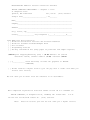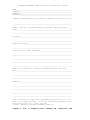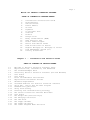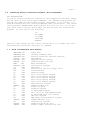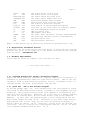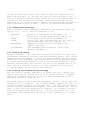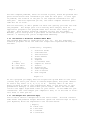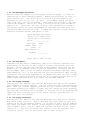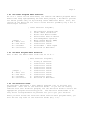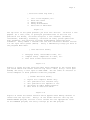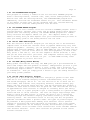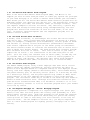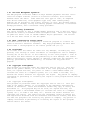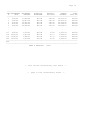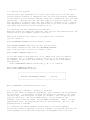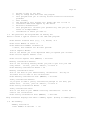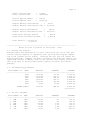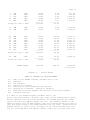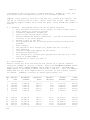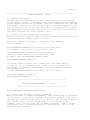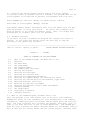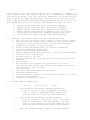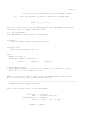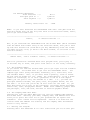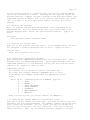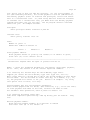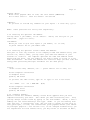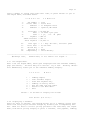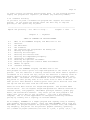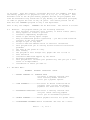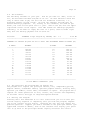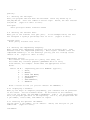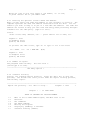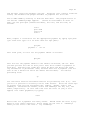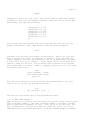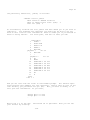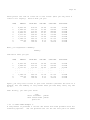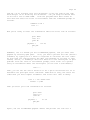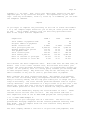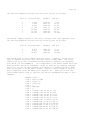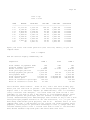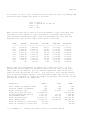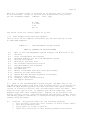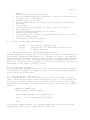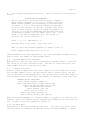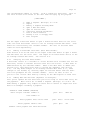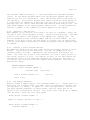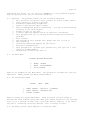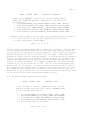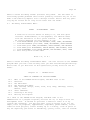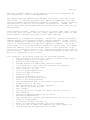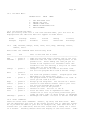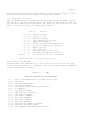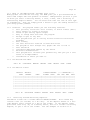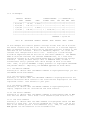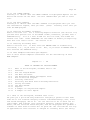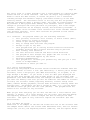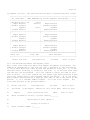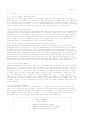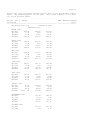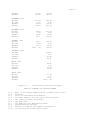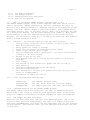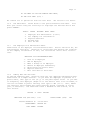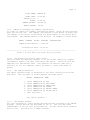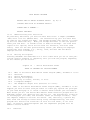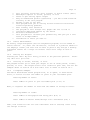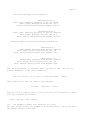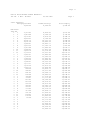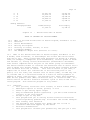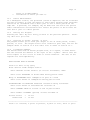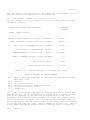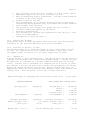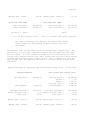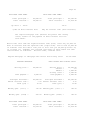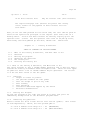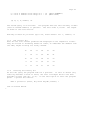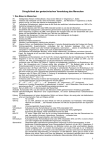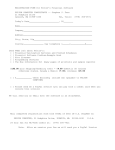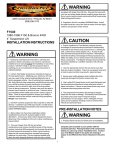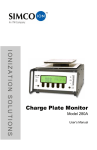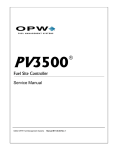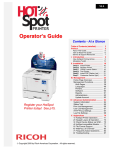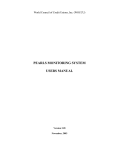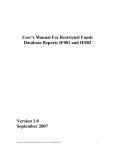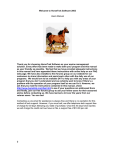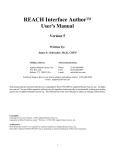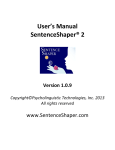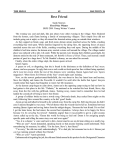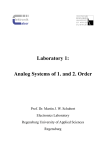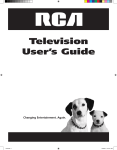Download Pelton`s Financial Software complete manual
Transcript
REGISTRATION FORM for Pelton's Financial Software PELTON COMPUTER CONSULTANTS -- Stephen J. Foss 21 Hodgkins Drive Ipswich, MA 01938-1630 Tel, Voice: (978) 356-0571 Today's Date_________________________, 20________ Name_____________________________________________________________ Company__________________________________________________________ Address__________________________________________________________ City, State, Zip_________________________________________________ Country_________________ Day telephone (______)____________X_____ Send [ ] [ ] [ ] [ ] [ ] FREE info about Pelton's: Financial-Calculation Services and Printed Schedules Financial Software Problem-Example Book Site Licenses Programming Services The Big Information Kit (many pages of printouts and sample reports) $195.00 plus Shipping/Handling (s&h) = $4.00 domestic US (unless otherwise stated, Canada & Mexico $7.00; overseas $15.00 [ ] $_____________ Check Enclosed, include s&h (payable to PELTON COMPUTER) [ ] Please send me a PayPal Invoice (you can pay with a credit card when you receive this invoice) We will send you an email with the software in an attachment. Mail completed registration form with TOTAL of fees IN U.S. DOLLARS to: PELTON COMPUTER, 21 Hodgkins Drive, IPSWICH, MA 24 hour fax for MC/VISA orders at: Note: 01938-1630 U.S.A. (978) 356-7621 After we receive your fax we will send you a PayPal Invoice CUSTOMER FEEDBACK FORM for Pelton's Financial Software Name____________________________________________________________ Company_________________________________________________________ Address_________________________________________________________ Telephone_______________________________________________________ Computer type/description, processor, memory, H/D, monitor, etc. ________________________________________________________________ Likes, dislikes, features wanted, problems? What program?______ Likes___________________________________________________________ ________________________________________________________________ Dislikes________________________________________________________ ________________________________________________________________ Features wanted_________________________________________________ ________________________________________________________________ Problems, bugs (what program?)__________________________________ ________________________________________________________________ ________________________________________________________________ ________________________________________________________________ ________________________________________________________________ Want us to program or customize something special for you? What?___________________________________________________________ ________________________________________________________________ ________________________________________________________________ Remarks_________________________________________________________ ________________________________________________________________ ________________________________________________________________ ________________________________________________________________ ________________________________________________________________ This form does not imply free programming services nor is it an offer to perform services. It is for information purposes only. Fax form 24 hours to: (978) 356-7621 or mail completed Customer Feedback Form to: Stephen J. Foss, 21 Hodgkins Drive, IPSWICH, MA 01938-1630 USA Page 1 Manual for PELTON'S FINANCIAL SOFTWARE TABLE OF CONTENTS BY CHAPTER NUMBER 1. 2. 3. 4. 5. 6. 7. 8. 9. 10. 11. 12. 13. 14. 15. 16. 17. 18. Introduction and Selection Guide Distributions IRA Calculator Future Amount G5 Loan Payments G7 Variable Loan reserved Finance Things-to-Do Money Growth Matrix (MGM) Debt Analysis (DA) Profit Share Program Retire with Mutual Funds Fund Account Rate of Return Regular Mortgage vs. Mortgage w/ Points Loan Management System (G1) Lottery # Generator Chapter 1 - Introduction and Selection Guide TABLE OF CONTENTS BY SECTION NUMBER 1.1 1.2 1.3 1.4 1.5 1.6 1.7 1.8 1.9 1.10 1.11 1.12 1.13 1.14 1.15 1.16 1.17 1.18 1.19 1.20 1.21 1.22 Welcome to Pelton's Financial Software (PFS). Registration Fee, Information, and Addresses The Problem-Example Book Installing Pelton's Financial Software (Dos and Windows) left blank left blank Files Included With This Release Registration Procedures and Fee Hardware Requirements Intended Audience for Pelton's Financial Software Quick Run. How to Run the Main Program Command-Line Qualifiers Using Disk Caching Planning Your Problem-Solving Strategy The Pelton's Financial Software Main Menu left blank The Helper Box (Function Keys) The Mortgage Calculator The DOS Shell The Popup Calendar The Popup Calculator The Other Programs Menu Selection Page 2 1.23 1.24 1.25 1.26 1.27 1.28 1.29 1.30 1.31 1.32 1.33 1.34 1.35 1.36 1.37 1.38 1.39 1.40 1.41 1.42 1.43 1.44 1.45 The More Programs Menu Selection The Selection Guide Pelton's Name, Address, Telephone Number, Order Form and Customer Feedback Form (CFF). Reporting a Problem With the Programs (Using a CFF) The Seventeen Pelton's Financial Software The PAYMENTS Program The G5LOAN Program The FINANCE Program The IRA Program The DISTRIBUTIONS Program The FUTURE AMOUNT Program The G7 VARI-LOAN Program The MGM (Money Growth Matrix) The DA (Debt Analysis) Program The Retire With Mutual Funds Program The Fund Account Rate of Return The Profit Share Program The Reg. Mortgage vs. "Points" Mortgage Program The Loan Management System G1 The Lottery # Generator What "reserved for future" Means Disclaimer Copyright Infringement 1.1 Welcome to Pelton's Financial Software (PFS). Pelton's Financial Software (abbrev. PFS) is a collection of computer programs driven by a fancy menu, part of which is the "Selection Guide." The programs solve many time-value financial problems encountered in business. See sections 1.30 to 1.42, below. The Selection Guide guides the new or inexperienced Pelton user to the appropriate financial program to make it easy to get a quick and accurate answer. See sections 1.15 and 1.27 below. The software is fully functional as you receive it. Nothing has been held back from you on the non-registered copies. Pelton's Financial Software straight from your Shareware vendor have all the features and extensions as registered packages, but "registrants," i.e., software users who have registered, get many more benefits. See section 1.3 below. The words "program," "financial program," and "program" all have the same meaning throughout this manual, which denotes an individual program. See section 1.30 below. 1.2 The Registration Fee, information, and addresses. The fee for this program is $195.00 plus s&h. You may also print out a Customer Feedback Form (CFF). You can get the CFF form from the command line: GO /F. I thank you in advance. The author conceived, designed, programmed, and perfected the computer programs of Pelton Computer Consultants is Steve Foss, B.S., M.S. (Physics), M.S.E.E.,M.B.A. The email address is: [email protected]. The Website is: www.MeTonto.com 1.3 The Problem-Example book Check out our Problem-Example book. It contains over 70 pages of reallife financial examples solved in great detail using Pelton's Financial Software. You'll be pleasantly surprised when you uncover this whole world of computer-aided financial calculations. Page 3 1.4 Installing Pelton's Financial Software (Dos and Windows). DOS INSTALLATION: To install Pelton's Financial Software on your computer's hard disk, simply put the disk in drive A and type A:INSTALL. The INSTALL program walks you through the complete installation process. NOTE WELL: If you install to a hard disk DELete the file called CD-ROM.TXT after installation. The installation program (INSTALL.EXE) should delete this file for you. If you got your files from a bulletin board (BBS) you may not have the installation program. In this case do the following: cd \ md \TEMP2 cd \TEMP2 PFPxx.EXE INSTALL where the "xx" stands for the current version which is a number like "22". The preferred installation directory is \PELTON. 1.7 Files Included With This Release. REGISTER FEEDBACK FEATURES PELTON HISTORY VENDOR READ INSTALL GO PFU PFU G5 G5 G5 G5 G5 G5 DA SAMPLE FI PA G7 G7 G7 IR MG SAMPLE TH THINGS SAMPLE DOC DOC DOC DOC DOC DOC ME EXE EXE CTL CF2 COM EX1 CHN CLC CMP NAD EXE DA COM COM COM CHN HLP EXE COM MGM COM TNG TNG Order Form Customer Feedback Form Pelton's Financial Software Features User Manual Upgrade/release history Vendor-related text file More Information Installation Program Main Menu Control File (do not corrupt this) Second Mailbox G5Loan Program Part of the G5Loan Program Part of the G5Loan Program Part of the G5Loan Program Part of the G5Loan Program Part of the G5Loan Program Debt Analysis Program Sample DA data file Finance Program Payments Program G7 VARI-LOAN Program Part of the G7 VARI-LOAN Program G7 VARI-LOAN help file section IRA Calc Program MGM (Money Growth Matrix) Program Sample MGM data file Things-To-Do Program Sample Things-To-Do file Another sample Things-To-Do file Page 4 LSTFL PR PROFITSH PSSAMPLE RMF FARR LO FILE_ID CD-ROM G1 G1 1 TIMER RCA RCA RCA NOTE: T9G COM DAT DAT EXE EXE COM DIZ TXT EXE CTL G1 COM EXE RCA DAT The Things-To-Do control file The Profit Share Calc Program The Profit Share Live Data File The Profit Share Sample Data File Retire With Mutual Funds Program Fund Account Rate of Return Program The Lottery # Generator Program "Description in Zip" program description Stub file so you can't write to read-only medium The Loan Management System G1 Program LMS G1 Control File LMS Example Data Base The Timer (Tone Generator) Program (undocumented) The Revolving Checking Account (undocumented) The RCA Control File The RCA Default Data File DO NOT delete any of these files because the programs won't run! 1.8 Registration Procedures and Fee. Please fill out the registration form (see above) or print one out from the program (can do GO /R) or simply go to the website and download the program from the store. www.MeTonto.com 1.9 Hardware Requirements. You'll need an decent PC computer (not available for Mac) -- this space left blank -- 1.10 Intended Audience For Pelton's Financial Software. Anyone who needs financial information, reports, quantities and answers, or schedules or documentation about the time-value of money. Some of the registrants I have include financial planners, doctors, investment firms, accounting firms, law firms, movie makers, and retirees. 1.11 Quick Run. How to Run the Main Program. At the DOS prompt type: GO. This automatically runs the program in either color mode or mono mode (black & white) according to the equipment you have hooked up. The program actually checks your computer's configuration and sets the color accordingly. Sometimes, as in the case of a laptop computer, the screen is actually mono, but the video board is CGA (Color Graphics Adapter). In this case, the program senses a color configuration and the mono screen washes out some colors. Therefore, if you have a mono monitor being driven from a color card, you can force the program to display in black & white by typing: GO /B. Similarly, you may force the program into color with: GO /C. To print out a registration form do: GO /R. To print out a Customer Feedback Form do this: GO /F. Page 5 The main programs menu, which I will mention often, will appear quickly. Then, from this menu, you can make your choice of which program to run. I built in a powerful advanced feature called the Selection Guide to make it very easy to use the Financial Software. This Selection Guide actually guides you to the correct program by asking a few simple questions about the type of problem you wish to solve. More on the Selection Guide below. 1.12 Command-Line Qualifiers. Here's a summary of the command-line qualifiers (you type these after you type GO, e.g.: GO /R here the qualifier is /R): /REG_FORM /F /BLACK /COLOR /NO_CURTAIN /USE_EXPLODE prints out a registration form (abbrev. /R) prints out a customer feedback form (abbrev. /F) forces black & white operation (abbrev. /B) forces color (for color monitors; may not look to good on monochrome monitors) (abbrev. /C) suppresses closing curtain at program's end (abbrev. /NO_CUR) uses exploding boxes instead of regular boxes (abbrev. /USE_EXP) 1.13 Using Disk Caching. At Pelton Computer, I have been using disk-caching software for many years. Disk-caching software is available from your Shareware dealer. This caching software allows the computer to load a program from memory more than fifty times faster than from disk. The caching scheme tells the operating system to look in cache memory before it looks at the disk for a program or data, assuming, theoretically, that you will use 20% of your programs 80% of the time. Pelton's Financial Software is a good candidate for disk caching as it would appear to load almost instantaneously. 1.14 Planning Your Problem-Solving Strategy. The first step in strategy planning is to define your goal - define your target. What are you looking for? Is it an "ending balance," a "payment amount," an "interest rate," or a "starting amount" (sometimes called a "beginning amount" or "lump sum.")? The second step is to write down the information you are given to work with and make sure it is complete. For a simple example, suppose your goal is to find the monthly payment of a mortgage loan. You are given the amount financed (usually called the "principal"), the annual interest rate, and the term. In this case your information is complete. If it weren't, Pelton's Financial Software would inform you so. Once you have gathered all your information, the programs will ask you the correct questions in a logical order. Page 6 For more complex problems, which are solved in parts, break the problem into parts and ascertain what information you need for each part. In this type of problem, the solution of one part is the required information for the next part. The more organized you are, the easier complex financial problems will be to solve. Don't be hesitant, or don't ponder too much over getting your feet wet with the programs. One always gets a nice feeling after "buying into" an application program if the program works well and the user really gets the job done. With Pelton's Financial Software you will get the answer. Besides, you'll wind up with a good sense of satisfaction after getting results - a feeling that you've accomplished something. 1.15 The Pelton's Financial Software Main Menu. The programs Main Menu is shown below in Fig. 1-1. All the individual financial programs can be run from this single well-organized and easy-touse menu. [ Productivity [ Helper ] F1 = Mort Calc F2 = Dos Shell F3 = Calendar F4 = Calculator 1. 2. 3. 4. 5. 6. 7. 8. 9. T. O. P. E. Programs ] Selection Guide Distributions IRA Calculator Future Amount G5 Loan Payments G7 Variable Loan Compare w/ Points Finance Things-to-Do Other Programs Info on Pelton Exit Program Figure 1-1 To run a program you simply move the "light bar" up and down via the arrow (cursor) keys until your choice is reverse-highlighted, then press <Enter>. Or touch a key from 1 to 9, T, O, P, or E. Pressing <Esc> or "e" will bring you back to DOS or your system-level menu, if you have one, or your presentation manager, if that's what you're using. Notice the real-time clock in the upper right-hand corner of your screen. It was added for your convenience. The clock images your computer's time, so if the time is incorrect reset it from your PC. 1.17 The Helper Box (Function Keys). You'll notice there's a Helper box on the front screen. This box contains some useful and powerful helper functions (press the function keys on top of your keyboard) which are explained in the sections below. [ Helper ] F1 = Mort Calc F2 = DOS Shell F3 = Calendar F4 = Calculator Page 7 1.18 The Mortgage Calculator. Below is shown an example of the mortgage calculator popup. It comes already set up to find a monthly payment. Modify the principal, or rate, or term, and tap <F1>. The cursor tries to stay at the last quantity you modified, so you can try, try, try again. For example, modify the principal, tap <F1>, look at the payment. Then modify the principal, tap <F1>, look at the payment. And so on. With a little practice you'll become an expert at it. Press <Esc> or <F10> to exit. The information is saved to the mailbox unless you chose /NO_MAILBOX as a program qualifier when you launched GO.EXE (see section 1.12). I added this feature to make Pelton's Financial Software quicker and easier to use. Quick Mortgage Calculator (enter 4 of 5 quantities, press <F1> to calculate) Title: ________________ Principal Annual Rate Years Add'l Months Payment 90000 7.5 25 0 __________ Press <Esc>, <F10> to exit 1.19 The DOS Shell. Sometimes you may want to temporarily jump out of Pelton's Financial Programs and go to DOS but you don't want to actually and formally exit the program. Choose <F2> and the following screen appears along with the DOS prompt (e.g., C:\PELTON> below) as you are temporarily in DOS but PFP is still loaded. Now, you can do regular everyday DOS things like DIR, COPY, TYPE something, etc., or you may even run your word processor. When you are finished in the DOS world type EXIT to go immediately back into PFP -- DON'T RERUN PFP by typing GO because you may run out of memory because PFP is already loaded and waiting for your return via the EXIT command! 1.20 The Popup Calendar. Pressing the <F3> function key from the Main Menu will pop up the calendar. This calendar is a nifty feature. You can look up the exact day people were born. When the calendar appears, pressing the up or down arrow will change the month; pressing the <PgUp> or <PgDn> key will change the year; pressing the <End> key will bring you to December of the year you're in; pressing the <Home> key will bring you back to this month; finally, pressing <F3> or <Esc> will quit the calendar. 1.21 The Popup Calculator. Pressing the <F3> function key from the Main Menu will pop up the calendar. Now you're ready to use it. Notice your Num Lock light came on; this will enable you to use the numeric keypad. If you want to add a list of numbers, say, enter the number then press + on the keypad or regular typing section, then a number, then +, and so. When you are done and want a total, press <Enter> or =. Then the calculator will request you to do (A)nother calculation or (Q)uit. You can also press <F4> or <Esc> to quit. Page 8 1.22 The Other Programs Menu Selection. As of v1.7 there are two more menus, the "Other" and "More" programs menus. Rather than keep reprogramming the main menu program, I decided to provide for future growth early on by building these additional menus. Also, the choices on the menus are not cast in stone and will probably vary a bit in future major versions. [ Other Financial Programs ] [ Helper ] F1 = Mort calc F2 = DOS shell F3 = Calendar F4 = Calculator 1. 2. 3. 4. 5. 6. 7. 8. 9. E. Debt Analysis Program (DA) Profit Share Calculation Retire with Mutual Funds! Fund Account Rate of Return Loan Management System G1 Money Growth Matrix (MGM) reserved for future reserved for future Second Menu - Other Prgms Exit back to Main Menu 1.23 The More Programs Menu Selection. Here is what the "More" menu looks like as of v1.7. [ More Financial Programs ] [ Helper ] F1 = Mort calc F2 = DOS shell F3 = Calendar F4 = Calculator 1. 2. 3. 4. 5. 6. 7. 8. 9. E. Lottery # Generator reserved for future reserved for future reserved for future reserved for future reserved for future reserved for future reserved for future reserved for future Exit back to Main Menu 1.24 The Selection Guide. As previously mentioned, I have added a powerful tool to the main programs menu. This tool is the Selection Guide. If you are not totally familiar with each financial program, use the Selection Guide to select the appropriate program and starting place. The Selection Guide makes it as easy and as straightforward as possible for you to get your solution. After you have chosen the Selection Guide from the main programs menu, you will see the top level of the Selection Guide (Fig. 1-2). Page 9 [ Selection Guide Top Level ] 1. 2. 3. 4. 5. Calc a Loan Payment, etc. Work with Loans Money Growth Money Disbursement Exit back to Main Menu Figure 1-2 The top level of the guide presents you with five choices: calculate a loan payment (or a rate, term, or principal provided three of the four are quantities are known), calculate and print a loan schedule (standard, installment, bimonthly, biweekly), calculate all money growth quantities with schedules, and calculate all money disbursement quantities with schedules. Entry number 1 threads into the Loan Calculator whereas entries 2-4 call upon other guides (menus). Entry 5 immediately brings you back to the programs Main Menu. [ Loan Selection Guide ] 1. 2. 3. Mortgage Loans, Installment Loans, etc. Complex Loans, comparison of loans, etc. Exit back to Main Selection Guide Figure 1-3 Figure 1-3 shows the Loan Selection menu which appeared on the screen when you choose "Work with Loans" from the top level. Here, entry 1 calls upon G5LOAN, and entry 2 calls upon G7 VARI-LOAN. See the table of contents to locate examples of these powerful financial programs. [ Growth Selection Guide ] 1. 2. 3. 4. 5. Figure out a Deposit amount only. Calc quantities for Interest only. Calc quantities for Deposits & Int. Calculate an IRA's Ending Balance. Exit back to Selection Guide. Figure 1-4 Figure chosen FUTURE of the 1-4 shows the Growth Selector which appears when "Money Growth" is from the top level. Entry 1 of the Growth Selector calls up the AMOUNT program, entries 2 and 3 thread into the appropriate level FINANCE program, and entry 4 brings up the IRA program. Page 10 [ Disbursement Selection Guide ] 1. 2. 3. Figure out a Withdrawal amount only. Calc quantities when Withdrawals + Int. Exit back to Selection Guide. Figure 1-5 Figure 1-5 shows the Disbursement Selector which appears when "Money Disbursement" is chosen from the top level. Entry 1 of the Disbursement Guide calls up the DISTRIBUTIONS program, and entry 2 threads into the appropriate level of the FINANCE program. If you know basically what kind of financial problem you have to solve, the Selection Guide will help lead you there in the quickest way, even if you have never used Pelton's Financial Software before. 1.25 Pelton's Name, Address, Telephone Number, Order Form, and Customer Feedback Form (CFF). You'll notice an entry on the Main Menu marked "P" for "Info on Pelton." If you move the slide bar down to this level and press <Enter> or "P", you will be prompted to press "I" or "F", Information or a Customer Feedback Form, respectively. Use the Customer Feedback Form to report any problems, bugs, new ideas, enhancements, likes or dislikes. If you choose "I", Pelton's name, address, and telephone number will appear immediately in a box on the center of the screen. The menu program will also ask you if you wish to print this information on your printer. You may answer yes (Y), no (N), or exit (E). If you choose to print, an Order Form will be printed. Pressing the <Esc> key always exits or backs you out of the present context throughout the programs. If you choose "F" a User Feedback Form will be printed. Interactively, you may type GO /R to get a printout of the registration form. Over a year, the best CFF is chosen and its author is awarded a prize. There can be more than one winner. The CFF's are greatly appreciated by the software authors. The actual CFF is the file FEEDBACK.TXT on disk. 1.26 Reporting a Problem With the Software (Using a CFF). Computer programs are always being enhanced with features, or expanded in some way. Even though extensive care to detail and extensive testing have taken place during the development of software, before it gets to the user, occasionally a "bug" will surface. As you attempt to use the program, therefore, perhaps something doesn't quite work correctly, or quite work the way you expect. If a "bug" should appear, please file a Customer Feedback Form so that the programmer will be aware of it. To report a problem just write down your name, address, phone number (in case I want to contact you about the problem), and type of computer according to the CFF form, which program you have trouble with, and a description of the problem. Page 11 1.27 The Seventeen Pelton's Financial Software. These are the 17 programs listed within the programs' menus: PAYMENTS, G5LOAN, FINANCE, IRA, DISTRIBUTIONS, FUTURE AMOUNT, G7 VARI-LOAN, MGM, DEBT ANALYSIS, PROFIT SHARE, RETIRE WITH MUTUAL FUNDS, FUND ACCOUNT RATE OF RETURN REGULAR MORTGAGE vs. POINTS MORTGAGE LOAN MANAGEMENT SYSTEM G1, LOTTERY There are two undocumented programs, the Revolving Checking (or Credit) program (RCA) and the Timer (TIMER) program. To run the RCA program exit from the main programs menu (i.e., back to Dos) and type RCA. Similarly, to run the timer program type TIMER from Dos. 1.28 The PAYMENTS Program. This program is used to print out range-and-spreads to the screen or to your printer. You are asked for a starting interest rate which forms a spread in increments of 0.5 across the top, and you are asked for a starting value of another quantity which is spread in appropriate increments down the lefthand column. In between is a checkerboard of values around which your eye may peruse so that you may hone in on a value close to what is desired. Then you will have defined a starting point since you'll know the rate from the top row and the value from the left-hand column. 1.29 The G5LOAN Program. The G5LOAN program creates documentation for standard mortgage loans, installment loans with rebates calculated according to the Rule-of-78's, bimonthly loans, biweekly loans, loans with different compounding periods, or conventional loans where the payment varies according to the remaining amount financed plus a fixed sum. You may modify the payment amount, or state a balloon payment number. G5LOAN also comes with a loan calculator with which you may figure out a payment, rate, term, or amount financed, given three out of four. It also displays the add-on interest for an installment loan. G5LOAN is very practical, professional, straightforward, and easy-to-use. 1.30 The FINANCE Program. This program is broken into two major sections: money growth, and money disbursement. Money growth, in itself, consists of two parts: growth of a sum by interest alone, and growth of a sum by interest and deposits. Money disbursement is the depletion by withdrawal of an interest-bearing sum over time. FINANCE will figure out any quantity -- principal, rate, term, deposit or withdrawal, starting sum or ending balance, as long as five of these six quantities are known. As you can see, FINANCE is a very powerful program and can greatly assist you in financial planning. 1.31 The IRA Program. This one is a special program because it can calculate an ending balance of a complex IRA, which is an interest-bearing savings account into which an initial deposit, a recurring monthly deposit, and a recurring yearly deposit are made. The initial, monthly, or yearly deposit may be zero (but not all three, of course) as long as the date of the first deposit ever made has been signified. A summary sheet, a yearly summary, or a complete schedule may be printed after calculation. Page 12 1.32 The DISTRIBUTIONS Program. This program is actually a subset of the all-inclusive FINANCE program. Given a starting balance, interest rate, term, and an ending balance which must be less than the starting balance, the DISTRIBUTIONS program will immediately calculate the withdrawal amount for you. This withdrawal amount is the amount of money that you may withdraw from your interest-bearing starting sum to reach the ending balance over the term. 1.33 The FUTURE AMOUNT Program. This program is also a subset of the all-inclusive FINANCE program. Given a starting balance, interest rate, term, and an ending balance which must be greater than the starting balance, the FUTURE AMOUNT program will immediately calculate the deposit amount for you. This deposit amount is the amount of money that you must deposit into your interest-bearing account so that your money grows to the ending balance over the term. 1.34 The G7 VARI-LOAN Program. With this Pelton's Financial Program you can analyze one or two different complex loans in which the interest rates or payment amounts may vary from payment-to-payment. Secondly, you can quickly compare the two loans via the side-by-side analysis summary. With G7 VARI-LOAN you can change any rate or payment amount, list the first three or last three payments, or show a summary (first 3 and last 3). You can also expand or shrink (balloon) a loan, and you can save and recall your work! The "compare" feature clearly helps you to decide which loan is better for you. G7 VARI-LOAN has many other helpful features as you will see later. 1.35 The MGM (Money Growth Matrix). Money growth calculations are easy, but MGM gives you a quick mechanism to enter some simple data and produce an answer. MGM presents you with a grid on which you enter a starting amount, a rate, a date, and a recurring or nonrecurring deposit amount. You can enter more than one line of this type of information. Then you simply press a button to get the ending balance to your money growth problem. 1.36 The DA (Debt Analysis) Program. DA gives you a quick and easy method for analyzing a person's total debt from one to six interest-charging accounts like MasterCard, Visa, first and second mortgages, and so on. All the user has to do is enter the account names, APR interest rate, beginning balances, nominal monthly payments, and the start-off month and year, and the DA program will produce a schedule of when these accounts will be paid off. The calculations are only an approximation since interest is charged on a monthly basis (not daily) but you'll find it a great program to get a strong handle on a person's debt status and how it can be resolved. The user can single step through each month to check the debt status, or he/she can press C for a continuous cranking through and automatic display (the months flash by) of the debt status by month. The continuous action is not only fun but can produce powerful information about a person's debt. Two types of printed report can be produced: A debt payoff-date summary with financial ratios (finance charges to principal and total paid back to principal), and a full-length schedule. Quantities can be changed, stored, and recalled by filename. A customer number can be included. Later versions will allow customer address info and more features. Still later versions are planned to have twelve accounts instead of six. Page 13 1.37 The Retire With Mutual Funds Program. What is the Retire With Mutual Funds Program (RMF), and What's it Do? Suppose you have an extra $250 per month to either pay against the principal of your home mortgage or to invest in mutual funds towards your retirement. What should you do? The Retire With Mutual Funds financial program will undoubtedly answer your question once and for all. The program will accept up to 50 mortgages (or loans) and 50 mutual funds (or savings accounts). See the complete example in section 14.6 below. But, basically, a person may have loans and savings accounts moving along contemporaneously, and this program will monitor the financials of such for each month, or for each year. An annuity range-and-spread (see the "Payments" program) will be added in future version. 1.38 The Fund Account Rate of Return. A broker, fund accountant, or fund manager has clients who hold accounts with him or her. These clients make fund purchases (of shares of a mutual fund, for example), redemptions (like withdrawals), receive growth on funds and reinvest it, and may receive distributions (shareholders' dividends) from certain companies which are part of the funds' group of investments. The fund accountant wishes to calculate the annualized rate of return over a year or maybe over several months. The Fund Account Rate of Return program will calculate this rate of return. This rate of return is just that, a simple rate of return -- all transactions in the fund took place in the past! (It's not really the internal rate of return (IRR), as some may call it, because IRR is a calculation based on a series of future payments or amounts of money like savings. The discount rate, where these payments make the net present value (NPV) calculation zero, is called the IRR). 1.39 The Profit Share Program. The PROFIT SHARE program, using a small employee data base and an initial amount called the company contribution, quickly calculates the share of profit of each employee based on a weighted average of five employee fields: salary, time with company (based on anniversary date), hours worked during the profit-sharing year, an arbitrary factor (from 1 to 5 which may be used as a "seniority" factor), and the participation flag ("YES" or "NO") which states whether or not this employee participates in this profit-sharing program. The calculation takes only a second or two which may save weeks or months of hand-calculation work. Although this financial-calculation program was first released around 1989, I've decided to include it in v1.7 because I personally consider it to be an excellent program and it just seemed to be lost by itself. 1.40 The Regular Mortgage vs. "Points" Mortgage Program. This program presents a comparison of a regular mortgage loan (level payments) to the same loan with points and closing costs presumably at a different annual interest rate. With this program you can answer the question of whether or not you should spend the extra money for points and closing costs up front in order to save money (via less interest) in the long run (over the term). See the example in section 16.7, you may be surprised. This is a much needed program for anybody getting a mortgage loan or refinancing. Page 14 1.41 The Loan Management System G1. The LMS program calculates number of days between payments and then calculates the simple interest (actual or actuarial interest) that accrued between these two dates. Some firms use this type of loan, as compared with direct-reduction, level-payments type loan, when lending money. Reports can be printed to the screen, printer, or file. The program offers quick balance lookups, saving and editing payment information, a convenient backup procedure, and a convenient setup procedure. 1.42 The Lottery # Generator. The little program is just a random number generator and it does not keep a statistical history of numbers drawn throughout time. There are four types of games for which a set of random numbers may be generated. See section 15.4 for the main screen to see the games. 1.43 What "reserved for future" Means. This menu choice will be occupied by a financial program in a future release of Pelton's Financial Software. Why keep programming the main menu driver when I could program it for future growth now (v1.7)? 1.44 Disclaimer. In no event will the author be liable for any damages, including any lost profits, lost savings or other incidental or consequential loss or damages arising out of the use of- or the inability to use- this program -- even if the author has been advised of the possibility of such damages. The author makes no warranties, either express or implied, respecting the software, its quality, performance, merchantability, or fitness for any particular purpose. 1.45 Copyright Infringement. This program is protected under the copyright laws of the U.S. This program is not public domain; it is sold for a fee. This program may not be sold, nor copied and sold, for profit or under a value-added scheme (to increase the value of a computer system, etc.) or under a new name, etc., because the author reserves all copyright law rights. Any person or company interested in purchasing or licensing the rights to this program should contact the author. 1.45 Copyright Infringement. This program is protected under the copyright laws of the U.S. This program is not public domain; it is released to the Shareware distribution channel as Shareware. Users and Shareware vendors may copy it freely and distribute it. This program may not be sold, nor copied and sold, for profit or under a value-added scheme (to increase the value of a computer system, etc.) or under a new name, etc., because the author reserves all copyright law rights. The author has the reasonable intent of hoping for new registrants obtained from the Shareware distribution channel, but does not want the program to be stolen by any person or company. Any person or company interested in purchasing or licensing the rights to this program should contact the author. Chapter 2 - Distributions TABLE OF CONTENTS BY SECTION NUMBER 2.1 2.2 2.3 2.4 2.5 2.6 2.7 2.8 What is the DISTRIB Program, and What Does it Do? Features. The Schedule. Exiting the Program. Entering the Data (Answering the Queries). Displaying a Schedule. Pausing or Escaping. Entering the Actual Payment and the Date of the First Payment. Schedule Printing. 2.1 What is the DISTRIB Program, and What Does it Do? Given a starting balance, interest rate, term, and an ending balance which must be smaller than the starting balance, the DISTRIB program will immediately calculate the withdrawal amount for you. This withdrawal amount is the amount of money that you may take out of your interest-bearing account so that your money decreases to the ending balance over the term. Calculating the withdrawal amount to reach the ending balance is not trivial because not only are you concerned about the withdrawal amount itself, but you must take into consideration that the account is interest-bearing. DISTRIB is a very simple program that can immediately solve a not-so-simple problem. A perfect example of a use of DISTRIB is the distributions from a closed IRA account. An elderly man has saved $57,000 in an IRA and wishes to withdraw a certain amount per month. The interest rate is 6.25%. He plans for 15 years worth of withdrawals and wants to leave $1,500 in the account. Find the monthly withdrawal amount. Using DISTRIB the answer is $483.68. 2.2 Features. The program offers you the following features: o Full glorious, attractive color screens, or black & white (mono) o Fancy reports to screen or printer o Different compounding frequencies o Can pause or quit during report output o Easy-to-understand queries (questions) - you don't need financial training to use this program o User can escape or quit at any time o This program aids you in solving serious financial-calculation problems o Fast loading o The program is well thought out; people who use it like it o Fast execution o Continuous dedicated support by the author o Excellent documentation o This program will increase your productivity and give you a true sense of accomplishment o Information is where you need it. 2.3 The Schedule. Below is shown the first few and last few entries of a typical schedule (using the example of section 1, above). Notice the BEGINNING BALANCE (which starts at $57,000), the ENDING BALANCE (which ends at $1,500), and PRINCIPAL WITHDRAWN (which is the withdrawal amount calculated = $483.68). Also, I added a dummy date for the first withdrawal date of 01/01/89 (it was actually entered as 010189). Remember, interest is always being gained, too. Page 16 ---------------------------------------------------------------------------PMT WITHDRAWAL BEGINNING PRINCIPAL PERIODIC ENDING TOTAL # DATE BALANCE WITHDRAWN INT.GAIN BALANCE PAID OUT ---------------------------------------------------------------------------1 1/01/89 57,000.00 483.68 296.88 56,813.20 483.68 2 2/01/89 56,813.20 483.68 295.90 56,625.42 483.68 3 3/01/89 56,625.42 483.68 294.92 56,436.66 483.68 4 4/01/89 56,436.66 483.68 293.94 56,246.92 483.68 5 5/01/89 56,246.92 483.68 292.95 56,056.19 483.68 . . . . . . . . . . . . . . . . . . . . . 177 9/01/03 3,379.62 483.68 17.60 2,913.54 483.68 178 10/01/03 2,913.54 483.68 15.17 2,445.03 483.68 179 11/01/03 2,445.03 483.68 12.73 1,974.08 483.68 180 12/01/03 1,974.08 474.08 10.28 1,500.00 484.36 ----------------------------------------------------------------------------end ----------------------------------------------------------------------------WANT A PRINTOUT? (Y/N) -- this section intentionally left blank -- page 17 left intentionally blank -- -- Page 18 2.4 Exiting the Program. Pressing <Esc> and sometimes E or e will either back you out of that particular inquiry sequence or completely exit you from the program, depending on the context you are within. Pressing <F10> will immediately exit you from the program. Pressing the <F1> key will repeat the previous question. Suppose you made a mistake on the rate (you typed 6.6 instead of 6.2), then at the compounding frequency query just press <F1> to go back to the interest rate query and enter the correct quantity (6.2). 2.5 Entering the Data (Answering the Queries). Below are shown the questions (queries) that you will be presented with. The figures reflect the example stated in section 1. Enter your TITLE for the report, if you desire one, otherwise just hit <Enter> > Enter BEGINNING BALANCE (initial amount) >57000 Enter ENDING BALANCE (how much you will end up with); this amount should be less than the BEGINNING BALANCE, and, it may be zero; if zero, hit <Enter> >1500 Enter ANNUAL INTEREST RATE >6.25 If you want Monthly distributions, as is common then just hit <Enter>, or Quarterly hit Q, or Weekly hit W, or Daily hit D, or Yearly hit Y. For example, if you choose W for Weekly, your report will show Weekly distributions. Enter COMPOUNDING PERIOD (<Enter>=M, Q, W, D, Y) ><Enter> Enter TOTAL NUMBER OF YEARS >15 Enter ADDITIONAL MONTHS ><Enter> +--------------------------------------------------+ | | | PERIODIC WITHDRAWAL AMOUNT= $483.68 | | | +--------------------------------------------------+ Want a SCHEDULE? (Y/N/E=exit/S=start over) 2.6 Displaying a Schedule. Pausing or Escaping. Next, by the magic of computer programming, your schedule will be generated on the screen. It's possible to pause the display by pressing a key like the space bar, and then press it again to continue. You can quit by pressing the <Esc> key. See the schedule above. At the bottom of the schedule, you'll see the words, "DO YOU WANT A PRINTOUT? (Y/N)." If you respond with an N, the program goes back to the beginning. For a Y, the program prints a schedule. 2.7 Entering the Actual Payment and the Date of the First Payment. If you have chosen to display or print a schedule, the program asks for the actual payment to be used and an optional first-payment date like this: Page 19 Enter PAYMENT you wish (hit <Enter> for amount above) ><Enter> Enter date of first payment (mmddyy) >010189 The payment amount doesn't necessarily have to be the amount that the program calculated; it can be your choice. Of course, the arithmetic will work out better if you choose the default value. Also, it's always more professional to include a date if at all possible. 2.8 Schedule Printing. If you elect to print a schedule the program will request the screen or printer. If you choose the printer press the <Esc> key to stop the printing or the <Space> key to pause. --------------------------------------------------------------------------<Esc> to cancel, <Space> to pause... DISTRIBUTIONS PROGRAM PRINTING... Chapter 3 - IRA CALC TABLE OF CONTENTS BY SECTION NUMBER 3.1 3.2 3.3 3.4 3.5 3.6 3.7 What is the IRA CALC Program, and What Does it Do? Features. The Questions the Program Will be Asking You. The Summary. Exiting the Program. The Abbreviated Schedule. The Full Schedule. 3.1 What is the IRA CALC Program, and What Does it Do? IRA CALC is a computer program that calculates the ending balance for a money-growth financial problem like that of an individual retirement account. The program accepts an initial amount (when you open the account, say), a recurring monthly amount, and a recurring yearly amount, with the associated deposit dates. A summary of information, an abbreviated schedule, and a full schedule can be printed or displayed. The IRA CALC program solves many growth problems; not just IRA's. Compounded daily interest is used in the calculations. As an example, consider an IRA with interest rate 5.5%, an initial deposit of $100 on Feb. 2, 1989, a recurring monthly deposit of $50 which first starts on Mar. 25, 1989, and a recurring yearly deposit of $500 which starts on Apr 15, 1989. The IRA program calculated the final balance as $6,439.28. 3.2 Features. The program offers you the following features: o Full glorious, attractive color screens, or black & white (mono) o Fancy reports to screen or printer o Accepts three type of financial data: initial deposit amount, monthly deposit amount, and yearly deposit amount o Pause or quit during report output o Easy-to-understand queries (questions) - you don't need financial training to use this program Page 20 o o o o o o o o o Escape or quit at any time Easy to change data and rerun the program This program aids you in solving serious financial-calculation problems Fast loading The program is well thought out; people who use it like it Continuous dedicated support by the author Excellent documentation This program will increase your productivity and give you a true sense of accomplishment Information is where you need it. 3.3 The Questions the Program Will be Asking You. Below is shown a typical session of the IRA CALC program: Enter Annual Interest Rate (e.g., 7.5, E=exit) >5.5 Enter Total Number of Years >5 Enter Additional Number of Months >0 5 Years, and 0 Months for 60 Total periods Initial Deposit Amount: This is the amount you first deposited when you opened your account. Enter Initial Deposit Amount = 100 Enter Initial Deposit Date (MMDDYY) = 02-01-89 Monthly Contribution Amount: This is the recurring monthly amount you plan to put into your IRA every month. If zero, just hit <Enter>, or enter 0. Enter Monthly Contribution Amount = 50 Monthly Contribution Date: This is the date of your FIRST monthly contribution. the month will be used in the calculations. Enter Monthly Contribution Date (MMDDYY) = 03-25-89 The day of Yearly Contribution Amount: If you plan to make a yearly contribution perhaps at tax time, put amount here. If zero, just hit <Enter>, or enter 0. Enter Yearly Contribution Amount = 500 Yearly Contribution Date: This is the date of your YEARLY recurring contribution. It will be used in the calculations. Enter Yearly Contribution Date (MMDDYY) = 04-15-89 Skip in-between displays and show a summary report (S=skip to summary/N=no) 3.4 The Summary. Summary Statistics: Total Number of Periods = 60 Page 21 Annual Interest Rate Daily Interest Rate = = 5.5000 .000150685 Initial Deposit Amount Initial Deposit Date = = 100.00 02-01-89 Regular Monthly Contribution = Regular Monthly Contribution Date = 50.00 03-25-89 Regular Yearly Contribution Regular Yearly Contribution Date = = 500.00 04-15-89 Grand Total Interest Gained Grand Total Contributions Made = = 889.28 5,550.00 Final Balance = $ 6,439.28 ========= -------------------------------------------------------------------------Would you like a printout of this page? (Y/N) 3.5 Exiting the Program. Pressing <Esc> and sometimes E or e will either back you out of that particular inquiry sequence or completely exit you from the program, depending on the context you are within. Pressing the <F1> key will repeat the previous question. Suppose you made a mistake on the principal amount (you typed 9000 instead of 90000), then at the interest rate inquiry just press <F1> to go back to the principal amount inquiry and enter the correct quantity. 3.6 The Abbreviated Schedule. Total Number of YEAR DEPOSITS INTEREST BALANCE ------------------------------------------------------------------------1989 1,100.00 36.08 1,136.08 1990 1,100.00 100.17 2,336.25 1991 1,100.00 168.03 3,604.28 1992 1,100.00 239.72 4,944.00 1994 1,100.00 315.46 6,359.46 1995 50.00 29.82 6,439.28 GRAND TOTALS 3.7 5,550.00 889.28 6,439.28 =========== The Full Schedule. Total Number of YEAR DEPOSITS INTEREST BALANCE ------------------------------------------------------------------------1 FEB 1989 100.00 .41 100.41 2 MAR 1989 50.00 .52 150.92 3 APR 1989 550.00 1.85 702.78 4 MAY 1989 50.00 3.34 756.11 5 JUN 1989 50.00 3.46 809.57 6 JUL 1989 50.00 3.84 863.41 Page 22 7 8 9 10 11 AUG SEP OCT NOV DEC 1989 1989 1989 1989 1989 50.00 50.00 50.00 50.00 50.00 --------1,100.00 4.09 4.19 4.59 4.69 5.11 --------36.08 917.50 971.69 1,026.29 1,080.97 1,136.08 50.00 50.00 . . . 50.00 50.00 50.00 50.00 50.00 50.00 50.00 50.00 --------1,100.00 5.36 5.06 . . . 26.90 26.38 27.62 27.99 27.43 28.71 28.13 29.45 --------315.46 1,191.44 1,246.50 . . . 5,813.76 5,890.13 5,967.75 6,045.74 6,123.17 6,201.88 6,280.01 6,359.46 29.82 --------29.82 6,439.28 Totals for year = 1995 50.00 --------50.00 GRAND TOTALS 5,550.00 889.28 6,439.28 =========== Totals for year = 1989 12 13 . . . 52 53 54 55 56 57 58 59 JAN FEB . . . MAY JUN JUL AUG SEP OCT NOV DEC 1990 1990 . . . 1993 1993 1993 1993 1993 1993 1993 1993 Totals for year = 1994 60 JAN 1995 Chapter 4 - Future Amount TABLE OF CONTENTS BY SECTION NUMBER 4.1 4.2 4.3 4.4 4.5 4.6 4.7 4.8 What is the FUTURE Program, and What Does it Do? Features. The Schedule. Exiting the Program. Entering the Data (Answering the Queries). Displaying a Schedule. Pausing or Escaping. Entering the Actual Payment and the Date of the First Payment. Schedule Printing. 4.1 What is the FUTURE Program, and What Does it Do? Given a starting balance, interest rate, term, and an ending balance which must be greater than the starting balance, the FUTURE program will immediately calculate the deposit amount for you. This deposit amount is the amount of money that you must deposit into your interest-bearing account so that your money grows to the ending balance over the term. Calculating the deposit amount to reach a goal of savings is not obvious because not only are you concerned about the deposit amount itself, but you must take into Page 23 consideration that the account is interest-bearing. FUTURE is a very simple program that can immediately solve a not-so-simple problem. Suppose a lady wishes to save up to $15,000 over 4 years and 6 months. She can get an interest rate of 6.15%. She'll start with $1,000. What would her monthly deposit amount be to reach her goal? Using FUTURE the answer is $220.57. 4.2 Features. The program offers you the following features: o Full glorious, attractive color screens, or black & white (mono) o Fancy reports to screen or printer o Different compounding frequencies o Pause or quit during report output o Easy-to-understand queries (questions) - you don't need financial training to use this program o Escape or quit at any time o This program aids you in solving serious financial-calculation problems o Fast loading o The program is well thought out; people who use it like it o Fast execution o Continuous dedicated support by the author o Excellent documentation o This program will increase your productivity and give you a true sense of accomplishment o Information is where you need it. 4.3 The Schedule. Below is shown the first few and last few entries of a typical schedule (using the example of section 1, above). Notice the BEGINNING BALANCE (which starts at $1,000), ENDING BALANCE (which ends at $15,000), and PRINCIPAL ADDED (which is the deposit amount calculated = $220.57). Also, you added a dummy date for the first deposit date of 01/01/89 (it was actually entered as 010189). Remember, interest is always being gained, too. ----------------------------------------------------------------------------PMT DEPOSIT BEGINNING PRINCIPAL PERIODIC ENDING TOTAL # DATE BALANCE ADDED INT.GAIN BALANCE PAID IN ----------------------------------------------------------------------------1 1/01/09 1,000.00 220.57 5.13 1,225.70 225.70 2 2/01/09 1,225.70 220.57 6.28 1,452.55 226.85 3 3/01/09 1,452.55 220.57 7.44 1,680.56 228.01 4 4/01/09 1,680.56 220.57 8.61 1,909.74 229.18 5 5/01/09 1,909.74 220.57 9.79 2,140.10 230.36 . . . . . . . . . . . . . . . . . . . . . 50 2/01/13 13,535.29 220.57 69.37 13,825.23 289.94 51 3/01/13 13,825.23 220.57 70.85 14,116.65 291.42 52 4/01/13 14,116.65 220.57 72.35 14,409.57 292.92 53 5/01/13 14,409.57 220.57 73.85 14,703.99 294.42 54 6/01/13 14,703.99 220.65 75.36 15,000.00 296.01 ----------------------------------------------------------------------------end Page 24 ----------------------------------------------------------------------------WANT A PRINTOUT? (Y/N) 4.4 Exiting the Program. Pressing <Esc> and sometimes E or e will either back you out of that particular inquiry sequence or completely exit you from the program, depending on the context you are within. Pressing <F10> will immediately exit you from the program. Pressing the <F1> key will repeat the previous question. Suppose you made a mistake on the rate (you typed 6.6 instead of 6.2), then at the compounding frequency query just press <F1> to go back to the interest rate query and enter the correct quantity (6.2). 4.5 Entering the Data (Answering the Queries). Below are shown the questions (queries) that you will be presented with. The figures reflect the example stated in section 1. Enter your TITLE for the report, if you desire one, otherwise just hit <Enter> > Enter BEGINNING BALANCE (initial amount, quite often zero); if the amount is zero, then just hit <Enter> >1000 Enter ENDING BALANCE (how much you will end up with); this is the final amount, or your goal, which should be greater than the BEGINNING BALANCE >15000 Enter ANNUAL INTEREST RATE >6.15 If you want Monthly savings, as is common, then just press <Enter>, or Quarterly hit Q, or Weekly hit W, or Daily hit D, or Yearly hit Y. For example, if you choose W for Weekly, your report will show Weekly savings (deposits). Enter COMPOUNDING PERIOD (<Enter>=M, Q, W, D, Y) ><Enter> Enter TOTAL NUMBER OF YEARS >4 Enter ADDITIONAL MONTHS >6 +--------------------------------------------------+ | | | PERIODIC SAVINGS AMOUNT= $220.57 | | | +--------------------------------------------------+ Want a SCHEDULE? (Y/N/E=exit/S=start over) 4.6 Displaying a Schedule. Pausing or Escaping. Next, by the magic of computer programming, your schedule will be generated on the screen. It's possible to pause the display by pressing a key like the space bar, and then press it again to continue. You can quit by pressing the <Esc> key. See the schedule above. At the bottom of the schedule, you'll see the words, "DO YOU WANT A PRINTOUT? (Y/N)." If you respond with an N, the program goes back to the beginning. For a Y, the program prints a schedule. Page 25 4.7 Entering the Actual Payment and the Date of the First Payment. If you have chosen to display or print a schedule, the program asks for the actual payment to be used and an optional first-payment date like this: Enter PAYMENT you wish (hit <Enter> for amount above) ><Enter> Enter date of first payment (mmddyy) >010189 The payment amount doesn't necessarily have to be the amount that the program calculated; it can be your choice. Of course, the arithmetic will work out better if you choose the default value. Also, it's always more professional to include a date if at all possible. 4.8 Schedule Printing. If you elect to print a schedule the program will request the screen or printer. If you choose the printer press the <Esc> key to stop the printing or the <Space> key to pause. --------------------------------------------------------------------------<Esc> to cancel, <Space> to pause... FUTURE AMOUNT PROGRAM PRINTING... Chapter 5 - G5LOAN TABLE OF CONTENTS BY SECTION NUMBER 5.1 5.2 5.3 5.4 5.5 5.6 5.7 5.8 5.9 5.10 5.11 5.12 5.13 5.14 5.15 5.16 5.17 5.18 5.19 What is the G5LOAN Program, and What Does it Do? Features. The Main Menu. The CALCULATOR. The Schedule Maker. The Company Name Data Base. Exiting the Program. Entering the Principal. Entering the Interest Rate. Entering the Compounding Frequency. Entering the Payment Amount for Conventional Loans. Entering the "second day" for Twice-Monthly Type Loans. Entering Pertinent Other Data Entering the Optional Job Number. Entering the Optional Client's Name and Address. Schedule Summary. The Output Menu. Displaying a Schedule. Schedule Printing. 5.1 What is the G5LOAN Program, and What Does it Do? This loan program is not just another "run of the mill" loan scheduler. G5LOAN will print out loan schedules for your documentation, loan summary information, summary-by-years of interest and principal paid, and last payment. The loan calculator will calculate the payment, principal, rate, or term, if you know three out of four of these quantities. Your G5LOAN program will also calculate the add-on interest amount for installment loans as well as show you the current rebate and the current payoff. How many times Page 26 have you had to call your bank and ask for this information? Suppose you have a $3,000 loan. The interest rate is 13.5%. Compounding is monthly and the term is 42 months. The loan calculator immediately calculates the payment as $90.03 per month and the add-on interest as $781.26, bringing the total payback (sometimes called the "deferred payment price") to $3,781.26. With G5LOAN you are able to calculate and document six types of loans: 1. 2. 3. 4. 5. 6. Regular direct-reduction, with level monthly payments, Regular direct-reduction, with twice-monthly payments, Regular direct-reduction, with payments every-2-weeks, Add-on interest installments according to the rule of 78's, Conventional old-fashioned - payments decrease with time, Direct-reduction using different compounding periods. 5.2 Features. The program offers you the following features: o Full glorious, attractive color screens, or black & white (mono) o Put your own name, company name & address in the report headings (and this info is saved to be used over and can be changed) o Professional reports to screen or printer o Client's name and address block is saved for convenience o Different compounding frequencies o Pause or quit during report output o Easy-to-understand queries (questions) - you don't need financial training to use this program o Escape or quit at any time o This program aids you in solving serious financial-calculation problems o Fast loading o The program is well thought out; people who use it like it (We've gotten many unsolicited letters from people who say it's the best they've seen and used) o Fast execution o Continuous dedicated support by the author o Excellent documentation o This program will increase your productivity and give you a true sense of accomplishment o Information is where you need it. 5.3 The Main Menu is Shown Below. M A I N F U N C T I O N M E N U 1 - Loan Calculator for Monthly Mortgage Quantities: Use this section to find the payment, principal, rate, or term of a standard monthly mortgage if you know three out of four of these quantities. 2 - Loan Schedules, Professional-Looking Reports: Use this section to explore more exotic loan types and loan information, like last payment, loan summaries, yearly interest & principal summaries, and print the best professional-looking loan schedules. 3 - Edit Your Company's Name to Appear on Printed Reports: Page 27 Use this section to add/edit your own company's name. E - Exit the program - go back to Financial Programs Menu. Enter 1, 2, 3, or E > There are three parts to the G5LOAN program: ule maker, and the company name data base. The CALCULATOR, the Sched- 5.4 The CALCULATOR. The CALCULATOR's first screen is shown below: Principal: Enter principal amount financed >1,000.00 Interest rate: Enter yearly interest rate >12 Term: Number of years >1 Additional number of months >0 Years= 1 Months= 0 Weeks= 0 Given payment amount: Enter payment amount if given by the lender; if no amount is given, enter zero (0) or hit <Enter> >0.00 NOTE: in the above case, I chose 0 for the GIVEN payment since I want G5 to calculate the exact payment amount for us. --------------------------------------------------------------------------G5LOAN Monthly Mortgage Calculator This is the second screen of the CALCULATOR: Principal Rate Compounding is Term Payment = $1,000.00 = 12.0000 % per year = Monthly = 1 year, -or- 12 pmts = $88.85 Page 28 For Monthly Mortgages: Total Interest Principal paid in Total Payback = $ = = $ 66.19 1,000.00 1,066.19 Monthly lease factor is: .0889 NOTE: if you have "entered" the CALCULATOR from "Calc loan pmt" from the Selection Guide then you may only exit back to the Selection Guide, hence, you'll get this bottom line: --------------------------------------------------------------------------E=exit, or <Enter>=continue --> But, if you "entered" the CALCULATOR from the G5 Main Menu (which threaded from the "Work with Loans" entry of the Selection Guide, then you'll wind up with this bottom line (from which you may immediately enter the schedule maker section of G5, go back to the Main G5 Menu, or exit back to the Selection Guide): --------------------------------------------------------------------------M=main menu, S=do a schedule E=exit, or <Enter>=continue --> Don't let yourself be confused about this program flow; just trying it is the best way to learn, and you'll find that it is not really confusing. 5.5 The Schedule Maker. If you choose "2" from the G5 Main Menu you'll get right into the schedule maker section. You DO NOT have to get into the CALCULATOR first! For complex type loans (every-two-weeks, bimonthly, etc.) start here, with the schedule maker. Also, if you don't know a quantity, leave it blank. G5 will find an answer for you. NOTE: G5, unfortunately, is not a mindreader nor soothsayer, so it can't synthesize a loan as a loan expert human; you can give it only one unknown at a time. I.e., you know the principal amount borrowed, the yearly rate, the payment amount, but not the term -- in this case you're OK; G5 will solve for the term. So, you must know three out of four of the following: principal amount borrowed, annual rate, term, and payment amount. NOTE: most commonly, people know the principal, rate, and term, and wish to find the payment amount. 5.6 The Company Name Data Base. Choosing "3" from G5's Main Menu puts you into the company-name address block data base. Entering your name, company name, and address here will allow you to print this info out on your professional G5 reports and schedules. Your clients will be impressed. Section 5.15 shows how the client's name and address are entered, and the company name and address action is very similar. 5.7 Exiting the Program. Pressing <Esc> and sometimes E or e will either back you out of that par- Page 29 ticular inquiry sequence or completely exit you from the program, depending on the context you are within. Pressing the <F1> key will repeat the previous question. Suppose you made a mistake on the principal amount (you typed 9000 instead of 90000), then at the interest rate inquiry just press <F1> to go back to the principal amount inquiry and enter the correct quantity. 5.8 Entering the Principal. Here, the program asks how much was borrowed. Enter any amount up to $99,999,999.99. Don't use dollar signs, but if you enter commas, the program expunges them. Below, the user entered $10,000.00. (Type E to exit). Principal: Enter principal amount financed >10000 5.9 Entering the Interest Rate. Next, put in the interest rate (per year). In the example below, the user was "charged" a "yearly" percentage rate of 10.75. (Type E to exit). Interest rate: Enter yearly interest rate >10.75 5.10 Entering the Compounding Frequency. Next, decide what compounding frequency you will be working with. Some business loans are compounded quarterly. Most regular consumer loans are compounded "monthly." To use "monthly" you may just hit carriage return <Enter> or M. (Type E or <Esc> to exit). Compounding Period: The interest rate was given as a yearly rate (APR), but the lender may calculate payments QUARTERLY which is every three months, for example. Please make the appropriate choice below. <Enter> OR M = D = W = 2 = T = Q = S = A = compounding period is MONTHLY (typical), DAILY, WEEKLY, EVERY TWO WEEKS, TWICE-MONTHLY, QUARTERLY, SEMI-ANNUALLY, ANNUALLY Enter a letter on left (or just hit <Enter> for MONTHLY) > 5.11 Entering the Payment Amount for Conventional Loans. Loan type 5 is the conventional loan type. This type of loan is very old fashioned, but very straightforward. For example, suppose you borrow $100 from a friend for 10 months. You say, "Look, I'll pay you $10 per mo." until the loan is paid off. He says, "Yeah, but I also want 12 percent annual interest". "OK!" So, the monthly principal repayment is always Page 30 $10, and on top of that you add the interest. So, the first payment is $11 ($90 remaining balance), the second payment is $10.90 ($80 balance). The monthly payment (total of interest and principal) varies each month. This is a conventional loan. So, when using Pelton's Financial Software to schedule out a conventional loan, you MUST state the monthly payment towards principal, but you get help. The G5 program chooses a minimum amount for you. An example follows: Principal: Enter principal amount financed >1,000.00 Interest rate: Enter yearly interest rate >12 Term: Number of years >1 Additional number of months >0 Years= 1 Months= 0 Weeks= 0 Given payment amount: Enter payment amount if given by the lender; if no amount is given, enter zero (0) or hit <Enter> >83.33 ------------------------------------------------------------------------------Conventional Payment must be equal or greater than 83.33 NOTE: I chose the requested minimum for the monthly (principal) payment, 83.33. Also, see section 5.16 for another important comment. 5.12 Entering the "second day" for Twice-Monthly Type Loans. Suppose you choose the twice-monthly type loan (type "2", see 5.1). Well, there must be a second day on which the second payment of that month will be made. You are allowed to choose this day, as a number, e.g., 15, or, the program will choose it for you. Below is an example. Try using this option once or twice; it's easy. Second payment DAY (for twice-monthly payments): Enter second payment DAY for month; (use format DD, e.g., 25 for the 25th). If first payment were made on the 10th, second to be made on 25th. For automatic date generation, enter 0,then hit <Enter> >15 5.13 Entering Pertinent Other Data Some other important questions may come up during your G5 session. are: Balloon payment number: Enter balloon payment number; if no balloon is wanted then enter zero (0) or hit <Enter> >0 They Page 31 Payment dates: Enter first payment date of loan; use this format (MMDDYYYY). For no date enter 0. Then hit <Enter> >01-30-1991 Comments: Do you wish to include any comments on your report - 4 lines only (y/n)? NOTE: these questions are fairly self explanatory. 5.14 Entering the Optional Job Number. You may enter a job number, or hit <Enter>. number 909. (Type E to exit). Below, the user put in job Job Number: Would you like to give this report a job number, 'e' to exit, or press <Enter> for no job number >909 5.15 Entering the Optional Client's Name and Address. This part is also very similar to the company's name and address entry (see section 5.6, above). Next, you may enter your name and address or your friend's or client's. The computer "pulled" the name and address shown below from the disk. You are asked if you wish to keep it on put in a new name and address. The name and address are stored to help you save time and energy when processing multiple schedules for the same party. Client: Enter client name, address, etc.... press <Enter> for no name, etc. Pelton Computer Consultants 21 Hodgkins Drive Ipswich, MA 01938 If you want the same client, type 'k' or type 'n' for a new client 'K' = KEEP -or- 'N' = NEW ONE (K/N) Pelton Computer Consultants 21 Hodgkins Drive Ipswich, MA 01938 5.16 Schedule Summary. Below is shown the Schedule Summary screen which appears when you have completed entering your data. This shows you some interesting info. Plus, you may change certain items by typing in the item number. Below, I have a summary for the "twice-monthly" loan type. NOTE: if you are working with loan type "5", a conventional loan, and you wish to change an item such as rate, principal, or term, the conventional given payment amount (the amount of principal payback -- see section 5.11) is not changed automatically; you are responsible for that amount! Also, you may return to the Main G5 Menu, Page 32 enter a number to change that particular item, or press <Enter> to get to the Output Menu, discussed below. S C H E D U L E 1. 2. 3. 4. Job number Client name Address Address = = = = 6. 7. 8. 9. Principal Rate Term Payment TOTAL Interest Total Payback = = = = = = 10. 11. 12. 13. 14. Loan type First date Second day Balloon # Compounding = = = = = S U M M A R Y none Steve Foss 21 Hodgkins Drive Ipswich, MA 01938 $1,000.00 12.0000 % per year 1 yr, -or- 24 pmts $44.32 $63.71 $1,063.71 2 : Reg. dir-red., twice-mo. pmts 01-30-1991 15 None Twice-monthly --------------------------------------------------------------------------##=change item, M=main menu, or hit <Enter> for output -> 5.17 The Output Menu. Here I see the Output Menu, which gets displayed from the Schedule Summary page (see above). You have many nice choices. Try a few. Pressing <Enter> will immediately return you to the Schedule Summary display. O U T P U T 1 2 3 4 5 6 E - M E N U Summary Report Loan Schedule Output Find Last Payment Only Summary of Yearly Totals Run the Same Job Over Again Return to the Main Menu Exit <Enter> - To Go Back to Display Info Screen Your Choice (1-6 or E) > 5.18 After which ber. menu, Displaying a Schedule. all data is entered, the program brings you to a summary screen from each entry may be further changed by choosing the corresponding numWhen all data is correct you may proceed to the next menu, the output from which you may display or print a schedule, last payment, summary, Page 33 or yearly totals of interest and principal paid. If you selected printed output, the program will request a job number (any arbitrary number). 5.19 Schedule Printing. If you elect to print a schedule the program will request the screen or printer. If you choose the printer press the <Esc> key to stop the printing or the <Space> key to pause. -----------------------------------------------------------------------Report now printing....hit <Esc> to stop... Stephen J. Foss 23 Chapter 6 - Payments TABLE OF CONTENTS BY SECTION NUMBER 6.1 6.2 6.3 6.4 6.5 6.6 6.7 6.8 6.9 6.10 6.11 6.12 6.13 6.14 What is the PAYMENTS Program, and What Does it Do? Features. The Main Menu. The Schedule. The Questions the Program Will Be Asking You. Exiting the Program. Entering the Principal. Entering the Interest Rate. Entering the Compounding Frequency. Displaying a Schedule. Entering the Optional Job Number. Entering the Optional Client's Name and Address. Number of Copies. Schedule Printing. 6.1 What is the PAYMENTS Program, and What Does it Do? This program is used to print out range-and-spreads to the screen or to your printer. You are asked for a starting interest rate which forms a spread in increments of 0.5 across the top, and you are asked for a starting value of another quantity which is spread in appropriate increments down the lefthand column. In between is a checkerboard of values around which your eye may peruse so that you may hone in on a value close to what is desired. Then you will have defined a starting point since you'll know the rate from the top row and the value from the left-hand column. There are five menu choices for ranges-and-spreads. See the Main Menu section below. You can request ranges-and-spreads for amounts financed vs. interest rates, loan payments, affordable principal amounts, growth payments, and distribution amounts. Only after you use this program a few times, will you be able to see its beauty. It's like a new powerful language. Use it to find approximate or "ballpark" financing variables quickly by looking over a topology of related numbers. As an example, PAYMENTS is a simple program that anybody using or needing loan payments should find useful. Using the LOAN PAYMENTS choice from the Main Menu, the program requests the principal, interest rate, and compounding frequency, and prints out the periodic payment (monthly, quarterly, etc.) needed to payoff (amortize) the loan in 1 year, 2 years, 3,4,5,...up Page 34 to 30 years. From this report, a borrower may find, for example, how much the monthly payment is to payoff his loan in 5, 10, 15, or 20 years. Some borrowers look at the 30-year monthly payment and the 20-year payment and find the difference they would have to pay monthly (in additional principal) in order to payoff the loan in only 20 years. This whole process can be done with the PAYMENTS program in only a few keystrokes. This is only one example. PAYMENTS can do much more! See section 6.3 below. 6.2 Features. The program offers you the following features: o Full glorious, attractive color screens, or black & white (mono) o Fancy reports to screen or printer o Different compounding frequencies o Pause or quit during report output o Easy-to-understand queries (questions) - you don't need financial training to use this program o Escape or quit at any time o Client's name and address block is saved for convenience o This program aids you in solving serious financial-calculation problems o Get help at the press of a key o Fast loading o The program is well thought out; people who use it like it o Fast execution o Continuous dedicated support by the author o Excellent documentation o This program will increase your productivity and give you a true sense of accomplishment o Information is where you need it. 6.3 The Main Menu. PAYMENTS PROGRAM SELECTION GUIDE 1 - AMOUNT FINANCED vs. INTEREST RATE You enter a starting interest rate and a starting amount financed. You'll get a payment spread. 2 - LOAN PAYMENTS--------->You enter an amount financed and an interest rate. You get the monthly payments for terms over 1-30 years. 3 - AFFORDABLE PRINCIPAL-->You enter a starting interest rate and your lowest starting payment You'll get an affordability matrix. 4 - GROWTH PAYMENTS------->Enter payment and rate for growth chart. 5 - DISBURSEMENT PAYMENTS->Enter withdrawal and rate for a chart. Enter 1 - 5, or E > Page 35 6.4 The Schedule. The following schedule is your goal. How do you read it? Well, first of all, the borrower borrowed $10,000 at 10.75%. He then wanted to know how long it would take to pay off the loan for different scenarios, i.e., different amount of time (term). He told the computer program that he wanted "monthly" payments. So, looking at the schedule, for $882.65 per month, the loan will be paid off in 1 year. Notice the (M) near the upper right-hand corner of the report. This "M" stands for "monthly" payments. Similarly, if he wants to repay the loan in 5 years, then he knows right away that the monthly payment will be $216.18. 02/05/88 PAYMENTS Scope Program by PELTON, Ver. 1.3 4:29 PM --------------------------------------------------------------------------PAYMENTS TO PAYOFF $10,000.00 AT 10.7500% FOR DIFFERENT TERMS IN YEARS (M) # YEARS PAYMENT # YEARS PAYMENT --------------------------------------------------------------------------1 882.65 16 109.31 2 464.92 17 106.92 3 326.21 18 104.86 4 257.25 19 103.08 5 216.18 20 101.53 6 189.07 21 100.17 7 169.92 22 98.98 8 155.74 23 97.94 9 144.88 24 97.02 10 136.34 25 96.21 11 129.48 26 95.50 12 123.88 27 94.86 13 119.25 28 94.30 14 115.37 29 93.80 15 112.10 30 93.35 -------------------------------------------------------------------------DO YOU WANT A PRINTOUT? (Y/N) 6.5 The Questions the Program Will be Asking You. The program will request the principal amount, rate, compounding period, deposit amount, withdrawal amount, optional payment amount, starting date, optional job number, client name, and number of copies. The program won't request all these quantities at once, rather, only certain ones depending on the menu choice and type of range-and-spread desired. 6.6 Exiting the Program. Pressing <Esc> and sometimes E or e will either back you out of that particular inquiry sequence or completely exit you from the program, depending on the context you are within. Pressing the <F1> key will repeat the previous question. Suppose you made a mistake on the principal amount (you typed 9000 instead of 90000), then at the interest rate inquiry just press <F1> to go back to the principal amount inquiry and enter the correct Page 36 quantity. 6.7 Entering the Principal. Here, the program asks how much was borrowed. Enter any amount up to $99,999,999.99. Don't use commas or dollar signs. Below, the user entered $10,000.00. (Type E or <Esc> to exit). Principal: Enter principal amount financed >10000 6.8 Entering the Interest Rate. Next, put in the interest rate (per year). In the example below, the user was "charged" a "yearly" percentage rate of 10.75. (Type E to exit). Interest rate: Enter yearly interest rate >10.75 6.9 Entering the Compounding Frequency. Next, decide what compounding frequency you will be working with. Some business loans are compounded quarterly. Most regular consumer loans are compounded "monthly." To use "monthly" you may just hit carriage return <Enter> or M. (Type E or <Esc> to exit). Compounding Period: The interest rate was given as a yearly rate (APR), but the lender may calculate payments QUARTERLY which is every three months, for example. Please make the appropriate choice below. <Enter> OR M = D = W = 2 = T = Q = S = A = compounding period is MONTHLY (typical), DAILY, WEEKLY, EVERY TWO WEEKS, TWICE-MONTHLY, QUARTERLY, SEMI-ANNUALLY, ANNUALLY Enter a letter on left (or just hit <Enter> for MONTHLY) > 6.10 Displaying a Schedule. Next, by the magic of computer programming, your schedule will be generated on the screen. See the schedule above. At the bottom of the schedule, you'll see the words, "DO YOU WANT A PRINTOUT? (Y/N)." If you respond with an N, the program goes back to the beginning. For a Y, the program asks for a job number, client name, and number of copies. 6.11 Entering the Optional Job Number. You may enter a job number, or hit <Enter>. number 909. (Type E to exit). Job Number: Below, the user put in job Page 37 Would you like to give this report a job number, 'e' to exit, or press <Enter> for no job number >909 6.12 Entering the Optional Client's Name and Address. Next, you may enter your name and address or your friend's or client's. The computer "pulled" the name and address shown below from the disk. You are asked if you wish to keep it on put in a new name and address. The name and address are stored to help you save time and energy when processing multiple schedules for the same party. (Type E to exit). Client: Enter client name, address, etc.... press <Enter> for no name, etc. Stephen J. Foss 21 Hodgkins Drive Ipswich, MA 01938 If you want the same client, type 'k' or type 'n' for a new client 'K' = KEEP -or- 'N' = NEW ONE (K/N) Stephen J. Foss 21 Hodgkins Drive Ipswich, MA 01938 6.13 Number of Copies. The programs asks how many. The user said 1. (Could type E to exit). --------------------------------------------------------------------------How Many Copies? > 6.14 Schedule Printing. Finally, the schedule begins printing. Press the <Esc> key to stop the printing. The bottom line tells you for whom the report is being printed, and how many copies. --------------------------------------------------------------------------Report now printing....hit <Esc> to stop... Stephen J. Foss 1 Chapter 7 - G7 VARI-LOAN TABLE OF CONTENTS BY SECTION NUMBER 7.1 7.2 7.3 7.4 7.5 7.6 7.7 What is the G7 VARI-LOAN Program, and What Does it Do? Features. The Commands. The HELP Command. Exiting the Program. Displaying (SHOWing) a Schedule. Schedule Printing (PRINT). Page 38 7.8 7.9 7.10 7.11 7.12 7.13 G7 VARI-LOAN Example 1. G7 VARI-LOAN Example 2. G7 VARI-LOAN Example 3. G7 VARI-LOAN Example 4. Example 5: Finding the Future Value of a Present Amount. More Examples Available Upon Request. 7.1 What is the G7 VARI-LOAN Program, and What Does it Do? With this Pelton's Financial Software you can analyze one or two different complex loans in which the interest rates or payment amounts may vary from payment-to-payment. Secondly, you can quickly compare the two loans via the side-by-side analysis summary. With G7 VARI-LOAN you can change any rate or payment amount, list the first three or last three payments, or show a summary (first 3 and last 3). You can also expand or shrink (balloon) a loan, and you can save and recall your work! The "compare" feature clearly helps you to decide which loan is better for you. G7 VARI-LOAN has many other helpful features as you will see later. 7.2 Features. The program offers you the following features: o Full glorious, attractive color screens, or black & white (mono) o Fancy reports to screen or printer o Pause or quit during report output o Easy to change data and rerun the program o Escape or quit at any time o Client's name and address block is saved for convenience o This program aids you in solving serious financial-calculation problems o Get help at the press of a key o Fast loading o Can save and recall sessions to/from a disk file o The program is well thought out; people who use it like it o Fast execution o Continuous dedicated support by the author o Excellent documentation o This program will increase your productivity and give you a true sense of accomplishment o Information is where you need it. 7.3 The Commands. The commands are shown similar to the actual top-level help screen, below. . - : CHANGE EXIT HELP PMT RESET SUMMARY YEAR 1 CLEAR EXPAND HISTORY PRIN SAVE TAIL 2 CLS FILE I PRINT SHOW TERM ADD CMD FV LOAN PV SKEL TREE BALLOON COMMENT GET N RATE STATUS UNBALLOON BEGBAL COMPARE GO PREVIOUS REBUILD STORE UP CALC DOWN HEAD PAYMENT RECALL SUBTRACT USE 7.4 The HELP Command. The HELP command can be used at any time. Help info is called up by typing "help" or "help something" at any prompt. In the example below, I call up help for the SHOW command after entering loan environment 1: Page 39 command >loan 1 loan 1>help show SHOW used for: SHOW a line item or range of lines of results Format of SHOW: SHOW # SHOW all SHOW #1-#2 SHOW #-end SHOW -# SHOW year 4 SHOW yr # Example(s) of SHOW: SHOW 5 SHOW 1-5 SHOW all SHOW 12-end SHOW -12 SHOW year 3 SHOW year 1 SHOW yr 5 loan 1 > By simply typing "help" without a qualifying command you'll be put into "help" space and get a listing of all the commands. At that time, you may type a command and get the help info for it. 7.5 Exiting the Program. Pressing <Esc> or E (or e) will either back you out of that particular inquiry sequence or completely exit you from the program, depending on the context you are within. You will be asked the "Are you sure? (Y/N)" confirmation question. 7.6 Displaying (SHOWing) a Schedule. To display a schedule use the SHOW command. Use HELP SHOW for the exact syntax (see section 7.4, above). Below are shown some typical "show" syntaxes: show 25-36 show all show 49-end In the first example I displayed line items (which are the same as payment numbers) 25 through 36 (which would be the third year of a monthly loan). The second example is obvious; I displayed every payment number. Finally, in the third example I displayed items 49 through the last one. 7.7 Schedule Printing (PRINT). To print a schedule use the PRINT command. Use HELP PRINT for the exact syntax which is just about the same as that of SHOW. 7.8 G7 VARI-LOAN Example 1. I have included five examples in this manual as opposed to discussing the commands individually in great detail. For the exact command syntax of a command, just type HELP XXXXX, where XXXXX is the command, or just type HELP for a listing of all commands. Your client said he borrowed $4,500 at 8.25 percent, supposedly, for 9 months. The payment schedule was rather casual, as he paid the following: $510.00, $525.00, $400.00, $475.00, $375.00, Page 40 and the most recent 6th payment, $515.00. Ascertain your client's financial status, and document the proper schedule of payments for this loan. Use G7 VARI-LOAN by choosing it from the main menu. The program starts to run and the command prompt appears. Choose an environment as "loan 1". Then, set the principal (amount borrowed), the rate, and the term, as follows: loan prin rate term 1 4500 8.25 9 Next, request a calculation for the appropriate payment by typing "get pmt" (you could also type a "-" as short hand for "get pmt"): get pmt payment = 517.35 This looks good, so let's set the payment amount as follows: pmt pmt This line set the payment amount to the amount calculated, $517.35. Next you must process the loan so that you'll have "line items" or payments to work with. How many line items will there be after the above loan heading information is processed? Nine, because there are 9 payments (one for each of the 9 months for which the amount was borrowed). You execute processing with: go You could have used the shorthand notation for processing also ("."). Now you're in a position to actually look at some results. There are three ways to quickly look over the processed loan, namely: "head", "tail", and "summary". Shorthand for "head", "tail" and "summary" are "h", "t", and "sum", respectively. At this time look over the first 10 (only 9 will appear) line items (payments) by typing: head Notice that all 9 payments are neatly shown. "Head" shows the first 9 payments or line items; similarly, "tail" shows you the last 9. "Summary" shows you the first 3 and last 3. Try "summary": Page 41 summary "Summary" is great for long loans. Now you're ready to make some changes according to the real-life payment schedule. Keep the list of actual payments handy, and type the following: change change change change change change go pmt pmt pmt pmt pmt pmt 1 2 3 4 5 6 to to to to to to 510 525 400 475 375 515 Don't forget the "go" because that will reprocess the loan with the new payment information. Then type "head" to see the first 9 payments: head The whole loan has been successfully reconstructed. Notice the last payment is higher than usual, as expected, at $831.84. Your assignment is almost complete. Save your work and print out the documentation, assigning a name to the file (e.g., jsmith). After typing "save" the program will request a name for the file, and you should type "jsmith" as the program will acknowledge your entry. Finally, request a printout of all line items by entering "print all": save enter filename: jsmith work saved under jsmith print all Now, the vital statistics of the loan are in black-and-white. thing to do is to exit the program as follows: exit Are you sure? (y/n) The last y and then you are brought back to the programs main menu. 7.9 G7 VARI-LOAN Example 2. Upon reviewing the previous loan you found out that the client actually paid $555 on payment number 6, and $550 on payment number 2 (he made a mistake when he reported his payments to you!). Your job is to fix the loan, produce documentation, and save your work for later use. First, call up G7 VARI-LOAN from the programs main menu. From the command prompt you RECALL Page 42 the previously named file, jsmith, as follows: command >recall jsmith Work saved as JSMITH recalled Wish to rebuild this loan? (Y/N): Echo on? (Y/N) Y Y G7 successfully recalled the file jsmith and then asked you if you wish to rebuild it. You answered "Y" otherwise you would not be able to do any work on this client's loan information. Then G7 asked you if you wanted to watch it being rebuilt. You said "yes", and this is what you saw: rebuilding 1 LOAN 1 2 PRIN 4500 3 RATE 8.25 4 TERM 9 5 GET PMT payment = 517.35 6 PMT PMT 7 payment = 517.35 8 GO 9 HEAD 10 CHAN PMT 1 TO 510 11 CHAN PMT 2 TO 525 12 CHAN PMT 3 TO 400 13 CHAN PMT 4 TO 475 14 CHAN PMT 5 TO 375 15 CHAN PMT 6 TO 515 16 GO 17 H done loan 1 > And you are left with the "loan 1" environment prompt. The rebuild operation printed line numbers for your reference. Notice that on line 16 the loan actually got processed for you (GO). Now, you have to modify it to suit your new information. So you enter, change pmt 6 to 555 change pmt 2 to 550 . Notice the "." at the end. your results by entering: This means GO or "process". Then you can see tail Page 43 which prints the last 10 lines out to the screen (here you only have 9 lines in all anyway). Here's what you got: PMT# 1 2 3 4 5 6 7 8 9 ENDBAL PRIN-PMT INT-PMT CURR-PMT CURR-RATE 4,020.94 3,498.58 3,122.63 2,669.10 2,312.45 1,773.35 1,268.19 759.56 .00 479.06 522.36 375.95 453.53 356.65 539.10 505.16 508.63 759.56 30.94 27.64 24.05 21.47 18.35 15.90 12.19 8.72 5.22 510.00 550.00 400.00 475.00 375.00 555.00 517.35 517.35 764.78 8.2500 8.2500 8.2500 8.2500 8.2500 8.2500 8.2500 8.2500 8.2500 Next, you requested a summary: summary and here's what you got: PMT# 1 2 3 7 8 9 ENDBAL PRIN-PMT INT-PMT CURR-PMT CURR-RATE 4,020.94 3,498.58 3,122.63 . . . . . . . . . 1,268.19 759.56 .00 479.06 522.36 375.95 . . . . . . . . . 505.16 508.63 759.56 30.94 27.64 24.05 . . . . . . . . . 12.19 8.72 5.22 510.00 550.00 400.00 . . . . . . . . . 517.35 517.35 764.78 8.2500 8.2500 8.2500 . . . . . . . . . 8.2500 8.2500 8.2500 Again, you only have 9 lines in your loan scenario (because the term is 9 months), but the summary is very useful when you have many lines, say 240 or so. Then finally, you save your work: save enter filename: jsmith work saved under jsmith print all 7.10 G7 VARI-LOAN Example 3. A lady wishes to purchase a car but she would like some guidance with her financing options. She can purchase the car for the full price of $4900 Page 44 and get a 4.9% interest rate over 48 months; or she can take $1,100 cash back and get 10.5% financing for 48 months. Can you help her decide what to do? Let's use G7 VARI-LOAN. From the programs main menu choose G7 Vari-Loan and enter the "loan 1" environment from the "command" prompt as follows: command >loan 1 loan 1 > Now you're ready to enter the information about the first loan as follows: prin 4900 rate 4.9 term 48 payment = 112.63 pmt pmt . Remember, the "-" showed you the recommended payment, and you chose that payment by entering "pmt pmt". Plus, you had to process the loan (build a schedule) by typing the "." which is required to calculate the line items. At this time you could actually see what you produced if you were to type "head", "tail", or "summary". But let's move on to the second part of your problem. From the "loan 1" environment prompt, enter "loan 2" to permit entry of information about the second part (in the loan 2 environment): loan 2 > Then, you can use the "calc" function to do a quick calculation for us to determine the principal after cash-back. 4900-1100 is easy, but there are times when you have tougher arithmetic and "calc" will come in handy. loan 2 > calc 4900-1100 answer = 3,800 Then you enter your loan information as follows: prin 3800 rate 10.5 term 48 payment = 97.30 pmt pmt . Again, use the recommended payment amount and process the loan into a Page 45 schedule (.), as usual. Now, you're just about done, except for the most important part of any financial analysis: the explanation of your findings. From any environment, "loan 1", "loan 2", or "command", you can enter the "compare" command: compare If you forget to complete the processing of the loan in either environment 1 or 2, the compare output would tell you so and you could go back and do so (GO). Let's assume, however, that you have fully-processed loans. Here is the output from the comparison: Comparison: Total number of payments made Original number of payments Annual interest rate Total principal paid off Average payment per period Last payment made Total interest paid Total amount paid Ratio of interest to principal Ratio of interest to total amt LOAN 1 48 48 4.9000 4,900.00 112.63 112.19 505.80 5,405.80 10.32% 9.36% DIFF -5.6000 1100.00 15.33 15.32 -364.17 735.82 -12.57 -9.27 LOAN 2 48 48 10.5000 3,800.00 97.30 96.88 869.98 4,669.98 22.89% 18.63% Let's discuss the above comparison chart. Both loans have the same term, 48 months. Loan 1 has a lower interest rate, but how does that affect your client? The total principal borrowed in loan 1 is significantly higher, by $1,100. In our opinion, this is a strong point, because you are using OPM or Other Peoples' Money. Why should our lady use her own money for the small increment of only $15.32 (loan 1) per month more in payment? Next, consider the total interest paid back. This amount is an expense; it's the cost of borrowing money, and expenses should be minimized. This money is actually wasted, and the lady gets nothing for it except the privilege of borrowing. The total interest paid back between loans is significantly different. This difference is a major reason to go with loan 1 and advise your client that loan 1 may be in her better interest. Also, the total amount paid back is more in loan 1 because the lady borrowed more. The ratios also immediately display the attractiveness of loan 1. These interest ratios are half that of loan 2. The lady should take loan 1. This comparison chart of the G7 VARI-LOAN program has really helped her. 7.11 G7 VARI-LOAN Example 4. A lady wants to get a mortgage loan on a new house. She went to two professional mortgage companies and was offered graduated financing from both firms. Can you compare these two loan scenarios using Pelton's Financial Programs? The first company offered a loan with a 15-year term (180 payments) with Page 46 the rate and payments varying over the first 6 years as follows: Year # 1 2 3 4 5 6 7 Interest Rate 5.500 7.250 9.550 12.750 14.800 15.750 10.250 Payment $939.65 1010.12 1085.88 1167.32 1254.87 1348.99 1441.89 pmt #'s 1-12 13-24 25-36 37-48 49-60 61-72 72-end The second company offered a loan with a 30-year term (360 payments) with the rate and payments varying over the first 3 years as follows: Year # 1 2 3 Interest Rate 8.875 9.875 10.875 Payment $903.24 992.56 1082.60 pmt #'s 1-12 13-24 25-end The second loan is less complex than the first. Actually, it was fairly easy to compare these two loan scenarios using G7 VARI-LOAN. The first thing to do is to use a standard word processor to makeup a G7 procedure file which you call KAREN.G7. It is important to use ASCII output from your word processor (which is sometimes called an "editor" by computer programmers), so, if you use Word Perfect or Wordstar or a similar product, make sure the output is in the ASCII format. Using an editor makes it easy to write repeating lines and make quick changes, etc. When you finish the "file" shown below, save it and exit the editor (PC-WRITE was used in this example). command loan 1 loan 1 loan 1 loan 1 loan 1 loan 1 loan 1 loan 1 loan 1 loan 1 loan 1 loan 1 loan 1 loan 1 loan 1 loan 1 loan 1 >loan 1 >prin 115000 >rate 5.5 >term 180 >>pmt pmt >. >change rate 13-24 to 7.25 >change rate 25-36 to 9.55 >change rate 37-48 to 12.75 >change rate 49-60 to 14.80 >change rate 61-72 to 15.75 >change rate 73-180 to 10.25 >change pmt 13-24 to 1010.12 >change pmt 25-36 to 1085.88 >change pmt 37-48 to 1167.32 >change pmt 49-60 to 1254.87 >change pmt 61-72 to 1348.99 Page 47 loan loan loan loan loan loan loan loan loan loan loan loan loan 1 1 1 2 2 2 2 2 2 2 2 2 2 >change pmt 73-end to 1441.89 >. >loan 2 >prin 115000 >rate 8.875 >term 360 >pmt 903.24 >go >change rate 13-24 to 9.875 >change rate 25-end to 10.875 >change pmt 13-24 to 992.56 >change pmt 25-end to 1082.60 >go Next, run G7 VARI-LOAN from the programs main menu. command prompt, recall your file and rebuild it: When you get the command >recall karen Work saved as KAREN recalled Wish to rebuild this loan? (Y/N): Echo on? (Y/N) Y Y Watch the loan get rebuilt by G7. Now, although you're basically finished, before you do a comparison you want to check on the last payment of each loan. Since you're at the "loan 2" prompt, type: loan 2 >tail and you get: PMT# ENDBAL PRIN-PMT INT-PMT CURR-PMT CURR-RATE --------------------------------------------------------------352 8,272.68 998.58 84.02 1,082.60 10.8750 353 7,265.06 1,007.63 74.97 1,082.60 10.8750 354 6,248.29 1,016.76 65.84 1,082.60 10.8750 355 5,222.32 1,025.97 56.63 1,082.60 10.8750 356 4,187.05 1,035.27 47.33 1,082.60 10.8750 357 3,142.39 1,044.65 37.95 1,082.60 10.8750 358 2,088.27 1,054.12 28.48 1,082.60 10.8750 359 1,024.60 1,063.68 18.92 1,082.60 10.8750 360 .00 1,024.60 9.29 1,033.88 10.8750 You did really get 360 payments with the last payment close to the others. So this loan looks very "normalized," i.e., you didn't expect to see the term shortened to, say, 342 payments, via a mistake by the loan designers. Then you want to check on the first loan scenario. Since you were in loan environment 2 move "up" to 1, and display the last 10 line items, as: Page 48 loan 2 >up loan 1 >tail PMT# ENDBAL PRIN-PMT INT-PMT CURR-PMT CURR-RATE --------------------------------------------------------------172 11,115.24 1,335.54 106.35 1,441.89 10.2500 173 9,768.30 1,346.95 94.94 1,441.89 10.2500 174 8,409.84 1,358.45 83.44 1,441.89 10.2500 175 7,039.79 1,370.06 71.83 1,441.89 10.2500 176 5,658.03 1,381.76 60.13 1,441.89 10.2500 177 4,264.47 1,393.56 48.33 1,441.89 10.2500 178 2,859.00 1,405.46 36.43 1,441.89 10.2500 179 1,441.53 1,417.47 24.42 1,441.89 10.2500 180 .00 1,441.53 12.31 1,453.85 10.2500 Again, the first loan looks good also (see line 180, above), so you can compare them: loan 1 >compare And the results display immediately as: Comparison LOAN 1 Total number of payments made 180 Original number of payments 180 Annual interest rate 5.5000 Total principal paid off 115,000.00 Average payment per period 1,319.48 Last payment made 1,453.85 Total interest paid 122,505.59 Total amount paid 237,505.59 Ratio of interest to principal 106.53% Ratio of interest to total amt 51.58% DIFF -180 -180 -3.3750 245.99 419.97 -148,948.89 -148,948.89 LOAN 2 360 360 8.8750 115,000.00 1,073.48 1,033.88 271,454.48 386,454.48 236.05% 70.24% Let's discuss these results. First of all, loan 1 has half as many payments, but the cash flow is greater - the average monthly payment is $246 higher. Loan 1 is also more complex (to administrate); loan 2 is steadier (only 3 interest rate changes). You could lower the term of loan 2 considerably if you were to put a few dollars to a few hundred dollars extra per month against the principal (see our booklet on home mortgages entitled, "Understanding Your Home Mortgage Loan and How to Pay if Off." This extra principal payment would be at our own discretion, i.e., if you had more money some months you'd pay more, and so on. Because loan 2 is less complex than loan 1, and because you can control the term by making extra payments, there may be no particular advantage to loan 1, except that the interest amount paid in loan 1 is much less than in loan 2! The borrower must decide between long-term goals and short-term cash flow. Page 49 As a matter of fact, let's continue the discussion of loan 2 by adding some extra principal payment per month as follows: loan loan loan loan 1 2 2 2 >loan 2 >add 94.00 to pmt all >go >tail What you did here was to move to loan environment 2 (you could have also said down to move "down" to loan environment 2) and then add an extra $94.00 payment towards principal. Then you processed the loan (GO) and displayed the last 10 line items (tail) which looks like: PMT# ENDBAL PRIN-PMT INT-PMT CURR-PMT CURR-RATE --------------------------------------------------------------232 8,256.39 1,091.88 84.72 1,176.60 10.8750 233 7,154.62 1,101.78 74.82 1,176.60 10.8750 234 6,042.86 1,111.76 64.84 1,176.60 10.8750 235 4,921.02 1,121.84 54.76 1,176.60 10.8750 236 3,789.02 1,132.00 44.60 1,176.60 10.8750 237 2,646.75 1,142.26 34.34 1,176.60 10.8750 238 1,494.14 1,152.61 23.99 1,176.60 10.8750 239 331.08 1,163.06 13.54 1,176.60 10.8750 240 .00 331.08 3.00 334.08 10.8750 Notice that the last payment is number 240! That's 20 years. So for another $94.00 per month you knocked 10 years off the life of the loan. Then, just to be complete, you ran another comparison (see below) which shows you the 240 periods of loan 2. You also see a $157 average difference in monthly payment amount. The interested reader may wish to try to modify loan 2 further to reduce the number of payments (line items) to 180, and the run another loan comparison. Comparison LOAN 1 Total number of payments made 180 Original number of payments 180 Annual interest rate 5.5000 Total principal paid off 115,000.00 Average payment per period 1,317.37 Last payment made 1,161.56 Total interest paid 122,125.75 Total amount paid 237,125.75 Ratio of interest to principal 106.20% Ratio of interest to total amt 51.50% 7.12 Example 5: DIFF -60 -180 -3.3750 157.75 827.48 -41,182.93 -41,182.93 LOAN 2 240 360 8.8750 115,000.00 1,159.62 334.08 163,308.68 278,308.68 142.01% 58.68% Finding the Future Value of a Present Amount. Page 50 What will $1,000 be worth in 24 months at an interest rate of 9.1509%? Do the following: Choose G7 from the main programs menu and you will get the "command" prompt: command>. Then, type: pv 1000 i 9.1509 n 24 get fv The future value will readily appear as $1,200. 7.13 More Examples Available Upon Request. Call or write Pelton Computer Consultants for the availability of more G7 VARI-LOAN examples. Chapter 8 - Loan Management System Program TABLE OF CONTENTS BY SECTION NUMBER 8.1 8.2 8.3 8.4 8.5 8.6 8.7 8.8 8.9 8.10 8.11 8.12 8.13 8.14 8.15 8.16 What is the Loan Management System Program, and What Does it Do? Features Files Included With This Release Intended Audience for the Loan Management System Exiting the Program Backing Up Your Data File The Program Configuration Section Customer Numbers and Filenames A Sample Data Base The Main Menu Making a Brand New Data Base (Data Base Header) Changing the Data Base Header Adding New Data Records (Payments or Receipts) Changing a Data Record Finding a Loan's Present Balance The Report Generator 8.1 What is the Loan Management System Program, and What Does it Do? The LMS program differs from usual loan programs because it calculates the number of days between payments and then calculates the simple interest (actual or actuarial interest) that accrued between these two dates. Some firms use this type of loan, as compared with direct-reduction, levelpayments type loan, when lending money. Reports can be printed to the screen, printer, or file. The program offers quick balance lookups, saving and editing payment information, a convenient backup procedure, and a convenient setup procedure. 8.2 Features. The program offers o Full glorious, attractive o Fast point-and-shoot menu o Fancy report to screen or o Super fast calculation of you the following features: color screens, or black & white (mono) printer days between payments and interest Page 51 o o o o o o o o o o o 8.3 payment Pause or quit during report output Easy-to-understand queries (questions) - you don't need financial training to use this program Escape or quit at any time This program aids you in solving serious financial-calculation problems Fast loading The program is well thought out; people who use it like it Fast execution Continuous dedicated support by the author Excellent documentation This program will increase your productivity and give you a true sense of accomplishment Information is where you need it. Files Included With This Release. G1.EXE G1.CTL 1.G1 The computer program itself The data file for setup (don't delete this!) A sample data file 8.4 Intended Audience for the Loan Management System. The LMS program was created for the firm which has need for calculating and saving loan information and payments of a customer or client. The LMS program calculates the number of days between payments and then calculates the simple interest (actual or actuarial interest) that accrued between these two dates. Some firms use this type of loan when lending money. Reports can be printed to the screen, printer, or file. 8.5 Exiting the Program. Pressing <ESCAPE> and sometimes E or e will either back you out of that particular inquiry sequence or completely exit you from the program, depending on the context you are within. 8.6 Backing Up Your Data File. For your convenience, a data backup program has been included in the program. Choose #8 or press F from the main menu to run it. The program asks you for the customer number which is related to the filename. The floppy disk drive is defined in the configuration section. See below for a sample session. BACKUP TO FLOPPY DISK Enter unique customer number >1 Will backup customer 1 to floppy drive A Press a key to continue with the backup done. In the above sample session, the customer number was "1" and the program backed up the data file to floppy disk in drive "A". Page 52 8.7 The Program Configuration Section. screen: Below is shown the configuration PROGRAM SETUP PARAMETERS How do you want to count days between dates? Suppose a debtor makes a payment on a loan on a Tuesday, and then makes another payment on the Thursday of the same week. Are there 1, 2, or 3 days between Tuesday and Thursday on which loan interest is accrued? Consider that Tuesday's accrued interest is paid on Tuesday's payment. So interest is accrued for Wednesday and Thursday and paid on Thursday's payment (so the answer here is 2). If interest is accrued on Wednesday only, the answer is 1. We think the correct answer is 2. Enter 1, 2, or 3 (<Esc=Exit>) >2 How many days in one year? (360, 365) >365 Want to print days between payments on report? (Y/N) >Y Enter floppy backup disk drive (A, B) >A These parameters are self-explanatory. The first parameter defines how you wish to count the number of days between dates. 8.8 Customer Numbers and Filenames When opening a new loan the user is requested a customer number. This number can be up to eight characters long. The data is saved using this customer number as part of the data file name. 8.9 A Sample Data Base. Below is shown a sample data base which appears on your installation disks. The customer number is "1", the descriptive name is "Steve Foss", and the rest of the data is self-explanatory. We retrieved this data using "Open an Old Data Base" from the main menu. The sample, or "header," looks like this: OPENING AN OLD DATA BASE Enter unique customer number Enter loan description (name) Enter loan opening date Enter amount borrowed Enter nominal rate Enter term (in years) Enter term (add'l months) Enter nominal monthly pmt >1 >Steve Foss >01-10-1994 >10000 >12 >1 >0 >888.49 When the program prompted for customer number, we typed in "1" (without the quotes). Also, the nominal monthly payment was automatically calculated for you. You may accept this payment or change it. 8.10 The Main Menu. Shown below is the point-and-shoot main menu. Just move your cursor using the arrow keys to highlight the desired choice and press <ENTER>, or press Page 53 the corresponding number or letter. "D.B." stands for data base. This is the first screen to be shown to the user when bringing up the program. [ MAIN MENU ] 1. 2. 3. 4. 5. 6. 7. 8. 9. Make a Payment (Receipt) to a D.B. Report Modify a Payment Already Made Open a New Data Base Open an Old Data Base Configure Program Parameters Find a Loan's Balance Backup a D.B. to Floppy Disk Exit Program Use the "Open a New Data Base" to open a brand new data base for the first time. The "Old Data Base" choice is for an already-created data base. Data bases are controlled by the customer number. The rest of the main menu items are self-explanatory. 8.11 Making a Brand New Data Base (Data Base Header). From section 8.10 we saw that we use "Open a New Data Base" to open a brand new data base for the first time. The "Open an Old Data Base" choice is for an already-created data base. See section 8.9. 8.12 Changing the Data Base Header. A data base refers to a customer or client because each customer has his own data base, unless a customer has more than one loan active. A data base is administrated by the customer number. When a new data base is added (see section 8.11) that particular data is called the "header" (see section 8.9). You may make changes to an already-created data base (i.e., make changes to the header) by choosing "Open an Old Data Base" from the menu. You'll be prompted for the customer number. You'll be able to tell if you're in the correct data base by looking at the description or name line. 8.13 Adding New Data Records (Payments or Receipts). Once you've opened the new data base you'll be ready to start data entry for the payments. Menu choice #1 is "Make a Payment (Receipt) to a D.B." We made making a payment very simple as there was no reason to complicate this. Here's an example of making a payment: ADDING A LOAN PAYMENT (RECEIPT) Enter unique customer number >1 pres. bal: 6445.43 Item number >6 Enter payment date >06-13-1994 Enter payment amount >985 Comment >This payment was hand delivered. prev. date: prev. pmt: 05-10-1994 975 Page 54 The customer number was again, 1. The item number was generated automatically. At the "Enter payment date" line the previous payment date was shown to you for your convenience. Also, the present balance was shown at the top right. This present balance will help you find the exact payoff if a client wants to completely payoff the loan now. This is a great feature and helps get the correct date recorded and minimize data-entry errors. The same thing happens in the "Enter payment amount" line. In this example we entered a comment in the comment line which appears in the report. 8.14 Changing a Data Record. What happens if you discover that there's an error in a payment? Easy! You can edit a data record (payment record). Choose #3 from the menu. The same screen as for adding a new payment record appears for changing one. You will be prompted for the customer number and for the item number. So, for example, if we were to edit the item shown in section 8.13, we would enter 6 as the item number and proceed to change the payment amount, payment date, or comment. 8.15 Finding a Loan's Present Balance We added this feature so the user could quickly and simply look up a loan's balance. Choose #7 from the main menu. You will be prompted for the customer number, as usual. Immediately the description and balance are shown. The other way to get a loan's balance is to run a report either to the screen, printer, or file. As a matter of fact, if for some reason the two methods result in two different balances you should run the report -in doing so the correct balance will appear and be updated. Then the two methods will match. FINDING PRESENT BALANCE Enter unique customer number >1 Customer name: Steve Foss Loan's present balance is: 5,417.48 Press a key 8.16 The Report Generator. Below is shown a sample report. The customer number is 1. Output went to a file which has a default name of G1.PRN. After you generate an output file you may print it, send it, or import it into a word processor. Notice how the "Days between payments" is always shown, since we chose that as an option in the configuration section. Also notice that item #2 has a comment line attached. There are five items shown. Enter unique customer number >1 Output to Screen, Printer, or File Enter unique customer number >1 Customer number: 1 F Page 55 Desc: Opening Date: Amount borrowed: Rate: Daily rate: Nominal payment: Term in years: Add'l term in months: Steve Foss 01-10-1994 10,000.00 12.00% 0.000328767% 888.49 1 years 0 months ITEM ITEM BEGINNING PAYMENT INTEREST PRINCIPAL ENDING NUMBER DATE BALANCE AMOUNT AMOUNT AMOUNT BALANCE -----------------------------------------------------------------------------1 01-10-1994 10,000.00 Amount borrowed -----------------------------------------------------------------------------2 02-12-1994 950.00 841.51 10,000.00 108.49 9,158.49 Days between payments is: 33 This is item #2 the first payment -----------------------------------------------------------------------------3 03-12-1994 1,000.00 915.69 9,158.49 84.31 8,242.80 Days between payments is: 28 -----------------------------------------------------------------------------4 04-15-1994 975.00 882.86 8,242.80 92.14 7,359.94 Days between payments is: 34 -----------------------------------------------------------------------------5 05-10-1994 975.00 914.51 7,359.94 60.49 6,445.43 Days between payments is: 25 ------------------------------------------------------------------------------ Chapter 9 - FINANCE TABLE OF CONTENTS BY SECTION NUMBER 9.1 9.2 9.3 9.4 9.5 9.6 9.7 What is the FINANCE Program, and What Does it Do? Features. The Main Menu. The Growth Main Menu. The Money Growth (with Deposits & Interest) Menu. The Money Growth (Interest only) Menu. The Money Disbursement Menu. 9.1 What is the FINANCE Program, and What Does it Do? This program is broken into two major sections: money growth, and money disbursement. Money growth, in itself, consists of two parts: growth of a sum by interest alone, and growth of a sum by interest and deposits. Money disbursement is the depletion by withdrawal of an interest-bearing sum over time. FINANCE will figure out any quantity - principal, rate, term, deposit or withdrawal, starting sum or ending balance, as long as five of these six Page 56 quantities are known. As you can see, FINANCE is a very powerful program and can greatly assist you in financial planning. 9.2 Features. The program offers you the following features: o Full glorious, attractive color screens, or black & white (mono) o Fancy reports to screen or printer o Different compounding frequencies o Pause or quit during report output o Easy-to-understand queries (questions) - you don't need financial training to use this program o Escape or quit at any time o Client's name and address block is saved for convenience o This program aids you in solving serious financial-calculation problems o Fast loading o The program is well thought out; people who use it like it o Fast execution o Continuous dedicated support by the author o Excellent documentation o This program will increase your productivity and give you a true sense of accomplishment o Information is where you need it. 9.3 The Main Menu. FINANCE PROGRAM MAIN MENU 1. 2. 3. MONEY GROWTH MONEY DISBURSEMENT EXIT PROGRAM Above is an example of the Main Menu. The program is divided into two perspectives: Money Growth and Money Disbursement. 9.4 The Growth Main Menu. GROWTH 1. 2. 3. MAIN MENU MONEY GROWTH - DEPOSITS + INTEREST MONEY GROWTH - INTEREST ONLY RETURN TO MENU Above is shown the Growth Main Menu. From this menu you may choose to analyze and find unknown quantities when your growth scenario is by interest only, as in a savings account with a one-time initial deposit, or by interest plus a constantly recurring deposit (into a savings account). 9.5 The Money Growth (with Deposits & Interest) Menu. Page 57 MONEY GROWTH MENU - DEPOSITS & INTEREST Growth is by INTEREST gained on the account balance AND by additional PRINCIPAL payments (Deposits) to the account in the following: 1 - Find END BALANCE given BEGIN AMOUNT, RATE, TERM, DEPOSIT 2 - Find BEGIN AMOUNT given RATE, TERM, DEPOSIT, END BALANCE 3 - Find RATE given TERM, DEPOSIT, END BALANCE, BEGIN AMOUNT 4 - Find TERM given DEPOSIT, END BALANCE, BEGIN AMOUNT, RATE 5 - Find DEPOSIT given END BALANCE, BEGIN AMOUNT, RATE, TERM Payments against debt-account A made into interest-bearing account B: A - Find solution to A-B Account (payments from A into B). E - Exit and go back to Main Menu. Enter 1-5, A, or E > Above is shown the Money Growth Menu - Deposits & Interest. Use this menu to solve money-growth problems that involve growth by interest earned on account balance while making recurring deposits. Notice that any quantity may be solved for as long as the other four are known. Also, this menu presents a rather esoteric solution finder: an "A-B Account" as coined by Pelton. An A-B Account is a savings scenario in which the "A-side" represents borrowed money being paid back to the "B-side" account which, of course, is interest-bearing. For example, suppose Mr. A borrows $10,000 from Mr. B at 12% per annum for 5 years. Mr. A's prescribed payment per month to Mr. B. is $222.44. Instead of paying $222.44 directly to Mr. B., Mr. A deposits the payment into a savings account which bears 6% per year. The ending balance is $15,596.05 instead of the traditional $13,347.00, a difference of more than $2,249. The traditional interest-to-principal ratio is 33.5% while that of the A-B Account method is 56.0% 9.6 The Money Growth (Interest Only) Menu. MONEY GROWTH MENU - INTEREST ONLY A sum of money is initially deposited in an interestbearing account and grows over time by INTEREST ONLY, as in a savings bank account. 1 2 3 4 E - Find Find Find Find Exit END BALANCE given BEGIN AMOUNT, RATE, TERM BEGIN AMOUNT given RATE, TERM, END BALANCE RATE given TERM, END BALANCE, BEGIN AMOUNT TERM given END BALANCE, BEGIN AMOUNT, RATE and go back to Main Menu. Enter 1-4, or E > Page 58 Above is shown the Money Growth (Interest Only) Menu. Use this menu to solve money-growth problems that involve growth by interest only as if one made a one-time-only deposit into a savings account. Notice that any quantity may be solved for as long as the other four are known. 9.7 The Money Disbursement Menu. MONEY 1 2 3 4 5 E DISBURSEMENT MENU A fund has an initial amount of money in it, and thus gains interest. Disbursements, or out-payments, are amounts taken from the fund while it still gains interest. The fund may be totally depleted (to zero amount) or not: - Find BEGIN AMOUNT given END BALANCE, RATE, TERM, WITHDRAWAL - Find END BALANCE given RATE, TERM, WITHDRAWAL, BEGIN AMOUNT - Find RATE given TERM, WITHDRAWAL, BEGIN AMOUNT, END BALANCE - Find TERM given WITHDRAWAL, BEGIN AMOUNT, END BALANCE, RATE - Find WITHDRAWAL given BEGIN AMOUNT, END BALANCE, RATE, TERM - Exit and go back to Main Menu Enter 1-5, or E > Above is shown the Money Disbursement Menu. Use this section of the FINANCE program when you have a sum of money that you want distributed periodically. Notice that if you know four of five quantities you may solve for the unknown. Chapter 10 - THINGS-TO-DO TABLE OF CONTENTS BY SECTION NUMBER 10.1 10.2 10.3 10.4 10.5 10.6 10.7 10.8 What is the THINGS-TO-DO Program, and What Does it Do? Features. The Main Menu. The Bottom-Line Menu. Add, aUtoadd, Change, Print, Find, Sort, Help, eXchange, Insert, Remove, <Esc>. Other Commands. Pressing H for help. Exiting the Program. 10.1 What is the THINGS-TO-DO Program, and What Does it Do? THINGS-TO-DO is a program originally written for us, to help us with our development work. It became so good that I wanted to offer it to my clients and customers. You may have many lists of things to do, for example, lists of prospects, appointments, repairmen, phone numbers, action items for work projects, events leading up to a closing, lists of parts to buy for repairing your house or remodeling, grocery lists, lists of friends Page 59 and their telephone numbers, party supplies, or any list limited only by your imagination. You'll need THINGS-TO-DO. The computer program, THINGS-TO-DO, manages all of your lists and is very easy to use. To run this program on your IBM PC or compatible, just type the word "THINGS" and the Main Menu immediately appears. You may choose the last-used list, a new list to be created, or an old list. Suppose you choose a new list? The program asks you for the list's name. Then you can add new items. Other features include: change a section of or a whole item, find a string in an item, sort all items, print all items, remove an item, insert an item before another, exchange the places of two items, and help. THINGS-TO-DO is a program for everybody - executives, lawyers, accountants, computer people, church people, doctors, property managers, clerks, secretaries, homemakers - anybody who keeps an organized list - at home or at the office, or anywhere there's an IBM PC or compatible computer. One of our clients kept a list of items needed to remodel his family room. One THINGSTO-DO user made up a list for her dinner party. I have found that secretaries love it and use it all the time. This program comes in full color or black and white. THINGS-TO-DO is a quick and easy computer program that you may use to manage many lists of items. 10.2 Features. The program offers you the following features: o Full glorious, attractive color screens, or black & white (mono) o Change a section of or a whole item o Add up to 3000 items per list o Autoadd feature for adding many items per session o Can automatically enter last list used with one keystroke o Start new lists or use old ones o Find a string in an item o Sort all items alphabetically o Print all items on printer o Remove an item o Insert an item before another o Exchange the places of two items o Pause or quit during printing o Easy-to-understand menu on the bottom of your screen o Escape or quit at any time o This program aids you in being organized o Get help at the press of a key o Fast loading o The program is well thought out; people who use it like it o Fast execution o Continuous dedicated support by the author o Excellent documentation o This program will increase your productivity and give you a true sense of accomplishment o Information is where you need it o Keeps you organized by keeping your lists organized o It's very easy to update the computer list from a paper list o This program was designed with you in mind. Page 60 10.3 The Main Menu. THINGS-TO-DO 1. 2. 3. 4. 5. MAIN MENU USE LAST-USED LIST RECALL OLD LIST CREATE A NEW LIST REMOVE AN EXISTING LIST EXIT PROGRAM 10.4 The bottom-line menu. When you finally enter into a list from the Main Menu, your list will be displayed and the 24th-line menu will appear as shown below: A=add F10=quit 10.5 C=change P=print E=exit R=remove F=find S=sort H=help U=auto-add I=insert X=xchange Add, aUtoadd, Change, Print, Find, Sort, Help, eXchange, Insert, Remove, <Esc>. Here's what the commands mean and how they work: what how what it does and how it works ---------------------------------------------------------------------------Add - press A - adds one new item from a request line to the list. aUtoadd - press U - adds more than one item on an ongoing basis to the present list. After adding the item you get returned to the request line. aUtoadd is more comfortable to use for entering a long list of items. Press <Esc> to quit aUtoadd. Change - press C - Changes a section of an item or the whole item. You tell the program which item # and the change. Exit - press E or <Esc> - You leave the present context. Program quits from Main Menu if you press <Esc> or E. Find - press F - The program finds a string embedded in an item. It tells you the item # or #'s. Help - press H - Brings up the help menu. See section 10.7 below. Insert - press I - Inserts an item before another item in your list. You tell the program which item #. Print - press P - Prints your list on the printer. Remove - press R - Deletes an item. You tell it the #. Sort - press S - Sorts the whole list in alphabetical order. Be careful not to sort if you have prioritized your items (at entry time, or using Insert, or eXchange) eXchange - press X - Exchanges two items. You tell it the two item #'s. 10.6 Other Commands. There are three other commands: <Enter>, up arrow, and down arrow. When you are displaying your list on the screen you will see 17 items per screen. So if you have 59 items in your list of things-to-do, then there will be 3 screens full (17 items each) and one last screen with 5 items, for a total of 4 screens. Pressing <Enter> moves the display to the next screen. Like- Page 61 wise, the down-arrow key moves the display to the next page worth of items. The up-arrow key moves your display to the previous page. 10.7 Pressing H for Help. When you press H you'll immediately get this help screen and menu. Press any letter on the left side and you'll get help for that subject. When you are finished viewing your help screen just press any key to go back to this menu. To return to your list simply press <Enter>. H E L P A C E F H I P R S U X <Enter> ---> ---> ---> ---> ---> ---> ---> ---> ---> ---> ---> ---> M E N U Add a new item Change an item Exit the program Find something in an item Help (this segment) Insert an item before another one Print all items on your printer Remove an item Sort your list aUto-add items to your list eXchange one item for another To go back to your list of things Choose an Item: a,c,e,f,h,i,p,r,s,u,x > 10.8 Exiting the Program. Pressing <Esc> and sometimes E or e will either back you out of that particular inquiry sequence or completely exit you from the program, depending on the context you are within. Chapter 11 - MGM TABLE OF CONTENTS BY SECTION NUMBER 11.1 11.2 11.3 11.4 11.5 11.6 11.7 11.8 11.9 11.10 11.11 11.12 11.13 11.14 11.15 11.16 What is the MGM Program, and What Does it Do? Features. The Bottom-Line Menu. The Matrix Screen. Recurring and Non-Recurring Deposits. An Example. The Matrix Command. The Calculate Command. The Report Command. The Recall Command. The Save Command. The Print Command. The Exit Command. Entering the Number of Months. Entering the Ending Date. More Examples Available Upon Request. Page 62 11.1 What is the MGM Program, and What Does it Do? Money-growth calculations are easy, but MGM gives you a quick mechanism to enter some simple data and produce an answer. MGM presents you with a grid on which you enter a starting amount, a rate, a date, and a recurring or nonrecurring deposit amount. You can enter more than one line of this type of information. Then you simply press a button to get the ending balance to your money-growth problem. 11.2 Features. The program offers you the following features: o Full glorious, attractive color screens, or black & white (mono) o Fancy reports to screen or printer o Pause or quit during report output o Easy to change data and rerun the program o Escape or quit at any time o This program aids you in solving serious financial-calculation problems o Fast loading o Can save and recall sessions to/from disk files o The program is well thought out; people who use it like it o Fast execution o Continuous dedicated support by the author o Excellent documentation o This program will increase your productivity and give you a true sense of accomplishment o Information is where you need it. 11.3 The Bottom-Line Menu. <Esc> Ä> 11.4 CALCULATE MATRIX REPORT SAVE RECALL EXIT CLEAR The Matrix Screen. DEPOSIT DEPOSIT 1=RECUR ENDING |----DURATION---| DATE AMOUNT RATE 0=ONCE DATE YRS MOS WKS DAYS +---------+---------+---------+---+----------+----+----+----+----+ |---------|---------|---------|---|----------|----|----|----|----| |---------|---------|---------|---|----------|----|----|----|----| |---------|---------|---------|---|----------|----|----|----|----| |---------|---------|---------|---|----------|----|----|----|----| |---------|---------|---------|---|----------|----|----|----|----| |---------|---------|---------|---|----------|----|----|----|----| +---------+---------+---------+---+----------+----+----+----+----+ <Esc> Ä> CALCULATE MATRIX REPORT SAVE RECALL EXIT CLEAR 11.5 Recurring and Non-Recurring Deposits. The Matrix screen has a column named "1=RECUR/0=ONCE". This column may contain a "0" (or a blank) or a "1" only. If the deposit amount is a onetime deposit enter a blank or a "0" in the column. If the deposit takes place more than once, say on a monthly basis, then it's called a recurring deposit, so put a "1" in the column. See the example in section 11.6. Page 63 11.6 An Example. DEPOSIT DEPOSIT 1=RECUR ENDING |----DURATION---| DATE AMOUNT RATE 0=ONCE DATE YRS MOS WKS DAYS +---------+---------+---------+---+----------+----+----+----+----+ | 8/15/84 | 10.00| 5.2500 |---|----------|----|----|----|----| | 9/15/84 | 135.75|---------| 1 |----------|----| 10 |----|----| | 7/01/85 |---------| 5.5000 |---|----------|----|----|----|----| | 7/15/85 | 140.00|---------| 1 | 10/01/88 |----| 39 |----|----| |---------|---------|---------|---|----------|----|----|----|----| |---------|---------|---------|---|----------|----|----|----|----| +---------+---------+---------+---+----------+----+----+----+----+ BALANCE = $7,621.62 <Esc> Ä> CALCULATE MATRIX REPORT SAVE RECALL EXIT CLEAR In this example the investor opened a savings account with $10 on 8/15/84. The annual interest rate was 5.25%. Notice that this is a one-time deposit. Next, he deposited $135.75 every 15th of the month starting in month 9, and that went on for 10 months. This is a RECURring deposit. On 7/1/85 the interest rate changed from 5.25% to 5.5%. Starting on 7/15/85 through 9/15/88 he deposited $140.00 the 15th of each month (RECUR=1). The ENDING DATE of 10/01/88 overrides the 39-month DURATION here, so I could have entered 50 instead of 39 (the program knows when to terminate the savings scenario). During the data entry I were in "MATRIX" mode, so when I finished data entry I pressed <Esc> which brought us back to the menu line. Then, to get the BALANCE I simply pressed C or highlighted CALCULATE and pressed <Enter>. Magically, the BALANCE appeared as shown above. 11.7 The Matrix Command. Pressing M or <Enter> when the MATRIX command is highlighted brings you into the MATRIX build environment. 11.8 The Calculate Command. Pressing C or <Enter> when the CALCULATE command is highlighted starts the matrix calculation which results in the final balance displayed in the lower right-hand corner. This balance is your goal. 11.9 The Report Command. Pressing P or <Enter> when the REPORT command is highlighted prints a report, complete with all calculations and final balance. 11.10 The Recall Command. Pressing R or <Enter> when the RECALL command is highlighted loads an MGM file into the matrix. Don't enter a file extension (see section 11.11). 11.11 The Save Command. Pressing S or <Enter> when the SAVE command is highlighted stores the MGM matrix to a disk file. You will be prompted for a file name. You do not have to nor should you use a file extension (e.g., .TXT, or .DOC) because MGM appends its own extension to the filename's end. Page 64 11.12 The CLEAR Command. Pressing L or <Enter> when the CLEAR command is highlighted empties out the matrix and zeroes out the data. Use this command when you want to start over. 11.13 The Exit Command. Pressing E or <Enter> when the EXIT command is highlighted exits you into the confirmation request, "Are you sure? (Y/N)". Pressing Y will exit you from the MGM program. 11.14 Entering the Number of Months. Refer to section 11.6. For a recurring-deposit situation (see section 11.5) you must have placed a "1" in the RECUR column, therefore, you must have a DURATION entry. In 11.6 I have 10 MOS for one line item, and 39 MOS for another line item. These DURATIONs are the number of months you explicitly want that line item to recur. See section 11.15. 11.15 Entering the Ending Date. Refer to section 11.6. In most cases the ENDING DATE is automatically calculated, i.e., if you leave it out. But, if you enter an ENDING DATE it will override the DURATION entry. 11.16 More Examples Available Upon Request. Call or write Pelton Computer Consultants for the availability of more MGM examples. Chapter 12 - DA TABLE OF CONTENTS BY SECTION NUMBER 12.1 12.2 12.3 12.4 12.5 12.6 12.7 12.8 12.9 12.10 12.11 12.12 12.13 What is the DA Program, and What Does It Do? Features. How the Program Works. The Main DA Screen. The Bottom-Line Menus and Request Lines. How to Exit the Program. Starting a New File. Recalling Your Work From an Already-Saved File. Saving Your Work. The Edit Window. Reports. A Sample of a Payoff-Date Report. A Sample of a Full Report. 12.1 What is the DA Program, and What Does it Do? DA gives you a quick and easy method for analyzing a person's total debt from one to six interest-charging accounts like MasterCharge, Visa, first and second mortgages, and so on. All the user has to do is enter the account names, APR interest rate, beginning balances, nominal monthly payments, and the start-off month and year, and the DA program will produce a schedule of when these accounts will be paid off. The calculations are only an approximation since interest is charged on a monthly basis (not daily) Page 65 but you'll find it a great program to get a strong handle on a person's debt status and how it can be resolved. The user can single step through each month to check the debt status, or he/she can press C for a continuous cranking through and automatic display (the months flash by) of the debt status by month. The continuous action is not only fun but can produce powerful information about a person's debt. Two types of printed report can be produced: A debt payoff-date summary with financial ratios (finance charges to principal and total paid back to principal), and a full-length schedule. Quantities can be changed, stored, and recalled by filename. A customer number can be included. Later versions will allow customer address info and more features. Still later versions are planned to have twelve accounts instead of six. 12.2 Features. The program offers you the following features: o Full glorious, attractive color screens, or black & white (mono) o Fancy reports to screen or printer o Pause or quit during report output o Easy to change data and rerun the program o Escape or quit at any time o This program aids you in solving serious financial-calculation problems involving debt accounts and when they're paid off o Fast loading, fast execution o Can save and recall sessions and data to/from disk files o The program is well thought out; people who use it like it o Continuous dedicated support by the author o Excellent documentation o This program will increase your productivity and give you a true sense of accomplishment o Information is where you need it. 12.3 How to Program Works. You bring up the program from the main Pelton's Financial Software menu and you either choose to recall a file (see "Recalling..." below) you've worked on before, start a new project (see "New File" below), so to speak, or to step through a DA demo. If you recall a file its data gets displayed and you can then work through the flow of debt payoff or you can modify some parameters (see "Edit Window" below) and analyze the debtor's situation. If you start off making a new file you will be asked for the number of accounts to build, the accounts' names, beginning balances, finance charge rates (APR), nominal monthly payments, and the debt structure's starting month and starting year. DA presents you with a "flow" of debt, i.e., you can watch the debt accounts get paid off over time (months). The program shows the status of all accounts at any one month. When you get done analyzing you can save the data for a later session (see "Saving..." below). At a later session you can recall this work and modify the beginning balances to reflect changes and then re-analyze the debt structure. Two types of very attractive reports are available (see "Reports" below). 12.4 The Main DA Screen. Shown here is an example of the main DA screen with one of the accounts from the example below. Notice the account name "New World Visa, 100" its finance charge rate (15.9%), the beginning balance ($400.00), and the regular month- Page 66 ly payment ($75.00). The main bottom-line menu is shown below this screen. +----------------------------------------------------------------------+ | (C) 1990-1992 | DEBT ANALYSIS by Pelton Computer Consultants, v 1.2 | |----------------------------------------------------------------------| | New World Visa, 100 15.9%| | | Begin Balance 400.00 | Begin Balance | | Finance Charges | Finance Charges | | Payment 75.00 | Payment | | Ending Balance | Ending Balance | |--------------------------------+-------------------------------------| | | | | Begin Balance | Begin Balance | | Finance Charges | Finance Charges | | Payment | Payment | | Ending Balance | Ending Balance | |--------------------------------+-------------------------------------| | | | | Begin Balance | Begin Balance | | Finance Charges | Finance Charges | | Payment | Payment | | Ending Balance | Ending Balance | |======================================================================| |Total Int: Total Pmt: Total End Bal: | +----------------------------------------------------------------------+ Recall old file start New file run Demo <Esc> to quit 12.5 The Bottom-Line Menus and Request Lines. Here I have the bottom-line menus that appear throughout the program. The numbers in parentheses to the left are just a reference in this discussion. 1) is the main menu that comes up when the program is first run. 2) is the next menu after recalling or starting a new file. 3) is the menu seen after the user has run the problem. 4) is the request to enter the name of your file to recall. 5) is the request for the report type where pressing F gets you a Full report and P a Pay-off-date report (see below). 6) is the printwhere request where pressing S displays your data to the screen and P to the printer. 7) is a customer number request. 8) is the title request. The title gets printed on the printed reports. 1) Recall old file 2) <F5>-Zoom 3) Report 4) start New file R-for Report <Enter>-to cont run Demo M-for Menu Start calculation over Menu Enter filename to recall, or press <Enter>________ 5) Payoff-date or Full report F 6) Printer or Screen S 7) Enter customer number >________ <Esc> to quit <Esc>-to quit <Esc> to quit Page 67 8) Title >_________________________________________________ 12.6 How to Exit the Program. From any of the bottom-line menus simply tap the <Esc> key for an orderly exit from the program. If you have unsaved and/or changed data, the program will request you to save it. For a high-speed exit, tap the <F10> function key. This action will exit you out quickly and not ask you to save anything, so be careful not to lose any work you've worked on for a long time. 12.7 Starting a New File. Once you have launched the program from the main Pelton menu you immediately come into DA's main bottom-line menu. To start a new file, i.e., begin a new project, so to speak, just press N. You will be lead into data entry via the edit window explained below and in the "How the Program Works" section. When you exit orderly you'll be requested to save the data with a filename (max. 8 characters) and a customer number. 12.8 Recalling Your Work From an Already-Saved File. From the main bottom-line menu simply press R to recall your previouslyworked-on file or project. You'll immediately be requested for a filename. A future version of DA will have a popup window with your filenames displayed, but for now you must be able to remember your filename. Perhaps you could name your files the same as the customer numbers (up to 8 characters). The file gets recalled and displayed and the program brings you up to the next bottom-line menu from which you may run the financial projection or modify values (<F5>) thus analyzing the debt structure. You should find the process of recalling and saving your work pretty simple and convenient. 12.9 Saving Your Work. Upon performing and orderly exit, the program will request you to save your work, i.e., if you have made any changes. If you answer Y to save then the program will ask for a file name if you haven't previously saved it or recalled it (but if you have, the filename will appear as the default). Then it will ask you for a customer number which can be anything. Finally, you will be notified if the file is to be replaced or not. If you choose to replace it all your work will be saved under the chosen file name. If not, the changes won't be saved. Be careful when replacing or not replacing; you wouldn't want to have worked for a long time and then inadvertently lose all your changes! 12.10 The Edit Window. The edit window screen is shown below. From a bottom-line menu press the <F5> key to pop up this window. From it you may modify parameters (shown below) and further analyze the debtor's situation. To remove the edit window simply press <F5> again or <Esc>. You'll find the data entry associated with the edit window straightforward and unconfusing. +-------------------------------------------------------------+ | EDIT WINDOW | | Edit Menu | | | | 1. Modify an Account name | | 2. Modify an Interest rate (APR) | | 3. Modify a Beginning balance | Page 68 | 4. Modify a Payment amount | | 5. Modify starting Month/year | | | | Enter your choice: | | | +-------------------------------------------------------------+ 12.11 Reports. There are two quality and informative reports available, the full report and the payoff-date report. Before printing a report you'll be requested for a title line which will show up on your report heading. This title not only makes your report look a more professional but helps you label it for which client or project it's for. See the next two sections for detailed information on these reports. 12.12 A Sample of a Payoff-Date Report. Below is shown a sample of the payoff-date report type. The account names are listed down the left side, then major financial data, then the paid-off month and year below the heading. Grand totals are given, too. As an extra, financial ratios are given. These ratios help the interested persons understand the seriousness of the debt, e.g., the higher the first ratio the more money was wasted on finance charges. The second ratio kind of indicates how much over the top the debtor went. Notice that the payoff data exactly matches that of the full report below. The screen display is exactly the same as the printed report. Notice the title "For Mr. John Q. Debtor" in the upper left-hand corner of the heading. For Mr. John Q. Debtor DEBT ANALYSIS REPORT 06-30-1992 Page 1 --------------------------------------------------------------------------Payoff-Date Report New World Visa, 100 Massasoit M/C Templeton Visa Totals Grand Total Paid Out Beg Bal 400.00 450.00 675.00 ----------1,525.00 150.21 ----------1,675.21 Fin Chg 17.70 41.74 90.77 ---------150.21 Paid off AUGUST Paid off JANUARY Paid off APRIL 1992 1993 1993 All accounts to be paid off on or by APRIL, 1993 The ratio of Total Finance Charges paid to Principal borrowed is 9.8% The ratio of the Total Paid back (Principal + Fin. Chgs.) to Principal borrowed is 109.8% 12.13 A Sample of a Full Report. Below is shown a sample of the full report type. The account names are listed up-down-up-down across the top right below the heading and then each month's data is printed in a columnar fashion below the account names. Page 69 Notice that the payoff data matches exactly that of the payoff-date report above. The heading appears on each page. The screen display is very similar to the printed report. For Mr. John Q. Debtor DEBT ANALYSIS REPORT 06-30-1992 Page 1 --------------------------------------------------------------------------New World Visa, 100 Templeton Visa Massasoit M/C MARCH 1992 Beg Bal 400.00 450.00 675.00 Fin Chg 5.30 6.83 12.32 Payment 75.00 45.00 58.00 End Bal 330.30 411.83 629.32 APRIL 1992 Beg Bal Fin Chg Payment End Bal 330.30 4.38 75.00 259.68 411.83 6.25 45.00 373.07 629.32 11.49 58.00 582.80 MAY 1992 Beg Bal Fin Chg Payment End Bal 259.68 3.44 75.00 188.12 373.07 5.66 45.00 333.73 582.80 10.64 58.00 535.44 JUNE 1992 Beg Bal Fin Chg Payment End Bal 188.12 2.49 75.00 115.61 333.73 5.06 45.00 293.79 535.44 9.77 58.00 487.21 JULY 1992 Beg Bal Fin Chg Payment End Bal 115.61 1.53 75.00 42.14 293.79 4.46 45.00 253.25 487.21 8.89 58.00 438.10 AUGUST 1992 Beg Bal 42.14 Fin Chg 0.56 Payment 42.70 End Bal Paid .00 253.25 3.84 45.00 212.09 438.10 8.00 58.00 388.10 SEPTEMBER 1992 Beg Bal Fin Chg Payment End Bal 212.09 3.22 45.00 170.30 388.10 7.08 58.00 337.18 OCTOBER 1992 Beg Bal Fin Chg 170.30 2.58 337.18 6.15 Page 70 Payment End Bal 45.00 127.89 58.00 285.34 NOVEMBER 1992 Beg Bal Fin Chg Payment End Bal 127.89 1.94 45.00 84.83 285.34 5.21 58.00 232.54 DECEMBER 1992 Beg Bal Fin Chg Payment End Bal 84.83 1.29 45.00 41.11 232.54 4.24 58.00 178.79 41.11 0.62 41.74 Paid .00 178.79 3.26 58.00 124.05 JANUARY 1993 Beg Bal Fin Chg Payment End Bal FEBRUARY 1993 Beg Bal Fin Chg Payment End Bal 124.05 2.26 58.00 68.31 MARCH 1993 Beg Bal Fin Chg Payment End Bal 68.31 1.25 58.00 11.56 APRIL 1993 Beg Bal Fin Chg Payment End Bal 11.56 0.21 11.77 Paid .00 Chapter 13 - Profit Share Calculation Program TABLE OF CONTENTS BY SECTION NUMBER 13.1 13.2 13.3 13.4 13.5 13.6 13.7 13.8 13.9 13.10 What is the PROFIT SHARE Program, and What Does it Do? Features. Files Included With This Release. Intended Audience for the Profit Share Program. The Sample and Real Data Bases. The Main Menu. The Employee List Maintenance Menu. Adding New Data Records. Adding or Changing the Company Contribution. Calculating the Actual Profit Share. Page 71 13.11 13.12 13.13 13.14 The Report Generator. The Backup Program. Administrating Your Data Files. Exiting the Program. 13.1 What is the PROFIT SHARE Program, and What Does it Do? The PROFIT SHARE program, using a small employee data base and an initial amount called the company contribution, quickly calculates the share of profit of each employee based on a weighted average of five employee fields: salary, time with company (based on anniversary date), hours worked during the profit-sharing year, an arbitrary factor (from 1 to 5 which may be used as a "seniority" factor), and the participation flag ("YES" or "NO") which states whether or not this employee participates in this profit-sharing program. The calculation takes only a second or two which may save weeks or months of hand-calculation work. 13.2 13.3 Features. The program offers you the following features: o Full glorious, attractive color screens, or black & white (mono) o Fast point-and-shoot menus o Fancy reports to screen or printer o Super fast calculation of individual profit shares o Pause or quit during report output o Easy-to-understand queries (questions) - you don't need financial training to use this program o Escape or quit at any time o This program aids you in solving serious financial-calculation problems o Fast loading o The program is well thought out; people who use it like it o Fast execution o Continuous dedicated support by the author o Excellent documentation o This program will increase your productivity and give you a true sense of accomplishment o Information is where you need it. Files Included With This Release. PROFIT.COM PROFITSH.DAT PSSAMPLE.DAT The computer program itself The real (live) data file (initially empty) The sample (practice) data file (30 records) 13.4 Intended Audience for the PROFIT SHARE Program. The PROFIT share program was created for the small or medium-sized firm which needs a way to easily calculate each employee's share of the profit given the company's contribution and some information about each employee. 13.5 The Sample and Real Data Bases. There are two data bases that come with your PROFIT program. One is the "live" or real data base (PROFIT.DAT); the other is a sample or practice data base (PSSAMPLE.DAT) with which you may experiment with all the features of the program. Upon program start, you are asked which data base you want to work with. Page 72 DO YOU WANT TO USE THE SAMPLE DATA BASE, OR THE LIVE ONE? (S/L) > Be careful not to "practice" with the real data. See section 13.13 below. 13.6 The Main Menu. Shown below is the point-and-shoot main menu. Just move your cursor using the arrow keys to highlight the desired choice and press <ENTER>. PROFIT 1. 2. 3. 4. 5. SHARE PROGRAM MAIN MENU Employee List Maintenance (& Calc) Set Company P-S Contribution Reports Generator Backup Data Exit To DOS 13.7 The Employee List Maintenance Menu. Shown below is the employee list maintenance menu. Notice selection #5, the "recalculate" selection. Choose #5 to recalculate and balance the finances. If the company contribution os zero, the recalculate choice won't recalculate. EMPLOYEE LIST MAINTENANCE MENU 1. 2. 3. 4. 5. 6. 7. Look at an Employee Add an Employee Make a Change to an Employee Remove an Employee Permanently Recalculate the Profit Share Reports Generator Exit this menu to main menu 13.8 Adding New Data Records. To add new employee data, choose #2 from the list employee maintenance menu. Shown below is a sample session. If you want the employee to partake of a profit share, then type in "Y" (or y) in the participant field. If you want to disqualify this employee (maybe he or she doesn't want to be included, or can't be included in profit sharing) then type in "N" (or n). Also, HOURS can stand for hours worked per profit-sharing season (calendar or fiscal year, or whatever). The data base holds a maximum of 500 entries, as of this version. ADDING A EMPLOYEE ID# (100-200): SOCIAL SECURITY #: DEPARTMENT: LAST NAME: DATA RECORD 109 332-36-9911 HEALTH ED. BINDER PARTICIPANT (Y/N): YES Page 73 FIRST NAME: MARCIA W. START DATE: FACTOR (1-5): HOURS: ANNUAL SALARY: 02-10-83 1 2,001.00 26,500.00 PROFIT SHARE: 736.66 13.9 Adding or Changing the Company Contribution. To create or change you company contribution amount, choose #2 from the main menu (see section 11). The company contribution is the amount of money that the company is willing to divide among all participants in the profit-sharing program. The maximum amount is $10 Million. An example is shown below. ENTER COMPANY PROFIT SHARING CONTRIBUTION Company Contribution > 7,500.00 Contribution Date > 12-32-87 -------------------------------------------------------------------------Press S to save data, any other key for no-save 13.10 Calculating the Actual Profit Share. After you make any employee changes, or if you should change the company contribution amount, you must recalculate the shares. Choose #5 from the employee list maintenance menu. This massive calculation takes only a second or so for the computer, where, by hand, it could take weeks or months. 13.11 The Report Generator. The report generator menu is presented to you after choosing #3 from the main menu. The six types of sorted reports are shown below. REPORT 1. 2. 3. 4. 5. 6. 7. GENERATION Print SHARE-LIST Print SHARE-LIST Print SHARE-LIST Print SHARE-LIST Print SHARE-LIST Print SHARE-LIST Exit this menu MENU by by by by by by ID# LAST NAME START DATE SALARY PROFIT SHARE SOCIAL SEC.# Your Choice (E=exit) > 13.12 The Backup Program. For your convenience, a data program. Choose #4 from the (PROFIT.DAT) is the one that drive to use. See below for backup program has been included in the PROFIT main menu to run it. The live data base gets backed up. You may choose which diskette a sample session. Page 74 DATA BACKUP PROGRAM BACKUP DATA TO WHICH DISKETTE DRIVE? (A, B): A COPYING DATA FILE TO DISKETTE DRIVE A PLEASE WAIT A MOMENT.... BACKUP FINISHED! 13.13 Administrating Your Data Files. As previously mentioned, you have two data base files: a sample (PSSAMPLE .DAT) and a live one (PROFIT.DAT). You should back up your live data base as often as any changes are made. The backup program (see section 17) backs up the live data base only. Make your backup and label it with the profitshare year and date. It wouldn't hurt to make two backups. Get some hard copies of all reports, which will be used for reference, and store them safely. Then for the next profit-sharing season just modify the employee fields that have changed, e.g., salary, rank, and then add and delete employee entries accordingly. 13.14 Exiting the Program. Pressing <ESCAPE> and sometimes E or e will either back you out of that particular inquiry sequence or completely exit you from the program, depending on the context you are within. Chapter 14 - Retire With Mutual Funds TABLE OF CONTENTS BY SECTION NUMBER 14.1 14.2 14.3 14.4 14.5 14.6 14.7 What is the Retire With Mutual Funds Program (RMF), and What's it Do? Features. Future Enhancements. Exiting the Program. Printing to Screen, Printer, or File. A Complete Example. The Example's Output File (Printout to a File). 14.1 What is the Retire With Mutual Funds Program (RMF), and What's it Do? Suppose you have an extra $250 per month to either pay against the principal of your home mortgage or to invest in mutual funds towards your retirement. What should you do? The Retire With Mutual Funds financial program will undoubtedly answer your question once and for all. The program will accept up to 50 mortgages (or loans) and 50 mutual funds (or savings accounts). See the complete example in section 14.6 below. But, basically, a person may have loans and savings accounts moving along contemporaneously, and this program will monitor the financials of such for each month, or for each year. An annuity range-and-spread (see the "Payments" program) will be added in future version. 14.2 Features. Page 75 o o o o o o o o o o o o Full glorious, attractive color screens, or black & white (mono) Meaningful reports to screen, printer, or file Pause or quit during report output Easy-to-understand queries (questions) - you don't need financial training to use this program Escape or quit at any time This program aids you in solving serious financial-calculation financial-planning problems Fast loading, fast execution The program is well thought out; people who use it like it Continuous dedicated support by the author Excellent documentation This program will increase your productivity and give you a true sense of accomplishment Information is where you need it. 14.3 Future Enhancements. An annuity range-and-spread (see the "Payments" program) will be added in future version. So, after the calculation, if there is a positive amount in the "Equity" column, the user will be able to press a key and get a monthly withdrawal amount for a range of interest rates and a range of term in years. 14.4 Exiting the Program. Pressing the <Esc> key will bring you back to the previous question. ing <F10> will quit fast. Press- 14.5 Printing to Screen, Printer, or File. The program allows you to send your output to one of three places, screen, printer, or file. The output-to-file file created is pure text, and for the example shown in section 14.6 this exact file is shown in section 14.7. 14.6 A Complete Example. The Retire With Mutual Funds program flow, so to speak, is shown below. First, it starts out with the number of years in your retirement plan. Entering Number of Years: Enter number of years in your retirement plan (1-70) >4 Next, it requests the number of loans and the number of savings accounts. Entering Number of Items: Enter number of mortgages/loans being paid (0-9) >2 Enter number of mutual funds/savings accts considered (0-9) 2 Then, each financial info for each individual item is entered, loans first, the savings accounts. Page 76 Individual Mortgage/Loan Information: Mortgage/Loan #: 1 Enter total remaining principal to pay off >2000 Enter annual mortgage interest rate >13.5 Enter nominal monthly mortgage payment >65.00 Mortgage/Loan #: 2 Enter total remaining principal to pay off >4000.00 Enter annual mortgage interest rate >8.5 Enter nominal monthly mortgage payment >275.00 Individual Mutual Fund/Savings Account Information: MF/Savings #: 2 Enter mutual fund beginning balance >5000.00 Enter annual mutual fund interest rate >10 Enter nominal monthly mutual fund payment >100 MF/Savings #: 2 Enter mutual fund beginning balance >5000.00 Enter annual mutual fund interest rate >10 Enter nominal monthly mutual fund payment >100 Then the program asks you how much detail you want to see. monthly summaries or just yearly summaries. For finer detail, do you wish to show each month? You can see (Y/N): y Then, where do you want you output to be disposed? S=screen, P=printer, F=file Finally, you are asked to put in a title for this set of finances so that it won't get confused with another. Title? >For Mr. & Mrs. Planner 14.7 The Example's Output File (Printout to a File). The exact output-to-file for example 14.6 is shown below. ing amounts section at the end. Notice the end- Page 77 Retire With MUTUAL FUNDS ANALYSIS For Mr. & Mrs. Planner Start Amounts: Mortgages/Loans 6,000.00 Balances: Year Mo 1 1 1 2 1 3 1 4 1 5 1 6 1 7 1 8 1 9 1 10 1 11 1 12 2 1 2 2 2 3 2 4 2 5 2 6 2 7 2 8 2 9 2 10 2 11 2 12 3 1 3 2 3 3 3 4 3 5 3 6 3 7 3 8 3 9 3 10 3 11 3 12 4 1 4 2 4 3 4 4 4 5 4 6 4 7 5,710.83 5,419.44 5,125.81 4,829.91 4,531.73 4,231.26 3,928.47 3,623.35 3,315.88 3,006.03 2,693.79 2,379.15 2,062.07 1,742.55 1,420.55 1,259.50 1,208.67 1,157.27 1,105.29 1,052.72 999.56 945.81 891.45 836.48 780.89 724.67 667.83 610.34 552.20 493.42 433.97 373.85 313.06 251.58 189.41 126.54 62.96 03-04-1993 Page 1 Funds/Savings 8,500.00 Total Equity 2,500.00 8,820.83 9,144.34 9,470.54 9,799.46 10,131.13 10,465.55 10,802.77 11,142.79 11,485.65 11,831.36 12,179.95 12,531.45 12,885.88 13,243.26 13,603.62 13,966.99 14,333.38 14,702.82 15,075.35 15,450.98 15,829.73 16,211.65 16,596.75 16,985.05 17,376.59 17,771.40 18,169.49 18,570.91 18,975.66 19,383.79 19,795.33 20,210.29 20,628.71 21,050.61 21,476.03 21,905.00 22,337.54 22,773.69 23,213.47 23,656.92 24,104.06 24,554.92 25,009.55 3,110.00 3,724.90 4,344.74 4,969.55 5,599.39 6,234.29 6,874.29 7,519.44 8,169.77 8,825.33 9,486.16 10,152.31 10,823.81 11,500.72 12,183.07 12,707.49 13,124.71 13,545.56 13,970.06 14,398.26 14,830.17 15,265.84 15,705.30 16,148.57 16,595.71 17,046.73 17,501.67 17,960.57 18,423.46 18,890.38 19,361.36 19,836.44 20,315.65 20,799.03 21,286.63 21,778.46 22,274.58 22,773.69 23,213.47 23,656.92 24,104.06 24,554.92 25,009.55 Page 78 4 4 4 4 4 8 9 10 11 12 Ending Amounts: Mortgages/Loans 0.00 Chapter 15 - 25,467.96 25,930.19 26,396.28 26,866.25 27,340.13 25,467.96 25,930.19 26,396.28 26,866.25 27,340.13 Funds/Savings 27,340.13 Total Equity 27,340.13 Fund Account Rate of Return TABLE OF CONTENTS BY SECTION NUMBER 15.1 15.2 15.3 15.4 15.5 15.6 15.7 What is the Fund Account Rate of Return Program, and What's it Do? Features. Future Enhancements. Exiting the Program. Printing to Screen, Printer, or File. A Complete Example. The Example's Output File (Printout to a File). 15.1 What is the Fund Account Rate of Return Program, and What's it Do? A broker, fund accountant, or fund manager has clients who hold accounts with him or her. These clients make fund purchases (of shares of a mutual fund, for example), redemptions (like withdrawals), receive growth on funds and reinvest it, and may receive distributions (shareholders' dividends) from certain companies which are part of the funds' group of investments. The fund accountant wishes to calculate the annualized rate of return over a year or maybe over several months. The Fund Account Rate of Return program will calculate this rate of return. This rate of return is just that, a simple rate of return (all transactions in the fund took place in the past!); it's not really the internal rate of return (IRR), as some may call it, because IRR is a calculation based on a series of future payments or amounts of money (like savings). The discount rate, where these payments make the net present value (NPV) calculation zero, is called the IRR. In a future version of Pelton's Financial Software I plan to have an IRR calculation program. This financial program is very useful. 15.2 Features. o Full glorious, attractive color screens, or black & white (mono) o Meaningful reports to screen, printer, or file o Pause or quit during report output o Easy-to-understand queries (questions) - you don't need financial training to use this program o Escape or quit at any time o This program aids you in solving serious financial-calculation financial-planning problems esp. for brokers and account managers. o Fast loading, fast execution o The program is well thought out; people who use it like it o Continuous dedicated support by the author o Excellent documentation o This program will increase your productivity and give you a true Page 79 o sense of accomplishment Information is where you need it. 15.3 Future Enhancements. In a subsequent version, the purchases (think of deposits) will be accounted for more according to time (by months or exact date) because these purchases should not be considered over a whole year or over a whole period as one lump sum. A purchase, for example, may be made near the end of the period under consideration and therefore will affect the profit of the account for less than a year or a whole period. 15.4 Exiting the Program. Pressing the <Esc> key will bring you back to the previous question. ing <F10> will quit fast. Press- 15.5 Printing to Screen, Printer, or File. The program allows you to send your output to one of three places, screen, printer, or file. The output-to-file file created is pure text, and for the example shown in section 15.6 this exact file is shown in section 15.7. 15.6 A Complete Example. The Fund Account Rate of Return program flow, so to speak, is shown below. The user entered the amounts to the right of the > symbol. Notice that the first request is for a title in order to avoid confusion. The rest of the requests are self-explanatory. FUND ACCOUNT RATE OF RETURN Press E to Exit at any query Enter session TITLE >Sample Session Enter INITIAL account balance (or initial investment) >4000 Enter total PURCHASES of shares made during period >1000 Money is WITHDRAWN after redemption of part of a fund Enter total amount of redemptions during period >1250 DISTRIBUTIONS are RECEIVED sometimes instead of being reinvested Enter total amount of distributions received >75 Enter CURRENT VALUE of account at end of period >6675 Enter number of MONTHS (period) account was HELD >9 Percent Profit Annualized = = 19.51% 15.63% --------------------------------------------------------------------------Press C to continue, P print to printer, F print to file, <F10> to quit: Page 80 The last request allows direction of the output file to the printer or to a text file that may be imported into a word processor. 15.7 The Example's Output File (Printout to a File). The exact output-to-file for example 15.6 is shown below. centages at the end. MUTUAL FUND ACCOUNT RATE OF RETURN TITLE: Notice the per- 03-10-1993 13:42:13 Sample Session INITIAL account balance (or initial investment) > 4,000.00 Total PURCHASES of shares made during period > 1,000.00 Total amount of REDEMPTIONS during period > 1,250.00 Total amount of DISTRIBUTIONS received > 75.00 CURRENT VALUE of account at end of period > 6,675.00 Number of MONTHS (period) account was HELD > 9 Chapter 16 - Total percent profit > 19.51% Annualized percent profit > 14.63% Regular Mortgage vs. Mortgage with Points TABLE OF CONTENTS BY SECTION NUMBER 16.1 16.2 16.4 16.5 16.6 16.7 What is the Regular Mortgage vs. Mortgage with Points Program and What Does it Do? Features. Exiting the Program. Running the Program, Inputting the Data. Printing to Printer, or File. Example #1. 16.1 What is the Regular Mortgage vs. Mortgage with Points Program and What Does it Do? This program presents a comparison of a regular mortgage loan (level payments) to the same loan with points and closing costs presumably at a different annual interest rate. With this program you can answer the question of whether or not you should spend the extra money for points and closing costs up front in order to save money (via less interest) in the long run (over the term). See the example in section 16.7. This is a much needed program for anybody getting a mortgage loan or refinancing. 16.2 Features. Page 81 o o o o o o o o o o o Full glorious, attractive color screens, or black & white (mono) Meaningful reports on screen or to printer or file Easy-to-understand queries (questions) - you don't need financial training to use this program Escape or quit at any time This program aids you in solving serious financial-calculation financial-planning problems esp. for brokers and account managers. Fast loading, fast execution The program is well thought out; people who use it like it Continuous dedicated support by the author Excellent documentation This program will increase your productivity and give you a true sense of accomplishment Information is where you need it. 16.3 Exiting the Program. Pressing the <Esc> or <F10> key during data entry will exit the program. Pressing Q at the 25th-line menu will also exit the program. 16.6 Printing to Printer, or File. The program allows you to send your output to one of two places, printer or file. The output-to-file file created (POI.PRN) is pure text. For the example shown in section 16.7 the exact output file is shown. 16.7 Example #1. A person wishes to get a mortgage loan. The selling price for the parcel is $90,000, and the person has a $5,000 down payment ready. A regular 15-year mortgage loan is available at 7.50% per annum (the bank pays the closing costs). Another loan is available at a reduced rate of 6.75% for 15 years but requires 2.0 points up front with closing costs estimated to be $2,500. Which loan should the person sign up for? Run the program and enter the appropriate values for selling price, down payment, rate, term, points, and closing costs. Then calculate. You'll get a screen like this: Regular Mortgage vs. Mortgage with Points and Closing Costs REGULAR MORTGAGE 05-20-1994 WITH POINTS AND CLOSING COSTS Selling price > 90,000.00 Down payment > 5,000.00 Principal borrowed > Annual interest rate > Term (yrs) > Monthly pmt. (calc.) > Selling price Points Amount Closing costs Down payment > > > > > 90,000.00 2.0 1,800.00 2,500.00 5,000.00 85,000.00 7.50 15.00 Principal borrowed > Annual interest rate > Term (yrs) > 89,300.00 6.50 15.00 787.96 Monthly pmt. (calc.) > 777.90 Page 82 Monthly pmt. (used) > 787.96 PAID BACK OVER TERM: Total principal > Total interest > i/p ratio = Monthly pmt. (used) > 777.90 PAID BACK OVER TERM: 85,000.00 56,832.97 66.9% Total principal > Total interest > 89,300.00 50,721.66 56.8% 6,111.31 more interest here This is a better loan (less interest) The regular mortgage loan (without the points and closing costs) results in the payment of more interest over the term shown. The payments used are the same as the calculated ones, respectively. The regular loan (on the left) results in higher interest paid over the term, $6,111.31 more. On first thought it seems that the loan with points and closing costs would be better, but don't forget that you had to have $4,300 up front (points amount plus closing costs). Next, consider the same two loans except that the "points" loan has a 6.75% rate, which is more reallife-like: Regular Mortgage vs. Mortgage with Points and Closing Costs REGULAR MORTGAGE 05-20-1994 WITH POINTS AND CLOSING COSTS Selling price > 90,000.00 Down payment > 5,000.00 Principal borrowed > Annual interest rate > Term (yrs) > Selling price Points Amount Closing costs Down payment > > > > > 90,000.00 2.0 1,800.00 2,500.00 5,000.00 85,000.00 7.50 15.00 Principal borrowed > Annual interest rate > Term (yrs) > 89,300.00 6.75 15.00 Monthly pmt. (calc.) > 787.96 Monthly pmt. (calc.) > 790.23 Monthly pmt. (used) > 787.96 Monthly pmt. (used) > 790.23 Page 83 PAID BACK OVER TERM: Total principal > Total interest > i/p ratio = PAID BACK OVER TERM: 85,000.00 56,832.97 Total principal > Total interest > 66.9% 89,300.00 52,939.59 59.3% 3,893.38 more interest here May be a better loan (less interest) The regular mortgage loan (without the points and closing costs) results in the payment of more interest over the term shown. Notice that this more in interest in interest over is it worth it? later because of time the higher-interest side (left) costs only $3,893.38 than the "points" loan (right side). You'll save $3,893.38 the loan's life, but it will cost you $4,300 up front! So, Probably not, because your money is more useful now than inflation. One more time, consider this: Regular Mortgage vs. Mortgage with Points and Closing Costs REGULAR MORTGAGE 05-20-1994 WITH POINTS AND CLOSING COSTS Selling price > 90,000.00 Down payment > 5,000.00 Principal borrowed > Annual interest rate > Term (yrs) > > > > > > 90,000.00 2.0 1,800.00 2,500.00 5,000.00 85,000.00 7.50 15.00 Principal borrowed > Annual interest rate > Term (yrs) > 89,300.00 6.75 15.00 Monthly pmt. (calc.) > 787.96 Monthly pmt. (calc.) > 790.23 Monthly pmt. (used) > 815.00 Monthly pmt. (used) > 790.23 PAID BACK OVER TERM: Total principal > Total interest > Selling price Points Amount Closing costs Down payment PAID BACK OVER TERM: 85,000.00 53,014.40 Total principal > Total interest > 89,300.00 52,939.59 Page 84 i/p ratio = 62.4% 59.3% 74.82 more interest here May be a better loan (less interest) The regular mortgage loan (without the points and closing costs) results in the payment of more interest over the term shown. Here, we ran the same problem for the third time, but this time we paid an extra $27.00 against the principal on the regular (left side) loan on a monthly basis. Look at how much interest we saved by signing up for the "points" loan: $74.82! But the "points" loan costs us $4,300 up front, which money the bank gobbled up and said, "Thank You! Thank You!" Chapter 17 - Lottery # Generator TABLE OF CONTENTS BY SECTION NUMBER 17.1 17.2 17.3 17.4 17.5 17.6 What is the Lottery # Generator, and what does it do? Features Exiting the program Answering the Questions The Lottery #'s Printing the Lottery #'s 17.1 What is the Lottery # Generator, and What Does it Do? The little program is just a random number generator and it does not keep a statistical history of numbers drawn throughout time. There are four types of games for which a set of random numbers may be generated. See section 17.4 for the main screen to see the games. 17.2 Features. o Output to screen or printer o Can generate numbers for four games o User can escape or quit at any time o Fast loading o Fast execution o Continuous dedicated support by the author o Excellent documentation 17.3 Exiting the Program. To exit the program at any time just press E or <Esc> and you'll be immediately brought back to the financial programs menu. 17.4 Answering the Questions. Below is shown the first screen and its four choices (games). is self-explanatory. Below, the user picked game A. A = Pick 6 numbers from range of 1 - 42 B = Pick 6 numbers from range of 1 - 49 (MEGABUCKS) (MASS MILLIONS) This screen Page 85 C = Pick 4 numbers from range of 1 - 10 D = Pick 5 numbers from range of 1 - 35 (DAILY NUMBERS) (MASS CASH) (A, B, C, D, E=Exit) >A The second query is as follows: The program asks the user how many tickets (sets of random numbers) to generate. The user chose 5, below. The output is shown in the next section. How many tickets do you wish? (Up to 20, Press <Enter> for 1, E=Exit) >5 17.5 The Lottery #'s. Here are the five tickets produced and displayed on the computer's screen. They are sorted in ascending numerical order, so sometimes the numbers look the same, maybe as being not really random. 15 20 21 28 32 38 1 10 27 39 40 41 15 19 23 28 33 35 9 25 27 30 31 34 9 11 14 27 34 35 17.6 Printing the Lottery #'s As the last query the program asks for a printout. If "no" is chosen (any other key besides Y and E or <Esc>) the user is brought back to the main program's screen (see sec. 17.4). If the user taps E or <Esc> the program quits. Y prints the results. Want a printout? (Y=Yes, Any Other Key=No, E=Exit) > end of on-disk manual