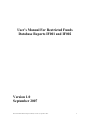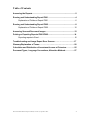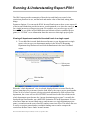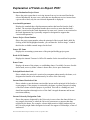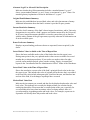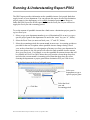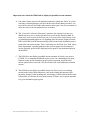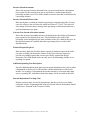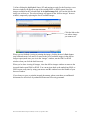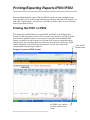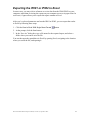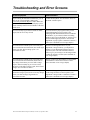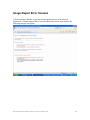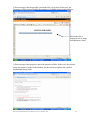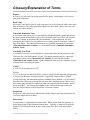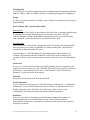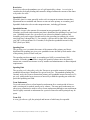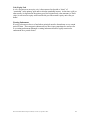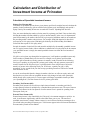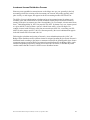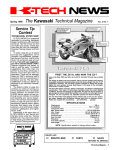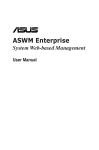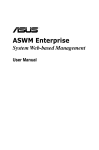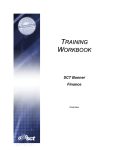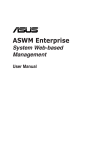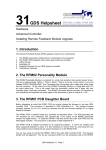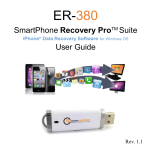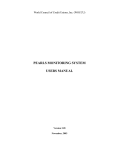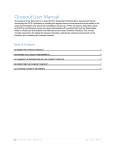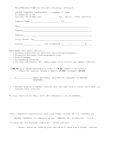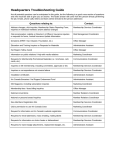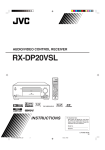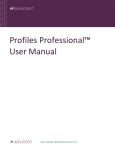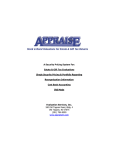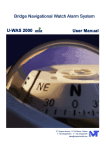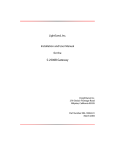Download Invested Funds
Transcript
User’s Manual For Restricted Funds Database Reports IF001 and IF002 Version 1.0 September 2007 Restricted Funds Database Reports Manual, Version 1.0, September 2007 1 Table of Contents Accessing the Reports .......................................................................................2 Running and Understanding Report IF001 .......................................................4 Explanation of Fields on Report IF001 .......................................................6 Running and Understanding Report IF002 .......................................................8 Explanation of Fields on Report IF002 .....................................................10 Accessing Scanned Document Images ..........................................................12 Printing or Exporting Reports IF001/IF002......................................................14 Exporting reports to Excel ........................................................................16 Troubleshooting and Image Report Error Screens……………….…………...17 Glossary/Explanation of Terms…………………...……………………………….20 Calculation and Distribution of Investment Income at Princeton…………...25 Document Types; Language Conventions; Allocation Methods...................27 Restricted Funds Database Reports Manual, Version 1.0, September 2007 2 Accessing the Reports Restricted Funds Database Reports are reports in the new Information Warehouse, employing the same Cognos reporting tools you’ve used on other data stores in the Warehouse. In the first release of the Restricted Funds Database, information is available only for invested funds. Non-invested gifts deposited directly to fund 20 project grants—rather than to 081/082/056 invested funds—are not included in the database at this time. Therefore, the reports will only display income-producing funds that send income to your department’s project grants, and the reports available at this time are called “invested fund” reports. After logging onto the Information Warehouse, select the “University FinancialsReports” folder, and then select the “Invested Funds” sub-folder to see the list of reports (please note that these reported are not in the “Investments Data” folder): If you want to see… Select this report Information about the establishment, use/purpose restrictions, and book and market values for invested funds that supply income to your department IF001 Invested Fund Establishment and Restriction Information by Spending Department Information (e.g., amounts, methods) on spendable income for invested funds that supply income to your department IF002 Invested Funds Income Information by Destination Project Grant Images of scanned documents for a given invested fund that supplies income to your department Either IF001 or IF002. Click the drill-to-image link to see the available images. You must be authorized by your department manager to view the listed images. Restricted Funds Database Reports Manual, Version 1.0, September 2007 3 Running & Understanding Report IF001 The IF001 report provides summaries of how the invested fund was created, what restrictions pertain to its use, and the book and market value of the fund, among other things. Parameter Options: You can run the IF001 Invested Fund report to show on one report all of the invested funds that provide income to your department; or to show the source(s) for a single income-receiving project grant. For example, one can select type or pulldown “225” to see all the invested funds that send income to Music-controlled project grants, or “2252086” to see information about the sources to that single project grant. Viewing all department-controlled invested funds in a single report ¾ To see all of the invested funds that send income to your department in a single report, select or type your department number in the Select PG Reporting Department drop-down menu and click the Run button in the lower left-hand corner. Select your department Click the Run button When the “whole department” view is selected, displayed items are sorted first by the project grant that receives income from the fund, then by the source project grant number. If some or all of a fund’s income is being reinvested automatically at the request of the department, the viewer will see 081/082XXXX records listed as the first records on the whole-department report because the “income destination project grant” is actually the listed principal fund number, not a ddd2XXX destination PG in the department. In cases where more than one invested fund source sends income to a single destination project grant, a second sort on the source fund PG number comes into effect. This allows the user to easily see project grants that have multiple funding sources and to compare the restrictions on those source funds’ income streams. Restricted Funds Database Reports Manual, Version 1.0, September 2007 4 Viewing a single spending project grant’s source information ¾ To view information about the invested fund(s) that source(s) a single incomereceiving project grant, type in only that one project grant number in the “Select Project Grant” field (second box), and then click the Run button in the lower lefthand corner. Type the project grant number Click the Run button Restricted Funds Database Reports Manual, Version 1.0, September 2007 5 Explanation of Fields on Report IF001 Income Destination Project Grant Shows the project grant that is receiving income from a given invested fund in the selected department. In some cases, more than one department receives income from a given source fund; only the user-selected department is displayed. Associated Department Displays the standard three-digit department number that benefits from the fund’s income. The associated department number does not always mean that the fund’s income is restricted to the listed department. In some cases, income is not restricted to the listed department, but is presently assigned or designated to support that “associated department.” Source Project Grant Number Shows the project grant number where the principal of the invested fund is held. By clicking on the blue-highlighted number, you can launch a “drill-to-image” window that lists the available scanned images for the fund. Source PG Name Displays the accounting system name of the principal-holding project grant. Deed of Gift Number Displays the internal Treasurer’s Office file number for the invested fund in question. Donor Name Displays the name of the primary or establishing donor, if available. In cases of multidonor funds, not every donor’s name is shown here, due to space limitations. Principal Restriction Code Shows whether the principal is restricted to permanent endowment by the donor, or is designated to function as an endowment by an office of the University. Income Donor Restriction Code Shows whether or not the donor restricted the income and/or principal of the fund to a certain purpose. If the purpose is restricted by the donor, a general categorical coding of the fund’s donor-restricted purpose is provided. This code is a finding tool, and should not supplant a thorough review of the fund’s imaged documents and income restriction summary. Income University Designation Code Shows the purpose designated by the University in cases where the donor did not set any purpose restriction, or where the University set narrower a purpose than that required by the donor. For example, a donor might restrict a fund to student aid, but the University might further designate its income for support of fellowships, a form of student aid. Restricted Funds Database Reports Manual, Version 1.0, September 2007 6 Alternate Legal Use Allowed Code Description Indicates whether the gift documentation includes a standard internal “cy pres” clause, a non-standard internal “cy pres” clause, or no internal “cy pres” clause. See attached glossary/explanation of terms for definition of “cy pres.” Original Establishment Summary Indicates who established an invested fund, when, and with what amount of money. Additional information about the fund’s creation is provided if space permits. Income Restriction Summary Provides a brief summary of the fund’s donor-imposed restrictions, and/or University designations in cases where a fund’s purpose was further narrowed by the University. In all cases, imaged documents should be reviewed to ensure that you are familiar with the entire contents of the gift agreement, especially when not all information can fit in the available space. Donor Preference Summary Displays any non-binding preferences that were requested, but not required, by the donor. Latest Market Value Available at the Time of Report Run Shows the latest available market value of the fund at the time the report is run. During some points in the year, updated market values are not available for several months due to valuation procedures. If you need to see market values for other periods, and/or multiple periods, please run the existing “Equity Accounts Data” reports in the “Investments Data for Administrative Offices” folder of the Warehouse. Latest Book Value at the Time of Report Run Shows the cumulative current value of the fund’s principal (book value) at the time the report is run. This includes the value of original gifts at the time they were added to the fund. May also include subsequent gifts, reinvested income, and transfers into and out of the fund, if such changes in principal have occurred. Market/Book Value Date Indicates the investment year, month, and date for the displayed and market value and book value. This indicates how recently the displayed data was refreshed in the underlying data tables. Please note that, at certain points of the year--especially for several months after June when investment values are being audited--there is a several-month lag in updating market and book values. For example, reports run in September will usually show May market and book values. Restricted Funds Database Reports Manual, Version 1.0, September 2007 7 Running & Understanding Report IF002 The IF002 report provides information on the spendable income for invested funds that supply income to your department. You can generate this report for all of the destination project grants in your department, or for a single destination project grant. However, unlike the IF001 report, the IF002 report is based on the fiscal year, so you will have to supply the fiscal year and accounting period. To see the amount of spendable income that a fund sent to a destination project grant for a given fiscal year: 1. Select or type your department number (to see all destination PGs at once); or type a specific project grant in the department. Do not hit the “enter” key (see “A”, below). 2. Select the Fiscal Year (see notes on fiscal years, “C” and “D”, below). 3. Select the accounting period, the current month in most cases. Accounting periods are provided for the rare exceptions where spendable income changes during a fiscal year, such as when there is a re-designation of income to or from your department. In most cases, however, the July period will reflect the final spendable income amount for a given fiscal year. For example, to see the spendable investment income that will be available in Fiscal Year 2008, choose that year from the relevant drop-down box, and select the current-month’s accounting period from that drop-down box (after choosing the department or project grant whose destination PGs you’d like to see). Click the Run button in the lower left-hand corner. Select your department or type a specific project grant Click Run Restricted Funds Database Reports Manual, Version 1.0, September 2007 Select the fiscal year and accounting period 8 Important notes about the IF002 and its displayed spendable income amounts A. Like other Cognos reports with multiple parameters, hitting the “Enter” key after selecting or entering numbers will prevent the report from running and force you to go back to the invested funds report menu to start again. Just use your mouse to move the cursor from one parameter box to another. B. The “Current-Year Income Allocation” amount is the amount of income you should expect to receive in the selected fiscal year from the displayed fund. In some cases, such as early in the fiscal year, or in cases where some income is not yet distributed pending approval of a spending plan, the income displayed on the IF002 will differ from the amount actually posted to the listed destination project grant at the same point in time. This is especially true for Fiscal Year 2008, where some departments’ spending plans have not yet been approved: the amount of income presently posted to the displayed project grant is less than that displayed on the IF002. C. The IF002 does not display spendable income amounts for fiscal years prior to FY2008. To see amounts distributed in prior years, run a standard project grant financial report for the destination project grant in question, and look at the income posted on account code 198, the account code for distributed investment income. D. The IF002 does not display spendable income for fiscal years or accounting periods in the future. Many unknowns, such as the timing and amount of gift payments, changes in the spending rule, and changes in allocation formulas, make it impossible to calculate an exact point estimate of future year’s income amounts to a given destination project grant. Restricted Funds Database Reports Manual, Version 1.0, September 2007 9 Explanation of Fields on Report IF002 Income Destination Project Grant Lists the project grant that receives income from an invested fund. If multiple invested funds send income to a single “destination” project grant, all such funds will be listed in order of the “parent” fund number. Associated Department Indicates the standard three-digit department number that benefits from the fund’s income. The associated department number does not always mean that the fund’s income is restricted to the listed department. In some cases, income is not restricted to the listed department, but is presently assigned or designated to support that “associated department.” Source Project Grant Number Displays the project grant number where the principal of the invested fund is held. By clicking on the blue-highlighted number, you can launch a “drill-to-image” window that lists the available scanned images for the fund. Source PG Name Displays the accounting system name of the principal-holding project grant. Income Donor Restriction Code Shows whether or not the donor restricted the income and/or principal of the fund to a certain purpose. If the purpose is restricted by the donor, a general categorical coding of the fund’s donor-restricted purpose is provided. This code is a finding tool, and should not supplant a thorough review of the fund’s imaged documents and income restriction summary. Income University Spending Code Shows the current purpose designated by the University in cases where the donor did not set a restriction, or where the University further defined the purpose beyond that required by the donor. Income Allocation Method Displays the method by which spendable income from a given invested fund is distributed. In most cases, income is apportioned on a percentage basis, with a certain share of total income from a given invested fund going to a destination project grant. In some cases, the income distributed to a destination project grant is based on a salary, a fixed dollar amount, or a certain base income level that is grown by a parameter. Income Allocation Percentage Shows the percentage of an invested fund’s income that is distributed to the displayed destination project grant, if the percentage method is used for that distribution line. For funds whose income is not distributed under a percentage methodology (see previous field), the income allocation percentage field will display 0.0. Restricted Funds Database Reports Manual, Version 1.0, September 2007 10 Income Allocation Amount Shows the amount of income allocated from a given invested fund to a destination project grant for the selected fiscal year in cases where a method other than the percentage method is used. This field is blank for income lines that are distributed by a percentage method. Income Allocation Effective Date Indicates the date on which an allocation percentage or amount took effect. In most cases, the effective date will show the initial load value of 7/1/2007. This date will only change if there has been a change in the percentage or allocation amount for a given destination project grant. Current-Year Income Allocation Amount Shows the amount of spendable income to be distributed to the displayed destination project grant for the selected fiscal year. This field displays the result of the percentage factor multiplied by the total available income for a fund for that year; or, the allocated amount if a method other than a percentage basis is used for this distribution line. Financial Report Required Indicates those funds for which the donor requested a financial report on the fund’s use in the available gift documents. Donors or the University may request (or provide) stewardship reports that were not specifically requested in the gift documents. This field should not be the only source in determining whether or not reporting is required. Additional Spending Line Description Provides additional information about a given income distribution line, such as when a Department or the Provost’s Office dictate a different distribution of the fund’s income. For example, if a department directs that income be reinvested rather than sent to a spending PG, information about that change will be recorded in this field. Internal Department Tracking Code Displays internal codes, devised by departments, that they wish to use to further catergorize income. Departments that wish to load such codes to the database should contact Steve Semenuk in the Treasurer’s Office. Restricted Funds Database Reports Manual, Version 1.0, September 2007 11 Acccessing Document Images Scanned images of documents are available by clicking the underlined Source PG on either the IF001 or IF002 report just like using a hyperlink on a web page. 1) Click on the underlined Source PG number in the “Source PG (Drill to image report) column. 2) The first time you attempt to access the images in a given report session, you will be prompted to log on using your NetID and password. If your department manager has not authorized your accessing the images in your department’s images folder, you will receive an error message after three unsuccessful attempts to log on to the images folder. See troubleshooting section, below. Enter your NetID and password Restricted Funds Database Reports Manual, Version 1.0, September 2007 12 3) After clicking the highlighted Source PG and passing security for the first time, a new browser window will appear on top of the existing IF001 or IF002 reports list of the images available for the selected fund. In the Drill to Image field, click on the link for the image you wish to see. The selected image will appear in the “drill-to-images” browser window, temporarily replacing the list of available images. Click the link on the row whose image you want to see. When you are finished viewing or printing the image, click the browser’s Back button (top left-hand corner, left arrow) to return to the list of available images in the drill-toimages report (make sure you are in the “images” window, not the IF001 or IF002 window when you click the back browser). When you’re done viewing all images, close the drill-to-images window to return to the invested funds report IF001 or IF002. You can navigate back to the underlying IF001 or IF002 report at any time by using your mouse and the window bar at the bottom of your browser window. If you choose to save or print the imaged documents, please treat them as confidential documents for official use by authorized Princeton University personnel. Restricted Funds Database Reports Manual, Version 1.0, September 2007 13 Printing/Exporting Reports IF001/IF002 Restricted funds database reports IF001 and IF002 employ the same standard Cognos report functions you’re used to using with other reports in the Information Warehouse. As with other Cognos reports, you can view your IF001 or IF002 reports in several formats, and/or export them to Excel. Printing the IF001 or IF002 The standard pre-defined format for reports IF001 and IF002 is the HTML format because it makes the reports easier to view on your screen. However, HTML is not the best format for printed versions of your reports. If you print in the standard HTML format, you must be careful to print every section of the report on reports that run to multiple pages (by using the page down links at the bottom of the report page. HTML reports sometimes wrap off the page when printed. As such, this format is not View in PDF recommended when printing is required. format button. Example of report in HTML Format In HTML view, report is not fully visible on one screen. Restricted Funds Database Reports Manual, Version 1.0, September 2007 14 Rather, we highly recommend that you click the “View in PDF format” button if you would like to print a IF001 or IF002 report that you’ve already run. After selecting the parameters, clicking run, and viewing the report in the standard HTML format, click the eighth button from the left at the top right of your screen, underneath the “Home” symbol and to the right of the “Globe” symbol. This is the “PDF format” button. The report will be refreshed in PDF format and will be ready for printing. You can tell that you’re in the HTML format by noticing the larger font and the report running off the side of the browser window. You can tell you’re in the PDF format when the “Print Form” button is visible at the top of the report. After re-running in PDF format, the “Print Form” button will appear in the top right. Click “Print Form” to print the IF001 or IF002. In PDF view, the “print form” button is visible, and should be clicked to Example of Report in PDF Format print the report. Restricted Funds Database Reports Manual, Version 1.0, September 2007 15 Exporting the IF001 or IF002 to Excel In some cases, you may wish to reformat or review data from the IF001/IF002 on your computer, rather than reviewing the reports on your computer screen or in paper form. In such cases, Cognos allows you to export the report contents to Excel. After you’ve selected parameters and run the IF001 or IF002, you can export the results to Excel by following these steps: 1. Click the View in Excel 2000 Single-Sheet Format button. 2. At the prompt, click the Save button. 3. In the “Save As” dialog box, type a file name for the exported report, and select a folder where you want to save the file. You can then open the spreadsheet in Excel by opening Excel, navigating to the location where you saved the file, and opening it. Restricted Funds Database Reports Manual, Version 1.0, September 2007 16 Troubleshooting and Error Screens Problem/Symptom Solution/Contact Upon entering the Information Warehouse, you do not see the “Invested Funds” folder in the “University Financials-Reports” folder. Make sure you are not mistakenly in the Asset/Equity system folder similarly named “Invested Funds” at the first folder level. Contact the Help Desk. You do not have access to the IF001 or IF002 reports. You successfully log in and run a IF001 or IF002 report, but do not see any records. 1) You do not have project grant security for the selected department or project grant; 2) the underlying fund information has not been loaded to the database; 3) you selected a future accounting month or fiscal year on the IF002; or 4) there are no invested funds supplying income to the selected department or project grant. Contact the Treasurer’s Office (Steve Semenuk or Lori Yeager-Myles) You run a IF001 or IF002 report successfully and see restriction/income information, but cannot login when you click “drill-to-image report”. See screenshot #1 below. You have not been granted access to your department’s images folder by your department manager. If your department manager approves your access, she or he will email the Treasurer’s Office to give you security to see the images folder. Contact the Treasurer’s Office (Steve Semenuk or Lori-Yeager-Myles) You run a IF001 or IF002 report successfully and see restriction/income information, but do not see any images listed when you click “drill to image report” and successfully log on. You see a blue menu bar in the drill-to-images report, but no listed images. See screenshot #2 below. The list of images for that fund has not been loaded to the database. Contact the Treasurer’s Office (Steve Semenuk or Lori Yeager-Myles) You successfully log in and see a list of images in the drill-to-images report, but do not see any images when you click an image’s hyperlink. See screenshot #3 below. The selected image description is in the database, but the image itself has not been copied to your department’s images folder. Contact the Treasurer’s Office (Steve Semenuk or Lori Yeager-Myles) Restricted Funds Database Reports Manual, Version 1.0, September 2007 17 Image Report Error Screens 1) Error message when the viewer has not been granted access to the selected department’s scanned images folder. Upon the third unsuccessful login attempt, the following message will appear. Restricted Funds Database Reports Manual, Version 1.0, September 2007 18 2) Error message when image table is not loaded for a given fund. In this case, the Treasurer’s Office needs to load the descriptions of available images to the Database. Blue header bar is displayed, but no image descriptions are listed. 3) Error message when images are not in the prescribed folder. In this case, the selected image description is loaded in the database, but has not been copied to the required departmental image folder. Restricted Funds Database Reports Manual, Version 1.0, September 2007 19 Glossary/Explanation of Terms Bequest A bequest is a gift to the University payable at the donor’s death under a will, trust, or other legal instrument. Book Value Book value is the dollar value of a gift at the time it is received plus the dollar value at the time of addition of any subsequent gifts added to the same fund. (Book value may also include reinvested income). Charitable Remainder Trust A charitable remainder trust is a trust funded by a donor that makes annual payments to the donor (and/or to beneficiaries selected by the donor) until a specified event (usually the donor’s death), at which time the trust terminates. Upon termination, the trust principal is paid to the University and used in accordance with the expressed wishes, if any, of the donor. The annual payments may be a specified percentage of trust assets (Charitable Remainder Unitrust) or a fixed dollar amount (Charitable Remainder Annuity Trust). Charitable Lead Trust A charitable lead trust is a trust funded by a donor that makes annual payments to the University for a specified number of years. The annual payments may be a specified percentage of trust assets (Charitable Lead Unitrust) or a fixed dollar amount (Charitable Lead Annuity Trust). Upon termination of the trust, the remainder is paid to beneficiaries selected by the donor. Codicil A codicil is an amendment to a will. Cy Pres Cy pres is the legal doctrine that allows a court to modify a donor-imposed gift restriction if carrying out the terms of the gift would be “impossible, impracticable or illegal”. Certain University gift instruments include a standard clause (dubbed a “cy pres clause”) that allows the University to change the gift restriction, without going to court, to a use that closely approximates the original use where the original purpose cannot be carried out as described. ” Any change in use under such a clause must be approved by the Provost’s Office and reviewed by the Office of General Counsel. Designation Designation is the term used to indicate that a fund’s purpose has been restricted by the University rather than by a donor. Endowment An endowment is a permanent investment fund. While income from the fund may be spent, the principal of the fund must remain intact. Typically, a donor will restrict the purposes for which endowment income can be spent. (See also “quasi-endowment” below). Restricted Funds Database Reports Manual, Version 1.0, September 2007 20 External Trusts/Externally Invested Trusts External trusts (056 prefix) are trusts that are managed outside of the University. Typically, the University will receive a periodic income payment from the trust to be used by the University in accordance with the donor’s wishes. Extract An extract is a portion of a larger document that contains information relevant to the gift at hand. For example, a gift description from the Board of Trustees’ minutes typically appears as an extract. Fiscal Year A fiscal year is the 12-month period elected by an organization to calculate its financial and tax statements. The University's fiscal year begins on July 1 and ends on June 30. Gift A gift is a gratuitous, irrevocable contribution of money or other property from a donor to the University. To complete a gift, a donor must intend to make a transfer of money or property and the money or property must actually be delivered to and accepted by the University. Imaged Document An imaged document is a scanned version of the original document. Income Added to Principal (IATP) IATP is a term used to refer to spendable income generated by an invested fund that is added back to the fund’s principal or to another related invested fund. In some cases, donors require that income be added back to principal for a period of time in order to increase the fund’s eventual income yield. Invested Fund An invested fund is the term used to refer to money held either in a short-term interestbearing account or a long-term investment account. Investment Year An investment year is the 12-month period from June 1 through May 31. Income generated during a given investment year is posted for spending in the subsequent fiscal year. For example, gifts deposited to primary and secondary pool funds between June 1, 2006 and May 31, 2007 will generate income for use in fiscal year 2008, which begins on July 1, 2007. Liquidation Liquidation is the process of making the principal of an invested fund available in order to use it currently, for example, by “liquidating” a quasi-endowment fund (see below). Market Value Market value is the current value of an invested fund. The market value of a fund in the primary pool is the per unit (see below) market value of the investments held in the primary pool multiplied by the number of equity units held in the fund. Market value reflects the appreciation or depreciation of a fund’s pro-rata share of the value of investments held in the primary pool. Restricted Funds Database Reports Manual, Version 1.0, September 2007 21 Matching gifts A matching gift is a gift that supplements and is contingent upon an underlying gift being made by a donor. Often an employer will have a matching gift program for employees. Pledge A pledge is a promise to make or complete a gift. Pledges are sometimes, but not always, legally binding. Pools, Primary (081-) and Secondary (082-) Primary Pool The primary pool (081-prefix) is that portion of the University’s investment portfolio that is comparable to a mutual fund and operates on a market-value basis. All gifts, reinvested income, and other funds added to the primary pool are converted to equity units (“unitized”) at the time the monies are transferred to the pool. Secondary Pool The secondary pool (082-prefix) is that portion of the University's investment portfolio that is invested in a way that is comparable to a money market fund. Such funds are expected to be disbursed within five years In general, there is a $50,000 minimum to open both primary and secondary pool accounts. The principal cannot be invaded for at least one year for secondary pool accounts or for five years for primary pool accounts if in the latter case, it is permitted at all. Preferences Preference is a term used to describe a non-legally-binding request or stipulation with respect to the use or purpose of a gift. While the University is not required to follow gift preferences, it does routinely strive to do so. The Database’s “Donor Preferences Summary” is used to describe such requests. Principal The principal is the book value of an invested fund. Quasi-endowment A quasi-endowment (also known as “funds functioning as endowment” or “designated endowment”) is an invested fund that currently is treated as an endowment but is not legally restricted as such. Therefore, if the University wishes to do so, it can “undesignate” the fund as an endowment and then spend the principal. Redaction Redaction is the process of masking certain information found in the original of a document that needs to be excluded from the copy of the document made for dissemination. In most cases, information is redacted in order to protect the requested anonymity of a donor. Restricted Funds Database Reports Manual, Version 1.0, September 2007 22 Restriction Restriction refers to the mandatory use of a gift required by a donor. A restriction is considered to be legally binding and cannot be changed without the consent of the donor or by order of a court. Spendable Funds Spendable funds is a term generally used to refer to unspent investment income that a department has accumulated and chooses to reinvest in the primary or secondary pool. Spendable funds also refers to other unspent income, including gift income. Spendable Income Spendable income is the amount of investment income generated by primary and secondary pool funds (and external trusts) that is distributed for spending in a given fiscal year. Spendable income for a given fiscal year is based on balances (primary and secondary pool) and receipts (external trusts) in the preceding investment year, which runs from June 1 through May 31. For example, a gift invested in June 2006 (investment year 2007) will earn income for 12 months, to be posted as spendable income in July 2007 (fiscal year 2008). Spending Rate The spending rate is a statistical measure of the amount of the primary pool that is distributed for spending in a given year: spendable income divided by total market value of the primary pool as of June each year. The spending rate does not apply to secondary pool (082) or external trust (056) accounts. Secondary pool income is simply the quarterly balance times the quarterly interest rate; external trust income is set by outside trust administrators or donor-imposed requirements. Spending Rule The spending rule is the policy set by the Trustees to govern the amount of primary pool spendable income that is distributed in a given fiscal year. The standard spending rule currently set by the Trustees dictates that primary pool spendable income increases at 5% per year, with periodic larger increases as necessary to hold the spending rate within the prescribed spending rate band. Term Endowment Term endowment refers to a fund treated as endowment for a certain period of time or until a certain goal is reached, usually set by a donor. The term quasi-endowment (see above) may sometimes be used to refer to a term endowment although a term endowment fund is legally restricted to endowment for a period of time after which principal may be spent. Term Gift A term gift refers to a gift, the principal and income of which may be expended. Restricted Funds Database Reports Manual, Version 1.0, September 2007 23 Unit, Equity Unit A unit, also known as an equity unit, is the term used to describe a “share” of “ownership” in the primary pool and to calculate spendable income. At the time a gift (or other money) is deposited in the primary pool, the original book value amount (see book value) is converted to equity units based on the previous month’s equity unit value per dollar. Wasting Endowment Wasting endowment refers to a fund where principal must be drawn down over a certain period of time. The term quasi-endowment (see above) may sometimes be used to refer to a wasting endowment although a wasting endowment fund is legally restricted to endowment for a period of time. Restricted Funds Database Reports Manual, Version 1.0, September 2007 24 Calculation and Distribution of Investment Income at Princeton Calculation of Spendable Investment Income Primary Pool Income (081) Calculation of spendable income from a given primary pool fund is straight forward: calculate the number of units purchased by gifts or transfers to the primary pool, and multiply each period’s Equity Units by the monthly income rate set under the Trustees’ Spending Rule decision. First, one must calculate the number of units owned by a primary pool fund. Units are derived by dividing the number of dollars added by a gift (or internal transfer, in the case of a departmental quasi-endowment) by the market value/unit for a given period. Additions made in one month use the preceding month’s market value/unit rate. For example, $500,000 deposited in June 2004 converted to 91.091 equity units: ($500,000 gift divided by the $5489.00 May 2004 Market Value/Unit Rate equals 91.091 equity units). Second, the number of units held for each month is multiplied by the monthly spendable income rate. For typical, mature funds, with no additions or subtractions of equity units in the investment year, spendable income is simply the annual spendable income rate times the fixed number of equity units. If a gift is received part way through the investment year, it will produce spendable income only for the number of months that it was invested. For example, a new primary pool fund that receives a gift in December will only generate six month’s worth of income for the following fiscal year’s spending. A gift posted to a primary pool in May will only generate one month’s worth of income for the next fiscal year. A gift deposited in June will generate a full twelve month’s of income in the following fiscal year. In all cases, a partial year gift is “fully annualized” by the second fiscal year after receipt, producing income on a full twelve-month basis from there on out. As can be seen from this formula, changes in market value have no effect on equity units, and therefore have no direct effect on spendable income. Only changes in book value (principal), which directly affect equity units, or Trustee-approved changes in spendable income per share (see “Spending Rule”) can alter income levels for primary pool funds. Secondary Pool Income (082) Secondary Pool income is derived from a simple interest formula: a secondary pool fund’s average quarterly balance is multiplied by a standard short-term interest rate. The sum of interest generated on balances in the four quarters of an Investment Year is posted for spending in the subsequent fiscal year. External Trust Income (056) External trust income is not controlled by the University’s investment managers or policies. As such, it can fluctuate significantly, and has often fallen from year to year. The amount of spendable trust income is simply whatever money is received from outside trust managers for a given fund in the preceding investment year. Trust income appears in the 090 income distribution accounts under journal voucher J00405. Restricted Funds Database Reports Manual, Version 1.0, September 2007 25 Investment Income Distribution Process Princeton posts spendable investment income to the ledger once per year, generally in the July accounting period. Due to timing of the investment year closeout, this posting typically takes place in early- to mid-August, but appears in the first accounting month of the Fiscal Year. The Office of Asset Administration calculates and posts investment income for primary pool, secondary pool, and external trusts to an 090 investment income Project Grant (PG) based on earnings in the prior investment year (June 1 through May 30). For example, income earned from June 1, 2006 through May 30, 2007 was posted in July 2007. In almost every case, income posted to a given 090 PG is derived from a “parent” with the same suffix, or last four digits. For example, income in 0901234 may come from an external trust, 0561234, a secondary pool PG, 0821234, and a primary pool PG , 0811234. Income posted by the Asset Administration appears in the 090 income PGs on account code 110. Following the calculation and posting of income by Asset Administration to the “090s”, the Budget Office distributes most investment income to assigned spending Project Grants. Income is distributed based according to the factors or amounts recorded in the spending table (these factors or amounts appears on report IF002). Investment income distributed by the Budget Office can be identified in spending accounts by looking for account code 198 entries, or the J00100 journal voucher number that the Treasurer’s Offices uses to distribute income. Restricted Funds Database Reports Manual, Version 1.0, September 2007 26 Document Types, Language Conventions, and Income Allocation Methods Document types (Drill-To-Image Report) Document type is a classification system devised by the Restricted Funds Database team to categorize different types of documents that have been selected to substantiate the restriction and designation summaries provided in the database. The most common types of documents included in the database are: Deed of gift /gift agreement Email Memo Letter Trust agreement Trust agreement extract Will Will extract Gift entry form Internal financial document Language conventions (IF001 Establishment and Restriction Summaries) • When an invested fund was created to receive payments toward a pledge, but had received no actual payments at the time the summary was loaded to the database, the “establishment” field will say “was established in DD/YYYY with a gift of $X,XXX toward a pledge of ($ pledge amount).” Such funds will be periodically reviewed and rewritten in the database after the first payment is actually deposited to the invested fund’s principal project grant (081/082). • When a donor makes a gift in honor of a living person, the phrase “in honor of” is used. If the honoree is deceased, the phrase “in memory of” is used. The editorial convention has been to make that determination using the honoree’s status at the time of the gift. • When a donor did not restrict a gift to permanent endowment, we generally use the phrase “the income and principal to be used…” When only the income can be used (true endowment) we use the phrase “the income to be used…” without mentioning principal. • When a passage of a donor gift instrument (Letter, Will, Deed of Gift, etc.) or other document is extracted verbatim, that passage is surrounded by double quotations. Restricted Funds Database Reports Manual, Version 1.0, September 2007 27 Income Allocation Methods Percentage Method: Most invested funds use and income allocation method. A certain percentage, usually 100%, of the fund’s income goes to the listed destination project grant. Fixed Amount: In some cases, donors, or University offices, specify that a certain fixed amount of a fund’s income is to go to one destination project grant each year, with the remainder going elsewhere. For example, a donor might require the $40,000 of a fund’s income be reinvested each year, with the residual amount going to a destination project grant for a listed purpose. Inflated Amount: Similar to a fixed amount distribution in that the distributed spendable income is not determined by a percentage of the fund’s income. Differs from a fixed distribution in that the amount grows from year to year. For example, a distribution that grows by 5% per year, regardless of the underlying growth in a fund’s income. Manual Amount: Similar to a fixed amount distribution in that the distributed spendable income is not determined by a percentage of the fund’s income. Differs from a fixed distribution in that the can change from year to year, but not by a set percentage. Generally reserved as a catch-all for allocation amounts that need to be revisited each year. Residual Amount: In some cases, a fixed or special amount of income is distributed from the total amount of spendable income from an invested fund, and all of the remainder, or “residual” goes to another set destination project grant. Example: FY2008 total fund spendable income for 0811234 is $110,000. Less: Fixed amount of $40,000 required to be reinvested each year in 0811234. Equals: Residual amount of $70,000 to destination project grant ddd2XXX. Variable Amount: Similar to a fixed amount distribution in that the distributed spendable income is not determined by a percentage of the fund’s income. Differs from a fixed distribution in that the amount varies from year to year. For example, a distribution line based on current-year salary expenses is a variable amount. Restricted Funds Database Reports Manual, Version 1.0, September 2007 28