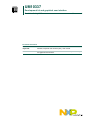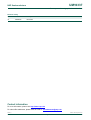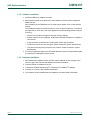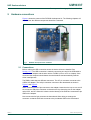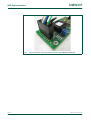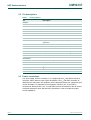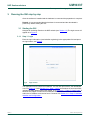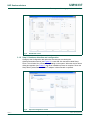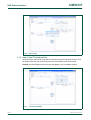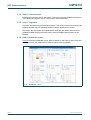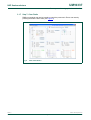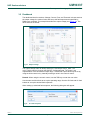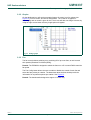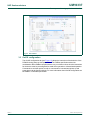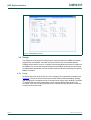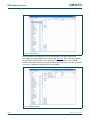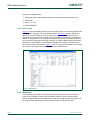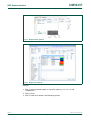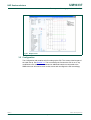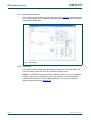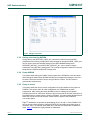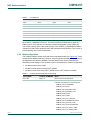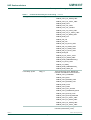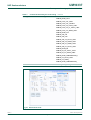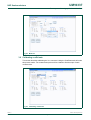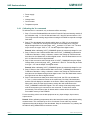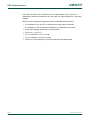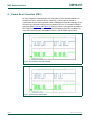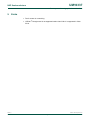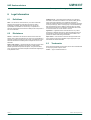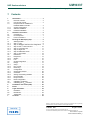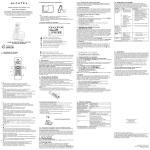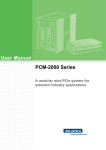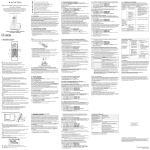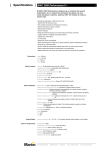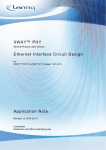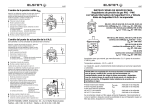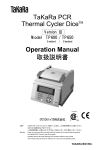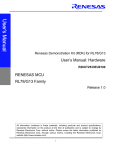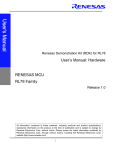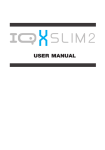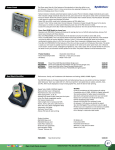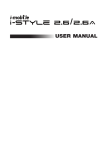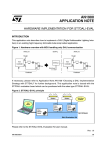Download UM10337 Development kit and graphical user interface
Transcript
UM10337 Development kit and graphical user interface Rev. 01 — 2 July 2009 User manual Document information Info Content Keywords PIP8000, Graphical User Interface (GUI), User manual. Abstract This document gives an overview of the PIP8000 development kit setup and graphical user interface. UM10337 NXP Semiconductors Development kit and graphical user interface Revision history Rev Date Description 01 20090702 First issue Contact information For more information, please visit: http://www.nxp.com For sales office addresses, please send an email to: [email protected] UM10337_1 User manual © NXP B.V. 2009. All rights reserved. Rev. 01 — 2 July 2009 2 of 33 UM10337 NXP Semiconductors Development kit and graphical user interface 1. Introduction This document describes the PIP8000 demonstration kit. Topics addressed will be the Graphical User Interface (GUI) installation procedure, hardware connections, and how to operate the GUI. Moreover it lists known issues and errata. The PIP8000 web based GUI is designed for the PIP8000 and is in compliance with the PMBus protocol specifications. The Power Management Bus (PMBus) commands that are supported by the PIP8000 are listed in the PIP8000 data sheet. The GUI can be used to evaluate and configure the PIP8000 for use in most given applications and to generate output files for use in the manufacturing stage. The demonstration kit includes the demoboard kit hardware. The main components of the demo kit are the PIP8000, two power train PIP212s, a fan, and an I2C interface connector. The PIP8000 GUI is available via the link on the NXP PIP8000 product website. For more information see Section 1, Section 2 and Section 3. Once connected to the GUI you will find the GUI has three primary sections, each selectable using a tab control positioned horizontally in the upper left hand corner. Also there are subsections for each section using tab controls positioned vertically in the upper left hand corner. Section 3 describes each selection in more detail. 1.1 Demo kit contents • • • • Demoboard, including fan USB cable, and custom made PMBus cable USB-to-I2C-bus adapter (interface) board CD including: software drivers, data sheets, user manual and other relevant information 1.2 User access request For registration and access visit the NXP internet site (www.nxp.com). On the NXP site you will find the design portal. In the design portal registration can be completed. Once registered you will be linked automatically to the NXP SimPort where the registered login name and password are needed to get access to the GUI tool. 1.3 Requirements for installation of PIP8000 PMBus controller 1.3.1 System requirements • Windows 2000 or higher. The USB-to-I2C adapter driver is not supported in 64-bit Vista • Internet Explorer 6 or higher • Default security settings (Medium in Internet Explorer 6, Medium-high for Internet Explorer 7) UM10337_1 User manual © NXP B.V. 2009. All rights reserved. Rev. 01 — 2 July 2009 3 of 33 UM10337 NXP Semiconductors Development kit and graphical user interface 1.3.2 Software Installation 1. Install the USB-to-I2C adapter from disk. 2. Administrators rights are required to be able install the ActiveX control component PMBusCtrl.ocx. When installing of the PMBusCtrl.ocx file a pop-up will appear. Click: Install ActiveX Control. The installation progress of ActiveX control is given on the IE status bar If, instead of the login screen, a box with a red cross appears one of the following problems may be occurring: – ActiveX is not enabled: change the browser security settings. – ActiveX controls are not supported: Install Microsoft Internet Explorer 6 or higher to view the site. – A pop-up blocker is switched on. Please switch off this pop-up blocker. – You do not have the correct user rights: Please contact the system administrator. – The internet security policy blocks ActiveX controls: Please contact the system administrator. 3. From the Configuration page in the GUI install the device drivers. Administration rights are required for installing the device drivers. 1.3.3 Hardware installation 1. After installing the software drivers and GUI, select "Manual" on the top right of the screen to get a user manual and detailed connection information. 2. Connect USB-to-I2C adapter to the PC. 3. Connect the PIP8000 demoboard I2C connector to the USB-to-I2C adapter. 4. Connect 12 V power to the PIP8000 demoboard. 5. The software can be loaded without the hardware, but with limited functionality. UM10337_1 User manual © NXP B.V. 2009. All rights reserved. Rev. 01 — 2 July 2009 4 of 33 UM10337 NXP Semiconductors Development kit and graphical user interface 2. Hardware connections Figure 1 shows the content of the PIP8000 development kit. The following chapters will describe how the different components should be connected. Fig 1. PIP8000 development kit: Hardware 2.1 Connections Before making the USB connection ensure the device drives are installed. See Section 1.3.2. The USB connection is made by connecting one end of the USB cable to the USB-to-I2C adapter and the other end to a USB 2.0 port on a PC or a laptop. Once connected the computer should detect the new hardware and automatically start the driver install process. The PMBus cable has two different connectors. The 2x7 pin connector connects to the USB-to-I2C adapter. The 2x6 pin connector connects to the demoboard as shown in Figure 1 and Figure 2. When connecting the 2x7 pin connector to the adapter, locate the wire loop on one end of the connector. Attach the connector so that the wire loop shorts the pins on the adapter called VCC, and VP. When this is done note the identity of the GND wire connected to pin GND on the adapter. Now connect the 2x6 pin connector the demoboard. When doing so arrange the connector so that the GND wire connects to the pin labeled GND on the demoboard. UM10337_1 User manual © NXP B.V. 2009. All rights reserved. Rev. 01 — 2 July 2009 5 of 33 UM10337 NXP Semiconductors Development kit and graphical user interface Fig 2. 2x7 pin connector and connection overview on the PIP8000 demoboard UM10337_1 User manual © NXP B.V. 2009. All rights reserved. Rev. 01 — 2 July 2009 6 of 33 UM10337 NXP Semiconductors Development kit and graphical user interface 2.2 Pin descriptions Table 1. Pin descriptions Pin Description Adapter VCC 3.3 V supply dedicated for the I2C bus pull-up resistors SSN Not used MISO Not used MOSI Not used GND Not used SCLK Not used 3.3V Not used VP Apply the I2C voltage to this pin by shorting it to VCC. (Done by connector) SCL I2C clock GND Ground or reference point SDA I2C data IN This pin is used to detect the PMBus Alert# signal OUT This pin is used to drive the PMBus Control signal 5V Not used Demoboard CTRL PMBus control signal RST Pulling this pin low momentarily will reset the PIP8000, not wired. GND Ground SDA I2C data SCL I2C clock ALRT PMBus Alert# signal 2.3 Power connections The input voltage, which is nominally 12 V, is supplied to the Vin and GND terminals of connector J650 in order to power up the demoboard. The Vin and GND terminals, as labelled on the silk screen, are doubled to ensure that input cabling can support the input current demands. For evaluation of load regulation, efficiency etc., a load can be connected to J652 and J653. The Vout and GND terminals, as labelled on the silk screen, have been doubled for both J652 and J653 connectors in order to handle the output current capabilities. UM10337_1 User manual © NXP B.V. 2009. All rights reserved. Rev. 01 — 2 July 2009 7 of 33 UM10337 NXP Semiconductors Development kit and graphical user interface 3. Running the GUI step by step Once the software is installed and the hardware is connected the preparation is complete. Remark: It is recommended that the hardware is connected and the demoboard is powered up before starting the GUI. 3.1 Starting the GUI Navigate to the design Portal on the NXP website (see Section 1.2) The login screen will appear as in Figure 3. 3.1.1 Step 1: Login Enter the login information (received after registering) in the appropriate field and press the login button, see Figure 3. Fig 3. Login screen The application will be loaded and initialized. The GUI will open with the GUI dashboard view, see Figure 4. If after Section 3.1.1 “Step 1: Login” the hardware is found and fields indicate PIP8000 defaults have been loaded, go to Section 3.1.7 “Step 7: Clear Faults”. If this does not happen it means that no hardware was detected because the USB drivers and/or the I2C address could not be found. Continue with Section 3.1.2 “Step 2: Hardware detection and configuration”. UM10337_1 User manual © NXP B.V. 2009. All rights reserved. Rev. 01 — 2 July 2009 8 of 33 UM10337 NXP Semiconductors Development kit and graphical user interface Fig 4. Dashboard screen 3.1.2 Step 2: Hardware detection and configuration Change to the Configuration tab and make sure that you are viewing the Options/Connection section (see Figure 5). Locate and click the button called Setup Driver. This will take 10 to 30 seconds depending on the system. When the device drivers dialog box appears (see Figure 6), the driver installation process is complete. Rerun the Setup Driver process when USB-to-I2C adapter is disconnected or replaced. Fig 5. Options/Configuration screen UM10337_1 User manual © NXP B.V. 2009. All rights reserved. Rev. 01 — 2 July 2009 9 of 33 UM10337 NXP Semiconductors Development kit and graphical user interface Fig 6. Driver setup 3.1.3 Step 3: Find I2C with Auto Find Once the drivers have been set up the GUI will allow the Auto Find option to work. Click the button Auto Find and the GUI will locate all of the PMBus devices connected. Remark: All of the PMBus devices connect will appear in the I2C address list box. Fig 7. I2C Auto Find button UM10337_1 User manual © NXP B.V. 2009. All rights reserved. Rev. 01 — 2 July 2009 10 of 33 UM10337 NXP Semiconductors Development kit and graphical user interface 3.1.4 Step 4: Connection test Pressing the test button checks the system. This test will ping the PIP8000 and respond with a dialog box informing you of a successful or unsuccessful test. 3.1.5 Step 5: Target test Press the reset button to load the default settings. This will send a reset command to the PIP8000 and then the PIP embedded software version appears on the screen. At this point the GUI should have uploaded the coefficient and default values from the PIP8000 NVRAM. Clicking the status button reads the PMBus status registers in the PIP8000. 3.1.6 Step 6: Dashboard screen Figure 8 shows the Dashboard screen. After the target I2C has correctly been found and the target is reset, the dashboard will show the status of the demoboard. Fig 8. Dashboard screen UM10337_1 User manual © NXP B.V. 2009. All rights reserved. Rev. 01 — 2 July 2009 11 of 33 UM10337 NXP Semiconductors Development kit and graphical user interface 3.1.7 Step 7: Clear Faults PMBus commands can now be issued to control the power train. Errors can reset by pressing the button Clear Faults (see Figure 9). Fig 9. Clear Faults button UM10337_1 User manual © NXP B.V. 2009. All rights reserved. Rev. 01 — 2 July 2009 12 of 33 UM10337 NXP Semiconductors Development kit and graphical user interface 3.2 Dashboard The dashboard has four sections: Voltage, Current, Fans, and Thermals. In these sections the output voltage, the various limits, and set up the fault responses as specified by PMBus are controlled. This example describes the output voltage (see Figure 10). The other sections are similar. Fig 10. Output voltage The output voltage scale will always start from 0 and stop at VOUT_MAX. The VOUT_MAX control is found on the ON/OFF Configuration tab. The range is not representative of the demoboard output range. The desired output value may be set by using the slider control or by manually entering a value in the numeric control. Remark: When using the numeric control, use the TAB key to enter the new value. Use the warn and fault limits to set up the operating range. Use the OV fault and UV fault buttons to set up the desired fault responses. When setting up a desired fault response, the following dialog box will appear. Fig 11. Vout fault response UM10337_1 User manual © NXP B.V. 2009. All rights reserved. Rev. 01 — 2 July 2009 13 of 33 UM10337 NXP Semiconductors Development kit and graphical user interface 3.2.1 Responses The results of the Retry Settings and the Delay Time settings can have a different result depending on the type of response that suits the requirements. Experiment with these settings using the demoboard to get a feel for how they work. When working with output faults, you will notice the PIP8000 will need to re-enable the output to test the fault when retry settings are used. It does not need to enable the output to retry the other faults. For example, assume an input voltage fault (based on Figure 12). The response is to shut down the regulator and then continuously check every two seconds to see if the input fault is gone (Retry Continuously). If the input voltage falls back into range the PIP8000 will re-enable the power train. Remark: The PIP8000 will not enable the output while it checks the input voltage status. There are four selectable response types as specified by the PMBus. • Continue: If Continue is selected the PIP8000 will not respond to the given fault. However, the appropriate status bits will be set in the status register. When this option is selected the Retry Settings and Delay Time Units will be disabled. This selection could also be seen as an ignore setting. • Continue for delay time: This option will allow the fault condition to continue for a specified amount of time. This is usedwhen the system may be able to tolerate a fault condition for a short amount of time. It may be more beneficial for the rest of the system to give this fault a chance to fix itself before responding to it. Ultimately if the fault does not correct itself the PIP8000 will shut down the power train by disabling the analog Pulse Width Modulation (PWM) controller and remain in this state until the PIP8000 receives a Clear Faults or a reset command. This option will also allow a retry. • Shut-down: With this option the PIP8000 will disable the analog PWM controller as fast as it can when a fault condition is reached. The retry settings in this case will use the delay time to set the off-period before a retry event. • Disable output: This option will disable the output of an analog controller after the specified delay time. The PIP8000 will not attempt a retry and remain in this state until it receives a Clear Faults or a reset command. UM10337_1 User manual © NXP B.V. 2009. All rights reserved. Rev. 01 — 2 July 2009 14 of 33 UM10337 NXP Semiconductors Development kit and graphical user interface 3.2.2 Graphs On the dashboard you will see three graphs (bottom of screen), one for voltage (see Figure 12), one for current, and one for temperature. The Y-axis for all graphs is auto-ranging and no control is given for this. The X-axis will also auto range. However, by using the right mouse button a history length option will appear. Fig 12. Voltage graph 3.2.3 Fan The fan controls allows switching-on or switching-off of up to two fans, as well as read their speeds (Rotations Per Minute (RPM)). Remark: The PIP8000 is designed to switch the fans on or off. It cannot PWM control the fan speed. The Fan Config button allows the user to enable or disable the control of each fan and select the fans pulses per rotation. The data sheet about the fans should provide the information for its particular pulses per rotation. See Figure 13. Remark: The demoboardis designed to support 12 V fans only. UM10337_1 User manual © NXP B.V. 2009. All rights reserved. Rev. 01 — 2 July 2009 15 of 33 UM10337 NXP Semiconductors Development kit and graphical user interface Fig 13. Fan control 3.3 On/Off configuration The On/Off configuration tab (see Figure 14) allows the instruction of the behavior of the PIP8000 during power-up and power-down. The PMBus specification takes into consideration that a PMBus compliant device may run without a host, thus the instructions for the device must be preconfigured for stand alone operation or host assisted operation. Commands to set either option as well as commands for host-assisted power-up and power-down can be found in this tab. For more information about On/Off configuration see the PMBus or PIP8000 specification. UM10337_1 User manual © NXP B.V. 2009. All rights reserved. Rev. 01 — 2 July 2009 16 of 33 UM10337 NXP Semiconductors Development kit and graphical user interface Fig 14. Configuration screen 3.4 Design The design tab is focused on creating custom macros based on the PMBus commands supported by the PIP8000. Use these functions to build a list of commands that the PIP8000 should send or receive. If multiple units (demoboards) are present in parallel on the PMBus line, the unit which should respond to the PMBus command can be selected by addressing that particular unit with its slave address and then transmitting the specific PMBus command. 3.4.1 Script On the left hand side of the screen you see a category list of supported commands (see Figure 15). Next to the list there are macro function buttons that allow adding, deleting, and arranging the commands as well as load and save scripts. When building a script the I2C address column and the parameters column may be editable depending on the command. Once the user has generated a list of commands, they will need to select the run tab to execute the script. UM10337_1 User manual © NXP B.V. 2009. All rights reserved. Rev. 01 — 2 July 2009 17 of 33 UM10337 NXP Semiconductors Development kit and graphical user interface Fig 15. Script screen Selecting different commands and using the Add button a complete sequence of commands can be generated to form a script. See Figure 16. When units are in parallel the commands will be specific for the selected I2C address. Pauses can be added between each added command. The generated scripts can be saved to either a local disk or the web. From these locations they can be reloaded. Fig 16. Building scripts UM10337_1 User manual © NXP B.V. 2009. All rights reserved. Rev. 01 — 2 July 2009 18 of 33 UM10337 NXP Semiconductors Development kit and graphical user interface Example of building a script: 1. Setting Operation and On/Off Configuration commands defined to specific user. 2. Add Pause. 3. Set Vout to 3.5 V. 4. Store to NVRAM. 3.4.2 Run a script Figure 17 shows the upper left hand corner of the Run section. The monitoring buttons are de-highlighted at present. These will be discussed in Section 3.4.3. In the Design box there are four control buttons: Play All, Step, Pause, and Stop. Use these buttons to control how the macro will be executed. The area located just above these controls will display the script process. The Log tab will display every command sent with a status of the command in case history checking is desired. The Values tab will display the values returned from the PIP8000. If a command is sent that does not have a returned value, such as the simple script shown in Figure 17, then no value will be displayed on the Value tab. However, the log tab will still show that the command was sent. Fig 17. Run screen 3.4.3 Monitoring The Monitoring function will run a preconfigured macro that allows the user to take a closer look at voltages, currents, and temperature values. Once the monitoring has started, additional tabs will be added to the current Values and Log tabs along the top of the screen. While monitoring is running custom macros can still be executed. UM10337_1 User manual © NXP B.V. 2009. All rights reserved. Rev. 01 — 2 July 2009 19 of 33 UM10337 NXP Semiconductors Development kit and graphical user interface Fig 18. Graph monitor options Fig 19. Graph color settings Example: 1. Step 1: Select preferred signals on a specific graph (e.g. VIN, IIN, Vout and Temperature). 2. Step 2: Close. 3. Step 3: Press PLAY button in the Monitoring section UM10337_1 User manual © NXP B.V. 2009. All rights reserved. Rev. 01 — 2 July 2009 20 of 33 UM10337 NXP Semiconductors Development kit and graphical user interface Fig 20. Graph screen 3.5 Configuration The Configuration tab contains tools for setting up the GUI. The screen visited as part of the initial set-up. See Section 3.3. This is necessary the first time the GUI is run. If any modifications are made to the demoboard or additional boards are connected to the SMBus the user will need to return to this screen and reconfigure the GUI accordingly. UM10337_1 User manual © NXP B.V. 2009. All rights reserved. Rev. 01 — 2 July 2009 21 of 33 UM10337 NXP Semiconductors Development kit and graphical user interface 3.5.1 Options/Connections The Configuration tab contains tools for setting up the GUI (Figure 21). Here the user will set up one or more device I2C addresses and/or test communications, reset the PIP8000, and check the PMBus status. Fig 21. GUI settings 3.5.2 Coefficient The PIP8000 sends a hexadecimal representation of any value to the host. Before the host can properly decode the value, the coefficients must be correct. Remark: The PIP8000 demo has stored the coefficient. However, if any of the hardware scaling is modified, the coefficients will need to be modified. For more information on coefficients and data types, see the PMBus specification. For the process details of setting coefficients please see Section 3.6. UM10337_1 User manual © NXP B.V. 2009. All rights reserved. Rev. 01 — 2 July 2009 22 of 33 UM10337 NXP Semiconductors Development kit and graphical user interface Fig 22. Change coefficients 3.5.3 Storing and restoring NVRAM During start-up the RESTORE_USER_ALL command is called to store all USER parameters to the running configuration. When settings are changed STORE_USER_ALL can be used to store the changed settings to the USER NVRAM storage area. RESTORE_DEFAULT_ALL and STORE_DEFAULT_ALL can be used to change parameters in the DEFAULT storage area. The running configuration needs to be used to swap between USER and DEFAULT storage area. 3.5.4 Dump NVRAM This option allows saving the volatile memory space of the PIP8000 to a text document. After clicking the button Dump NVRAM a dialog box will appear prompting the user for a file name. Select the location of choice and give the file a name. The GUI will then generate the text document. 3.5.5 Dump to device This option allows the user to store a configuration file to the volatile memory space of PIP8000. This can be useful for initial configuration if a PIP8000 has not been programmed. After clicking the button NVRAM to Device a dialog box will appear prompting the user for a file name. Select the file of choice and the GUI will use that file to write parameters to volatile memory space of PIP8000. The buttons Store Default All and Store User All can be used to store the volatile memory space of the PIP8000 to non-volatile space. Eight I2C addresses are possible by pinstrapping pins 9, 10 and 11 of the PIP8000. This can be done by either shorting or leaving the AD0, AD1 and AD2 connections open at connector J501. For example, when AD0, AD1, and AD2 are shorted the IC address is 0x26. Table 2 indicates the eight possible I2C addresses. UM10337_1 User manual © NXP B.V. 2009. All rights reserved. Rev. 01 — 2 July 2009 23 of 33 UM10337 NXP Semiconductors Development kit and graphical user interface Table 2. I2C addresses AD0 AD1 AD2 I2C address Open Open Open 0x34 Open Open Short 0x2C Open Short Open 0x30 Open Short Short 0x28 Short Open Open 0x32 Short Open Short 0x2A Short Short Open 0x2E Short Short Short 0x26 In addition if an invalid I2C address is detected during power-up of the PIP8000, bit[7] of the CONFIG_COMMAND will be set. The result is that the PIP8000 will not start as a PMBus device. It will start the I2C interface to enable manipulation of the volatile and non-volatile memory space. After clearing bit[7] of the CONFIG_COMMAND the PMBus operation will start Power-up/power-down and warning and fault handling. This is done to prevent starting with incorrect coefficients. 3.5.6 Mode configuration The PIP8000 supports Linear mode and Direct mode data formats (see Figure 23). These modes can be switched real time. However, they are typically selected at the beginning of the application and stored in NVRAM. The table below shows which commands are affected by mode settings. From the table it can be noted that three modes are supported: • All data formats in direct mode • All data in linear mode not using VOUT_MODE • All data in linear mode using VOUT_MODE for the VOUT related commands Table 3. Commands affected by the mode setting VOUT_MODE CONFIG_COMMAND Mode Don’t care Bit[1] = 0 Direct mode for all commands bits[7...5] NOT 000 Bit[1] = 1 Linear mode NOT using VOUT_MODE 5bit mantissa. Commands in Linear mode are: PMBUS_VOUT_COMMAND PMBUS_VOUT_MAX PMBUS_VOUT_MARGIN_HIGH PMBUS_VOUT_MARGIN_LOW PMBUS_READ_VOUT PMBUS_VOUT_TRIM PMBUS_VOUT_CAL_OFFSET PMBUS_VOUT_TRANSITION_RATE PMBUS_VOUT_SCALE_LOOP PMBUS_VOUT_SCALE_MONITOR PMBUS_VOUT_OV_FAULT_LIMIT PMBUS_VOUT_OV_WARN_LIMIT UM10337_1 User manual © NXP B.V. 2009. All rights reserved. Rev. 01 — 2 July 2009 24 of 33 UM10337 NXP Semiconductors Development kit and graphical user interface Table 3. Commands affected by the mode setting …continued VOUT_MODE CONFIG_COMMAND Mode PMBUS_VOUT_UV_WARN_LIMIT PMBUS_VOUT_UV_FAULT_LIMIT PMBUS_READ_IOUT PMBUS_IOUT_CAL_GAIN PMBUS_IOUT_CAL_OFFSET PMBUS_IOUT_OC_FAULT_LIMIT PMBUS_IOUT_OC_LV_FAULT_LIMIT PMBUS_IOUT_OC_WARN_LIMIT PMBUS_READ_VIN PMBUS_VIN_ON PMBUS_VIN_OFF PMBUS_VIN_OV_FAULT_LIMIT PMBUS_VIN_OV_WARN_LIMIT PMBUS_VIN_UV_WARN_LIMIT PMBUS_VIN_UV_FAULT_LIMIT PMBUS_READ_IIN PMBUS_IIN_OC_FAULT_LIMIT PMBUS_IIN_OC_WARN_LIMIT PMBUS_READ_TEMPERATURE_1 PMBUS_OT_FAULT_LIMIT PMBUS_OT_WARN_ PMBUS_READ_TEMPERATURE_ PMBUS_READ_USER_AD Linear bits[7..5] 000 Bit[1] = 1 Linear mode using VOUT_MODE 5 bit mantissa. Commands in Linear mode for: PMBUS_VOUT_COMMAND PMBUS_VOUT_MAX PMBUS_VOUT_MARGIN_HIGH PMBUS_VOUT_MARGIN_LOW PMBUS_READ_VOUT PMBUS_VOUT_TRIM PMBUS_VOUT_CAL_OFFSET PMBUS_VOUT_TRANSITION_RATE PMBUS_VOUT_SCALE_LOOP PMBUS_VOUT_SCALE_MONITOR PMBUS_VOUT_OV_FAULT_LIMIT PMBUS_VOUT_OV_WARN_LIMIT PMBUS_VOUT_UV_WARN_LIMIT PMBUS_VOUT_UV_FAULT_LIMIT Línear mode NOT using VOUT_MODE 5 bit mantissa (normal linear_mode) UM10337_1 User manual © NXP B.V. 2009. All rights reserved. Rev. 01 — 2 July 2009 25 of 33 UM10337 NXP Semiconductors Development kit and graphical user interface Table 3. Commands affected by the mode setting …continued VOUT_MODE CONFIG_COMMAND Mode PMBUS_READ_IOUT PMBUS_IOUT_CAL_GAIN PMBUS_IOUT_CAL_OFFSET PMBUS_IOUT_OC_FAULT_LIMIT PMBUS_IOUT_OC_LV_FAULT_LIMIT PMBUS_IOUT_OC_WARN_LIMIT PMBUS_READ_VIN PMBUS_VIN_ON PMBUS_VIN_OFF PMBUS_VIN_OV_FAULT_LIMIT PMBUS_VIN_OV_WARN_LIMIT PMBUS_VIN_UV_WARN_LIMIT PMBUS_VIN_UV_FAULT_LIMIT PMBUS_READ_IIN PMBUS_IIN_OC_FAULT_LIMIT PMBUS_IIN_OC_WARN_LIMIT PMBUS_READ_TEMPERATURE_1 PMBUS_OT_FAULT_LIMIT PMBUS_OT_WARN_ PMBUS_READ_TEMPERATURE_ PMBUS_READ_USER_AD Fig 23. Direct/Linear mode UM10337_1 User manual © NXP B.V. 2009. All rights reserved. Rev. 01 — 2 July 2009 26 of 33 UM10337 NXP Semiconductors Development kit and graphical user interface Fig 24. Mode set 3.6 Calibrating coefficients This section describes calibrating the Vout command. Using the Coefficients tab will make this process easier. Two measurement points will be needed to find the slope of each measurement. Fig 25. Calibrating coefficients UM10337_1 User manual © NXP B.V. 2009. All rights reserved. Rev. 01 — 2 July 2009 27 of 33 UM10337 NXP Semiconductors Development kit and graphical user interface • • • • • Power supply Load Voltage meter Current meter Temperature probe 3.6.1 Calibrating the Vout command To calibrate the Vout command, only a voltmeter will be necessary. 1. Step 1: From the Dashboard/Main tab set the OV and UV fault and warning outside of the calibration rang. i.e. Set UV fault and warn to 0 V and OV fault and warn to 10 V. This will give a wide working range without causing the PIP8000 to respond to voltage fault limits. 2. Step 2: The demoboard can maintain stability down to ~500 mV, so somewhere between 1 V and 500 mV will be good enough for the first data point. Using the Adjust Voltage slider on the main page; set Vout between 0.5 V and 1 Volt. The best way to do this is to type “.500” or “1.0” into the Adjust Vout digital control. Remark: When calibrating VOUT_COMMAND ignore the measured voltage for now. 3. Step 3: Return to the Coefficients tab: Make sure VOUT_COMMAND is selected for Coefficient Calculation. Using a voltmeter, measure the voltage at TP650 and enter that value into the Measured Low Value digital control. Click the Read button next to the Low Value from Device digital indicator. 4. Step 4: Now we need to select a high value for VOUT_COMMAND using the Adjust Voltage slider on the main page; set Vout between 4 V and 5 V. The best way to do this is to type “.4.5” into the Adjust Vout digital control. Remark: When calibrating VOUT_COMMAND ignore the measured voltage for now. 5. Step 5: Return to the Coefficients tab: Make sure VOUT_COMMAND is selected for Coefficient Calculation. Using a voltmeter, measure the voltage at TP650 and enter that value into the Measured High Value digital control. Click the Read button next to the High Value from Device digital indicator. 6. Step 6: Now that the two data points have been found, the GUI can calculate the Y = mx + b values otherwise known as the coefficients. Click the Calculate button, and the GUI will display its calculation in the Scale, Offset, and Exponent indicators. When this is done click the Apply button to assign the new coefficients to the VOUT_COMMAND coefficients register. The new values will be temporally stored until the next power cycle command or rest command. To save these values permanently, click the Store User All button and the values will be stored into the non-volatile memory of the PIP8000. For the remaining values use the lab equipment to vary input voltages, input current, output current. Remark: When calibrating temperatures allow the board to thermally settle before taking measurements. This could take up to 30 or 40 minutes. Do not make any external adjustments beyond the ability of the demoboard. Keep in mind that the Vreg industry has the habit of rating VRMs/VRDs as maximum current. UM10337_1 User manual © NXP B.V. 2009. All rights reserved. Rev. 01 — 2 July 2009 28 of 33 UM10337 NXP Semiconductors Development kit and graphical user interface The PIP212 is rated for 35 A with airflow, for an output voltage of 0.8 V up to 3.5 V. Attempting to load the demoboard at 40 A per phase, an output voltage of 5 V will cause damage. Below are some calibration suggestions that do not damage the demoboard: • • • • • • • For calibration of Vout and Vin, be aware that no output load is connected For calibration of the currents and temperature an output load is necessary Avoid output loading greater than 120 W per phase Set Vout to 1.1 V to 1.5 V For Vin calibration 9 V low, 14 V high For Iout Calibration 10 A low, 50 A high Use the Iout low and high for input current measurements and thermals UM10337_1 User manual © NXP B.V. 2009. All rights reserved. Rev. 01 — 2 July 2009 29 of 33 UM10337 NXP Semiconductors Development kit and graphical user interface 4. Packet Error Correction (PEC) On the Configuration, Options/Connections tab, there will be a checkbox labeled Use Packet Error Check. Check this box to enable PEC. This box can be checked or unchecked at any time during operation and the PIP8000 will respond accordingly. There will not be any noticeable change in the GUI whether PEC is or is not enabled. Without going into details Figure 26 and Figure 27 show the read Vout command with and without PEC enabled. Notice the extra packet during the transaction when PEC is enabled. For more information about PEC and PMBus Protocols. See the PMBus Specification. Fig 26. I2C waveforms with PEC enabled Fig 27. I2C waveforms without PEC UM10337_1 User manual © NXP B.V. 2009. All rights reserved. Rev. 01 — 2 July 2009 30 of 33 UM10337 NXP Semiconductors Development kit and graphical user interface 5. Errata • Fan 2 counter is not working. • USB-to-I2C dongle used is not supported under vista 64 bit. It is supported in Vista 32 bit. UM10337_1 User manual © NXP B.V. 2009. All rights reserved. Rev. 01 — 2 July 2009 31 of 33 UM10337 NXP Semiconductors Development kit and graphical user interface 6. Legal information 6.1 Definitions Draft — The document is a draft version only. The content is still under internal review and subject to formal approval, which may result in modifications or additions. NXP Semiconductors does not give any representations or warranties as to the accuracy or completeness of information included herein and shall have no liability for the consequences of use of such information. 6.2 Suitability for use — NXP Semiconductors products are not designed, authorized or warranted to be suitable for use in medical, military, aircraft, space or life support equipment, nor in applications where failure or malfunction of a NXP Semiconductors product can reasonably be expected to result in personal injury, death or severe property or environmental damage. NXP Semiconductors accepts no liability for inclusion and/or use of NXP Semiconductors products in such equipment or applications and therefore such inclusion and/or use is at the customer’s own risk. Applications — Applications that are described herein for any of these products are for illustrative purposes only. NXP Semiconductors makes no representation or warranty that such applications will be suitable for the specified use without further testing or modification. Disclaimers General — Information in this document is believed to be accurate and reliable. However, NXP Semiconductors does not give any representations or warranties, expressed or implied, as to the accuracy or completeness of such information and shall have no liability for the consequences of use of such information. Right to make changes — NXP Semiconductors reserves the right to make changes to information published in this document, including without limitation specifications and product descriptions, at any time and without notice. This document supersedes and replaces all information supplied prior to the publication hereof. Export control — This document as well as the item(s) described herein may be subject to export control regulations. Export might require a prior authorization from national authorities. 6.3 Notice: All referenced brands, product names, service names and trademarks are the property of their respective owners. I2C-bus — logo is a trademark of NXP B.V. UM10337_1 User manual Trademarks © NXP B.V. 2009. All rights reserved. Rev. 01 — 2 July 2009 32 of 33 UM10337 NXP Semiconductors Development kit and graphical user interface 7. Contents 1 1.1 1.2 1.3 1.3.1 1.3.2 1.3.3 2 2.1 2.2 2.3 3 3.1 3.1.1 3.1.2 3.1.3 3.1.4 3.1.5 3.1.6 3.1.7 3.2 3.2.1 3.2.2 3.2.3 3.3 3.4 3.4.1 3.4.2 3.4.3 3.5 3.5.1 3.5.2 3.5.3 3.5.4 3.5.5 3.5.6 3.6 3.6.1 4 5 6 6.1 6.2 6.3 7 Introduction . . . . . . . . . . . . . . . . . . . . . . . . . . . . 3 Demo kit contents . . . . . . . . . . . . . . . . . . . . . . . 3 User access request . . . . . . . . . . . . . . . . . . . . . 3 Requirements for installation of PIP8000 PMBus controller . . . . . . . . . . . . . . . . 3 System requirements . . . . . . . . . . . . . . . . . . . . 3 Software Installation . . . . . . . . . . . . . . . . . . . . . 4 Hardware installation . . . . . . . . . . . . . . . . . . . . 4 Hardware connections . . . . . . . . . . . . . . . . . . . 5 Connections . . . . . . . . . . . . . . . . . . . . . . . . . . . 5 Pin descriptions . . . . . . . . . . . . . . . . . . . . . . . . 7 Power connections . . . . . . . . . . . . . . . . . . . . . . 7 Running the GUI step by step. . . . . . . . . . . . . . 8 Starting the GUI . . . . . . . . . . . . . . . . . . . . . . . . 8 Step 1: Login. . . . . . . . . . . . . . . . . . . . . . . . . . . 8 Step 2: Hardware detection and configuration . 9 Step 3: Find I2C with Auto Find. . . . . . . . . . . . 10 Step 4: Connection test . . . . . . . . . . . . . . . . . 11 Step 5: Target test. . . . . . . . . . . . . . . . . . . . . . 11 Step 6: Dashboard screen . . . . . . . . . . . . . . . 11 Step 7: Clear Faults . . . . . . . . . . . . . . . . . . . . 12 Dashboard . . . . . . . . . . . . . . . . . . . . . . . . . . . 13 Responses . . . . . . . . . . . . . . . . . . . . . . . . . . . 14 Graphs . . . . . . . . . . . . . . . . . . . . . . . . . . . . . . 15 Fan . . . . . . . . . . . . . . . . . . . . . . . . . . . . . . . . . 15 On/Off configuration . . . . . . . . . . . . . . . . . . . . 16 Design . . . . . . . . . . . . . . . . . . . . . . . . . . . . . . 17 Script . . . . . . . . . . . . . . . . . . . . . . . . . . . . . . . 17 Run a script . . . . . . . . . . . . . . . . . . . . . . . . . . 19 Monitoring . . . . . . . . . . . . . . . . . . . . . . . . . . . . 19 Configuration . . . . . . . . . . . . . . . . . . . . . . . . . 21 Options/Connections . . . . . . . . . . . . . . . . . . . 22 Coefficient. . . . . . . . . . . . . . . . . . . . . . . . . . . . 22 Storing and restoring NVRAM . . . . . . . . . . . . 23 Dump NVRAM . . . . . . . . . . . . . . . . . . . . . . . . 23 Dump to device. . . . . . . . . . . . . . . . . . . . . . . . 23 Mode configuration . . . . . . . . . . . . . . . . . . . . . 24 Calibrating coefficients . . . . . . . . . . . . . . . . . . 27 Calibrating the Vout command. . . . . . . . . . . . . 28 Packet Error Correction (PEC) . . . . . . . . . . . . 30 Errata. . . . . . . . . . . . . . . . . . . . . . . . . . . . . . . . . 31 Legal information. . . . . . . . . . . . . . . . . . . . . . . 32 Definitions . . . . . . . . . . . . . . . . . . . . . . . . . . . . 32 Disclaimers . . . . . . . . . . . . . . . . . . . . . . . . . . . 32 Trademarks. . . . . . . . . . . . . . . . . . . . . . . . . . . 32 Contents . . . . . . . . . . . . . . . . . . . . . . . . . . . . . . 33 Please be aware that important notices concerning this document and the product(s) described herein, have been included in section ‘Legal information’. © NXP B.V. 2009. All rights reserved. For more information, please visit: http://www.nxp.com For sales office addresses, please send an email to: [email protected] Date of release: 2 July 2009 Document identifier: UM10337_1