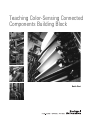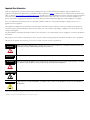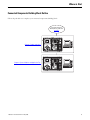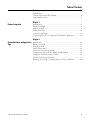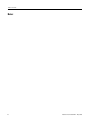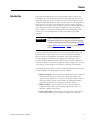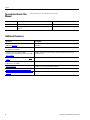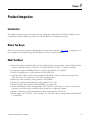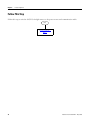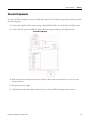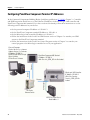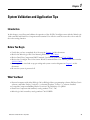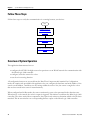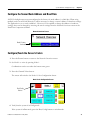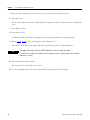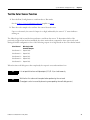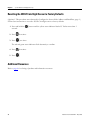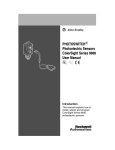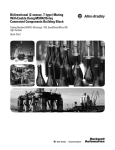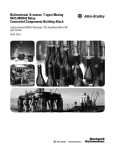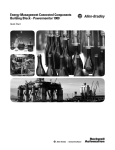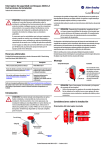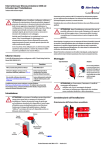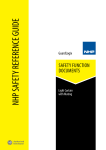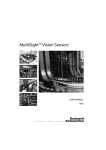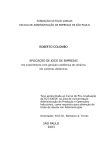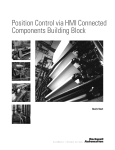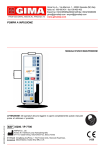Download Teaching Color-Sensing Connected Components Building Block
Transcript
Teaching Color-Sensing Connected Components Building Block Quick Start Important User Information Solid state equipment has operational characteristics differing from those of electromechanical equipment. Safety Guidelines for the Application, Installation and Maintenance of Solid State Controls (publication SGI-1.1 available from your local Rockwell Automation sales office or online at http://literature.rockwellautomation.com) describes some important differences between solid state equipment and hardwired electromechanical devices. Because of this difference, and also because of the wide variety of uses for solid state equipment, all persons responsible for applying this equipment must satisfy themselves that each intended application of this equipment is acceptable. In no event will Rockwell Automation, Inc. be responsible or liable for indirect or consequential damages resulting from the use or application of this equipment. The examples and diagrams in this manual are included solely for illustrative purposes. Because of the many variables and requirements associated with any particular installation, Rockwell Automation, Inc. cannot assume responsibility or liability for actual use based on the examples and diagrams. No patent liability is assumed by Rockwell Automation, Inc. with respect to use of information, circuits, equipment, or software described in this manual. Reproduction of the contents of this manual, in whole or in part, without written permission of Rockwell Automation, Inc., is prohibited. Throughout this manual, when necessary, we use notes to make you aware of safety considerations. WARNING IMPORTANT Identifies information about practices or circumstances that can cause an explosion in a hazardous environment, which may lead to personal injury or death, property damage, or economic loss. Identifies information that is critical for successful application and understanding of the product. ATTENTION Identifies information about practices or circumstances that can lead to personal injury or death, property damage, or economic loss. Attentions help you identify a hazard, avoid a hazard, and recognize the consequences. SHOCK HAZARD Labels may be on or inside the equipment, for example, a drive or motor, to alert people that dangerous voltage may be present. BURN HAZARD Labels may be on or inside the equipment, for example, a drive or motor, to alert people that surfaces may reach dangerous temperatures. Rockwell Automation, Allen-Bradley, ColorSight, MicroLogix, PanelView, RSLinx Classic, RSLogix 500, RSLogix Micro, Stratix, and TechConnect are trademarks of Rockwell Automation, Inc. Trademarks not belonging to Rockwell Automation are property of their respective companies. Where to Start Connected Components Building Block Outline Follow the path below to complete your connected components building block. Connected Components Building Blocks, publication CC-QS001 Chapter 1 Product Integration Chapter 2 System Validation and Application Tips 3Publication CC-QS010A-EN-P - May 2009 3 Where to Start Notes: 4 Publication CC-QS010A-EN-P - May 2009 Table of Contents Preface Introduction . . . . . . . . . . . . . . . . . . . . . . . . . . . . . . . . . . . . . . . . . . . . . . . 7 Conventions Used in This Manual . . . . . . . . . . . . . . . . . . . . . . . . . . . . . 8 Additional Resources . . . . . . . . . . . . . . . . . . . . . . . . . . . . . . . . . . . . . . . . 8 Chapter 1 Product Integration Introduction . . . . . . . . . . . . . . . . . . . . . . . . . . . . . . . . . . . . . . . . . . . . . . . 9 Before You Begin. . . . . . . . . . . . . . . . . . . . . . . . . . . . . . . . . . . . . . . . . . . 9 What You Need . . . . . . . . . . . . . . . . . . . . . . . . . . . . . . . . . . . . . . . . . . . . 9 Follow This Step . . . . . . . . . . . . . . . . . . . . . . . . . . . . . . . . . . . . . . . . . . 10 Connect Components . . . . . . . . . . . . . . . . . . . . . . . . . . . . . . . . . . . . . . 11 Configuring PanelView Component Terminal IP Addresses . . . . . . . 12 Chapter 2 System Validation and Application Introduction . . . . . . . . . . . . . . . . . . . . . . . . . . . . . . . . . . . . . . . . . . . . . . 13 Before You Begin. . . . . . . . . . . . . . . . . . . . . . . . . . . . . . . . . . . . . . . . . . 13 Tips What You Need . . . . . . . . . . . . . . . . . . . . . . . . . . . . . . . . . . . . . . . . . . . 13 Follow These Steps . . . . . . . . . . . . . . . . . . . . . . . . . . . . . . . . . . . . . . . . 14 Overview of System Operation . . . . . . . . . . . . . . . . . . . . . . . . . . . . . . . 14 Configure the Sensor Node Address and Baud Rate . . . . . . . . . . . . . . 15 Configure/Teach the Sensor’s Colors. . . . . . . . . . . . . . . . . . . . . . . . . . 15 Test the Color Sensor Function . . . . . . . . . . . . . . . . . . . . . . . . . . . . . . 17 Resetting the 45CLR ColorSight Sensor to Factory Defaults . . . . . . . 18 5Publication CC-QS010A-EN-P - May 2009 5 Table of Contents Notes: 6 Publication CC-QS010A-EN-P - May 2009 Preface Introduction This Quick Start demonstrates the setup and functionality of the 45CLR ColorSight sensor over an RS-485 network. In this application, the sensor is taught five colors that are then stored in the sensor’s internal memory. Once configured and in Run mode, the sensor continuously scans colors presented in the detection area. Upon a color match, the sensor’s output is triggered. This initiates a read request from the MicroLogix 1400 controller, and the red, green, and intensity values retrieved are compared to those stored in the sensor’s memory to determine which color has been matched; this, in turn, switches on a corresponding discrete output on the MicroLogix 1400 controller. IMPORTANT Use this Teaching Color-Sensing Connected Components Building Block Quick Start in conjunction with the Connected Components Building Blocks Quick Start, publication CC-QS001. Refer to Additional Resources on page 8 for a listing of Quick Start documents. To assist in the design and installation of your system, application files and other information are provided on the Connected Component Building Blocks Overview CD, publication CC-QR001. The CD provides bills of materials (BOMs), CAD drawings for panel layout and wiring, control programs, Human Machine Interface (HMI) screens, and more. With these tools and the built-in best-practices design, the system designer is free to focus on the design of their machine control and not on design overhead tasks. The beginning of each chapter contains the following information. Read these sections carefully before beginning work in each chapter: • Before You Begin - This section lists the steps that must be completed and decisions that must be made before starting that chapter. The chapters in this quick start do not have to be completed in the order in which they appear, but this section defines the minimum amount of preparation required before completing the current chapter. • What You Need - This section lists the tools that are required to complete the steps in the current chapter. This includes, but is not limited to, hardware and software. • Follow These Steps - This illustrates the steps in the current chapter and identifies which steps are required to complete the examples. Publication CC-QS010A-EN-P - May 2009 7 Preface Conventions Used in This Manual This manual uses the following conventions. Convention Meaning Example Enter Select from a pull-down menu. Enter the Catalog Number of the product. Press Press a specific button on the PanelView Component (PVc) terminal. Press the Channel Values button. Additional Resources Resource Description Connected Components Building Blocks Quick Start, Provides information on how to select products and gain access to panel and wiring publication CC-QS001 information. Connected Component Building Blocks Overview CD, publication CC-QR001 Provides files for the Connected Component Building Blocks. ColorSight True Color Sensor RS-485 Communications User Manual, publication number 45CLR-UM001 Provides information on the installation, setup, and operation of the 45CLR ColorSight sensor. MicroLogix 1400 User Manual, publication 1766UM001 Provides information on using the MicroLogix 1400 programmable controller. PanelView Component HMI Terminals User Manual, Provides information on using the PanelView Component HMI Terminals. publication 2711C-UM001 http://www.ab.com Provides access to the Allen-Bradley website. http://rockwellautomation.com/knowledgebase Provides access to self-service support. http://www.rockwellautomation.com/components/ connected Provides access to the Connected Components website. 8 Publication CC-QS010A-EN-P - May 2009 Chapter 1 Product Integration Introduction This chapter provides step-by-step instructions for wiring and configuring the 45CLR ColorSight sensor to communicate with the MicroLogix 1400 controller and PanelView Component terminal. Before You Begin Review the Connected Components Building Blocks Quick Start, publication CC-QS001, verifying that you have completed the hardware design and installation as well as software installation. What You Need • Personal computer with either RSLogix 500 or RSLogix Micro programming software, RSLinx Classic software, and either Firefox, Version 2.x, or Internet Explorer, Version 7.x, software installed • Connected Component Building Blocks Overview CD, publication CC-QR001 • 45CLR ColorSight sensor, catalog number 45CLR-5LPS1-D8 • 8-pin DC Micro (M12) cordset, catalog number 889D-F8AB-x (where x denotes the length of the cable, in meters) - for connection to 45 CLR ColorSight sensor • MicroLogix 1400 controller, catalog number 1766-L32BXB • PanelView Component 600 terminal, catalog number 2711C -T6C • Ethernet cables, catalog number 1585J-M8TBJM-2 (or equivalent) • Stratix 2000 Ethernet switch, catalog number 1783-US05T (or equivalent), to connect your personal computer to the MicroLogix controller and the PanelView Component terminal • RS-485 to MicroLogix 1400 communication cable, catalog number 1763-NC01 • Power supply, 100…120/220…240V AC input, 24…28V DC output, catalog number 1606-XLP30E (or equivalent) 9Publication CC-QS010A-EN-P - May 2009 9 Chapter 1 Product Integration Follow This Step Follow this step to wire the 45CLR ColorSight sensor to the power source and communication cable. Start Connect Components, page 11 10 Publication CC-QS010A-EN-P - May 2009 Product Integration Chapter 1 Connect Components To wire a 45CLR ColorSight sensor into the RS-485 connection of the MicroLogix 1400 controller, perform the following steps. 1. Connect the 8-pin DC Micro cable, catalog number 889D-F8AB-x, to the 45CLR ColorSight sensor. 2. Connect 24V DC power and RS-485 communication wiring according to the diagram below. System Wiring Diagram 3. Make sure that the unused wires from the 8-pin DC Micro cable are insulated to be sure of correct system operation. 4. Energize the power supply. 5. Verify that the round white light on the sensor face of the 45CLR ColorSight sensor turns on. Publication CC-QS010A-EN-P - May 2009 11 Chapter 1 Product Integration Configuring PanelView Component Terminal IP Addresses In the Connected Components Building Blocks Quick Start, publication CC-QS001, Chapter 3 - Controller and HMI Integration details how to set the Ethernet IP addresses in the MicroLogix 1400 controller and PanelView Component 600 terminal. If you have not done this already, follow those instructions to set the following static IP addresses in your devices. • Set the personal computer IP address to 192.168.1.3. • Set the PanelView Component terminal IP address to 192.168.1.4. • Set the MicroLogix 1400 controller IP address to 192.168.1.2. • Follow the instructions in the Load Your HMI Screens section of Chapter 3 to transfer your HMI screens to the PanelView Component terminal. • Follow the instructions in the Load Your Control Program section of Chapter 3 to transfer your control program to the MicroLogix controller for use in your application. - Personal Computer - Firefox, Version 2.x, or Internet Explorer, Version 7.x, Software - IP Address 192.168.1.3 - Either RSLogix 500 or RSLogix Micro Software - RSLinx Classic Software Ethernet - PanelView Component 600 Terminal - IP Address 192.168.1.4 - With Teac h-in_CCBB_001.cha file loaded Ethernet - MicroLogix 1400 Controller - IP Address 192.168.1.2 - With Color Sensing Teach-in_CCBB_001 file loaded AB Stratix Ethernet Switch RS-485 Cable Ethernet 45CLR ColorSight Sensor, Node Address 1 12 Publication CC-QS010A-EN-P - May 2009 Chapter 1 System Validation and Application Tips Introduction In this chapter, you will run and validate the operation of the 45CLR ColorSight sensor with the MicroLogix 1400 controller and PanelView Component 600 terminal. You will also teach the sensor five colors and test the color-sensing function. Before You Begin • Verify that you have completed all of the steps in Chapter 1 of this document. • Review the MicroLogix 1400 User Manual, publication 1766-UM001. • Review PanelView Component HMI Terminals User Manual, publication 2711C-UM001. • Review the ColorSight True Color Sensor RS-485 Communications User Manual, publication number 45CLR-UM001. • Have equipment wired and set up per wiring and system overview diagrams in Chapter 1 of this document. • Be sure the system is powered off. What You Need • Personal computer with either RSLogix 500 or RSLogix Micro programming software, RSLinx Classic software, and either Firefox, Version 2.x, or Internet Explorer, Version 7.x, software installed • Connected Component Building Blocks Overview CD, publication CC-QR001 • PanelView Component 600 terminal, catalog number 2711C -T6C • MicroLogix 1400 controller, catalog number 1766-L32BXB 13Publication CC-QS010A-EN-P - May 2009 13 Chapter 2 System Validation and Application Tips Follow These Steps Follow these steps to verify that communication is occurring between your devices. Start Configure the Sensor Node Address and Baud Rate, page 9 Configure/Teach the Sensor’s Colors, page 9 Test the Color Sensor Function, page 11 Overview of System Operation This application demonstrates how to: • configure the 45CLR ColorSight sensor for operation over an RS-485 network for communication with the MicroLogix 1400 controller. • configure/teach the sensor five colors. • test the color-sensing function. All configuration buttons are accessed from the PanelView Component 600 terminal. In Configuration mode, the sample code provided in this application lets you configure the baud rate and node address of the sensor at node address 1 and then save the settings within the sensor. Also, the sensor is taught five colors that are then stored in the sensor’s internal memory. When configured and in Run mode, the sensor continuously scans colors presented in the detection area. When there is a color match, the sensor’s output is triggered. This initiates a read from the MicroLogix 1400 controller. The values retrieved are compared to those previously written to determine which color has been matched. This in turn switches on a corresponding discrete output on the MicroLogix 1400 controller. 14 Publication CC-QS010A-EN-P - May 2009 System Validation and Application Tips Chapter 2 Configure the Sensor Node Address and Baud Rate 45CLR ColorSight sensors are preconfigured at the factory for node address 1 at 9600 bps. When using multiple nodes on an RS-485 network, it will be necessary to change a sensor’s address or baud rate settings. The application is set to work at address 1. However, if it is required to change the address or baud rate settings, these can be changed by accessing the sensor settings from the Network Overview screen on the PanelView Component terminal. Network Overview Screen Node 1 Button, Activated Configure/Teach the Sensor’s Colors 1. Press the Return button to return to the Network Overview screen. 2. Set Node 1 to active by pressing Node 1. Confirmation can be seen when the button turns green. 3. Press the Channel Values button. The screen will switch to the Node 1 Color Configuration Screen. Node 1 Color Configuration Screen Run/Config Button 4. Verify that the system is in Config mode. If the system is in Run mode, press the Run/Config button to switch modes. Publication CC-QS010A-EN-P - May 2009 15 Chapter 2 System Validation and Application Tips 5. Place the color sample that you wish to use to teach into the sensor’s detection area. 6. Press Start Scan. The 'S' status indicator will start to flash and, upon completion of the scan, the detection area light will cycle. 7. Press Retrieve Value. 8. Press Send to CH1. Confirmation that the channel is assigned is given by its green indicator box being displayed. 9. Repeat step 5...step 8 for the remaining four color channels 2...5. After all five colors have been taught, indication is given by the CH1-5 Assigned indicator. TIP This application requires that the 45CLR ColorSight sensor be taught five colors. If fewer than five colors are needed, teach any spare channels a random color that will not be required as a match. 10. Press the Matrix to Sensor button. This writes all five colors back to the sensor. 11. To save the parameters to the sensor’s nonvolatile memory, press Store all Settings. 16 Publication CC-QS010A-EN-P - May 2009 System Validation and Application Tips Chapter 2 Test the Color Sensor Function 1. Press the Run/Config button to switch modes to Run mode. See the Node 1 Color Configuration Screen graphic on page 9. 2. Place the color sample to be read into the sensor’s detection area. Upon a color match, the sensor’s Output is set high, indicated by the sensor’s 'C' status indicator turning on. The MicroLogix 1400 controller then performs a read from the sensor. To determine which of the previously-taught colors has been matched, the values retrieved are compared to those previously saved during the initial configuration. One of the following outputs is set high based on the color channel match. Color Channel MicroLogix 1400 Controller Outputs Color Channel 1 = Output O: 0/0 Color Channel 2 = Output O: 0/1 Color Channel 3 = Output O: 0/2 Color Channel 4 = Output O: 0/3 Color Channel 5 = Output O: 0/4 When the timer-off delay preset has completed, the output is reset and transitions low. TIP It is not possible to have multiple outputs (O: 0:/0...4) on simultaneously. TIP Wait for the first color match to expire before performing the next read. (Throughput can be increased by decreasing corresponding timer-off delay presets.) Publication CC-QS010A-EN-P - May 2009 17 Chapter 2 System Validation and Application Tips Resetting the 45CLR ColorSight Sensor to Factory Defaults (Optional - This procedure was referenced in Configure the Sensor Node Address and Baud Rate, page 9.) Follow these instructions to reset the 45CLR ColorSight sensor to factory defaults. 1. Press and hold the seconds. 2. Press four times. 3. Press two times. button until the yellow status indicator labeled ‘C’ flashes more than 3 The red and green status indicators flash alternately to confirm. 4. Press four times. 5. Press . Additional Resources Refer to page 8 for a listing of product and information resources. 18 Publication CC-QS010A-EN-P - May 2009 Rockwell Automation Support Rockwell Automation provides technical information on the Web to assist you in using its products. At http://support.rockwellautomation.com, you can find technical manuals, a knowledge base of FAQs, technical and application notes, sample code and links to software service packs, and a MySupport feature that you can customize to make the best use of these tools. For an additional level of technical phone support for installation, configuration, and troubleshooting, we offer TechConnect Support programs. For more information, contact your local distributor or Rockwell Automation representative, or visit http:// support.rockwellautomation.com. Installation Assistance If you experience a problem with a hardware module within the first 24 hours of installation, please review the information that's contained in this manual. You can also contact a special Customer Support number for initial help in getting your module up and running. United States 1.440.646.3434 Monday – Friday, 8 a.m. - 5 p.m. EST Outside United States Please contact your local Rockwell Automation representative for any technical support issues. New Product Satisfaction Return Rockwell tests all of its products to ensure that they are fully operational when shipped from the manufacturing facility. However, if your product is not functioning, it may need to be returned. Publication CC-QS010A-EN-P - May 2009 20 United States Contact your distributor. You must provide a Customer Support case number (see phone number above to obtain one) to your distributor in order to complete the return process. Outside United States Please contact your local Rockwell Automation representative for return procedure. Copyright © 2009 Rockwell Automation, Inc. All rights reserved. Printed in the U.S.A.