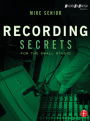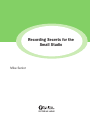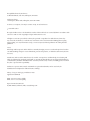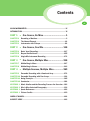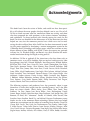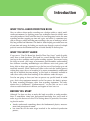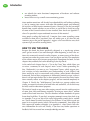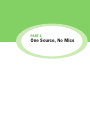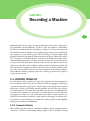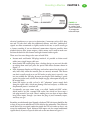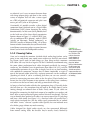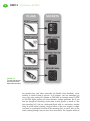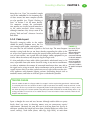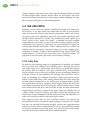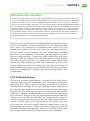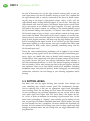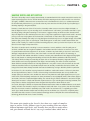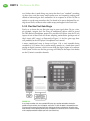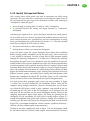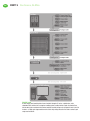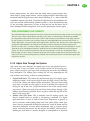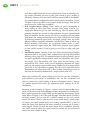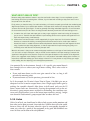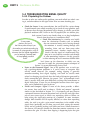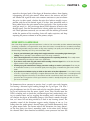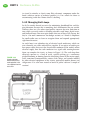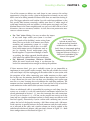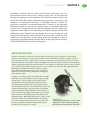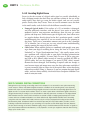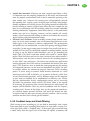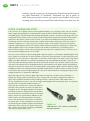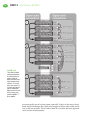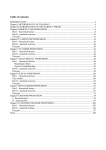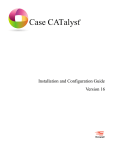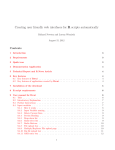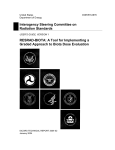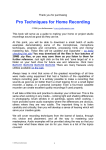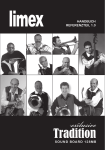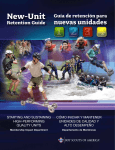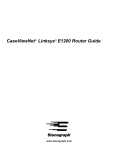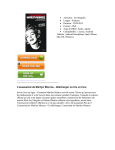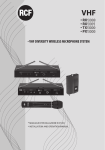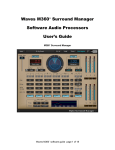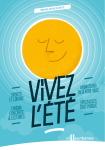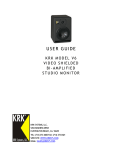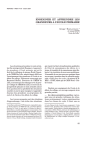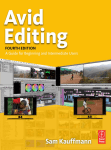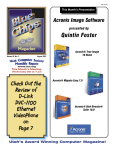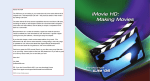Download Recording Secrets for the Small Studio
Transcript
Recording Secrets for the Small Studio This page intentionally left blank Recording Secrets for the Small Studio Mike Senior First published 2015 by Focal Press 70 Blanchard Road, Suite 402, Burlington, MA 01803 and by Focal Press 2 Park Square, Milton Park, Abingdon, Oxon OX14 4RN Focal Press is an imprint of the Taylor & Francis Group, an informa business © 2015 Mike Senior The right of Mike Senior to be identified as author of this work has been asserted by him in accordance with sections 77 and 78 of the Copyright, Designs and Patents Act 1988. All rights reserved. No part of this book may be reprinted or reproduced or utilised in any form or by any electronic, mechanical, or other means, now known or hereafter invented, including photocopying and recording, or in any information storage or retrieval system, without permission in writing from the publishers. Notices Knowledge and best practice in this field are constantly changing. As new research and experience broaden our understanding, changes in research methods, professional practices, or medical treatment may become necessary. Practitioners and researchers must always rely on their own experience and knowledge in evaluating and using any information, methods, compounds, or experiments described herein. In using such information or methods they should be mindful of their own safety and the safety of others, including parties for whom they have a professional responsibility. Product or corporate names may be trademarks or registered trademarks, and are used only for identification and explanation without intent to infringe. Library of Congress Cataloging in Publication Data Application submitted ISBN: 978-0-415-71670-3 (pbk) ISBN: 978-1-135-87950-5 (ebk) Typeset in ITC Giovanni Std By MPS Limited, Chennai, India, www.adi-mps.com To my parents. Bound to Create You are a creator. Whatever your form of expression — photography, filmmaking, animation, games, audio, media communication, web design, or theatre — you simply want to create without limitation. Bound by nothing except your own creativity and determination. Focal Press can help. For over 75 years Focal has published books that support your creative goals. Our founder, Andor Kraszna-Krausz, established Focal in 1938 so you could have access to leading-edge expert knowledge, techniques, and tools that allow you to create without constraint. We strive to create exceptional, engaging, and practical content that helps you master your passion. Focal Press and you. Bound to create. We’d love to hear how we’ve helped you create. Share your experience: www.focalpress.com/boundtocreate Contents vii ACKNOWLEDGMENTS ............................................................................. IX INTRODUCTION ...................................................................................... XI PART 1 ● CHAPTER 1 CHAPTER 2 CHAPTER 3 PART 2 Recording a Machine...........................................................3 The Human Element ..........................................................41 Instruments with Pickups ..................................................81 ● CHAPTER 4 CHAPTER 5 CHAPTER 6 PART 3 CHAPTER 7 CHAPTER 8 CHAPTER CHAPTER CHAPTER CHAPTER One Source, Multiple Mics ...................... 215 Multimiking in Mono .......................................................217 Multimiking in Stereo ......................................................243 ● 9 10 11 12 APPENDIX APPENDIX APPENDIX APPENDIX One Source, One Mic .............................. 115 Basic Vocal Recording .....................................................117 Beyond Vanilla Vocals ......................................................155 Single-Mic Instrument Recording .....................................171 ● PART 4 One Source, No Mics .................................. 1 1 2 3 4 Multiple Sources, Multiple Mics .............. 269 Ensemble Recording with a Dominant Array .....................271 Ensemble Recording with Peer Arrays ..............................321 Going Freestyle ...............................................................365 Conclusion ......................................................................381 Music Studios and the Recording Process: An Overview ...383 Who’s Who: Selected Discography ...................................393 Quote References............................................................423 Picture Credits ................................................................439 INDEX OF NAMES .................................................................................441 SUBJECT INDEX ...................................................................................443 This page intentionally left blank Acknowledgments ix This book hasn’t been the easiest of births, and would not have been possible at all without the many people who have helped it on its way. First of all, I’d like to thank everyone who has emailed me about my writing, and those who have peppered me with questions at the various seminars, workshops, and conferences I’ve been involved with—thereby sowing the seeds for this book! I’m also very thankful for the forbearance of all the musicians who have helped me carry out the numerous practical tests which were vital in roadtesting the advice offered here. Mike Zufall has also been instrumental in making this project possible by developing a content-management system for the Cambridge Music Technology web resource pages, which has saved me an inordinate amount of time fiddling with HTML. I must also express my gratitude to Bruce Lee, Dr. Elisabeth Wadge, and Rovio’s Angry Birds franchise for muchneeded motivation during the lengthy writing process! In addition, I’d like to applaud all the interviewers who have done such an immense service to us all by shedding light on top-level studio practice: John Baccigaluppi, Matt Bell, Howard Bilerman, Bruce Borgerson, Richard Buskin, Bill Bruce, Rick Clark, Larry Crane, Eli Crews, Mark Cunningham, Dan Daley, Tom Doyle, Maureen Droney, Chris Eckman, Hans Dietrich Faulhaber, Eddi Fiegel, Tom Flint, Jimmy Foot, Matt Frost, David Greeves, Keith Hatschek, Jason Hiller, Nigel Humberstone, Sam Inglis, Blair Jackson, Michael Jackson, Mark Lewisohn, Dave Lockwood, Howard Massey, Chris Mayes-Wright, Alex McKenzie, Stephen Murray, Henry Owings, Bobby Owsinski, Joey Ramone, J. Robbins, Andrea Robinson, Anthony Savona, Jonathan Saxon, Sue Sillitoe, Dave Simons, Craig Smith, Roman Sokal, Philip Stevenson, Paul Tingen, Marsha Vdovin, Pete Weiss, and Peter Wetherbee. The following engineers and producers have also generously taken it upon themselves to share their insight into the recording process, and I also offer them my sincere thanks: Chuck Ainlay, Steve Albini, Tom Dowd, Tony Faulkner, Oz Fritz, Jimmy Jam, Kevin Killen, Gerry Kitchingham, Daniel Lanois, Roger Nichols, John Merchant, Shep Pettibone, Jack Joseph Puig, Phil Ramone, LA Reid, Eric “Mixerman” Sarafin, Al Schmitt, Mike Stavrou, Ron Streicher, Bruce Swedien, Butch Vig, and Michael Wagener. Furthermore, many thanks are due to the numerous music-technology authors who have helped inform my own opinions on the subject of recording: Bruce Bartlett, Trevor De Clercq, Karl Coryat, Tim Crich, Joe Dochtermann, Wes Dooley, John Eargle, F. Alton Everest, Carlos Lellis Ferreira, Lynn Fuston, Nikolay Georgiev, Mike Gray, David Greeves, Christian Hugonnet, Sam Inglis, Jürg Jecklin, Mike Major, Jürgen Meyer, Mallory Nichols, Alec Nisbett, Harry F. Olsen, Bobby Owsinski, x Acknowledgments Adrian Revill, Hugh Robjohns, Mike Ross-Trevor, Francis Rumsey, Eberhard Sengpiel, Günther Theile, Pierre Walder, Paul White, Michael Williams, Helmut Wittek, Chris Woolf, Wieslaw Woszczyk, and Jörg Wuttke. The unenviable task of reading through early drafts of this text fell to Timo Carlier, Daniel Plappert, and Sam Inglis, and I am indebted to them all for their in-depth feedback, insightful suggestions, and continual encouragement. I would also like to express my appreciation to the Editorial Department of Sound On Sound magazine in general, who have been extremely supportive during this book’s rather extended gestation. In preparing suitable images, I have been assisted enormously by Kim Campbell of Linn Records; Stefan Gienger at Munich’s Mastermix studios; Matt Houghton at Sound On Sound magazine; Blake Lewis of Stewis Media; Neil Rogers of Cambridge’s Half Ton Studios; Matthias Schaaff, Rainer Schwarz, and all at SAE Munich; and Chris Woolf of Microphone Data. I also extend my sincere thanks to all the staff at Focal Press whose patience and expertise have played such a large role in bringing this project to fruition, in particular Carlin Bowers, Emma Elder, Mary LaMacchia, and Anaïs Wheeler. Above all, however, I’d like to thank my wonderful wife, Ute, for her unwavering love and support, as well as for taking on the worst of the bibliography and referencing tasks so graciously. I’d be lost without you, my love! And, finally, I’d like to thank my trainee limb models Lotte and Lara—I can scarcely believe what pros you’re turning out to be! Introduction xi WHAT YOU’LL LEARN FROM THIS BOOK How to achieve release-quality recordings on a budget within a typical smallstudio environment, by applying power-user techniques from the world’s most successful producers. In my work for Sound On Sound magazine I notice the same recording mistakes cropping up time and again, and while it’s sometimes possible to salvage a usable mix from poor recordings, that way of working is incredibly long winded and laborious. This book is about helping you make better use of your time and energy, by leading you step-by-step through a series of in-depth practical exercises that demonstrate how to record sensibly in the first place. WHAT YOU WON’T LEARN If you want a “How To Record My Band In Three Easy Steps!” quick-fix guide, you’ll have to look elsewhere. This book has a much broader remit: To teach you how to be a confident small-studio recording engineer. That means having the skills to record a full range of instruments and ensembles; understanding how different recording methodologies suit different artists and genres; and being able to adapt your approach to get the best out of low-budget gear and untreated acoustics. While I make every effort to fast-track the learning process within these pages, the art of recording is by nature tremendously complicated and full of nuanced decision-making, so this book is ultimately intended to reflect that reality rather than brushing all the subtleties under the carpet. I’m also not going to show you how to operate any specific brand of studio gear—that’s what equipment manuals are for! In essence, this book is primarily about recording technique, rather than recording equipment. The information here is deliberately “platform-neutral,” so that you can use it with whatever studio hardware or software you happen to have access to. BEFORE YOU START Although I’ve done my best to make this book accessible to studio newbies, there is nonetheless some basic background knowledge that you’ll need in order to get the best out of what I’ll be writing about. In particular, I’m assuming that the reader: ■ ■ already understands something about the fundamental physics, measurement, and perception of sound; has some idea of the main stages involved in the multitrack production process; xii Introduction ■ ■ can identify the main functional components of hardware and software recording studios; knows how to set up a small stereo monitoring system. Many modern musicians will already have absorbed this stuff without realizing it, just by coming into contact with other like-minded people and following the activities of their favorite commercial artists. However, if you feel you might benefit from a quick refresher on any of that, or you’d like to clarify my usage of some of the essential technical terms involved, then check out Appendix 1, where I’ve provided a super-condensed overview of this material. Most people reading this book will, I imagine, have some recording system available to them, but if you don’t have any studio gear at all, then the web resources page at the end of Appendix 1 suggests a few cost-effective entry-level systems to get you off the starting blocks. HOW TO USE THIS BOOK Because this book has been specifically designed as a step-by-step primer, you’ll get best results if you work through it from beginning to end. Later sections rely on material covered in earlier chapters, so some aspects of the discussion may not make the greatest sense if you just dip in and out. The complexity of the subject matter also increases progressively throughout the book, so later chapters may suddenly feel rather daunting if you skip ahead. At the end of each chapter there is a “Cut to the Chase” box, which allows you to review a summary of each chapter’s main “secrets” before proceeding further. Underneath it are one or two “Assignment” boxes, which suggest practical activities to help consolidate your understanding of each chapter, and these could also serve as coursework tasks within a more formal educational framework. Each of these assignments is deliberately limited in scope, so that it doesn’t call on topics before they’ve been properly discussed, but these limitations naturally reduce as the chapters progress, and are removed completely in Chapter 11. Finally, the “Web Resources” box leads to a separate website containing an extensive selection of related links and audio files, all of which may be freely used for educational purposes. This book is based on my own wide-ranging research into the studio practices of more than 200 world-famous engineers, drawing on more than 5 million words of first-hand interviews. The text therefore includes hundreds of quotes from these high-fliers. If you don’t recognize someone’s name, then look it up in Appendix 2 to get an idea of the most high-profile records they’ve worked on—you’ll almost certainly have heard a few of those! If you’d like to read any quote in its original context (which I’d heartily recommend), then follow the little superscript number alongside it to Appendix 3, where there’s full reference information for each one. Finally, if you have any further questions or feedback, feel free to email me on [email protected]. PART 1 One Source, No Mics This page intentionally left blank CHAPTER 1 Recording a Machine 3 Although much of the magic in many productions stems from a marriage of live performers and microphones, I’d like to start this primer by eliminating both these variables from the proceedings, so that we can first concentrate on the bedrock studio techniques you’ll need for pretty much every recording job you attempt. As such, our first goal will be learning to record samples from playback machines that directly output an electrical signal—things like radios, TVs, CD players, and mobile devices. On the face of things, this might seem a rather unedifying prospect, but bear with me, because it’s actually the quickest way to fast-track your basic technical skills. If you can learn to do this task right every time, then you’ll avoid the embarrassment of elementary goofs and the frustration of unnecessary delays once musicians are in the room. In addition, this activity should iron out the most common small-studio configuration problems, thereby preparing your core recording system for the rigors of serious music sessions. 1.1 HOOKING THINGS UP So what do you need to know to connect the outputs of such equipment to your recording system? First off, you should realize that plugging anything in can generate powerful signal spikes, which could easily damage your monitors and/or ears. Seeing as deafening yourself probably isn’t the best way to begin a recording course, do ensure that you mute your speakers or headphones at the outset. The simplest way to do this is by silencing your system’s monitoring outputs in some way: you could mute your mixer’s master output; you could hit your monitor controller’s Mute button or disengage its output selector switches; or you could just turn down the volume control on the amplifier feeding your speakers or headphones. 1.1.1 Connector Basics Most modern playback devices and sound modules output analog signals at “line level,” which is an alternating voltage roughly in the 1V ballpark. Getting 4 PART 1 One Source, No Mics FIGURE 1.1 The most common plugs and sockets for making line-level analog audio connections. this signal to the inputs of your recording system usually involves one of the hardware connectors illustrated in Figure 1.1. Each of these provides one earth (or ground) conductor and at least one conductor for carrying audio signals. Where two audio conductors are provided (for example in XLRs and TRS jacks), both still typically carry only one audio signal, but in a so-called “balanced” configuration that better protects it against Recording a Machine CHAPTER 1 FIGURE 1.2 Schematic diagram for creating a lead to connect an unbalanced TS jack output to a balanced XLR input. electrical interference en route to its destination. Connectors such as RCA phonos and TS jacks don’t offer this additional defense, and their “unbalanced” signals are often transmitted at slightly weaker levels too, so you’ll usually get a cleaner recording if you use balanced connections wherever possible. Most playback devices have stereo outputs, which means you’ll need to make connections for both the left-channel and right-channel audio signals. There are a few extra things to be aware of with XLRs: ■ ■ ■ ■ ■ Because male and female XLR plugs interlock, it’s possible to chain several cables into a single longer cable run. Many female XLR sockets/plugs have a locking design, so you won’t be able to unplug them until you press the special lock-release buttons shown in Figure 1.1. Little alignment dimples on XLR plugs and sockets mean that the plugs will only insert fully when the internal pins are correctly oriented. This means you don’t actually need to see an XLR socket to plug into it correctly—you can just twiddle the XLR plug between your fingers while holding it gently against the socket until you feel the dimple engage, whereupon the plug can be inserted fully. Some XLR inputs are able to feed a 48V “phantom” power supply back along the signal cable, which may damage line-level outputs, so make sure the phantom power is switched off. Occasionally you may come across a so-called “combi-jack/XLR” socket, which looks a lot like a normal XLR socket, but which can also accept a jack plug instead if you wish. There’s nothing extra you have to know about using these inputs, though—just insert the plug as you’d normally expect, and away you go! Recording an unbalanced signal through a balanced TRS jack input should be fine as long as you use an unbalanced TS jack cable for the connection. This effectively earths one of the two signal conductors inside the TRS jack socket so that it can accept the unbalanced signal. Balanced XLR inputs can also record unbalanced signals directly if you use a special cable such as the one shown in Figure 1.2. 5 6 PART 1 One Source, No Mics FIGURE 1.3 Not all balanced TRS jack outputs will operate correctly with a TS jack plug inserted. If in doubt, it’s safest to unbalance the signal via a transformer isolator box such as ART’s T8 or Ebtech’s Hum Eliminator. Connecting balanced outputs to unbalanced inputs is a bit of a minefield, because the outcome depends on the design specifics of the output circuitry. Although modern equipment frequently has TRS jack output sockets that’ll happily permit unbalanced operation if you insert a TS jack plug, you shouldn’t assume you can do this unless it’s clearly condoned on the unit’s rear panel or in its user manual—some output circuits might go up in smoke! Rather than take any risks in this respect, I prefer to use a dedicated transformer-isolation box to unbalance the signal if in any doubt, especially now that companies such as ART and Ebtech offer respectable-quality transformer isolation for only around $30 (£20) per channel. A balanced output can be cabled directly to the transformer isolator’s TRS/XLR input without disconnecting or short-circuiting any signal conductors in the process, and the gizmo’s outputs will then safely accept TS jack and/or RCA phono plugs to feed your unbalanced recording inputs. Although transformers will inevitably alter the recorded tone a fraction, I wouldn’t lose any sleep over this if you find your rig needs them—unbalanced inputs usually only appear on the cheapest recording hardware nowadays, in which case any minuscule transformer-related sideeffects should be a long way down your list of quality-control concerns! While normal TRS jacks mostly carry balanced signals in the studio, a half-size (“minijack”) version of the same connector is frequently employed on consumer computer hardware for unbalanced stereo line outputs. In this scenario the two audio-signal conductors carry the left and right channels respectively, while the earth conductor is shared. Headphone outputs use TRS jack/minijack connections in a very similar way, so can be treated as line-level outputs for recording purposes. Functionally speaking, TRS jacks and TRS minijacks Recording a Machine CHAPTER 1 are identical, so it’s easy to convert between them with cheap adaptor plugs, and there is also a wide variety of adaptors that will take a stereo signal on a TRS jack/minijack connector and split it out onto a pair of TS jacks or RCA phonos. Occasionally it’s possible to make a direct digital connection from a playback unit to a Digital Audio Workstation (DAW) system, bypassing the analog domain entirely. In that event you’ll probably have to deal with one of the three digital transmission formats shown in Figure 1.5: coaxial S/PDIF (usually on unbalanced RCA phonos), optical S/PDIF (usually on fiber-optic Toslink connectors), or AES-EBU (usually on balanced XLRs). All of these formats transfer stereo audio, but you’ll need a dedicated format-conversion gadget to convert between them if you’re faced with incompatible socketry. 1.1.2 Choosing Cables Once you’ve muted the monitors, decided which audio plugs/sockets you’re going to use, and placed your sound source within easy reach of your recording system, you’re ready to hook things up. Even cheap-as-chips consumer hi-fi cables will carry line-level signals OK, but I’d definitely recommend using the more robust professional-style cables designed specifically for onstage/ studio use. You shouldn’t have to spend more than about $20 (£15) each for workmanlike specimens of up to 10 m in length, but do try to avoid anything with molded-on connectors, because they’re almost impossible to repair if one of the internal solder joints fails—separate connectors can be resoldered. (Speaking of which, if you’re a soldering Jedi then you can save yourself a packet by constructing your own cables in the first place.) Plastic-bodied connectors are also a false economy in my opinion, as the casings have a tendency to crack even at the best of times, and only get more brittle with age. As long as a line-level audio cable has the appropriate plugs, it’ll usually do the job, but there are a few exceptions that you need to be careful about if you’re rooting through an unknown box of leads. Firstly, some TS jack cables are designed for connecting the high-level output of an amplifier to a speaker, and don’t offer as much protection against external electrical interference. The best way to identify these speaker-level cables is to unscrew one of the TS jack plugs and have a look inside (see Figure 1.6): a line-level cable will usually have a single plastic-insulated core (for the audio signal) surrounded by an earthed wire-mesh “screen,” whereas a speaker cable typically has two insulated cores of a thicker gauge without any mesh screening. Cables designed for digital audio signals are also constructed differently from normal analog leads, but because they’re usually clearly labeled by FIGURE 1.4 Where an unbalanced stereo output is provided on a TRS jack or TRS minijack connection, cheap adaptors are widely available to convert between these plug sizes (bottom right), or indeed to make the left-channel and right-channel signals available on separate mono connectors such as RCA phonos (bottom left and top). 7 8 PART 1 One Source, No Mics FIGURE 1.5 The most common plugs and sockets for stereo digital audio connections. the manufacturer (and often noticeably less flexible when handled), you’re unlikely to confuse them in practice. As it happens, you can sometimes get away with using analog RCA phono or XLR leads to transmit coaxial S/PDIF or AES-EBU digital signals over short distances without problems, but if you hate the thought of sacrificing session time to data glitches as much as I do, then spending $45 (£30) on a dedicated digital cable is a no-brainer. Another thing to realize when recording a digital source is that your recorder’s sample rate must be synchronized to that of the incoming data, so you’ll only get the audio coming through correctly once that’s been done. The simplest means of Recording a Machine CHAPTER 1 doing this is to “slave” the recorder’s sample rate to that embedded in the incoming digital data stream, but more complex systems are also possible (see “Digital Clocking & Jitter” in Section 1.4.4 for more details). On computer systems the synchronization options are usually located somewhere in the audio interface’s driver settings— although somehow they always seem to be playing “hide and seek” whenever I need to find them! 1.1.3 Cable Layout Physically arranging cables in the studio should be mostly common sense, but I’ve seen enough small-studio catastrophes over the years that I’m still inclined to proffer a few basic tips. The most frequent mistake is using leads that are too short, thereby suspending the cables in the air as first-class tripwires and stressing the internal solder joints and signal contacts of your sockets—not a good idea with budget studio equipment in particular, where the socketry may be pretty fragile to begin with. It’s also preferable to keep audio cables (particularly unbalanced ones) as far away as possible from your mains electrical wiring or any mains transformers, in order to minimize the amount of unwanted interference these may add to the signal you’re trying to record. Mains transformers can be pernicious in this regard, because they’re so often tucked away out of sight inside everyday electrical appliances and domestic lighting systems. Networking devices such as modems, routers, and hubs are also best given a wide berth if possible. FIGURE 1.6 Here are the TS jack plugs from three different audio cables, with their casings unscrewed. Examining the internal conductors can help to identify which are suitable for line-level signals (left and center), and which for speaker-level signals (right). TWISTED CABLES A classic newbie mistake is coiling up cables for storage in such a way that they get twisted. A twisted cable is a complete pain in the ass, because the twist’s slight torque causes the cable to wrap around itself, so that it refuses to lie flat on your studio floor and generally creates an almighty tangle. Fortunately, it’s easy to avoid this, either by using one of several special coiling techniques which neutralize the normal twisting action, or by storing your cables in loose folds or on a cable drum. (For more information on these methods, check out this chapter’s web resources.) Spare a thought for wear and tear, because although studio cables are pretty hardy, there’s no sense in throwing money away on unnecessary repairs/ replacements. Obviously, do your best not to tread on them, but also try to anticipate anything that might roll over them (wheeled flightcases, office chair casters, trolleys), crush them (doors, table legs, high heels), or melt them 9 10 PART 1 One Source, No Mics (lamps, radiators), and take evasive action. Special mention needs to be made of optical digital cables, however, because these are quite fragile, and won’t even tolerate being bent beyond a certain angle without damaging the optic fiber, so keep the kid gloves on when handling those. 1.2 THE LINE-CHECK Returning to our stated task (namely recording the output of a stereo playback device), in an ideal world you should now be able to start playback, make any necessary internal signal-routing assignments within your recording system, and see the appropriate meters on your recorder lighting up. Back on Planet Earth, however, it’s actually very common for source signals to go AWOL, which is why “where’s the signal?” is probably the most common setup problem in any studio. As such, one of the recording engineer’s primary tasks before every session is to “line-check” the rig, ensuring that all signals are reaching their intended destinations. “There’s nothing worse on a session, and nothing worse on an engineer than when things are just not working right,” comments Al Schmitt,1 echoing similar comments from Simon Climie2 and Stephen Hague.3 “It’s like they say in the boy scouts,” continues Schmitt: “Be prepared. Be on top of your game. Make sure everything’s working.” 1.2.1 Unity Gain To make the line-checking process as straightforward as possible, you should first try to make sure nothing in the recording path is changing the level of your audio signal at all, which means setting every gain control that precedes the recorder track to its 0 dB or “unity gain” position. There can be hundreds of gain controls even in entry-level recording systems, manifesting themselves as knobs, switches, or faders labeled Gain, Volume, Level, Sensitivity, Pad, or Trim—or sometimes just calibrated in decibels. Digital gain controls usually default to their 0 dB setting, while analog controls often have their unity-gain position marked or detented, so the trickiest part of zeroing them is usually just tracking them all down! Computer audio interface drivers and DAW software mixers in particular often have little gain controls tucked away in nooks and crannies all over the place, and if just one of those has been pulled down inadvertently it can throw a spanner in the works. Some gain controls (such as +4 dBu/−10 dBV sensitivity switches) may offer no unity-gain position at all, while others (such as headphone volume knobs) may have no calibration—in either case start off with those at their lowest gain settings. Don’t forget to check that any Pan or Balance controls are centered too, because both of those are essentially stereo-ganged gain controls. Also, confirm that there are no Mute/Solo buttons engaged, and that any signal-processing facilities have been reset or removed from the circuit—particularly the channel EQ if you’re recording via an analog mixer. Once you’ve set your whole recording chain to unity gain, do the same for the monitoring chain. Recording a Machine CHAPTER 1 RECORDING FROM TURNTABLES Despite being superseded in the mass market by digital playback formats, the vinyl record shows little sign of dying out, especially now that scratch DJs have elevated it to the status of musical instrument. Capturing the output of a turntable isn’t any trickier than dealing with regular line-level sources, as long as you realize you can’t just record the cartridge’s raw signal—it’ll require both amplification and heavy RIAA-standard equalization first. Fortunately, most DJ mixers and turntable-equipped hi-fis have built-in RIAA preamplification to handle all that, so the trick is to take your recording feed from the DJ mixer’s master outputs or from the hi-fi amplifier’s dedicated line-level recording outputs, rather than using the RCA phono sockets on the turntable itself. Also, be sure that the turntable itself is correctly earthed, otherwise the cartridge won’t be properly shielded from unwanted electromagnetic interference. This may require a separate earth wire to be connected between dedicated binding posts on the turntable and preamplifier. Now you can start the line-check. Level meters should be adequate for the purpose, so your monitors can remain muted for now. Set the playback machine going, turn up any output-level or headphone-volume control it has, and examine your recorder track’s level meter. Don’t worry too much about what the level actually is for the moment—just check whether there’s something there! If you can see something on the readout, then stop the player and check that this reading also dies—a simple step which confirms that what you’re metering is really the playback device, and not some other unwanted signal. Now restart the player, pull down the recorder track’s monitor-channel fader, unmute your studio monitoring system, and carefully fade up the recorder track to confirm that what you’re hearing tallies with what you’re seeing. All of which should take no more than 20 seconds if all’s well, after which you’re ready to set recording levels. If nothing comes through, though, then it’s time to troubleshoot. 1.2.2 Divide and Conquer! The secret to line-check troubleshooting is to make like Daft Punk: Keep a cool head! Unless you work methodically, you’ll waste masses of time going down blind alleys. When a signal isn’t reaching the recorder track, your first call should be the recording system’s input metering: in other words the very first meters the input signal hits after exiting the connection cable. These might be single LEDs next to the input sockets or something much more sophisticated within a computer soundcard’s software control utility, but unfortunately they’re not always that easy to find—the input-channel metering in most DAW software rarely fits the bill for line-checking, for example, because a signal can so easily be misdirected by the audio drivers prior to that. Whatever form the system’s real input meters take, it’s paramount that you find out where they are, because they allow you to speedily eliminate a whole section of the studio setup from your inquiries: if those input meters light up but you’re still not hearing anything, then something’s awry in your recording system; if they don’t, then you need to scrutinize your sound source or its connections. 11 12 PART 1 One Source, No Mics Armed with this information, try to slim down the variables further, as illustrated in Figure 1.7. For example, assuming a no-show on your recording system’s input meters, try to find any readout on the player itself, or try plugging headphones directly into its headphone socket. If something’s actually coming out of the player, then the finger of blame points at your cabling; whereas if the player’s silent, then it’s time to dust off its instruction manual or ring the repair shop. Alternatively, let’s say audio is indeed arriving at your computer system’s recording inputs, but not showing up at the recorder track. Try inspecting your DAW’s input-channel metering: if you get a reading, then you can concentrate on tinkering with the routing and channel-assignment options FIGURE 1.7 The “divide and conquer” troubleshooting approach in action. Step 1 divides the field of inquiry in half by using the recording system’s very first input meters (those on the computer audio interface itself). Whichever section of the recording chain Step 1 implicates is then divided again in Step 2, narrowing the options further. Recording a Machine CHAPTER 1 in your software mixer; if not, then the input signal has probably been misdirected somehow by your audio interface’s configuration settings—or perhaps the DAW is just using the wrong driver. This kind of “divide and conquer” approach is the cornerstone of effective troubleshooting, irrespective of the gear you’re using, so try to get into the habit of thinking this way right from the outset. It might seem a bit pedantic when you’re just recording your radio, but unless it becomes second nature you’ll quickly flounder on more complicated sessions, especially when you’ve got frustrated musicians/clients breathing down your neck! Another way to apply the divide-and-conquer principle is if you find that only one side of a stereo signal is coming through properly, as in Figure 1.8—for FIGURE 1.8 If one side of a stereo signal’s coming through, but not the other, swapping over the cables can help diagnose the source of the problem. 13 14 PART 1 One Source, No Mics the sake of discussion, let’s say the right channel’s arriving safely at your system’s input meters, but the left channel’s missing in action. First, confirm that the right-channel cable is correctly connected to the player by briefly removing the plug in the player’s right-channel output socket—if all’s well, the right-channel meter reading should disappear as you do this. Then plug the right-channel cable into the player’s left-channel output socket instead, looking at your meters to see whether the signal reappears: If it does, you know that both of the player’s outputs are working, so you should probably regard the left-channel cabling with suspicion; if it doesn’t, then either the player’s left-channel output is bust, or there’s a stereo balance control set funny somewhere under the hood. Where both of the player’s outputs are actually functioning correctly, your next move might be to restore the player’s output-socket plugs to their original positions, and then swap the plugs feeding the relevant pair of recording-system inputs instead. If you still only get the right-channel input meter lighting up in that instance, then you’ve removed the cables from the equation—in other words, there’s probably something wrong with the left-channel input itself. Exactly the same troubleshooting techniques can be applied if you encounter problems getting signals out of the recording system for monitoring purposes. Again, you should take pains to identify which metering stage most reliably reflects what’s appearing at the physical output sockets of your recording system, because this gives you concrete information about whether or not your monitoring hardware is at fault. The channel-swapping technique is also very handy if you’re only hearing one side of the stereo picture, but with one important safety caveat: You should switch off all amplifiers (including headphone amps and powered speakers) before replugging any monitoring connections, otherwise you risk damage to your listening equipment and/or hearing. 1.3 SETTING LEVELS You don’t want just any signal reaching your recorder track, though—you want something that actually sounds good! The fundamental prerequisite for achieving this is that you set appropriate signal levels throughout your recording chain. For one thing, low-level noise will inevitably be added to your recording by any recording equipment you use, so you want to keep your audio signal level higher than this “noise floor”—the higher the better, in fact, in order to maximize the recording’s signal-to-noise ratio. On the other hand, overloading or “clipping” your recording gear by feeding it levels that are too high will produce unwanted distortion, and the further you push the level beyond any unit’s capabilities, the more audible this distortion will become. So in the normal run of things your aim is to keep signal levels high enough to minimize noise, but not so high that you trigger undesirable clipping distortion. Recording a Machine CHAPTER 1 SAMPLE RATES AND BIT DEPTHS The limit of CD-quality sound is largely determined by its standardized 44.1 kHz sample rate (which restricts the upper frequency-response limit to around 20 kHz) and 16-bit sampling resolution (which results in a noise floor at roughly −96 dBFS). Given that most commercial music is distributed in this form (or in a data-compressed file format directly derived from it), you should at the very least record at 44.1 kHz/16-bit if you’re planning on releasing anything to the general public. However, to make best use of the CD noise floor, it actually makes sense to record at a higher bit-depth, so that the digital noise floor of your recording won’t rise above that of a CD even if you increase the levels of your recordings during mixing and mastering. For this reason I suggest working at 24-bit resolution instead, which drops the digital noise floor well below the noise floor of any other equipment in a typical small studio—at which point you can stop worrying about it! The downside of 24-bit audio is that it takes 50% more storage space than 16-bit, but nowadays this really isn’t a big deal given the ridiculously low cost of digital storage. Some DAW platforms give you the option of recording at “32-bit floating point” as well, but I wouldn’t waste further disk space on that—frankly, it’s overkill for practical recording purposes, unless you’re the kind of person who stores their CDs in the fridge to keep them fresh… The choice of sample rate for recording is a more contentious issue. In addition to the CD-quality rate of 44.1 kHz, a 48 kHz rate has long been standard in the broadcast and film industries on account of its ease of synchronization with video equipment. To be honest, it matters very little which you choose for music work, although I marginally favor 44.1 kHz so that I don’t have to convert the sample rate for CD mastering—a process that can have audible side-effects. However, in recent years manufacturers have begun offering higher rates as well, based on doubling and redoubling the 44.1 kHz and 48 kHz standards to 88.2 kHz/96 kHz, 176.4 kHz/192 kHz, and beyond, extending the upper limit of the captured frequency range well beyond the 20 Hz–20 kHz zone commonly regarded as the range of human hearing. The extent to which frequencies above 20 kHz do actually influence our listening experience is very much a moot point, but there are also wellunderstood technical reasons why elevated sample rates can actually sound better even below 20 kHz, and many professionals have already voted with their ears and wallets by moving to 88.2 kHz/96 kHz in particular. On the face of it, this should be a strong incentive for ambitious small-studio owners to follow suit, but there are two big downsides to factor in. The first is that working at a doubled sample rate not only doubles the storage space you need, but it also doubles the strain on every data buss and digital signal processor in your entire studio, which frequently translates into fewer simultaneous record/playback tracks, fewer effects plug-ins at mixdown, and more complicated digital cabling. The second thing is that the difference in resolution brought about by the increase in sample rate demands equal resolution of your recording and monitoring hardware, and many lower-cost devices simply haven’t been designed with frequencies above 20 kHz in mind. As a result, although it’s difficult to dispute that elevated sample rates make an audible difference to the audio quality, I wouldn’t recommend for anyone on a budget to bother with them. In my opinion, the 44.1 kHz/48 kHz rates are more than a match for practically every small studio I’ve ever been into, so upgrading your entire studio rig to handle elevated sample rates will rarely ever be an efficient use of resources—especially when seen within the wider context of a music market increasingly reliant on MP3/AAC files and media-streaming technology, which fall well short of even CD fidelity. This seems quite simple on the face of it, but there are a couple of complications in practice: Firstly, different stages in your recording chain may require different optimum signal levels; and, secondly, there are often so many meters and gain controls on hand that it’s easy to get confused about which ones to 15 16 PART 1 One Source, No Mics use. Neither does it make things any easier that there’s no “standard” recording rig these days, and that many small-studio users are frequently working with shared or borrowed gear that’s unfamiliar. So in response to all this I’d like to explain a step-by-step procedure that I’ve found to be pretty foolproof for setting decent levels, no matter what studio setup you happen to be faced with. 1.3.1 Find the First Gain Stage Firstly, try to locate the very first gain stage in your signal chain. To give a simple example, imagine that I’m using an unbalanced splitter cable to record the TRS minijack headphone output of a portable MP3 player into the TS jack inputs of one of those little all-in-one sampling workstations (perhaps one of Akai’s iconic MPC range) as illustrated in Figure 1.9. My first gain stage there will probably be the MP3 player’s headphone level control. A more complicated setup is shown in Figure 1.10: a vinyl turntable being recorded via a DJ mixer and a studio mixing console to a stand-alone stereo analog-to-digital converter, which in turn feeds the digital inputs of a software DAW system. In this case the first gain stage will likely be the Input Gain knobs on the DJ mixer’s turntable channels. FIGURE 1.9 A very simple recording chain, from a portable MP3 player to a sampling workstation, showing the position of the gain controls, level checkpoints, and meters. The first checkpoint is disregarded because it has no meter to measure the signal level there. Setting a preliminary recording level using this setup would therefore involve adjusting the MP3 player’s headphone level control to achieve a sensible reading on the sampling workstation’s digital input meter (see dashed lines). Recording a Machine CHAPTER 1 1.3.2 Identify the Important Meters Next, narrow down which meters you need to concentrate on while setting your levels. The way to do this is to work your way through the signal chain, all the way from the first gain stage to the destination recorder track, looking for “checkpoints” where the signal: ■ ■ passes through an analog cable (I call this a “cable” checkpoint); is converted between the analog and digital domains (a “conversion” checkpoint). Optimizing the signal level at a given checkpoint should pretty much guarantee that you’ll steer clear of noise and distortion problems between that checkpoint and the previous one—provided that you were conscientious in setting unity gain throughout the signal path back in Section 1.2.1. The most suitable meter for assessing the level in each case will be: ■ ■ the closest meter before a cable checkpoint; the digital meter closest to a conversion checkpoint. If you can’t find a meter for a given checkpoint that satisfies these conditions before reaching another checkpoint (or the first gain stage), then it means that it can’t reliably be measured, so strike it from your list and continue working through the remaining checkpoints as if it didn’t exist. (Theoretically speaking, disregarding the signal level at any checkpoint raises the possibility of noise/distortion concerns, but in practice problems very rarely arise, because manufacturers of studio equipment tend to provide metering where it’s required.) Bear in mind that some meters may be able to measure signals in a variety of signal-chain positions—for example, the main meters of a small analog mixing console will often display the control-room monitoring signal, allowing you to measure the level of different channels, groups, and returns just by hitting their Solo buttons. (Solo buttons may sometimes be labeled PFL (Pre-Fader Listen) or AFL (After-Fader Listen) to indicate where in the channel path the signal is being measured.) Let’s look at how these principles apply to our two setup examples. In Figure 1.9 there’d be two level checkpoints: the headphone splitter cable and the sampler’s analog-to-digital converters. However, assuming there was no metering within the MP3 player (which is quite common), then there’d be no way of measuring the level prior to the first checkpoint, so I’d disregard that one and focus all my attention on the second checkpoint instead, relying on the sampling workstation’s digital input meters. (In theory, by ignoring the first checkpoint I’d risk overloading the MP3 player’s analog output circuitry if I turned the headphone level up too high. In practice, though, this would be very unlikely given that most MP3 players are designed to play back even the loudest digital files at maximum headphone volume without significant distortion— which is why they seldom require output metering!) Turning to the more complicated setup in Figure 1.10, the checkpoints would be: the cables from the DJ mixer’s main outputs, measured from the DJ mixer’s 17 18 PART 1 One Source, No Mics FIGURE 1.10 A more complicated recording chain, from a turntable, through a DJ mixer, a studio mixer, and a standalone ADC, and then into a computer recording system’s audio interface. Again, the dashed lines indicate which gain control and which meter would be used for setting each checkpoint’s level in the first instance—all other gain stages would remain at their unity setting unless the first-choice control’s gain range was insufficient. Recording a Machine CHAPTER 1 master output meters; the cables from the studio mixer’s group outputs, measured from its group output meters; and the analog-to-digital conversion stage, measured from the digital meters most closely following it, i.e., those within the standalone converter unit itself. (Note that the cable between the standalone converter unit and the audio interface wouldn’t qualify as a level checkpoint because it’s not an analog connection.) I’d have to keep my eyes on the meters for all three checkpoints when setting levels, to be sure of capturing the cleanest signal. DATA-COMPRESSED FILE FORMATS Most affordable digital studio equipment now offers at least 44.1 kHz/24-bit recording resolution, but older gear and some more modern mobile devices may offer you the option of maximizing the recording time available by using a data-compressed file format such as MP3 or AAC. Despite the fact that the sound quality captured by such compression schemes can sometimes be almost indistinguishable from uncompressed (“linear” or “PCM”) digital audio, I would personally advise against them, and here’s why. The way most of these algorithms squeeze the data bandwidth is by reducing the recording resolution whenever the human hearing system wouldn’t normally notice—contrary to what you might expect, we don’t actually perceive everything in a musical signal all the time, and background details in particular are often rendered inaudible by strong foreground sounds. This drop in resolution would be fine if all you were planning to do with your recording was play it back (through one side of a pair of earbuds, natch!), but the moment you apply any mixdown processing to the audio, you’ll find yourself unveiling previously inaudible (and unmusical) distortions introduced during the datacompression process. 1.3.3 Adjust Gain Through the System Now make sure your monitors are muted and restart your playback device— it’ll save time if you can shuttle to the loudest section for level-setting purposes. Adjust your first gain stage while watching the meter for the following level checkpoint. The reading you’re aiming for will vary depending on the type of meter you’re using, so here are some guidelines: ■ ■ Digital Peak Meter. This shows the instantaneous level of a digital signal, sample by sample. At the top of a digital meter is 0 dBFS, which is the highest level the system can capture before overloading. The basic level-setting tactic here is to make sure the signal is as hot as possible, but without ever hitting the top of the scale. (Digital distortion is one of the nastier-sounding varieties.) There’s no need to be too finicky about things, though—if the loudest signal from the playback device registers within the top 6 dB of the meter’s scale you’re fine. Volume Unit (VU) Meter. This is normally used for analog signals, and doesn’t respond nearly as quickly to fast-moving waveforms as a digital peak meter does. As such, it tends to favor lower frequencies in general, as well as seriously under-reading short-term level spikes (often called transients) that are responsible for both the percussive attack of drums and the note-onset definition of many other instruments such as acoustic guitar, piano, and tuned percussion. For this reason, the 0 dBVU “reference level” marking on such meters is usually designed to correspond to an electrical 19 20 PART 1 One Source, No Mics ■ ■ level about 20 dB below the actual overload point of the surrounding analog circuitry. Therefore you can set your gain control to give a reading at the meter’s reference level and you’ll still have around 20 dB of “headroom” to accommodate the unmetered transient peaks without distortion. (If your VU meter eschews the dBVU scale in favor of dBu markings, then you can usually treat the +4 dBu level as 0 dBVU.) Peak Program Meters (PPMs). These meters are pretty uncommon in small studios, so you’re only likely to come across them if you’ve scavenged some broadcast gear for your recording rig. Like VU meters, they’re primarily intended for use with analog equipment, but they respond much better to transients. For this reason, you can set a recording level only about 10 dB below the analog overload point on a PPM without any real danger of distorting unmetered signal peaks. Irritatingly, though, there are several different labeling standards commonly used for PPMs, some of which use decibel markings, while others use an arbitrary numeric scale, so you’ll need to work out roughly where the “10 dB below overload” point appears in your specific instance if you’re going to use PPMs to judge your gain settings. Uncalibrated Meters. Metering is one area where manufacturers of budget equipment tend to cut corners, most commonly by replacing fully-featured metering with a single LED. The simplest design just lights up when it senses any signal significantly stronger than the unit’s own noise floor, and is therefore mostly just a line-checking tool. More useful for level-setting is the overload/clip LED, which warns you of impending distortion on signal peaks, so your primary concern while setting recording levels is to turn up the gain as far as you can without triggering that. These two single-LED meters complement each other quite well, so they’re often twinned in practice, or else have their functions combined via a single variable-color LED. When you’ve achieved the meter reading you’re after for your first checkpoint, grab whichever gain control is immediately after the first checkpoint and adjust it (if necessary) while looking at the next checkpoint’s meter. Continue in a similar manner until you’ve got appropriate meter readings for all the checkpoints. Returning to our examples, in Figure 1.9 there’s only one measurable checkpoint, so I’d just turn up the headphone volume control until the loudest playback signal registered just under 0 dBFS on the sampling workstation’s digital input meters. In Figure 1.10 I’d first grab the Input Trim knob on the DJ mixer’s turntable channel, and set that for a 0 dBVU reading on the unit’s master output VU meters. Then I’d shift my focus to the studio mixer’s group-output VU meters and check whether those were reading around 0 dBVU—if not, I’d adjust the Input Gain knob on the mixer channel(s) receiving the DJ mixer’s stereo output. Finally, I’d check the digital meter on the standalone converter unit and if necessary adjust the input sensitivity controls on the converter to achieve the most sensible reading. Recording a Machine CHAPTER 1 WHAT ABOUT ANALOG TAPE? Because analog tape machines feature in very few small studios these days, I’ve not complicated my main level-setting discussion by including them. However, if you’re faced with recording to tape, then here’s how to incorporate it into the scheme. Firstly, unless you have the luxury of a studio technician, you’ll need to acquaint yourself with the overbiasing and alignment procedure of your specific tape machine—if the tape deck’s manual isn’t enough help here, then find someone who can talk you through it. As well as generally minimizing undesirable signal-loss or tonal coloration for the recorded sound, this also does two things that are absolutely essential for the level-setting process: ■ ■ It matches the unit’s input and output gain so that you get roughly the same level coming off the tape as you put onto it. Therefore the tape machine’s input metering can be used to optimize the signal level in its input and output circuitry simultaneously. It determines how hard the tape is driven magnetically for a given input level. You’d need a dedicated fluxmeter to measure this directly, something which would be uneconomical on studio tape machines. Instead, the idea is to establish a known relationship between electrical input level and magnetic flux level using a special test tape during alignment, so that the tape machine’s input metering can guide you in minimizing noise and distortion incurred by the tape itself. What this all means is that you can treat an analog tape machine as a third type of level checkpoint in Section 1.3—let’s call it a “tape” checkpoint—and you should use the machine’s own input metering to measure the signal level. Although the noise/distortion response of the tape will depend on the specifics of the alignment process, the suggested meter readings in Section 1.3.3 still provide a reasonable starting point. However, it’s important to realize that refining your level settings in Section 1.5.2 may involve not only revising your target meter reading, but also adjusting your initial alignment parameters. One potential fly in the ointment, though, is if a specific gain control doesn’t have enough juice to achieve your target meter reading. Here’s what to do in that scenario: ■ ■ If you need more boost, use the next gain control in line—as long it still precedes the metering point. If you need more cut, use the previous gain control in line. So if, for example, the DJ mixer’s Input Trim in Figure 1.10 didn’t give me an adequate level on its master output meters, then I might apply further gain by pushing the turntable channel’s fader above its 0 dB mark, and even the DJ mixer’s master fader too. Alternatively, if setting the optimum level on the studio mixer’s group output meters resulted in overloading the standalone converter unit’s digital meters (even at the lowest input-sensitivity setting), I might turn down the studio mixer’s group output fader to reduce the level. 1.3.4 Listen With a bit of luck, you should now be able to fade up your studio monitors and hear what you’re about to record, clean and clear. With the best will in the world, however, there will still be times when the signal is unacceptably degraded in some way, either by a quirk of the equipment or by good old-fashioned user error. So what can be done to fix such problems? 21 22 PART 1 One Source, No Mics 1.4 TROUBLESHOOTING SIGNAL QUALITY 1.4.1 Pinpointing the Problem In order to solve any audio-quality problem, you need to find out what’s causing it, and whereabouts in the signal chain. Here are some sleuthing tips: Check the Source. It may seem obvious, but you’ll feel like a prize chump if you dismantle your whole recording rig in search of setup gremlins, only to discover that the signal degradation you’re hearing is actually part of the playback medium itself! Listen to that LP/tape/disc/file on another playback system if you’ve not already done so, or plug headphones directly into the player as a confidence check. ■ Check Your Monitoring. In a similar vein, briefly “It may seem mute the destination recorder track to confirm obvious, but you’ll that any unwanted noise you’re hearing through feel like a prize chump if you the monitors is actually coming through your dismantle your whole recording rig recording chain, and not from some other in search of setup gremlins, only to unnoticed source. Another simple thing to discover that the signal degradation check is that the signal isn’t inadvertently clipyou’re hearing is actually part ping on its way from the recorder track through of the playback medium to your monitoring hardware—the big giveaway itself!” is when reducing the track’s monitor-channel fader level cleans up the distortion, in which case you may need to apply the gain-management techniques of Section 1.3 to your monitoring chain as well. ■ Listen to the Unwanted Signal. One of the quickest ways to track specific signal-degradation problems is if you’ve learnt to recognize their tell-tale sound character. For example, analog clipping is generally smoother-sounding than digital clipping, and both are usually more related to changing signal levels than the kinds of distortion generated by faulty connections/gear. Likewise, the generic “hiss” of broadband circuit noise is usually dealt with quite differently to things like hums/buzzes or digital clicks/pops. If your ear can distinguish between these sonic signatures, you’ve immediately got a head start. ■ Divide and Conquer—Again! If none of the above provides a definitive answer, then you’ll need to adopt a “divide and conquer” approach similar to that described in Section 1.2.2. Occasionally you may discover a mismatch between the noise/distortion levels of the left and right channels of your stereo signal, in which case repatching cables as before can help tracing the signal-path position of a problem. In most situations, though, both channels will be equally afflicted, so rather than repatching cables, the trick is to grab a gain control somewhere in the middle of the signal chain (preferably one of those you used while setting the metered levels) and try gradually backing it off while you listen. Where distortion is the concern, ask yourself whether the distortion remains consistent as you turn down the gain. If it does, then clipping is happening before that gain ■ Recording a Machine CHAPTER 1 control in the signal path; if the degree of distortion reduces, then clipping is happening after that gain control. Where noise is the concern, ask yourself whether the signal-to-noise ratio remains consistent as you turn down the gain—in other words, whether the noise level reduces roughly in proportion with that of the desired signal. If it does, then unwanted noise is being added before that gain control in the signal path; if the signal-to-noise ratio gets worse (i.e., the gain change doesn’t affect the noise as much as the desired signal), then the unwanted noise is being added after that gain control. These questions answered, you can now reach for another gain control within the portion of the recording chain still under suspicion, and keep repeating the process to home in on the primary culprit. SOME USEFUL ALARM BELLS One of the things engineers gain with experience is a kind of sixth sense which provides advanced warning that something, somewhere, is wrong with their setup. Since this instinct is usually hard won, a reward for the litany of embarrassing mistakes everyone makes as they learn, hopefully I can spare you a few blushes by sharing a few little things that always set off my own mental alarm bells: ■ ■ ■ ■ ■ If any of your left-channel gain settings don’t roughly match the corresponding right-channel gain settings. There’s probably a stereo balance control set wrong somewhere. If the left and right meters of a stereo recording appear to be responding identically. This usually means you’re inadvertently recording the same mono signal twice. If you have to really crank any gain control when recording a line-level signal. Most of the time line-level signals shouldn’t need much gain adjustment. If turning up a gain control doesn’t change your meter readings as much as you’d expect. There may be an undetected overload (or some unnoticed signal processing) going on between the gain control and the meter. If you spend several minutes trying to decide on the merits of any fine adjustment. It’s not that it’s wrong to do this, it’s just that it’s really easy to imagine differences that aren’t actually there—something that has made every engineer in the history of the universe feel like a total idiot at least once in their life. So do yourself a favor: First give the control a good wrench to check it’s actually doing what you think it is before you focus on minutiae! To demonstrate these concepts in practice, here’s a quick case study. Imagine I’m hearing a distorted signal coming through the rig in Figure 1.10. First I plug headphones into the DJ mixer and solo the turntable channel, confirming to my satisfaction that the source signal’s clean. Then I briefly mute the DAW’s recording track to check that a distorted signal isn’t inadvertently arriving via another route, and try waggling the recording track’s software fader to see whether the degree of distortion changes—this doesn’t remedy the problem, so I know I’m not being misled by a fault in my listening system. The smoother sound of the distortion suggests analog clipping to me, so I try fading down the studio mixer’s channel input gain control momentarily, then its group output fader: The former reduces the distortion, the latter doesn’t, so I’m now pretty sure there’s something amiss in the mixer itself. Perhaps the channel fader’s been knocked accidentally, some processor has been left 23 24 PART 1 One Source, No Mics in circuit by mistake, or there’s some flaky electronic component under the hood—whatever species of technical gremlin it is, I’m a whole lot closer to exterminating it now that I know where it’s skulking. 1.4.2 Managing Earth Loops So far I’ve mostly focused on tactics for minimizing broadband hiss and clipping distortion, because this is something that’s fundamental for any session. However, there are a few other signal-quality concerns that arise from time to time which can easily render a recording unusable: earth loops, digital errors, and feedback loops. You never quite know when any of these will crop up, but they’re a lot more common on low-budget sessions, so I think it’s important for small-studio users to learn to recognize them and respond appropriately right from the outset. An earth loop is an unbroken ring of electrical earth conductors, which can arise whenever you cable audio devices together. If two pieces of studio gear have power cables that access the shared earth conductor of the studio’s mains electrical supply, then the earth conductor in a signal cable running between them can complete the circuit, as shown in Figure 1.11. The earth loop then effectively operates as a kind of aerial, typically picking up a continuous pitched humming or buzzing from the alternating current of the mains supply FIGURE 1.11 itself, sometimes accompanied by various clicks, chirps, and swizzles induced A simple earth loop by other electrical equipment in the vicinity, particularly mobile phones and between two pieces of audio equipment, in this refrigerators—I’ve even been treated to bursts of police radio on a couple of case a playback machine sessions! and a mixer. Recording a Machine CHAPTER 1 One of the reasons to address any earth loops in your system at the earliest opportunity is that they can be a pain in the posterior to remedy, so you really don’t want to be faffing around with them while there are musicians waiting to play. The biggest obstacle small studios face with earth-loop problems is that they usually only become worryingly audible once there’s a whole tangle of earth loops interacting with one another, at which point you simply can’t troubleshoot them in the same straightforward way you can a duff cable or a bit of distortion—there are too many variables. As such, these two preventative measures are a better recourse: ■ ■ Use “Star” Mains Wiring. One way to reduce the impact of any earth loops within your system is to elimi“Don’t ever try nate as much of the building’s mains wiring from to break an earth loop them. The way to do this is to connect your whole by disconnecting the earth recording and monitoring system to a single conductor of a mains cable— power socket. Whether you do this via a dedithat’s there to stop people getting cated multi-output power distribution unit or barbecued by electrical faults. In just by chaining several multi-output plugthe grand scheme of things, a boards together is a question of budget as much little hum’s preferable to the as anything, but either approach should substansilence of the grave!” tially reduce the audible effects of any earth loops. Use Balanced Connections Wherever Possible. While this won’t break earth loops, it can decrease the level of the unwanted noises enough to sidestep the problem. If these measures don’t give you a workable system (or are impossible to implement in your specific studio scenario), then the only reliable way to deal with earth loops is by first unplugging all the audio cables in your system, with the exception of the cables connecting your studio monitors to their amplifier. In this state, the monitors shouldn’t hum or buzz unless they’re broken or a wasp’s flown into the vent! You can then start rebuilding your studio setup one unit at a time, listening after each addition for earth-loop problems. The moment you hear something untoward, see if you can find a way to break the earth connection in the audio cables you most recently connected. Where an unbalanced cable is responsible for creating an earth loop, then the easiest way to tackle it is with the same kind of transformer isolator box I’ve already mentioned in Section 1.1.1, since this interrupts the earth connection. (As we’ll see in Section 3.2.1, a DI box can be pressed into service to do the same job, but a simpler transformer-isolator is usually more cost-effective with line-level signals.) Alternatively, if you’re a whizz with a soldering iron, you can reduce the level of the hum by inserting a 100 Ohm resistor and a 100 nanoFarad capacitor in parallel between the earth connector and the earth conductor at one end of the cable, and a similar scheme can also be applied to the unbalanced-to-balanced adaptor cable previously shown in Figure 1.2—both these configurations are illustrated in Figure 1.12. 25 FIGURE 1.12 Two cables which can reduce earth-loop hum when connecting the outputs of unbalanced gear. The upper schematic shows a lead for connecting an unbalanced TS jack input to an unbalanced TS jack output; the lower schematic and the photograph show a pseudo-balanced lead for connecting an unbalanced TS jack output to a balanced XLR input. Recording a Machine CHAPTER 1 Transformer isolation will also work with balanced connections, but in a fully balanced scenario there’s also a cheaper option: You can actually break the loop by snipping the earth conductor away from the connector pin at one end of the audio cable without compromising its operation. (Cutting the earth conductor on unbalanced connectors is inadvisable because it makes the signal more vulnerable to unwanted interference.) However, in my experience this dodge is hardly ever necessary in smaller systems, so I wouldn’t recommend it unless you’ve already tried all other possible solutions, because it makes your customized cable ineffective for interfacing with unbalanced gear and it’ll need soldering to repair! Whatever you do, though, don’t ever try to break an earth loop by disconnecting the earth conductor of a mains cable—unlike the earth conductor in an audio cable, a mains power cable’s earth conductor is there to stop people getting barbecued by electrical faults. In the grand scheme of things, a little hum’s preferable to the silence of the grave! EARTHLESS SYSTEMS Having too many earth connections can cause earth loops, but you can also encounter similar-sounding problems if your studio has no mains earth connection at all. Fortunately, an earthless “floating” system is pretty rare, because there’s usually at least one piece of equipment in any setup that connects to the mains electrical earth via its power cable. However, low-budget home recordists often rely heavily on consumer-grade electronic equipment powered via external “wall wart” power adaptors or figure-eight mains connectors (Figure 1.13), neither of which make an earth connection. So, for example, if you were recording a battery-powered MP3 player via a USB-powered audio interface to a laptop with a wall-wart power adaptor, and you were monitoring on headphones, there’d be nothing electrically connecting the whole system to earth. In practice, for line-level signals this probably won’t impinge drastically on the signal quality as long as you get your gain settings right. If it does, though, you can usually scotch the unwanted noises by improvising an earth connection. Try making contact between a bit of the recording system’s exposed metalwork and some other earthed item, such as an unpainted plumbing pipe or the metal casing of an earthed domestic appliance. If that’s awkward to do in practice, you can make it easier by plugging a spare cable into an unused audio socket of the recording system, and using that as an earthing extension, gaffer-taping the free end so that its earth conductor touches some earthed metalwork. Alternatively, if you have any earthed audio gear you’re not using for your recording, a redundant connection between that and your recording system might also do the job. FIGURE 1.13 Audio equipment powered via a “wall wart” mains adaptor (left) or a figure-eight mains plug (right) typically makes no connection to the mains earth. 27 28 PART 1 One Source, No Mics 1.4.3 Avoiding Digital Errors Errors in the data stream of a digital audio signal are usually identifiable as little click/pop sounds that don’t bear any obvious relation to the rest of the audio signal—they don’t get worse for louder signals, and you can’t usually predict exactly when they’ll occur. There are several common causes for them in the small studio, each of which calls for different remedial action: ■ ■ Damaged Optical Media. If the surface of a CD or Minidisc is damaged, and that sufficiently interferes with the player’s laser optics to defeat the medium’s built-in error-correction mechanism, then you may get audio glitches and drop-outs. Unlike most types of digital error, these often occur in a regular rhythm, directly related to the disc’s revolution speed—a useful troubleshooting clue, especially if you can actually see the disc spinning in the player. There’s not a tremendous amount you can do to fix a damaged CD or Minidisc, but at least you can save yourself some troubleshooting time by spotting the nature of the fault swiftly. Cable Issues. When audible glitches are combined with sporadic error messages from your digital recording device along the lines of “Digital Clock Unlocked!” or “Digital Synchronization Error!”, this usually means you’ve got a problem with a digital cable or your digital clocking/sychronization scheme isn’t set up properly. It’s most likely to occur if you’re using normal XLR or RCA phono cables instead of correctly specified AES-EBU or S/PDIF cables, but can also happen if an optical S/PDIF cable’s internal filament has been damaged. Even bending an optical cable too sharply en route between input and output may cause the data to become unreliable if it causes too much light to refract out of the optical fiber, rather than being reflected successfully along it. However, if you use purpose-designed digital cables, and treat them carefully, this kind of data corruption shouldn’t ever make it onto your radar. MULTI-CHANNEL DIGITAL CONNECTIONS Although we’re only focusing on recording stereo in this chapter, it’s not unusual for even quite unassuming studio setups to have a multi-channel digital connection somewhere in the recording chain, most frequently between the output of a multi-channel analog-to-digital converter box and the corresponding digital input on a digital recorder or computer audio interface. There’s no need to panic about multi-channel digital connections, though, because they’re usually no more complicated to deal with than stereo connections. The eight-channel ADAT standard uses the same Toslink connections as optical S/PDIF, so budget gear frequently has Toslink sockets which are software-switchable to use either data format. Eight-channel AES-EBU works electrically, using thick multi-core cables with D-Sub connectors (9-pin or 25-pin) equipped with locking screws that can be fastened by hand. Unbalanced audio lines are best kept away from any D-Sub cable if possible, to avoid collecting modem-like interference on your recordings. It’s important to treat D-Sub plugs with care, because the pins are thin enough to be bent if handled roughly, and you should be aware that the allocation of signals to pins varies between different manufacturers, so be prepared to consult your equipment manuals when hooking things up for the first time. Recording a Machine CHAPTER 1 ■ ■ Sample-Rate Mismatch. Whenever you send a digital signal down a cable, it’s important that the sampling frequencies of the source and destination units are properly synchronized (even if they’re nominally operating at the same sample rate), otherwise the receiving unit will periodically misread the incoming data, causing a series of digital pops and clicks. Most budgetfriendly equipment will usually prevent you getting yourself into difficulties here by refusing to unmute a digital input unless the unit’s sample rate has been set to synchronize with the incoming audio data stream’s embedded clocking information. Equipment aimed more directly at the professional market may not be as forgiving, however, and the remedy will usually involve a bit of menu/manual surfing in order to track down the necessary digital clocking and synchronization settings. Software Driver Problems. If your recording system is based around a computer, by far the most common cause of unwanted digital detritus on the audio signal is the computer’s software configuration. The permutations and pitfalls here are innumerable, so rather than getting too bogged down in specifics, let me suggest some general strategies that usually lead me to a suitable fix. First, invest in a dedicated computer recording interface, instead of trying to use the built-in audio hardware—you can get something for under $100 (£70) that’ll work more reliably and record at a much higher quality. Then check that you have the latest version of your audio interface’s software driver, and that you’ve correctly selected it for recording purposes in your DAW’s user preferences. Close down any unnecessary applications running alongside your DAW software to minimize the load on your computer’s CPU resources—bear in mind that some programs may be running as background processes, so they may not immediately be visible. For similar reasons, remove any unnecessary plug-ins from your DAW’s recording project. If you’re using an external audio interface connected via a data connection such as USB or FireWire, try to connect it directly (rather than via any kind of multi-port hub), and try different sockets on the computer in case some are handled by its motherboard in different ways. Finally, find the audio-interface driver’s configuration settings and try increasing the buffer size parameter, which reduces CPU drain, albeit at the expense of increasing the processing delay incurred between the audio inputs and outputs (which shouldn’t cause any practical problems with this chapter’s recording task). If none of that helps, then try the soundcard manufacturer’s technical support channels for ideas, and search the Internet for similar reports from any other users of your particular interface—there’s usually someone out there who’s already got the solution! 1.4.4 Feedback Loops and Comb-Filtering While setting up your recording rig, it’s not hard to unwittingly send a signal from some point in your recording chain back to an early point, creating a circular signal path called a “feedback loop.” If the overall gain around the loop is above unity, then the signal level in the loop will rapidly accumulate and 29 30 PART 1 One Source, No Mics overload, typically resulting in an unpleasantly distorted high-pitched squealing called “howlround” or “howlback.” Howlround isn’t easy to ignore, so you’ll know pretty quickly if you’ve got a positive-gain feedback loop in your recording chain, but if the gain around the feedback loop is less than unity, the DIGITAL CLOCKING AND JITTER If all you wish to do is digitally connect a stereo playback machine to your recording system, then you shouldn’t have to tangle with anything more complicated than a single S/PDIF or AES-EBU cable. However, some largerscale DAW systems may incorporate several independent digital converters, at which point things get a bit more complicated: Either you have to find some way of synchronizing all their sample rates, because the destination device can’t slave itself to several sources at once; or you have to have additional circuitry at the inputs to continuously convert the incoming sample rates to match the destination sample rate. The former solution is cheaper to implement (so it’s the one you’re most likely to meet in small studios), but if you’re not careful it may lead to digital glitches and can also introduce subtle sample-rate fluctuations (called “jitter”), which make analog-to-digital conversion less accurate. Because such problems may afflict any of a recording system’s inputs, even this chapter’s simple stereo recording task may require you to tangle with them, so here are some tips that should hopefully keep you out of trouble. The most common scheme for synchronizing digital equipment together is to distribute a dedicated digital “word clock” signal from a master unit, to which a number of slave units are synchronized. In small systems the usual approach is for one of the units to “daisy-chain” its word-clock output to each of the slaves in turn using special digital clock cables, whereas more complex multimedia rigs may use a dedicated multi-output “master clock” unit to feed each slave directly instead. (See the first two setups in Figure 1.15.) In either scenario, every slave unit needs to be switched into its designated word-clock synchronization mode. When using the daisy-chaining approach, it’s best for the master unit to be something that’s doing analog-to-digital conversion, because slaving any digital converter to an external word-clock signal will usually increase its jitter. If there’s more than one ADC in the system, then choose the higher-quality unit to act as the slave, because it’ll normally have superior clockreading mechanisms to minimize the added jitter. Word-clock cables are very similar to digital audio cables in design, but use BNC connectors featuring a bayonet-style locking system to hold them in place—a quarter-turn of the plug’s rotating collar secures it in place. One complication with BNC word-clock cabling, however, is that every chain of BNC cables needs a 75 Ohm impedance at the end, to stop the clock signal reflecting back and forth along the chain. In many cases the clock input’s circuitry will already provide this, in which case all you need to do is connect the cable, but there are some units that can switch to a higher input impedance as well. The higher-impedance termination is provided as a means of avoiding the processing delays incurred by each unit’s word-clock circuitry, should these begin to compromise synchronization between the first and last units in a clocking daisy chain. The way this works is that the final unit in the chain is connected to the master with a 75 Ohm impedance as usual, but all the intervening units maintain a higher input impedance FIGURE 1.14 which allows them to tap into this signal using special A BNC cable and a “T-Piece” splitter, as used for digital BNC “T-piece” splitters without rendering it unreadable. word-clock connections. (See the third setup in Figure 1.15.) Recording a Machine CHAPTER 1 problem becomes more insidious. Where the feedback level is reasonably high or the feedback loop’s gain is near unity, you may hear a pronounced pitched ringing, or a strangely metallic “in a drainpipe” timbral quality, but if the feedback is slight, there may only be a subtle (though usually undesirable) tonal change to show for it. You also need to be on guard against situations where a portion of your input signal is inadvertently split off, delayed by some means, and then mixed back in with the undelayed signal further down the signal chain. The time-difference between the undelayed and delayed signals causes a tonal effect called combfiltering (or “phase cancellation”), which often sounds quite similar to a subtle feedback loop. You might think this kind of comb-filtering would be an unlikely eventuality, but it’s actually quite easy to fall foul of, given that every piece of digital audio equipment inevitably causes a small (but significant) processing delay between its inputs and outputs. The most challenging thing about both these problems is recognizing them in the first place, so it pays to tune your ear to how they sound under controlled conditions, because you’ll then spot them more quickly in the wild. (I’ve provided some pertinent audio examples in this chapter’s web resources.) Even then, you may sometimes question whether you’re hearing subtle feedbackloop or comb-filtering artifacts, or whether your ears are just playing tricks on you—in which case the best sanity-saver is to use headphones to compare the sound of the player’s raw output with your main monitoring signal. Once you’re aware what’s wrong, it’s not usually too difficult to diagnose the causes. In my experience, both these issues are most likely to arise where you’re recording through the same small mixer that’s also routing the recorder’s monitoring signal to your loudspeakers/headphones. One wrong buttonpress can easily route the monitor channels back to the recording inputs (creating a feedback loop through the recording system) or the input channels to the mixer’s monitor outputs (mixing the original undelayed signal with the delayed signal returning from a digital recorder). Likewise, many computer audio interfaces now incorporate complex DSP-powered mixers that operate independently of the DAW software, and they seem to take a perverse glee in encouraging very similar routing gaffes. It may only be your monitoring signal that’s suffering, not the recording itself, but it’s still important to banish this malaise before hitting Record, because it can disguise various sonic subtleties you may want to assess—especially when we start working with microphones later on. 1.5 BEYOND REASONABLE: REFINING YOUR RESULTS By this point you should be able to hit Record on pretty much any comparatively modern studio system and capture a passably clean-sounding version of whatever your playback machine’s putting out. But if you’re serious about the art of recording, then that simply isn’t good enough! You want to get the 31 32 PART 1 One Source, No Mics FIGURE 1.15 Three different digital clocking arrangements for interfacing several external analog-todigital converters with a single computer audio interface: (1) a simple daisy-chain system; (2) a system synchronized from an independent digital master clock unit; and (3) a daisy-chain system using BNC “T”piece adaptors. maximum quality out of a given system, especially if you’re at the mercy of outdated and/or low-budget gear which may struggle to deliver truly usable results even at the best of times. So let’s look at how we can refine the basic approach so far in order to boost quality. Recording a Machine CHAPTER 1 1.5.1 Improving the Source One of the essential truths about any recording job is this: The better your source sounds, the better your recording will sound. Furthermore, the sonic benefits of adjusting a sound source directly will usually dwarf any improvements attained via your studio gear, and often cost less time and money into the bargain. Admittedly, there may not be anything you can do to improve the sound of the simplest playback devices, but if you’re recording from a cassette deck, say, you’ll almost certainly get a bigger step-up in quality by cleaning and aligning its playback heads than you’d get by doubling the cost of your recording system or switching to a 96 kHz sample rate. Given the impact that the source quality has on the recording, one of the big learning curves of studio engineering is discovering how to get the best out of each specific sound source you’re presented with, so if you’re not happy with the recorded sound of any playback device (DAT, LP, cassette, wax cylinder…), either do a bit of background reading to harvest general-purpose tips or find someone who can clue you in on the best specialist tweaks. 1.5.2 The Aesthetics of Noise and Distortion When I talked about setting initial levels using your meters back in Section 1.3, I deliberately erred on the side of caution with my suggested meter readings, on the basis that excess distortion is usually trickier to remedy at mixdown than excess noise. In doing this, however, I’ve allowed you to dodge an important judgment call that every engineer must make at each level checkpoint in their own unique rig: What do you think is the best balance between noise and distortion? Answering this question is partly a question of learning the nuances of your own equipment, so if you’re starting out I’d suggest fast-tracking your development in that respect—by which I mean experimenting with alternative gain settings at this point, while there aren’t any musicians hanging around getting bored! Work through each of the level checkpoints you identified in Section 1.3.2 and try hitting them with a higher signal level, bearing in mind that you may need to turn down a gain control later in the recording/monitoring chain to avoid unintentionally overloading later checkpoints. Discovering how each of your pieces of gear responds to overloads is an important factor in getting the best from your studio, not least because it tells you in practical terms how much headroom your specific VU meters and PPMs provide, and thus what target meter readings are sensible. And once you accept the inevitability of a trade-off between noise and distortion, it becomes perfectly defensible on technical grounds to allow some overloads if their audible consequences turn out to be a reasonable price to pay for an improved signal-to-noise ratio. While you can often afford to leave lots of headroom for signal peaks when recording at 24-bit resolution with decent project-studio equipment, there’s also nothing to say you shouldn’t light up a few red LEDs with your signal peaks on a cheap and noisy mixer, or flatten the odd transient against the 0 dBFS digital ceiling of an old 12-bit sampler, if your goal is substantially lower noise. 33