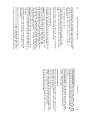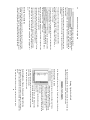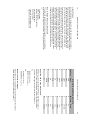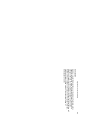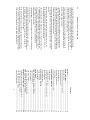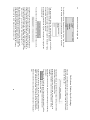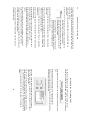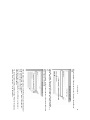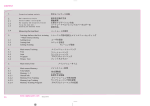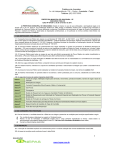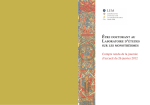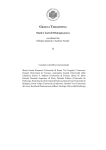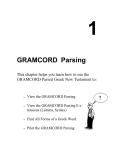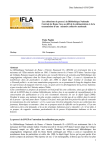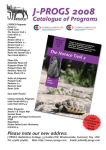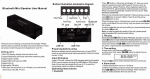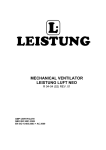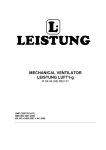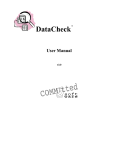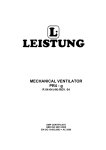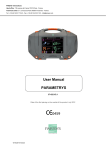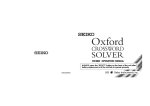Download Manual - Centaur Systems
Transcript
32 Gramma: Software for Learning Greek If you would like to go back and change an answer, click on the Answer Box. Gramma will allow you to edit that answer in the “Your Answer:” field. When you’re done, type “Return” to re-enter the answer. When all the Answer Boxes have an answer (or a “-”) in them, hit “Return” again. Gramma will evaluate your answers. Vocabulary Drill 33 This tells you how many more items remain in the current Drill Session. The first number is the number remaining; the second number is the total number of items you requested. (You can always end a drill early by clicking the “End Drill” button.) The first number is the number of words appearing in the chapters you selected for this drill. The second number is the total number of words in the vocabulary file you selected. When you have gone through the requested number of items in the Drill Session, or you click “End Drill”, Gramma will ask you if you want to save your scores for that session Ending the Dril l Sess ion Study your answers, make note of any incorrect ones, and hit “Return” again (or click “Okay”) to go to the next item in the drill. The boxes containing correct answers will turn green. The boxes containing incorrect answers will turn red and display the correct answer, and any special supplementary grammar (or “none” if there is none). Inf ormati on and Stati stics You will then be taken back to the “Welcome Window”, from which you can start another drill, or quit Gramma. If you click “Okay”, Gramma will remember which words you got right and which ones you got wrong. The next time you use Gramma to drill vocabulary, it will emphasize words that gave you problems. At the bottom of the Vocabulary Drill window are several fields that give you information and feedback as you practice your vocabulary. The word you are currently being drilled on came from chapter 5 of the textbook. (Note: some textbooks introduce words several times, in subsequent chapters. Gramma always makes sure that it is using the most advanced version of the word’s definition. So, if “meta” is introduced in chapter 2 as meaning “after +acc.”, but appears again in chapter 5 meaning “after +acc; with + gen.”, then Gramma will use the information from chapter 5. If you are working only with chapters 1-3, however, Gramma will use the information from chapter 2 only.) Gramma keeps track of a “score” for each word in each vocabulary file. These scores are saved for each user. This allows Gramma to emphasize the words that you do not know as well. This field tells you the current word’s score. For an explanation of how these word-scores work, see the discussion in the Appendix, “Some Technical Notes.” This is your current score for this drill session. It represents the ratio of correct answers to total answers. This is for your information only... these scores are not saved from one drill to the next. 30 Gramma: Software for Learning Greek Some Greek words change their meaning depending on the grammatical form of the word following them. So “meta” means “with” when followed by a noun in the genitive, but it means “after” when followed by a noun in the accusative. Other Greek words are followed by specific grammatical forms that you should know. So, “meketi”, meaning “no longer”, is regularly followed by an infinitive. The popup menu on the right allows you to specify these forms. You can use that menu to specify “in Plural”, “+ Accusative”, “+ Genitive”, “+ Dative”, “+ Indicative”, “+ Subjunctive”, “+ Optative”, “+ Infinitive”, or “+ Participle”. You can also choose “None”, meaning that the word is not dependent on any special following form; this is the default. When you choose something from the popup menu, the appropriate abbreviation will appear in the field to the left of the menu: “+ Acc.”, “+ Part.”, etc. When you are working with Gramma, you will find that it is quicker to use the keyboard to make these selections. If you type your answer in the “Your Answer:” field, then hit the Tab key, the cursor will move to the field to the left of the popup menu. If you type the first few letters of the following form, Gramma will fill in the rest for you. You do not need to type a “+” sign (although you can). So, if you type “acc” in the field, Gramma will replace your typing with “+ Acc.”. Ent ering Your A nswers After you have typed your answer in the “Your Answer:” field, and have selected (or typed) any supplementary grammatical information (“+Acc.”, “+Par.”, etc.), hit the “Return” key on the keyboard to enter your answer. (Instead of hitting “Return”, you could also click the “Okay” button). Setting Up the Verb Drill You begin a Verb drill from the “Welcome” window, the first window you see after you start Gramma and log in with your user name. In the “Welcome” window, click on the “Verbs” tab to bring it to the front. Sel ecting Verbs to Dr ill On the left side of the tab-panel you will see a scrolling list of Verbs. If these verbs do not appear in Greek characters, the Athenian font is not installed correctly on your computer; see the chapter on installing Gramma (above, page 11). In this picture, one verb is selected from the list. This is marked by the “>“ character to the left of the verb. You can select another verb by doubleclicking on it. You can de-select a verb that is already selected by double-clicking on it. To de-select all verbs and start over, click the “Uncheck All Verbs” button below the list of verbs. You must select at least one verb. Sel ecting Moods , Tens es, Voices, and Special Forms The right side of the tab panel is devoted to a number of check boxes. Use these to choose which forms of your selected verbs you would like to drill. 35 You must choose at least one mood, one tense, and one voice. 28 Gramma: Software for Learning Greek If the Greek word is a verb, the English answer will be in the form “I run”, “I eat”, etc. You do not, however, need to type the “I” (although you can). Gramma generally disregards punctuation in English answers, so “on the one hand... on the other” and “on the one hand on the other” are equally correct answers, as far as Gramma is concerned. Typing Answers in Gre ek If Gramma displays an English word at the top of the Vocabulary window, type your answer in Greek. In order for Gramma to drill your active knowledge of Greek, you have to be able to type Greek words, complete with breathings and accents. There is, currently, no universally accepted way to type diatonic Greek (i.e. Greek with accents and breathings) into a computer. For this version of Gramma, we have chosen the closest thing to a universal standard: Beta Code. Beta Code is a way of representing diatonic Greek using the regular characters available on your keyboard. As you type Gramma will automatically translate your beta-code into “real” Greek, using the Athenian font. This will help you get used to working with Beta-code very quickly. In the screen-shot below, Gramma displayed “lazy” at the top of the Vocabulary window. The user typed her answer in beta-code, and Gramma displayed the transliterated Greek in the field below: For a complete discussion of Beta-code, see the Appendix, “Typing Greek using Beta-Code”. What follows is a short introduction to get you started. Verb Drill Ver b Dril l: Par sing v s. Conjugati ng When you drill verb forms, you will work in the “Verb Drill” Window. The appearance of this window will change during the course of a verb drill session, depending on whether Gramma is testing your active knowledge or your passive knowledge. You can determine whether Gramma drills you on active knowledge or passive knowledge or both by changing a setting in the “Welcome” window (see the chapter “The Welcome Window: Universal Settings” above). At the top of the “Verb Drill” window, you will see two tabs: “Parse a Verb” and “Conjugate a Verb”. Gramma will switch between these two to drill passive knowledge or active knowledge, respectively. When you are drilling passive knowledge, the “Parse a Verb Form” tab will be foremost. Gramma will present you with a specific form of a verb, and display a set of buttons that you will use to identify the verb’s mood, tense, voice, person, and number. This process of identification is called “parsing”. When you are drilling active knowledge, the “Conjugate a Verb” tab will be foremost. Gramma will present you with verb in its “lexicon form” (usually the indicative, present, active, first person, singular), and ask you to conjugate that verb into a specified mood, tense, voice, person, and number. Because these processes are different, this manual will describe them in separate sections (see following sections). 37 26 Gramma: Software for Learning Greek The “How Much R einfor cement ” Sett ing Gramma will drill you more frequently on words that you do not know. The “How Much Reinforcement” tells Gramma when to consider a word to be “known”. At its default setting of “5”, once you have correctly identified a word 5 times, without mis-identifying it, Gramma will consider it to have been learned and will drill you on it much less frequently. (It is actually a little more complicated than that; for details, see the Appendix on “Some Technical Notes”.) The “How Much R eview” Setti ng This setting tells Gramma how often to drill you on words that you already know (as defined by the “How Much Reinforcement” setting). At its default setting of “25%”, Gramma will, on the average, drill you on not-yetlearned words three out of four times, but one out of four words will be ones that the program things you know. Sta rting the Dr ill Se ssion Once you have set the preferences to your liking, click on “Begin Drill” to start. = The number of times you clicked “Give Up”. The number of times you entered an answer (including repeated attempts). 39 Y = Verb Drill Z Again, this score is merely for your information. It is not saved and does not influence the course of the drill. The number labeled “Correct” is the number of forms you answered correctly, including ones that took more than one attempt. The number labeled “Give Ups” is the number of forms for which you clicked “Give Up”. The number labeled “To Go” is the number of forms remaining in this drill session. The number labeled “Possible Forms” is the total number of possible forms, based on the verbs, moods, tenses, and cases you selected in the “Welcome” window. Depending on your settings, this number will range from 6 to several thousand. Ver b Dril l: Par se a V erb Form To drill your passive knowledge of verb forms, Gramma will bring the “Parse a Form” tab to the front, exposing a set of controls that will let you identify a given verb form. At the top of the window, Gramma will display a verb form for you to parse. Many verb forms have more than one possible identification, and it is important for you to recognize these. Here, the form in question can be correctly identified in 2 different ways (it is both the present middle infinitive and the present passive infinitive). Verb Drill 41 Click on one of the buttons in the box labeled “Number” to identify the verb’s number. If you did not ask to be drilled on dual forms (by checking that box in the “Welcome” window), the “Dual” button will not be available. Infinitives do not have number, so if you have identified the verb form as an infinitive, click on “N/A” (“Not Applicable”). If you did not ask to be drilled on infinitive forms, “N/A” will not be available as an option. If you identified the verb form as a participle, click on “Singular”, since only nominative singular participle forms are included in Gramma’s database of verb forms. When you have made all of your selections, click “Enter” (or hit the “Return” key). If you have parsed the form incorrectly, Gramma will try to give you a hint, for example, “Select another Mood and try again.” You will then be able to correct your parsing. Click “Enter” after you have corrected your parsing, to enter your new answer. You can always see the correct answer by clicking “Give Up”. If you do, Gramma will display the correct answer. Click “Again” to move on to the next form. If you parsed the form correctly, Gramma will tell you so, and will move on. If the verb form in question has more than one possible identification, Gramma will re-display it and ask you to parse it again. You must parse it differently this time. If you give the same identification a second time, Gramma will consider that incorrect. Ver b Dril l: Conjugate a Ve rb To drill your active knowledge of verb forms, Gramma will bring the “Conjugate a Form” tab to the front, exposing a set of controls that will let you type a specific form of a verb. Verb Drill 43 When you have typed your answer, click “Enter” (or hit the “Return” key). If you have typed the form incorrectly, Gramma will let you know, and give you the opportunity to try again. Click “Enter” after you have corrected your answer. You can always see the correct answer by clicking “Give Up”. If you do, Gramma will display the correct answer. Click “Again” to move on to the next form. If you typed the form correctly, Gramma will tell you so, and will move on. Ver b Dril l: Ending the Dril l Sess ion After you have been drilled on the requested number of forms, the Verb drill session will end. You can also end it at any time by clicking the “End Drill” button. Gramma will display some statistics about your drill, for your information, and will return you to the “Welcome” window. From there you can quit Gramma, or initiate another drill session. 20 Gramma: Software for Learning Greek The “Dril l” Set tings Inside the frame labeled “Drill” are two settings: “How Many” and “Accents Important”. If you imagine that a Gramma drill is like a stack of flash cards, “How Many” dictates how many flash cards you will be shown in one drill session. If “How Many” is set at its default setting of 100, and you choose to drill vocabulary, Gramma will show you 100 words before ending the drill and giving you your score. “Accents Important” tells Gramma whether you want it to take into account the accents on Greek words. If this box is checked (the default setting), Gramma will consider an answer incorrect if you misplace the accent on a Greek word. We, the authors of Gramma, do not recommend turning “Accents Important” off. Accents and breathings are an integral part of Greek, and ignorance of them will harm your ability to read Greek accurately, quickly, and with understanding. This feature has been requested a number of times, however, and we aim to please. Use it at your own risk! If this box is not checked, Gramma will still show accents when it displays Greek words, but will disregard any accents you type (or fail to type). The “Font s” Set ting The next setting tells Gramma which fonts you want to use. On the Macintosh, by default, Gramma uses the “Geneva” font for displaying English words, and “Athenian” for displaying Greek words. On Windows, by default, Gramma uses the “MS Sans” font for displaying English words, and “Athenian” for displaying Greek words. Setting Up the Noun, Pronoun, and Adjective Drill You begin a Noun drill from the “Welcome” window, the first window you see after you start Gramma and log in with your user name. In the “Welcome” window, click on the “Nouns &c.” tab to bring it to the front. Sel ecting Nouns to Dr ill On the left side of the tab-panel you will see a scrolling list of nouns, pronouns, and adjectives. If these words do not appear in Greek characters, the Athenian font is not installed correctly on your computer; see the section on installing Gramma for more information (for Macintosh users, page 11; for Windows users, page 15). In this picture, one word is selected from the list. This is marked by the “>“ character to the left of the word. You can select another word by double-clicking on it. You can de-select a word that is already selected by double-clicking on it. To de-select all words and start over, click the “Uncheck All” button below the list of verbs. You must select at least one noun, pronoun, or adjective. 45 Noun, Pronoun, and Adjective Drill Noun, Pronoun, and Adjectiv e Dril l: Par sing v s. Dec lining When you drill forms of nouns, pronouns, and adjectives, you will work in the “Noun Drill” Window. The appearance of this window will change during the course of a noun drill session, depending on whether Gramma is testing your active knowledge or your passive knowledge. You can determine whether Gramma drills you on active knowledge or passive knowledge or both by changing a setting in the “Welcome” window (see “The Welcome Window: Universal Settings”, above, page 19). At the top of the “Noun Drill” window, you will see two tabs: “Parse a Form” and “Conjugate a Form”. Gramma will switch between these two to drill passive knowledge or active knowledge, respectively. When you are drilling passive knowledge, the “Parse a Form” tab will be foremost. Gramma will present you with a specific form of a word, and display a set of buttons that you will use to identify the word’s type, gender, case, and number. This process of identification is called “parsing”. When you are drilling active knowledge, the “Decline a Form” tab will be foremost. Gramma will present you with word in its “lexicon form” (usually the nominative singular), and ask you to decline that word into a specified gender, case, and number. Because these processes are different, this manual will describe them in separate sections (see below). 47 Noun, Pronoun, and Adjective Drill 49 At the left of the tab panel appears a list of words. If you set Gramma to drill you on the forms of only one noun, pronoun, or adjective, only one word would appear in this list. It would be selected by default. In this example, the user is drilling the forms of three words. She has selected the third one in the list. Select a word by clicking on it in the list. Click on one of the buttons in the box labeled “Type” to identify the word’s type. Note that adjectives and participles make up one category. (In some cases, where a word can be either an adjective or a pronoun, Gramma considers it an adjective only, for the sake of convenience). Click on one of the buttons in the box labeled “Gender” to identify the word’s gender. Nouns are either masculine, feminine, or neuter. Some adjectives have one set of forms for both masculine and feminine, and another for neuter. These are the so-called “adjectives of two terminations”. So you can practice identifying these precisely, Gramma includes a “Masc./Fem.” button. Click this if the form in question could be masculine or feminine. Some adjectives have one set of forms for masculine, feminine, and neuter. These are the so-called “adjectives of one termination”. So you can practice identifying these precisely, Gramma includes a “M/F/N” button. Click on one of the buttons in the box labeled “Case” to identify the word’s case. Unless you asked Gramma to drill you on vocative forms, the “Vocative” button will be disabled. Click on one of the buttons in the box labeled “Number to identify the word’s number. If you did not ask to be drilled on dual forms, “Dual” will not be available as an option. When you have made all of your selections, click “Enter” (or hit the “Return” key). If you have parsed the form incorrectly, Gramma will try to give you a hint, for example, “Select another Case and try again.” You will then be able to correct your parsing. Noun, Pronoun, and Adjective Drill 51 Type your answer in this box. You must type in Beta-code, which will be transliterated into real Greek characters in the field below. A short introduction to typing in Betacode is given in the section “Typing Your Answer in Greek”, above, page 28. A full explanation of Beta-code is given in the Appendix, “Typing Greek Using Beta Code”. You can click on this button to see Beta-code template as you work. To speed up your drill, you can have Gramma disregard accents and breathings. If you check “Ignore Accents?”, Gramma will consider an answer correct even if it lacks accent marks (or they are misplaced). If you check “Ignore Breathings Too?”, Gramma will consider an answer correct even if you omit, or mistype, breathing marks. (Unless you check “Ignore Accents?”, you cannot check “Ignore Breathings Too?”). We, the authors of Gramma, do not recommend this. Accents and breathings are an integral part of Greek, and ignorance of them will harm your ability to read Greek accurately, quickly, and with understanding. This feature has been requested a number of times, however, and we aim to please. Use it at your own risk! When you have typed your answer, click “Enter” (or hit the “Return” key). If you have typed the form incorrectly, Gramma will let you know, and give you the opportunity to try again. Click “Enter” after you have corrected your answer. You can always see the correct answer by clicking “Give Up”. If you do, Gramma will display the correct answer. Click “Again” to move on to the next form. If you typed the form correctly, Gramma will tell you so, and will move on. 12 Gramma: Software for Learning Greek (If your computer has version 8.0 of the MacOS you should download the free upgrade to 8.1 from Apple [www.apple.com]). On pre-8.6 versions of MacOS, Gramma’s online help will not be accessible through the Help menu. You can, however, still access the online help files. On the Gramma CD, open the “Help Files” folder and drag the “Gramma Help” folder to your hard disk. Access the help files by opening the file “grammain.htm” with any webbrowser. You can drag the file “grammain.htm” to the icon for Internet Explorer, Netscape Navigator, or Netscape Communicator, and the application will and display the table of contents for the online Help. Wha t is i nstall ed? The Gramma Installer installs two things: 1) The “Gramma 4.0” folder, which can go anywhere on your hard disk. This folder contains the Gramma application, a folder (“Data”) containing Gramma’s databases of forms and vocabulary, and a folder (“Users”) which will store preferences and histories for each user who works with this installation of Gramma. This folder also contains a file called “Gramma Guide”, which is necessary for the online help. You should keep all of these items inside the “Gramma 4.0” folder (although you can freely move or rename the “Gramma 4.0” folder). 2) The “Gramma Help” folder (which is in the “Help files” folder on the Gramma CD). This is installed in the “Help” folder inside the “System Folder” of your hard disk. In addition, you need to have the “Athenian” font installed in the “Fonts” folder of your “System Folder” (see instructions above). Re- instal ling G ramma If you decide to re-install Gramma, you will want to preserve any existing preferences and histories stored in the “Users” folder, in the “Gramma 4.0” folder. Simply made a copy of the “Users” folder, put that copy somewhere on your hard disk outside of the Gramma folder, reinstall Gramma (by running the Installer, or by dragging the “Gramma 4.0” folder from the Appendix: Typing Greek using Beta Code Int roduct ion Beta Code is a way to represent diatonic Greek (that is, Greek with accents, breathings, and iota-subscripts) using only characters available in the “Roman” fonts that are standard on any computer. Beta Code is currently the closest thing there is to a universal standard for computerized Greek. The electronic Greek texts of the Perseus Project (www.perseus.tufts.edu) an the Stoa Consortium (www.stoa.org), for example, are all stored in Beta Code. The databases of vocabulary, verbs, nouns, pronouns, and adjectives in Gramma are all encoded in Beta Code. Before displaying that Greek, however, Gramma transliterates the Beta Code into another encoding that allows the Greek to display properly in the Athenian font. In the next few years, we expect other, better standards to emerge, specifically polytonic Greek fonts conforming to Unicode standards. When that happens, Gramma will updated to take advantage of them. Bet a Code and G ramma The Athenian font that comes with Gramma allows Greek to be displayed nicely, but you cannot type Greek in the Athenian font easily. (If you would like to use Athenian to type Greek in word processing documents, you can purchase the commercial GreekKeys package, which includes special keyboard files. Greek Keys 7.0 may be purchased from Scholars Press Customer Services, P. O. Box 6996, Alpharetta, GA 302396996, USA, 1-800-437-6692.) To type Greek in Gramma, then, you must type in Beta Code. This is not difficult. Beta Code is fairly intuitive, and allows any moderately skilled typist to touch-type Greek with a great deal of accuracy. Whenever Gramma asks you to type in Greek, it will transliterate the Beta Code that you type into the Athenian font, on the fly. This will help 53 Appendix: Typing Greek using Beta Code Gramma: Software for Learning Greek 10 Letter Chart Organized by Greek Letters D G B zeta epsilon delta gamma beta U T S R P O C chi phi upsilon tau sigma rho pi omicron xi Greek E eta F nu Z theta X N H iota Beta Code Q kappa psi alpha I Y omega Greek K lambda W A L mu ANQRWPOS = anqrwpo" anqrwpos = anqrwpo" So: To make a letter upper-case, precede it with an asterisk: “*” In Beta Code, it does not matter whether you type letters in upper- or lower-case. They will all transliterate into lower-case Greek letters. Upper and Lower Case Greek Letter s M Beta Code Lic ense Types A school site license provides that an unlimited number of installations may be made for use at the school for which the license was purchased. Permission is also granted for use of the program on a network, when the program has a network version. This allows for the program to be made concurrently available to an entire class, when facilities allow. A student license is designed for students in a class who desire to use the program at home. Use is limited to one person. Licenses must be purchased in groups of 10 or more, unless the purchaser already owns a school site license. An individual home license provides for making copies for additional computers owned or used regularly by members of the same household, including those in an office at work. Use of the program is restricted to household members or those attending a home school while in that household. It should be removed from any computers not owned by the household after they are done using it. How to Re ach the Author & P ublisher The author and publisher welcome any suggestions as to how Gramma might be improved. Suggestions, inquiries, and bug-reports may be sent to: Centaur Systems 407 N. Brearly St. Madison, WI 53703-1603 USA phone: 608-255-6979 fax: 608-255-6949 [email protected] http://www.centaursystems.com *anqrwpos = Anqrwpo" but: *ANQRWPOS = Anqrwpo" Medial and Term inal S igmas Beta Code does not normally distinguish between medial and terminal sigmas. Whenever you need a sigma, simply type “s”. 55 8 Gramma: Software for Learning Greek of the modern Macintosh operating system, is faster than its predecessor by at least an order of magnitude, and includes many new features. For the first time, Gramma is also available for 32-bit versions Windows operating system (Windows 95™, Windows 98™, Windows NT™, and Windows 2000™). All vocabulary and morphological data are stored in external files, which allows easy updating to correct errors, add data, and add new vocabulary files as they become available. Each user’s preferences are stored in external files, which allows one copy of Gramma to be used by several users, and allows users to move more easily from one computer to another. In the old version of Gramma, each user had to keep a copy of each vocabulary file. In this version, users’ data is separate from vocabulary data. Users can type Greek in Gramma using beta-code, which is the closest thing to a universal standard for electronic entry of Greek. The betacode is transliterated, in real-time, into “normal” Greek and displayed using the Athenian font (included). The old version of Gramma kept track of which vocabulary words a user got right, and which she got wrong; this enabled the program to drill a user on certain words more frequently. The new version goes much further, noticing when users confuse the meanings of two Greek words and confuse Greek words that sound alike. The new version looks better. Shortly after Apple releases MacOS X, Gramma will be updated to be fully “Carbon Compliant”, allowing it to take full advantage of OS X’s modern features (protected memory, preemptive multitasking, and the Aqua™ appearance). How does Gramma work? Gramma works like a very sophisticated and flexible, electronic version of a set of flash cards. When you use Gramma to drill vocabulary, the program displays a word and asks you to type its meaning. If it displays a word in English, it Appendix: Typing Greek using Beta Code Dia critic al Mar ks (br eathings, ac cents, iota- subscr ipts) Breathings, accents, and iota-subscript are represented with characters typed after the letter over which they are to appear. To Get... / Type... circumflex grave accent acute accent To Get... Here is the chart: Type... smooth breathing = \ Marks ) iota subscript rough breathing Diacritical | dieresis ( + If the diacritical marks are to appear over (or under) a lower-case letter, type them after the letter. If they are to appear over an upper-case letter, type them between the “*” (which makes the letter upper-case) and the letter. 57 Appendix: Typing Greek using Beta Code Finally, here are some lines of Greek, showing the Beta Code and the transliteration (Homer, Iliad 1.1-7): mh=nin a)/eide qea\ *phlhi+a/dew *)axilh=os mh'nin a[eide qea; Phlhi>a/dew ∆Acilh'o" ou)lome/nhn, h(\ muri/’ *)axaioi=s a)/lge’ e)/qhke, oujlomevnhn, h} murivæ ∆Acaioi'" a[lgeæ e[qhke, polla\s d’ i)fqi/mous yuxa\s *)/ai+di proi/+ayen polla;" dæ ijfqivmou" yuca;" “Ai>di proi?ayen h(rw/wn, au)tou\s de\ e(lw/ria teu=xe ku/nessin hJrwvwn, aujtou;" de; eJlwvria teu'ce kuvnessin oi)wnoi=si/ te pa=si, *dio\s d’ e)telei/eto boulh/, oijwnoi'siv te pa'si, Dio;" dæ ejteleiveto boulhv, e)c ou(= dh\ ta\ prw=ta diasth/thn e)ri/sante ejx ou| dh; ta; prw'ta diasthvthn ejrivsante *)atrei/+dhs te a)/nac a)ndrw=n kai\ di=os *)axilleu/s. ∆Atrei?dh" te a[nax ajndrw'n kai; di'o" ∆Acilleuv". 59 4 Gramma: Software for Learning Greek Vocabulary Drill ............................................................................................ 27 The Vocabulary Window ............................................................................. 27 Typing Answers in English .......................................................................... 27 Typing Answers in Greek ............................................................................ 28 The “Followed By...” Field ........................................................................... 29 Entering Your Answers................................................................................ 30 Information and Statistics ............................................................................ 32 Ending the Drill Session .............................................................................. 33 Setting Up the Verb Drill .............................................................................. 35 Selecting Verbs to Drill ................................................................................ 35 Selecting Moods, Tenses, Voices, and Special Forms ............................... 35 Verb Drill........................................................................................................ 37 Verb Drill: Parsing vs. Conjugating.............................................................. 37 Verb Drill: Moving Through a Drill ............................................................... 38 Verb Drill: Information and Statistics ........................................................... 38 Verb Drill: Parse a Verb Form ..................................................................... 39 Verb Drill: Conjugate a Verb ........................................................................ 41 Verb Drill: Ending the Drill Session ............................................................. 43 Setting Up the Noun, Pronoun, and Adjective Drill ................................... 45 Selecting Nouns to Drill ............................................................................... 45 Selecting Special Forms.............................................................................. 46 Noun, Pronoun, and Adjective Drill ............................................................ 47 Noun, Pronoun, and Adjective Drill: Parsing vs. Declining.......................... 47 Noun, Pronoun, and Adjective Drill: Moving Through a Drill ....................... 48 Noun, Pronoun, and Adjective Drill: Information and Statistics ................... 48 Noun, Pronoun, and Adjective Drill: Parse a Form...................................... 48 Noun, Pronoun, and Adjective Drill: Decline a Form ................................... 50 Noun, Pronoun, and Adjective Drill: Ending the Drill Session ..................... 52 Appendix: Typing Greek using Beta Code................................................. 53 Introduction.................................................................................................. 53 Beta Code and Gramma ............................................................................. 53 Typing Greek Letters in Beta Code ............................................................. 54 Upper and Lower Case Greek Letters......................................................... 55 Medial and Terminal Sigmas....................................................................... 55 Punctuation ................................................................................................. 56 Appendix: Some Technical Notes Ver b and Noun D rill During verb drill sessions and noun drill sessions, Gramma keeps track of which verbs you identified correctly and which ones you did not. It uses this information to decide which verbs to drill you on during that session. Gramma does not, however, save that information from one drill session to the next. There is a reason for this. In one drill session you might choose to practice the present, active, indicative forms of verbs A, B, and C. In another you might choose only verb A, but work on present, future, aorist, and imperfect, active, middle, and passive, indicative, subjunctive, and optative. From the earlier drill session to the later, the context has changed dramatically. In the first session, you might have easily identified the present, active, indicative, 3rd person singular of verb A, when there were several possible verbs, but only a few possible forms of each one. But success in that context does not necessarily mean that you would be able to identify that form from among several hundred forms, when they are all forms of the same verb. Voc abular y Dril l In vocabulary drill Gramma tries hard to focus in on words that seem to give you problems, based on your performance during vocabulary drill sessions. Gramma does this by means of a fairly complex system of scoring and cross-referencing. Each vocabulary file (the files ending with “.grv” in the “Data” folder) consists of a series of records. Each record contains one vocabulary word, as it appears in a certain chapter in the textbook. Each record contains information about the Greek word, how that word sounds, what are its possible English translation, what chapter it appears in, and which other words in the list have the same English meanings. 61 Conclusion Appendix: Some Technical Notes Gramma is really little more than a set of electronic flashcards, and no computer program can match the educational value of reading long passages of Greek, thus seeing Greek vocabulary, verbs, nouns, pronouns, and adjectives in context. But we hope that these features will make Gramma a valuable and responsive tool for students of Greek, and perhaps help overcome some of the necessary tedium of memorization and drill. 63 Gramma Software for Learning Greek Macintosh & Windows v.4.0 User Manual Gramma © 2000, Christopher W. Blackwell, All Rights Reserved http://www.centaursystems.com Distributed by: Centaur Systems 407 N. Brearly St. Madison, WI 53703-1603 USA phone: 608-255-6979; fax: 608-255-6949 toll-free (US): 888-CENTAUR (236-8287) In arrangement with Cambridge University Press Harvard University Press Oxford University Press 62 Gramma: Software for Learning Greek In your “User” folder, Gramma saves a file that corresponds to each vocabulary file. So if you have ever drilled yourself using the vocabulary file for the “Athenaze” textbook (“Athenaze.grv”), there will be a file called “Athenaze.gsc” in your user-folder. In that file, Gramma records a score for each word in the vocabulary file. These scores start at 0, and go up or down depending on how you do when drilling vocabulary. Getting a word right makes the score go up; getting it wrong makes it go down. It is more complicated than that, since Gramma tries to catch certain types of mistakes, and focus your drill as closely as possible to your needs. The program does this by making larger or smaller changes to a words score, thus allowing both short-term and longer term, cumulative, changes in how it emphasizes various words. For example, if Gramma asks you to identify a[gw (which means “I lead”), and you type “I announce”, it will remember that you need more help with a[gw. But it will also note that “I announce” is a translation of ajggevllw. So Gramma will remember that you might be confusing a[gw with ajggevllw, and will emphasize both of those words in the future. If Gramma asks you for the meaning of aiJrevw (“I choose”), and you miss it, Gramma will take note of the fact that aiJrevw sounds very much like ai[rw. The program will immediately begin emphasizing aiJrevw (the word you missed). It will not start emphasizing ai[rw immediately, but if you keep missing words that sound like ai[rw, Gramma will start to emphasize that word as well. Likewise, Gramma will notice, and respond, if you seem to be confusing hJgevomai, a[gomai, and hJgemwvn. Some textbooks introduce the same Greek word early, with a few meaning, and then re-introduce it later with more. So metav might appear in chapter 3 meaning “after + acc.”. It might reappear in chapter 10 meaning “after +acc.” and “with +gen.”. Gramma will always drill you on the most up-to-date version of a given word. So, if you were to drill only chapters 1-3, Gramma would drill you on metav meaning “after +acc.”. But if you were drilling chapters 1 through 15, Gramma would expect you to know both meanings of metav. Contents Contents .......................................................................................................... 3 Welcome to Gramma ...................................................................................... 7 What is Gramma? ......................................................................................... 7 What is new with this version of Gramma? ................................................... 7 How does Gramma work?............................................................................. 8 Acknowledgements ....................................................................................... 9 Warranty & Replacements ............................................................................ 9 License Types ............................................................................................. 10 How to Reach the Author & Publisher......................................................... 10 Installing Gramma • Macintosh ................................................................... 11 Using the Installer........................................................................................ 11 Installing the Athenian Font......................................................................... 11 Installing Gramma on pre-MacOS 8.6 Computers ...................................... 11 What is installed? ........................................................................................ 12 Re-installing Gramma.................................................................................. 12 Installing Gramma • Windows ..................................................................... 15 Using the Installer........................................................................................ 15 What is Installed? ........................................................................................ 15 Getting Started.............................................................................................. 17 The Welcome Window: Universal Settings ................................................ 19 Log On as Different User............................................................................. 19 The “Drill” Settings....................................................................................... 20 The “Fonts” Setting...................................................................................... 20 The “Active vs. Passive Knowledge” Setting............................................... 21 The Welcome Window: Specific Settings................................................... 23 Setting Up the Vocabulary Drill ................................................................... 25 Selecting Files and Chapters for Vocabulary Drill ....................................... 25 The “How Much Reinforcement” Setting ..................................................... 26 The “How Much Review” Setting................................................................. 26 Starting the Drill Session ............................................................................. 26 3 Contents 5 Diacritical Marks (breathings, accents, iota-subscripts) .............................. 57 Appendix: Some Technical Notes............................................................... 61 Verb and Noun Drill ..................................................................................... 61 Vocabulary Drill ........................................................................................... 61 Conclusion................................................................................................... 63 58 Gramma: Software for Learning Greek Here is a chart showing some Beta Code combinations, and how they will be represented in the Athenian font. w(=| w(= w)| w| a= a\ a/ a( a) Type... h/| w/| w| w/j w/ a' a; av aJ aj To Get... *)ai+ *ai) *(=h *(r r( *(=w *(w *)/a *)a *a Type... ∆Ai> Aij »H ÔR rJ »W ÔW “A ∆A A To Get... Some Common Combinations h(=| Wha t is G ramma? Welcome to Gramma Gramma is a software application intended to help students of ancient Greek (Classical or Koiné) drill themselves on vocabulary, the forms of verbs, and the forms of nouns, pronouns, and adjectives. Gramma allows users to practice active knowledge (the ability to translate from English into Greek) and passive knowledge (the ability to translate from Greek into English). Gramma includes databases of Greek vocabulary, verb forms, and adjective forms. The vocabulary databases are keyed to specific textbooks. Currently, the following textbooks are supported: Alston Hurd Chase and Henry Phillips, A New Introduction to Greek: 3rd Edition, Revised and Enlarged (Harvard University Press, 1961). Maurice Balme and Gilbert Lawall, Athenaze: An introduction to Ancient Greek vol. 1 and 2 (Oxford University Press, 1990). The Joint Association of Classical Teachers, Reading Greek (Cambridge University Press, 1978). Gramma includes a database of 6552 Verb forms, and a database of 1480 Noun, pronoun, and adjective forms. Multiple users can share the same copy of Gramma. The program will keep track of each user’s performance and will tailor drills to focus on each user’s needs. Wha t is new wit h this versi on of Gramma ? The original Gramma was written using HyperCard™, with some external routines written in other programming languages (Pascal and C). HyperCard™ was (and is) a useful tool, but imposes certain limitations on programs (notably speed). HyperCard™ is also no longer actively supported by its maker, Apple Computer™. This version of Gramma was written from scratch. It is a modern, fully compiled, stand-alone application. It takes advantage of all the features 7 56 Gramma: Software for Learning Greek When Gramma transliterates your Beta Code into the Athenian font, it will represent the sigmas properly. So: qalassas kalas = qalassa" kala" Punctuati on Beta Code punctuation is straightforward. Here’s the chart: Welcome to Gramma expects you to type its translation in Greek. If it displays a word in Greek, it expects you to type its meaning in English. 9 You can choose which words to drill based on the chapters of your textbook. You can drill only words in chapter 7 of Athenaze, for example, or all words in chapters 1 through 31 of Reading Greek. You can specify how often you want to drill your active knowledge – from “never” to “all the time” – and how often you want the program to reinforce a word before deciding that you know it. . Type... comma period To Get... [ _ - Type... right parenthesis left parenthesis dash hyphen To Get... Ack nowledgement s When you use Gramma to practice forms, the program will either display a particular form and ask you to identify it (by clicking buttons), or will describe a form and ask you to type it in Greek. , question mark ] Beta Code Punctuation ; colon Gramma will not teach you to read Greek. But it can help your reading by honing your ability to recognize, quickly and accurately, the meanings and forms of Greek words. : You must use square brackets for parentheses because “(“ and “)” are used to represent rough and smooth breathings (see below). The original version of Gramma was written by Christopher Blackwell and Peter Burian, inspired by the program Greek Practice, a package of software for Macintosh Computers developed by Dale R. Bowne for teaching Koiné Greek. The original Gramma owed much to Professor Bowne and to Mr. Paul Baerman of Duke University Press (formerly the publishers of Bowne’s software) for their cooperation and encouragement. Dr. Jerry Campbell, Vice Provost for Computing at Duke University, provided a grant for equipment and money that made the original Gramma possible. This major revision of Gramma was written by Christopher Blackwell, with material support from Dr. A.V. Huff, Vice President and Dean of Academic Affairs at Furman University. War ranty & Repl acements The publisher warrants the program and the disk on which it is distributed to the licensee for a period of one year. A description of any program defects should be sent along with a defective distribution disk to the publisher for repair or replacement. Since the disk is not copyprotected, refunds cannot be offered, unless the program is never able to be installed or used, due to hardware conflicts. Be sure to check that apparent defects are not a result of imperfect installation. Replacement master disks are available to licensees at a nominal cost. 54 Gramma: Software for Learning Greek you get up to speed quickly, since you can see, immediately, whether your typing is having the desired result. Whenever you are working in Gramma, you can see an on-screen keyboard template for Beta Code by clicking this button: Typing Gr eek Le tters in Bet a Code Here are is a chart showing how letters on your keyboard correspond to Greek letters. This first chart is organized by Roman (that is, English) letters. Letter Chart Organized by Roman Keys D C B phi epsilon delta xi beta U T S R Q P O chi omega upsilon tau sigma rho theta pi omicron Greek E gamma W nu F eta X N G iota Beta Code H kappa psi alpha I Y zeta Greek K lambda Z A L mu Beta Code M This chart is organized alphabetically by Greek letters. Installing Gramma • Macintosh Usi ng the Insta ller Insert the Gramma CD and double-click on the “Gramma Installer” icon. This should automatically install the Gramma application with all of its support files, and the files necessary for Gramma’s online help. The only thing left for you to do is install the Athenian font (see below). If your Macintosh is running any version of the Mac operating system earlier than version 8.6, the installer will alert you to that fact and refuse to run. See below for instructions in this case. Ins talling the Atheni an Font Gramma uses the “Athenian” font to display Greek. To install it, drag the suitcase-file “Athenian fonts” from the Gramma CD to the “Fonts” folder inside your “System Folder”. Or, you can simply drag the file “Athenian Fonts” to the closed “System Folder”. Any applications that are running when you install “Athenian” will have to be quit and restarted to take advantage of the newly installed font. Ins talling Gram ma on pre-Ma cOS 8. 6 Computers The Gramma Installer will not run on a Macintosh running any version of the Macintosh operating system (MacOS) earlier than 8.6, but you can still use Gramma on any version of the MacOS starting with MacOS 8.0. Gramma has not been tested on Macs running any version of System 7. It may run or it may not. If your computer has version 8.5 of the Macintosh operating system (MacOS) installed you should download the free upgrade to MacOS 8.6 from Apple (www.apple.com). If your computer has version 8.0 or 8.1 of the MacOS you can install Gramma by dragging the folder “Gramma 4.0” to your hard disk. Then install the Athenian font following the instructions above. 11 52 Gramma: Software for Learning Greek Noun, Pronoun, and Adjectiv e Dril l: Ending the Dril l Ses sion After you have been drilled on the requested number of forms, the noun drill session will end. You can also end it at any time by clicking the “End Drill” button. Gramma will display some statistics about your drill, for your information, and will return you to the “Welcome” window. From there you can quit Gramma, or initiate another drill session. Installing Gramma • Macintosh 13 CD to your hard disk). Then replace the new, empty “Users” folder with your old one. You can also reset all users’ preferences and histories by dragging the contents of the “Users” folder to the trash. To delete individual users, open the “Users” folder and drag individual folders to the trash. 50 Gramma: Software for Learning Greek Click “Enter” after you have corrected your parsing, to enter your new answer. You can always see the correct answer by clicking “Give Up”. If you do, Gramma will display the correct answer. Click “Again” to move on to the next form. If you parsed the form correctly, Gramma will tell you so, and will move on. If the form in question has more than one possible identification, Gramma will re-display it and ask you to parse it again. You must parse it differently this time. If you give the same identification a second time, Gramma will consider that incorrect. Noun, Pronoun, and Adjectiv e Dril l: Dec line a Form To drill your active knowledge of noun, pronoun, and adjective forms, Gramma will bring the “Decline a Form” tab to the front, exposing a set of controls that will let you type a specific form of a noun, pronoun, or adjective. On right side of this box, Gramma gives the “lexicon” form of a word. On the left side, Gramma specifies which form you are to produce. Installing Gramma • Windows Usi ng the Insta ller Insert the Gramma CD and double-click on the “Setup” icon. This should automatically install the Gramma application with all of its support files, the files necessary for Gramma’s online help, and the Athenian font. Wha t is I nstall ed? The Gramma application will be installed in C:\\Application Files\Gramma\. A shortcut to Gramma will be placed in the Applications sub-menu of the Start menu. The Athenian font will be installed in \Control Panels\Fonts\. Two shared library files will be installed (or updated) if necessary: MSCOMCTL.OCX and VB6STKIT.DLL. You can uninstall Gramma and its supporting files by selecting “Uninstall” from the Windows Start menu. 15 48 Gramma: Software for Learning Greek Noun, Pronoun, and Adjectiv e Dril l: Mov ing Through a Dril l Regardless of whether you happen to be parsing a form or declining a verb, the process of moving through a noun drill remains the same. Moreover, the process of moving through a noun drill is identical to that for moving through a verb drill. For a description of moving through a verb drill, see above, page 38. Noun, Pronoun, and Adjectiv e Dril l: Inf ormati on and Statistics Information and statistics given during a noun drill are identical to those for a verb drill, which is described on page 38 above. Noun, Pronoun, and Adjectiv e Dril l: Par se a Form To drill your passive knowledge of noun, pronoun, and adjective forms, Gramma will bring the “Parse a Form” tab to the front, exposing a set of controls that will let you identify a given form. At the top of the window, Gramma will display a form for you to parse. Many words, particularly adjectives, have more than one possible identification, and it is important for you to recognize these. Here, the form in question can be correctly identified in 2 different ways (it can be neuter nominative plural or neuter accusative plural). You will use the controls in the lower part of the tab panel to parse this form, that is, to identify what word it is from, its type, gender, case, and number. If there is more than one possible answer, you will identify them one after another. Getting Started Double-click on the Gramma application to begin. The first thing you will see is a window labeled “Choose User”. Gramma keeps track of each user’s preferences and other data in separate files. This allows the program to help you focus your practice of words and forms. The first time you run Gramma, you may see only “New User” in the box. Or, if someone else has been using this copy of Gramma, you may see their user name. Click on “New User” to select it, then click the “Start” button (or, you can simply double-click on “New User”). You will be asked to enter a user name. Type your name in the box and click “Okay”. In the folder containing the Gramma application, there is a folder called “Users”. Gramma will create a new folder there with your user name. This folder will contain files that keep track of your preferences and your performance as you practice Greek. Next time you start Gramma, you can simply double-click on your name in the list of users. After you click “Okay”, Gramma will show you the “Welcome” window. 17 46 Gramma: Software for Learning Greek Sel ecting Speci al For ms By default, Gramma will drill you on the nominative, genitive, dative, and accusative, singular and plural, of each of the nouns, pronouns, or adjectives that you have selected. Check the “Duals” button if you want to drill the Dual forms of nouns, pronouns, and adjectives, in addition to the singular There are two other settings, representing less common forms: Duals and the Vocative Case. and plural forms. Check the “Vocatives” button if you want to drill vocative forms, in addition to nominatives, genitives, datives, and accusatives. Once you have set the preferences to your liking, click on “Begin Drill” to start. The Welcome Window: Universal Settings This window is the main control panel and launching pad for Gramma. Here you can set your preferences, define precisely how you want to drill yourself, and begin to drill vocabulary or forms. The window is organized from the top down. At the very top, there is text welcoming you to Gramma, using your User Name. Next to that is a button that will let you log in as a different user, or create a new user file. Log On as Diffe rent U ser If you click the button labeled “Log on as Different User”, you will be returned to the “Choose User” window that you saw when you first started Gramma. Next, moving down, are three settings that are relevant whether you are going to drill vocabulary, verb forms, or noun, pronoun, and adjective forms. From left to right these are “Drill”, “Fonts”, and “Active vs. Passive Knowledge”. 19 The Welcome Window: Universal Settings 21 You can change the English font to whatever font you like. (Many fonts, however, will not be easy to read on the screen). With this version of Gramma, you cannot change the Greek font. The “Acti ve vs. Passi ve Knowledge ” Sett ing The next setting, moving to the right, is “Active vs. Passive Knowledge”. Active Knowledge refers to your ability to translate from English into Greek. Passive knowledge refers to your ability to translate from Greek into English. Gramma can help you practice both your active knowledge and your passive knowledge. You can choose to practice only English-to-Greek (Passive), only Greekto-English (Active), or a mixture of both. By default, Gramma will test your Active knowledge 25% of the time. So, if you choose “100” in the “How Many?” field and proceeded to drill your vocabulary, Gramma would show you 100 vocabulary items and ask you to translate them. Of those 100, 25 would be English, and you would be asked to give the Greek. The remaining 75 would be Greek, and you would be asked to supply the English. You can change this percentage by moving the slider left and right. Click on the slider and drag. If you move the slider all the way to the left, the label below will read “0% Active Knowledge Drill”. Gramma will never give you English and ask for Greek. If you move the slider all the way to the right, the label below will read “100% Active Knowledge Drill”. Gramma will always show you English and ask for Greek. 42 Gramma: Software for Learning Greek On right side of this box, Gramma gives the “lexicon” form of a verb. The Welcome Window: Specific Settings The bottom of the “Welcome” window is taken up by a tab-panel. This looks like a stack of three file-folders, with labels reading “Vocabulary”, “Verbs”, and “Nouns, &c.”. By default, the “Vocabulary” tab is foremost when you start up. In the rectangular field below it, you see only settings related to drilling vocabulary. On the left side, Gramma specifies which form you are to produce. Type your answer in this box. You must type in Beta-code, which will be transliterated into real Greek characters in the field below. At the bottom, there is a button, “Begin Drill”, that will begin a vocabulary drill session. This tab-panel lets you set preferences and adjust settings for the three different kinds of drills that Gramma offers. A short introduction to typing in Beta-code is given in the section “Typing Your Answer in Greek”, above, page 28. If you click on the “Verbs” tab, you will see only settings related to drilling verbs. The “Begin Drill” button will begin a drill session on verb forms. 23 We will describe the various settings as we describe each of the types of drill. If you click on the “Nouns, &c.” tab, you will see only settings related to drilling nouns, pronouns, and adjectives. The “Begin Drill” button will begin a drill session on the forms of nouns, pronouns, and adjectives. A full explanation of Beta-code is given in the Appendix, “Typing Greek Using Beta Code”. You can click on this button to see Beta-code template as you work. To speed up your drill, you can have Gramma disregard accents and breathings. If you check “Ignore Accents?”, Gramma will consider an answer correct even if it lacks accent marks (or they are misplaced). If you check “Ignore Breathings Too?”, Gramma will consider an answer correct even if you omit, or mistype, breathing marks. (Unless you check “Ignore Accents?”, you cannot check “Ignore Breathings Too?”). We, the authors of Gramma, do not recommend this. Accents and breathings are an integral part of Greek, and ignorance of them will harm your ability to read Greek accurately, quickly, and with understanding. This feature has been requested a number of times, however, and we aim to please. Use it at your own risk! 40 Gramma: Software for Learning Greek You will use the controls in the lower part of the tab panel to parse this verb form, that is, to identify what verb it is from, its mood, tense, voice, person, and number. If there is more than one possible answer, you will identify them one after another. At the left of the tab panel appears a list of verbs. If you selected only one verb to drill, it is selected by default. If you set Gramma to drill you on the forms of only one verb, only one word will appear in this list. It will be selected by default. If you had set Gramma to drill you on the forms of several verbs, they would all appear in this list, and you would have to select the appropriate one. Select a verb by clicking on it in the list. Click on one of the buttons in the box labeled “Voice” to identify the verb’s voice. Click on one of the buttons in the box labeled “Mood” to identify the verb’s mood. For the purposes of drilling verb forms, “Participle” and “Infinitive” are included among the moods. Click on one of the buttons in the box labeled “Tense” to identify the verb’s tense. Click on one of the buttons in the box labeled “Person” to identify the person of the verb. Note that participles do not have “person”. They do, however, have gender, because they are the adjectival forms of verbs. Gramma includes the masculine, feminine, and neuter forms of participles in its database of verbs (but only the nominative, singular forms). So, if you identified the verb form as a participle, use the “Person” buttons to specify whether it is masculine, feminine, or neuter. Infinitives do not have person, so if you identified the verb form as an infinitive, click on “N/A” (“Not Applicable”). If you did not ask to be drilled on infinitive forms, “N/A” will not be available as an option. Setting Up the Vocabulary Drill You begin a Vocabulary drill from the “Welcome” window, the first window you see after you start Gramma and log in with your user name. In the “Welcome” window, click on the “Vocabulary” tab to bring it to the front. Sel ecting Files and C hapter s for Vocabulary D rill Gramma comes with vocabulary files keyed to specific Greek textbooks. This allows you to focus your practice. The controls inside the frame entitled “Which chapters from Which Files?” allow you to select a vocabulary file and specify which chapters you would like to practice. You can set a starting and ending chapter by typing in the fields or by clicking the arrows to the right of each field. To drill all words in chapters 1, 2, and three, set “Starting Chapter” to “1” and “Ending Chapter” to “3”. Click on a vocabulary file in the list. “Athenaze.grv” is selected by default. 25 38 Gramma: Software for Learning Greek Ver b Dril l: Mov ing Through a Dril l This is the window in which you will drill vocabulary: The Vocabulary Window Vocabulary Drill On the right side of the “Verb Drill” window are four buttons: Regardless of whether you happen to be parsing a verb or conjugating a verb, the process of moving through a verb drill remains the same. After you have given your answer (by typing a form or by parsing one), you click “Enter” (or hit the “Return” key on the keyboard). Gramma will evaluate whether your answer is right or wrong. If your answer is correct, Gramma will inform you of that fact and display another verb. If your answer is incorrect, Gramma will inform you of that fact (perhaps giving a hint), and invite you to try again. Correct your answer and click “Enter” again. If you do not know the answer, you can click on the “Give Up” button to see the correct answer. Gramma will display the correct answer and wait while you study it. Gramma will display a word in the field at the top of the window. The word might be in English or in Greek (depending on how you set your “Active vs. Passive Knowledge” preference in the “Welcome” window). When you have taken note of the correct answer, click on “Again” to move on to another verb form. At any time you can click “End Drill” to end the current drill session and return to the “Welcome” window. Below that field, where Gramma displays the word in question, is a field labeled “Your Answer:”. You will type your answer in this field. The number of forms shown (including repeats of the same form). 27 If Gramma displays a Greek word at the top of the page, type your answer in English. Typing Answers in English Ver b Dril l: Inf ormati on and Stati stics At the lower right of the “Verb Drill” window, Gramma displays some information and statistics as your drill session progresses. These are for your information only. They are not saved from one session to the next. This field shows you your current score for this drill session. It is calculated as follows: = Score = ((x-y-z) / x) * 100 Where... X 36 Gramma: Software for Learning Greek The moods are the first column of check boxes (infinitive and participle forms are included among the moods). The tenses are next, in two columns. The voices are in the fourth column. There are two other settings, representing less common forms: Duals and 3rd Person Imperatives. Check the “Duals” button if you want to drill the Dual forms of verbs, in addition to the singular and plural forms. If you have checked “Imperative” as one of the moods you want to drill, you have the option to check “3rd Person Imperatives” to drill those forms as well. Once you have set the preferences to your liking, click on “Begin Drill” to start. It is possible to select a combination of verbs, moods, tenses, and voices that does not result in any forms. For example, if you choose “eijmiv” in the list of verbs, and asked to be drilled on indicative, pluperfect, active forms, Gramma would find no appropriate forms in its database, since eijmiv does not have a pluperfect. If this happens, Gramma will ask you to select different settings. Vocabulary Drill You can also get on-screen help by clicking the “Show Beta-Code Template” button. Beta-code works like this: 29 Each Greek letter is matched with a Roman (i.e. English) letter on your keyboard. Most are obvious: alpha = “a”, beta = “b”, and so on. Others are more-or-less obvious: eta = “h”, omega = “w”, chi = “x”, xi = “c”, psi = “y”, theta = “q”. Sigma is always “s”, regardless of whether it is it the middle of a word or at the end. To get breathings use the parentheses characters: smooth breathing = “)”, rough breathing = “(“. Type these after the letter they should appear over: alpha + smooth breathing: a) alpha + rough breathing: a( The acute accent is represented by “/”, the grave by “\” key, and the circumflex by “=“. Iota-subscripts are indicated by “|”. So... Omega + smooth breathing: w) Omega + smooth breathing + circumflex: w)= Omega + sm. breathing + circumflex + iota-subs.: w)=| To indicate a capital letter, precede the letter with an asterisk, “*”. So... Capital alpha: *a If a capital letter has a breathing, put the breathing before the letter. So... Capital alpha + smooth breathing: *)a Capital alpha + smooth breathing + acute accent: *)/a The “Foll owed B y...” Field Next to the field labeled “Your Answer:” is a smaller field and a pop-up menu. The smaller field is labeled “Followed by (case/mood/etc.)”. Vocabulary Drill What you typed will be entered into one of the gray “Answer Boxes” below. 31 Very often, a single Greek word will have more than one possible English meaning. For example, baivnw can mean “I step”, “I walk”, or “I go”. If Gramma expects more than one answer, more than one gray Answer Box will appear in the window. After you type your first answer, hit the “Return” key to enter that answer in the first Answer Box. The “Your Answer:” field will then be blank, ready for you to type another answer. Keep typing answers and hitting “Return” until there is an answer in each of the Answer Boxes. You can leave an Answer Box blank by hitting “Return” without typing anything. This will enter a “-” in the Answer Box.