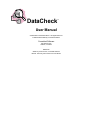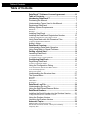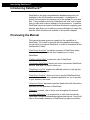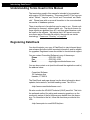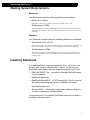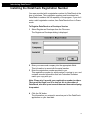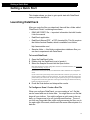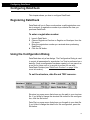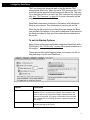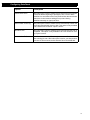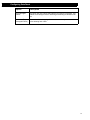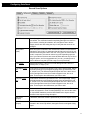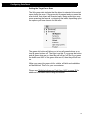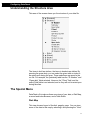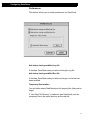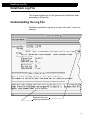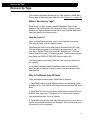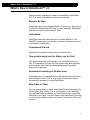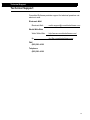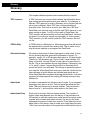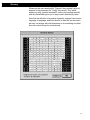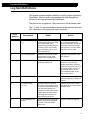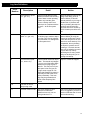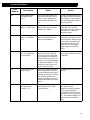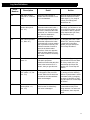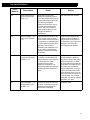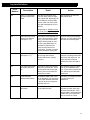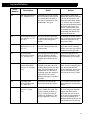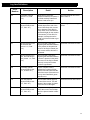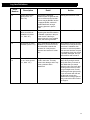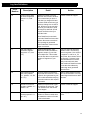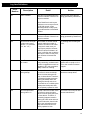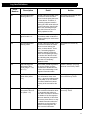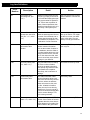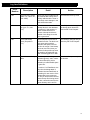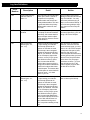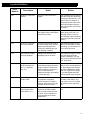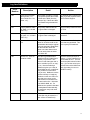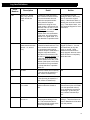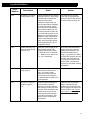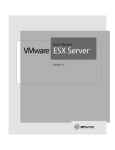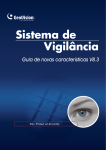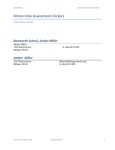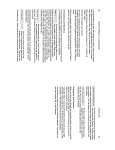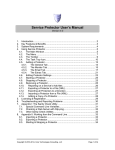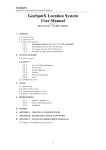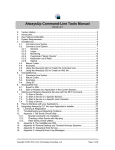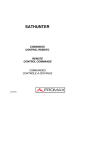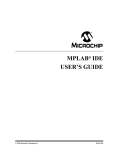Download DataCheck
Transcript
DataCheck ™ User Manual v3.0 DataCheck ™ User Manual ©1996-2002 Committed Software. All Rights Reserved. Published World-Wide by Committed Software Committed Software 156 Lakeview Ave, Hamden, CT 06514 DataCheck Written by: Paul Carnine, Committed Software Manual: Rich Gay, Paul Carnine and John Steele DataCheck™ Software License Agreement IMPORTANT: READ THIS BEFORE OPENING By using the software, you accept the terms of this Software License Agreement. If you do not agree to these terms, please return the Software disks, along with the rest of the package contents, immediately to Committed Software. The Software, and the accompanying Documentation, are the property of Committed Software and are protected by United States and international copyright laws. LICENSE GRANT For the purposes of this section, the following definitions apply: Use means loading the Software into RAM, as well as installation on a hard disk or other storage device. Product means the Software and Documentation. This License determines your rights with respect to the Software. You may: u Use one copy of the enclosed Software on a single computer, provided that the Software is in use on only one computer at a time. u Make one copy of the Software for archival purposes, or copy the Software onto the hard disk of your computer and retain the original for archival purposes. u Transfer the Software to another person, provided you inform Committed Software in writing of the transfer, you retain no copies of the Software or Documentation, and the other person agrees to this Software License Agreement. LIMITED WARRANTY Committed Software represents and warrants that for a period of 30 days from the receipt of the Product (1) the disk on which the Software is distributed will be free from defects in materials and workmanship; (2) the Software will perform substantially in accordance with the Documentation. If the Product fails to comply with the warranty set forth above, Committed Software’s entire liability and your exclusive remedy will be replacement of the disk or, at Committed Software’s option, Committed Software’s reasonable effort to make the Product meet the warranty set forth above. This limited warranty applies only if you return all copies of the Product, along with a copy of your paid invoice, to an authorized Committed Software dealer within 90 days of the date you received the Product. If Committed Software is unable to make the Product conform to the above warranty, Committed Software, at its option, will refund all or a fair portion of the price you paid for the Product. Any replacement Product will be warranted for the remainder of the 90-day warranty period or for 30 days from the date you received the replacement, whichever is longer. COMMITTED SOFTWARE DISCLAIMS ANY AND ALL OTHER WARRANTIES, iii WHETHER EXPRESS OR IMPLIED, INCLUDING, WITHOUT LIMITATION, ANY IMPLIED WARRANTIES OR MERCHANT ABILITY OR FITNESS FOR A PARTICULAR PURPOSE. NO LIABILITY FOR CONSEQUENTIAL DAMAGES In no event shall Committed Software, or its suppliers, be liable for any damages whatsoever, (including, without limitation, damages for loss or profits, business interruption loss of information, or other pecuniary loss) arising out of the use of or inability to use the Product, even if Committed Software has been advised of the possibility of such damages arising from any defect or error in this publication. Some states or jurisdictions do not allow disclaimer of express or implied warranties in certain transactions; therefore this statement may not apply to you. U.S. GOVERNMENT RESTRICTED RIGHTS This Product is provided with RESTRICTED RIGHTS. Use, duplication, or disclosure by the U.S. Government is subject to restriction set forth in subparagraphs (a)through (d) of the Commercial Computer-Restricted Rights clause of FAR 52.227.19 when applicable, or in subparagraph (c)(1)(ii) of the Rights in Technical Data and Computer Software clause at DFARS 252.227-7013, and in similar clauses in the NASA FAR Supplement. The contractor/manufacturer is Committed Software, 156 Lakeview Ave, Hamden, CT, 06514. GENERAL This license constitutes the entire agreement between you and Committed Software concerning the Product. This License is governed in accordance with laws of the State of Connecticut. iv Table of Contents Table of Contents DataCheck™ Software License Agreement..................... iii Table of Contents................................................................ v Introducing DataCheck™ ................................................... 7 Previewing the Manual.......................................................... 7 Understanding Terms Used in this Manual ........................... 8 Registering DataCheck ......................................................... 8 Meeting System Requirements ............................................. 9 Macintosh ............................................................................................................. 9 Windows ............................................................................................................... 9 Installing DataCheck ............................................................. 9 Installing the DataCheck Registration Number ................... 10 To Register DataCheck as a Developer Version ................................................ 10 Using DataCheck with 4th Dimension Files ........................ 11 To Open a 4th Dimension Data File ................................................................... 11 Author’s Notes..................................................................... 11 DataCheck Overview......................................................... 13 Understanding DataCheck Operation ................................. 13 Using DataCheck to Repair Problems ................................ 13 Getting a Quick Start ........................................................ 14 Launching DataCheck......................................................... 14 To Launch DataCheck ........................................................................................ 14 To Configure a Scan / Create a Run File............................................................ 14 Configuring DataCheck .................................................... 16 Registering DataCheck ....................................................... 16 To enter a registration number............................................................................ 16 Using the Configuration Dialog ........................................... 16 To set the structure, data file and TRIC resource. .............................................. 16 To set the Startup Options .................................................................................. 17 Setting Scan options ........................................................................................... 19 Understanding the Structure Area....................................... 27 The Special Menu ............................................................... 27 Disk Map ............................................................................................................ 27 Browser............................................................................................................... 29 Table Editor ........................................................................................................ 30 Preferences.......................................................................................................... 33 DataCheck Log File........................................................... 34 Understanding the Log File ................................................. 34 Using the Start/Pause/Resume Button ............................... 35 DataCheck Runtime .......................................................... 36 Installing the Serial Number into the Runtime Version........ 36 To Register DataCheck as a Runtime Version ................................................... 36 Using the Runtime Version ................................................. 37 Licensing the Runtime Version ........................................... 37 Advanced Topics .............................................................. 38 Multiple Indices per Field (item [48]) ................................................................ 38 Not all tables and fields scanned. Cannot process Bitmap ................................ 38 Temporary files................................................................................................... 38 v Table of Contents Recovery ............................................................................................................. 38 Force Drop All Indices ....................................................................................... 39 Sorting issues ...................................................................................................... 39 Configuring DataCheck Memory ....................................................................... 40 Using 4D to run DataCheck................................................................................ 40 Using a CRON utility ......................................................................................... 40 Recover by Tags ............................................................... 42 What is Recover by Tags? .................................................................................. 42 How do I use it?.................................................................................................. 42 Why is it different than 4D Tools ....................................................................... 42 Multiple Segments .............................................................................................. 43 What’s New in DataCheck™ v2........................................ 44 Recover By Tags ................................................................................................ 44 Carbonized.......................................................................................................... 44 Components Parsed ............................................................................................ 44 Two gremlin maps (one for Alpha, one for Text) .............................................. 44 Automated Launching of 4D after scan.............................................................. 44 Run Files are Cross Platform.............................................................................. 44 Example Code to bring down server and run DataCheck .................................. 44 Preferences.......................................................................................................... 45 Indices................................................................................................................. 45 Technical Support............................................................. 46 About Committed Software.............................................. 47 Glossary............................................................................. 48 Log Item Definitions.......................................................... 52 vi Introducing DataCheck™ Introducing DataCheck™ DataCheck is the most comprehensive database diagnostic tool available for the 4th Dimension environment. It is designed to quickly find and report any situation out of the ordinary in your data files. If any problems are found, DataCheck will offer a set of steps that you may wish to take to attempt to fix the problems. In addition, DataCheck reports a myriad of statistical information regarding your data file, and allows you to perform some modifications to repair the data file. More information is available in the specific chapters. Previewing the Manual This manual preview gives you a peak into the capabilities of DataCheck. You’ll need to read the first few chapters thoroughly, though, while you explore DataCheck, in order to understand all the features that it offers. “DataCheck Overview” provides a summary of DataCheck safety features. You should read this short chapter prior to using DataCheck. “Getting a Quick Start” covers basic use of DataCheck. “Configuring DataCheck” shows you how to customize a DataCheck session, and save run files for future use. “DataCheck Log File” explains the different sections of the log files that DataCheck generates. “DataCheck Runtime” shows you how to use the DataCheck Runtime, which is available as a separate application for you to provide to your clients or end users. “Advanced Topics” discusses technical details about 4th Dimension data files and the operation of DataCheck. “Glossary” contains a list of terms used throughout this manual. “Log Item Definitions” is a complete list of each item reported by DataCheck, along with detailed descriptions and actions. You should refer to this chapter whenever a DataCheck log reports a problem. 7 Introducing DataCheck™ Understanding Terms Used in this Manual The terminology used in this manual is intended to be consistant with version 6 of 4th Dimension. This means that 4D “Files” are now called “Tables”, “Layouts” are “Forms” and “Procedures” are “Methods”. Please bear with us as we all transition to the more standard vernacular of database systems. There is another set of words that may be new to you. Words such as bitmap (or freemap), address tables, etc. The words chosen for these objects are gleaned from ACI, and from what literature could be found on the subjects. We believe that if ACI were to ever discuss these parts of the data file publicly, they would use similar terminology. Please see “Glossary” on page 48. Registering DataCheck You should register your copy of DataCheck to stay informed about new releases and about other important information, and be eligible for upgrades. Registered users are entitled to free technical support. You can contact Committed Software in any of these ways. Phone. . . . . . . . . . . . (203) 281-4199 Fax . . . . . . . . . . . . . . (203) 281-4199 Email . . . . . . . . . . . . [email protected] You can also contact us at (and should send the registration card to) the address below. Committed Software 156 Lakeview Ave Hamden, CT 06514 The DataCheck web page always has the latest information about updates, beta versions, and late breaking news. The URL is: <http://www.committedsoftware.com/> We also monitor the 4D iNUG Technical (iNUG) email list. This list is the preferred method for asking and answering questions, as the community nature of the list lets everyone benefit from the discussion. To subscribe to the list, follow the directions provided at this URL: <http://www.pdm-inc.com/iNUG/faq.htm> 8 Introducing DataCheck™ Meeting System Requirements Macintosh Your Macintosh needs the following software and hardware. u System 8.6 or above DataCheck 3 is built on top of Carbon, which is only available for 8.6 or later. u 20 Megabytes of RAM We recommend allocating at least 20 Megabytes of RAM to DataCheck. Depending on your datafile size, DataCheck may require more memory. DataCheck will inform you if it runs low on memory. Windows Your Windows machine needs the following software and hardware. u Windows 98, 2000, XP, NT. DataCheck uses MFC DLL's, not staticlly linked libraries, in order to reduce its file size. (This is the reason DataCheck for Windows is so much smaller than DataCheck for Macintosh. u 128 Megabytes of RAM Your machine should have at least 128 Meg of memory, but for speed, you should get a very fast disk, or disk subsystem. Those 7200 RPMs should be standard equipment for your data crunching needs. Installing DataCheck To install DataCheck, simply download the .sit or .zip file from our servers, then unzip or unstuff the file. That’s it. You can now run DataCheck immediately. Here are some important files you’ll find: u READ ME FIRST!! file — important information that didn’t make it into the manual u DataCheck application u DataCheck Manual.PDF , a PDF-formated file. This file requires the Adobe Acrobat Reader, which is available from Adobe. http://www.adobe.com/ u Samples folder — this folder contains demo database files you can use to experiment with DataCheck. Congratulations! You’ve installed DataCheck and are now ready to proceed to the next section. 9 Introducing DataCheck™ Installing the DataCheck Registration Number You were provided with a registration number for DataCheck at the time of purchase. This registration number must be entered into DataCheck to achieve the full capability of the program. If you don’t enter a valid registration number, then DataCheck will run in Demo mode. To Register DataCheck as a Developer Version 1 Select Register as Developer from the File menu. The Register as Developer dialog is displayed. 2 Enter your name and company into the appropriate fields. This information is saved with the serial number. 3 Enter the registration number provided to you. This registration number (or serial number) is unique to you, and contains encoded information that lets Committed Software match your copy with you. Note: Please don’t provide your registration number to others. That would be illegal, and it is also not fair to the author of DataCheck, who has spent several thousand hours developing the product. 4 Click the OK button. The information you entered is saved as part of the DataCheck application on your hard disk. 10 Introducing DataCheck™ Using DataCheck with 4th Dimension Files Now that you have installed DataCheck, you need to launch DataCheck and select a database to scan. To Open a 4th Dimension Data File You can quickly open a 4th Dimension data file. You can use the demo DataCheck datafile that has been installed. 1 Launch DataCheck by double-clicking on the DataCheck application icon. 2 Select the datafile you wish to use. 3 Click the Open button. Alternatively, you can simply drag a 4D structure file onto the DataCheck application. Author’s Notes Many thanks go to: Dennis Carnine, President of Committed Software. Among the tough task of bringing together Committed Software in a very short time, he also had probably the toughest task of all: bringing me into this world. John Steele who helped guide this software through various twists and turns while at Foresight Technology, Inc, and until it landed back in Committed Software’s own lap. John also updated and added many parts to this manual. Although the content of this manual was written by Committed Software, John Steele and Rich Gay created the manual from it. Rich Gay: who had the vision to create Foresight Technology, Inc. Rich and I worked through some good times and bad times together, and I will never forget how we were able to maintain a friendship as well as a business relationship through all of it. It took patience, honesty, trust, and business savvy. So, thanks, Rich. Rich also created the first revision of the DataCheck manual. The Automation Group (David Beaver and Carrie Johnson) supported me through much of the writing of DataCheck. They provided a comfortable atmosphere wherein I could live for a few years. The Athenian School has offered me a wonderful environment to do my work in since my departure from The Automation Group. Athenian is a 6-12 college preparatory boarding school nestled in the Mt. Diablo foothills, in Danville, CA. While working there, I taught a light 11 Introducing DataCheck™ course load, ran the data systems, and coached cross-country running. My consulting work still continues, and thanks go out to those companies who give me the flexibility to work on their systems. 4D, Inc. should be thanked for opening their doors to third party tools such as DataCheck and SanityCheck. They have answered my questions, verified that my data structures exactly match the actual structures used by 4D, and given me direct information about specific bytes of the data file that have enabled me to have the confidence in my work to make modifications to the data file. Without their openness, DataCheck would only work in read-only mode. Julia, my sweet, has fed me, calmed me down when the details of the indexing scheme alluded me, and brought me hot tea and a cat to warm my lap when rain brought down the ISDN connection for the umpteenth time and I couldn’t talk to you. And you. None of this would be possible without you. There are those of you who spent countless hours beta testing DataCheck — taking the time and energy to try to figure out why DataCheck didn’t like their perfectly fine data files. Beyond that, it takes trust to ship me your data files, and for that I am ever grateful - it is the only way I can diagnose and solve problems. Their work and trust has benefited us all. And lastly, I want to thank all of you for your patience. As I have lived in China for the past 4 years, there are periods of time when I can't get mail for 2 or 3 days. There are hassles with FedEx-ing (it takes 5 days!), and I ask you to do more work on your end to reduce data file sizes when they are sent my way. I have been living somewhat of a dream of mine: to live afar and still work on the products I love. So, you can see, I just happen to write the code. — Paul Carnine 12 DataCheck Overview DataCheck Overview This chapter discusses how DataCheck works, and the fundamental issues involved with 4th Dimension datafiles. Understanding DataCheck Operation DataCheck opens your structure file, by default, in read-only mode. The data file is always opened in read only mode when scanning for problems. You can have complete confidence that the data file won’t be modified in any way when doing a scan. Using DataCheck to Repair Problems DataCheck will only open your file with write privileges when it is attempting to make a modification. It will only make a modification after you have specifically instructed it to do so and have gone through several dialogs describing the actions about to take place. For example, the first action you must confirm is the opening of the data file in write mode. DataCheck cannot open the data file in write mode without your approval. You should always make a backup of your data file before running any part of DataCheck that will modify your file. We have tested DataCheck in a myriad of situations and believe it to be rock solid. However, there is always the chance that your datafile will present a scenario that will cause DataCheck to fail. It is your responsibility to make sure that this potential does not cause you problems. Since DataCheck will verify your data file, it is highly recommended after any modification that DataCheck makes on your data file, you perform a full scan. This self-checking mechanism is an excellent way to boost your confidence in the integrity of DataCheck and your data file. 13 Getting a Quick Start Getting a Quick Start This chapter shows you how to get a quick start with DataCheck once you have installed it. Launching DataCheck After you unzip the files you download, there will be a folder called “DataCheck Folder” containing these items. u READ ME FIRST!! file — important information that didn’t make it into the manual u DataCheck application u DataCheck Manual.PDF , a PDF-formated file. This file requires the Adobe Acrobat Reader, which is available from Adobe. http://www.adobe.com/ u Samples folder — this folder contains demo database files you can use to experiment with DataCheck. To Launch DataCheck 1 Open the DataCheck folder. 2 Double-click the DataCheck icon to launch it. 3 Select the Sample file and click the Open button. DataCheck displays the run file configuration window. For detailed information, see “Using the Configuration Dialog” on page 16. If DataCheck can find your data file, then that data file will be loaded into the configuration screen. If your structure file is password protected, then DataCheck will ask for your password. You may enter either an Admin or Designer password. At no time does DataCheck unencrypt the password from your structure file. It will encrypt the password you type in and compare that encrypted value with the encrypted value on disk (prevents hacking into DataCheck memory looking for plaintext passwords...). 4 Press the Scan button and interpret the results. To Configure a Scan / Create a Run File When you configure DataCheck, you are creating a “run” file that can be saved and run at a later date. You might save a run file that drops all your indices. You might configure a quick scan to be run daily, or a longer scan to be run just after each backup. Those of you with very large data files might configure seven run files, one to run each night of the week, where each file scans different parts of a data file. 14 Getting a Quick Start You might also create a run file to send to a client of yours. If they have DataCheck or DataCheck Runtime, they can also open the RUN file and your configuration will be set for them to easily run. Refer to “Configuring DataCheck” on page 16 for more information about setting-up a DataCheck scan. 15 Configuring DataCheck Configuring DataCheck This chapter shows you how to configure DataCheck. Registering DataCheck DataCheck will run in Demo mode unless a valid registration number is entered. A registration number is provided at the time you purchase DataCheck. To enter a registration number 1 Launch DataCheck. 2 Choose Register as Runtime or Register as Developer from the File menu. 3 Enter the registration number you received when purchasing DataCheck. 4 Click the OK button. Using the Configuration Dialog DataCheck has only a few dialogs. The Configuration Dialog is used to control all parameters for a particular “run” that is performed on a data file. Once a configuration has been created, you can save it as a run file for future use, or to provide to a client for use with DataCheck Runtime (see “DataCheck Runtime” on page 36 for more information). To set the structure, data file and TRIC resource. Structure is a popup menu that shows you the path to your structure file. If you’d like to change the structure file stored for this configuration, click the Set button. Data File is a popup menu that shows you the path to your data file. If you’d like to change the data file for this configuration, press the Set button. 16 Configuring DataCheck TRIC is a popup that shows the path to the file that the TRIC resource was lifted from. When you set a TRIC resource, that TRIC is pulled from the specified file and stored into the run file. That way, if you send this run file to a client, the TRIC resource will work properly. See “TRIC resource” on page 48 for more information on this subject. DataCheck computes a checksum of the names of all tables and fields in your strucure. This information is stored in the run file. When the run file is sent to your client, they can change the Structure and Data File options, so long as the checksum of the names of the fields and tables in their structure match with the checksum in the run file. To set the Startup Options Most of these options are useful when integrating DataCheck with a CRON utility. See “CRON utility” on page 48 for more information on this subject. These options affect what happens when you launch a run file, or drag and drop a run file onto DataCheck. Option Description Open without password When this option is active, the run file is saved so that when DataCheck is run, no password is required. The password is not stored on disk. If any configuration change is attempted then the password is requested. This option is useful when used in parallel with a CRON utilty, as no dialog will ask for a password when the scan begins. Initiate scan on launch When this option is active, DataCheck will immediately begin scanning after opening the document. 17 Configuring DataCheck Option Description Pause before scan When this option is active, DataCheck will wait for the given number of seconds before beginning to process the file. This is to allow DataCheck to work better with some CRON utilities that work better when there is time between asking 4D to quit and having DataCheck actually run (open) the files. Auto number & save log When this option is active, DataCheck will automatically number the log file and automatically save it to disk. This option is only available if the "Initiate scan on launch" option is active. Quit after scan When this option is active, DataCheck will quit itself after the scan is completed. This option is only available if the "Auto number & save log" option is active. Launch after 4D Scan DataCheck can relaunch 4D, with a given structure file after it is done running it’s scan. When this option is active, you should select a version of 4D to execute, and a structure file to launch 4D with. 18 Configuring DataCheck Setting Scan options The scan options offer you control over what occurs during a scan. You might ask DataCheck to drop indices or scan the allocation bitmap. There are five different types of scan options you can set. Index Scan Options Option Description Scan Indices When this option is selected, each index is loaded and scanned. The scan consists of traversing all index nodes in the index tree. Each entry in the index is compared against the preceeding entry. They should all be in sorted order. See glossary for definition of terms. Verify Record Number When this option is selected, each record number for each entry in each node in the index is verified to be a valid record number. The record is not read from disk, but it’s number is validated and found in the record address table. This is a little more robust of a check, and doesn’t require much more time and is therefore highly recommended. Detail Statistics When this option is selected various statistical items are generated for the index. It can be useful in understanding where disk space is being used in your data file. Drop Selected Indices When this option is selected, the selected indices (those with a green dot next to them) will be dropped during the scan. A dialog will prompt you before the file is opened for write priviliges and again before the indices are dropped. You should always run a scan after dropping indices to verify that no problems occured during the drop. Force Drop All Indices This option drops all indices by simply setting two numbers to zero. The two numbers are: the number of indices in the data file, and the offset to the beginning of the index information table. When these two numbers are cleared, however, the bitmap still has those blocks as allocated (DataCheck does not try to deallocate them). Therefore, you should immediately run 4D Tool:Compact on the data file, and then open the data file with 4D to re-index. Force Drop All Indices should be used when you have serious index damage that can’t be fixed any other way. 19 Configuring DataCheck Option Description Drop Damaged Indices This option will drop indices that DataCheck notices are damaged. This enables a one-step process for detecting and deleting troublesome indices. Interactive (Drop Damaged Indices) When selected, the dropping of indices is interactive: you are asked before deleting each index. 20 Configuring DataCheck Record Scan Options Scan Records When this option is selected, each record is completely loaded from disk and verified. The verification entails completely parsing the record from top to bottom, including all subtables, text, and picture data. Various integrity checks are done along the way to verify that the record is not damaged. Verify Index (slow) When this option is selected, each field that is indexed in each record is searched for in the index. It guarantees that all data can be found in your indices and stresses the index to the max. If any piece of data cannot be found it is reported. This test can take a long time depending upon the size of your indices. But there are some situations that can only be found using this option, and it is suggested that if you can, you always use it, and if it takes too long that you find a way to use it periodically. Find “NANs” NAN (Not-A-Number). This occurs in real data types and is due to a divide by zero, or sqrt(-1), etc. Find Alpha “Gemlins” Finds Gremlin characters (as definied in the “Alpha Gremlin Map” dialog). The default settings are for English language users of DataCheck, and for “normal” use. The difference between Alpha and Text is that it is normal for Carriage Return and Line Feeds to appear in text, but not in Alpha. There may be other differences you’d like to add. Find Text “Gemlins” Finds Gremlin characters (as definied in the “Text Gremlin Map” dialog). The default settings are for English language users of DataCheck, and for “normal” use. The difference between Alpha and Text is that it is normal for Carriage Return and Line Feeds to appear in text, but not in Alpha. There may be other differences you’d like to add. Export If selected, then all scanned records are also exported to disk. The records are exported in “Raw” format (PACKED). You can use the example “ImportRaw” database provided with DataCheck to import records that have been exported using this option. Interactive (Export) If interactive, then each record is presented to you before export occurs. Allow Errors (Export) If Allow Errors is selected, then the record is exported even if errors were detected in the record. By default, damaged records are skipped during export. 21 Configuring DataCheck Type Mismatch Warnings A type mismatch occurs when you change the data type of a field in the structure. Any existing records have the old field type and are not updated. 4D performs conversions between the old type and the new type using the data in the record. For the paranoid amongst us, this data type conversion is not desirable, although it causes no problems. This feature allows us to detect this situation. Detailed Statistics When this option is selected various statistical items are generated for the table. It can be useful in understanding where disk space is being used in your data file. Fix Alpha Gremlins Converts all Gremlin characters (as definied in the Configure Gremlins dialog), to spaces (ASCII 32). Fix Text Gremlins Converts all Gremlin characters (as definied in the Configure Gremlins dialog), to spaces (ASCII 32). Fix NANs This will set every occurance of a NAN to zero. Note: Zero is not the same as a NAN. NANs are used to represent infinity or imaginary numbers or other non-real numbers that occur when you do mathematics on numbers from the real number line. Delete Bad Records Records which have damage will be deleted. This can be made interactive so that you see each record before it is deleted, and can choose whether to delete it or not. Interactive (Delete Bad Records) When selected, the record deletion will be interactive. Force Delete Selected Tables This feature will completely wipe out the selected table’s data. This is a drastic move that should only be used when there is serious damage in a table that cannot be fixed in any other way. Note: This feature does not clean up the bitmap, so you will need to run 4D Tools:Compact or check "Fix Bitmap Warnings" in the Bitmap features after running this option. 22 Configuring DataCheck Bitmap Scan Options Scan Allocation Bitmap When this option is selected, the bitmap (or freemap) is tested against a bitmap built by DataCheck during its scan. Briefly, the allocation bitmap stores information about what parts of the file are free to be used. If the bitmap is wrong, then one of two things will happen: (a) if the bitmap claims that space is used, but it isn’t, then you will have a larger data file than necessary, but it won’t cause any problems with regard to the running of your data file. This is a common occurance in data files, and should not concern you. Only if the size of the unused space becomes large should you consider actions to remove these items; (b) if the bitmap doesn’t claim some space that is being used, then you will have future problems as you use this data file. As 4D allocates space, it will use space that is already in use, and you will have data corruption. This type of scenario should never happen and if it does, you should attend to it as if your data base had just crashed - it is very serious. Zero all empty space This feature allows you to wipe out all unused space in your data file. This protects against old data creeping into your data file when using Recover by TAGS, and could also be used if a deleted record contained sensitive data. This feature deletes all unused space -- it doesn't matter what the space used to be used for -- it gets zeroed out if it's not currently in use. Fix bitmap warnings This feature will change the bitmap to reflect what exists in the data file. 23 Configuring DataCheck Deleted Scan Options Scan for Deleted Records Records are undeleted and put back into the list. This operation only works if the deleted records still exist (i.e., hasn't been zeroed). This operation also only works if there is space in the secondary address table to undelete the records. If sufficient space isn’t avaialable, DataCheck will warn you of this. You can always export the delete records. Interactive When this is checked, all undeleting or exporting is interactive Undelete Deleted records are undeleted. This will only work if there is space in the secondary address table to do the undeletion. This will always be the case if you accidently delete records, and immediately run DataCheck to un-delete. Note that because 4D re-uses space in your 4D file, the more you use your data file after deleting a record, the less chance you have to recover the deleted records. Export Deleted records are exported. They are exported in "SEND RECORD" format. See the example database that ships with DataCheck for examples on importing these records into a 4D database. 24 Configuring DataCheck Zero Deleted Records When a deleted record is found, the record is zeroed. If you check "Export" as well as "Zero deleted records" the export is done first, and then the records are zeroed. This can be very useful if you want to keep historical data of deleted records and also wipe out all deleted records. This option is useful if you have a “snapshot” of your data and you want to zero out any old data that may be floating around. Why? A recover by tags may recover old, deleted records. So doing this guarantees that old records cannot be recovered. This option is useful before compressing your data file for electronic delivery. It guarantees that all old record space is zero, which compresses very well. This option is very useful for those who really want to delete their data so that prying eyes cannot easily look at old, deleted records in your data file. We at committed software are not data security experts, but we do know that zeroing this data is an excellent first-line defence. (geek talk: of course there is always residual information even if you zero the data. data experts always speak of writing several patterns over the data area to remove any residual magnetic data. if you want this level of security, please contact us, and we’ll put it in). 25 Configuring DataCheck Setting the Target for a Scan The little green dots indicate that the object is selected to be acted upon during the scan. If the green dot is present and you press the scan button, that object will be acted upon. Being acted upon may mean scanning the records, or dropping the index, depending upon the options you have chosen for the scan. The green dot button will allow you to turn all green buttons on or turn all green buttons off. The logic is as this: if you press the button and all green dots are on, then they will all turn off. But if you press the button and ANY of the green dots are off, then they will all turn on. When you press the green dot for a table, all fields and subtables will be affected. This is for your convenience. Please see “Multiple Indices per Field (item [48])” on page 38 for additional information about using this feature. 26 Configuring DataCheck Understanding the Structure Area This area of the screen shows you the structure of your data file. The items in bold are indices, the items in brackets are tables. By pressing the green dots, you can select the given table or index to be acted upon during the scan. These selections are saved in the run file. For example, the [Incidents] table has the “ID Number” and “Open date” fields selected. However, the "Client" field, and the entire [Calls] table is not selected, and so they will not be acted upon during the scan. The Special Menu DataCheck v2 introduces three new views of your data, a Disk Map, a record and index Browser, and a Table Editor. Disk Map This view shows a layout of the disk, page by page. You can view some of the data in this map by selecting it and pressing the "View" 27 Configuring DataCheck button. This can be helpful for looking at the fragmentation of your data. If you notice serious fragmentation of your data, you might get better performance by performing Compact (using 4D Tools). The three Speed settings: 1 Ludicrous (no idx/rec/bmap) 2 Fast (guess index/rec size) 3 Exact (* slow *) These settings allow you to view the map in varying degrees of 28 Configuring DataCheck granularity, depending upon how long you're prepared to wait for the map to be generated. The fastest setting skips the indices, records and bitmap to provide an approximation of the disk map, while the second setting makes an approximation of the index and record sizes. Details on any selected part of the map will be displayed in the Selected region, and if it is a record, further details may be seen by selecting the View button. Please read the section “Browser” on page 29 for more information. Disk Map Color Key u Light Brown Data segment header u Black Reserved. u Grey Bitmap address table u Yellow Bitmap page u Dark Green Data segment info u Light Green File information table u Orange Record primary address table u Pink Record secondary address table u Red Record u Dark Blue Index primary address table u Purple Index secondary address table u Light Blue Node Browser The Browser allows you to browse your raw records and indices. You can hop from an index directly to record data (or from index node to index node). A historical list of your record surfing is kept for ease of backtracking. For indices, the hierarchy for each index node 29 Configuring DataCheck is easily accessible (easy to go to parent nodes). From here, you can manually delete records if they are causing problems. Version 3 of DataCheck allows you to enter a record number in the lower left of this screen. You can very quickly hop to that record and view the underlying raw data. Table Editor This feature allows you to see (and change) general information for the tables. Although most data here should never be changed, this area does contain the sequence number which many developers have 30 Configuring DataCheck requested an ability to change. Index Offset Offset to the raw index data. Rarely should you change this, unless you are trying to clear all indexes for this table, in which case you might set this to 0x0000, and the Index Count to 0. Index Count The number of indexes for this table. Rarely would you change this. Two instances when you might: 1 you are trying to "delete" the last index in the list of indexes (reduce it by one). 2 you know the number is wrong, and so you try to set it to the correct number (usually decreasing). Random Sig Reserved and unused space by 4D. TRIC Sig The signature for the TRIC resource used to sort this table. This 31 Configuring DataCheck may be ignored in current implementations of 4D. Logfile Counter Tracks the 4D Backup logfile checkpoints. Bumped when logfile is changed. Rarely modified by developers. Full Backup Sig Signature of 4D Backup used to do last backup. Rarely modified by developers. PAT offset Offset to the Primary Address Table for the records. Rarely changed by developers. However, if you wanted to quickly delete all records (and not clean up the bitmap), you could set this to zero, and set the SAT count to zero. SAT Count Number of Secondary Address Tables in the Primary Address Table. Rarely used by developers. Last Del Rec The address of last Deleted Record. Rarely used by developers Last Seq. Num This is the Last Sequence Number that 4D used for this table. Pref. Seg. Num. Ignored by 4D. Is the prefered segment number for data for this table. 32 Configuring DataCheck Preferences This feature allows you to modify preferences for DataCheck. Ask before closing modified Log file If checked, DataCheck asks you before closing the log file. Ask before closing modified Run file If checked, DataCheck asks you before closing a run file that has been modified. Temporary files location You can define where DataCheck puts it’s tempory files (they can be large). If “Use Data File Directory” is selected, then DataCheck puts the temporary files in the same directory as the data file. 33 DataCheck Log File DataCheck Log File This chapter explains the log file generated by DataCheck when processing a 4D data file. Understanding the Log File DataCheck generates a log file as a result of the scan. Here is an example. Reported item and matching explanation 34 DataCheck Log File Log Entry Explanation "invoices.Data - 10/27/96, 2:35 PM" when the scan began / on what data file it was run. "Indices:" shows the group that the items below belong to. "[Taxes]Code #7" shows the index name, and its number (only useful for reference within DataCheck). "Error: Index 17 represents the same field as this index." the item number generated for the index. "[48]" the item number, which matches to the item numbers at the bottom of the log. For each item reported in the log, an explanation of that item type is included at the bottom of the log. Additional information about all reported items is included in “Log Item Definitions” on page 52. Using the Start/Pause/Resume Button One button allows you to start, pause and resume the processing of a data file. If your scan is currently running, then the button will say “Pause”. If you have pressed the "Pause" button, then the button will say “Resume”. If you press the “Resume” button, the scan will continue where it left off. When the scan is complete, the scan button will say “Start”, as it does above. If you close the window or quit the application, the scan will be stopped (you will be asked before terminating the scan). 35 DataCheck Runtime DataCheck Runtime This chapter explains the use and licensing of DataCheck Runtime. Installing the Serial Number into the Runtime Version You were provided with a registration number for DataCheck Runtime at the time of purchase. This registration number must be entered into DataCheck to achieve the Runtime capability of the program. If you don’t enter a valid registration number, then DataCheck will run in Demo mode. To Register DataCheck as a Runtime Version 1 Select Register Product from the File menu. The DataCheck Registration dialog is displayed. 2 Enter your name and company into the appropriate fields. This information is saved with the registration number. 3 Enter the registration (or serial) number provided to you. This regiatration number is unique to you, and contains encoded information that lets us match your copy with you. Note: Please don’t provide your registration number to others. That would be illegal, and it is also not fair to the author of DataCheck, who has spent several thousand hours developing the product. 4 Click the OK button. The information you entered is saved as part of the DataCheck 36 DataCheck Runtime application on your hard disk. Using the Runtime Version The runtime version uses the same run file that the full version uses. However, only three user interface options exist. Here is the runtime screen: This enables you to send preconfigured run files to your clients without worrying that they will click the wrong option and drop all indices on their enormous data file. If you want them to drop a particular index, create a run file that does this, and email it to them. They just open, select the right structure and run files and press scan. The log file looks exactly the same as the full version of DataCheck. Licensing the Runtime Version The DataCheck Runtime is licensed per machine. If you wish to distribute DataCheck with a commercial product, contact Committed Software for special pricing information. 37 Advanced Topics Advanced Topics This chapter discusses advanced topics related to DataCheck. Terms used in this chapter are defined in the “Glossary” on page 48. Multiple Indices per Field (item [48]) Sometimes 4D creates more than one index for any given field. Worse than that is that 4D Tools reads and validates the first such index, and 4D uses the last index for any given field. This means that in a multiple-index situation, 4D Tools cannot diagnose the index, and 4D itself has problems dropping it. When these situations arise, your best bet is to select the index (and only that index), by pressing the "green dot button" (the one above the Structure area) until all indices are turned off. Then press the dash next to the index you wish to delete (which selects that index). Press "Drop selected indices" and run the scan. After the index is dropped, run a normal scan (verifying records, indices, etc), to make sure the drop went smoothly. This will rid you of multiple indices. Not all tables and fields scanned. Cannot process Bitmap The bitmap can only be scanned if all nodes of all indices and all records in all tables were scanned. If there was a problem scanning these areas, or if the areas weren’t fully scanned, then the bitmap option cannot run. It would produce incorrect information if it were to attempt to compare the DataCheck bitmap against the 4D bitmap. Temporary files DataCheck currently creates a temporary file (named tmpXXXX). It guarantees that the file it’s trying to create temporarily doesn’t already exist. It then creates the file, stores information in it, then deletes the file upon conclusion. This file is DataCheck’s representation of the bitmap. Since this bitmap could be quite large, DataCheck cannot keep it all in memory. Recovery Oftentimes, DataCheck suggests to recover by TAGS. Some people have noted that Recover by TAGS can be less efficient than exporting all data and re-importing it. If you can export all data and re-import it, then sometimes this can be faster. 38 Advanced Topics When DataCheck asks you to recover by TAGS, in general you should think: rebuild data file from scratch. Most people find it easiest to just recover by TAGS. Others will find it easiest to export/ import. Of course, if you can’t open the datafile, then you must recover by TAGS. Future versions of DataCheck will probably include options for recovering a data file by TAGS. Force Drop All Indices This option drops all indices by simply setting two numbers to zero. The two numbers are: the number of indices in the data file, and the offset to the beginning of the index information table. When these two numbers are cleared, however, the bitmap still records those blocks as allocated (DataCheck does not try to deallocate them). Therefore, you should immediately run 4D Tool:Compact on the data file, and then open the data file with 4D to re-index. Force Drop All Indices should be used when you have serious index damage that can’t be fixed any other way. Sorting issues There are reproducable indexing problems with ASCII fields using the universal “TRIC resource” (used for all U.S. versions of 4D). The problem has to do with using characters that are outside of the range of normal characters used by the english language. Specifically, the 0xBB, 0xBC, 0xC7, 0xC8, and 0xF5 characters all have been shown to exhibit this problem. It has to do with how the TRIC resource is put together. You should avoid using these characters at any time in your ASCII fields when you intend to index the field. Committed Software has not investigated other TRIC resources to see if they exhibit the issue. However, here is a way to test your database: 1 Create database with 1 file, 1 alpha field. 2 Index the field. 3 Add random ASCII data (build strings of random length with random characters). 4 Run DataCheck. If you add enough random data, you’ll eventually see a failure. 5 Search by index for data that DataCheck is describing as not found. 39 Advanced Topics 6 7 8 9 Note that 4D cannot find the data either. Drop index in 4D. Rebuild index. Search for data and note it is still not found. Note: The index will never be correctly built. Configuring DataCheck Memory DataCheck should run most data files in it’s default fifteen megabytes of memory. DataCheck does not check to see how much memory is available and allocate all of it (this is a bad practice as in future OSes, virtual memory will do away with “partitions”, and this type of code would not behave well). So, DataCheck allocates buffers for address tables, and index blocks, and record blocks using a greedy algorithm based on the number of index nodes and records. Using 4D to run DataCheck Using the new “Automate” options within DataCheck, you can now use 4D to trigger a run of DataCheck. DataCheck still requires that the structure/data files are closed by 4D (ie, that 4D is not running). However, you can ask DataCheck to launch from within 4D, and DataCheck will do it’s scan and relaunch 4D. Using Macintosh, it’s best to use an AppleScript to bring down 4D and Launch DataCheck. If you have configured the RUN file to do so, then DataCheck will relaunch 4D when it is finished scanning the file. Using Windows, you can use the ACI Pack to launch DataCheck with a run file, and then quit the server. If you have configured the RUN file to do so, then DataCheck will relaunch 4D when it is finished scanning the file. Please see the example code called “LaunchDataCheck” provided with DataCheck for an example of how to perform this. Using a CRON utility A CRON utility is a utility that will perform specific actions on your computer at a specific time. The name comes from a Unix application called CRON. You would use a CRON utility if you wanted to launch DataCheck at 40 Advanced Topics a specific time of day and run a scan of DataCheck (say, every night at midnight, you scan the data file) [You might find that it’s more convenient to write 4D code to perform the same task (assuming your 4D application is always running). See the section above “Using 4D To run DataCheck” for more information] Information about CRON utilities for Macintosh computers is available at this URL: http://www.macsos.com.au/macat/index.html On Windows, you can use the scheduler that comes with the NT Resource Kit, although if you need a 3rd party utility, here’s one that is an implemenation of the original UNIX cron (there is no GUI). http://kalab.com/freeware/cron/cron.htm Committed Software does guarantee anything regarding these utilities. They are simply provided as examples of the type of utilities that you might use with DataCheck to launch DataCheck. 41 Recover by Tags Recover by Tags This chapter discusses the Recover by Tags feature of DataCheck. Terms used in this chapter are defined in the “Glossary” on page 48. What is Recover by Tags? Each record, on disk, contains special characters (tags) at the header of the record which one can use to detect a record on disk. Recover by Tags searches the data file for any data that has these tags, and exports the found records How do I use it? Open up DataCheck as usual, point to your data file, and select “Recover By Tags” from the Special menu. DataCheck will scan the file and push all records found into a file. The file will be the name of your file with an extension of “raw”. If your file is “MyShell” then the file will be “MyShell.raw”. (The contents of this file are raw (or Packed) records. These records can be read using the RECEIVE RECORD function within 4D). You then create a new, empty, data file, and import the records in the .raw file. An example database, called ImportRaw ships with DataCheck which shows an example of how to import raw records back into a new data file. Why is it different than 4D Tools There are several reasons why DataCheck is different: 1. DataCheck uses a slightly different method for searching for the records in a file. This method often finds more records than 4D Tools finds. 2. DataCheck will recover only those tables that are selected in the RUN file (the green dot). This allows you to only recover records from a particular table, if you so choose. 3. DataCheck runs a scan over each record it recovers, thus ensuring that the records found are not damaged. This ensures that your recovered file is not damaged. 42 Recover by Tags Multiple Segments DataCheck scans only one segment at a time during Recover By Tags. This is because the data file contains information about multiple segments. If you’re performing recover by tags, then most likely that file is damaged. Simply select each segment, one at a time, and DataCheck will generate several .raw files. Import each raw file, one at a time, into 4D. 43 What’s New in DataCheck™ v3 What’s New in DataCheck™ v3 There are many new ways to check your datafiles in DataCheck v2.0. The major new features in this version include: Recover By Tags DataCheck has it’s own implementation of Recover by Tags, which is a little bit different than 4D Tools. In some instances, DataCheck may recover more records than 4D Tools. Carbonized DataCheck has been carbonized for use under MacOS X. Our MacOS 9 release also uses Carbon, for ease of development, and convenience of download. Components Parsed DataCheck now parses Components in structure files. Two gremlin maps (one for Alpha, one for Text) Two gremlin maps are now available, one for Alpha and one for Text. This allows you to have the Text gremlin map allow carriage return and line feed, while the Alpha gremlin map flags those characters as gremlins. Automated Launching of 4D after scan DataCheck can now optionally launch 4D with a structure file after it has completed a scan. This is very useful for those who wish to Automate the process of running DataCheck. Skip Index or Table You can skip an index or a table while DataCheck is processing it by pressing the “Skip” button. This is useful when you are manually running DataCheck and decide you don’t want to scan a particular table that is very large. You don’t have to stop DataCheck, reconfigure it to skip the table or index, and restart it. Just press “Skip” and continue. 44 What’s New in DataCheck™ v3 Run Files are Cross Platform Run files are now crossplatform. This means you can create a RUN file under Macintosh, and read it using DataCheck under Windows. However, the paths to your structure / data files must be re-configured on the destination platform. Example Code to bring down server and run DataCheck DataCheck ships with example code to bring down 4D server and run DataCheck. Preferences Warn on Close DataCheck now optionally warns you before closing “dirty” windows. Temporary file locations DataCheck will put temporary files where you want them. This should speed up DataCheck under some scenarios (very large data files), as you can put temporary files on a different disk than the 4D data files. Indices “Drop Damaged Indices” added. When an index is detected as damaged, DataCheck will optionally delete the index. 45 Technical Support Technical Support Committed Software provides support for technical questions via electronic mail. Electronic Mail Electronic Mail: . . . . . mailto:[email protected] World Wide Web World Wide Web: . . . http://www.committedsoftware.com/ ftp:. . . . . . . . . . . . . . . ftp://ftp.committedsoftware.com FAX (203) 281-4199 Telephone (203) 281-4199 46 About Committed Software About Committed Software Committed Software specializes in writing tools for developers. Our flagship products, SanityCheck and DataCheck, offer customers the best tools for managing their 4th Dimension structure and data files. Our extensive consulting experience with 4th Dimension allows us to understand the needs of the developers (both individual and corporate) and provide solutions that fit those needs. Committed Software is headquartered in Connecticut, USA with a development office in Hangzhou, Zhejiang Province, Peoples Republic of China. Committed Software has resellers throughout the US and internationally in Australia, France, Germany, Japan, Norway, Spain and Sweden. Committed Software staff is available for disaster recovery of your 4th Dimension related files. Contact us for our rates. Committed Software is privately held. For more information, please visit our web site at: http://www.committedsoftware.com 47 Glossary Glossary This chapter defines important terms used within this manual. TRIC resource A TRIC resource is a resource that contains the information about how sorting should be performed in your data file. For example, a different TRIC resource is used in Germany, due to the fact that certain sorting is different. Each TRIC has a unique identifying 4 character code. That code is stored in your data file so 4D (and DataCheck) can use that code to find the right TRIC resource to use when sorting an index. For 99% of the users of DataCheck, the TRIC resource will automatically be found by DataCheck. However, for those of you who are using a non-standard (i.e., home grown) TRIC resource, you will need to install the TRIC resource into the run file. CRON utility A CRON utility is a Macintosh or Windows program that will launch an application at a specific time and/or date. This is useful for running automatic backups or a program like DataCheck. Allocation bitmap 4D needs to keep track of where free space on disk exists. It does this by deciding that disk space will be allocated in blocks. For example, version 3.5 of 4D allocates disk space in 128 byte blocks. Therefore, if 4D allocates only 1 byte of data, it must allocate 128 bytes on the disk. Now all 4D has to keep track of is each block in the file. This is accomplished by one large bitmap. A bitmap is a set of 1’s and 0’s, where 1 means that the block is allocated, and 0 means the block is not allocated. This bitmap is spread throughout your data file. When DataCheck scans your data file, it builds its own internal bitmap of which blocks are allocated and which are not. When DataCheck has completed scanning the whole file, it can then compare its bitmap against the existing 4D bitmap and report any differences. Index Node An index is represented on disk as a tree of nodes. If you imagine a geneology tree, there is a root. That root would be called the root node. That root then points to several children. They would each have a level of 1, and would be called nodes in the index tree. Index Node Entry Each node in an index tree has several entries. The number of entries varies and depends upon the history of the particular tree (4D decides to split and create more nodes as well as merge nodes together as you create and delete records). An entry in the node represents one pieces of data from a record. If the index was on an alpha field for first names, then an index entry might have the data “Julia” and a record number for the particular record that this entry in 48 Glossary this index represents. Record Address Table Records are stored all over the data file. To keep track of which records belong to which tables, there is a table that keeps track of where each record exists. This table is simply a set of offsets into the data file. Node Address Table Nodes are stored all over the data file. To keep track of which nodes belong to which index, there is a table that keeps track of where each node exists. This table is simply a set of offsets into the data file Data File Segment 4D now has the capability of creating multiple segments for a particular data file — the data can be spread across disks by creating multiple segments. NANs NAN (Not-A-Number). This occurs in real data types and is due to a divide by zero, or sqrt(-1), etc. Note: Zero is not the same as a NAN. NANs are used to represent infinity or imaginary numbers or other non-real numbers that occur when you do mathematics on numbers from the real number line. NANs are bad because they represent a non-number, meaning that they represent a number that isn't a number. Math algorithms do not know what to do with a non-number. It is very easy for a NAN to be propagated throughout a datafile, as math algorithms do not know what to do with a non-number, and so create new instances of NAN’s as the result of an operation. For example: NAN * 3 = NAN NANs do not print correctly, some externals do not deal with them well, and exporting them can end up creating garbage numbers, which then become actual numbers when they are scanned back in. Piles and piles of problems can start from one number being a NAN. So it's best to catch them early. Gemlins Gremlins are characters found in strings or text that are outside of the "normal" range of characters for your particular language. They are considered "bad" because they are frequently “invisible” characters, and unless they are handled carefully, they can cause unexpected behavior within an application. For example, if a user entered “Car*nine” in a last name field, where the * is an invisible gremlin character, they wouldn’t be able to see the character (screen listings would show the name to be “Carnine”). 49 Glossary Whenever the user searched for "Carnine" they wouldn’t get a hit, however if they searched for "Car@" they would. This “weird” behavior is why “gremlin characters” need to be handled carefully, and why DataCheck gives you a way to catch and identify them. Note that the definition of a gremlin character changes from human language to language, and from data file to data file, as some people may use strings with odd characters to do something non-ascii, such as control strings for serial devices. 50 Glossary 51 Log Item Definitions Log Item Definitions This chapter contains detailed definitions of all log items reported by DataCheck. This information supplements the item descriptions included in the logs generated by DataCheck. The actions are suggestions. They are listed in the preferred order. The <1> and <2> are placeholders that would be replaced with specific information for the particular item in question. Error Number Description Detail Action 1 Out of memory (size: <1>) DataCheck could not allocate the object of the given size. If the size is reasonable, then DataCheck is probably just out of memory. If the size is really large, then there may be damage in the data file. If the size is reasonable, then try increasing DataCheck’s memory. Otherwise, look at the object that was being manipulated and see if you can delete that object and try again. 2 Error Freeing Memory DataCheck recieved an invalid memory block to free. Most likely, this is an internal error. Report this occurance to Technical Support. 3 Cannot open file ’<1>’ The given file could not be opened by DataCheck. Verify that the file exists. Verify that the file is not open by another application. Note that DataCheck can run a scan on a file opened by 4D, unless you try to delete indices. In this case, DataCheck will not be able to open the file. 4 Cannot close file. The file cannot be closed. This is an internal error and should be reported to Technical support. 5 File Position Error (<1>,<2>) Whenever data is to be read from disk, the file position must be set to the particular place on disk where the reading is to commence. In this case, the file position does not make sense. Most likely, the file position is beyond the end of the file Examine other items to determine what object is causing this particular item. 6 Cannot determine file position. Generated when the current file position queried by DataCheck is invalid. This item should never occur. Report to Technical Support. 52 Log Item Definitions Error Number Description Detail Action 7 File Read Error (tried: <1>, got: <2>) Could not read data from disk. DataCheck tried to read so many bytes of data, but the operating system only read the given amount. Usually, this occurs when there is a problem with the file itself — at the file system level. Verify the integrity of the file by using a disk utility (such as Norton Utilities). If this still reports problems, try moving to another disk. If problems still exist, try deleting the object in question and reproducing it. Your last resort is a recover by TAGS. A backup would be nice, too. 8 Unexpected End of file (tried: <1>, got: <2>) DataCheck ran off the end of the file while trying to read an object from disk. Your file has probably been truncated or is damaged at the file system level. Run a disk utility (such as Norton Utilities) to verify the integrity of the file itself. Check to see how long the file is compared to a recent backup. If it’s comparable, then try deleting the object in question and recreating it. If it’s much shorter, then you’ve probalby lost most of your data. You can try rebuilding the file using a disk utility, but at this point, you’re looking at a backup. 9 File Write Error (tried: <1>, wrote: <2>) Could not write out the full object to disk. This should only happen if you run out of disk space while DataCheck is trying to grow a data file. This may occur if your disk space is low and you are trying to scan a large file. Be aware that DataCheck creates a temporary file that needs to be grown periodically. This message may be generated as a result of the temporary files growth. Report to Technical Support. 10 This item is not currently being used. 11 Unknown version of 4D The given version of 4D is unknown to DataCheck. DataCheck can only run versions greater than 3.1. Check your version and contact us for an upgrade if you have a version of 4D later than 3.1 and receive this warning. 53 Log Item Definitions Error Number Description Detail Action 12 Structure File Object Map Damage. The object map in your structure file is damaged. You should run SanityCheck for more information, as DataCheck simply stops processing when an error occurs. Most likely, though, you’re going to have to run 4D Tools:Compact on the structure file. 13 Too many subtables DataCheck (and 4D) can only handle up to 5 levels of sub files. Anything more than that and 4D will go down in flames. DataCheck simply tells you that you’ve got an invalid structure definition. Verify that you really do have this situation. If you do, then you’re going to have to create a new structure file. Also, you should look into a mirror and say, “Why am I creating such a bizarre structure definition, anyway?” 14 Bad Version (<1>) This version is unrecognized by this piece of code. Different modules within DataCheck verify that the correct version is being used for that module. This message will most likely occur after an upgrade has occured and not all parts of DataCheck were upgraded. Although unlikely, it is possible. Contact Technical Support. 15 Bad Table Number: <1> The table number cannot exist as it is not in the range of valid table numbers. Determine what object stored the bad table number and try to delete and recreate it. 16 Table number mismatch: (structure: <1>, data file: <2>) The number of tables in the structure does not match the number of tables in the data file. Usually this occurs when you try to open the wrong data file. Verify that you’re opening the correct data file. If you are, verify you’ve got the right version of your structure file. If that fails, try opening the data file with 4D. If that fails, try recover by TAGS, or recover via backup. 17 Version unsupported by DataCheck (requires v3.1.1 or greater) DataCheck requires version 3.1.1 or greater, and this data file appears to be less than version 3.1.1. Verify that the data file is greater than 3.1.1. If it is, then contact Technical Support. 18 This item is not currently being used. 19 This item is not currently being used. 54 Log Item Definitions Error Number Description Detail Action 20 Table cannot be found in structure file (Table: <1>) The given table number could not be found in the structure file. Either the structure file or the data file is damaged, or they do not match. Verify that you’ve got the right data file and structure file. Verify that the data file can be opened with the structure file from within 4D. If it can, contact Technical Support. If it cannot, then you should recover by TAGS. 21 Internal Error: No free blocks DataCheck internally has lists of blocks that it keeps in memory. If it runs out of blocks it tries to dump blocks that are not currently used by some part of DataCheck. If that fails, it then tries to write out blocks that are dirty and reuse those blocks. If that fails, it tries to allocate more blocks. If that fails, you see this message. Increase DataCheck’s memory partition. 22 Cannot read block (offset: <1>, length: <2>) The given block could not be read. Most likely this is due to a file system error. Check any other items that might occur with this one to deduce what may have caused this to happen. If nothing is obvious, then perhaps there is a file system problem, so use a disk utility (such as Norton Utilities) to diagnose this disk/file. If the file appears to be OK, then try Recover By TAGS. 23 Internal Error: Block not found to lock (<1>) DataCheck attempted to lock a block for manipulation, but could no longer find the block in memory to lock. This should never happen. Report situation to Tech Support. To immeidately solve the symptom, increase DataCheck’s memory partition,. 24 Internal Error: Block not found to unlock (<1>) DataCheck attempted to unlock a block and could not find the block in memory to unlock it. This should never happen and is indicative of a bug in DataCheck. Report situation to Technical Support. 25 Cannot allocate disk block memory There is not enough memory to allocate the desired block from memory. DataCheck pre-flights allocation of memory for speed, and could not get the basic amount necessary to store the address table disk blocks. Increase DataCheck memory partition. 55 Log Item Definitions Error Number Description Detail Action 26 Table header offset is unreadable (Table #<1>). Could not find the offset to the given table. Most likely, this is either a version problem or a problem with a bad table number. Look at accompanying items as they should tell you more about this. If there are none, then you are most likely going to have to recover by TAGS. 27 Bad record number (Num: <1>, Max: <2>) The given record number is outside the valid range of record numbers for the table. Find the source of the problem (most likely an index) and delete and recreate the responsible object (i.e., drop and rebuild the index). 28 Bad table number (Table <1>, NTables: <2>) The given table number is outside the acceptable range of tables for the database. Deduce what object is causing the problem and delete and recreate that object. Simple to do if it is an index, more difficult if it is the table header. If it is the latter, then you’re probably going to have to recover by TAGS. 29 Structure has an index on ’<1>’ that doesn’t exist in data file The structure has an index that does not exist in the data file. This can occur if the index has been dropped, but the data file has not been opened by 4D to rebuild it. This can also happen if the table has no data in it. Then 4D has no index to make, so it doesn’t bother to make it. Either re-index by opening with 4D, or ignore if there is no data in the table. 30 Cannot allocate disk block memory There is not enough memory to allocate the desired block from memory. DataCheck pre-flights allocation of memory for speed, and could not get the basic amount necessary to store the address table disk blocks for the indices. Increase DataCheck’s memory partition. 31 Cannot allocate index information table (nIndices: <1>) There isn’t enough memory to allocate space for the index information table. If the number of indices looks right, then increase DataCheck’s memory partition. If you see something like “213332342” for the number of indices, then you’ve got a problem. You should probably force drop all indices in the latter case. 56 Log Item Definitions Error Number Description Detail Action 32 Bad index number: (Index #<1>, nIndices: <2>) The given index number is greater than the number of indices in the database. Verify the numbers generated (does the maximum number make sense?). If so, drop all indices (Force Drop) and rebuild them all. 33 Cannot read index header table (nIndices: <1>) The index header table contains information about each index — where the root node of the tree on index is, what field the index represents, etc. If this is unreadable, then the database is unable to use any index. You need to drop all indices. Most likely, you will have to use Force Drop All Indices, as nothing should be able to read the index header table (4D Tools, 4D, DataCheck, etc). 34 Bad node ID (NodeID: <1>, Max: <2>) The index keeps track of a list of nodes that represent the index. Each node has a unique number (just it’s position in the list). The maximum number of nodes is stored in the index header. Therefore, if this error appears, either the index header is incorrect, or the node ID is incorrectly generated. Try dropping the index. If that doesn’t fix it, then the problem is most likely in the index header, and you should use “Force Drop All Indices”. 35 Cannot find the field for index <1> Each index keeps track of the field that it represents. DataCheck verifies that this field exists in the structure file. If it doesn’t, then you get this error. You should verify you’ve got the right structure file for this data file. If they match, then you should drop all indices and rebuild. Use “Force Drop All Indices”. 36 Node begins beyond EOF (offset: <1>, filesize: <2>) When attempting to read a node, the file position was out of file bounds. Either the file has been truncated or the index address tables are damaged. See what other errors pop up. Try turning of index checking and see if just the data is intact. If the data is OK, try dropping the index. If this fails, try dropping all indices via “Force Drop All Indices”. 37 Cannot read node blocks (offset: <1>, size: <2>) The data for the node cannot be read from the file. Most likely your index is damaged. Check for other damage — run a scan without Verify Index being checked. If no other serious problems, then drop this index. 57 Log Item Definitions Error Number Description Detail Action 38 Node extends beyond EOF (node end: <1>, filesize: <2>) The data for the node canot be read from the file. This is indicative of damage to your index, but could also be one symptom of a greater problem. Look for other problems in your data file. If this is the only problem, then drop the index. If you see this in a group of problems, you probably have general file damage that will probably only be fixed via Recover by TAGS. If your problems are on in indices, then you should “Force Drop All Indices”. 39 Previous node damaged (ID: <1>) Each entry in each node has a “Previous” node and a “Next” node. This is how the index tree is built. A quick check is done on the previous node ID, and if it appears damaged, this item will be generated. You will most likely have to drop the index and rebuild it. 40 Too many node entries (num: <1> , max <2>) There can only be 64 node entries in version 3.5 of 4D. If there are more than this in the node, the node is assumed to be damaged. You should drop the index. 41 Record does not exist (record number: <1>) If “Verify Record Number” is selected, the record offset is pulled from the record address tables. If the record number is out of the range of record numbers, or if the record address tables are damaged, this will occur. Turn off index checking and see if the file scan is clean. If it is, then you probably have index damage. Otherwise, you should fix the other problem and then revisit this one. 42 Next node damaged (ID: <1>) Each entry in each node has a “Previous” node and a “Next” node. This is how the index tree is built. A quick check is done on the next node ID, and if it appears damaged, this item will be generated. You will most likely have to drop the index and rebuild it. 43 Bad field type (type: <1>, entry: <2>) Each entry in each node has a “Previous” node and a “Next” node. This is how the tree is built. A quick check is done on the node ID, and if it appears damaged, it will be reported. You will most likely have to drop the index and rebuild it. 58 Log Item Definitions Error Number Description Detail Action 44 Node entries extend beyond end of node (entry: <1>) While scanning the node, DataCheck constantly verifies that it hasn’t fallen off the end of memory allocated for this node. This item is generated if DataCheck runs off the end of the node while reading node entires. The entry number is shown (rather useless to anybody but the author of DataCheck). Drop this index and rebuild it. 45 Index Damaged — too many levels (nodeID: <1>) Only five levels are allows in any index. A level is a level of the tree of nodes. Since five levels is the maximum, you can only have five disk reads to find any given data item. The number is enforced by the maximum number of nodes to represent the maximum number of elements (or records). If this is a new version of 4D, contact Technical Support to verify that this is still a limit of 4D. Otherwise, you’ve got some damage in your index and should delete and rebuild it. 46 Index Damage — Entries are not sorted (nodeID: <1>) While DataCheck is scanning the nodes, it verifies that each entry is greater than (or equal to) the entry before it. If this becomes not true, then DataCheck complains. This problem has been seen with the “Indexing Problem” described above. Drop the index and rebuild it. If you still exhibit the problem, then select “Verify Index (slow)” and see if that fails. If it does fail, then search from within 4D for the data. If the data is found, then report this to technical support. Otherwise, you’ve got a poorly built index that continues to be poorly built. If it is an ASCII field, then you should try to identify what “out of range” characters you have an remove them from your data. 47 Index Damaged — not enough entries exist (nodeID: <1>) The entry in the node could not be found. This node is severely damaged, and therefore the whole index is damaged. Delete the index. 59 Log Item Definitions Error Number 48 Description Index <1> represents the same field as this index. Detail This item occurs when more than one index claims to represent a given field. Apparently, 4D will sometimes create multiple indices, which can cause problems with management of your data file. Action Drop all indices for this field, then rebuild them. Please refer to “Multiple Indices per Field (item [48])” on page 38 for more information. 49 Index does not exist in structure file (approx disk space: <1>) The index is in the data file, but is not in the structure file. Most likely, you turned off the index using a different data file, and are now using DataCheck on this data file (which has an index) and the structure no longer does. This will not cause you any problems running 4D. You don’t need to do anything. However, you may wish to drop this index to save disk space. 50 Deleted Index (approx disk space: <1>) The index has been deleted, but 4D only tags the index as deleted and doesn’t actually remove it. This shouldn’t cause you any problems. Creating a new index should use this index slot. You could drop this index with DataCheck, which will clean it up. 51 This empty index does not exist in structure file The index is empty and doesn’t exist in the structure file. This is just a special case of item [49] (above), and occurs when the index has no nodes. This shouldn’t cause any problems in your database. However, if you’d like to remove this item, then drop the index with DataCheck. 52 Cannot allocate address table buffers The address table buffer could not be allocated. You can check to see which address buffer this is by look at other items generated after this one. Most likely, you’ll simply need to increase memory for DataCheck. 53 Cannot load address table block The address table entry could not be read from disk. If the address table is associated with an index, then drop the index and rebuild it. If the address table is associated with a table, then you’ll most likely have to recover by TAGS. 60 Log Item Definitions Error Number Description Detail Action 54 Tried to read beyond address table A DataCheck module requested an address block that was out of range. Determine what caused this problem by looking at items generated after this item. For example, if it is an index, just drop the index and rebuild it. If it’s a table, you’ll probably have to rebuild the whole file using recover by TAGS. 55 Invalid address in address table. The address in the address table was not read from disk due to the fact that it was bad. Look at previous items to discover the block that could not be read. Look at following items to find out what module was attempting to use this address table, and deal accordingly. For example, if it is an index, drop the index. 56 Bad TAG (tag: <1>) DataCheck recognizes three types of TAGs. If any other TAG is read in when the record is pulled off of disk, then DataCheck will complain. If you have a new version of 4D, check with Technical Support to verify that a new TAG has not been added to 4D that this version of DataCheck doesn’t recognize. Otherwise, you’ve got a damaged record. You should delete the record and re-enter it. You know the record from the record number which is generated in a later item. 57 Bad record number (got <1>, expected <2>) There is a list of all records in your database. This list is the address table. The first entry in that list is the first record (record number 0), the next record in that list is record number 1, and so on. The record number is also stored in the header of the record on disk. If the two numbers mismatch, then this item is generated. You most likely have a damaged record and you should recover by TAGs. 61 Log Item Definitions Error Number Description Detail Action 58 Bad Table Number (got <1>, expected <2>) Each table has a list of records. This record was found in the list for a certain table, but when it was read, it claimed to be from another table. Not good. Recovering by TAGS might confuse 4D, if this record really is for the file in question, and simply has a bad table number in it. If there’s only one of these, then you should probably delete the record and re-enter it. If there is a rash of these, then you probably have some general damage that Recover by TAGS would clean up. 59 Record begins beyond EOF (record: <1>, offset: <2>) The record is off the end of the file. 4D has been known to crash trying to read these types of records. Try deleting the record. If that fails, you’re only hope of ridding yourself of this record is via Recover by TAGS. 60 Cannot read record data (record: <1>, offset: <2>) The record could not be read from disk. Check previous item to discern why. You will most likly have to delete this record. If deleting doesn’t work, then you’re going to have to recover by TAGS. 61 Record extends beyond EOF (record: <1>, rec end: <2>) The record goes beyond the end of the file. Either the file has been truncated or the record is damaged and claims to be too long. If the record appears to be damaged, then delete it. If the file is truncated, go to backup. 62 Record field headers extend beyond EOF (record: <1>, nFields: <2>) Each record is broken into several parts. One part is the field headers (which point to the data itself). The field headers are of constant size, so if this item is generated, either the number of fields (stored in the record header) is damaged, or the file is truncated. If the nFields looks wrong (you know, a bogus looking big number), then try deleting this record. Otherwise, you’ve probably got a truncated file, and you need to recover by TAGS. 63 Field data starts beyond EOR (record: <1>, field: <2>) The data for the fields begin beyond the end of this record. This record is most likely damaged. Delete the record and reenter it. 64 Invalid field type (record: <1>, type: <2>) DataCheck recognizes all field types in version 3.5 of 4D. The types are: Alpha (0), Real (1), Text (2), Picture (3), Date (4), Boolean (6), Subtable (7), Integer (8), Longint (9), Time (11). If you’ve got a recent version of 4D, then verify with Technical Support that there are no issues with this item. If there are no issues with DataCheck, then you’ve probably got a damaged record which you can fix by deleting and re-entering. 62 Log Item Definitions Error Number Description Detail Action 65 Field data overlaps (record: <1>, field: <2>) While parsing each field, DataCheck tracks the bounds. If two fields overlap, DataCheck detects it and warns you. You should delete this record and re-enter it. 66 Field data extends beyond EOR (record: <1>, field: <2>) The data for a particular field extends beyond the end of the record. Most likely this occured due to damage in this field. In many cases, it’s a text field that has a bad length (for the number of characters). A date field, for example, is always the same length, so it’s hard for that to get damaged. Try deleting and re-entering the record. 67 Record claims no text, but field has text (record: <1>, field: <2>) The record has a flag at the beginning that descrbes whether text is present in this particular record. If the flag is cleared (not set), but text exists, this item is generated. Delete the record and re-enter it. 68 Record claims no picture, but field has picture (record: <1>, field: <2>) The record has a flag at the beginning that descrbes whether a picture is present in this particular record. If the flag is cleared (not set), but a picture exists, this item is generated. Delete the record and re-enter it. 69 Field data extends beyond EOR (record: <1>, nFields: <2>) A quick compare is done between the number of fields and the field data offset and the end of the record. If these do not line up, then DataCheck generates this error. Delete the record and re-enter it. 70 Text data extends beyond EOR (record: <1>, field: <2>) The text data extends beyond the end of the record. This will happen if the number of characters in the text is damaged. Delete this record and re-enter it 71 Picture data extends beyond EOR (record: <1>, field: <2>) The picture extends beyond the end of the record. This will happen if the picture header is damaged. Delete this record and re-enter it. 63 Log Item Definitions Error Number Description Detail Action 72 Picture data is damaged (record: <1>, field: <2>) This picture is damaged. DataCheck will not generate this item in v3.5 due to the fact that pictures may be BLOBs. Version 6 supports BLOBs, which will enable DataCheck to begin enforcing pictures in picture fields. Nothing until verison 6 of 4D. 73 Record claims no subtables, but field has subtable info (offset: <1>, field: <2>) The record has a flag at the beginning that descrbes whether a subtable is present in this particular record. If the flag is cleared (not set), but a subtable exists, this item is generated. Delete the record and re-enter it. 74 Record has too many subfields (record: <1>) Only 5 subfields are allowed in a database. If you have more 4D will not be able to handle the structure file. Verify that the structure has less than 5 subtables. Verify that the structure is valid. If the structure really does have more than 5 subtables, then you have to solve that problem. If the structure has less or equal to 5 subtables, then your record is probably damaged, and you should delete and re-enter it. Cannot find field data in ’<2>’ index (record: <1>, data: ’<3>’) The given data could not be found in the index. This may mean index damage, and it may mean a problem within DataCheck. Verify that you can find the data within 4D, by doing a search. Verify that when you search in User Mode that you search using the index, and verify that you do get the record (in case you get multple return results, sift through for the right record). If you can search with 4D and get the right record, then DataCheck is having problems and you should contact Technical Support. 75 64 Log Item Definitions Error Number 76 Description Cannot convert data for index comparison (record: <1>, field: <2>) Detail DataCheck needs to convert data from one format to another. This occurs when you have a field that is an integer field and you have 5000 records and you decide to change it to an ASCII field. 4D does not convert each record in your data file to have an integer for that field. 4D will convert the field on the fly to build the index. Action Contact Technical Support. Since DataCheck must check that index, DataCheck must also perform the same conversions. This message is generated when DataCheck cannot do the proper conversion. 77 Bad disk address — invalid file segment (segment: <1>, max: <2>) Detailed Descriptions: disk addresses contain the data file segment number, if your data has multiple files. This number must be less than or equal to the number of segments in your data. Check to see if the segment number exists. The first segment is segment 0, the second is segment 1, and so on. If it does exist, then contact Technical Support. If it doesn’t exist, then the address is incorrect and you should track down what module in DataCheck tried to use this disk address by examining items generated after this item. 78 Disk position beyond end of file (datafile: <1>, position: <2>, file len: <3>) The disk position requested is beyond the end of the file. This is a generic item generated by low level code that handles verifying information about a disk request to be made. Deduce what DataCheck module has caused this to occur by examining items that occur after this item. 79 Internal error traversing index. (idxMid: <1> nodeID: <2> DataCheck experienced a problem walking the node tree. This is an internal error and should never happen. Contact Technical Support. 80 Index node count invalid (expected: <1>, got: <2>) This item is generated when the number of nodes counted does not match the number of nodes in the index header. Try dropping and rebuilding the index. 65 Log Item Definitions Error Number 81 Description Index unusable Detail Action This item is generated when the maximum number of items for an object is reached. Resolve other items that are being generated by DataCheck. Since DataCheck could report problems occur once per record, for 50,000 records, it was deemed prudent to stop reporting problems after a reasonable number. 82 Record unusable This item is generated when the maximum number of items for an object is reached. Resolve other items that are being generated by DataCheck. 83 Record count not equal to index entry count (nRecs: <1>, nEntries: <2>, idx: ’<3>’) The number of records should exactly match the number of entries in all nodes in the index. If they don’t match, then you may have a problem. However, when 4D cannot find data in an index, it will often just re-add the data into the index. At this point, your nEntries will exceed the nRecs. Try deleting and rebuilding the index. 84 Data file version number invalid Different modules of DataCheck verify versioning, so that as each module is upgraded to match an upgrade in 4D, code complains gently instead of crashing. Verify that your version is greater than or equal to v3.1.1. If it is, then contact Technical Support. 85 4D interrupted while saving bitmap 4D sets a bit in the header of the file before it saves the bitmap. When it’s done saving the bitmap, it clears this bit. Therefore, if something happens between starting the bitmap write and ending the bitmap write, then this bit will be set, indicating that perhaps the bitmap table was not completely updated on disk. Perform a 4D Tools:Compact to rebuild the bitmap tables. 86 4D interrupted while saving index <1> 4D sets a bit in the header of the file before it saves the index. When it’s done saving the index, it clears this bit. Therefore, if something happens between starting the index write and ending the index write, then this bit will be set, indicating that perhaps the index was not completely updated on disk. You should Force Drop All Indices and rebuild them. 66 Log Item Definitions Error Number Description Detail Action 87 4D interrupted while deleting index <1> 4D sets a bit in the header of the file before it saves the index. When it’s done saving the index, it clears this bit. Therefore, if something happens between starting the index write and ending the index write, then this bit will be set, indicating that perhaps the index was not completely updated on disk. You should Force Drop All Indices and rebuild them. 88 Address tables damaged for table <1> The address table is damaged. The address table contains the address (offsets) for each record in the table. Recover by TAGS. 89 4D interrupted while flushing cache 4D sets a bit in the header of the file before it flushes the cache. When it’s done flushing the cache, it clears this bit. Therefore, if something happens between starting to flush the cache and completing flushing the cache, then this bit will be set, indicating that perhaps the data was not completely updated on disk. You should run recover by TAGS. 90 Bad Data Segment Information Table count (range: 1..<2>, val: <1>) The number of data segments is not correct. Either you have exceeded the allowed amount, or there is some damage in the segment information table. If there is damage, your only recourse is recover by TAGS. 91 Bad Table Information Table offset (offset: <1>) The table information table contains information about each table — where the address table for the table is, etc. So without this offset, DataCheck cannot find any of the records for this file. Most likely, you’re going to need to run Recover by TAGS. 92 Bad Data Segment Information Table offset (offset: <1>) The data segment information table contains information about the segments that makes up your data. The offset is stored in the header of the first segment (the main data file). If this offset is incorrect, then there is no way to obtain information about the segments, such as how big a block is for the segment, etc. This is crucial information. Most likely, you will have to recover by TAGS. 67 Log Item Definitions Error Number Description Detail Action 93 Error reading Data Segment Information Table (DSIT count: <1>) DataCheck could not read the whole Data segment information table from disk. Most likely there is a file position error, or the DSIT runs off the end of the file. Most likely, you will have to recover by TAGS. 94 Block size <1> invalid. DataCheck only tested with blockize of <2> DataCheck is designed to work with any size blocks. However, it has only been tested with block sizes of 64 and 128 bytes. Other block sizes should work, but DataCheck is warning that if there are severe issues with the data file, and this is a new version that creates a new blocksize, that DataCheck should be suspect. If you’ve run DataCheck on this data file before and haven’t upgraded to a new version of 4D and DataCheck has never reported this, then you’ve probably got some damage that will require you to recover by TAGS. However, if you’ve just upgraded to a new version of 4D and all of a sudden you start to get this item, you should get an upgrade of DataCheck. 95 Block ratio doesn’t match blocksize (ratio: <2> blocksize: <1>) The block size has a corresponding ratio, which is basically a number that is used to quickly do math. The ratio allows a shift operation to be performed instead of a division (which is slower). The ratio is derived from the blocksize. If these two do not correspond, then there is some damage in your data file. You should recover by TAGS. 96 Cannot open data segment ’<1>’ The data segment could not be found on disk. Verify that 4D can open this data file. Verify that you have permission to see the disk drive and folder that this file exists in. DataCheck needs to be able to ’see’ all segments for a file when running. If the file simply doesn’t exist any more, then you’re going to have to go to a backup. Otherwise, simply opening the file with 4D (and finding the subsequent data segments) will allow DataCheck to work properly. 68 Log Item Definitions Error Number Description Detail Action 97 File system error accessing EOF (file: ’<1>’) DataCheck determines the size of a file by jumping to the end of the file and then asking the operating system what file position it is at. If there was a problem in either of these operations, then DataCheck reports this error. It is most likely a file system problem. Use a file system tool such as Norton Utilities to uncover the problem. 98 Claimed file size greater than actual file size (file: ’<1>’, claim: <2>) The size of the data file is stored within the data segment information table. If this claimed size is greater than the actual file size, then DataCheck complains. This is indicative of a file truncation. You should probably go to a back up of this file. You might be able to recover your data using a disk utility, but your backup is really your best bet. 99 Cannot read Table Information Table Header The table information table header contains information such as the number of tables in the database, what the offset to the index header tables are, how many indices there are, and the like. If this cannot be read, then there is most likely some severe damage in your data file. Recover by TAGS is probably your only bet. 100 Too many tables (max: <2>, claim: <1>) Only 255 tables can be used by 4D. If the number of tables stored in the table information table header is greater than this, then DataCheck complains. Most likely, this is indicative of damage. You should recover by TAGs. 101 Cannot read Table Information Table The Table Information Table stores information about each table, such as how many records there are, where the address tables are stored on disk, and the like. All table information tables are read in one shot by DataCheck. If it can’t read all of them, then it bails, assuming that there is severe damage. This item is then generated. Recover by TAGs. 102 Too many records (table: <1>, claim: <2>) A table can only have 16777215 records. If the number of records is greater than this, then there is some damage in your table information table for the given table. You should recover by TAGs. 69 Log Item Definitions Error Number Description Detail Action 103 Too many SAT entries (table: <1>, claim: <2>, max: 4096) There can only be 4096 secondary address table entries in the primary address table. There is most likely some damage in the table information table. You should recover by TAGs. 104 Bad bitmap block number (got: <1>, max: <2>) There is a constant number of bitmaps blocks in the database. In version 3.5, that number is 4096. If DataCheck tries to access a bitmap block that is outside of this range, then this item is generated. Most likely there is damage in the bitmap which should be fixed via 4D Tools:Compact. 105 Can’t load bitmap block (file position: <1>) The bitmap block could not be loaded from disk. The block contains ones and zeros that describe what parts of the file are free for usage. If the bitmap block can’t be found, then you need to fix this problem as soon as possible, otherwise 4D may start overwriting places on disk. The bitmap is damged and you should try 4D Tools:Compact. 106 Couldn’t extend bitmap table The bitmap table is being extended (grown), and it cannot be done. Most likely, this is caused by insufficientdisk space to grow into. You should free up more space on this disk. In version 1.0 of DataCheck, the only time the bitmap table is extended is when DataCheck is extending it’s own version of the bitmap table in the temporary file. So you should take a look at where the tmp file is being saved on disk. It should be saved in the same directory as the run file. 70 Log Item Definitions Error Number Description Detail Action 107 Internal: bitmap table cannot handle objects this large (size: <1>, max: <2>) DataCheck has some internal limits on how big of a block of information that it can manipulate. The bitmap code cannot save an object that is greater than 4096*blocksize, or 500 Kilobytes. Since DataCheck only needs to manipulate index nodes and other small items, this should never be a problem. However, in future versions of DataCheck, if a record is greater than 500 KB, then DataCheck might generate this item. This item should be removed before that occurs, and is only here as a safety mechanism from within DataCheck. Call Technical Support and report this item. 108 Cannot find space in file to allocate object (size: <1>) The object is being allocated in the bitmap table and not enough space can be found. DataCheck should try to extend the bitmap table when this occurs, and therefore, you probably have other items being generated. Follow the instructions for those items. 109 File is too small to be a 4D data file (file: ’<1>’, size: <2>) For a proper 4D Data File, you need to have at least 32 kilobytes of data on disk. Anything less than this in size cannot be a data file. DataCheck does this brief check to protect itself against attempting to read a severely truncated data file. Most likely, you’ve just selected a file that is not a datafile and tried to run DataCheck on it. If this really is your data file, then your file is severely truncated and you will need to recover it, or obtain a backup. Recovering it means using a disk utiltity (such as Norton Utilities) to perform the recovery. 110 Space occupied (offset: <1>, size: <2>) When DataCheck is building its own internal bitmap that describes how space is used on disk, it first checks to see if a bit is already set before it sets the bit. If the bit is already set, then that means this block on disk is already allocated to another part of your data file. This is not a good thing. As usual, backup your data file. Then you should perform a 4D Tools:Compact, which should clean up the bitmap. Then run DataCheck to see if there’s any damage now that the bitmap table is cleaned up. If you continue to get this item, contact Technical Support. 111 Cannot extend temporary storage file The temporary storage file (where DataChecks copy of the bitmap is stored) could not be extended. Try increasing disk space on this disk by removing other files. The bitmap file shouldn’t grow to be that large. 71 Log Item Definitions Error Number Description Detail Action 112 TRIC resources used to create these indexes are unknown (<1>) DataCheck knows about the standard TRIC resources, but cannot locate this TRIC. It may be that the ID that describes the TRIC is damaged, or it could be that DataCheck simply doesn’t know about your TRIC resource. If you’ve run with DataCheck before, and no problems were encountered, then you’ve probably got some damage. Drop all indices using Force Drop All Indices and rebuild them with 4D. If you’re just encountering this on a new datafile (and especially if you know that you’re using a different TRIC resource), then you’re going to have to install a TRIC resource from your copy of 4D. 113 Table Information Table address is damaged (addr: <1>) The table information table address is not correct. DataCheck does a quick check to verify that the table information table address is correct before it tries to read the table. This item is generated if the verification failed. You should recover by TAGs. 114 Bitmap Error: Table Information Table There was a problem processing the bitmap for the table information table. Most likely, this means that the table information table overlaps another object. Check previous items to see the actual situation. Follow directions for the previous items. Most likely, you’ll be doing a 4D Tools:Compact. 115 Bitmap Error: Primary Address Table for Table <1> There was a problem processing the bitmap for the primary address table for the given table. Most likely, this means that this object overlaps another object. Check previous items to see the actual situation. Follow directions for the previous items. Most likely, you’ll be doing a 4D Tools:Compact. 116 Bitmap Error: Bitmap blocks There was a problem processing the bitmap for the bitmap blocks. Most likely, this means that this object overlaps another object. Check previous items to see the actual situation. Follow directions for the previous items. Most likely, you’ll be doing a 4D Tools:Compact. 117 Cannot read Bitmap for file <1> The bitmap table for the data segment (file) could not be read into memory. Verify that this is the right data segment. Verify that 4D cannot open the file. If both fail, then you should do a 4D Tools:Compact. 72 Log Item Definitions Error Number Description Detail Action 118 Bitmap Error: Data for Record <1> There was a problem processing the bitmap for the the given record. Most likely, this means that this object overlaps another object. Check previous items to see the actual situation. Follow directions for the previous items. Most likely, you’ll be doing a 4D Tools:Compact. 119 Bitmap Error: Node for Index — Node #<1> There was a problem processing the bitmap for a node in this index. Most likely, this means that this object overlaps another object. Check previous items to see the actual situation. Follow directions for the previous items. Most likely, you’ll be doing a 4D Tools:Compact. 120 Bitmap Error: Secondary Address Table #<2> for Table <1> There was a problem processing the bitmap for the secondary address table for this table. Most likely, this means that this object overlaps another object. Check previous items to see the actual situation. Follow directions for the previous items. Most likely, you’ll be doing a 4D Tools:Compact. 121 Cannot read Primary Address Table for Table <1> There was a problem processing the bitmap for the primary address table for the given table. Most likely, this means that the object overlaps another object. Check previous items to see the actual situation. Follow directions for the previous items. Most likely, you’ll be doing a 4D Tools:Compact. 122 Bitmap Error: Primary Address Table for Index <1> There was a problem processing the bitmap for the primary address table for the given index. Most likely, this means that the object overlaps another object. Check previous items to see the actual situation. Follow directions for the previous items. Most likely, you’ll be doing a 4D Tools:Compact. 123 Bitmap Error: Secondary Address Table #<2> for Index <1> There was a problem processing the bitmap for the secondary address table for the given index. Most likely, this means that the object overlaps another object. Check previous items to see the actual situation. Follow directions for the previous items. Most likely, you’ll be doing a 4D Tools:Compact. 73 Log Item Definitions Error Number Description Detail Action 124 Cannot read Primary Address Table for Index <1> The index has a list of nodes that make up the index. This list is comprised of one primary address table and several secondary address tables. This item is generated when the primary address table cannot be read from disk. You most likely have severe damage in this index and shoud drop and rebuild it. You may encounter problems trying to drop it, so do make a backup. If you encounter problems dropping, then use Force Drop All Indices. 125 Bitmap Error: Index Headers There was a problem processing the bitmap for the index headers. Most likely, this means that this object overlaps another object. Check previous items to see the actual situation. Follow directions for the previous items. Most likely, you’ll be doing a 4D Tools:Compact. 126 Space incorrectly claimed (pos: <1>, size: <2>) DataCheck builds a bitmap while it is processing your data file. This bitmap represents all spaces on disk that are used. This bitmap is then compared against the bitmap that 4D has kept for your data file. If the two do not correspond, then either this item, or item [127] is generated. When this item is generated, it means that 4D has claimed that a space on disk is being used, however DataCheck could find no object that claims that disk space. This means that the disk space is unused and will never be used — it is dead space in your file. This will cause no problems. However, if the sum of these items becomes large, you may wish to do a 4D Tools:Compact to help save disk space. Note, however, that doing a 4D Tools:Compact will create extra, unused, space unless you have done a Force Drop All Indices before hand. So, the proper procedure would be: (1) Force Drop All Indices (2) run 4D Tools:Compact (3) open data file with 4D to re-index. 127 Space should be claimed (pos: <1>, size: <2>) DataCheck builds a bitmap while it is processing your data file. This bitmap represents all spaces on disk that are used. This bitmap is then compared against the bitmap that 4D has kept for your data file. If the two do not correspond, then either this item, or item [126] is generated. When this item is generated, it means that DataCheck has found an object that usees a piece of disk that 4D does not have marked as being used. This is a problem waiting to happen. You should run 4D Tools:Compact to clean up the bitmap. 74 Log Item Definitions Error Number Description Detail Action 128 Too many bitmap errors for this data segment This item is generated while processing the data segment so that thousands of items are not displayed in the log file. The first 25 are displayed, and then DataCheck stops displaying (but continues processing). You will get summary information. This is informational, no action is required. 129 Total space incorrectly claimed by bitmap: <1> This item is generated to summarize the total amount of disk space that the bitmap in the 4D data file claims but aren’t really being used. This is the sum of all disk space from item [126]. N o action required — this is informational. If this number gets relatively large, then you may wish to perform a compact (see item [126] for details on this). 130 Total space not properly claimed by bitmap: <1> This item is generated to summarize the total amount of disk space that the bitmap in the 4D data should be claiming but isn’t. This is the sum of all disk space from item [127]. See action items for item [127]. 131 Cannot reliably run bitmap scan due to fatal error If the scan was not successfully completed, then the bitmap cannot reliably be run. For example, there was a fatal error and DataCheck could not read all nodes in an index, then DataCheck cannot know whether those nodes are allocated or not in the bitmap. So there is no way to compare the bitmaps reliably. Solve the other items that have been generated and re-run DataCheck. 132 DATA FILE MODIFIED: All indices have been dropped, but the bitmap was not updated. This item will be generated after a Force Drop All Indices has been run. It is warning you that although the indices have been dropped, the space in the files that that they were using have not been cleaned up. Run 4D Tools:Compact to clean up the bitmap. 133 DATA FILE NOT MODIFIED: Could not drop the indicies This item is generated when another error caused DataCheck to not modify the file. Check previous items to deduce why this item was generated. 134 Index was dropped The given index was dropped. This is informational, no action is required. 75 Log Item Definitions Error Number Description Detail Action 135 Node #<1> cannot be deleted The given index could not be deleted. Run a DataCheck scan and see what the results are. Most likely, extra space will just exist — the node couldn’t be dropped. If this prevented the entire index from being dropped, then the way to fix it is with “Force Drop All Indices”. 136 Cannot flush buffers The buffers that hold changes with regard to disk modifications could not be flushed. Run DataCheck on this file again (doing a full scan, not dropping indices). You may have damage in the indices that can be fixed via Force Drop All Indices. 137 Node #<1> cannot be found to be deleted The node could not be found to be deleted. Most likely, this indicates severe damage in the index and is probably why you were deleting it anyway. Run DataCheck again on this data file to determine it’s state. Most likely, you will have to run Force Drop All Indices. 138 Index Address Tables severely damaged Damage was detected while attempting to drop an index. Run DataCheck again to determine the shape of the file (extent of damage). You may have to run “Force Drop All Indices” at this point. 139 Bitmap node in different file segment (offset: <1>, expected seg: <2>) DataCheck assumes in several places that the bitmap blocks are going to be stored in the same segment that they represent. If this is not the case, then DataCheck needs to be modified to handle this case. If this is a recent release of 4D that you are running DataCheck on, then perhaps you need an upgrade of DataCheck. Otherwise, you might have damage in your bitmap that would be solved with 4D Tools:Compact. 140 Cannot modify Index Header Table. The index header table needs to be modified to completely remove the index in question. However, while trying to modify this table an error occured. Run DataCheck to determine the state of the indices. You may need to run a Force Drop All Indices to solve this situation. 141 Cannot find index in Index Header Table (index offset: <1>). While attempting to remove the index from the index header table, the index itself could not be found. This is indicative of severe damage in the index header table. Perform a Force Drop All Indices. 76 Log Item Definitions Error Number Description Detail Action 142 Field count mismatch. (Record Num: <1>, Num Fields: Rec: <2>, Table: <3>). The number of fields in a record is compared against the number of fields in the table (from the structure file). If these two differ, then DataCheck generates this item. Try deleting and re-entering the data. If you still experience this, call Technical Support. 143 Primary Address Table for Table <1> is invalid (PAT: <2>) The primary address table for the given table is damaged. You most likely need to recover by TAGs. 144 Primary Address Table for Index <1> is invalid (PAT: <2>) The primary address table for the given index is damaged. Actions: Drop the index and recreate it. 145 Index <1> is named <2> This item is generated when the name for an index could not be generated at the time the original item was generated. DataCheck will then find the name and report it at a later date so that you can track down the index from within 4D. Follow instructions for the other item that was generated. This item is purely informational. 146 Record <1>: field <2> contains a NAN This item is generated when DataCheck finds a NAN (Not-ANumber) in your data. This occurs in real data types and is due to a divide by zero, or sqrt(1), etc. Note that although DataCheck gives you a way to set all NANs to zero, mathematically, a NAN is not the same thing as zero. NANs are used to represent infinity or imaginary numbers or other non-real numbers that occur when you do mathematics on numbers from the real number line. Note also that: NAN*3=NAN, etc. So NANs tend to spread in data that is manipulated mathematically, so catch them early and catch them often. You have several choices for actions: (1) Use DataCheck to set all NANs to zero. This will set all the NAN values found to zero. (2) Find the record yourself and remove the NAN manually (by setting it to zero or another number). 147 Unused This item number is not currently in use (but may be reused in a later version of DataCheck). N/A 77 Log Item Definitions Error Number Description Detail Action 148 Record <1>: actual size (<2>) does not match stored size (<3>) In version 6 of 4D, the record size is stored for faster retrieval. This stored number does not match the computed number and is therefore suspect. DataCheck is using the computed number. Note that in first releases of 4D v6, this is a common problem. It is not clear at the writing of this manual whether there are ramifications of this issue, but ACI has been notified of it in great detail. It is clear that this is a problem within 4D. Try re-writing the record (change a value in the record, save it, resave the original value). If that doesn't work, try deleting the record and recreating it. If that doesn't work, contact Technical Support for more information. 149 Node size does not match stored node size (actual: <1>, stored: <2>) In version 6 of 4D, the node size is stored for faster retrieval. This stored number does not match the computed number and is therefore suspect. DataCheck is using the computed number. Note that in first releases of 4D v6, this is a common problem. It is not clear at the writing of this manual whether there are ramifications of this issue, but ACI has been notified of it in great detail. It is clear that this is a problem within 4D. Try dropping the index and letting 4D re-create it. You can use DataCheck to drop the index, or use 4D. Using DataCheck verifies that it is truely dropped, whereas sometimes 4D does not completely delete the index. 150 Unused This item number is not currently in use (but may be reused in a later version of DataCheck). N/A 151 Unused This item number is not currently in use (but may be reused in a later version of DataCheck). N/A 152 Cannot write record <1> to disk While fixing records, DataCheck could not write this record to disk. (1) verify the data file is not on a locked volume (like a CD ROM or a write protected volume). (2) try deleting the record and recreating it. If this item persists, contact Technical Support. 153 Bad checksum on record <1> Each record has a checksum to protect against damage in the file. This records checksum does not match the record so the record may be damaged. Try deleting the record and recreating it. Note that future versions of DataCheck will be able to fix this problem. 78 Log Item Definitions Error Number Description Detail Action 154 Drop index '<2>' before forcing NANs to zero Cannot set NANs to zero without dropping index first. Since modifying the field will change the sort order of the index, DataCheck requires that you drop the index before modifying the value of this field. This is due to the fact that DataCheck cannot rebuild indexes for you this task is best left for 4D to do. If we make data changes in your data file, we would then have to update the index, which would require manipulating the index. Again, we leave major internal index manipulations to 4D, for compatibility issues. Use DataCheck to drop the index, then fix the NAN, then open your data file with 4D and the index will be rebuilt by 4D. 155 Loaded TRIC ID (<1>) does not match stored TRIC ID (<2>) Each TRIC resource has an ID. The manually loaded TRIC resource's ID does not match the TRIC ID stored in this data file. Make sure you want to do this - it is not standard. Verify that you do want this to happen (if you are manually loading TRIC resources, you should know what you are doing). If you think you loaded the right TRIC resource and got this item, then verify that you are truely opening the correct version of 4D - you want the one that you use when opening this data file. 150 Unused This item number is not currently in use (but may be reused in a later version of DataCheck). N/A 151 Unused This item number is not currently in use (but may be reused in a later version of DataCheck). N/A 152 Cannot write record <1> to disk While fixing records, DataCheck could not write this record to disk. (1) verify the data file is not on a locked volume (like a CD ROM or a write protected volume). (2) try deleting the record and recreating it. If this item persists, contact Technical Support. 153 Bad checksum on record <1> Each record has a checksum to protect against damage in the file. This record’s checksum does not match the record so the record may be damaged. Try deleting the record and recreating it. Note that future versions of DataCheck will be able to fix this problem. 79 Log Item Definitions Error Number Description Detail Action 154 Drop index '<2>' before forcing NANs to zero Cannot set NANs to zero without dropping index first. Since modifying the field will change the sort order of the index, DataCheck requires that you drop the index before modifying the value of this field. This is due to the fact that DataCheck cannot rebuild indexes for you this task is best left for 4D to do. If we make data changes in your data file, we would then have to update the index, which would require manipulating the index. Again, we leave major internal index manipulations to 4D, for compatibility issues. Use DataCheck to drop the index, then fix the NAN, then open your data file with 4D and the index will be rebuilt by 4D. 155 Loaded TRIC ID (<1>) does not match stored TRIC ID (<2>) Each TRIC resource has an ID. The manually loaded TRIC resource's ID does not match the TRIC ID stored in this data file. Make sure you want to do this - it is not standard. Verify that you do want this to happen (if you are manually loading TRIC resources, you should know what you are doing). If you think you loaded the right TRIC resource and got this item, then verify that you are truely opening the correct version of 4D - you want the one that you use when opening this data file. 156 Drop index '<2>' before fixing gremlins The data cannot be modified while an index exists for this table. The reason is that DataCheck cannot resort the index based on the change in the data that will be made by fixing the gremlins. Rescan with gremlin detection 157 Record <1>: field <2> contains a gremlin: '<3>' The given field from the given record contains a gremlin. Gremlins can cause problems with sorting your data, but more than that, some characteres are invisible to the eye, and may cause problems when searching for this record again. See gremlin section of manual for more details. Edit the record, remove the gremlin. Alternatively, tell DataCheck to accept this character by toggling it's state in the Gremlin window. See “Record Scan Options” on page 21. 80 Log Item Definitions Error Number Description Detail Action 158 Record <1>: field <2> contains a bad date: '<3>' The given field from the given record contains a bad date. A bad date is a date "outside" of the normal range of dates. This date may be computable by 4D, but as it is stored on disk, it is not normal. Example: 35/390/1903 Re-write the date field with a valid date. 159 Remove 'unique' flag on index '<2>' before fixing gremlins. This item is currently not reported. Why? You must always undo an index before fixing gremlins, so it is redundant information. You should never get this message. 160 This index is marked deleted This is purely information for you stating that the given index is marked as deleted, but still is taking up some space in your file. No actions are necessary. 161 DataCheck will attempt to continue reading this file. DataCheck has encountered a problem and is not sure if it can continue forward, but will continue anyway. This is an informational message to warn you that DataCheck is forging ahead, even though all may not be in order. 162 DataCheck has begun writing an audit log in file '<1>'. DataCheck has begun writing an audit log file. The audit log file gives you very detailed information about certain aspects of your data file, as well as details of any modifications that DataCheck has made. This file is very easiliy parsable, and an example program is provided to help you parse this audit log for further processing. This is purely informational. 163 Table '<1>', record <2> moved from <3> to <4>. This feature is not fully implemented. This notes when a record is moved as part of the compaction feature. This is purely informational. 164 Index '<1>', node <2> moved from <3> to <4>. This feature is not fully implemented. This notes when a node is moved as part of the compaction feature This is purely informational. 81 Log Item Definitions Error Number Description Detail Action 165 Record <1>, field <2>: type differs from structure. struct: '<3>', rec: '<4>'. The given field from the given record has a type difference between what is in the record and what is in the structure. This is not a problem, and is not data corruption. This is a normal situation within DataCheck that is an exhibition of a very powerful feature of 4D. 4D allows you to change the type of a field from, say, long to ascii. When this occurs, the data in the record stays unaffected. It still stays as type long. This is a great feature of 4D, because when you change the data type in the structure, 4D does not have to munge through all the records and modify the data. This helps you in the rapid development phase of your projects. However, for us very paranoid developers, we like to know that when we are in production, the data in the record is the exact type that is in the structure. This is for no other reason. There is no problem with your data being in this state. None are required. This is a feature of 4D. However, if you choose, you can re-write this record by modifying the field (set it to itself) and the type will be written correctly. 166 DataCheck has begun to export records to '<1>'. DataCheck is informing you that records have begun to be exported to the named file. This is purely informational. 167 DataCheck raw export failed on record <1> (offset <2>). The record could not be exported. This could be due to a problem attempting to read the record (ie, the offset is invalid) or due to a full disk. Make sure the disk is not full. Delete the record – it is unreadable. 168 Set data block to zeros: offset <1>, size <2> DataCheck is informing you that it set the given block on disk to all zeros. It does this when you have asked it to zero unused space on disk. This is purely informational. 169 Record Exported: table <1>, record <2>, offset <3>, size <4> This informational item lets you know that the record was exported to disk. This is an informational item only. 82 Log Item Definitions Error Number Description Detail Action 170 Deleted record chain is damaged. Record <1> is in deletion chain and should not be. Previous deleted record: <2> The given record was found to be in the deletion chain. Since it is an active record, it should not be in the deletion chain. Duplicate this record and then delete the record that is causing problems. 171 Deleted record #<1>. (offset <2>, size <3>) DataCheck has deleted the given record. This is informational. 172 Cannot delete records in table <1> until all indices have been dropped from the table. DataCheck cannot delete records from a table until all indexes for that table have been dropped. This is due to the fact that DataCheck cannot delete records from the index (and reorder the index b-trees accordingly). Drop the indexes for this table, rerun DataCheck, rebuild the indexes. 173 Loop in deleted record chain. DataCheck has found that the deleted record chain loops on itself. This situation will cause crashing within 4D in many cases. Actions: (1) Export all data in this table, then Force Delete the table, then reimport the data, then run Fix Bitmap warnings. or (2) Export your data to disk, create a new data file, import all data. The first option is a little more work, but means you only dump the one table and start over on that table. The second option is less work on your side (you dump everything and reload everything), but may take much longer to do in realtime. 174 Table was forcibly dropped. You must fix thebitmap (freemap) now. Either run 4D Tools or use DataCheck to fix the bitmap As you requested, DataCheck forcibly dropped the whole table. This is a very quick operation because the bitmap is not cleaned up by 4D. It simply wipes out all the internal pointers to the data for the table. This is purely informational. 175 Bitmap fixed by allocating space in bitmap at <1>, size <2>. DataCheck fixed the bitmap by allocating space in the bitmap that was previousy incorrectly unallocated. This change will save you from potential future problems with your data file. This is purely informational. 83 Log Item Definitions Error Number Description Detail Action 176 Bitmap fixed by deallocating space in bitmap at <1>, size <2>. DataCheck fixed the bitmap by deallocating space in the bitmap that was previously incorrectly allocated. This change "reclaims" space that had been lost due to misallocations in the bitmap. This is purely informational. 177 Cannot undelete records in table <1> until all indices have been dropped from the table. All indexes must be dropped before DataCheck can undelete records. This is because, as part of undeletion, a new record is created, which would modify the index. DataCheck does not currently modify the index (btrees). Drop the index, re run this scan, re-index. 178 Cannot undelete records in table <1> – no space in secondary address table to do so. Records can only be undeleted if there is space in the secondary address table to do so. DataCheck cannot create a new Secondary Address table -when it undeletes, it looks through the Secondary Address Table for space that is currently unused, and uses that space. Export the deleted records, then use example code for reading exported records to and saving them in an existing data file. 179 Undeleted record #<1> into table <2>. (offset <3>, size <4>). The given record was undeleted. FYI: the record number that DataCheck chooses is the last record number deleted. This is purely informational. 180 Cannot allocate temporary buffer for exporting or undeleting records (size: <1>). DataCheck ran out of memory trying to export/undelete records. Macintosh: Increase memory partition for DataCheck. Windows: Quit other applications. 181 Cannot read record to undelete it. (offset: <1> size: <2>). The given record cannot be read from disk. Either the offset is bad, or the size is bad, or you have run out of memory (unlikely, because you should have gotten an item 180 in this case). Try exporting this record to disk. If that fails, then the record cannot be undeleted. 182 Computed SAT count does not match existing SAT count. (table #<1> existing: <2>, computed: <3>). DataCheck computes the Secondary Address Table (SAT) count for each table, and then compares it against what 4D has stored as the proper SAT count. If they are different, then there is a serious problem with this table. You can try setting the SAT in the Table Information window to the computed number, but it is not guaranteed to fix this problem. Your best bet would be to export all data, create a new data file, and reimport. 84 Log Item Definitions Error Number Description Detail Action 183 Record <1>: field <2> contains a bad boolean: <3>. The given field in the given record contains a boolean whose value is neither 1 nor 0. This can cause problems as 4D handles this case in an undefined manner. Some user interface elements (ie, boolean radio buttons) will show the field as "true" when an if statement will compute it as "false", and visa versa. It is highly reccommended that you fix these problems by settng the boolean to the proper value. 184 Cannot find entry in node (node damaged): entry: <1>, node: <2>, root: <3>. The given node's list of entries is damaged. The given entry cannot be found in the node. You should drop the index and rebuild it. 185 Node damaged: reports number of entry bytes as <1>, but MUST be greater than <2> (entry count). This item occurs when the number of bytes reported for all entries is less than or equal to the entry count. In other words, you must have at least 1 byte per entry. If this is not the case, then the entries don't really exist. The node is very damaged. You should drop the index and rebuild it. 186 Index built with decending IDs. When 4D encounters two records whose fields have the same data, it still sorts them in the index. It sorts them by increasing record ID. This item is generated when DataCheck detects that the records are sorted in decreasing order. Although this is not a problem initially, when an index looks this way, it will eventually become damaged. You should drop the index and rebuild it. 187 Record <1>: Modify date is invalid: ‘<2>’. 4D stores a modification date with each record in your database. This item is generated when that date appears to be invalid. The day should be in the range of 1-31. Month 1-12. Try re-writing the record. If you have many records, write a small routine that loads each record, and does something like add 0 (zero) to an integer in the record, then save the record. This should fix the problem. 85 Log Item Definitions Error Number Description Detail Action 188 Deleted record chain does not exist, yet records have been deleted. When records are deleted, 4D modifies the secondary address table and builds a chain of deleted records. If no records have been deleted, then the chain does not exist. This item occurs when DataCheck detects that records have been deleted, but no chain exists to track those deletions. You should use 4D Tools Compact (or export all records and import them into a new data file). 189 Skipped scanning some tables or indexes, cannot perform bitmap checking This item occurs bitmap checking is not performed because some of the data file was not scanned. Bitmap checking requires that the complete file is scanned by DataCheck. Perform a full scan of all tables and indices to do a bitmap scan. 190 The skip button was pressed and the object was not fully processed This item occurs when the user pressed the “Skip” button while processing an object (table, index, etc). This is logged in the log file so that you know what a remote user may have done. No action required. This is informational only. 86 Index Numerics L 4D NUG 8 4D Tools 38 Compact 19, 39 launching DataCheck 14 log file 34 auto number 18 log item definitions 52 A Acrobat Reader 9, 14 Adobe Acrobat Reader 9, 14 allocation bitmap 23, 48 ASCII 39 auto number 18 M memory 40 multiple indices per field 38 N bitmap 19, 39 Networked User Group 8 node 48 node address table 49 C P checksum 17 children 48 compact 19, 39 Configuration Dialog 16 configuring a scan 14, 16 cron 17, 40, 48 password 17 Pause button 35 PDF 9, 14 picture 21 D quit after scan 18 data file 16 data file segment 49 DataCheck Installing 9 launching 14 memory 40 registering 8 repair 13 system requirements 9 DataCheck home page 8 DataCheck Runtime 16, 36 detail statistics 19 drop selected indices 19, 38 R B F fields 26 force drop all indices 39 I Index Header Table 76 index node 48 index tree 48 installing DataCheck 9 Q RAM 9, 40 requirements 9 READ ME FIRST!! file 9, 14 record address table 49 recover by TAGS 38 recovery 38 registering DataCheck 8 repair 13 results of scan 34 Resume button 35 root 48 Runtime, DataCheck 16 S scan allocation bitmap 23 scan configuration 14, 16 scan indices 19 scan on launch 17 scan options 19, 21, 23–24 scan record data 21 scan results 34 sequence number 30 serious index damage 19, 39 Start button 35 I-86 Index subtables 21, 26 [email protected] 8 System 7.0 9 system requirements 9 T table 26 TAGS 38 technical support 8 text 21 TRIC resource 16, 48 U URL for DataCheck 8 V verify index 21 verify record number 19 W Web URL for DataCheck 8 I-87