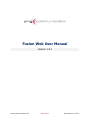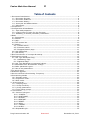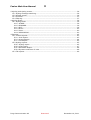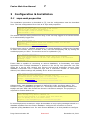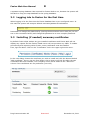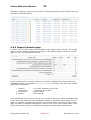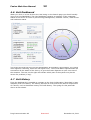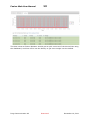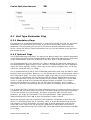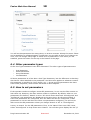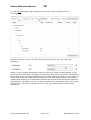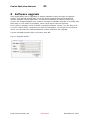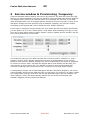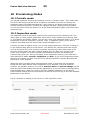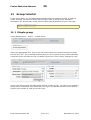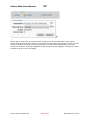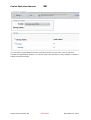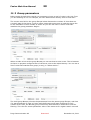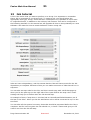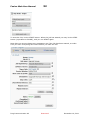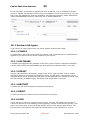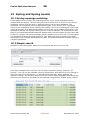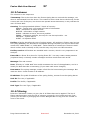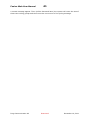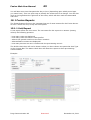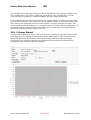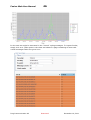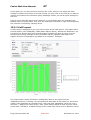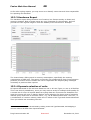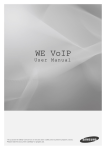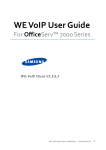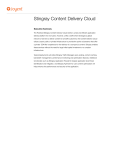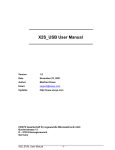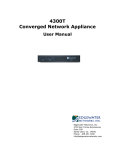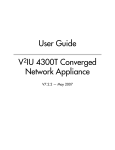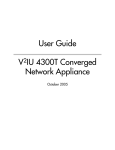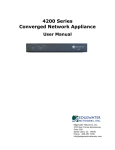Download Fusion Web User Manual
Transcript
Fusion Web User Manual
Version 1.9.1
Ping Communication AS
Restricted
December 16, 2011
Fusion Web User Manual
2
Table of Contents
1 Document Introduction.........................................................................................4
1.1 Document Purpose........................................................................................4
1.2 Document Audience.......................................................................................4
1.3 Document History.........................................................................................4
1.4 Acronyms and Abbreviations...........................................................................4
1.5 References...................................................................................................5
2 Introduction........................................................................................................6
3 Configuration & Installation...................................................................................7
3.1 xaps-web.properties......................................................................................7
3.2 Logging into to Fusion for the first time............................................................8
3.3 Installing (if needed) necessary certificates......................................................8
4 Basic .................................................................................................................9
4.1 Permissions...................................................................................................9
4.2 Monitor.........................................................................................................9
4.3 Help...........................................................................................................10
4.4 The context bar............................................................................................10
4.5 Search........................................................................................................10
4.5.1 Global search.........................................................................................10
4.5.2 Context search.......................................................................................10
4.5.3 Support/Search page..............................................................................11
4.6 Unit Dashboard............................................................................................12
4.7 Unit History.................................................................................................12
5 Brief introduction of concepts & startup................................................................14
6 Parameters concept...........................................................................................15
6.1 Unit Type Parameter Flag..............................................................................16
6.1.1 Mandatory flags......................................................................................16
6.1.2 Optional flags.........................................................................................16
6.2 Unit Type Parameter enumerated values.........................................................17
6.3 Parameter Filter & Parameter change..............................................................17
6.4 Other parameter types..................................................................................18
6.5 How to set parameters..................................................................................18
7The quick setup..................................................................................................20
8 Software upgrade..............................................................................................21
9 Service window & Provisioning Frequency............................................................22
10Provisioning Modes ...........................................................................................23
10.1 Periodic mode............................................................................................23
10.2 Inspection mode.........................................................................................23
10.3 Kick mode.................................................................................................24
11 Group tutorial..................................................................................................25
11.1 Simple group............................................................................................25
11.2 Group hierarchy........................................................................................26
11.3 Group parameters.....................................................................................29
11.4 Time rolling groups.....................................................................................30
12 Job tutorial......................................................................................................31
12.1 Various Job types.......................................................................................33
12.1.1 CONFIG...............................................................................................33
12.1.2 SOFTWARE...........................................................................................33
12.1.3 SCRIPT................................................................................................33
12.1.4 RESTART.............................................................................................33
12.1.5 RESET.................................................................................................33
12.1.6 KICK...................................................................................................33
12.1.7 TELNET................................................................................................34
12.1.8 SHELL.................................................................................................35
12.2 Repeatable job...........................................................................................35
Ping Communication AS
Restricted
December 16, 2011
Fusion Web User Manual
3
13Syslog and Syslog events...................................................................................36
13.1 Syslog message matching............................................................................36
13.2 Simple search............................................................................................36
13.3 Columns....................................................................................................37
13.4 Filtering.....................................................................................................37
14Syslog Event....................................................................................................39
14.1 Syslog tasks..............................................................................................39
14.1.1 STORE.................................................................................................39
14.1.2 DISCARD.............................................................................................39
14.1.3 DCT.....................................................................................................39
14.1.4 DUCT..................................................................................................40
14.1.5 CALL...................................................................................................40
14.1.6 GROUPSYNC.........................................................................................40
15Reports............................................................................................................42
15.1 Fusion Reports...........................................................................................43
15.1.1 Unit Report..........................................................................................43
15.1.2 Group Report........................................................................................44
15.1.3 Job Report...........................................................................................45
15.2 Syslog reports............................................................................................45
15.2.1 Syslog report........................................................................................45
15.2.2 VoIP report..........................................................................................47
15.2.3 Hardware Report...................................................................................48
15.2.4 Dynamic selection of units......................................................................48
15.3 TR reports.................................................................................................49
Ping Communication AS
Restricted
December 16, 2011
4
Fusion Web User Manual
1
Document Introduction
1.1 Document Purpose
The purpose of this document is to give a tutorial on how to use Fusion Web.
1.2 Document Audience
This document is written for Service Provider employees managing the CPE deployment,
also referred to as Fusion Operators.
1.3 Document History
Version
Editor
Date
Changes
1.8.0
Jarl André Hübenthal
28-09-10
Initial public release
1.8.1
Jarl André Hübenthal
19-10-10
Update release
1.8.2
Jarl André Hübenthal
12-01-11
Pre-release
1.8.3
Jarl André Hübenthal
07-02-11
Update-release (preliminary)
1.8.4
Jarl André Hübenthal
30-06-11
2011R2
1.9.1
M.Simonsen
16-12-11
2012R1 - updated document with
some new chapters, restructured
1.4 Acronyms and Abbreviations
Acronym
Explanation
ACS
Auto Configuration Server.
APS
Automatic Provisioning System.
Fusion
Owera's eXtensible APS with advanced features such as Service
Windows, Job Control and Smart Groups.
CPE
Customer Premises Equipment. Used in this document to refer to
a single physical device. Same as the term “Device”.
Fusion
Administrator
Employee of a Hosting Provider managing network
infrastructure. Typically the person deploying, configuring and
running the Fusion.
Fusion
Operator
Employee of a Hosting/Virtual Provider managing the
provisioned deployment of CPEs through the Fusion Web
Interface.
Parameter
Each individual configuration setting is represented in the Fusion
Data Model as a Parameter. A Parameter consists of a name and
usually (but not always) a value.
Unit
A dataset in the Fusion database consisting of Parameter values
relating to a single CPE. This dataset may extend beyond the
Parameter values actually sent to the CPE, as some Parameter
values may only be useful or needed by the Fusion itself. Also,
the dataset may represent only a subset of all the configurable
settings in the CPE. For these reasons, it is important to
distinguish the term “Unit” from the terms “CPE” and “Device”.
Profile
Dataset stored in the Fusion containing Parameter values shared
Ping Communication AS
Restricted
December 16, 2011
5
Fusion Web User Manual
by multiple Units of the same Unit Type. A Unit is always
assigned to a single Profile. Multiple Profiles may be created for
a Unit Type.
Unit Type
Units that represent CPEs of the same model share a common
definition of that CPE model named Unit Type. The Unit Type
definition is a list of Parameter names only, as the Unit Type
never contains any Parameter values (values are stored in the
Unit and/or Profile).
Group
A set of matching criteria used to search for Units. Commonly
referred to as Smart Group.
Job
Automates and controls changes to Units within a Group.
Partitions the changes over time according to rules to limit
network load.
Job Chain
Multiple Jobs being automatically executed in a designated
sequence.
Periodic Mode
Provisioning Mode where the Fusion automatically configures all
CPEs based on their combined Unit and Profile parameter values.
Inspection
Mode
Provisioning Mode where an Fusion Operator manually inspects
and configures a single CPE through the Fusion Web Interface.
TR-069
Industry standard provisioning protocol used by the Fusion to
read and write configurations from and to the CPEs, in addition
to handle upgrades.
IAD
Integrated Access Device (e.g. a router)
1.5 References
Document
[1]
Fusion Explained
[2]
Fusion Installation
[3]
Fusion Monitor Server User Manual
Ping Communication AS
Restricted
December 16, 2011
Fusion Web User Manual
2
6
Introduction
Fusion Web is the most user friendly interface of Fusion. The goal was to provide users
with a simple way of manipulating the contents of Fusion and to provide an easy access
to the data that is stored in the database.
Even so, Fusion Web may still be complicated, since many functions are squeezed into a
few web pages. This document is a collection of tutorials that covers one or more pages.
For in-depth usage of the individual pages, please refer to the help text provided in
Fusion Web.
Its necessary to be familiar with the core concepts within Fusion before going about using
Fusion Web for production. Therefore it is crucial that the operators can test and tinker
with Fusion web in a safe environment. Such a sandbox environment can be provided
with a demo account from Ping Communication or by using the hosted solution. In both
of these alternatives backups is made nightly so that you are able to rollback any
destructive changes made to devices or parameters in the database. Besides demo
account and hosted solution, you can also install Fusion in your own test environment.
Ping Communication AS
Restricted
December 16, 2011
Fusion Web User Manual
3
7
Configuration & Installation
3.1 xaps-web.properties
The installation procedure is described in [2], but the configuration must be described
here. The first configuration file to look at is xaps-web.properties:
# --- Session timeout --# Defines how long a user can be logged in and inactive
# before he gets logged out automatically.
# allowed input is time in minutes, default is 30
session.timeout = 1440
The session.timeout setting defines how long a user can stay logged in as inactive before
he is automatically logged out.
# --- Monitor Server --# where to retrieve monitor status (not including context root and other
# parameters)
monitor.location = http://localhost:8080
If the monitor server is installed somewhere, it is made possible to configure the location
of where the monitor server is located. If not, turn this functionality off, by setting the
enabled-property to 'false'. The monitor server is explained in [3].
# --- Database connections --# db.maxage and db.maxconn are default values. They can be overriden
# for each defined connection like this: db.1.maxage=70000 or db.1.maxconn=4
db.maxage = 60000
db.maxconn = 10
Fusion Web is capable of connecting to various databases, a functionality one might
appreciate when multiple databases is present in the set-up. One particular use case
might be a set-up with several test servers and several production servers. Each
database connection has a maximum age and a maximum number of connections
allowed, but default settings will probably do for all the connections.
# The format is <user>/<pass>@<url>
# Only MySQL and Oracle database are supported right now.
# If the url doesn't include 'mysql' or 'oracle', the logic will fail.
db.xaps = xaps/xaps@jdbc:mysql://localhost:3306/xapsdb
# db.xaps = xaps/xaps@jdbc:oracle:thin:@//localhost:1521/orcl
Subsequently, each database connection is defined by a URL, see figure above. The
format is <user>/<password>@<jdbc-url>. Currently Fusion Web support Oracle and
MySQL and both JDBC URL formats are shown in the above example. The property is
required for Fusion Web to run.
#
#
#
#
--- Syslog connection --This settings is by default commented out.
If the Syslog database is on another server than Fusion Web,
you can specify the url (see format above).
db.syslog = xaps/xaps@jdbc:mysql://localhost:3306/Syslogdb2
In some deployment scenarios it might be desirable to keep syslog messages stored in a
database separate from the Fusion database. Configure the connection to such a
separate syslog database here. For each Fusion database, it is thus possible to configure
Ping Communication AS
Restricted
December 16, 2011
Fusion Web User Manual
8
a separate syslog database. Not required for Fusion Web to run, because the system will
fall back to using the xaps database as the syslog database.
3.2 Logging into to Fusion for the first time
When logging in for the first time the Fusion database has no pre-configured users. In
this case the system will accept a default username/password combination:
Username: admin
Password: xaps
Remember to change this password by opening the Permissions menu item (as you can
see in the screenshot below) and change the password to a more complex password.
3.3 Installing (if needed) necessary certificates
By default Fusion ships without any pre-installed certificates and Fusion Web will not
display any reports and the Fusion TR069 server will not provision any CPEs. To enable
provisioning and reporting within Fusion, some certificates must be installed.
First, login as admin. Click on the “Certificates” link in the upper right tools menu.
In the next dialog choose the certificate you wish to install and click the button labeled
“Add certificate”. As you can see from below, this is what it will look like after the two
certificates has been installed. Your company name will be added to the “Issued to”
column if the certificates are for production (not trial).
Ping Communication AS
Restricted
December 16, 2011
Fusion Web User Manual
4
9
Basic
4.1 Permissions
Fusion have a permission system to control which pages a user is allowed to see and
which Unit Types and Profiles a user can access. Click on the "Permissions" link in the top
menu.
Create a user by clicking on "Create new user":
Decide user name and password. In modules you specify which pages to have access to.
Then add permissions to various Unit Types and Profiles. If no Unit Type is specified, the
user have access to all Unit Types. If no Profile is specified, all profiles within the Unit
Type is accessible.
4.2 Monitor
The monitor page (found on the top-menu) provides a status page showing all the
modules in Fusion. Check xaps-web.properties to point to the correct URL of the monitor
module. If modules report error on the page, check xaps-monitor.properties to get
correct URLs.
Ping Communication AS
Restricted
December 16, 2011
Fusion Web User Manual
10
4.3 Help
The top menu has a Help section. This will give you help for the current page you're
accessing. Help is also found throughout the pages (shown by small question-marksigns).
4.4 The context bar
The context bar that sits on top of every page in Fusion Web is a toolbox for selecting
objects and for quick navigation. It is meant to make it easier to select the appropriate
Unit Type, Profile etc, because it will be displayed in the same way on all pages.
Because the various pages does not need to implement their own logic for selecting these
objects and by always knowing where to look, the work flow and page layout can be a lot
more efficient. The context bar is also the primary place to look for alternative actions on
the current page. With all this in mind the operator or administrator can focus on the
task at hand.
In its simple explanation the only functionality contained within the context bar is a
variable number of selects, that when selected introduces other selects or object pages
that may provide a list of shortcuts that is then displayed in the context bar as a dropdown select.
4.5 Search
4.5.1 Global search
Fusion has several ways to locate units. First is the global search located in the upper
right corner.
This search will search for a Unit Parameter value or a Unit Id across all Unit Types in the
system. This means that if you search for a number, let's say "888", all devices that has
this number either as part of a password, phone number, Unit Id, will be listed.
4.5.2 Context search
This search works exactly the same way as global search, but only within the given
context (Unit Type and/or Profile). You'll find the search field in the context bar. If a Unit
Type is chosen, the search output will show more information (see Displayable Flag in
Ping Communication AS
Restricted
December 16, 2011
Fusion Web User Manual
11
Parameters chapter), otherwise only a list of Unit Ids that match will be listed. Here's an
example of extended listing:
4.5.3 Support/Search page
To find a unit, go to the search page (located under Support menu choice). The simple
search, which is default, works the same way as the Context search. However, on this
page you can use the Advanced search.
In the example above you may search for a number of parameters, choose data type
(NUMBER or TEXT) and operator (>,>=,=,<,<=,<>) and value. The value may contain
these special characters:
*
_
^
$
(asterix)
(underscore)
(circumflex)
(dollar)
:
:
:
:
0 or more character of any kind
1 character of any kind
Start of string
End of string
If the parameter is not found in the list, you can add it directly or add a Searchable Flag
on the Unit Type Parameter (see Parameters chapter). Using this search page you can
make very specific searches and hopefully cover most needs. Furthermore, this search
page can also be a valuable analysis tool. Later we will cover Group functionality, and it
will be shown that a group is in fact doing exactly the same thing as this search.
Ping Communication AS
Restricted
December 16, 2011
Fusion Web User Manual
12
4.6 Unit Dashboard
When you click on a Unit Id from the Unit listing on the Search page you should usually
come to a Unit Dashboard. The Unit Dashboard contains a summary of the important
states of the device in terms of provisioning/management, software version, VoIP service
and hardware status.
The green text and top score on the speedometer all indicates a good status. The yellow
color signifies a warning, while the red signals error. The overall status speedometer will
summarize all the states of the device, to give the Fusion Operator a quick overview of
the situation. The text on the right will indicate which part of the system may be the
cause of a problem (if any).
4.7 Unit History
From the dashboard it's possible to navigate to the Unit Configuration (described in later
chapters) and Unit History. The history provides an overview of the various components
of a device, such as hardware history and VoIP history. The syslog for this particular
device is also shown.
Ping Communication AS
Restricted
December 16, 2011
Fusion Web User Manual
13
The idea is that an Fusion Operator should get at quick overview of the device/Unit using
the dashboard, and then move into the history to get more insight into the details.
Ping Communication AS
Restricted
December 16, 2011
Fusion Web User Manual
5
14
Brief introduction of concepts & startup
In Fusion Web you can create, update, delete and administrate a pool of Units. The Units
are all associated with a Profile and all Profiles is associated with a Unit type. These
concepts is a crucial part of how you operate the web. For more information about these
basic concepts of Fusion, read [1].
Imagine that the Fusion Administrator are at square one. There are no Units, no Unit
types and no Profiles. What the Fusion Administrator should do now is to first to create a
new Unit type. This new Unit type will hold the parameter definitions for all Profiles
created within that Unit type.
Secondly, create a new Profile. This Profile will hold a set of shared values that all Units
created within the Profile will share.
Then the Fusion Administrator creates a new Unit within the Profile. This Unit is logical
representation of a physical CPE. This representation allows an operator to change the
CPE configuration, like SIP settings etc. Usually you would either import or auto detect
the Units, not create them one by one in Fusion Web, so in this document you will only
see dummy Units for the tutorials.
When you have a pool of Units, you can make a new Group. A Group is a selection of
Units based on their parameter values, and can further be used to create a Job. A Job will
make a controlled and safe changes on a number of Units, be it a Software upgrade or
configuration change. Jobs provide a safer change than what you could achieve by
provisioning Units by setting their new values on their Profile.
On the left side menu the orange color signals the chosen menu item. Depending upon
what rights you have been given as a user of Fusion Web, you might not see all possible
menu items. Communicate with your Fusion Administrator to update your security rights.
If need be, the Fusion Administrator must install a certificate to be able to use some of
the features, like the Reporting module.
A detailed explanation for most of all of the functions can be found in [1]. To get a better
understanding of Fusion Web, it is strongly suggested that you first read the referred
document. The Monitor page is explained in [3].
In this document you will be guided through a set of tutorials for the most interesting use
cases in Fusion.
Ping Communication AS
Restricted
December 16, 2011
15
Fusion Web User Manual
6
Parameters concept
The only thing a devices offer to a provisioning server is a set of parameters that can be
read and/or written. (This is not entirely true, a device can also upgrade it's firmware
and restart/reset, but you get the point:-) Fusion treats all parameters the same way,
that is in a generic way. So no matter what kind of device you're using, or whichever TRspecifications it support, Fusion can handle it - because in the end is all about a set of
parameters being read/written.
Because of this approach you will often see lists of parameters on various pages, ranging
from Unit Type and Unit to Group and Job. Everywhere the list of parameters is crucial to
give you the maximal flexibility and ability to provision the device as you see fit.
For a parameter to exist in the system, a Unit Type parameter must be defined. Think of
this as the parameter definition for the device, in other words this is how Fusion knows
what kind of "possibilities" the device offers. A parameter has a name and it has some
flags indicating what type of parameter it is.
Navigate to the Unit Type configuration page (you must have created a Unit Type) and
click “Add more parameters” in the "Select action" drop-down. A window will pop up for
you to create a new Unit Type Parameter.
The following rules apply to the name of a parameter:
•
•
•
•
If the parameter is to be read/written to the device it must have the exact same
name as the parameter in the device. That translates into a parameter starting
with "InternetGatewayDevice." or "Device.". Example: Device.DeviceInfo.Uptime
Usually the set of parameters in the device is "discovered" by the TR-069 server,
so you don't have to do the work of creating all Unit Type parameters manually.
If the parameter is a Fusion/system/server-side parameter, it's usual to prefix it
with "System.". All necessary system parameters are created/updated once a Unit
Type is created or modified.
Do not insert space or strange characters
Use dots to separate words/hierarchy. Example:
System.dummy.parameter.dummyString
This dotted notation makes it possible to make a tree-structured view of the parameters.
The above example translates to the image on the next page.
Ping Communication AS
Restricted
December 16, 2011
Fusion Web User Manual
16
6.1 Unit Type Parameter Flag
6.1.1 Mandatory flags
If a parameter is a CPE/device parameter, it must have the flag R or RW. For all system
parameters you must specify the X flag. If you fail to specify the X flag on system
parameter, the provisioning server will try to retrieve system parameters from the
device, which will result in huge performance loss (you will be notified in the logs from
the TR-069 server).
6.1.2 Optional flags
The (S)earchable flag is set when you want to be able to search for a specific parameter
in the Advanced section of the Support/Search page. Otherwise searches are performed
across all parameter values for all devices in the Unit Type or Profile specified.
The (D)isplayable flag is set whenever you want to display this particular parameter in
the Support/Search page listing of units. However, this parameter will not be displayed
unless you have explicitly chosen a Unit Type in the context navigation bar. The D flag
cannot be combined with C or I flags.
The (C)onfidential flag is set to hide confidential parameters from logs and also to some
degree in this web interface. However, you will still be able to see the parameter value in
the configuration page. The other important usage of this flag, is for the TR-069 server
know when to expect blank values returning from the device. Passwords are normally
never returned from the device, and because of the compare algorithm in the TR-069
server, it might prompt it to transmit the password again and again. This is both a
security risk (although very little if you run SSL) and unnecessary, and it creates
warnings in the logs. The warnings will tell you when you probably need to add the Cflag.
The (I)nspection flag is specified on those parameters that you want to inspect in case of
a customer call, but never want to provision. The idea is that provisioning is something
you do to a limited set of parameters, but when a customer calls and have some
problems, you might be interested in 100 more parameters. These parameters are
always deleted from Fusion DB as soon as Inspection mode is closed.
When the (A)lways-read flag is specified, the parameter will always be read from the
device. To understand why this is necessary, think of all the parameters that a device
can support; it can be thousands. You don't want all those parameters read into the
Fusion DB, even if they have the R-flag set. Adding the A-flag makes sure that the
parameter is read and stored in the Fusion DB. The A-flag cannot be combined with RW,
X or I flags.
Ping Communication AS
Restricted
December 16, 2011
Fusion Web User Manual
17
You might also see a (M)onitor flag. The flag can only be specified on R-flag parameters.
The usage of monitoring flags will trigger a syslog message to be sent, containing the
value of the parameter, prefixed by the Unit Type Parameter Number (internal number in
Fusion DB). This is not something a Fusion Administrator would use, but it is used in
conjunction of TR-reports (mentioned in Repeatable Job chapter and in the Shell
documentation).
6.2 Unit Type Parameter enumerated values
In the "Add more parameters" window previously shown, you can add enumerated values
to the parameter, that will show up as a drop-down menu with default values on unit,
profile, group and job parameters. You change the default values and move them up and
down. The value at the top is the default selected value.
If you have added enumerated values you will see a "lock" icon beside the parameter
name.
6.3 Parameter Filter & Parameter change
One of the nice features of the web interface which is worth mentioning is that the
parameter listings can be collapsed and expanded as needed to hide any set of
parameters. This is extremely useful from the users perspective when only a certain set
of parameters is of concern. By entering “System” in the Name filter input field on the
top, you will only show parameters which contains the word “System”. The flag dropdown filter can be use in a similar way to only see parameters with a specific flag.
To collapse/expand just click the minus/plus icons. Clicking the header “Delete” will
check all parameters for deletion. This goes for Profile and Unit too. See figure 3.
Fig 3: Create/Update/Delete Unit Type parameters:
Ping Communication AS
Restricted
December 16, 2011
18
Fusion Web User Manual
You will see this parameter list many times, in various contexts. Always the same: filters
and a possibility to collapse/expand. Furthermore you are able to do a lot of changes at
once. You can change many flags or delete a lot of parameters. Then when you are
satisfied, press the button on the top or the bottom of the page.
6.4 Other parameter types
So far Unit Type Parameters have been discussed. The other types of parameters are
•
•
•
•
Unit Parameter
Profile Parameter
Group Parameter
Job Parameter
All these parameters is in fact also a Unit Type Parameter, but the difference is that they
also have a value attached to the parameter. And this value applies to whatever context
the parameter is specified in (Unit, Profile, etc..). Group and Job parameters also have
some extra properties, which will be discussed in later chapters.
6.5 How to set parameters
If the operator needs to configure some SIP parameters, he can use the filter section to
look these up. However, the filter section needs to explained. By default, when no unit
parameters are defined, 'Status' is set to 'All' which means that both 'Unconfigured' and
'Configured' unit parameters are displayed at the same time. On the second hand, if
some unit parameters are configured, then the status will be set 'Configured'. If SIP
parameters is not set and there are other unit parameters configured, you will not be
able to see the SIP parameters unless you change 'Status' to 'All' or 'Unconfigured'.
Lets try to search for the SIP parameters. First, in the 'Name' filter enter 'SIP'. Next,
select 'Unconfigured' in drop down menu 'Status'. You will then get a display like this (if
Ping Communication AS
Restricted
December 16, 2011
Fusion Web User Manual
19
you have not configured SIP settings for this device, that the parameters are
unconfigured):
Now you will have to click the create check-boxes and enter the user name and
password:
Finally, hit the “Update parameters” button to save your newly created settings. If you
do not hit this button after changing the parameters they will not be saved. The button is
placed both at the top and at the bottom of the table. Please note that you can search for
other parameters and create/edit those before you hit the update button. This enables
creating and editing a lot of parameters without the need to scroll through the whole list
of parameters. By default you will not be presented with a confirmation when you hit the
update button, but this is possible to turn on. Ask your administrator if that sounds
interesting.
Ping Communication AS
Restricted
December 16, 2011
Fusion Web User Manual
20
7 The quick setup
You can now set up a basic provisioning for your devices. First make sure your device is
discovered, so that you have a Unit Type fully populated with Unit Type Parameters.
Then, in the default profile add all the units you want to provision. Specify Profile
parameter values for all common values, and specify the Unit parameters values for all
specific to each physical device (ex: passwords, user name). Connect the devices to the
provisioning server and the system should provide your devices with the correct
configuration. At this point you have the most basic provisioning up and running. You will
probably very quickly expand the system with more profiles, but apart from that many
customers can work quite well with this basic setup. (Actually this must include a Web
Service integration from the CRM system, otherwise it will be too tedious.)
Ping Communication AS
Restricted
December 16, 2011
Fusion Web User Manual
8
21
Software upgrade
Units and Profiles can be upgraded to another software version through an upgrade
wizard. This upgrade wizard does not do the actual upgrade itself but changes the
desired software version parameter. The devices connecting to Fusion provisioning
servers will change/upgrade upon contact. Therefore a software upgrade on a profile may
take days or even weeks to complete, since not all device connect regularly.
If you want to upgrade a Unit or Profile to another Software version, you are able to do
so in the "Select action" drop-down on each of those pages. You will get a new window
where you can select the desired Software version, and then click upgrade.
A green message should inform you that it went OK.
Fig 5.1: Upgrade Profile:
Ping Communication AS
Restricted
December 16, 2011
Fusion Web User Manual
9
22
Service window & Provisioning Frequency
A Service Window defines when a Unit can be provisioned. The ACS will inform the CPE
when it can connect based on this service window. Fusion provides two Service Windows.
The Regular SW is used for all changes which do not disrupt the services on the CPE,
while Disruptive SW is for all changes that do disrupt services on the CPE. As long as no
disruptive change has been specified (like a Software upgrade), the CPE will connect
according to the Regular SW, that is within the time window specified.
If you want to configure Service Window for your Profile (for all Units within this Profile),
you are able to do so in the "Select action" drop-down. After selecting from day, to day,
from and to time and frequency and/or spread, clicking “Update service window” will set
the correct parameters in the Profile.
The Frequency tells you how often the CPE will connect to Fusion. Default is 7, which
means 7 times a week. Spread denotes the percent of randomization of the interval
between each connect. Default setting is 50, which means that if the device is supposed
to connect 7 times a week, and that the Regular SW is open all day and all week, the
interval may be from 12h to 36h. The spread is useful to avoid synchronized CPE
connects (meaning high load on the server) in the event of a large power outage.
A configuration change can be both Disruptive and Non-disruptive (Regular), but Fusion
cannot possibly know how the CPE will react. In that case, you must turn to Jobs to make
the configuration change, because a Job can be associated with a Service Window. For
other changes, Fusion will automatically choose the correct Service Window (like
Software Upgrade, Factory Reset and Reboot).
Ping Communication AS
Restricted
December 16, 2011
23
Fusion Web User Manual
10 Provisioning Modes
10.1 Periodic mode
The normal operation of Fusion provisioning is to be in "periodic mode". This means that
the device will connect to the server as often as requested by the server through the
parameter called "PeriodicInformInterval". Upon connect, the device will go through a
normal provisioning session, checking for changes and jobs, reading and writing data.
You can see which mode the device is in at the Unit Configuration page (at the top of the
parameter list).
10.2 Inspection mode
The inspection mode is extremely useful for the provisioning of an individual Unit. The
idea is that you may inspect parameters which aren't under standard provisioning, that
is: not visible in the Fusion system. You can set a Unit Type parameter flag to 'I' on those
parameters of special "Inspection" interest. Then, in inspection mode, you're able to
examine more data from the device than usually available to you.
Lets say you want to inspect a Unit. You are the support personnel, someone is calling in
to get technical help with his or her device. You identify the customer and looks up the
Unit. At this point the Unit is running in periodic provisioning mode, that means it will
provision normal within the given service window. But you want it to connect to the
server now and give you all the necessary parameters to identify the problem the
customer has given you. On the Unit page, in the Parameters section, you'll find three
radio buttons for Mode: Periodic, Inspection and Kick. If you hit the Inspection button,
the page will refresh and wait until the server has processed the request. Normally this
takes up to 15-60 seconds.
When the device has been taken into Inspection mode, a drop down list will appear
beside the two radio buttons where Inspection now is selected. This drop down list
contains the possible actions you could do, Retrieve data and Perform change. At this
point the server has already retrieved the parameters, so you can start reviewing/editing
them straight away. When you need to send the updated parameters to the device,
select Perform change from the drop down list and the server will try to send the updated
parameters to the device.
Fig 10: Operator is waiting for the server to enter inspection mode:
Ping Communication AS
Restricted
December 16, 2011
Fusion Web User Manual
24
The operator can now inspect the Unit. When the operator is finished editing the
parameters, choose Perform change from the drop down menu “Action:” will save the
parameters and the ACS will try to update the CPE accordingly.
If for some reason it is impossible to return back to Periodic mode (could happen if the
Fusion STUN Server is not working), you can delete the parameters ProvisioningMode
and ProvisioningState.
10.3 Kick mode
Fusion also provides a third option (apart from Periodic and Inspection) which is Kick.
This is a third radio button (not shown in the screen shots above). When you click on this
button, Fusion will issue a kick to the CPE, which must return to perform a provisioning
within 30 seconds. This is useful when you have some changes on the server which you
need to apply on the CPE right away.
Ping Communication AS
Restricted
December 16, 2011
Fusion Web User Manual
11
25
Group tutorial
In the Group page, you can add/change/delete/inspect a particular Group. In order to
create a Group, you have to select the Unit type, enter a Group name, and add a
description. For this tutorial, create two new Unit type parameters for your Unit type:
System.X_OWERA-COM.Country
System.X_OWERA-COM.Region
11.1 Simple group
Select Management → Group → Create Group
Select the appropriate Unit Type in the first select within the context bar that currently
has the text “All”. If it is already selected then you do not have to worry about selecting
it and the screen will look like the one below. Ignore the “Time rolling” settings for now.
Type in the Group name and description and hit “Create group”. You have now created a
group which contains all units within this Unit Type. You should see the Current Size be
equal to the number of units in the Unit Type.
Ping Communication AS
Restricted
December 16, 2011
Fusion Web User Manual
26
11.2 Group hierarchy
It is possible to create a hierarchy in the Group structure, by setting a parent Group. The
Profile selection will then be inherited from the parent Group, and cannot be changed. If
a Group has not defined a Profile, the selection is All Profiles, that is all Units within the
given Unit type.
Select Management → Group → Create Group
Select Europe as “Parent group” (assuming you have created such a group), and then
input the name and description, and hit “Create group”. Note that when choosing a
parent group you cannot change the profile, since it will be automatically inherited from
the parent group.
You will get something like the screen below:
Ping Communication AS
Restricted
December 16, 2011
Fusion Web User Manual
27
Notice above that there is a small green shortcut icon at the right side of the parent
group drop down that links directly to the parent group. Also notice that you are now not
able to change the profile for the Group since it is inherited automatically. Since the
Group has a parent it will be displayed in the Group Overview page as a sub group under
Europe as seen on the next page.
Ping Communication AS
Restricted
December 16, 2011
Fusion Web User Manual
28
You can filter Groups based on their name and Profile. If you have a lot of top level
Groups and dependent children, you would then use this filter to only display a certain a
subset of all the Groups.
Ping Communication AS
Restricted
December 16, 2011
Fusion Web User Manual
29
11.3 Group parameters
Before going through this tutorial it is important to have a pool of units in the Unit Type
you are working on. In our example, we have added three dummy units to test with.
The current size field in the group Europe below denotes the number of Units that are
currently part of the Group. It can in some cases take some time to load the Group due
to the calculation of this number of Units. As you can see there is three units that
matches the group parameter Region.
When we take a look at the group Norway we can see that its size is two. This is because
we have on purpose configured two of the three units to be within Norway. You can see a
list of units that matches this group (or any) in “Select action:”.
The child group Norway inherits the parameters from the parent group Europe, and thus
if it was thousands of units in Fusion and the Europe group was configured to only
contain three units, the Norway group would only have access to those three units for
filtering. The rules for search parameter value is the same as for regular search covered
Ping Communication AS
Restricted
December 16, 2011
Fusion Web User Manual
30
in chapter 4. The "Select action" offers a link to the search page, with the groupparameter search criteria.
11.4 Time rolling groups
Time rolling groups is easy to understand, once you understand the use cases which
triggered this feature:
1. We want to monitor an occurrence of a certain syslog message over time. This
report of monitoring can be viewed in the report system of Fusion, just choose the
correct time rolling group.
2. We want to start a specific job to set a debug-flag or turn off a debug-flag once a
certain syslog message have been emitted. The job is connected to the time
rolling group.
3. We want to cleanup or change something for a group of device depending on a
timestamp.
A time rolling group is a group where one specified group parameter is updated either
every hour or every day with the time of that hour or that day. If an offset (number of
days) is specified, the time stamp is calculated as the current time plus the offset. In
short, we have a group that changes it's search criteria every now and then.
This doesn't make a whole lot of sense unless coupled with a syslog event (you can read
more about this in a later chapter). A syslog event can be set up to synchronize with a
group parameter - usually the time rolling parameter - and copy it to the unit which
emitted the particular syslog message. In this way, we're able to mark units emitting
certain syslog messages with a time stamp. The group will "capture" these units in the
brief time the parameters are the same, in other words on the same hour or the same
day.
The idea of "offset" is to be able to create some cleanup jobs connected to some cleanup
groups (with offset set to for example 1 or 3 days). In this scenario you must create two
groups: One with an offset and one without. The one with an offset is coupled to a Syslog
Event which set the future timestamp on the unit. The other group is coupled to a Job
which will find the group of previously updated group of devices some days later. Then
the job can perform some cleanup operation.
Ping Communication AS
Restricted
December 16, 2011
Fusion Web User Manual
12
31
Job tutorial
A Job is the action that you want to perform on a Group. It is important to remember
that a Job is connected to one Group only. To create a Job, you should select the
appropriate Unit type, Group, name and then a description. It is possible to move Units
to a specified Profile, in addition to the ordinary Job routines. This can be configured in
the following interface. In this tutorial we will upgrade all Units in Group Norway to a new
Software. We want the Units to match Software version mvoip-old.
Jobs can have a dependency, and this means that the Jobs will have to wait for the Job
dependency to complete. Because of this you can make structures of Jobs that will run in
sequence.
You can also set stop rules for the Job, and this is made easy with a GUI that pops up
when you hit the plus sign on the right side of the input field for the stop rules. These
settings will help you to define when the Job should stop.
An example of this is "stop when 1 Unit has had an Unconfirmed Failed Situation out of
the last 3 Unit Jobs". When you hit the Add failure rule it will be converted to u1/3 in the
text field.
You can also tell the system how many Units that should be processed before the Job is
complete. And for how long time the Job should run, in hours. These tools give you full
control over how the Job will stop.
Ping Communication AS
Restricted
December 16, 2011
Fusion Web User Manual
32
To start the Job, hit the START button. When the job has started you may hit the STOP
button (equivalent to PAUSE), and you can START again.
Note that you cannot change any parameters set if the Job has been started, so make
sure you have everything set correct before you start the Job.
Ping Communication AS
Restricted
December 16, 2011
Fusion Web User Manual
33
In our test case, we wanted to upgrade all Units in Norway to a new Software version
mvoip-1. Choose the software version from the software version drop down list. You can
see in the Job parameters that the parameter has been set correctly. Other parameters
(than DesiredSoftwareVersion) cannot be set on a SOFTWARE job.
12.1 Various Job types
A job can be of many types. Each one has a specific purpose and usage.
12.1.1 CONFIG
A configuration job is the most typical job, where a set of parameters are specified and
applied on the device as the device connects to the server.
12.1.2 SOFTWARE
A software job upgrades the software of the device upon connect. Upload the software
into the files section (as SOFTWARE type) and specify the software name in the job.
12.1.3 SCRIPT
A script job transmits a proprietary script to the device upon connect. This is usually
something done to overcome the limitations of the TR-069 stack in the device (some
changes might not be possible through plain TR-069 parameters). Upload the script into
the files section (as SCRIPT type) and specify the script name in the job.
12.1.4 RESTART
A restart job will issue a Reboot command to the device.
12.1.5 RESET
A reset job will issue a Factory Reset command to the device.
12.1.6 KICK
A kick job issues a kick to a whole group of units. The kick will trigger the devices to
connect to the server immediately, thus triggering a change of the devices quickly. This
job is run server-side, so the job starts as soon as you have hit the Start-button. The
kick interval is controlled in the xaps-stun.properties file, but defaults to 1 second
Ping Communication AS
Restricted
December 16, 2011
Fusion Web User Manual
34
between each kick. Thus a group of 3600 devices will take approximately 1 hour to kick
start.
12.1.7 TELNET
A telnet job issues a telnet script to the devices in the group. Upload the telnet script into
the files section (as SCRIPT type) and specify the script name in the job. This job is run
server-side, so the job starts as soon as you have hit the Start-button. Check out xapsspp.properties for configuration on how to control the number of parallel telnet sessions
to devices.
For this job to work a set of parameter must be specified. The parameters can be
specified either on the job or unit or profile or unit (which is also the precedence order).
These parameters all share the same prefix "System.X_OWERA-COM.Telnet.". The
parameters are:
1. IPAddress - The IP address of the device. The address must be a public IP. If no
address is specified, the public IP address stored in parameter System.X_OWERACOM.Device.PublicIPAddress is used instead.
2. Port - The port number default to 23 if not specified.
3. Username - Optional, if necessary for the telnet login
4. Password - Optional, if necessary for the telnet login
The login procedure to the device is not very robust, since telnet access is not highly
standardized. Therefore, if the device does not ask for a "login" or "username" or
"password" with exactly these phrases (they are still optional, but if username is wanted
it *must* be asked for using "username" or "login"), the login procedure will fail.
As soon as a connection is established and login procedure is completed, the script will
run at the telnet device. Usually this script will perform changes on the device which
were not possible to achieve using regular provisioning. But in addition, the Fusion Telnet
Job also offers the possibility to retrieve information from the running of the telnet script.
The method goes like this:
Make a Unit Type Parameter starting with "TelnetDevice." prefix. The rest of the
parameter name should be something to identify the information, for example
MemoryConsumption. The unit type parameter flag must be "X". This parameter will be
created/overwritten on the unit and populated with the data coming from the telnet
session. Furthermore, create the same Unit Type parameter name, but add a _PP postfix
to the parameter name. Thus in this example you will have two parameters:
TelnetDevice.MemoryConsumption
TelnetDevice.MemoryConsumption_PP
The latter property must be set (on job, unit or profile) and must contain a regular
expression. If the regular expression contains a set of parenthesis, the parenthesis marks
the actual content that you will find/extract. An example of such a regular expression
could simply be
Memory-consumption: ([^,]*)
Which will populate the MemoryConsumption with whatever comes after "Memoryconsumption:", and before ",".
You can have as many of these TelnetDevice parameters as you like.
Ping Communication AS
Restricted
December 16, 2011
Fusion Web User Manual
35
But this is not all, you can also specify certain AbortConditions to the script, which will
abort the script run and avoid a situation where the script does changes which it
shouldn't have done. One or more AbortConditions can be specified by creating one or
more parameters with the prefix "System.X_OWERA-COM.Telnet.AbortCondition." and
the postfix "_PP". Specify a regular expression here as well, and if the script encounters a
match, the script will abort and the job will be marked as CONFIRMED FAILED (important
for the stop rule previously mentioned).
12.1.8 SHELL
A shell job performs a shell script upon contact with the device. Thus this job is triggered
by the connection of the device. Upload a shell script into the files section (as SCRIPT
type) and specify the name of the script in the job. Check out xaps-tr069.properties for
configuration on how to control the number of parallel shell sessions.
The process of this job is that the device uploads it's read-only parameters to the server
upon contact. Then the shell script is executed, and finally the end result of the
parameter settings (of the read-write parameter) is sent back to the device. You may
view this kind of job as an extended version of the normal CONFIG job, with the
difference that you have the ability to apply some complex logic in the provisioning
"engine". This is something you may use in the most complex cases, where regular
provisioning falls short. One use case has been to change the ACS-username upon
contact of the server, create a new unit and return the new ACS-username to the device.
12.2 Repeatable job
A job can be repeatable if a repeat counter is specified. The main use case for this is
twofold:
•
•
Being able to restart a device on a regular basis
Being able to retrieve monitor-data from a device on a regular basis
For this reason, the repeat interval is not supposed to be spread, like regular provisioning
(check the Service Window chapter). The repeat count number cannot be set to infinity;
the highest number allowed is 2147483647 (231-1). If a repeat interval is not specified, it
defaults to 86400 seconds (= 24h). The repeat interval cannot be shorter than 120
seconds. The repeatable jobs will respect the service window and the way it will do that
is to skip the executions of the job whenever it falls outside the service window. The
result of that is that the job will still maintain it's steady schedule (every hour for
example), and not skewed/spread by the service windows. The intervals between the
jobs can however be prolonged if specified to be very short, and if many jobs are setup
to run at the same time.
To make jobs to extract monitor data to populate the TR-reports available in Fusion,
please look into the Shell documentation, since the operation of setting up such specific
monitoring jobs are pretty complicated.
Ping Communication AS
Restricted
December 16, 2011
Fusion Web User Manual
36
13 Syslog and Syslog events
13.1 Syslog message matching
Fusion has put a lot of effort into making good use of the syslog messages usually
emitted from the device. The first thing we need to make sure of is how to connect the
messages coming from the device, with the correct unit in Fusion Database. The
messages can be marked with the MAC/Serialnumber of the device. If so, the Syslog
Server must understand how to identify the number. This is to be configured in the xapssyslog.properties. If no MAC/Serialnumber is found, the only available information in the
message to identify the syslog-emitting device is the IP address. The Syslog Server will
then try to match MAC/Serialnumber/IP-address with Unit information in then Fusion DB.
If there is a match, the syslog messages will be linked to the correct Unit. For this reason
it is important that the (A)lways-Read Unit Type Parameter Flag is specified for those
parameters than contains Serialnumber or MAC. The public IP address is always stored in
a System parameter.
13.2 Simple search
Navigate to the syslog page. Make sure the Context Bar above is set to "All".
The From time is always set to yesterday (24h since now), in case there is a long time
since any messages were received. The To field is purposely empty, meaning "To
eternity". You can use the calendar-icons to choose other days and hours (try clicking on
the hours and move the mouse!), or edit the fields manually. When satisfied, hit
"Retrieve syslog". You will then retrieve the 100 newest syslog messages that satisfy the
time and Unit id criteria. The data can be exported using the link "Export syslog entries".
Ping Communication AS
Restricted
December 16, 2011
Fusion Web User Manual
37
13.3 Columns
The columns in the output are:
Timestamp: This is the time when the Fusion Syslog Server received the message, not
when it was emitted from the device. The reason for this is that device clocks may not be
correct and even if they are, but devices are spread across timezones, it may confuse the
user of Fusion Web.
Severity: The syslog standard defines 7 levels of severity:
DEBUG - lowest level, will contain all kinds of information
INFO - information of some interest
NOTICE - information of high interest
WARN - indicates an issue, but not a problem
ERROR - indicates a problem, but only for one device/module - not
CRITICAL - system failure
ALERT - all systems failed
Facility: A facility identifies the type of syslog emitter. All modules in Fusion may log into
the syslog database, but because of incomplete naming transition you will find them with
names like "xAPS TR069" or "xAPS Web". Other facilities of interest are "Device-Local0"
which is often used to identify a CPE, but this may vary from one CPE to another.
Facility-version: All facilities are installed with a version, which is very important in an
analysis.
Event-ID: An Event ID is short for "Syslog Event ID". You may create certain patterns
(explained later) to identify certain messages and then mark these with an ID.
Message: The real content
User: If facility is "xAPS Web" this would constitute the user of the application, and it is
mostly for Web that this is interesting (if you want track some changes).
Host name: The syslog message contain a field for the host emitting the message. Not
used too often. Could contain an IP address.
IP address: The public IP address of the syslog facility, as seen from the Syslog Server
Unit ID: The Unit, if applicable
Profile: The Profile, if applicable
Unit Type: The Unit Type, if applicable
13.4 Filtering
Press the "Advanced" button, to get a list of all filters that can be applied. The list of
filters matches pretty much the list of columns, except for Unit, Profile and Unit Type
(which you can filter by changing the Context Navigate Bar on top) and the number of
rows in the result.
Ping Communication AS
Restricted
December 16, 2011
Fusion Web User Manual
38
Some fields allow strings to be entered. Then you can add special characters to control
the search. These are:
*
_
^
$
!
|
(asterix)
(underscore)
(circumflex)
(dollar)
(exclamation)
(pipe)
:
:
:
:
:
:
0 or more character of any kind
1 character of any kind
Start of string
End of string
Negation, only to be used at the beginning of filter.
Logical or, means the ability to search for many strings.
Examples on how to use:
- IP address starts with 101.202. and ends with .56:
101.202.*.56
- Facility version is 6.x.3 where x can be one digit (not 6.10.3)
6._.3
- Everything but messages that includes "problem"
!problem
- Everything except messages ending with "foobar"
!foobar$
- All messages that includes "foo" and "bar"
foo|bar
Tip: Enclosing a string without wildchars, with ^ and $, can speed up searches
considerably.
Ping Communication AS
Restricted
December 16, 2011
Fusion Web User Manual
39
14 Syslog Event
Go to the Unit Type Configuration page of one of your Unit Types. In the "Select Action"
drop-down you'll find a link to "Manage syslog events".
The idea of syslog events is to perform some kind of action based upon the content of
the message. To create a syslog event, you must first decide upon a syslog event id. This
id is a number, which must be 1000 or above. Then make a name for the event and the
pattern in the message to match.
In the example above we have specified the pattern to be "reg ok". In this pattern
matching you can use standard regular expression, which gives you great flexibility in the
matching process. Then decide a task (explained in next chapter) and specify a delete
limit. The delete limit will override the default severity-limit specified in xapscore.properties for this particular message type. In short it means that if you want to
retain some messages for a longer time than default (which is to delete a INFO-level
message after 7 days from the Fusion DB), you can keep one type of INFO-messages
longer. If delete limit is set to 0, default limits are used (from xaps-core.properties).
14.1 Syslog tasks
The task tells the Fusion Syslog server what kind of action to perform.
14.1.1 STORE
The STORE task simply stores the message in the database. This is default behavior for
all messages, and is listed here for completeness sake.
14.1.2 DISCARD
The DISCARD task throws the message away. This is particularly useful when devices
send a large amount of messages with high severity. In that case you cannot easily raise
the log level on the client, because you would then filter out important messages as well.
14.1.3 DCT
DCT is short for Duplicate Content Task. The task will compare every incoming syslog
message with older messages, to search for duplicates. If the content of the message
matches exactly, the message itself will not be written to the syslog database. However,
a counter will be updated, so that in the end a message will be written to the database
Ping Communication AS
Restricted
December 16, 2011
Fusion Web User Manual
40
saying that X duplicates where received. This task requires an extra argument, to tell the
system how "far back" one should look for duplicates. A recommendation is 30
(minutes), so that the maximum number of a message that repeats a lot is once every
30 minute. By increasing the time you will need a larger buffer of "old messages" to
compare with. This is controlled in the xaps-syslog.properties, to avoid too great memory
consumption.
14.1.4 DUCT
DUCT is short for Duplicate Unit Content Task. The task is similar to DCT, but the
duplicate matching requires that both Unit-id and content of message must be the same.
14.1.5 CALL
The call task will execute a Fusion Shell script found in the Fusion DB. Upload a file of
type SCRIPT into the Files section, and then you can select the script from the dropdown. You can also pass arguments into the script. In the screen shot below, two
arguments are passed, and they are retrieved using ${_1} and ${_2} in the Shell script.
You can read more about the possibilities in Fusion Shell User Manual, but one idea is to
change settings on Unit configuration (or Profile for that matter) based on the content of
a syslog message. Image an ERROR message appear from one device. You may want to
change the log level on this device to "DEBUG". And you may even want to kick the
device, to get an immediate provisioning. All this is possible (and much more) using
shell. It is furthermore important to understand that every time the script is invoked, it is
invoked in the context of that particular Unit that emitted the syslog message. This is
important to be able to change the settings of the correct Unit.
14.1.6 GROUPSYNC
A GROUPSYNC task will copy the time rolling parameter value of the group (which you
choose in the drop down) into the appropriate Unit configuration (which is the Unit that
emitted the syslog message). The concept is to mark units with a timestamp every time
Ping Communication AS
Restricted
December 16, 2011
Fusion Web User Manual
41
a certain message appear. Then (will be discussed later) the reports will count the size of
these time rolling groups and thus count the occurrence of the syslog message.
Ping Communication AS
Restricted
December 16, 2011
Fusion Web User Manual
42
15 Reports
Fusion provides a set of reports, as well as the ability to make your own custom reports.
These reports provides a way to get an excellent overview over many things that goes on
in Fusion as well as the devices.
All reports offer the same interface:
At the top you can choose to access a report in a "Fixed" time. The From and To are set
below. If you choose "Real-time", the report will update every 5 seconds and constantly
show the last 5 minutes. This is not meaningful unless the report data changes very
often, so this feature is only used for reports based on syslog data.
The Metric drop-down contains all metrics available for the report. For some report (like
Unit report), only one single metric is available.
You may choose the Advanced Form too see some additional features:
In advanced form you can choose the Period Type. This is usually set to "DAY", but can
be changed to "MONTH" or "HOUR" (in some cases even MINUTE or SECOND). By
changing the period type, the data is aggregated on the new period. Thus, if you want to
study a long time period (several months), it is better and faster to change the period
type to MONTH (than HOUR) in case you're interested in the long term trends. However,
if the extremes are of most interest, HOURly period may be the best.
The check-boxes at the right allows you to focus on one or several factors of special
interest. By checking Unittype, you will get to see the chart of the metric for each Unit
Type. If you also check SoftwareVersion, you get to see the chart of the metric for every
combination of Unit Type and SoftwareVersion. This is a powerful way of analyzing
important factors of a trend.
The last common feature of reports is the ability to click on the chart. By clicking on the
chart "dots", you will zoom into a period type of higher granularity (ex: MONTH->DAY).
Ping Communication AS
Restricted
December 16, 2011
Fusion Web User Manual
43
You will also zoom into that particular day or hour (depending upon which period type
you came from). This is a quick way to identify the exact time for a change. You can also
click on the legends at the right side of the chart, which will then mark the associated
chart line.
15.1 Fusion Reports
The Fusion Reports focus on the concepts that are of most interest for the Fusion Server
as such. Those are Unit, Group and Job reports.
15.1.1 Unit Report
A unit report offers the Unit-count. The use-cases for this report is to answer (among
others) the following question:
-
how many units are deployed?
how many units are found in each profile?
what is the growth-trend over the last 6 months?
what software-versions are deployed?
how many devices are not in contact with the provisioning server?
The Profile check-box will not be shown unless you have chosen one particular Unit Type
in the Context Bar. The status check-box will cause the report to show provisioningconnect-status.
Example:
Ping Communication AS
Restricted
December 16, 2011
Fusion Web User Manual
44
The example shows how the number of "Active last 48h" devices increase steadily over
time. Furthermore, the pool of registered, but Inactive (not yet deployed, or never
connected by the customer) increase suddenly and then drops off steadily.
In this example the most worrying trend is the rising number of "Active 8 or more days
ago" devices increases. This could mean an increasing number of customers which have
been active, but where the device for some reason no longer connects to Fusion. This
could indicate technical problems or a customer which no longer uses the equipment. To
investigate further one should look into Fusion Shell to make lists of all those devices
which has a LastConnectTms which is too old.
15.1.2 Group Report
A group report offers one metric: The unit count. By creating groups that varies in size
according to some changes on the system, these reports can be quite interesting. As
previously discussed this could be time rolling groups, detecting syslog message
occurrences, or normal groups which may detect the occurrence of a certain set of
parameters (like software version). Example:
Ping Communication AS
Restricted
December 16, 2011
Fusion Web User Manual
45
15.1.3 Job Report
Job report offers metrics for completed (ok) jobs, and for various states (confirmed
failed, unconfirmed failed, failed, and for group size. Since more than one metric is
available, you may choose two metrics to be shown in one chart. Example:
The example above shows the number of completed jobs for each group in the current
Unit Type/Profile. The Total-legend refers to the total number of "Failed" jobs within the
Unit Type/Profile chosen.
15.2 Syslog reports
Syslog reports are built upon the syslog data gathered by the Fusion Syslog server. One
goal with syslog is to provide a framework for logging from devices and to show how
easily Fusion can utilize the data in terms of reports. Another aspect of syslog is that the
data gathered unit-by-unit can be inspected, zooming in from "all-units-level" down to
the "single-unit-level". This makes it possible to identify the causes of the various
anomalies that are observed in the reports.
15.2.1 Syslog report
The most basic syslog report is simply a report that counts the number of messages,
severities and facilities from the syslog. This is useful to give you a hint of the state of
the system and the pool of devices. Since it is possible to log directly from each module
in Fusion DB, you can spot error messages coming from all kinds of the system in one
place. Consider a situation like this:
Ping Communication AS
Restricted
December 16, 2011
Fusion Web User Manual
46
In this case we might be interested in the "Critical" syslog messages. To inspect further,
simply click on a yellow point in the chart and observe a page containing all units with
critical messages within the given hour.
Ping Communication AS
Restricted
December 16, 2011
Fusion Web User Manual
47
At this point you can sort the list of units on the count, and you can adjust the filter
settings to inspect only those of interest. Finally you may click on the unit-id you want to
inspect and examine the individual syslog messages further, as well as other settings on
the Unit.
Keep in mind, that this last level of inspection is not possible when the messages are
deleted from the syslog table. This is for the most part controlled in xaps-core.properties,
but could be overruled by a Syslog Event.
15.2.2 VoIP report
A VoIP report is designed to give you full overview of the VoIP service. The report offers
several metrics, like VoIPQuality, MOS (Mean Opinion Score), SIP-Server-Downtime, etc.
Currently only devices from Ping Communication support this kind of report, but the
format of the syslog message is freely available and any capable VoIP-engine can
support this kind of message if requested by a customer. Example:
The chart shows a sharp decrease in VoIPQuality while at the same time the
"NoSipServiceTime" increases. This shows that at least part of the reason for the drop in
quality is the downtime on the SIP-server. Also note that VoIPQuality varies for Line 0
and Line 1. Always look close at the y-axis, which always adjust to max and min values
in the chart. Therefore, a radical change on the chart may not be a lot in absolute values.
Ping Communication AS
Restricted
December 16, 2011
Fusion Web User Manual
48
As for other syslog reports, you may zoom in to identify exact time and Units responsible
for reporting this situation.
15.2.3 Hardware Report
The hardware report also provides a lot of metrics, but focuses mainly on boots and
memory situation. Both of these issues are very important for the operator, and will
provide him with a good insight in how the stability of the devices are. Example:
The chart shows a falling trend in memory consumption, specifically the memory
consumption of DDR-ram. The report is currently only supported by Ping Communication
products, but other device vendors are free to implement the simple syslog messages
necessary to produce these reports.
15.2.4 Dynamic selection of units
All reports discussed so far has been based on one or all Unit Types, or one or all Profiles.
This is not entirely satisfactory, since you may want to study for example VoIP quality for
a certain set of Units. All reports based on syslog data can overcome this limitation and
again the Group will come in handy: Make a Group selection for those Units of particular
interest (they must have a common value1; e.g., all IP address starts with "202.101", or
a combination of common values). Make sure to select a Unit Type and choose Advanced.
Then you should see something like this:
1 A common value may also be achieved by making a new Unit Type Parameter, and assigning a
common value to all those Units of special interest.
Ping Communication AS
Restricted
December 16, 2011
Fusion Web User Manual
49
The Group drop-down will show up and make it possible to choose groups within the
particular Unit Type or Profile that has been chosen. However, this kind of report
generation is dynamic, meaning that the report data has not been preprocessed and
ready. Thus it will take more time to generate (reading the data directly from the syslog
database and aggregating the metrics), so be careful about the timespan you choose.
Also, the syslog data are deleted (according to xaps-core.properties and syslog event
deletion rules) so if you go to far back, you may not find any data.
15.3 TR reports
The final category of reports in Fusion is TR-reports. These reports build upon data
collected through TR-069 parameters and through the usage of the TR-069 server. The
setup of these reports are described in Fusion Shell User Manual. The collection of the
data is always transmitted to the syslog table, in a compressed format, so it will still be
possible to trace the various changes in the chart back to the individual Units. Some
limitations of the reports must be mentioned. First and foremost is the performance
limitation. One should not try to run these data collector jobs to often (too small repeat
interval) and not run the job on too large a group. The simple reason, is that if you do it
will in effect be the same as doing regular provisioning on a pool of devices that is 10 or
100 times bigger that your pool today. So the advice is to be a little cautious and
increase the groups that participate in this kind of reporting slowly.
Furthermore, the devices must support a number of TR-parameters (Fusion Shell will
check this upon setup), parameters which may not be too common.
The reports that are offered are VoIP, Hardware and Gateway. This is an alternative to
the better and more specialized syslog reports.
Ping Communication AS
Restricted
December 16, 2011