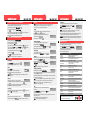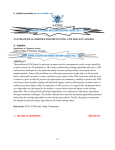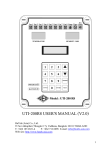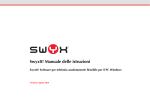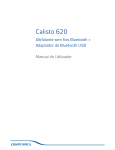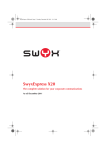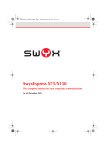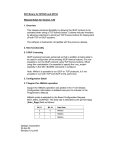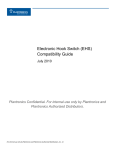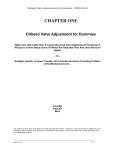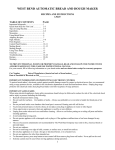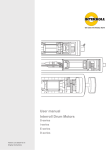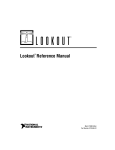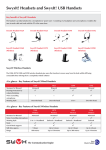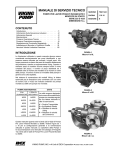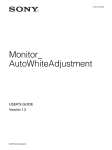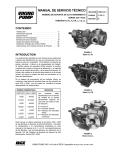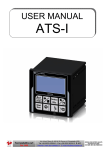Download SwyxPhone L4xx/L5xx SwyxPhone L4xx/L5xx SwyxPhone L4xx/L5xx
Transcript
SwyxPhone L4xx/L5xx 01 Logon 07 You will see on the display t Enter your PIN and confirm it with . Now you can be reached at your number. 02 Menu Mode 08 04 The function of this button is not active. On The function of this button is active. Speed Dial: Subscriber is speaking. Blinking Line button: The Line is on hold or disabled. Flashing Line button: Incoming call. Speed Dial: Call Signaling. If a call is forwarded to you, SwyxPhone rings. If a call is signaled, a single warning tone is played after 10s. Calls were received while you were absent. The display shows the number of calls. Callback requests were received while you were absent. The display shows the number of calls. You have a new Voicemail. 05 09 10 Answering a Callback Request If you did not pick up a callback or another subscriber has left you a callback request, the list Missed Callbacks or New callback req. appears in your display. tPlease confirm this display with tPress I would like to transfer a call. L1:<Caller> ==><Destination Subscriber> <Caller> =><Destination Subscriber> Jones,Tom New calls (xx) Call Transfer I would like to initiate a conference. tSelect the relevant list and then the entry you want to edit with 13 Jones,Tom Voicemail available 10:10 12 and Speaker 15 I would like to listen to my Voicemails. Jones,Tom Voicemail available On the display appears: tPress . The new Voicemails will be played. Note: Additionally you may hear a stuttered dial tone when the handset is lifted. You may want to process Voicemails, which you have already listened to. tPick up the handset and confirm the menu option Voicemail inquiry with tPlease follow the instructions of the Remote Inquiry. Note: You have to configure a Callback button before use (see section 21). * Only SwyxPhone L420s, SwyxPhone L440, SwyxPhone L520s and SwyxPhone L540 contain a handsfree set (microphone and speaker), and a headset connection. You will find a detailed list of your telephone's functions in the User Manual. Forwarding Do I also have an answering machine? You have received new Voicemails. I would like to start a callback and be called back. You call an internal subscriber, who is currently speaking on the phone. tIf you hear the busy signal, select the option Callback Request in the Callback menu, or press the Callback button. tWhen the subscriber finishes the call, the button blinks and you hear a acoustic signal. In the display you will see “Pick up Callback”. tPress the Callback button or pick up the handset to be directly connected to the subscriber. Note: If you didn't answer a Callback on busy, the list Missed Callbacks will be displayed. I would like to forward calls SwyxPhone provides you with a personal answering machine (Voicemail). Voicemails are delivered to you by e-mail, but you can also listen to your voicemails with the telephone. To configure a Call Forwarding to your Voicemail please see section 20 "Settings". Note: To activate the functionality Voicemail, an e-mail server must be available in your network. to adjust the volume of the speaker, handset and the headset*. Callback on busy It’s ringing, I would like to answer the call. 14 I would like to phone handsfree* or to use the speaker. Note: You can use . tPress the Forwarding button. All calls will be forwarded according to your personal configuration (Call Forwarding Unconditional) (see section 20). tPress the Speaker button instead of lifting the handset. 10:10 Jones,Tom New callback req. (xx) or lift the handset to dial the shown number. Choose in the Main menu 3>Lists. Here you will find the list of callbacks which you have initiated (My Callback requests) and the list of callbacks requested from you. Phoning using a handsfree* telephone 10:10 . The list Callback requests will appear. Callback lists, editing or deleting callback requests You are telephoning and using the handset. tActivate the speaker by pressing the Speaker button. Speaker tBy pressing the Speaker button a second time you can continue to telephone on the handset as usual. tTo activate the handsfree* telephone (microphone and speaker), press the Speaker button and hang up the handset at the same time. Lift the handset to continue the call with the handset exclusively. L1:<Caller> >Pick Up I would like to make a telephone call. tAnswer the call simply by lifting the handset. tIf you want to use the handsfree telephone* facility, pick up the call by simply pressing the Speaker button, without lifting the handset. Subscriber> tIn the menu, select the option Conference, and confirm this with . tTo add another subscriber, switch to a free line, call the new subscriber and confirm the menu option Conference with . tEnter the destination number you want. It is still possible to change the phone number. tSimply lift the handset, or Speaker tpress the Speaker button to start to dial and to use the handsfree telephone* for the conversation. Note: When making outgoing external calls you may need to dial 9 to get public line access. 06 The called internal subscriber does not pick up the telephone. tSelect the option Callback Request in the menu, or press the Callback button. Your request is added to the called subscriber's Callback Requests list. You have at least two calls. 11 Q U I C K S T A R T Making a callback request I would like to make a second telephone call. You have at least two calls. tConnect two subscribers by pressing the Call Transfer button. Note: If you initiated the call on the active line, you can just hang up your handset without pressing the Call Transfer button. Display If you receive a call, SwyxPhone rings. I would like to pick up a signaled call. tPress a free Line button and dial a new destination phone number as usual. The first caller is put on “Hold” and hears music on hold. tSwitch between the lines by pressing the corresponding Line button. LEDs Off SwyxPhone L4xx/L5xx Q U I C K S T A R T A call or a group call is signaled in the display: tWhen a call is signaled, select the option Pick up call and lift the handset. tFor a group call, simply lift the handset. <Caller> =><Destination Note: If no call is signaled to you, please contact your administrator. User? PIN:_ The arrow buttons can be used to page through the menus. Confirm the displayed menu item / Save changes / One menu level lower. One menu level higher (without saving any changes). You can use the number to jump directly to the specified menu item (e.g. 8 in the main menu for 8>Configuration). 03 SwyxPhone L4xx/L5xx Q U I C K S T A R T 16 . I would like to listen to voicemails from another telephone. tCall your own number and during the welcome message press *. tEnter your PIN and complete the entry with # . tPlease follow the instructions of the Remote Inquiry. Note: In order to take advantage of this, Remote Inquiry and Call Forwarding must be configured for you. For more information, please contact your administrator. The complete documentation can be found on the Swyx website: http://www.swyx.com/support/documentation.html or contact your administrator. 10:10 SwyxPhone L4xx/L5xx 17 I would like to call a number from a phonebook. 20 You can use two different phonebooks: the global (where you will find all employees) and the personal phonebook, to which only you have access. tIn the main menu, select the entry 2>Phonebooks with tUse tIf you confirm the entry in the Global Phonebook with status for an internal employee (Logged on, Busy). 18 . , then you also learn the line or lift the handset to dial the displayed number. I would like to edit my Personal Phonebook. tDial, delete or edit the entry with . tTo add a new entry, select Add. Enter the letters as for an SMS: In other words, for e.g. the letter R press button 7 three times. Switch between Insert (Cursor:_) and Override (|) with . Press to delete the character left of the cursor. You will find special characters (!“$%&’()*+,/@) on . You can define different ringing tones for internal and external calls. tPress (external calls) or (internal calls). tYou can select the ringing sound using the arrow buttons and adjust the volume using and . You can switch off the warning tone for the call signaling. tChoose in the Main menu 8>Configuration. tIn the Configuration menu switch the Call Signaling on or off with tSignaled calls are now only shown in the display. Secondary call Do not Disturb . Main Menu 6>Do Not Disturb=<on/off> Redial tPress the Redial button. The Redial list (max. 20 entries) will be displayed. Redial tPress or lift the handset to dial the number shown. Note: Press the Redial button after lifting the handset and the last telephone number will be dialed again. Caller List Main Menu 1>Caller List (xx) The Caller list contains the last 20 calls. To get detailed information (e.g. Time and Date), confirm the entry in the list with . tPress again to dial, edit or save the number into your Personal Phonebook. tThe displayed entry will be dialed by lifting the handset. Project Codes To associate a call to a specific project, enter before the number a and finally a # (e.g. *007#0123456789) Notes During a call you can annotate a number and a name. * , the project code L1:Jones,Tom >Note and insert the number and the name. 21 Configuration 2>Secondary Call = <on/off> . Main Menu 7>Secondary Call = <on/off> . Incognito Tips & Tricks Configuration 1>Ringing Acoustic call signaling tIf you want to hide your number during the neyt call, please lift the handset and select Incognito now! with . tSwitch Do not Disturb on or off in the main menu with All calls are forwarded immediately to Voicemail. Frequently called telephone numbers can be assigned to the Speed Dials tSelect 8>Configuration in the main menu and then 5>Speed Configuration 5>Speed Dials dials. (All LEDs of the Speed Dials are ON) tPress the Speed Dial you want to configure. Note: To switch directly to the configuration of a Speed Dial, you can also hold this down until the configuration options are shown on the display. tEnter a number and define whether the number will be dialed immediately, whether the display will be cleared before dialing and whether the call is an Intercom call. Example: Assign Speed dial 1 to a Call-by-Call number (Successive dial) and Speed dial 2 to a telephone number (Dial immediately). Press first Speed dial 1 and then Speed dial 2 to make a call via this Call-by-Call provider. . tIn the main menu switch Secondary call on or off with Note: You cannot change the entries in the Global Phonebook. Q U I C K S T A R T Speed Dials Note: If the menu items Call Forwarding, Do not disturb, Disable secondary call or Configuration are not visible, then these functions are not available to you. For more information, please contact your administrator. You can disable a second call. Enter the space with . Use to switch between upper and lower case letters. tIn the menu confirm the option Note with Settings tPlease confirm your changes with tIn the menu, select the entry: 2>Phonebooks | Personal. 19 SwyxPhone L4xx/L5xx Q U I C K S T A R T Ringing to choose the phonebook: Global or Personal. tPress SwyxPhone L4xx/L5xx Q U I C K S T A R T tIf you want to hide your number during all calls, select 8>Configuration in the main menu and switch 6>Incognito on or off with . Note: You can only suppress your number for external calls. Configure Call Forwardings Main Menu >Incognito now Configuration 6>Incognito = <on/off> Main Menu 4>Forwardings tIn the Main menu, select the entry 4>Call forwarding. tSelect with the Call Forwarding you want to change (Unconditional; Busy; No Reply, i.e. after a configured time period). tDefine the requested parameters, e.g. the Call Forwarding to a number or to the Voicemail. tConfirm your entries with . Note: You can also change your Call Forwarding Unconditional configuration from another telephone. For this purpose call your Remote Inquiry and follow the instructions. Note: If you reject an incoming call, this is also forwarded according to your configuration for Forwarding No Reply. Lines You can define which of your calls should be received on which line. Configuration 3>Lines tSelect 8>Configuration in the main menu and then 3>Lines. Select the line you want to configure. tDefine which of your calls should be received on this line, and which number should be used for outgoing calls. tYou can also block a line for a wrap up time after each call. Note: The LED of a line glows with brief interruptions. Define function keys You can assign other functions to the buttons of the telephone. If you use a key module, the configuration is carried out in the same way. tIn menu 8>Configuration confirm the entry 4>Function keys. Configuration 4>Function Keys tPress the button you want to define. The current function of the button is displayed. Choose the new function. You can use the following functions: Function Line Ray Speed dial Call Transfer Do not Disturb Secondary call Caller List Hold Phonebook Redial Speaker Pick up call Call Forwarding Call Swap Mute Headset key Disconnect Incognito Voicemail Conference Callback request Explanation Represents an additional line (max. 9) Abbreviated dialing button Connects the active line and a line on hold Call Forwarding Unconditional Enables or disables a second incoming call during a conversation. Displays the last 20 incoming calls The line is put on hold. Open the Phonebooks (Personal and Global) Displays the 20 telephone calls you have made most recently Switches on or off the speaker or activates a line Picks up a signaled call Switches on or off the Call Forwarding Unconditional. Switches between several lines Switches on or off the microphone during a call Hook on / off (e.g. for using a headset instead of a handset) Terminates the active connection Suppresses your telephone number for the next call Displays new Voicemails; Starts the Remote Inquiry Starts a conference Requests a Callback All of the product and brand names mentioned here are registered trademarks of the respective manufacturer. 05/2007 – Subject to technical changes.