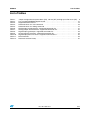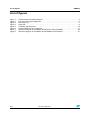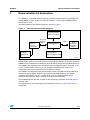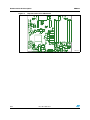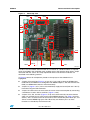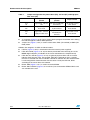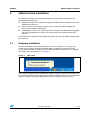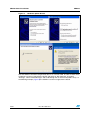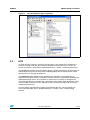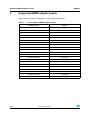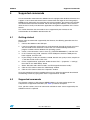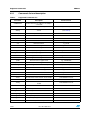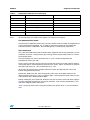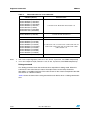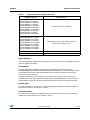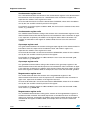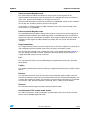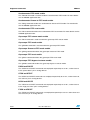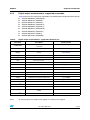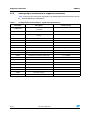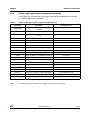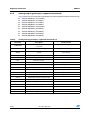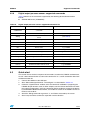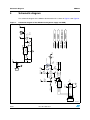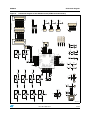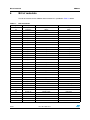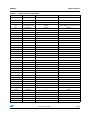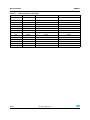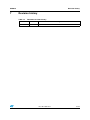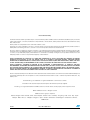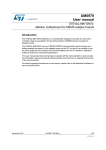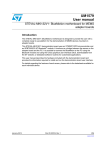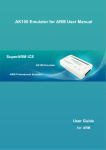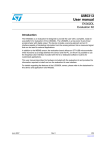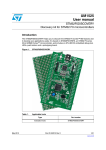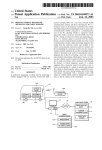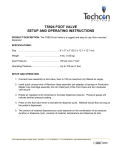Download STEVAL-MKI109V1 - eMotion motherboard for MEMS
Transcript
UM0979
User manual
STEVAL-MKI109V1 - eMotion
motherboard for MEMS adapter board
Introduction
The STEVAL-MKI109V1 (eMotion) is a motherboard designed to provide the user with a
complete ready-to-use platform for demonstration of MEMS devices mounted on adapter
boards.
The eMotion board uses an STM32F102RB microcontroller which functions as a bridge
between the sensor on the adapter board and the PC, on which it is possible to use the
Unico graphical user interface (GUI) downloadable from the ST website or dedicated
software routines for customized applications.
This user manual describes the hardware included with the demonstration kit and provides
the information required to install and run the demonstration kit user interface.
For details regarding the features of each sensor, please refer to the datasheets available for
each individual device.
March 2011
Doc ID 17768 Rev 1
1/32
www.st.com
Contents
UM0979
Contents
1
Demonstration kit description . . . . . . . . . . . . . . . . . . . . . . . . . . . . . . . . . 5
2
eMotion board installation . . . . . . . . . . . . . . . . . . . . . . . . . . . . . . . . . . . . 9
2.1
Hardware installation . . . . . . . . . . . . . . . . . . . . . . . . . . . . . . . . . . . . . . . . . 9
2.2
DFU . . . . . . . . . . . . . . . . . . . . . . . . . . . . . . . . . . . . . . . . . . . . . . . . . . . . . 11
3
Supported MEMS adapter boards . . . . . . . . . . . . . . . . . . . . . . . . . . . . . 12
4
Supported commands . . . . . . . . . . . . . . . . . . . . . . . . . . . . . . . . . . . . . . 13
4.1
Getting started . . . . . . . . . . . . . . . . . . . . . . . . . . . . . . . . . . . . . . . . . . . . . 13
4.2
Supported commands . . . . . . . . . . . . . . . . . . . . . . . . . . . . . . . . . . . . . . . 13
4.3
4.2.1
Commands list and description . . . . . . . . . . . . . . . . . . . . . . . . . . . . . . . 14
4.2.2
Digital output accelerometers: supported commands . . . . . . . . . . . . . . 21
4.2.3
Analog output accelerometers: supported commands . . . . . . . . . . . . . 22
4.2.4
Digital output gyroscopes: supported commands . . . . . . . . . . . . . . . . . 23
4.2.5
Analog output gyroscopes: supported commands . . . . . . . . . . . . . . . . . 24
4.2.6
Digital output pressure sensor: supported commands . . . . . . . . . . . . . 25
Quick start . . . . . . . . . . . . . . . . . . . . . . . . . . . . . . . . . . . . . . . . . . . . . . . . 25
5
Schematic diagram . . . . . . . . . . . . . . . . . . . . . . . . . . . . . . . . . . . . . . . . . 26
6
Bill of materials . . . . . . . . . . . . . . . . . . . . . . . . . . . . . . . . . . . . . . . . . . . . 28
7
Revision history . . . . . . . . . . . . . . . . . . . . . . . . . . . . . . . . . . . . . . . . . . . 31
2/32
Doc ID 17768 Rev 1
UM0979
List of tables
List of tables
Table 1.
Table 2.
Table 3.
Table 4.
Table 5.
Table 6.
Table 7.
Table 8.
Table 9.
Table 10.
Table 11.
Table 12.
Jumper configuration for power-down (PD), self test (ST) and high-pass filter reset (HP) . . 8
List of supported MEMS adapter boards . . . . . . . . . . . . . . . . . . . . . . . . . . . . . . . . . . . . . . 12
Supported commands list . . . . . . . . . . . . . . . . . . . . . . . . . . . . . . . . . . . . . . . . . . . . . . . . . . 14
Returned values for *start command . . . . . . . . . . . . . . . . . . . . . . . . . . . . . . . . . . . . . . . . . 16
Returned values for *debug command . . . . . . . . . . . . . . . . . . . . . . . . . . . . . . . . . . . . . . . . 17
Digital output accelerometers: supported commands list . . . . . . . . . . . . . . . . . . . . . . . . . . 21
Analog Output Accelerometers: supported commands list . . . . . . . . . . . . . . . . . . . . . . . . . 22
Digital output gyroscopes: supported commands list . . . . . . . . . . . . . . . . . . . . . . . . . . . . . 23
Analog output gyroscopes: supported commands list . . . . . . . . . . . . . . . . . . . . . . . . . . . . 24
Digital output pressure sensor: supported commands list . . . . . . . . . . . . . . . . . . . . . . . . . 25
Bill of materials . . . . . . . . . . . . . . . . . . . . . . . . . . . . . . . . . . . . . . . . . . . . . . . . . . . . . . . . . . 28
Document revision history . . . . . . . . . . . . . . . . . . . . . . . . . . . . . . . . . . . . . . . . . . . . . . . . . 31
Doc ID 17768 Rev 1
3/32
List of figures
UM0979
List of figures
Figure 1.
Figure 2.
Figure 3.
Figure 4.
Figure 5.
Figure 6.
Figure 7.
Figure 8.
4/32
Demonstration board block diagram . . . . . . . . . . . . . . . . . . . . . . . . . . . . . . . . . . . . . . . . . . . 5
Top silk screen of the eMotion kit . . . . . . . . . . . . . . . . . . . . . . . . . . . . . . . . . . . . . . . . . . . . . 6
Board top view . . . . . . . . . . . . . . . . . . . . . . . . . . . . . . . . . . . . . . . . . . . . . . . . . . . . . . . . . . . 7
Notify icon . . . . . . . . . . . . . . . . . . . . . . . . . . . . . . . . . . . . . . . . . . . . . . . . . . . . . . . . . . . . . . . 9
Hardware update Wizard . . . . . . . . . . . . . . . . . . . . . . . . . . . . . . . . . . . . . . . . . . . . . . . . . . 10
Virtual COM driver port assignment . . . . . . . . . . . . . . . . . . . . . . . . . . . . . . . . . . . . . . . . . . 11
Schematic diagram of the eMotion board (power supply and USB) . . . . . . . . . . . . . . . . . . 26
Schematic diagram of the eMotion board (STM32 and connectors). . . . . . . . . . . . . . . . . . 27
Doc ID 17768 Rev 1
UM0979
1
Demonstration kit description
Demonstration kit description
The eMotion is a complete demonstration kit that allows demonstration of both digital and
analog MEMS sensors. Thanks to its DIL 24 connector, a wide range of MEMS adapter
boards can be used.
The block diagram of the demonstration kit is shown in Figure 1.
Figure 1.
Demonstration board block diagram
#ONTROL3WITCHES
RESETLEFTRIGHT
-%-3
DEVICE
$),
#ONNECTOR
!NALOG
#ONTROLS
340$&3
30))#
!NALOG
!$#
34-&2"
U#
53"
53"
#ONNECTOR
7ITH$&5
&EATURE
0OWER/N,%$
)NTERRUPT,%$S
'ENERAL0URPOSE,%$S
!-V
As shown in the Figure 1, the eMotion demonstration kit is based on the STM32F102RB
microcontroller and can be connected to the PC through the USB bus. Data coming from the
MEMS sensor connected to the board can be read through the PC GUI provided with the kit.
The eMotion also implements the DFU (device firmware upgrade) feature, therefore, in the
case of a new firmware release, it can be reprogrammed without the need to use a
programmer. See www.st.com/mems for new firmware release.
The eMotion also integrates three general purpose LEDs, two LEDs connected directly to
the interrupt pins of digital adapters and the power/USB LED. Moreover, the eMotion
integrates three buttons: two are available to the user on a dedicated GPIO of the
microcontroller, while the other is used as reset for the microcontroller.
All the MEMS adapter pins are available on two connectors placed on the board (Figure 2
JP2 and JP3).
The top silk screen view and image of the full board are shown in Figure 2 and Figure 3
respectively.
Doc ID 17768 Rev 1
5/32
Demonstration kit description
Figure 2.
UM0979
Top silk screen of the eMotion kit
!-V
6/32
Doc ID 17768 Rev 1
UM0979
Demonstration kit description
Figure 3.
Board top view
UHI
UHI
UHI
UHI
UHI
UHI
UHI
UHI
UHI
UHI
UHI
UHI
UHI
!-V
In order to use the eMotion demonstration kit, installation of a dedicated driver is required,
which is included in the installation pack, together with a GUI interface which allows simple
interaction with the sensor. The steps required for driver and software installation are
described in the following sections.
In Figure 3 some main components placed on the top layer of the eMotion kit are
highlighted.
●
Jumpers JP9 and JP10 (Figure 3, ref 10, ref 11) are used to select the STM32 boot
mode. When the eMotion is used together with MEMS adapters, JP9 and J1P0 must be
fitted (see STM32 datasheet for more information).
●
Jumper J2 (Figure 3, ref 7) can be used to directly supply the board (from 3.5 V to 6 V)
instead of using the USB connector.
●
Jumper JP1 allows the user to measure the sensor current consumption by connecting
a multimeter in series with its terminals (Figure 3, ref 9).
●
Jumpers JP4, JP5, and JP6 (Figure 3, ref 8) are used to manually set some features
which are available for just some of the analog MEMS adapters (see Table 1 for more
details). JP4 is used to set the self test feature, JP5 to handle the power-down pin, and
JP6 to reset the MEMS high-pass filter. When they are fitted on pins 2-3, these
functions are handled by the firmware itself.
Doc ID 17768 Rev 1
7/32
Demonstration kit description
Table 1.
UM0979
Jumper configuration for power-down (PD), self test (ST) and high-pass
filter reset (HP)
Jumper on 1-2
position
Jumper on 2-3
position
Jumper unfitted
JP4
ST
logic level 1: self test
ON
Self test is handled by
the firmware
logic level 0: self test
OFF, default
JP5
PD
logic level 1: powerdown mode
Power-down is handled
by the firmware
logic level 0: normal
mode, default
JP6
HP
logic level 1: external
high-pass filter reset
High-pass filter reset is
handled by the
firmware
logic level 0: normal
mode, default
●
J1 connector (Figure 3, ref 3) can be used to both reprogram the STM32 and to debug
the code through the JTAG or SWD protocols.
●
Jumper JP7 (Figure 3, ref 4) is used to select either JTAG (JP7 unfitted) or SWD (JP7
fitted) mode.
eMotion also integrates six LEDs and three buttons:
8/32
●
LED D1 (Figure 3, ref 6) is switched on when the board is power supplied.
●
LEDs D2 and D3 (Figure 3, ref 13) are directly connected to the interrupt pins of the
MEMS digital adapters (if available on the sensor mounted on the adapter board).
●
LEDs D4, D5, and D6 (Figure 3, ref 12) are general purpose LEDs and are used to
indicate some firmware state. For example, LED D6 is switched on when a specific
firmware is selected from those available. LED D5 on indicates that the microcontroller
is well configured for communication with the sensor. Finally the LED D4, blinks
according to the sensor data rate selected.
●
Button SW3 (Figure 3, ref 1) is used to reset the STM32.
●
Button SW1 and SW2 (Figure 3, ref 2 and ref 5) are connected to STM32 GPIOs and
are available to the user.
Doc ID 17768 Rev 1
UM0979
2
eMotion board installation
eMotion board installation
The software package can be downloaded from the st.com website and includes the
following directory structure:
●
DRIVER: it contains the installation package for the USB drivers needed to connect the
eMotion board to the PC
●
DFU: it contains the installation package for the software needed to upgrade the
firmware of the eMotion board (DFU)
●
FIRMWARE: it contains the source code of the firmware of the eMotion board together
with the corresponding binary file that can be flashed to the board using the DFU
software.
The sections below describe the procedure to install the driver for the eMotion board and the
DFU software.
2.1
Hardware installation
To install the STM32 virtual COM port driver, launch the “VCPDriver_V1.1_Setup.exe”
included in the package under the “DRIVER” folder and follow the instructions on the
screen. Once the driver is installed, insert the demonstration kit board into a free USB port.
The “Notify” icon should appear, as in Figure 4.
Figure 4.
Notify icon
The “Hardware Update Wizard” window then appears (Figure 5), follow the instructions on
the screen to complete the procedure. When driver installations starts, the user is prompted
with the “Hardware Installation” dialog window, click the “Continue Anyway” button.
Doc ID 17768 Rev 1
9/32
eMotion board installation
Figure 5.
UM0979
Hardware update Wizard
Now the eMotion should be recognized by the PC as a virtual COM. In order to check which
COM port has been assigned to the board, right click on “My Computer” and select
“Manage”, select “Device Manager” and scroll through the list until “Ports(COM & LPT)”. In
the following example (Figure 6) the COM11 has been assigned to the board.
10/32
Doc ID 17768 Rev 1
UM0979
eMotion board installation
Figure 6.
2.2
Virtual COM driver port assignment
DFU
To install the DFU software, launch the “DfuSe_Demo_V3.0_Setup.exe” included in the
software package under the “DFU” folder and follow the instructions on the screen. To
launch the software, select “Start > STMicroelectronics > DfuSe > DfuSe Demonstration”.
The MEMS DFU (Device Firmware Update) GUI is a graphical interface that allows the user
to download and replace the firmware of a MEMS product division demonstration board
directly from a PC through the USB port.
The MEMS MKI109V1 demonstration board has the capability of reprogramming an
application through the USB, in accordance with the DFU class specification defined by the
USB Implementers Forum. This capability is useful because it allows to reprogram the
microcontroller directly in the field and is particularly well suited to USB applications where
the same USB connector can be used both for the standard operating mode and for the
reprogramming process.
For more details regarding DFU and the microcontroller ST GUI, see the related user
manual located under “Start > STMicroelectronics > DfuSe > Docs > DfuSe Getting
Started”.
Doc ID 17768 Rev 1
11/32
Supported MEMS adapter boards
3
UM0979
Supported MEMS adapter boards
Table 2 below provides the complete list of supported adapter boards.
Table 2.
12/32
List of supported MEMS adapter boards
Adapter board
Device
STEVAL-MKI009V1
LIS3LV02DL
STEVAL-MKI013V1
LIS302DL
STEVAL-MKI015V1
LIS344ALH
STEVAL-MKI082V1
LPY4150AL
STEVAL-MKI083V1
LPY450AL
STEVAL-MKI085V1
LPY410AL
STEVAL-MKI086V1
LPY403AL
STEVAL-MKI087V1
LIS331DL
STEVAL-MKI089V1
LIS331DLH
STEVAL-MKI090V1
LIS331DLF
STEVAL-MKI091V1
LIS331DLM
STEVAL-MKI092V1
LIS331HH
STEVAL-MKI095V1
LPR4150AL
STEVAL-MKI096V1
LPR450AL
STEVAL-MKI097V1
LPR430AL
STEVAL-MKI098V1
LPR410AL
STEVAL-MKI099V1
LPR403AL
STEVAL-MKI105V1
LIS3DH
STEVAL-MKI107V1
L3G4200D
STEVAL-MKI110V1
AIS328DQ
STEVAL-MKI112V1
LPS001WP
Doc ID 17768 Rev 1
UM0979
4
Supported commands
Supported commands
The microcontroller mounted on the eMotion board is equipped with dedicated firmware that
supports a set of commands which allow to control either the digital or the analog output
MEMS sensor and permits the acquisition of the measured data. The firmware also handles
the communication between the board and the PC through the USB bus. These features
allow the user to easily write their own applications to exploit the capabilities of the sensor
chosen.
This section describes the commands that are supported by the firmware for the
microcontroller of the eMotion demonstration kit.
4.1
Getting started
Before using the commands supported by the firmware, the following procedure must be
performed:
1.
Connect the eMotion to the USB port
2.
Launch an application which allows to send commands through the virtual serial port.
The remainder of this document assumes the use of “Microsoft© HyperTerminal”
program available with the Windows XP operating system
3.
Create a new connection, enter a name (e.g. “STEVAL-MKI0109V1”), and click “OK”
4.
In the “Connect Using” field, select the virtual COM port to which the USB port has
been mapped, and click “OK”
5.
In port settings, set bits per second to 115200, data bits to 8, parity to none, stop bits to
1, and flow control to none. Click “OK”
6.
On the “HyperTerminal” application window choose “files” > “properties” > “settings”,
then click on the “ASCII Setup” button
7.
Select “Send line ends with line feeds” and “Echo typed characters locally”
8.
Click the “OK” button to close the “ASCII Setup” window
9.
Click the “OK” button to close the “Properties” window.
Once this procedure has been completed the user can utilize the commands described in
the following sections by typing them into the “HyperTerminal” window.
4.2
Supported commands
The firmware supports a wide range of MEMS adapters; the next section reports the
complete list of supported commands (see Table 3) and their description.
Then, split into sections, the list of commands available for each sensor supported by the
eMotion firmware is reported.
Doc ID 17768 Rev 1
13/32
Supported commands
UM0979
4.2.1
Commands list and description
Table 3.
Supported commands list
14/32
Command
Description
*setdbXXXVY
Selects firmware according to the adapter
connected
*start
Starts continuous data acquisition
(see Table 4)
*debug
Returns the output data in readable text
format
(see Table 5)
*stop
Stops data acquisition
*Zon
Forces 3-state
*Zoff
Exits from 3-state
*dev
Device name
e.g.: LIS3DH
*ver
Firmware version
e.g.: V1.0
*rAA
Accelerometer register read
e.g.: RAAhDDh
*wAADD
Accelerometer register write
*grAA
Gyroscope register read
*gwAADD
Gyroscope register write
*mrAA
Magnetometer register read
*mwAADD
Magnetometer register write
*prAA
Pressure sensor register read
*pwAADD
Pressure sensor register write
*single
It gets a single X, Y, and Z data acquisition
(see Table 5)
*list
Prints the list of MKIs supported
e.g.: MKI105V1
*listdev
Prints the list of devices supported
e.g.: LIS3DH
*echoon
Activates the write verbose mode
e.g.: RAAhDDh
*echooff
Deactivates the write verbose mode
*fifostr
Accelerometer “FIFO stream” mode enable
st 0 0 0 0 0 0 IR FC FS
*fifomde
Accelerometer “FIFO mode” mode enable
st 0 0 0 0 0 0 IR FC FS
*fifotrg
Accelerometer “stream to FIFO” mode
enable
st 0 0 0 0 0 0 IR FC FS
*fiforst
Accelerometer “reset” mode enable
st 0 0 0 0 0 0 IR FC FS
*gfifostr
Gyroscope “FIFO stream” mode enable
st 0 0 0 0 0 0 IR FC FS
*gfifomde
Gyroscope “FIFO mode” mode enable
st 0 0 0 0 0 0 IR FC FS
*gfifotrg
Gyroscope “stream to FIFO” mode enable
st 0 0 0 0 0 0 IR FC FS
*gfiforst
Gyroscope “reset” mode enable
st 0 0 0 0 0 0 IR FC FS
*gfifobts
Gyroscope “Bypass to FIFO” enable
st 0 0 0 0 0 0 IR FC FS
*PDON
Set power-down pin
Doc ID 17768 Rev 1
Returned value
e.g.: GRAAhDDh
e.g.: MRAAhDDh
e.g.: PRAAhDDh
UM0979
Table 3.
Note:
Supported commands
Supported commands list (continued)
Command
Description
*PDOFF
Clears power-down pin
*STON
Sets self test pin
*STOFF
Clears self test pin
*HPON
Sets high-pass filter pin
*HPOFF
Clears high-pass filter pin
*FSON
Sets full scale pin
*FSOFF
Clears full scale pin
Returned value
IR: interrupt byte; FC: FIFO control register; FS: FIFO source register.
Set demonstration board
The command *setdbxxxvy selects the part of the firmware able to handle the adapter board
sensor connected to the board. e.g., in order to select the firmware for the LIS3DH the
command must be: setdb105V1. The D6 LED (green) is automatically switched on.
Start command
The *start command initiates the continuous data acquisition. When this command is sent to
the device, it returns a string of bytes (plus carriage return and line feed) similar to “st OUT1
OUT2 OUT3 IR BT”.
The first two bytes are always the ASCII char “s” and “t” which correspond to the
hexadecimal values {73h 74h}.
OUT1, OUT2, and OUT3 are the bytes that contain the values measured at device outputs;
if the output data is represented on more than 8 bits, OUT1, OUT2, and OUT3 are split into
two bytes: high byte (e.g.: “XH”) and low byte (e.g.: “XL”).
IR contains the interrupt bytes and BT contains the bytes that describe the state of the
buttons integrated on the board.
Specifically, bit#0 of the “BT” data corresponds to the status of the SW1 button on the
demonstration kit board: it is set to 1 when the SW1 is pressed (otherwise 0). Bit#1 has the
same behavior but is dedicated to the SW2.
Before sending the *start command, the device must be out from 3-state and some registers
must be configured according to user needs, therefore, *start must be preceded by a *zoff
and some “Register Write” commands.
Table 4 shows the format of the string returned for each device when a *start command is
sent.
Doc ID 17768 Rev 1
15/32
Supported commands
Table 4.
UM0979
Returned values for *start command
STEVAL # (Device)
Returned value
STEVAL-MKI009V1 (LIS3LV02DL)
STEVAL-MKI089V1 (LIS331DLH)
STEVAL-MKI090V1 (LIS331DLF)
STEVAL-MKI091V1 (LIS331DLM)
STEVAL-MKI092V1 (LIS331HH)
STEVAL-MKI105V1 (LIS3DH)
STEVAL-MKI107V1 (L3G4200D)
STEVAL-MKI110V1 (AIS328DQ)
s t XH XL YH YL ZH ZL int1 int2 sw1|sw2 \r \n
STEVAL-MKI013V1 (LIS302DL)
STEVAL-MKI087V1 (LIS331DL)
Note:
s t X Y Z int1 int2 sw1|sw2 \r \n
STEVAL-MKI015V1 (LIS344ALH)
s t XH XL YH YL ZH ZL sw1 sw2 \r \n
STEVAL-MKI082V1 (LPY4150AL)
STEVAL-MKI083V1 (LPY450AL)
STEVAL-MKI085V1 (LPY410AL)
STEVAL-MKI086V1 (LPY403AL)
STEVAL-MKI095V1 (LPR4150AL)
STEVAL-MKI096V1 (LPR450AL)
STEVAL-MKI097V1 (LPR430AL)
STEVAL-MKI098V1 (LPR410AL)
STEVAL-MKI099V1 (LPR403AL)
s t vrefH vrefL o1H o1L out1H out1L out4H out4L o2H o2L
out2H out2L out5H out5L o3H o3L out3H out3L out6H
out6L sw1|sw2 \r \n
STEVAL-MKI112V1 (LPS001WP)
s t PH PL TEMPH TEMPL DH DL int1 sw1 sw2 \r \n
1
XH: X axis output high byte (same for Y axis, Z axis, P pressure, and TEMP temperature)
2
XL: X axis output low byte (same for Y axis, Z axis, P pressure, and TEMP temperature)
Debug command
The *debug command starts the continuous data acquisition in debug mode. When this
command is sent to the board, it returns the output values measured by the device
formatted in a readable text format. The values shown on the screen correspond to the LSB
data shown as a decimal number.
Table 5 shows the format of the string returned for each device when a *debug command is
sent.
16/32
Doc ID 17768 Rev 1
UM0979
Supported commands
Table 5.
Returned values for *debug command
STEVAL # (Device)
Returned value
STEVAL-MKI009V1 (LIS3LV02DL)
STEVAL-MKI013V1 (LIS302DL)
STEVAL-MKI015V1 (LIS344ALH)
STEVAL-MKI087V1 (LIS331DL)
STEVAL-MKI089V1 (LIS331DLH)
STEVAL-MKI090V1 (LIS331DLF)
STEVAL-MKI091V1 (LIS331DLM)
STEVAL-MKI092V1 (LIS331HH)
STEVAL-MKI105V1 (LIS3DH)
STEVAL-MKI110V1 (AIS328DQ)
X=XXXXX Y=YYYYY Z=ZZZZZ
STEVAL-MKI082V1 (LPY4150AL)
STEVAL-MKI083V1 (LPY450AL)
STEVAL-MKI085V1 (LPY410AL)
STEVAL-MKI086V1 (LPY403AL)
STEVAL-MKI095V1 (LPR4150AL)
STEVAL-MKI096V1 (LPR450AL)
STEVAL-MKI097V1 (LPR430AL)
STEVAL-MKI098V1 (LPR410AL)
STEVAL-MKI099V1 (LPR403AL)
VREF=VVVVV OUT1=XXXXX 4OUT1=XXXXX
OUT3=YYYYY OUT6=YYYYY
STEVAL-MKI107V1 (L3G4200D)
P=PPPPP R=RRRRR Y=YYYYY
STEVAL-MKI112V1 (LPS001WP)
P=PPPPP T=TTTTT D=DDDDD
Stop command
The *stop command interrupts any acquisition session that has been started with either the
*start or *debug commands.
Zon and Zoff
The *Zon and *Zoff commands are employed, respectively, to put into 3-state the
STM32F102RB microcontroller mounted on the demonstration kit. These commands allow
the isolation of the sensor from the microprocessor and let the user to interact with the
sensor in a pure analog way.
By default, when the kit is first turned on, the lines are in 3-state mode and the user is
required to send the *Zoff command to allow communication between the sensor and the
microcontroller. If Zoff has not been launched, the firmware ignores any other command.
Device name
The *dev command retrieves the name of the adapter connected to the demonstration kit.
The returned value is, for example, “LIS3DH”.
Firmware version
The *ver command queries the demonstration kit and returns the version of the firmware
loaded in the microprocessor, for example, “V1.0”.
Doc ID 17768 Rev 1
17/32
Supported commands
UM0979
Accelerometer register read
The *rAA command allows the contents of the accelerometer registers in the demonstration
kit board to be read. AA, expressed as a hexadecimal value and written in upper case,
represents the address of the register to be read.
Once the read command is issued, the board returns RAAhDDh, where AA is the address
sent by the user and DD is the data present in the register.
For example, to read the register at address 0x20, the user issues the command *r20, which
returns, e.g., R20hC7h.
Accelerometer register write
The *wAADD command allows writing to the contents of the accelerometer registers in the
demonstration kit board. AA and DD, expressed as hexadecimal values and written in upper
case, represent, respectively, the address of the register and the data to be written. For
example, to write 0xC7 to the register at address 0x20, the user issues the command
*w20C7.
Gyroscope register read
The *grAA command allows the contents of the gyroscope registers in the demonstration kit
board to be read. AA, expressed as hexadecimal value and written in upper case,
represents the address of the register to be read.
Once the read command is issued, the board returns GRAAhDDh, where AA is the address
sent by the user and DD is the data present in the register.
For example, to read the register at address 0x20, the user issues the command *gr20,
which returns, e.g., GR20hC7h.
Gyroscope register write
The *gwAADD command allows writing to the contents of the gyroscope registers in the
demonstration kit board. AA and DD, expressed as hexadecimal values and written in upper
case, represent, respectively, the address of the register and the data to be written. To write
0xC7 to the register at address 0x20, for example, the user issues the command *gw20C7.
Magnetometer register read
The *mrAA command allows the contents of the magnetometer registers in the
demonstration kit board to be read. AA, expressed as a hexadecimal value and written in
upper case, represents the address of the register to be read.
Once the read command is issued, the board returns MRAAhDDh, where AA is the address
sent by the user and DD is the data present in the register.
For example, to read the register at address 0x00, the user issues the command *mr00,
which returns, e.g., MR00h10h.
Magnetometer register write
The *mwAADD command allows writing to the contents of the magnetometer registers in
the demonstration kit board. AA and DD, expressed as hexadecimal values and written in
upper case, represent, respectively, the address of the register and the data to be written. To
write 0x20 to the register at address 0x01, for example, the user issues the command
*mw0120.
18/32
Doc ID 17768 Rev 1
UM0979
Supported commands
Pressure sensor Register read
The *prAA command allows the contents of the pressure sensor registers in the
demonstration kit board to be read. AA, expressed as a hexadecimal value and written in
upper case, represents the address of the register to be read.
Once the read command is issued, the board returns PRAAhDDh, where AA is the address
sent by the user and DD is the data present in the register.
For example, to read the register at address 0x20, the user issues the command *pr20,
which returns, e.g., PR20h10h.
Pressure sensor Register write
The *pwAADD command allows writing to the contents of the pressure sensor registers in
the demonstration kit board. AA and DD, expressed as hexadecimal values and written in
upper case, represent, respectively, the address of the register and the data to be written. To
write 0xC7 to the register at address 0x20, for example, the user issues the command
*pw20C7.
Single acquisition
The *single command may be used to read just one set of data. It requires the sensor to be
well configured and once invoked, returns the read values of one data sample.
The format of the returned value is exactly the same as the *debug command (Table 5), in
fact, the *debug command is used for continuous data acquisition purposes whereas a
*single command returns just one set of data.
List
The *list command returns the list of MKI adapters supported by the firmware, printed in
ASCII format.
Listdev
The *listdev command returns the list of devices supported by the firmware, printed in ASCII
format.
Echo on
The *echoon command is used to activate the write command verbose mode. Once this
command is launched, after every write command the firmware automatically performs also
a read of the register just written. This function is useful to check if the write has succeeded.
For instance, if the *echoon command is launched, after a *w2027 it results R2027.
Echo off
The *echooff command stops the write command verbose mode.
Accelerometer FIFO stream mode enable
The *fifostr command is used to enable the accelerometer FIFO stream mode. For more
details see the AN3308 application note.
Doc ID 17768 Rev 1
19/32
Supported commands
UM0979
Accelerometer FIFO mode enable
The *fifomde command is used to enable the accelerometer FIFO mode. For more details
see the AN3308 application note.
Accelerometer Stream to FIFO mode enable
The *fifotrg command enables the accelerometer stream to FIFO mode. For more details
see the AN3308 application note.
Accelerometer FIFO reset enable
The *fiforst command enables the accelerometer FIFO reset mode. For more details see the
AN3308 application note.
Gyroscope FIFO stream mode enable
The *fifostr command is used to enable the gyroscope FIFO stream mode.
Gyroscope FIFO mode enable
The *gfifomde command is used to enable the gyroscope FIFO mode.
Gyroscope Stream to FIFO mode enable
The *gfifotrg command enables the gyroscope stream to FIFO mode.
Gyroscope FIFO reset enable
The *gfiforst command enables the gyroscope FIFO reset mode.
Gyroscope FIFO bypass to stream enable
The *gfifobts command enables the gyroscope bypass to stream mode.
PDON and PDOFF
The *PDON and *PDOFF commands are employed respectively to set to 1, and to clear to
0, the “power-down” pin in analog devices.
STON and STOFF
The *STON and *STOFF commands are employed respectively to set to 1, and to clear to 0,
the “self test” pin in analog devices.
HPON and HPOFF
The *HPON and *HPOFF commands are employed respectively to set to 1, and to clear to
0, the “high-pass filter” pin in analog devices.
FSON and FSOFF
The *FSON and *FSOFF commands are employed respectively to set to 1 and to clear to 0
the “full scale” pin in analog devices.
20/32
Doc ID 17768 Rev 1
UM0979
4.2.2
Supported commands
Digital output accelerometers: supported commands
Table 6 below lists the commands supported by the following devices/demonstration boards:
Table 6.
●
STEVAL-MKI009V1 (LIS3LV02DL)
●
STEVAL-MKI013V1 (LIS302DL)
●
STEVAL-MKI087V1 (LIS331DL)
●
STEVAL-MKI089V1 (LIS331DLH)
●
STEVAL-MKI090V1 (LIS331DLF)
●
STEVAL-MKI091V1 (LIS331DLM)
●
STEVAL-MKI092V1 (LIS331HH)
●
STEVAL-MKI105V1 (LIS3DH)
●
STEVAL-MKI110V1 (AIS328DQ)
Digital output accelerometers: supported commands list
Command
Description
*setdbXXXVY
Selects firmware according to the adapter
connected
*start
Starts continuous data acquisition
(see Table 4)
*debug
Returns the output data in readable text
format
(see Table 5)
*stop
Stops data acquisition
*Zon
Forces 3-state
*Zoff
Exits from 3-state
*dev
Device name
e.g.: LIS3DH
*ver
Firmware version
e.g.: V1.0
*rAA
Accelerometer register read
e.g.: RAAhDDh
*wAADD
Accelerometer register write
*single
It gets a single X, Y, and Z data acquisition
(see Table 5)
*list
Prints the list of MKIs supported
e.g.: MKI105V1
*listdev
Prints the list of devices supported
e.g.: LIS3DH
*echoon
Activates the write verbose mode
e.g.: RAAhDDh
*echooff
Deactivates the write verbose mode
(1)
Returned value
Accelerometer “FIFO stream” mode enable
st 0 0 0 0 0 0 IR FC FS
*fifomde(1)
Accelerometer “FIFO mode” mode enable
st 0 0 0 0 0 0 IR FC FS
*fifotrg(1)
Accelerometer “stream to FIFO” mode
enable
st 0 0 0 0 0 0 IR FC FS
*fiforst(1)
Accelerometer “reset” mode enable
st 0 0 0 0 0 0 IR FC FS
*fifostr
1. Available only for devices with embedded FIFO.
Note:
IR: interrupt byte; FC: FIFO control register; FS: FIFO source register.
Doc ID 17768 Rev 1
21/32
Supported commands
4.2.3
UM0979
Analog output accelerometers: supported commands
Table 7 below lists the commands supported by the following devices/demonstration boards:
●
Table 7.
22/32
STEVAL-MKI015V1 (LIS344ALH)
Analog Output Accelerometers: supported commands list
Command
Description
*setdbXXXVY
Selects firmware according to the adapter
connected
*start
Starts continuous data acquisition
(see Table 4)
*debug
Returns the output data in readable text
format
(see Table 5)
*stop
Stops data acquisition
*Zon
Forces 3-state
*Zoff
Exits from 3-state
*dev
Device name
e.g.: LIS3DH
*ver
Firmware version
e.g.: V1.0
*single
It gets a single X, Y, and Z data acquisition
(see Table 5)
*list
Prints the list of MKIs supported
e.g.: MKI105V1
*listdev
Prints the list of devices supported
e.g.: LIS3DH
*echoon
Activates the write verbose mode
e.g.: RAAhDDh
*echooff
Deactivates the write verbose mode
*PDON
Sets power-down pin
*PDOFF
Clears power -down pin
*STON
Sets self test pin
*STOFF
Clears self test pin
*FSON
Sets full scale pin
*FSOFF
Clears full scale pin
Doc ID 17768 Rev 1
Returned value
UM0979
4.2.4
Supported commands
Digital output gyroscopes: supported commands
Table 8 below lists the commands supported by following devices/demonstration boards:
●
Table 8.
STEVAL-MKI107V1 (L3G4200D)
Digital output gyroscopes: supported commands list
Command
Description
*setdbXXXVY
Selects firmware according to the adapter
connected
*start
Starts continuous data acquisition
(see Table 4)
*debug
Returns the output data in readable text
format
(see Table 5)
*stop
Stops data acquisition
*Zon
Forces 3-state
*Zoff
Exits from 3-state
*dev
Device name
e.g.: LIS3DH
*ver
Firmware version
e.g.: V1.0
*grAA
Gyroscope register read
e.g.: GRAAhDDh
*gwAADD
Gyroscope register write
*single
It gets a single X, Y, and Z data acquisition
(see Table 5)
*list
Prints the list of MKIs supported
e.g.: MKI105V1
*listdev
Prints the list of devices supported
e.g.: LIS3DH
*echoon
Activates the write verbose mode
e.g.: RAAhDDh
*echooff
Deactivates the write verbose mode
(1)
Returned value
Gyroscope “FIFO stream” mode enable
st 0 0 0 0 0 0 IR FC FS
*gfifomde(1)
Gyroscope “FIFO mode” mode enable
st 0 0 0 0 0 0 IR FC FS
*gfifotrg(1)
Gyroscope “stream to FIFO” mode enable
st 0 0 0 0 0 0 IR FC FS
Gyroscope “reset” mode enable
st 0 0 0 0 0 0 IR FC FS
Gyroscope “bypass to FIFO” enable
st 0 0 0 0 0 0 IR FC FS
*gfifostr
*gfiforst
(1)
*gfifobts(1)
1. Available only for devices with embedded FIFO.
Note:
IR: interrupt byte; FC: FIFO control register; FS: FIFO source register.
Doc ID 17768 Rev 1
23/32
Supported commands
4.2.5
UM0979
Analog output gyroscopes: supported commands
Table 9 below lists the commands supported by the following devices/demonstration boards:
Table 9.
24/32
●
STEVAL-MKI082V1 (LPY4150AL)
●
STEVAL-MKI083V1 (LPY450AL)
●
STEVAL-MKI085V1 (LPY410AL)
●
STEVAL-MKI086V1 (LPY403AL)
●
STEVAL-MKI095V1 (LPR4150AL)
●
STEVAL-MKI096V1 (LPR450AL)
●
STEVAL-MKI097V1 (LPR430AL)
●
STEVAL-MKI098V1 (LPR410AL)
●
STEVAL-MKI099V1 (LPR403AL)
Analog output gyroscopes: supported commands list
Command
Description
*setdbXXXVY
Selects firmware according to the adapter
connected
*start
Starts continuous data acquisition
(see Table 4)
*debug
Returns the output data in readable text
format
(see Table 5)
*stop
Stops data acquisition
*Zon
Forces 3-state
*Zoff
Exits from 3-state
*dev
Device name
e.g.: LIS3DH
*ver
Firmware version
e.g.: V1.0
*single
It gets a single X, Y, and Z data acquisition
(see Table 5)
*list
Prints the list of MKIs supported
e.g.: MKI105V1
*listdev
Prints the list of devices supported
e.g.: LIS3DH
*echoon
Activates the write verbose mode
e.g.: RAAhDDh
*echooff
Deactivates the write verbose mode
*PDON
Sets power-down pin
*PDOFF
Clears power-down pin
*STON
Sets self test pin
*STOFF
Clears self test pin
*HPON
Sets high-pass filter pin
*HPOFF
Clears high-pass filter pin
Doc ID 17768 Rev 1
Returned value
UM0979
Supported commands
4.2.6
Digital output pressure sensor: supported commands
Table 10 below lists the commands supported by the following devices/demonstration
boards:
●
Table 10.
4.3
STEVAL-MKI112V1 (LPS001WP)
Digital output pressure sensor: supported commands list
Command
Description
Returned value
*setdbXXXVY
Selects firmware according to the adapter
connected
*start
Starts continuous data acquisition
(see Table 4)
*debug
Returns the output data in readable text
format
(see Table 5)
*stop
Stops data acquisition
*Zon
Forces 3-state
*Zoff
Exits from 3-state
*dev
Device name
e.g.: LIS3DH
*ver
Firmware version
e.g.: V1.0
*prAA
Pressure sensor register read
e.g.: PRAAhDDh
*pwAADD
Pressure sensor register write
*single
It gets a single X, Y, and Z data acquisition
(see Table 5)
*list
Prints the list of MKIs supported
e.g.: MKI105V1
*listdev
Prints the list of devices supported
e.g.: LIS3DH
*echoon
Activates the write verbose mode
e.g.: RAAhDDh
*echooff
Deactivates the write verbose mode
Quick start
This section shows the basic sequence of commands, based on the LIS3DH accelerometer,
to start a data communication session and to retrieve the X, Y, and Z acceleration data from
the demonstration kit:
1.
Connect the eMotion to the USB port
2.
Start “Microsoft© HyperTerminal” and configure it as described in Section 4.1
3.
Inside the “HyperTerminal” window, enter the command *setdb105v1 (supposing the
LIS3DH adapter board is used, for other adapters see the relevant datasheets to check
the register configuration), enter the command *Zoff to enable the control of the device
by the STM32F102RB microcontroller, and *w2047 to switch on the LIS3DH and to set
the data rate to 50 Hz
4.
Send the *debug command to get the X, Y, and Z data measured by the sensor
5.
Send *stop to end the continuous acquisition and visualization.
Doc ID 17768 Rev 1
25/32
26/32
Doc ID 17768 Rev 1
*
6
$
$0
NC
'.$
-INI53""
'.$
'.$
#
U&
'.$
+
2
53"?6
2
2
'.$
2
+
2
+
53"?6
2
1
"#
# N&
#
N&
5
)/ )/
'.$ 6BUS
)/ )/
53",#0
2
53"?6
53"?$ISC
2
+
6$$
2
+
53"$0
53"$-
$
#
#
N& U&
.OTMOUNTED
2
2
1
2
"# 2
6$$
6PS
40
'.$
N&
#
6DD?DUT
53"?$ISC
53"$0
53"$-
LDSXX
6OUT
'ND
%. "90!33
6IN
5
*0
6DD?DUT
53"?$ISC
53"$0
53"$-
6DD?DUT
#URRENT?-EASURE
4!.4
#
#
N&
U&
6$$
Figure 7.
0OWER3UPPLY
53"?6
5
*
Schematic diagram
UM0979
Schematic diagram
The schematic diagram of the eMotion demonstration kit is shown in Figure 7 and Figure 8.
Schematic diagram of the eMotion board (power supply and USB)
!-V
Doc ID 17768 Rev 1
,Q
5
0
5
.
5
.
9UHI
2
5 5
. .
-706B6:',2
-7&.B6:&/.
-7'2
-7',
1567
&RVF
S)
26&287
8&
76
9'' 9''
2VF
0+]
9''
6:'&RQQHFWRU
-
,Q
9''
,Q
8$
76
287
-3
5
5
5
5
287BX
-17567
5
.
9''
287BX
287BX
5
-3
9''
287
287
287
6:
26&,1
26&287
1567
2BX
*3B*3,2 ,17
,17
287BX
287BX
9UHIBX
Q)
)6
9''
-3
%227
&
X)
&
Q)
&
5
5
5
5
5
5
%227
5
.
6:
287
8'
76
8%
76
8'
76
9''
5
.
,Q
,Q
9''
,Q
,Q
9''
,Q
,Q
9''
,Q
,Q
&
Q)
5
.
6:
6:
9''
9EDW
3&7DPSHU57&
3&26&LQ
3&26&RXW
3'26&LQ
3'26&RXW
1567
3&$'&
3&$'&
3&$'&
3&$'&
9VV$
9GG$
3$:.83$'&
3$$'&
3$$'&
9''
&
X)
5
.
9''
,&B6'$
,&B6&/
5
.
2BX
2BX
9''
5
.
6:
9''
&
Q)
*3BOHG
'
5
5
9''
*OHG
'
5
5
&
Q)
9''
2
2
8%
76
8$
76
'
9''
Q)
5OHG
5
5
&(B5)
&6B'(9
63,B 6'$
6'2B'(9
63,B 6&/
86%B'LVF
'
5
5
1RW0RXQWHG
+HDGHU
-3
'
5
5
9GGBGXW
86%B'LVF
86%'3
,17
,17
+HDGHU ;
-3
9GGBGXW
86%B'LVF
86%'3
86%'0
1RW0RXQWHG
86%'0
1RW0RXQWHG
-3
+HDGHU
-706B6:',2
86%'3
86%'0
86$575;
86$577;
+3BX
9''
&
670)5
,Q
,Q
9''
,Q
,Q
9''
9GG
9VV
3$-7066:',2
3$86%'3
3$86%'0
3$86$57B5;
3$86$57B7;
3$0&2
3&
3&
3&
3&
3%63,026,
3%63,B0,62
3%63,B6&.
3%63,B166
&6B5)
,54B5)
%227
287BX
287BX
287BX
2BX
026,B5)
0,62B5)
6&.B5)
2BX
287BX
1RW0RXQWHG
,Q
9''
,Q
8&
76
287
5
&RVF
S)
,Q
9''
,Q
287BX
8%
76
9GG
9VV
3%
3%
3%%227
3%$'&
3%$'&
3&$'&
3&$'&
3$026,$'&
3$0,62$'&
3$6&.$'&
3$166$'&
9GG
9VV
3$$'&
9''
2BX
,Q
8$
76
3$-7&.6:&/.
3$-7',
3&
3&
3&
3'
3%-7'2
3%-17567
3%
3%,&B6&/
3%,&B6'$
%227
3%
3%
9VV
9GG
26&,1
9UHIBX
287BX 287BX
9''
9''
%227
6:
6:
-7&.B6:&/.
-7',
*OHG
5OHG
67BX
3'BX
-7'2
-17567
*3BOHG
287
287
2
287
9UHI
287
287
2
287
2
9GGBG XW
-
&(B5)
&6B5)
6&.B5)
026,B5)
0,62B5)
,54B5)
9''
+3
-3
3'
-3
67
5
-3
5
5
63,B 6&/
63,B 6'$
5
.
+3
5
.
3'
5
.
67
6'$B'(9
6&/B'(9
0+'5;
-3
9''
+3BX
9''
3'BX
9''
67BX
5
5
5
5
5
,&B6'$
,&B6&/
*3B*3,2
+3
6'2B'(9
6'$B'(9
6&/B'(9
&6B'(9
3'
)6
67
,17
,17
',/'HYLFH$GDSWHU
+HDGHU +HDGHU
-
1RW0RXQWHG
+HDGHU ;
-3
Figure 8.
UM0979
Schematic diagram
Schematic diagram of the eMotion board (STM32 and connectors)
!-V
27/32
Bill of materials
6
UM0979
Bill of materials
The bill of materials for the eMotion demonstration kit is provided in Table 11 below.
Table 11.
Bill of materials
Designator
Description
Comment
Footprint
C1
Capacitor
10 µF
C1206_POL
C2
Capacitor
100 nF
0805
C3
Capacitor
100 nF
0805
C4
Capacitor
100 nF
0805
C5
Capacitor
100 nF
0805
C6
Capacitor
100 nF
0805
C7
Capacitor
100 nF
0805
C8
Capacitor
100 nF
0805
C9
Capacitor
100 nF
0805
C10
Capacitor
4.7 µF
C0805_POL
C11
Capacitor
1 µF
0805
C12
Capacitor
1 µF
C0805_POL
C13
Capacitor
10 µF
C0805_POL
C14
Capacitor
33 nF
0805
28/32
C17
Capacitor
10 nF
0805
C26
Capacitor
100 nF
0805
Cosc1
Capacitor
18 pF
0805
Cosc2
Capacitor
18 pF
0805
D1
SMD LED
Blue LED
0805
D2
SMD LED
Green LED
0805
D3
SMD LED
Orange LED
0805
D4
SMD LED
Green LED
0805
D5
SMD LED
Red LED
0805
D6
SMD LED
Orange LED
0805
J1
Header_HE10_5X2
JTAG/SWD connector
HDR5X2 1.27 mm
J2
CON2
Power supply
Header 1x2 2 mm
J3
USB_mini_B
Mini-USB B
USB_mini_B
J4
Header 12
Header 12
HDR1X12
J5
Header 12
Header 12
JP 1X12
JP1
CON2
Current_Measure
Header 1x2 2 mm
JP2
Header 12
Header 12X2
HDR1X12
JP3
Header 12
Header 12X2
HDR1X12
JP4
Header 3
STMicroelectronics
Header 1x3 2 mm
JP5
Header 3
PD
Header 1x3 2 mm
JP6
Header 3
HP
Header 1x3 2 mm
Doc ID 17768 Rev 1
UM0979
Table 11.
Bill of materials
Bill of materials (continued)
Designator
Description
Comment
Footprint
JP7
CON2
Header 1x2 2 mm
JP9
CON2
Header 1x2 2 mm
JP10
CON2
Header 1x2 2 mm
Osc1
Ceramic SMD
crystal 3.2X2.5 mm
16 MHz
Ceramic SMD Crystal 3.2x2.5 mm
Q1
BC817-25
BC817
SOT-23
Q2
BC817-25
BC817
SOT-23
R2
Resistor
10 kΩ
0805
R3
Resistor
10 kΩ
0805
R4
Resistor
10 kΩ
0805
R5
Resistor
10 kΩ
0805
R6
Resistor
10 kΩ
0805
R7
Resistor
1 MΩ
0805
R8
Resistor
10 kΩ
0805
R9
Resistor
0
0805
R10
Resistor
0
0805
R11
Resistor
10 kΩ
0805
R12
Resistor
10 kΩ
0805
R13
Resistor
10 kΩ
0805
R14
Resistor
10 kΩ
0805
R15
Resistor
0
0805
R16
Resistor
0
0805
R17
Resistor
10 kΩ
0805
R18
Resistor
10 kΩ
0805
R19
Resistor
10 kΩ
0805
R20
Resistor
0
0805
R21
Resistor
0
0805
R22
Resistor
100 Ω
0805
R23
Resistor
100 Ω
0805
R24
Resistor
100 Ω
0805
R25
Resistor
100 Ω
0805
R26
Resistor
4.7 kΩ
0805
R27
Resistor
4.7 kΩ
0805
R28
Resistor
0
0805
R29
Resistor
0
0805
R30
Resistor
100 Ω
0805
R31
Resistor
1 kΩ
0805
R32
Resistor
0
0805
R33
Resistor
0
0805
R34
Resistor
36 kΩ
0805
Doc ID 17768 Rev 1
29/32
Bill of materials
Table 11.
Bill of materials (continued)
Designator
30/32
UM0979
Description
Comment
Footprint
R35
Resistor
180 Ω
0805
R36
Resistor
1.5 kΩ
0805
R37
Resistor
22 Ω
0805
R38
Resistor
22 Ω
0805
47 kΩ
0805
R39
Resistor
SW1
SMT SWITCH
SW2
SMT SWITCH
SW3
SMT SWITCH
U1
TS924
TS924
TS924
U2
Component_1
lds3985xx30
SOT23-5
U3
TS924
TS924
TS924
U4
TS922
TS922
SO8_2
U5
USBLC6-2P6
USBLC6-2P6
SOT-666
U6
STM32F103RB
STM32F102R8
LQFP64
Doc ID 17768 Rev 1
UM0979
7
Revision history
Revision history
Table 12.
Document revision history
Date
Revision
02-Mar-2011
1
Changes
Initial release.
Doc ID 17768 Rev 1
31/32
UM0979
Please Read Carefully:
Information in this document is provided solely in connection with ST products. STMicroelectronics NV and its subsidiaries (“ST”) reserve the
right to make changes, corrections, modifications or improvements, to this document, and the products and services described herein at any
time, without notice.
All ST products are sold pursuant to ST’s terms and conditions of sale.
Purchasers are solely responsible for the choice, selection and use of the ST products and services described herein, and ST assumes no
liability whatsoever relating to the choice, selection or use of the ST products and services described herein.
No license, express or implied, by estoppel or otherwise, to any intellectual property rights is granted under this document. If any part of this
document refers to any third party products or services it shall not be deemed a license grant by ST for the use of such third party products
or services, or any intellectual property contained therein or considered as a warranty covering the use in any manner whatsoever of such
third party products or services or any intellectual property contained therein.
UNLESS OTHERWISE SET FORTH IN ST’S TERMS AND CONDITIONS OF SALE ST DISCLAIMS ANY EXPRESS OR IMPLIED
WARRANTY WITH RESPECT TO THE USE AND/OR SALE OF ST PRODUCTS INCLUDING WITHOUT LIMITATION IMPLIED
WARRANTIES OF MERCHANTABILITY, FITNESS FOR A PARTICULAR PURPOSE (AND THEIR EQUIVALENTS UNDER THE LAWS
OF ANY JURISDICTION), OR INFRINGEMENT OF ANY PATENT, COPYRIGHT OR OTHER INTELLECTUAL PROPERTY RIGHT.
UNLESS EXPRESSLY APPROVED IN WRITING BY AN AUTHORIZED ST REPRESENTATIVE, ST PRODUCTS ARE NOT
RECOMMENDED, AUTHORIZED OR WARRANTED FOR USE IN MILITARY, AIR CRAFT, SPACE, LIFE SAVING, OR LIFE SUSTAINING
APPLICATIONS, NOR IN PRODUCTS OR SYSTEMS WHERE FAILURE OR MALFUNCTION MAY RESULT IN PERSONAL INJURY,
DEATH, OR SEVERE PROPERTY OR ENVIRONMENTAL DAMAGE. ST PRODUCTS WHICH ARE NOT SPECIFIED AS "AUTOMOTIVE
GRADE" MAY ONLY BE USED IN AUTOMOTIVE APPLICATIONS AT USER’S OWN RISK.
Resale of ST products with provisions different from the statements and/or technical features set forth in this document shall immediately void
any warranty granted by ST for the ST product or service described herein and shall not create or extend in any manner whatsoever, any
liability of ST.
ST and the ST logo are trademarks or registered trademarks of ST in various countries.
Information in this document supersedes and replaces all information previously supplied.
The ST logo is a registered trademark of STMicroelectronics. All other names are the property of their respective owners.
© 2011 STMicroelectronics - All rights reserved
STMicroelectronics group of companies
Australia - Belgium - Brazil - Canada - China - Czech Republic - Finland - France - Germany - Hong Kong - India - Israel - Italy - Japan Malaysia - Malta - Morocco - Philippines - Singapore - Spain - Sweden - Switzerland - United Kingdom - United States of America
www.st.com
32/32
Doc ID 17768 Rev 1