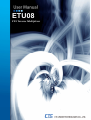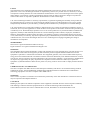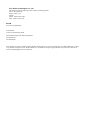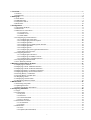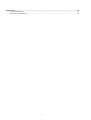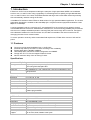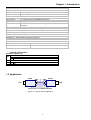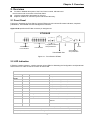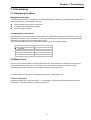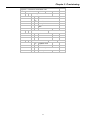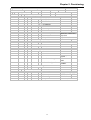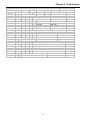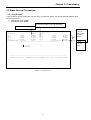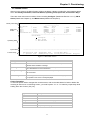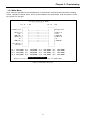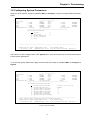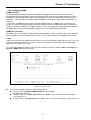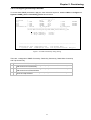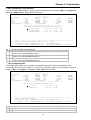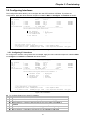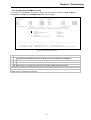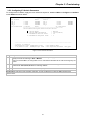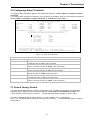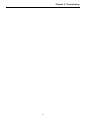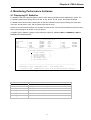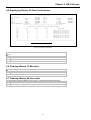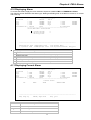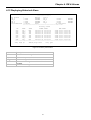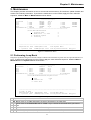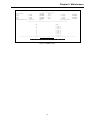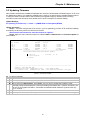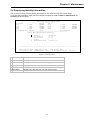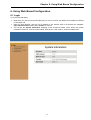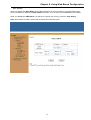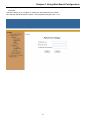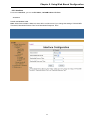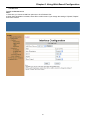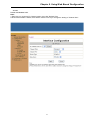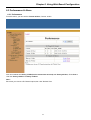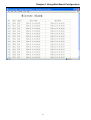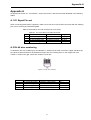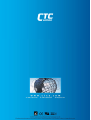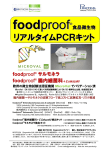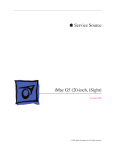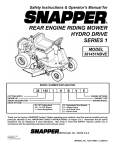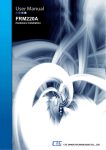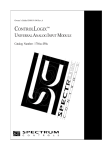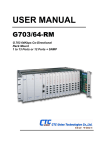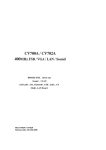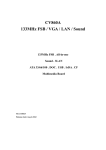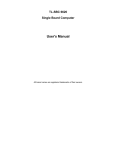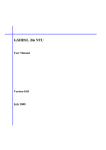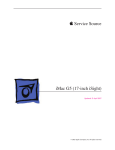Download ETU08 User Manual
Transcript
ETU08 8 E1 Inverse Multiplexer LEGAL The information in this publication has been carefully checked and is believed to be entirely accurate at the time of publication. CTC Union Technologies assumes no responsibility, however, for possible errors or omissions, or for any consequences resulting from the use of the information contained herein. CTC Union Technologies reserves the right to make changes in its products or product specifications with the intent to improve function or design at any time and without notice and is not required to update this documentation to reflect such changes. CTC Union Technologies makes no warranty, representation, or guarantee regarding the suitability of its products for any particular purpose, nor does CTC Union assume any liability arising out of the application or use of any product and specifically disclaims any and all liability, including without limitation any consequential or incidental damages. CTC Union products are not designed, intended, or authorized for use in systems or applications intended to support or sustain life, or for any other application in which the failure of the product could create a situation where personal injury or death may occur. Should the Buyer purchase or use a CTC Union product for any such unintended or unauthorized application, the Buyer shall indemnify and hold CTC Union Technologies and its officers, employees, subsidiaries, affiliates, and distributors harmless against all claims, costs, damages, expenses, and reasonable attorney fees arising out of, either directly or indirectly, any claim of personal injury or death that may be associated with such unintended or unauthorized use, even if such claim alleges that CTC Union Technologies was negligent regarding the design or manufacture of said product. TRADEMARKS Microsoft is a registered trademark of Microsoft Corp. HyperTerminal™ is a registered trademark of Hilgraeve Inc. WARNING: This equipment has been tested and found to comply with the limits for a Class A digital device, pursuant to Part 15 of the FCC Rules. These limits are designed to provide reasonable protection against harmful interference when the equipment is operated in a commercial environment. This equipment generates, uses, and can radiate radio frequency energy and if not installed and used in accordance with the instruction manual may cause harmful interference in which case the user will be required to correct the interference at his own expense. NOTICE: (1) The changes or modifications not expressively approved by the party responsible for compliance could void the user's authority to operate the equipment. (2) Shielded interface cables and AC power cord, if any, must be used in order to comply with the emission limits. CISPR PUB.22 Class A COMPLIANCE: This device complies with EMC directive of the European Community and meets or exceeds the following technical standard. EN 55022 - Limits and Methods of Measurement of Radio Interference Characteristics of Information Technology Equipment. This device complies with CISPR Class A. WARNING: This is a Class A product. In a domestic environment this product may cause radio interference in which case the user may be required to take adequate measures. CE NOTICE Marking by the symbol CE indicates compliance of this equipment to the EMC directive of the European Community. Such marking is indicative that this equipment meets or exceeds the following technical standards: EN 55022:1994/A1:1995/A2:1997 Class A and EN61000-3-2:1995, EN61000-3-3:1995 and EN50082-1:1997 CTC Union Technologies Co., Ltd. Far Eastern Vienna Technology Center (Neihu Technology Park) 8F, No. 60, Zhouzi St. Neihu, Taipei, 114 Taiwan Phone: +886-2-2659-1021 FAX: +886-2-2799-1355 ETU08 8 E1 Inverse Multiplexer User Manual Version 0.9a Draft Aug 2008 This manual supports the following models: ETU08-8E/AC ETU08-8E/DC This document is the first official release manual. Please check CTC Union's website for any updated manual or contact us by E-mail at [email protected]. Please address any comments for improving this manual or to point out omissions or errors to [email protected]. Thank you. 1. Overview................................................................................................................................................. 7 1.1 Features ............................................................................................................................................7 1.2 Application .......................................................................................................................................8 2 Setting Up................................................................................................................................................ 9 2.1 Front Panel........................................................................................................................................9 2.2 LED Indication..................................................................................................................................9 2.3 Loopback Control............................................................................................................................10 2.4 Rear Panel.......................................................................................................................................10 3 Configuration ........................................................................................................................................ 11 3.1 Navigating the Menu ....................................................................................................................... 11 3.2 Menu Trees ..................................................................................................................................... 11 3.3 Menu Screen Convention .................................................................................................................16 3.3.1 Log Screen ............................................................................................................................16 3.3.2 Menu screen..........................................................................................................................17 3.3.3 Main Menu............................................................................................................................18 3.4 Configuring System Parameters ........................................................................................................19 3.4.1 Configuring System Time .......................................................................................................20 3.4.2 Configuring System Description .............................................................................................20 3.4.3 Configuring SNTP .................................................................................................................20 3.4.4 Configuring LAN Management Interface .................................................................................21 3.4.5 Configuring SNMP ................................................................................................................22 3.4.6 Configuring EOC ...................................................................................................................24 3.4.7 Configuring System Application Parameters ............................................................................25 3.4.8 Setting User Password............................................................................................................25 3.5 Configuring Interfaces .....................................................................................................................26 3.5.1 Configuring E1 Interfaces.......................................................................................................26 3.5.2 Configuring 10/100Base-Tx Port.............................................................................................27 3.5.3 Configuring E1 Switch Parameters ..........................................................................................28 3.6 Configuring Alarm Threshold ...........................................................................................................29 3.7 Save & Factory Default....................................................................................................................29 4 Monitoring Performance & Alarm......................................................................................................... 31 4.1 Displaying E1 Statistics ...................................................................................................................31 4.2 Displaying Current 15Min Performance ............................................................................................32 4.3 Displaying Current 24 Hour Performance ..........................................................................................33 4.4 Displaying History 15 Minute Performance .......................................................................................33 4.5 Displaying History 24 Hour Performance ..........................................................................................34 4.6 Clearing History 15 Min data ...........................................................................................................34 4.7 Clearing History 24 Hour data ..........................................................................................................34 4.10 Displaying Alarm...........................................................................................................................35 4.11 Displaying Current Alarm...............................................................................................................35 4.12 Displaying Historical Alarm ...........................................................................................................36 5 Maintenance.......................................................................................................................................... 37 5.1 Performing Loop Back.....................................................................................................................37 5.3 Updating Firmware ..........................................................................................................................40 5.4 Displaying Identity Information........................................................................................................41 6 Configuring with Web ........................................................................................................................... 43 6.1 Login..............................................................................................................................................43 6.2 Configuration..................................................................................................................................44 6.2.1 System..................................................................................................................................44 6.2.2 Interface ................................................................................................................................49 6.2.3 Alarm Threshold ....................................................................................................................52 6.2.4 Save & Reset.........................................................................................................................53 6.3 Performance & Alarm......................................................................................................................54 6.3.1 Performance ..........................................................................................................................54 6.3.2 Alarm....................................................................................................................................55 6.4 Maintenance....................................................................................................................................57 6.4.1 Test.......................................................................................................................................57 6.4.2 Update (Recommended) .........................................................................................................59 i Appendix A ...............................................................................................................................................61 A.1 E1 Signal Pin-out............................................................................................................................ 61 A.2 RJ-45 wire numbering..................................................................................................................... 61 ii Chapter 1. Introduction 1. Introduction ETU08 is a 4/8 E1 inverse multiplexer enabling the transport of high speed data, MPEG-2 or broadband services over 1 to 4/8 E1 links. Using a proprietary E1 frame alignment for splitting a single 8M/16M data over 1 to 4/8 E1 links or vice versa, the ETU08 identifies and aligns this inverse data channel dynamically with minimal delay variation among the E1 links. 10/100Base-TX interfaces make ETU08 an ideal solution for high speed broadband application. The inverse aggregation bandwidth is scalable as Nx1.984 Mbps [N=1–4/8] with maximum payload bandwidth at 7.936 Mbps or 15.872Mbps. It can be managed locally by connecting a VT-100 emulated PC to the console port or remotely through Telnet/SNMP/Web server access. Administration, Maintenance, and Provisioning (OAM&P) are provisioned with the use of 12Kbps embedded operation channel (EOC) that runs through the inverse link. Configured with individual IP address for local and remote unit, ETU08 is accessible to the Internet users who are managing the units from a remote location. To ensure operation continuity and accommodate field requirement, ETU08 offers choices of AC and DC power. 1.1 Features Connect one high speed broadband over 1-4/8 E1 links Automatically scale up and down E1 links according to link availability. Support data rates 1.984XN[1-4/8]Mbps. Use 12Kbps EOC channel for remote configuration and OAM&P. Comply with ITU-T G.703 and support PCM31C format. Allow a maximum delay of 64 ms among E1 links. Specifications Inverse multiplexing E1 alignment: Maximal delay: Data rate: Proprietary method by labeling E1 frames. E1 frame is labeled from 1-512 using SA7-SA8 spare bits 64 ms[512 frame buffer] Nx1.984Mbps,N=1-4/8, 12Kbps EOC channel is embedded in SA4SA6 spare bits. E1 Interface Standard: No. of E1 output: Line rate: Line Code: Framing: Pulse shape: Impedance: Connection Type: ITU-T G.703, G.704, 1–4/8,scaled down automatically per E1 alarms 2048 Kbps +/- 50 ppm HDB3 PCM31C Meet ITU-T G.703 Balanced 120Ω+/-5% resistive or unbalanced 75Ω+/-5% resistive, software programmable RJ-45 or BNC LAN Interface Standard: Interface: Data Rate: Bridging Capability: IEEE 802.3 / IEEE 802.3u IEEE 802.3/802.3u 10/100 Base-T N x1.984Mbps[N=1-4/8] Complied with IEEE 802.1d transparent bridge Supports up to 128 MAC addresses learning Supports bridge filtering function Connection Type: RJ-45 2ports Ethernet packet size: maximin packet size as 1518,1522,1536and 1912 bytes. support 7 Chapter 1. Introduction Power AC [Default], DC is optional AC: 90 - 260 V @ 50-60 Hz, 0.2A DC: -36~ -72 V,0.2A Network management CID interface: EOC channel: SNMP: VT-100/RS-232C/Telnet/SNMP/Web server 12Kbps meet IETF RFC1157,1212 and 2495@10/100Based Tx with RJ-45 connector Alarm and Performance Meet G.821 and G.826 for E1 interface Form C dry relay alarm output Maintenance Loopback: LL,RL and NL(local payload loopback) Mechanical Desktop (WxHxD) Rackmount 29.1 cm x 51cm x 17.8 cm 19 inches wide and 1U height Ordering Information: ETU08-8E -4E /AC /DC /AC: Specify power source. /DC * AC * DC -xE: Specify E1 number. 4 4E1 8 8E1 1.2 Application . ETU08 LAN 4/8E1 4/8E1 ETU08 SDH/PDH 12K bps EOC over SDH/PDH Network Figure A.1: Typical ETU08 application 8 LAN Chapter 2. Overview 2. Overview Provides a detailed description of the Front Panel controls, indicators and their functions and connections of the Rear Panel. Lists the configuration parameters for CID port. Explains notations of command syntax and shows valid entry. 2.1 Front Panel Figures 2.1 illustrates the Front Panel of typical ETU08 unit with LAN and E1 status indicators, loop back pushbuttons, Telnet/SNMP and CID management interfaces. Appendix A specifies the ETU08 connector pin assignments. ETU08-8E Console Port 10/100Base-Tx Port Indicators Loop Back Indicators and pushbuttons Power E1 Indicators Telnet/SNMP Port ACO Indicator And pushbutton Figure 2.1 : Front Panel of ETU08 2.2 LED Indication ETU08,by interface category, contains purpose-driven LEDs for illustrating the Configuration and Operational status of the unit. Table 2.1 list the function for these LED. Table 2.1: ETU08 LEDs Indication LED Color Status Function LNK Green ON LAN port is connected to an external device. 10/100 Green ON LAN port is working at 100M bps OFF LAN port is working at 10M bps ON LAN port is working in full duplex mode OFF LAN port is working in half duplex mode DUP Green SYN Green ON E1 link is synchronized. ALM Red ON E1 link has LOS, AIS or LOF occurred. Blinking 0.5s OFF, 0.5s ON CRC-4 error is present at E1 port. Blinking 3s OFF, 0.5s ON Active alarm is present at the remote E1 port. ACO Yellow ON Audio alarm of the alarm happened before is relieved. PWR Green ON Power is on. Note that the SYN and ALM indicators will both turn OFF while the specific E1 port is configured to un-used. ETU08 indicates the most E1 severe event only while multiple events occurred simultaneously. The severity descendant is LOS, AIS, LOF, CRC-4, and RAI with LOS the highest. 9 Chapter 2. Overview 2.3 Loopback Control There are varieties of Loop Back(LB) designed in ETU08 enabling the diagnostics performed at E1 ports or user DTE interfaces as illustrated in Figure 2.2 below. Remote ETU08 Local ETU08 4/8E1 SDH/PDH 4/8E1 LAN LLA LLB RLA LAN RLB Figure 2.2 Employing multiple points of loop back Table 2.2: Loopback performing at use DTE or E1 ports Choice Description LLA Loop the signal locally at E1interface toward DTE direction. LLB Loop the signal locally at E1 interface toward network direction. RLA Loop the signal remotely at E1 interface toward network direction. RLB Loop the signal remotely at E1 interface toward DTE direction. Note that the Point of Loop Back ( POL ) is specified in the figure above. When you initiate this test, the status of loop back for all ports are shown in real time basis. Table 2.3: ETU08 LEDs Indication and Button Control Item LED/Button Color LL ( E1 ) Button LL ( E1 ) LED LED display Function Toggle this button to start and stop LL.A Yellow ON LLA is in progress. Blinking 0.5s OFF, 0.5s ON RLB is in progress. RL ( E1 ) Button RL ( E1 ) LED Toggle this button to start and stop RLA. Yellow ON RLA is in progress. Blinking 0.5s OFF, 0.5s ON RLB is in progress 2.4 Rear Panel Figure 2.3 illustrates the Rear Panel of typical ETU08-8E unit with unbalanced and balance E1, LAN port, and AC/DC power connectors. AC Power Receptacle 10/100/Base-Tx Port1&2 DC Power Connector E1 120 ohm Alarm I/O Interface E1 BNC Connectors E1 BNC Connectors Channel 5, 6, 7, 8 Channel 1, 2, 3, 4 Figure 2.3 Rear Panel of ETU08(8E1) 10 E1 120 ohm Chapter 3. Provisioning 3. Provisioning 3.1 Navigating the Menu Management interfaces If required, ETU08 can be re-configured. The ETU08 Configuration, Monitoring, and Diagnostic operation are performed using any of the following methods: ASCII terminal connected to Console port An SNMP-based management system. Telnet accessed LAN port Configuring the Console Port ETU08 includes a V.24/RS-232 asynchronous DCE port, designated Console and terminated in a 9-pin Dtype female connector. This Console port continuously monitors the incoming data stream and immediately responds to any input string received through this port. The ETU08 Console port can be configured to communicate at the following setting: Terminal Mode: Baud rate: Data bits: Parity: Stop bits: Flow Control: VT-100 38400 bps 8 None 1 None 3.2 Menu Trees The menu structure for ETU08 is a multi-layered menu tree. Each menu level consists of menu elements, which may be either a main menu or a sub-menu item. Use these menu trees as a reference while configuring parameters, collecting event statistics and performing diagnostics. A 5 layers Menu Tree for the unit is illustrated in Figure 3.1 through Figure 3.4. The first 3 hierarchy Viewing from Main Menu, the second layer “ 1. Configuration, 2.Performance Monitoring & Alarm, and 3. Maintenance “ and all its tributary are shown in Figure 3.1. 11 Chapter 3. Provisioning Figure 3.1: The first 3 Level Menu Tree Main Menu >> 1. Configuration >> System >> Interface >> Alarm Threshold >> Factory Default >> Save >> 2. PM&Alarm >> Performance >> Alarm >> 3. Maintenance >> Loopback Test >> PRBS Test >> Firmware Update >> Inventory 12 Chapter 3. Provisioning Figure 3.2: Configuration and its tributary I Main Menu >> Configuration >> 1. System >> 1. Time & Date >> 2. SNTP Configure >> 1. SNTP State >> 2. SNTP Server IP >> 3. LAN Configure >> 1. IP address >> 2. Subnet Mask >> 3. Gateway Addr >> 4.Mac Addr >> 4. SNMP Configure >> 1. Community CFG >> >> >> >> >> 2. Trap CFG 5. EOC Configure >> 1. Local IP >> 2. Remote IP 6. Route Configure >> Add Route >> Delete Route 7. APP Configure >> 1.Rate Unit >> 2.Data Unit >> 3.Clock Mode >> 4.Max Packet Length >> 5.InBand Configure State Read Com; Write Com; Trap Com TrapIP Addr;Port E1 Recovery; Crystal 1536; 1552 Disabled; Enabled 8. Password Change >> 2. Interface >> 1. Channel (1~4 or 1~8) >> 1. Channel State >> 2. Channel Use >> 3. Frame Type >> 4. Impedance 13 :Equipped; N0_Equipped : Used; Unused : PCM31C : 120 ohm; 75 ohm Chapter 3. Provisioning Figure 3.3: Configuration and its tributary II Main Menu >> Configuration >> 2. Interface >> 3. 10/100Base-Tx Port >> 1. Port 1 >> 1.State :Up;Down >> 2.Auto Negotiation :Disabled; Enabled >> 3.Speed :10M; 100M; >> 4.Duplex :Half; Full >> 5.Flow Control :Disabled; Enabled >> 2. Port 2 >> 6. E1 Switch >> 1. Switch Mode : Auto; Manual >> 2. Switch BER Threshold : 10e-3; 10e-4; 10e-5; >> 3. Bandwidth Reserve Time : 30 ~ 65535 S >> 4. Bandwidth Response Time : 1~30 S >> 3. Alarm Threshold >> 1. Channel(1~4 or 1~8) >> 1. ES 15 Min >> 2. ES 24 Hour >> 3. SES 15 Min >> 4. SES 24 Hour >> 5. UAS 15 Min >> 6. UAS 24 Hour >> 4. Factory default >> 5. Save 14 Chapter 3. Provisioning Figure 3.4: PM&Alarm, Maintenenace and its tributary Main Menu >> 2. PM&Alarm >> 1.Performance >> 1. Channel(1~4 or 1~8) >> 1. Current 15min. >> 2. Current 24hour >> 3. History 15min. >> 4. History 24hour >> 5. His 15min Clear >> 6. His 24hour Clear >> 2. Alarm >> 1. Current Alarm >> 2. History Alarm >> 3. History Clear >> 3. Maintenance >> 1. Loopback Test >> 1. Type : LLA;RLA; >> 2. Channel Set :Channel 1~4 or 1~8 >> 3. Start Test : Start; Stop >> 2. PRBS Test >> 1. Channel Set :Channel 1~4 or 1~8 >> 2. Start : Start; Stop >> 3. Firmware Update >> 1. Host IP >> 2. Start Update >> 3. Reset >> 4. Inventory >> 1. Product >> 2. S/W Version >> 3. H/W Version >> 4. Vendor >> 5. Manf. Date 15 Chapter 3. Provisioning 3.3 Menu Screen Convention 3.3.1 Log Screen If you choose to access system with Console Port, you will firstly get the Log Screen illustrated below. Both for local and remote, Default user name: Local Default password: admin In excess of CRC-4 10e-5 for switching Auto or Manual E1 Switch CTC Union Technologies ETU08 ----------------------------E1 Switch : Manual 10e-5 CH_1 : Used Normal CH_5 : Used CH_2 : Used Normal CH_6 : Used CH_3 : Used Normal CH_7 : Used CH_4 : Used Normal CH_8 : Used 10/100Base-TX : 15872K Down Up_100M_FULL ================================================ 1. Local 2. Remote Normal Normal Normal Normal -> -> --------------------------------------------------------------------Tab]Previous Item SPACE]Next Item ENTER]Accept Item Ctrl-N]Main Menu Figure 3.5 Logon Screen 16 Normal, LOS, LOF, AIS, CRC-4, RDI Or BIP-8 shown Full or half duplex for LAN traffic Chapter 3. Provisioning 3.3.2 Menu screen After log in the system, the Menu Screen will show as below. It always contains five user operating areas which are Identity Information, Real Time Status, Operating Field, Input Field, and Function Keys. There are three main menus on Menu Screen including Configure (Details see Section 3.4~3.7), PM & Alarm (Details see Chapter 4), and Maintenance (Details see Chapter 5). Identity Information Real Time Status CTC Union Technologies ETU08 ----------------E1 Switch : Auto 10e-5 CH_1 : Used NORMAL CH_5 : Used CH_2 : Used NORMAL CH_6 : Used CH_3 : Used NORMAL CH_7 : Used CH_4 : Used NORMAL CH_8 : Used 10/100Base-Tx : 15872K Up_100M_FULL Down ================================================= \Local\Main 1. Configure 2. PM & Alarm 3. Maintenance Operating Field Input Field Function Keys NORMAL NORMAL NORMAL NORMAL -> -> -> --------------------------------------------------------------------Tab]Previous Item 1..3]Select Item SPACE]Next Item ENTER]Accept Item Ctrl-N]Main Menu Ctrl-R]Screen Refresh Esc]Quit Figure 3.6 Main Menu Screen Table 3.3: Five user operating areas of the Menu Screen. Identity Information: Real Time Status: The one-line top most area that shows Name of Vendor and Product Model. This is the multi-line area above the double dotted line that provides user interface status and alarm message. Operating Field: This is the area above the single dotted line that provides content of submenu and allowed for users’ intervention. Prompt Showing Field: The area beneath the dotted line that shows options specific to menu or sub-menu items. Function Keys: The area right beneath the input field that lists the function keys specific to the operation of the menu currently displayed. Cursor Operation To select a specific field or navigate the console screen, refer to the table below for further details. But reverting to main menu or refreshing screen, you need to press “ N “ or “ R “ letter key respectively while holding down the Control ( Ctrl ) key. Keyboard Command Tab Space Ctrl+ N 1 …N] Enter Ctrl+ R Esc Description Tabs to previous item. Advances to next item. Reverts to Main Menu. Fields enclosed in brackets [ ] offer a list of selections. Validates the fields selected. Refreshes the entire screen. Escapes to previous page. 17 Chapter 3. Provisioning 3.3.3 Main Menu Press “Ctrl+N” to get Main menu illustrated below. It shows both Local and Remote information including LAN IP, Line Rate, LAN port Status, and E1 channel statuses. As shown below, local information is on the left, remote is on the right. CTC Union Technologies ETU08 ----------------172. 24. 1.180 172. 24. 1.181 +--------+ +--------+ 15872K_Crystal | | | |15872K_Crystal | |-------------><-------------| | LAN Port1->| |-------------><-------------| |->LAN Port1 Down | |-------------><-------------| | Down 100M_FULL<-| |-------------><-------------| |<-100M_FULL LAN Port2->| |-------------><-------------| |->LAN Port2 Up | |-------------><-------------| | Up 100M_FULL<-| |-------------><-------------| |<-100M_FULL | |-------------><-------------| | Fiber Module->| | | | Equipped<-| | | | +--------+ +--------+ CH_1: CH_2: CH_3: CH_4: USED_NORMAL USED_NORMAL USED_NORMAL USED_NORMAL CH_5: CH_6: CH_7: CH_8: USED_NORMAL USED_NORMAL USED_NORMAL USED_NORMAL CH_1: CH_2: CH_3: CH_4: USED_NORMAL USED_NORMAL USED_NORMAL USED_NORMAL CH_5: CH_6: CH_7: CH_8: USED_NORMAL USED_NORMAL USED_NORMAL USED_NORMAL Press any key to continue...Tab]Previous Item SPACE]Next Item ENTER]Accept Item Ctrl-N]Main Menu Figure 3.7 Main Status Overview 18 Chapter 3. Provisioning 3.4 Configuring System Parameters Apply the menu selection sequence: Local >> Main >> Configure, to get the Configure Menu illastrated below. CTC Union Technologies ETU08 ----------------E1 Switch : Auto 10e-5 CH_1 : Used NORMAL CH_5 : Used CH_2 : Used NORMAL CH_6 : Used CH_3 : Used NORMAL CH_7 : Used CH_4 : Used NORMAL CH_8 : Used 10/100Base-Tx : 15872K Up_100M_FULL Up_100M_FULL ================================================= \Local\Main\Configure 1. 2. 3. 4. 5. System Interface Alarm Threshold Factory Default Save NORMAL NORMAL NORMAL NORMAL -> -> -> --------------------------------------------------------------------Tab]Previous Item 1..5]Select Item SPACE]Next Item ENTER]Accept Item Ctrl-N]Main Menu Ctrl-R]Screen Refresh Esc]Quit Figure 3.8 Configuration Menu The first item on the Configure Menu is the System Menu. This menu allows you to view and set specific ETU08 system parameters. To access the System Parameters, apply the menu selection sequence: Local >> Main >> Configure >> System. CTC Union Technologies ETU08 ----------------E1 Switch : Auto 10e-5 CH_1 : Used NORMAL CH_5 : Used CH_2 : Used NORMAL CH_6 : Used CH_3 : Used NORMAL CH_7 : Used CH_4 : Used NORMAL CH_8 : Used 10/100Base-Tx : 15872K Up_100M_FULL Down ================================================= \Local\Main\Configure\System 1. 2. 3. 4. 5. 6. 7. 8. System System System System System System System System Time and Date Description SNTP Configure LAN Configure SNMP Configure EOC Configure APP Configure Password Change NORMAL NORMAL NORMAL NORMAL : 2008.01.01 00:04:33 : XXXXX -> -> -> -> -> --------------------------------------------------------------------Input format:Year-Month-Day-Hour[24]-Minute-Second Tab]Previous Item SPACE]Next Item Ctrl-N]Main Menu 1..8]Select Item ENTER]Accept Item Ctrl-R]Screen Refresh Esc]Quit Figure 3.9 System Menu 19 Chapter 3. Provisioning There are 8 type of System Parameters required to configure or change as detailed in the following table. Item 1. System Time 2. System Description 3. SNTP Configure 4. LAN Configure 5. SNMP Configure Description Configure system date and time. Configure system Description Configure SNTP Configure LAN Configure SNMP 6. EOC Configure 7. APP Configure 8. User Password Configure EOC Configure common application param Specify the user password. 3.4.1 Configuring System Time The System Menu allows you to configure or change the system parameters of the ETU08. To access these parameters, apply the menu selection sequence: Local >> Main >> Configure >> System>> System Time and Date. To configure system date and time: Move cursor to 3. System Time and Date and type in this data in “ Year-Month-Day-Hour[ 24 ] Minute-Second “ format. 3.4.2 Configuring System Description The System Menu allows you to configure or change the system description of the ETU08. To access this parameter, apply the menu selection sequence: Local >> Main >> Configure >> System>> System Description. To configure system description: You can input alphabetic characters (a..z, A..Z), number (0..9) and hyphen (-), not more than 19 characters 3.4.3 Configuring SNTP When this parameter Enabled, the ETU08 will retrieve the current time from a remote SNTP Server whose IP address is specified herewith. The System Menu allows you to configure the SNTP Server. To access these parameters, apply the menu selection sequence: Local >> Main >> Configure >> System >> SNTP_CFG . ( See Figure 3.6 ) CTC Union Technologies ETU08 ----------------E1 Switch : Manual 10e-5 CH_1 : Used NORMAL CH_5 : Used CH_2 : Used NORMAL CH_6 : Used CH_3 : Used NORMAL CH_7 : Used CH_4 : Used NORMAL CH_8 : Used 10/100Base-Tx : 15872K Down Down ================================================= \Local\Main\Configure\System\SNTP_CFG 1. SNTP State 2. SNTP Server IP NORMAL NORMAL NORMAL NORMAL : Enabled : 220.130.158. 52 --------------------------------------------------------------------1) Disabled; 2) Enabled; Tab]Previous Item SPACE]Next Item Ctrl-N]Main Menu 1..2]Select Item ENTER]Accept Item Ctrl-R]Screen Refresh Esc]Quit Figure 3.10 Time Configuration 20 Chapter 3. Provisioning To configure the SNTP, Move cursor to 4. System SNTP Configure from System Menu. The SNTP Menu appears. Select Enabled or Disabled. In the SNTP Server IP field, type in the IP address in decimal dot format xxxx.xxxx.xxxx.xxxx . 3.4.4 Configuring LAN Management Interface To access LAN parameters, apply the menu selection sequence: Local >> Main >> Configure >> System>> LAN_CFG as shown below. CTC Union Technologies ETU08 ----------------E1 Switch : Auto 10e-5 CH_1 : Used NORMAL CH_5 : Used CH_2 : Used NORMAL CH_6 : Used CH_3 : Used NORMAL CH_7 : Used CH_4 : Used NORMAL CH_8 : Used 10/100Base-Tx : 15872K Up_100M_FULL Up_100M_FULL ================================================= \Local\Main\Configure\System\LAN_CFG 1. 2. 3. 4. IP Address Subnet Mask Gateway Addr Mac Addr : : : : NORMAL NORMAL NORMAL NORMAL 172. 24. 1.180 255.255.255. 0 172. 24. 1.254 00:02:ab:90:0b:ef --------------------------------------------------------------------Format : xxx.xxx.xxx.xxx Tab]Previous Item SPACE]Next Item Ctrl-N]Main Menu 1..4]Select Item ENTER]Accept Item Ctrl-R]Screen Refresh Esc]Quit Figure 3.11 LAN Menu To configure the LAN Management Interface, Move cursor to 5. System LAN Configure of System Menu. The LAN Menu appears. Specify IP address for this LAN interface. Type the proper Subnet Mask. Specify the Next hop IP address in the “ Gateway Addr. “ field. Read only.The Mac Address of the system. Note: LAN IP should not be in the same sub net with EOC IP. The Mac Addr should not be the same as Remote Mac Addr. The IP or sub net mask has to be specified in decimal dot format. 21 Chapter 3. Provisioning 3.4.5 Configuring SNMP SNMP Overview The Simple Network Management Protocol (SNMP) is an application-level protocol used in network management to gather information from network devices. Each device runs an SNMP Agent that collects management data. A Network Management System (NMS), such as MS- MIB browser professional, HP OpenView , communicates with a SNMP Agent embedded in the ETU08 to obtain specific parameters or variables. In most case, an SNMP Manager issues a request message (Get) to an SNMP Agent, now namely the ETU08, for retrieving management data. When the ETU08 receives the SNMP Get request, it transmits a response ( positive or negative) to the NMS. However, when certain significant events are being trapped b y the SNMP Agent, these unsolicited SNMP Trap are sent to the SNMP NMS automatically. SNMP Gets and Sets An SNMP "Get" or “Set” allows the management station (NMS) to retrieve an object value from a managed station (ETU08). The ETU08 will execute the “Get” or “Set” request with the in-built SNMP protocol stack. Traps Traps are used to inform the NMS of an alert being occurred in the system (example:E1 loss sync). They are sent at the start and completion of an alarm condition. The ETU08 can send traps to the IP addressable destinations (e.g. NMS, or a printer ) To access these SNMP parameters, apply the menu selection sequence: Local >> Main >> Configure >> System>> SNMP_CFG as shown below. CTC Union Technologies ETU08 ----------------E1 Switch : Auto 10e-5 CH_1 : Used NORMAL CH_5 : Used CH_2 : Used NORMAL CH_6 : Used CH_3 : Used NORMAL CH_7 : Used CH_4 : Used NORMAL CH_8 : Used 10/100Base-Tx : 15872K Up_100M_FULL Up_100M_FULL ================================================= \Local\Main\Configure\System\SNMP_CFG 1. Community CFG 2. Trap CFG NORMAL NORMAL NORMAL NORMAL -> -> --------------------------------------------------------------------Tab]Previous Item 1..2]Select Item SPACE]Next Item ENTER]Accept Item Ctrl-N]Main Menu Ctrl-R]Screen Refresh Esc]Quit Figure 3.12 SNMP Menu To access the SNMP Community and Trap parameters, Move cursor to 6. System SNMP Configure of System Menu. The SNMP Menu appears. Position cursor on 1. Community CFG and hit “ Enter “ key to access the Community Menu. ( See Figure 3.13 ) Position cursor on 2. Trap CFG and hit “ Enter “ key to access the Trap Menu. ( See Figure 3.14 ) 22 Chapter 3. Provisioning 3.4.4.1 Configuring Community Parameter To access these SNMP parameters, apply the menu selection sequence: Local >> Main >> Configure >> System>> SNMP_CFG >> Community_CFG as shown below. CTC Union Technologies ETU08 ----------------E1 Switch : Auto 10e-5 CH_1 : Used NORMAL CH_5 : Used CH_2 : Used NORMAL CH_6 : Used CH_3 : Used NORMAL CH_7 : Used CH_4 : Used NORMAL CH_8 : Used 10/100Base-Tx : 15872K Up_100M_FULL Up_100M_FULL ================================================= \Local\Main\Configure\System\SNMP_CFG\Community_CFG 1. Read Community 2. Write Community 3. Trap Community NORMAL NORMAL NORMAL NORMAL : public : secret : secret --------------------------------------------------------------------Tab]Previous Item 1..3]Select Item SPACE]Next Item ENTER]Accept Item Ctrl-N]Main Menu Ctrl-R]Screen Refresh Esc]Quit Figure 3.13 SNMP Community String Setting There are 3 categories of SNMP Community: Read-Only Community, Read-Write Community and Trap Community. To access the SNMP Community parameters, Move cursor to 1. Read Community and specify the name of the community with MIB access level of Read Only. Move cursor to 2. Write Community and specify the name of the community with MIB access level of Read & Write. Move cursor to 3. Trap Community and specify the name of the community to which the Trap will send. 23 Chapter 3. Provisioning 3.4.4.2 Configuring Trap Parameter To access these Trap parameters, apply the menu selection sequence: Local >> Main >> Configure >> System>> SNMP_CFG >> Trap_CF as shown below. CTC Union Technologies ETU08 ----------------E1 Switch : Auto 10e-5 CH_1 : Used NORMAL CH_5 : Used CH_2 : Used NORMAL CH_6 : Used CH_3 : Used NORMAL CH_7 : Used CH_4 : Used NORMAL CH_8 : Used 10/100Base-Tx : 15872K Up_100M_FULL Down ================================================= \Local\Main\Configure\System\SNMP_CFG\Trap_CFG 1. TrapIP Addr1 2. TrapIP Addr2 3. TrapIP Addr3 : 172. 24. : 172. 24. : 172. 24. NORMAL NORMAL NORMAL NORMAL 1.125 : 162 1.251 : 162 1.252 : 162 --------------------------------------------------------------------Format : xxx.xxx.xxx.xxx(IP addr):xxx(Port 1-900) Tab]Previous Item SPACE]Next Item Ctrl-N]Main Menu 1..3]Select Item ENTER]Accept Item Ctrl-R]Screen Refresh Esc]Quit Figure 3.14 Trap Menu To access the SNMP Trap parameters, Move cursor to 1. Trap IP Address 1 and specify the IP address and TCP port number of the external SNMP Manager 1. Move cursor to 2. Trap IP Address 2 and specify the IP address and TCP port number of the external SNMP Manager 2. Move cursor to 3. Trap IP Address 3 and specify the IP address and TCP port number of the external SNMP Manager 3. 3.4.6 Configuring EOC The System Menu allows you to configure the Embedded Operation Channel management traffic transported between tow two ETU08s. To perform the configuration, apply the menu selection sequence: Local >> Main >> Configure >> System >> EOC_CFG as shown below. CTC Union Technologies ETU08 ----------------E1 Switch : Auto 10e-5 CH_1 : Used NORMAL CH_5 : Used CH_2 : Used NORMAL CH_6 : Used CH_3 : Used NORMAL CH_7 : Used CH_4 : Used NORMAL CH_8 : Used 10/100Base-Tx : 15872K Up_100M_FULL Down ================================================= \Local\Main\Configure\System\EOC_CFG 1. Local IP 2. Remote IP : 172. 24. : 172. 24. NORMAL NORMAL NORMAL NORMAL 1.180 1.181 --------------------------------------------------------------------Format : xxx.xxx.xxx.xxx Tab]Previous Item SPACE]Next Item Ctrl-N]Main Menu 1..2]Select Item ENTER]Accept Item Ctrl-R]Screen Refresh Esc]Quit Figure 3.15 EOC Menu To configure the EOC, Move cursor to 1. Local IP and specify the IP address of the local ETU08 Move cursor to 2. Remote IP and specify the IP address of the remotely connected ETU08. 24 Chapter 3. Provisioning 3.4.7 Configuring System Application Parameters The System Menu allows you to configure the common application parameters. To perform the configuration, apply the menu selection sequence: Local >> Main >> Configure >> System >> System APP Configure as shown below. CTC Union Technologies ETU08 ----------------E1 Switch : Auto 10e-5 CH_1 : Used NORMAL CH_5 : Used CH_2 : Used NORMAL CH_6 : Used CH_3 : Used NORMAL CH_7 : Used CH_4 : Used NORMAL CH_8 : Used 10/100Base-Tx : 15872K Up_100M_FULL Down ================================================= \Local\Main\Configure\System\Application Configure 1. 2. 3. 4. 5. Rate Unit Data Rate Clock mode Max Packet Length InBand Configure State : : : : : NORMAL NORMAL NORMAL NORMAL E1 15872/8 Crystal 1536 Enabled --------------------------------------------------------------------Tab]Previous Item 1..5]Select Item SPACE]Next Item ENTER]Accept Item Ctrl-N]Main Menu Ctrl-R]Screen Refresh Esc]Quit Figure 3.16 EOC Menu To configure the application param, 1. Rate Unit, Read-only, it specifies the unit of rate. E1: 1984K; Time Slot:64K 2. Data Rate, Read-only, it specifies the current data rate. 3. Clock Mode, Read-Write, it specifies the clock mode of lan port. Recovery or Crystal 4. Max Packet Length. Read-Write, it specifies the max packet length of LAN port. 1536 or 1552. 5. InBand Configure State, Read-Write, it specifies the state of InBand Configure. Disabled or Enabled. 3.4.8 Setting User Password The System Menu allows you to configure or change the user password of the ETU08. To access these parameters, apply the menu selection sequence: Local >> Main >> Configure >> System. To configure user password: Move cursor to 9. System Password Change and Input the new password . Note that the default password is “admin”, and the password length must <= 20 25 Chapter 3. Provisioning 3.5 Configuring Interfaces The Configuration Menu allows you to configure the user DTE interface of ETU08. To perform the configuration, apply the menu selection sequence: Local >> Main >> Configure >> Interface as shown. CTC Union Technologies ETU08 ----------------E1 Switch : Auto 10e-5 CH_1 : Used NORMAL CH_5 : Used CH_2 : Used NORMAL CH_6 : Used CH_3 : Used NORMAL CH_7 : Used CH_4 : Used NORMAL CH_8 : Used 10/100Base-Tx : 15872K Up_100M_FULL Down ================================================= \Local\Main\Configure\Interface 1. 2. 3. 4. E1 Channel Fiber Module 10/100Base-Tx E1 Switch NORMAL NORMAL NORMAL NORMAL : 1 -> : Equipped-> -> -> --------------------------------------------------------------------You can input from 1 to 8 Tab]Previous Item SPACE]Next Item Ctrl-N]Main Menu 1..4]Select Item ENTER]Accept Item Ctrl-R]Screen Refresh Esc]Quit Figure 3.17 Interface configuration 3.5.1 Configuring E1 Interfaces To configure E1 Interface, using Channel 2 as example, apply the menu selection sequence: Local >> Main >> Configure >> interface >> Channel 2 as shown below. CTC Union Technologies ETU08 ----------------E1 Switch : Auto 10e-5 CH_1 : Used NORMAL CH_5 : Used CH_2 : Used NORMAL CH_6 : Used CH_3 : Used NORMAL CH_7 : Used CH_4 : Used NORMAL CH_8 : Used 10/100Base-Tx : 15872K Up_100M_FULL Down ================================================= \Local\Main\Configure\Interface\Channel 2 1. 2. 3. 4. Channel State Channel Use Frame Type Impedance : : : : NORMAL NORMAL NORMAL NORMAL Equipped Used PCM31C 120 Ohm --------------------------------------------------------------------1) No_Equipped; 2) Equipped; Tab]Previous Item SPACE]Next Item Ctrl-N]Main Menu 1..4]Select Item ENTER]Accept Item Ctrl-R]Screen Refresh Esc]Quit Figure 3.18 E1 Interface To configure Channel 2 to be a E1 Interface, Move cursor to 1. Channel State and specify the state to be Equipped or NO_Equipped. Move cursor to 2. Channel Used and specify the using state to be Used or Unused Note that if the switch mode of E1 is Auto, you can’t modify this param. 3.Frame Type is read-only. In ETU08, it is PCM31C. Move cursor to 4. Impedance and specify it to be 75 ohm or 120 ohm. 26 Chapter 3. Provisioning 3.5.2 Configuring 10/100Base-Tx Port To configure the 10/100Base-TX Interface, apply the menu selection sequence: Local >> Main >> Configure >> interface >> 10/100Base-TX Port as shown below. CTC Union Technologies ETU08 ----------------E1 Switch : Auto 10e-5 CH_1 : Used NORMAL CH_5 : Used CH_2 : Used NORMAL CH_6 : Used CH_3 : Used NORMAL CH_7 : Used CH_4 : Used NORMAL CH_8 : Used 10/100Base-Tx : 15872K Down Up_100M_FULL ================================================= \Local\Main\Configure\Interface\10/100Base-Tx\Port2 1. 2. 3. 4. 5. State Auto Negotiation Speed Dupelex 802.3x Flow Control : : : : : NORMAL NORMAL NORMAL NORMAL Up Enabled 100M FULL Disabled --------------------------------------------------------------------Tab]Previous Item 1..5]Select Item SPACE]Next Item ENTER]Accept Item Ctrl-N]Main Menu Ctrl-R]Screen Refresh Esc]Quit Figure 3.19 10/100Base-TX Port To configure the 10/100Base-TX Port, Read-Only,1. Data Unit E1 Note that if the switch mode of E1 is Auto, you can’t modify this parameters. Move cursor to 2. Data Rate and specify it. Move cursor to 3. Auto Negotiation for 10/100Base-TX Port and set it to Enabled or Disabled. Move cursor to 4. Speed and specify it to be 10M bps or 100M bps. Move cursor to 5. Duplex and specify it to be Full or Half duplex transmission. Note that Flow Control is disabled and not allowed to modify. Also, ensure that when Auto Negotiation is configured, you are not allowed to modify the Speed and Duplex mode for LAN data transmission. 27 Chapter 3. Provisioning 3.5.3 Configuring E1 Switch Parameters To configure the E1 Switch, apply the menu selection sequence: Local >> Main >> Configure >> interface >> E1 Switch as shown below. CTC Union Technologies ETU08 ----------------E1 Switch : Auto 10e-5 CH_1 : Used NORMAL CH_5 : Used CH_2 : Used NORMAL CH_6 : Used CH_3 : Used NORMAL CH_7 : Used CH_4 : Used NORMAL CH_8 : Used 10/100Base-Tx : 15872K Down Up_100M_FULL ================================================= \Local\Main\Configure\Interface\E1 Switch 1. 2. 3. 4. Switch Mode Switch BER Threshold Bandwidth Restore Time Bandwidth Response Time : : : : NORMAL NORMAL NORMAL NORMAL Manual 10e-5(CRC-4) 30 3 --------------------------------------------------------------------1) Auto; 2) Manual; Tab]Previous Item SPACE]Next Item Ctrl-N]Main Menu 1..4]Select Item ENTER]Accept Item Ctrl-R]Screen Refresh Esc]Quit Figure 3.20 E1 Switch Parameter To configure the E1 Switch Parameters, Move cursor to 1. Switch Mode and specify how the switching will apply. Specify the mode of switching to Auto or Manual. When you choose Auto , the using states of 4 E1 channels and the data rate of DTE are changed by the system. Move cursor to 2. Switch BER Threshold and specify at which of the following Bit Error Rate 10e-3;10e-4;10e-5 the E1 switching realizes. Move cursor to 3. Bandwidth Restore Time and specify it. Move cursor to 4. Bandwidth Response Time and specify it. Note that when switching mode manually configured, you are not allowed to modify the BER Threshold and Reserve Time. 28 Chapter 3. Provisioning 3.6 Configuring Alarm Threshold To configure Alarm Threshold, apply the menu selection sequence: Local >> Main >> Configure >> Alarm Threshold . To configure Alarm Threshold on Channel, using Channel 3 as example, apply the menu selection sequence: Local >> Main >> Configure >> Alarm Threshold >> Channel 3 as shown below. CTC Union Technologies ETU08 ----------------E1 Switch : Manual 10e-5 CH_1 : Used NORMAL CH_5 : Used CH_2 : Used NORMAL CH_6 : Used CH_3 : Used NORMAL CH_7 : Used CH_4 : Used NORMAL CH_8 : Used 10/100Base-Tx : 15872K Down Up_100M_FULL ================================================= \Local\Main\Configure\Alarm Threshold\Channel 3 1. 2. 3. 4. 5. 6. ES 15min ES 24hour SES 15min SES 24hour UAS 15min UAS 24hour : : : : : : NORMAL NORMAL NORMAL NORMAL 900 86400 900 86400 900 86400 --------------------------------------------------------------------You can input from 0 to 900 Tab]Previous Item SPACE]Next Item Ctrl-N]Main Menu 1..6]Select Item ENTER]Accept Item Ctrl-R]Screen Refresh Esc]Quit Figure 3.21 Alarm Threshold Menu To configure the threshold, Position the cursor on: and specify the threshold as detailed below: 1. ES 15 Min If the value of Error Second in a particular 15-minute collection interval reaches or exceeds this value, 0 ~ 900, a trap is generated. 2. ES 24 Hour If the value of Error Second in this 96x15-minute collection interval reaches or exceeds this value, 0 ~ 86400, a trap is generated. 3. SES 15 Min If the value of Severely Error Second in a particular 15-minute collection interval reaches or exceeds this value, 0 ~ 900, a trap is generated. 4. SES 24 Hour If the value of Severely Error Second in this 96x15-minute collection interval reaches or exceeds this value, 0 ~ 86400, a trap is generated. 5. UAS 15 Min If the value of Unavailable Second in a particular 15-minute collection interval reaches or exceeds this value, 0 ~ 900, a trap is generated. 6. UAS 24 Hour If the value of Unavailable Second in a particular 96x 15-minute collection interval reaches or exceeds this value, 0 ~ 86400, a trap is generated. 3.7 Save & Factory Default It is highly recommended that you save the configuration once you make the changes to the parameters described above.. Apply the menu selection sequence: Local >> Main >>Configuration >> Save. The “ Save succeed! Press any key to continue…..” prompt message will then display in reverse video. To restore to default values for setting, selects “ 4. Factory Default “ from “ Configuration “ Menu. The “ Set default values succeed! Press any key to continue…..” prompt message will then display in reverse video. 29 Chapter 3. Provisioning 30 Chapter 4. PM & Alarms 4. Monitoring Performance & Alarms 4.1 Displaying E1 Statistics E1 statistics refer to the physical status of the E1 traffic reaching ETU08 from the adjacent E1 device. The E1 statistics parameters comply with the G.703, G.704, G.804, G.706, G.732, and G.823 standards. E1 statistics are monitored and saved under consecutive intervals. Each interval is lasting for 15 minutes. There are 96 intervals in a day, which represent the last 24 hours. Whenever a new interval is started, the counters are reset to zero. The old interval shows the total of events that occurred during its 15-minute or 24-hour period. To display the E1 statistics, apply the menu selection sequence: Local >> Main >> PM&Alarm >>PM >> Channel 1 as illustrated below. CTC Union Technologies ETU08 ----------------E1 Switch : Manual 10e-5 CH_1 : Used NORMAL CH_5 : Used CH_2 : Used NORMAL CH_6 : Used CH_3 : Used NORMAL CH_7 : Used CH_4 : Used NORMAL CH_8 : Used 10/100Base-Tx : 15872K Down Up_100M_FULL ================================================= \Local\Main\PM&Alarm\PM\Channel 1 1. 2. 3. 4. 5. 6. Current 15min Current 24hour History 15min History 24hour His 15min Clear His 24hour Clear NORMAL NORMAL NORMAL NORMAL -> -> -> -> --------------------------------------------------------------------Tab]Previous Item 1..6]Select Item SPACE]Next Item ENTER]Accept Item Ctrl-N]Main Menu Ctrl-R]Screen Refresh Figure 4.1 Performance Monitor Menu Position cursor on: Specify the items requested: 1. Current 15 Min 2. Current 24 Hour 3. History 15 Min Displays current 15-Min. history data. Displays current 24-Hour history data. Displays all 15-Min. history data. 4. History 24 Hour Displays all 24-Hour history data. 5. History 15 Min Clear Clears all 15-Min. history data from the Performance Screen. 6. History 24 Hour Clear Clears all 24-Hour history data from the Performance Screen. 31 Esc]Quit Chapter 4. PM & Alarms 4.2 Displaying Current 15Min Performance CTC Union Technologies ETU08 ----------------E1 Switch : Manual 10e-5 CH_1 : Used NORMAL CH_5 : Used CH_2 : Used NORMAL CH_6 : Used CH_3 : Used NORMAL CH_7 : Used CH_4 : Used NORMAL CH_8 : Used 10/100Base-Tx : 15872K Down Up_100M_FULL ================================================= Local CH_1 Current 15 Min Performances ES 0 SES 0 UAS 0 NORMAL NORMAL NORMAL NORMAL PER_TIME 2008.08.21 16:46:29 --------------------------------------------------------------------Press any key to continue... Figure 4.2 Current 15M Menu To display the E1 current 15 minute statistics, from Figure 4.1 Performance Monitoring Menu, Position cursor on 1. Current 15 Minute. Hit the “ Enter “ key. The Current 15 Minute performance Menu appears. ( See Figure 4.2 ) Note that the data will be refreshed every 2 seconds. Item Description 1. ES Count of one second intervals in which at least one of the following occurred at the G.703 input port: CRC-4 errors, LOS, LFA, or received AIS in the current performance collection 15- minutes interval Count of one second intervals in which at least one of the following occurred at the G.703 input port: Error Blocks with 300 or more CRC-4 errors, LOS, LFA, or received AIS in the current performance collection 15- minutes interval Count of one second intervals in which G.703 input signals were unavailable. Occurs after 10 contiguous SES counts in the current performance collection 15- minutes interval . 2. SES 3. UAS 32 Chapter 4. PM & Alarms 4.3 Displaying Current 24 Hour Performance CTC Union Technologies ETU08 ----------------E1 Switch : Manual 10e-5 CH_1 : Used NORMAL CH_5 : Used CH_2 : Used NORMAL CH_6 : Used CH_3 : Used NORMAL CH_7 : Used CH_4 : Used NORMAL CH_8 : Used 10/100Base-Tx : 15872K Down Up_100M_FULL ================================================= Local CH_1 Current 24 Hour Performances ES 0 SES 0 UAS 0 NORMAL NORMAL NORMAL NORMAL PER_TIME 2008.08.21 16:47:12 --------------------------------------------------------------------Press any key to continue... Figure 4.3 Current 24H Menu To display the E1 current 24 hour statistics, from Figure 4.1 Performance Monitoring Menu, Position cursor on 2. Current 24 Hour Hit the “ Enter “ key. The Current 24 Hour performance Menu appears. ( See Figure 4.3 ) Note that the data will be refreshed every 2 seconds. 4.4 Displaying History 15 Minute Performance CTC Union Technologies ETU08 ----------------E1 Switch : Manual 10e-5 CH_1 : Used NORMAL CH_5 : Used CH_2 : Used NORMAL CH_6 : Used CH_3 : Used NORMAL CH_7 : Used CH_4 : Used NORMAL CH_8 : Used 10/100Base-Tx : 15872K Down Up_100M_FULL ================================================= Local CH_1 History 15 Min Performances NORMAL NORMAL NORMAL NORMAL ID. ES SES UAS PER_TIME 01. 0 0 0 2008.08.21 16:34:57 02. 0 0 0 2008.01.01 04:49:24 03. 0 0 0 2008.01.01 04:34:22 04. 0 0 0 2008.01.01 04:19:21 05. 0 0 0 2008.01.01 04:04:20 06. 0 0 0 2008.01.01 03:49:16 07. 6 6 0 2008.01.01 03:34:15 08. 16 16 63 2008.01.01 03:19:14 --------------------------------------------------------------------Tab] Page Up SPACE] Page Down Esc] Quit Figure 4.4 History 15M Menu To display the E1 history 15 minute statistics, from Figure 4.1 Performance Monitoring Menu, Position cursor on 3. History 15 Minute. Hit the “ Enter “ key. The History 15 Minute performance Menu appears. ( See Figure 4.4 ) 33 Chapter 4. PM & Alarms 4.5 Displaying History 24 Hour Performance CTC Union Technologies ETU08 ----------------E1 Switch : Manual 10e-5 CH_1 : Used NORMAL CH_5 : Used CH_2 : Used NORMAL CH_6 : Used CH_3 : Used NORMAL CH_7 : Used CH_4 : Used NORMAL CH_8 : Used 10/100Base-Tx : 15872K Down Up_100M_FULL ================================================= Local CH_1 History 24 Hour Performances ID. 01. 02. 03. 04. 05. 06. 07. ES 0 0 0 0 0 0 0 SES 0 0 0 0 0 0 0 UAS 0 0 0 0 0 0 0 NORMAL NORMAL NORMAL NORMAL PER_TIME 2008.06.15 19:22:23 2008.06.05 13:20:16 2008.06.04 13:18:43 2008.06.03 13:17:10 2008.06.02 13:15:30 2008.06.01 13:13:57 2008.05.31 13:12:16 --------------------------------------------------------------------Press any key to continue... Figure 4.5 History 24H Menu To display the E1 history 15 minute statistics, from Figure 4.1 Performance Monitoring Menu, Position cursor on 4. History 24 Hour. Hit the “ Enter “ key. The History 24 Hour performance Menu appears. ( See Figure 4.5 ) 4.6 Clearing History 15 Min data To clear history 15 minute statistics, from Figure 4.1 Performance Monitoring Menu, Position cursor on 5. His 15 Min Clear. Hit the “ Enter “ key. 4.7 Clearing History 24 Hour data To clear history 24 hour statistics, from Figure 4.1 Performance Monitoring Menu, Position cursor on 6. His 24 Hour Clear. Hit the “ Enter “ key. 34 Chapter 4. PM & Alarms 4.10 Displaying Alarm To access this feature, apply the menu selection sequence: Local >> Main >> PM&Alarm>> Alarm. The following screen illustrates the Alarm type, Starting and Ending time of the alarm occurrence, for current and event log. CTC Union Technologies ETU08 ----------------E1 Switch : Manual 10e-5 CH_1 : Used NORMAL CH_5 : Used CH_2 : Used NORMAL CH_6 : Used CH_3 : Used NORMAL CH_7 : Used CH_4 : Used NORMAL CH_8 : Used 10/100Base-Tx : 15872K Down Up_100M_FULL ================================================= \Local\Main\PM & Alarm\Alarm 1. Current Alarm 2. History Alarm 3. History Clear NORMAL NORMAL NORMAL NORMAL -> -> --------------------------------------------------------------------Tab]Previous Item 1..3]Select Item SPACE]Next Item ENTER]Accept Item Ctrl-N]Main Menu Ctrl-R]Screen Refresh Esc]Quit Figure 4.8 Alarm Menu To display or clear the event log, Move cursor to 1. Current Alarm and hit “ Enter “ key to display the current alarm. ( See Figure 4.9 ) Move cursor to 2. History Alarm and hit “ Enter “ key to display the historical alarm. ( See Figure 4.10 ) Move cursor to 3. History Clear and hit “ Enter “ key to clear all historical alarm. 4.11 Displaying Current Alarm CTC Union Technologies ETU08 ----------------E1 Switch : Manual 10e-5 CH_1 : Used NORMAL CH_5 : Used CH_2 : Used NORMAL CH_6 : Used CH_3 : Used NORMAL CH_7 : Used CH_4 : Used NORMAL CH_8 : Used 10/100Base-Tx : 15872K Down Up_100M_FULL ================================================= Current Alarm ID. PORT TYPE NORMAL NORMAL NORMAL NORMAL START TIME --------------------------------------------------------------------Tab] Page Up SPACE] Page Down Esc] Quit Figure 4.9 Current Alarm Menu Item 1. ID Description Indicates the numbering of alarm items 2.Port Indicates the port at which alarm occurred. 3. Type Indicates the type of the alarm that occurred. 4. Start time Indicates the starting date and time of the alarm occurrence. 35 Chapter 4. PM & Alarms 4.12 Displaying Historical Alarm CTC Union Technologies ETU08 ----------------E1 Switch : Manual 10e-5 CH_1 : Used NORMAL CH_5 : Used CH_2 : Used NORMAL CH_6 : Used CH_3 : Used NORMAL CH_7 : Used CH_4 : Used NORMAL CH_8 : Used 10/100Base-Tx : 15872K Down Up_100M_FULL ================================================= History Alarm NORMAL NORMAL NORMAL NORMAL ID. PORT TYPE START TIME END TIME 001. CH_7 RDI 2008.01.01 00:03:19 2008.01.01 00:03:20 002. CH_5 LOF 2008.01.01 00:03:19 2008.01.01 00:03:20 003. CH_7 LOS 2008.01.01 00:00:03 2008.01.01 00:03:19 004. CH_5 LOS 2008.01.01 00:00:03 2008.01.01 00:03:19 005. CH_8 LOS 2008.01.01 00:00:03 2008.01.01 00:03:09 006. CH_6 LOS 2008.01.01 00:00:03 2008.01.01 00:03:09 007. CH_3 LOS 2008.01.01 00:00:03 2008.01.01 00:03:02 008. CH_1 RDI 2008.01.01 00:03:01 2008.01.01 00:03:02 --------------------------------------------------------------------Tab] Page Up SPACE] Page Down Esc] Quit Figure 4.10 History Alarm Menu Item 1. ID Description Indicates the numbering of alarm items 2.Port Indicates the port at which alarm occurred. 3. Type Indicates the type of the alarm that occurred. 4. Start time Indicates the starting date and time of the alarm occurred. 5. End time Indicates the ending date and time of the alarm 36 Chapter 5. Maintenance 5. Maintenance This chapter provides information on how to access and execute tests on E1 interfaces, update firmware and retrieve unit’s identity information. To perform the maintenance on the ETU08, apply the menu selection sequence: Local >> Main >> Maintenance as shown below. CTC Union Technologies ETU08 ----------------E1 Switch : Manual 10e-5 CH_1 : Used NORMAL CH_5 : Used CH_2 : Used NORMAL CH_6 : Used CH_3 : Used NORMAL CH_7 : Used CH_4 : Used NORMAL CH_8 : Used 10/100Base-Tx : 15872K Down Up_100M_FULL ================================================= \Local\Main\Maintenance 1. 2. 3. 4. Loopback Test PRBS(2e+15 - 1) Test Firmware Update Inventory NORMAL NORMAL NORMAL NORMAL -> -> -> -> --------------------------------------------------------------------Tab]Previous Item 1..4]Select Item SPACE]Next Item ENTER]Accept Item Ctrl-N]Main Menu Ctrl-R]Screen Refresh Esc]Quit Figure 5.1 Maintenance Menu 5.1 Performing Loop Back Diagnostic capabilities designed in ETU08 include E1/DTE local and remote loop back tests for rapid identification of faults. To perform the maintenance on the ETU08, apply the menu selection sequence: Local >> Main >> Maintenance >> Loopback Test as shown below. CTC Union Technologies ETU08 ----------------E1 Switch : Manual 10e-5 CH_1 : Used NORMAL CH_5 : Used CH_2 : Used NORMAL CH_6 : Used CH_3 : Used NORMAL CH_7 : Used CH_4 : Used NORMAL CH_8 : Used 10/100Base-Tx : 15872K Down Up_100M_FULL ================================================= \Local\Main\Maintenance\Loopback test 1. Type 2. Channel Set 3. Start Test NORMAL NORMAL NORMAL NORMAL : LLA -> --------------------------------------------------------------------1) LLA; 2) RLA; Tab]Previous Item SPACE]Next Item Ctrl-N]Main Menu 1..3]Select Item ENTER]Accept Item Ctrl-R]Screen Refresh Esc]Quit Figure 5.2 Loop Back Menu To perform the loop back test, Move cursor to 1. Type and specify the type of loop back in the Input field. Move cursor to 2. Channel Set and hit “ Enter “ key to choose the channels which you want to test. Move cursor to 3. Start test and hit “ Enter “ key to start the test. ( The Start test command is now changed to Stop ). To manually stop the test, verify that the cursor is positioned at the Stop command and hit Enter. 37 Chapter 5. Maintenance Points of loop back, regardless of near / far end or units’ interfaces, employed at ETU08 are detailed in the following figure. Local ETU08 Remote ETU08 LAN 4E1 SDH/PDH LAN 4E1 LLA LLB RLA RLB Figure 5.2.1: Employing multiple points of loop Choice Description LLA Loop the signal locally at E1interface toward DTE direction. LLB Loop the signal locally at E1 interface toward network direction. RLA Loop the signal remotely at E1 interface toward network direction. RLB Loop the signal remotely at E1 interface toward DTE direction. Note that the Point of Loop Back ( POL ) is specified in the figure above. When you initiate this test, the status of loop back for all ports is shown in real time basis. 5.2 Performing PRBS Test The ETU08 is available with a test mechanism which utilizes a 15-stage Pseudo-Random Bit Sequence (PRBS) generator and a Bit-Error-Rate detector to validate the LAN link on a per E1 channel basis. This test will disrupt user payload traffic and insert a PRBS for transmitting from near end to far end or vice versa, and display the bit test result at the unit sending PRBS. To perform the maintenance on the ETU08, apply the menu selection sequence: Local >> Main >> Maintenance >> PRBS Test as shown below. CTC Union Technologies ETU08 ----------------E1 Switch : Manual 10e-5 CH_1 : Used NORMAL CH_5 : Used CH_2 : Used NORMAL CH_6 : Used CH_3 : Used NORMAL CH_7 : Used CH_4 : Used NORMAL CH_8 : Used 10/100Base-Tx : 15872K Down Up_100M_FULL ================================================= \Local\Main\Maintenance\PRBS test 1. Channel Set 2. Start Test NORMAL NORMAL NORMAL NORMAL -> --------------------------------------------------------------------Tab]Previous Item 1..2]Select Item SPACE]Next Item ENTER]Accept Item Ctrl-N]Main Menu Ctrl-R]Screen Refresh Esc]Quit Figure 5.2.2 PRBS Menu To perform the PRBS test, Move cursor to 1. Type and specify the type of loop back in the Input field. Move cursor to 2. Channel Set and hit “ Enter “ to choose the channels which you want to test. Move cursor to 3. Start test and hit “ Enter “ key to start the test. ( The Start test command is now changed to Stop ). To manually stop the test, verify that the cursor is positioned at the Stop command and hit Enter. 38 Chapter 5. Maintenance CTC Union Technologies ETU08 ----------------E1 Switch : Manual 10e-5 CH_1 : Used NORMAL CH_5 : Used CH_2 : Used NORMAL CH_6 : Used CH_3 : Used NORMAL CH_7 : Used CH_4 : Used NORMAL CH_8 : Used 10/100Base-Tx : 15872K Down Up_100M_FULL ================================================= NORMAL NORMAL NORMAL NORMAL CH BER 1 0.0e-0 2 0.0e-0 3 0.0e-0 4 0.0e-0 5 0.0e-0 6 0.0e-0 7 0.0e-0 8 0.0e-0 --------------------------------------------------------------------TEST TIME: 11 S! You can only input Enter to stop PRBS Test! Figure 5.3 PRBS Testing 39 Chapter 5. Maintenance 5.3 Updating Firmware New firmware releases are available as separate files, which are downloaded to ETU08 using the TFTP from the Maintenance Menu. This method is detailed below. However, a safer and more reliable upgrade method is using the serial Console interface and transferring the upgrade image by Xmodem protocol. Using Xmodem is slower but inherently more reliable since it does not depend on network stability. Update Senario: PC (running TFTP Server)-------LAN-------(SNMP Port on front panel) ETU08 Update Procedure: : Step 1: : You must configure the TFTP server in your PC (assuming you have TFTP software installed), and specify the directory where new firmware is located. Note that the new firmware file must be renamed to "app.bin" Step 2: Apply the menu selection sequence: Local >> Main >> Maintenance >> Firmware Update as shown below. CTC Union Technologies ETU08 ----------------E1 Switch : Manual 10e-5 CH_1 : Used NORMAL CH_5 : Used CH_2 : Used NORMAL CH_6 : Used CH_3 : Used NORMAL CH_7 : Used CH_4 : Used NORMAL CH_8 : Used 10/100Base-Tx : 15872K Down Up_100M_FULL ================================================= \Local\Main\Maintenance\Firmware Update 1. Host IP 2. Start Update 3. Reset : 192.168. NORMAL NORMAL NORMAL NORMAL 2. 12 --------------------------------------------------------------------Format : xxx.xxx.xxx.xxx Tab]Previous Item SPACE]Next Item Ctrl-N]Main Menu 1..3]Select Item ENTER]Accept Item Ctrl-R]Screen Refresh Esc]Quit Figure 5.4 Firmware Update To perform upgrade Move cursor to 1. Host IP and specify the IP address of TFTP Server. Note: TFTP Server is your PC and the ETU08 device is the client. Move cursor to 2.Start Update , press Enter. “Are you sure to update the firmware? (Y/N) “ message prompt will be displayed. Confirm proceeding with update with Y. Wait for a moment, you will see the successful information:” Download succeeded! Please restart the system! Press any key to continue…” Move cursor to 3.Reset ,and press Enter to restart the system. When update has completed, verify that the new firmware version number is shown accordingly. 40 Chapter 5. Maintenance 5.4 Displaying Identity Information The Inventory Screen provides identity information for the unit’s services and revision state. To access this information, apply the menu selection sequence: Local >> Main >> Maintenance >> Inventory as shown below. CTC Union Technologies ETU08 ----------------E1 Switch : Manual 10e-5 CH_1 : Used NORMAL CH_5 : Used CH_2 : Used NORMAL CH_6 : Used CH_3 : Used NORMAL CH_7 : Used CH_4 : Used NORMAL CH_8 : Used 10/100Base-Tx : 15872K Down Up_100M_FULL ================================================= \Local\Main\Maintenance\Inventory 1. 2. 3. 4. 5. Product S/W Version H/W Version Vendor Production Date : : : : : NORMAL NORMAL NORMAL NORMAL ETU08-8E 1.2.0 3.3.6 2008.01.01 --------------------------------------------------------------------Tab]Previous Item 1..5]Select Item SPACE]Next Item ENTER]Accept Item Ctrl-N]Main Menu Ctrl-R]Screen Refresh Figure 5.4: Identity Menu Item Description 1 Product .. 2 S/W Version : Displays the product name of the unit. 3 H/W Version . 4 Vendor .5 Manf Data . : Displays the hardware version of circuitry. : Displays the software version currently used for the unit. : Displays the name of vendor making this unit. : Displays the date that the unit was manufactured. 41 Esc]Quit Chapter 5. Maintenance 42 Chapter 6. Using Web Based Configuration 6. Using Web Based Configuration 6.1 Login To access the Web Utility, Make sure your PC can ping the ETU08 that you want to connect. By default, the IP address of ETU08 is 192.168.2.102. Open the Web browser, and type the IP address in the address field of the browser as exampled: http://192.168.2.102 and then press <Enter> to connect. You will get the System Information webpage as the screenshot below, which shows the system information read-only, such as Product Name, S/W Version, H/W Version, Vendor and Manf Date. 43 Chapter 6. Using Web Based Configuration On each Web Menu, there are two areas to illustrate: Menu Tree: On the left side of the Web Menu is the menu tree. Main Menu: The remaining area of Web Menu provides fields for configuration, specific to each node of menu tree, and displays prompt or Performance & Diagnostic data. If you want to get more information or to do some configuration, click a node on the menu tree left randomly, you will get the User Login page as below. Note: The default password is admin.Type in the password, then Apply ,you will back to the System Information page.Then you can access every node to configure the device. 6.2 Configuration From menu Configuration, you can find four sub menus that are System, Interface, Alarm Threshold and Save & Reset 6.2.1 System From menu System, you can set Time & SNTP, Application, SNMP and Password, which are the most basic config of the system. 44 Chapter 6. Using Web Based Configuration Time & SNTP When you Enable the SNTP Mode, the ETU08 will retrieve the current time from a remote SNTP Server whose IP address is specified in SNTP address as below. You can also refer to Section 3.4.1 and 3.4.2. When you Disable the SNTP Mode, you will have to specify the Time by yourself in Time Setting. Note: When SNTP is enable, System will not handle Time Setting's value. 45 Chapter 6. Using Web Based Configuration Application From Application menu, you can do LAN Config, EOC Config and Application Config.Details as below, and you can also refer to Section 3.4.3, Section 3.4.5 and Section 3.4.7 LAN Config IP Address Subnet Mask Default Gateway Specify IP address for the LAN interface. Type the proper Subnet Mask Specify the Next hop IP address in the “ Gateway Addr. “ field EOC Config Local IP Remote IP Specify the IP address of the local ETU08 Specify the IP address of the remotely connected ETU08. Application Config Rate Unit Data Rate Clock Mode Max Packet Length InBand Configure State E1, read-only Read-only Specify the Clock Mode to be Crystal or Recovery Specify Max Packet Length to be 1536 or 1552 Enable or disable InBand Configure State 46 Chapter 6. Using Web Based Configuration SNMP Details see Section 3.4.4 47 Chapter 6. Using Web Based Configuration Password This Menu allows you to configure or change the user password of the ETU08. Note that the default password is “admin”, and the password length must <= 20 48 Chapter 6. Using Web Based Configuration 6.2.2 Interface From menu Interface, you can set E1 Switch, 10/100M LAN and E1 Port. E1 Switch Details see Section 3.5.4. Note: When Switch Mode is Mannual, there will be conflict errors if you change the setting of "Switch BER Threshold","Bandwidth Restore Time" and "Bandwidth Response Time". 49 Chapter 6. Using Web Based Configuration 10/100M LAN Details see Section 3.5.2. Note: 1.Each time you choose a LAN Port option,then click "Refresh" first. 2.When Auto Negotiation is enable, there will be conflict errors if you change the setting of "Speed","Duplex" and "Flow Control". 50 Chapter 6. Using Web Based Configuration E1 Port Details see Section 3.5.1. Note: 1.Each time you choose a E1 Channel option, then click "Refresh" first. 2.When Switch Mode is AUTO, there will be conflict errors if you change the setting of "Channel Use". 51 Chapter 6. Using Web Based Configuration 6.2.3 Alarm Threshold Details see Section 3.6. Note: Each time you choose a E1 Channel option, then click "Refresh" first. 52 Chapter 6. Using Web Based Configuration 6.2.4 Save & Reset From this page , you can Save Configuration, Reset System, Load Factory Default by Apply after choosing the corresponding option respectively. 53 Chapter 6. Using Web Based Configuration 6.3 Performance & Alarm 6.3.1 Performance From this menu, you can see the Current 24 Hour, Current 15 Min. And click Look to see History 15 Min(see the screenshot as below) and History 24 Hour, Click Clear to clear the History 15 Min and History 24 Hour. Note : Each time you choose a E1 Channel option,then click "Refresh" first. 54 Chapter 6. Using Web Based Configuration 6.3.2 Alarm In this page, click Look to see the History Alarm, and click Clear to clear the History Alarm. 55 Chapter 6. Using Web Based Configuration 56 Chapter 6. Using Web Based Configuration 6.4 Maintenance 6.4.1 Test Choose the Test Type, LLA or RLA, and click the checkbox in front of channel number to select the channels you want to test, then click the first Start button to start Loopback test The same method to select channels in PRBS section, then click the second Start button to start PRBS test. Note: 1.When doing PRBS Test,system is busy.Don't do any other operations! 2.When PRBS Test is running,a link named "LOOK PRBS RESULTS" will be seen. You can click it to see the PRBS Test results. 57 Chapter 6. Using Web Based Configuration See the screenshot below. 3.There may be some errors when system frequently refreshing PRBS Test result page. When this happens, close PRBS Test result page and click the "LOOK PRBS RESULTS" again to reopen it. 58 Chapter 6. Using Web Based Configuration 6.4.2 Update (Recommended) From Update menu, you can update firmware very conveniently Choose the firmware file in Browse… Click the Upload button, you will get the prompt “Are you sure to update?” .Click OK, it will prompts you again illustrated below. Once the firmware has been uploaded, there will be another prompt, please reset system as prompted! 59 Chapter 6. Using Web Based Configuration After reset the system, please wait for a moment, and refresh your browser, then access the system again! 60 Appendix A Appendix A As depicted in Section 2.1” Front Panel “, the pin-outs for E1, LAN connectors are illustrated in the following tables. A.1 E1 Signal Pin-out When connecting balanced E1 equipment, make sure to use the 4-wire RJ-48C connectors with the following pins out for receiving and transmitting data. Table A.1 describe pin out and connector for E1/T1 ports. Pin No 1 2 4 5 Table A.1: Pin out of the Function RX Receiving Data RX Receiving Data TX Transmitting Data TX Transmitting Data E1 RJ-48C Connector Data Direction Toward the user DTE Toward the user DTE Toward the network Toward the network Designation RX- Ring RX-Tip TX- Ring TX- Tip A.2 RJ-45 wire numbering To determine the wire numbering for 10/100 Base-Tx, hold the RJ45 cable, so that the copper side faces up, the clip faces downward and is as illustrated in Figure A.2 when looking down on the copper side, wire number 1 will be on far right, where wire number 8 on far left. 8 1 Figure A.2: RJ-45 Connector Pin NO. 1 2 3 6 Function Data Direction TX Transmitting Data Toward the LAN network TX Transmitting Data Toward the LAN network RX Receiving Data Toward the LAN Equipment RX Receiving Data Toward the LAN Equipment Table A.2 10/100 Base-TX Pin-out 61 Designation TX+ TXRX+ RX- Appendix A 62