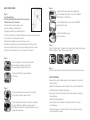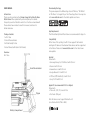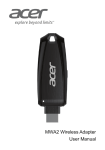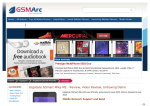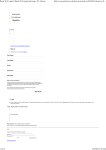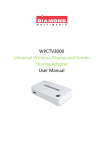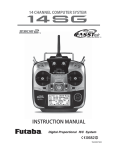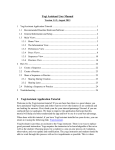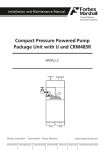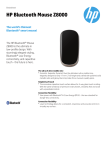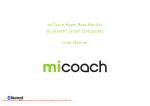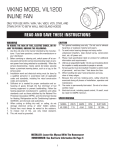Download 203910 Virtual Reality Alien Game Manual.indd
Transcript
Virtual Reality Alien Attack Game Item No. 203910 QUICK START GUIDE Step 1 Load the Batteries The Virtual Reality Alien Attack Game requires 2 AA batteries (not included). 1. Remove the small locking screw from the battery compartment. 2. Open the battery compartment door. 3. Insert 2 new AA size alkaline batteries, making sure the polarity (+ and -) follows the diagram shown. 4. Replace the battery cover and locking screw. Note: We recommend using 2 new AA alkaline batteries. Do not mix old and new batteries. To preserve battery power, this device will turn off automatically if it is not used for 10 minutes. Step 4 Download the free app from Google Play or the iTunes App Store. Search for “ARliens,” “AR Attack” or “AR Aliens.” Turn ON Bluetooth on your device BEFORE launching the app. Launch the ARliens app on your device. Step 5 Select “Single Player” to begin. Then select your Weapon and Level. Pull the trigger or touch the screen to start. Step 2 Press the button on the right side of the smart device holder to extend the spring-loaded smartphone mount. It will extend fully to approximately 3.5 inches. Step 3 Place your device in the center of the holder and slowly close the upper mount. Press down gently until your device is securely in place. Make sure that the camera lens is not blocked, and that the volume buttons are not being pressed down. Step 6 Look for the red dots on your radar screen and fire at the aliens! SAFETY WARNING • Be sure that your mobile device is held securely in the smart device holder. • Adjust the volume on your device to a safe, comfortable level. • Hold the device tightly while playing. • Be aware of your surroundings and other people around you while playing. • Adult assembly required. • This device is not intended to provide protection for your mobile device. • Sharper Image is not responsible for any damage incurred while playing this game. USER MANUAL Introduction Thank you for purchasing the Sharper Image Virtual Reality Alien Attack Game. When paired with your smartphone, this device transports you into a futuristic world of sci-fi action and excitement! Please take a few minutes to read this manual, and store for future reference. Downloading the App This game requires the ARliens App. Search “ARliens,” “AR Attack” or “AR Aliens” on Google Play or the iTunes App Store. You may also visit www.arattack.com for the latest updates and more. Age Requirement The Virtual Reality Alien Attack Game is recommended for Ages 9+. Package Contents 1 x AR-1 Gun 1x Smart Device Holder 1x Virtual Reality Poster 1x User Manual (with Quick Start Guide) Compatibility At the time of this printing, the AR-1 Gun supports the Android and Apple iOS devices listed below. More devices will be supported in the future. Please visit www.arattack.com for the latest news and updates. Overview AR-1 Gun Smart Device Holder Trigger Android Tested with: • Samsung Galaxy S4, S5 & Note 3 with OS 4.4.2 • Xiaomi 4 with OS 4.4.4 • Huawei Honor 6 with OS 4.4.2 • Google Nexus 4 & 5 with OS 4.3 • HTC One (M7) & Butterfly S with OS 4.3 • Sony Z & Z1 with OS 4.3 Apple iOS (recommended iOS 8.0 or higher) Tested with: • iPhone 4S, 5, 5C, 5S, 6 and 6 Plus • iPod touch (5th gen) Note: All devices must support Bluetooth v4.0 (a.k.a. Bluetooth LE, BTLE or BLE). Battery Compartment Game Set-Up 1. Attach the Smart Device Holder to the AR-1 Gun Align the bottom of the holder with the top of the gun and gently push into place. Make sure the holder is securely attached. 2. Place your Smart Device in the Holder A. Press the button on the right side of the smart device holder to extend the spring-loaded smartphone mount. It will extend fully to approximately 3.5 inches. B. Place your device in the center of the holders and slowly close the upper mount. C. Press down gently until your device is securely in place. Make sure that the camera lens is not blocked, and that the volume buttons are not being pressed down. 3. Pairing the AR-1 Gun with your Smart Device A. IMPORTANT: On your device, switch Bluetooth to “ON” before launching the app. B. The AR-1 Gun will pair automatically with your device when you set the Bluetooth function to “ON” on your device. C. Launch the app and select Single Player. Note: The Bluetooth connection may take up to 30 seconds to pair with the AR-1 Gun. Once it is paired, the AR-1 Gun will be activated automatically. 4. Beginning Game Play Select Single Player from the menu on your screen. Then, select your weapon. After selecting a weapon, pull the trigger or touch the screen to begin. Note: Two blasters may be used together for Multiplayer gaming. Consult the In Game Instructions from your main menu screen or visit www.arattack.com for helpful tips and videos. Virtual Reality Poster You may also use your AR-1 Gun with the included Virtual Reality Poster. • Place the poster on a wall or door with adequate lighting. • Point the gun at the poster, approximately 2 feet away. • In a few seconds, the “worm hole” appears and you’re ready for action! • If you lose your Virtual Reality Poster, you can download a new one at www.arattack.com. It can be printed out and used in either color or black-and-white. Troubleshooting Q: What if I started the app accidentally before turning on Bluetooth? A: Manually exit the app. Turn Bluetooth ON in the device Settings menu. Then start the app again. Q: The Bluetooth is not connecting with the AR-1 Gun, even after I switched Bluetooth ON before launching the app. A: Bluetooth may take up to 30 seconds to pair with the AR-1 Gun. Q: It’s just not working! A: Check that your batteries are inserted correctly. It may be necessary to replace the batteries with a fresh set. Q: I paired by AR-1 Gun earlier, but now I can’t get to work. A: Make sure there is only one Bluetooth device set to “ON” with the AR-1 Gun. Turn off other Bluetooth devices and start again. Main Menu CUSTOMER SERVICE If you require any assistance with your Sharper Image Virtual Reality Alien Attack Game, please call 1 (877) 714-7444 and select Option 3. SAFETY INFORMATION Important Battery Cautions: • Non-rechargeable batteries are not to be recharged. • Rechargeable batteries are to be removed from the toy before being charged. • Rechargeable batteries are only to be charged under adult supervision. • Different types of batteries or new and used batteries are not to be mixed. • Exhausted batteries are to be removed from the toy. • The supply terminals are not to be short-circuited. The equipment that you have purchased has required the extraction and use of natural resources for its manufacturing. It may contain substances that are hazardous to health and the environment. In order to prevent release of these substances into the environment and to reduce the pressure on natural resources, we encourage you to use appropriate return systems. These systems will ensure that most of the materials in your equipment are properly reused or recycled at the end of its operational life. The crossed-bin symbol invites to use these systems. For further information on collection, reuse and recycling systems, please contact your regional waste management administration. This symbol is only valid in the European Union. If you wish to discard this product, please contact your local authorities or dealer and ask for the correct method of disposal. FCC Caution: Any changes or modifications not expressly approved by the party responsible for compliance could void the user’s authority to operate this equipment. This device complies with Part 15 of the FCC Rules. Operation is subject to the following two conditions: (1) This device may not cause harmful interference, and (2) this device must accept any interference received, including interference that may cause undesired operation. This device and its antenna(s) must not be co-located or operating in conjunction with any other antenna or transmitter. Note: This equipment has been tested and found to comply with the limits for a Class B digital device, pursuant to Part 15 of the FCC Rules. These limits are designed to provide reasonable protection against harmful interference in a residential installation. This equipment generates, uses and can radiate radio frequency energy and, if not installed and used in accordance with the instructions, may cause harmful interference to radio communications. However, there is no guarantee that interference will not occur in a particular installation. If this equipment does cause harmful interference to radio or television reception, which can be determined by turning the equipment off and on, the user is encouraged to try to correct the interference by one or more of the following measures: -- Reorient or relocate the receiving antenna. -Increase the separation between the equipment and receiver. -- Connect the equipment into an outlet on a circuit different from that to which the receiver is connected. -- Consult the dealer or an experienced radio/TV technician for help. The device has been evaluated to meet general RF exposure requirement. The device can be used in portable exposure condition without restriction. This device and its antenna(s) must not be co-located or operation in conjunction with any other antenna or transmitter. Disclaimer: iPhone and iPod Touch are trademarks of Apple Inc., registered in the U.S. and other countries. App Store is a service mark of Apple Inc. Android is a trademark of Google Inc., registered in the U.S. and other countries. Google Play is a service mark of Google Inc. Video Game Updates: Please visit www.arattack.com for news, tips, videos and other helpful information about the AR-1 Gun and the ARliens App. Product and colors may vary from actual model. This product is made in China and this manual is printed in China. Product names, designations and logo are trademarks or registered trademarks of Maksco Toy Ltd. AR Attack is a registered trademark of Maksco Toy Ltd. All Rights Reserved. Patent Pending 201330039682.3. MAKSCO TOY LTD., 6 HUNG TO ROAD, HONG KONG Manufactured and distributed by @ 2013-15 Maksco Toy Ltd. 012015/ENG