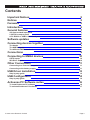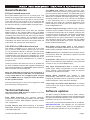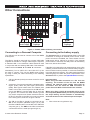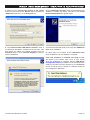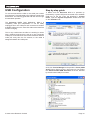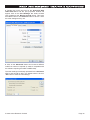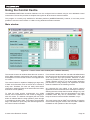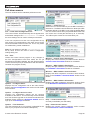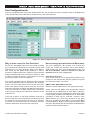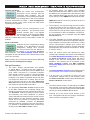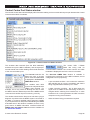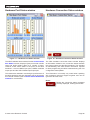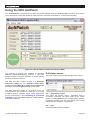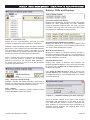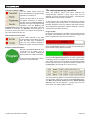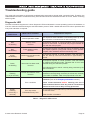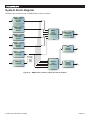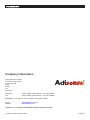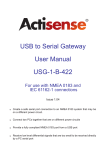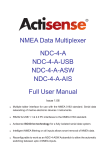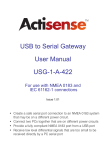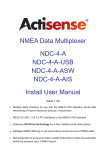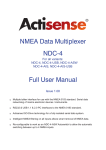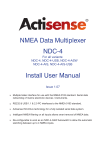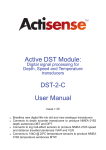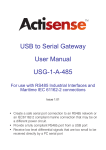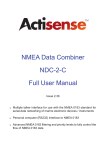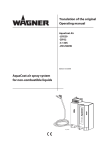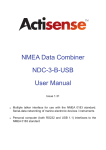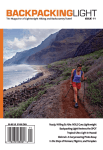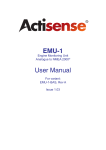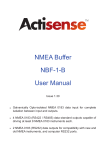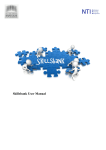Download NMEA Data Multiplexer NDC-4-A NDC-4-A
Transcript
NMEA Data Multiplexer NDC-4-A NDC-4-A-USB Full User Manual Issue 1.00 Multiple talker interface for use with the NMEA 0183 standard. Serial data networking of marine electronic devices / instruments. Personal computer (both RS232 and USB 1.1) interfaces to the NMEA 0183 standard. Uses the Actisense ISO-Drive technology to create a fully isolated serial data system. NMEA Data Multiplexer - NDC-4-A & NDC-4-A-USB Contents Important Notices Notices Foreword Introduction General features 5 5 5 5 7 Software updates Connecting devices together 7 8 Connections Connecting to NMEA devices 9 10 Other Connections 11 USB Driver Installation 12 USB Configuration 14 Actisense PC Software suites 16 4/5 Opto-isolated input ports 2 ISO-Drive output ports A PC RS232 or USB bi-directional port The basics The NMEA signals The different NMEA standards OPTO Inputs ISO-Drive Outputs Connecting to a Personal Computer Connecting to the battery supply Step by step guide Step by step guide To install Actisense PC software To uninstall Actisense PC software © 2007 Active Research Limited 7 7 7 8 8 8 10 10 11 11 12 14 16 17 Page Actisense® Using the Control Centre 18 Using the NDC ActiPatch 28 Troubleshooting guide 31 Specifications System block diagram Save your NDC configuration options here Company Information 33 34 35 36 Main window Initial hardware and software set-up Pull-down menus Port Configuration tab Why is there a need for Port Priorities? How to change port priorities and Baud rates Set-up Procedure Flash Hardware window Advanced Features Control Centre Port Status window Hardware Port Status window Hardware Connection Status window Hardware Information window Pull-down menus Buttons, LEDs and Displays The reprogramming operation Diagnostic LED Control Centre Error Status window © 2007 Active Research Limited 18 19 20 21 21 21 23 24 24 25 26 26 27 28 29 30 31 32 Page NMEA Data Multiplexer - NDC-4-A & NDC-4-A-USB Important Notices Foreword The Actisense NMEA Data Multiplexer / Combiner (NDC4) is intended for use in a marine environment, primarily for below deck use. If the unit is to be used in a more severe environment, such use may be considered misuse under the seller’s warranty. Actisense recognises that instructions are often skipped, so we have aimed to write this document in an informative, yet direct manner that will aid the user. We have tried to cover all the points a typical user may need to know. Please read all sections before installing and using the Actisense NMEA Data Multiplexer product and any related software programs. The Actisense NMEA Data Multiplexer (NDC-4) has been certified to comply with the European directive for ElectroMagnetic Compatibility (EN60945), and is appropriately CE marked. Operation of the unit should be in conjunction with appropriate CE approved shielded connectors and cabling used in accordance with the CE directive EN60945. Any EMC related issues should be reported to Active Research immediately to allow the company to rectify or resolve EMC related problems in accordance with its obligations under EN60945. If the unit is connected such that compliance failure occurs beyond the company’s control, the company shall not be held responsible for compliance failure until suitable EMC guidelines for connection are seen to have been taken. Notices When using this document, keep the following in mind: The products described in this manual and the specifications thereof may be changed without prior notice. To obtain upto-date information and/or specifications, contact Active Research Limited or visit the Actisense website (www. actisense.com). Active Research Limited will not be liable for infringement of copyright, industrial property right, or other rights of a third party caused by the use of information or drawings described in this manual. All rights are reserved: The contents of this manual may not be transferred or copied without the expressed written permission of Active Research Limited. Active Research Limited will not be held responsible for any damage to the user that may result from accidents or any other reasons during operation of the user’s unit according to this document. The NDC-4 does not validate the NMEA data it receives in any way. Neither the NMEA sentence checksum, nor the data contained within the NMEA sentence is validated. Therefore, the electronic device(s) supplying the NDC-4 with NMEA data retain(s) the sole responsibility for the NMEA data’s validity. © 2007 Active Research Limited Introduction The Actisense NMEA Data Multiplexer (NDC-4) product developed out of the requirement to solve two fundamental problems with the existing marine industry NMEA 0183 communications standard. In theory, the NMEA 0183 standard allows any suitably designed marine electronic device to share its gathered information with any other device on a vessel. Unfortunately, there is one very large drawback with this standard - only one device on a connected network can actually send data (a single talker), with multiple devices (determined by the current limit of the sending unit) listening to that data (multiple listeners). If the vessel owner has an instrument that ideally requires the data output of two or more devices, for example a chart plotter, then the owner has no alternative but to settle on connecting only the most important device (that which supplies the most used information), normally that is the GPS unit. All other devices cannot be used. What happens if the owner prefers the vessels gyro compass heading output to that of the GPS, or requires that the current depth be displayed on the plotted chart to help avoid the possible case of running the vessel aground on a shifting sand bank? The NMEA 0183 standard cannot supply an answer to those questions as it can handle only one transmitting device. These two elementary problems can be solved simply and easily with the Actisense NMEA Data Multiplexer’s very flexible design approach. Alternately, if the vessel has two or more identical NMEA devices (e.g. GPS’s or depth sounders) the system solution could be to use the Actisense NMEA Autoswitch. Full information on the complete Actisense product range can be found on the Actisense website. “Actisense” is a registered trademark of Active Research Limited. Page Actisense® © 2007 Active Research Limited Page NMEA Data Multiplexer - NDC-4-A & NDC-4-A-USB General features 4/5 Opto-isolated input ports Each Opto-isolated input port has a priority level. This defaults to the logical order matching the port numbers, i.e. port 1 has the highest priority and port 4 has the lowest. If the USB cable is not plugged in (or not powered) and OPTO IN 0 is not used to connect to a PC, OPTO IN 0 can be used as a fifth fully compliant NMEA 0183 data input. 2 ISO-Drive output ports These outputs combine the input data into standard NMEA outputs. If the combined Baud rate of all NMEA inputs exceed the output Baud rate, it is possible that the combined data could exceed the data carrying capacity of the NMEA output channel. The multiplexer contains special software to ensure that when the output channel is overloaded, new data of the same type as older data, still in the buffer, will overwrite the older sentence. A PC RS232 or USB bi-directional port The RS232 compatible Port 0 (OPTO IN 0 plus ISO OUT 0) and the USB interface ensures that any device (or PC), that has an RS232 or USB port, receives all the input NMEA data, and can add its own NMEA data to the combined output. This allows for the possibility of a “virtual cockpit” of instruments displaying all available data in any manner the user requires (available from a number of manufacturers). These connections also allow the unit to be updated via the freely available ActiPatch flash upgrade software that will be made available on the Actisense website when the NDC-4 firmware has been enhanced. When the USB cable is plugged in and powered up, it disables the OPTO IN 0 on the NDC. For example this is very useful when a PC is supplying data, and you want an NMEA device to supply the same data when the PC is powered down. Note that standard NDC-4 units can be upgraded to USB by purchasing a USB upgrade kit. Technical features High-speed 32-bit ARM processor capable of up to 40 million instructions per second. Flash ROM technology that supports automatic programming for quick and easy updates, 100,000+ erase cycles and a 10-year Data Retention provides carefree user configuration. On-chip memory store allows buffering of short-term NMEA data, allowing the unit to smooth short-term peaks in the NMEA data flow. © 2007 Active Research Limited The NMEA 0183 inputs are floating receivers, optoisolated to 2500 volts, protecting your system even during the most extreme fault conditions. This differential input is fully compliant with the NMEA 0183 standard specification and is also compatible with RS232 signal levels. Typical operating voltage is 2.0v to 15.0v. The unit can withstand +/- 35v continuously, and +/- 40v transients. The Optoisolator can thus protect any upstream equipment (chart plotter, laptop PC, radar etc.) from up to 2500v of common mode voltage difference. ISO-Drive output technology creates a driver, unique to Actisense, that is isolated to 1500 volts. ISO-Drive allows a completely floating output to be created, making a safe connection to a PC an easy task. The output automatically changes between differential and single ended drive depending upon the type of instrument it is connected to. The ISO-Drive output is fully compliant with the NMEA 0183 standard specification and is also compatible with RS422 & RS232 signal levels. Wide battery input voltage range to offer maximum compatibility, the NMEA 0183 NDC-4 can operate from a battery supply anywhere between 8 and 35 volts. USB powered option is available when the battery source is not present. When the main battery is present, the USB power drain is minimal. A diagnostic LED indicates the operation mode of the NDC-4, if any faults have been detected, or the peak load currently on any one of the NMEA inputs. Very tough Polycarbonate case is certified to IP66 (splash-proof). Being Polycarbonate, it is also incredibly strong, offering a wide temperature range and superior protection to the electronics inside. Robust Nylon grommets are certified to IP68 (submersible). Note that to achieve this level of water integrity all grommets must be occupied by round-section cables of between 4.5mm and 10mm diameter. Large range of possible cable diameters of between 4.5 mm and 10 mm, single or multi-pair wire types can be easily accepted. Software updates The NDC-4’s built-in firmware is held in “flash” memory, allowing quick and easy upgrades using a simple Microsoft Windows (98 SE/ME/NT/2000/XP) user interface program (ActiPatch) running on a connected PC. It is our policy to provide these updates free on our website, www.actisense.com. This upgrade can be performed with the unit completely in-situ, via a PC connected to the Port 0 (OPTO IN 0 and ISO OUT 0) or the USB port. Page Actisense® Connecting devices together The basics NMEA data is transmitted from an information source such as GPS, depth sounder, gyro compass etc. These data sending devices are called “Talkers”. Equipment receiving this information such as a chartplotter, radar or NMEA display is called a “Listener”. Unfortunately, only one Talker can be connected on to a single NMEA 0183 system at any one time. Two or more Talkers are simply not possible because they are not synchronised to each other, and will attempt to ‘talk’ at the same time (over each other), resulting in corruption of the NMEA data, and potentially in disaster if valuable data such as navigation information is lost or corrupted so that it is incorrect and/or misleading. The different NMEA standards The NMEA 0183 specification has slowly evolved over the years, so connecting one device to another is not always a straightforward matter. The earlier versions of NMEA 0183 (before v2.0, as detailed above), used slightly different connection methods and signal levels: the instruments had just one “NMEA” data line (‘Tx’ or ‘Out’), and used the ground as the other line - similar to the way a computer serial port works. This connection method is referred to as “single ended” instead of the “differential” method used by NMEA 0183 v2.0 devices. The data format is largely the same between both systems, with v2.0 adding some extra sentence strings, and removing older (redundant) sentence strings from the specification. The situation is further complicated, as many manufacturers still use the old (“single ended”) method of connection because it is cheaper to implement. Actisense produces a full range of products to solve all NMEA interfacing requirements. So how can an older type NMEA device be connected to a newer type device? Please visit the Actisense website for full details on these and other Actisense interfacing, Depth sounding and Sonar products. Care is needed – it is possible to damage or overload the output of a newer differential device if it is incorrectly connected to an older device. This is because the older devices used ground as the return, whereas the newer devices actually drive the NMEA “-/B” line between 5v and 0v. Thus, connecting this output to ground will result in high currents being drawn by the driver instrument, resulting in potential overheating and damage to the driver circuits. The NMEA signals The NMEA 0183 system v2.0 and later uses a ”differential” signalling scheme, whereby two wires are used to transmit the NMEA data. These connections will be labelled as either NMEA “A” and “B“ or NMEA “+” and “-“ respectively, depending on the instrument and manufacturer. When connecting between different manufacturers, there can be some confusion, but it is simple and easy to remember: NMEA “A” connects to NMEA “+” and NMEA “B“ connects to NMEA “-“. However, the new Actisense ISO-Drive technology allows the user not to worry about this potentially damaging incompatibility. Instead, an ISO-Drive output can be connected to an old type single-ended system, by connecting the NMEA “+/A” output from the ISO-Drive to the single-ended NMEA “Rx” or “In” input of the device. Connect the NMEA “-/B” output of the ISO-Drive to the ground of the single-ended device. This provides the required data signal return current path. To connect an old type single-ended device to an OPTO IN input, connect the NMEA ”Tx” or “Out” output from the single-ended driver to the OPTO IN “+/A” input of the NDC. Connect the ground line of the single-ended output device to the OPTO IN “-/B” input of the NDC. This provides the data signal return current path. If the NMEA “-/B” input is left floating, then data corruption / errors may occur. Please refer to the Output Connections section for example of these connection methods. © 2007 Active Research Limited Page NMEA Data Multiplexer - NDC-4-A & NDC-4-A-USB Connections NDC-4-A-USB NMEA DATA COMBINER 99999 Figure 1 – All external connections The NMEA Data Multiplexer (NDC-4) has screw-terminal “Phoenix” type external connections for: 1. Five Opto-isolated inputs. All inputs are of the differential opto-isolated type and use the unique Actisense low current drain circuitry (2mA @ 2.0v) to conform in full with the NMEA 0183 marine electronic device network communication standard, and are flexible enough to interface to most fully and partially compliant devices. 2. Two ISO-Drive outputs. The ISO-Drive outputs comprise of two connections: ‘+/A’ and ‘-/B‘ and conform in full to the NMEA 0183 standard. 3. RS232 compatible input/output option. The ISO OUT 0 and OPTO IN 0 connections can be used as a bi-directional RS232 compatible port and is designed for direct connection to a Personal Computer (PC) or other marine device capable of interfacing to a standard RS232 port. When a USB cable is powered and plugged into the NDC-4, this port switches to output only - i.e. the RS232 input (OPTO IN 0) no longer operates. © 2007 Active Research Limited 4. A USB input/output (NDC-4-A-USB Only). The standard USB 1.1 port is designed for direct connection to a PC’s USB port. Once the USB cable is powered and plugged into the NDC-4, Port 0 switches to an output only mode - this allows the USB port to take over bi-directional control of the NDC-4. USB 2.0 is backwardly compatible with USB 1.1. 5. Battery supply input. Standard battery power connections. Note: 1. To complete the NMEA 0183 standard all device interconnection NMEA cables used should meet the two-conductor, shielded, twisted pair configuration specification. The shield connection of these wires should be connected at the instrument end only to prevent ground loops. 2. Refer to the Specifications section for the full details on input/output specifications. Page Actisense® Connecting to NMEA devices .-%! 4ALKER .-%! ,ISTENER! ' ' .-%! 4ALKER " ! .-%! 4ALKER .-%! 4ALKER ! .-%! ,ISTENER# " NDC-4-A-USB .-%! ,ISTENER" NMEA DATA COMBINER 99999 0ERSONAL 2X #OMPUTER ' Figure 2 – NMEA 0183 connections OPTO Inputs The differential opto-isolated inputs are designed to handle a variety of NMEA 0183 device output specifications. Please determine (from device manufacturer’s information) if the device(s) required to be connected to the Actisense NDC-4 conforms in full to the NMEA 0183 network communication standard. If it does not, the flexible Actisense NDC-4 inputs should still be capable of interfacing with the device, though this is not guaranteed. The diagram above shows a typical installation with both fully compliant NMEA devices with differential inputs/ outputs, and non-differential output devices. NMEA Talker devices 1, 2 and 4: These devices conform in full to the NMEA 0183 standard. Devices 1 and 4 share the same connection ID’s as the Actisense NDC, so connection is a simple matter of matching the ID’s (refer to figure 2). Device 2 uses the RS485 convention connection ID’s. Simply connect ‘A‘ to ‘+/A‘ and ‘B’ to ‘ -/B’ (refer to figure 2). NMEA Talker device 3: This device does not conform completely to the NMEA 0183 standard. However, by connecting ‘+‘ to ‘+/A‘ and its ‘G/Ground’ to the NDC “/B” the NDC should receive the NMEA data correctly. © 2007 Active Research Limited ISO-Drive Outputs The ISO-Drive outputs are capable of driving up to 10 NMEA 0183 fully compliant listening devices, or a mixture of NMEA 0183 devices and a Personal Computer (PC) communication port. However, if you wish to maintain isolation between all devices, then only one listening device should be connected to an ISO-Drive output. NMEA Listener device’s B and C: These devices conform in full to the NMEA 0183 standard and their connection ID’s match that of the NDC. Personal Computer: Whilst the OPTO IN 0 and ISODrive 0 provide a bi-directional RS-232 compatible port for connection to a PC, the ISO-Drive 1 output is also capable of being read by a PC’s RS232 port. Simply connect ‘+/A’ to ‘Rx’ and ’-/B’ to ‘G/Ground’ on a standard D-type (probably male) connector. NMEA Listener device A: This device does not conform in full to the NMEA 0183 standard. However, by connecting ‘+/A‘ to ‘+‘ and ‘-/B’ to ‘G/Ground’ the device should be able to receive the NMEA data correctly, though this is not guaranteed. Note: 1. Wire colours are for guidance only. Page 10 NMEA Data Multiplexer - NDC-4-A & NDC-4-A-USB Other Connections 4X 2X ' 53" "ATTERY 0OWER3UPPLY 0#OR ,APTOP 0#OR ,APTOP Figure 3 – RS232, USB and Battery connections Connecting to a Personal Computer The USB port can be used to connect a PC to the NMEA 0183 system. The NDC-4 should be used with the 2 metre USB cable supplied as standard. If a longer cable length is required, a standard USB 1.1/2.0 extension cable should be used in conjunction with the existing USB cable. This extension cable would have female ‘A’ and male ‘A’ connectors. Alternatively, Port 0 (OPTO IN 0 and ISO OUT 0) can be used to connect a PC into the NMEA 0183 system by using a serial port cable conforming to the following specification: 1. A D-type female (socket) connector for the PC end of the cable. 2. A minimum of 3 cores are required in a shielded cable. Higher quality cable will yield higher performance (SNR). Most typical cables have two twisted pairs inside. In this case, use one pair for the TX line and one for the RX line. Use the spare wire in each pair as ground, and connect the cable shield to ground only at the computer end. Please note that both the Rx and Tx grounds on the NDC-4 must be connected to the PC’s ground, as shown in figure 3 above. 3. The TX of the NDC-4 should be connected to the RX of the computer (standard D-type, pin 2) and the NDC-4 RX should be connected to the TX of the computer (pin 3). The GND of the NDC-4 should be connected to the PC’s serial port ground (pin 5). © 2007 Active Research Limited Connecting to the battery supply The Actisense NDC-4 can be powered either by the USB connection or through an external power source. If both power sources are available, the current drawn from the USB supply will be reduced to a trickle. If the external power source is removed, the USB power will seamlessly take over, without loss of data. If the NDC-4 is powered from an external power source, like a battery, it should be wired to the vessel’s battery supply in the most direct manner possible, to minimize interference from other electronic devices. The cable used should be of sufficient gauge to handle the power requirements of the Actisense NDC-4 (refer to the Specifications sections). Important Note: When using the USB connection to a PC and also requiring full isolation of the PC from the NMEA network, the external power supply must NOT be connected. This will allow the USB connection to power the whole NDC-4 and maintain the isolation. When using Port 0 (OPTO IN 0 and ISO OUT 0) as the PC connection (RS232 mode), the unit is powered from the ship’s battery, and full isolation is automatically achieved because of the isolated input and output. Note: 1. Wire colours are for guidance only. Page 11 Actisense® USB Driver Installation (NDC-4-A-USB Only - Note standard NDC-4 units can be upgraded to USB by purchasing a USB upgrade kit). The Actisense NDC-4 makes use of a virtual serial port driver (know as the Virtual COM Port Driver) to interface between the USB port on the PC and the Actisense product. This driver allows software running on a PC to communicate with the Actisense NDC-4 as if it was connected to a standard serial port on the PC, when in fact all communication is done over the USB connection. Step by step guide 1. Make sure the Actisense NDC-4 is powered up (indicated by a green LED) and connected to an available USB port on the PC. The standard Windows™ ‘Found New Hardware Wizard’ window will then appear. Select the ‘No, not this time’ option, to allow driver installation from the Actisense CD which was supplied with your Actisense product. The required driver installation comes in two separate packages. The first driver is a called the ‘Serial Converter’ which converts the USB data packets to a serial data stream. The second driver, called the ‘Actisense NDC USB Serial Port’, makes the USB connection appear as a COM port in the Windows™ Device Manager. The NDC-4 with USB connection has been extensively tested with both Windows™ XP and Windows™ 98 SE. For the experienced Windows™ XP user who is used to installing drivers, this section will be very familiar. To all other Windows™ users, the required steps are detailed below to help with installation. The steps for Windows™ 98 SE are very similar to those of Windows™ XP and so are not detailed here. 2. Insert the Actisense CD, choose the ‘Install from a list or specific location’ option, and click ‘Next’. The Actisense CD also contains the USB drivers for Windows™ 2000. These drivers have not been tested by Actisense, but should operate in the same manner as the Windows™ 98 SE and XP drivers. The required Linux drivers are already included in the Linux kernels from v2.4.20 and onwards. However, Actisense has not been able to test the compatibility of the NDC-4 with USB and this driver. For MAC OS 8, 9, and X please contact Actisense for details (refer to the Contact Information section). © 2007 Active Research Limited Page 12 NMEA Data Multiplexer - NDC-4-A & NDC-4-A-USB 3. Make sure the ‘Include this location in the search’ option is ticked, and use the ‘Browse’ button to locate the ‘USB Drivers’ directory on the Actisense CD. 5. The ‘USB Serial Converter’ driver is now installed, click ‘Finish’ to complete the wizard, and wait for the ‘Found New Hardware Wizard’ to appear again. 4. The ‘Actisense NDC USB Serial Converter’ driver is not Microsoft Windows™ certified, but it has been ‘tried and tested’ for stable and reliable operation with the Actisense NDC-4. Click ‘Continue Anyway’ to carry on with the installation. This second wizard will guide you through the ‘USB Serial Port’ driver installation. 6. Follow steps 1 to 5 above for the ‘USB Serial Port’ driver installation and click ‘Finish’ to complete. ‘Your new hardware is installed and ready to use’ will appear in the bottom right corner of your screen when the installation is complete. See the USB Driver Configuration section for details on how to find out which COM port number has been allocated to your Actisense device as well as how to change to a different COM port and configure the Baud rate. © 2007 Active Research Limited Page 13 Actisense® USB Configuration To communicate with the NDC-4, the COM port number that Windows™ has allocated to the USB port needs to be determined. The following guide will walk the user through this standard operation. Step by step guide 1. Make sure the Actisense NDC-4 is powered up (indicated by a green LED) and connected to an available USB port on the PC. From the Windows™ ‘Control Panel’, open the ‘System Properties’ window and click on the ‘Hardware’ tab. The Actisense NMEA Data Multiplexer, NDC-4 is completely USB port independent: it can be easily unplugged from one USB port and connected to another available USB port on the same PC without the COM Port number changing. This is very useful when the NDC-4 is working in unison with a software program that is set up to use a particular COM port, as the user does not need to reselect a different COM port every time the PC reboots, or the cable is swapped between two USB ports. 2. Click on ‘Device Manager’ and expand the ‘Ports (COM & LPT)’ list by clicking on the ‘+’ sign next to it. You will find the ‘Actisense NDC USB Serial Port’ in the list, followed by the allocated COM port number. © 2007 Active Research Limited Page 14 NMEA Data Multiplexer - NDC-4-A & NDC-4-A-USB 3. Double click on the port icon for the ‘Actisense NDC USB Serial Port’ and the port properties window will appear. Click on the ‘Port Settings’ tab. Select a Baud rate of 38400 for the ‘Bits per second’ option. This is the fixed Baud rate for the Actisense NDC-4 device. Leave the other settings as they are. 4. Click on the ‘Advanced’ button and choose a different COM Port number if required (to make it compatible with the software requiring the NDC-4 NMEA data). The other settings are already optimised for the Actisense NDC-4 and should be left in the default values. Click on ‘OK’ button to save the new settings. © 2007 Active Research Limited Page 15 Actisense® Actisense PC Software suites The Actisense NMEA Data Combiner hardware can be configured, monitored and tested using its own dedicated Control Centre software suite. The Actisense NDC can be updated / upgraded using the latest Flash Centre software suite. This section provides a complete users guide to installing and uninstalling these two software suites. These programs are currently only available for Windows™ platforms (98 SE/ME/NT/2000/XP), however, it has been proven possible to use the NDC Control Centre / ActiPatch on a Mac running Windows emulation software. To install Actisense PC software Replace the generic “<Product Name>” text below with the name of the actual software you are installing: “NDC Control Centre”, or “ActiPatch”. 1. Download the latest version of the software from the Actisense website, or locate the files on the Actisense CD included with the NDC-4. 2. If a previous version of the software has already been installed, uninstall the previous version and delete the program directory before installing the new version. Refer to the To uninstall Actisense PC software section for full details. 3. If the program is contained within a zip file, extract the three files (‘<Product Name>.001,’ ‘<Product Name>.002’ and ‘setup.exe’) that are contained within the zip file using any available unzip program to a temporary directory (e.g. “C:\Temp”). Figure 4 – Install options 4. Double click on the ‘setup.exe’ program file and follow the on-screen instructions of the standard Windows™ install program. The install location can be change at this point, however, the default location is normally acceptable (refer to figure 4 and 5). Once the install operation is complete, the temporary files and/or directory can be deleted. Keep the original zip file safe. Figure 5 – Installation complete 5. To start / run the program, use the Windows™ ‘Start’ menu and navigate to the installed program’s directory. There will be a program icon - double click on it (refer to figure 6 and 7). Useful Tip: If you access the program regularly you can ‘copy and paste’ the program icon from the Windows™ ‘Start’ menu on to the desktop or the ‘Quick Launch’ short-cut bar to create a easy to access short-cut. © 2007 Active Research Limited Figure 6 & 7 – ‘Start’ menu short-cuts Page 16 NMEA Data Multiplexer - NDC-4-A & NDC-4-A-USB To uninstall Actisense PC software Replace the generic “<Product Name>” text below with the name of the actual software you are installing: “NDC Control Centre”, or “ActiPatch”. 1. If at any time you wish to remove the installed Actisense program, simply use the standard Windows™ ‘Start → All Programs → Actisense <Product Name> → Uninstall Actisense <Product Name>’ menu option to perform this operation (refer to figure 7). Figure 8 – Uninstall confirmation 2. Alternatively, there is a very convenient uninstall icon included in the program’s folder (see figure 6). 3. Once the uninstall operation has been requested, the confirmation box (figure 8) will be displayed. Answer ‘Yes’ and the uninstall operation will be performed automatically. After successfully uninstalling the Actisense PC software, the uninstall completion box will appear (refer to figure 9). Figure 9 – Uninstall complete 3. In addition, the program directory can also be deleted to completely remove the program. In this way all the program files will be uninstalled in a clean and complete manner. If however, you are going to install a new version after this uninstall, you can keep the program directory and the configuration file stored within it. In this way, all the user settings you had for the previous version will be immediately available with the new version. © 2007 Active Research Limited Page 17 Actisense® Using the Control Centre The Actisense NMEA Data Combiner hardware can be configured and monitored using its own dedicated Control Centre suite. This section provides a complete users guide to all the Control Centre’s features. This program is currently only available for Windows platforms (98/ME/NT/2000/XP), however, it has been proven possible to use the Control Centre on a Mac running Windows emulation software. Main window Figure 10 – Control Centre main window (after hardware detected) The Control Centre main window allows the user access to all the NDC hardware configuration and monitor features, and adjustment of the Control Centre’s actual appearance on screen. The Control Centre is capable of displaying a large array of data and information, and not all will be of interest to every user. Therefore, the user can easily select which information / status windows are of interest and are visible, and which are not (hidden). To meet the users specific requirements, any visible window can be repositioned on the screen by dragging it with the mouse. If a window is dropped (the left mouse button is released after the drag operation) close enough to an adjacent windows edge, it will snap to that windows edge. This allows for quick, easy and neat arrangement of the Control Centre’s windows. © 2007 Active Research Limited From the main window the user can select what Baud rates the various inputs and outputs of the NDC need to be, and even change the input port priorities. Selection of these options is possible by using the standard Windows menu system (‘Options’ menu) or via a tab system (behaving just like tabs in a filing cabinet). Full explanation of these features is detailed in the following sections. Any changes the user makes to the Control Centre’s appearance will be remembered for subsequent sessions, allowing the user to keep their favourite settings. Any new configuration settings must be downloaded to the NDC hardware before they can be remembered - this helps keep the Control Centre and NDC hardware in sync. The main window has an ‘Exit’ control button to close the Control Centre program. Refer to the menu File → Exit for full details on the operation of the exit request. Page 18 NMEA Data Multiplexer - NDC-4-A & NDC-4-A-USB Initial hardware and software set-up Important information - please read. Figure 11 – Control Centre main window (before hardware detected) To access all the NDC Control Centre configuration features, the Control Centre must first detect what type of NDC is connected. This allows the same Control Centre to be used for the NDC-1, NDC-2, NDC-3 and NDC-4 (as they all have different configuration and test options). Before the NDC-4 hardware is detected by Control Centre, the main window will look like that in Figure 11 - with the sections ghosted out. Once detected, any disabled options that are available for the detected NDC type will become active and the main window will look like that in Figure 10. To allow detection of the NDC hardware, perform the initial setup procedure: 1. Connect battery power (10 - 35v) to the NDC-4 and switch on the battery. The NDC-4’s LED will cycle through its standard start-up colours (‘red’, ‘amber’ and finally ‘green’). Refer to the Connecting to the battery supply section for more details. 3. Select the PC Comm port number that the RS232 cable was plugged into (or the USB port was issued by WIndows) from the options in the main windows ‘Comms’ menu. The Baud rate will default to 38400 Baud (the factory default), but will auto-Baud to the actual Baud rate if it has been changed. 4. The Rx and Tx ‘LED’s on the main window will flash to indicate that communication is in progress (between the Control Centre and the NDC-4 hardware). Once the hardware information has been received (and displayed), all the NDC-4 configuration and test options will be enabled. If for any reason the hardware detection operation does not happen as described, check all connections are made as required and are secure. 2. If using an NDC-4: connect an RS232 cable from the PC to the NDC-4, as shown earlier in the manual. Alternatively, if using an NDC-4-USB: connect the provided USB cable to an available USB port. Refer to the Connecting to a Personal Computer section. © 2007 Active Research Limited Page 19 Actisense® Pull-down menus The main window has five standard pull-down menus. File → Load / Save Configuration File: The Control Centre will automatically save its appearance and all other settings to file “ControlCentre.ini” so that the same settings can be used in subsequent sessions. Comms → Comm Port 1-8: Selects the PC communications port the NDC hardware is attached to. The Baud rate will default to 38400 (the NDC hardware default). If the NDC is not using the default Baud rate, the Control Centre will try all possible Baud rates until the correct one is found (this will take up to 12 seconds). The offline option closes the communication port. If the user requires more than one configuration set up with unique Port Configurations, then each set up can be saved and loaded back from this menu. This is very useful for standardising vessel installations. Note: Do not attempt to edit the “ControlCentre.ini” file by hand, as this can result in all the configuration settings being lost. File → Exit: Closes the Control Centre program. If any changes to the Port Configurations have been made, but not yet transferred to the NDC hardware, the user will be asked to confirm the exit request (as all alterations will otherwise be lost when the program closes). Window → Control Centre Port Status: Displays the Control Centre’s port status window. Refer to Control Centre Port status window for full details. Window → NDC Hardware Port Status: Displays the NDC hardware’s port status window. Refer to the Hardware’s Port status window for full details. Window → NDC Hardware Connect Status: Displays the NDC hardware’s connection status window. Refer to the Hardware’s Connect Status window for full details. Options → Configure Ports: Displays the Port configuration tab of the main window. Refer to the Port configuration sub-section for full details on this feature. Window → NDC Hardware Information: Displays the NDC hardware’s information window. Refer to the Hardware’s Information window for full details. Options → Configure Inclusion Lists: Inclusion List configuration options are not currently available for the NDC-4. This functionality will be released as a free firmware upgrade on the Actisense website when finalised. Please monitor the Actisense website and / or sign up for the Actiscope newsletter. Help → Control Centre Help: Currently unavailable (not selectable). Options → Test Hardware: The Test hardware tab is not required / selectable for the NDC-4 (only required for the NDC-2 Multiplexer). Help → About Control Centre: Displays the Control Centre’s software version number and the Actisense contact information. © 2007 Active Research Limited Page 20 NMEA Data Multiplexer - NDC-4-A & NDC-4-A-USB Port Configuration tab The Port configuration tab of the main window allows the user to select the priority and Baud rates of the NMEA and USB / RS232 input ports of the NDC-4 hardware, plus other useful features. Figure 12 – Port Configuration tab Why is there a need for Port Priorities? How to change port priorities and Baud rates Each of the five NMEA input ports can transfer anything up to 480 bytes of data per second, making a total of 1920 bytes/second. The data combined output of the NDC is also forced (by the NMEA 0183 standard) to send a maximum of 480 bytes/second. Therefore, there exists the distinct possibility that there could be more data to send out than is possible to achieve. If this situation occurs the port priority system comes into operation. The port configuration tab consists of a vertical port priority list, a Baud rate pull-down list for each NMEA / USB / RS232 port, the P-code enable toggle control, and Get from Hardware, Reset to defaults and Send to Hardware buttons (refer to Figure 12). This system stipulates that the highest priority input port will have the highest number of time slots in the combined output. The next lowest priority port has less time slots, down to the lowest priority input port that has only a few time slots. Each time slot allows one NMEA 0183 sentence to be sent until either no data remains (the usual case), or the transmit capacity has reached its maximum of 480 bytes/second. If the rate of data in to the NDC hardware continues at this very high level, then eventually some sentences (from the lowest priority channel first) will have to be dropped. If however, the rate drops below the maximum, then the sentence data will be sent at the next opportunity. © 2007 Active Research Limited Input Port Priority list: Click on two inputs in turn to change their positions in the priority list. The topmost item has the highest priority and the item at the bottom, the lowest. NMEA / USB / RS232 Baud rate lists: Select the required Baud rate for the appropriate port(s). Please note that the NMEA 0183 specification restricts the Baud rate for NMEA data to 4800 Baud. Therefore, any input port that has an NMEA device attached to it that cannot modify its Baud rate must remain at 4800 Baud (otherwise no data will be received). However, some NMEA devices (e.g. GPS units) do allow for the Baud rate to be increased to 9600 Baud, or even 38400 Baud (Hi-Speed NMEA). Only in these cases should the Baud rate of the appropriate port be changed from 4800 Baud to match that of the attached device. Page 21 Actisense® Extra ARL P-codes: Toggles the enable/disable state of the extra ARL Pcode sentences on the RS232 port. These P-codes are used by Control Centre to determine which NDC input supplied which piece of NMEA data. In this way, Control Centre can show what data came from channel 1, channel 2, etc. This ability is also open to any other PC program. For example, an NDC with 4 digital NMEA depth sounders connected to it could have the 4 individual depth values shown on a PC screen in representative positions (bow starboard, bow port, stern starboard and stern port). The USB / RS232 Baud rate options are 4800, 9600, 19200, 38400, 57600 or 115200 Baud. It is important to note that setting the USB / RS232 Baud rate to anything under 19200 Baud may reduce the bandwidth of this output below that of the total input bandwidth. This could result in random loss of NMEA sentences. Therefore, for normal operation, 38400 Baud is ideal, however, for exceptional requirements were the total input bandwidth is below 100%, any of the available Baud rates can be used. If in the unlikely event however, the USB / RS232 port is connected to an electronic device (e.g. chart plotter) that cannot ignore the P-codes (as it should by default), then these P-codes can be disabled to aid compatibility. Note: As the Control Centre requires the extra Actisense P-code sentences to operate correctly, it will temporarily turn them on when it first connects to the NDC-4. When the Control Centre software is closed, the NDC-4 will revert back to the user-stored configuration settings, and the Pcode sentences will stop being transmitted (if configured as such by the user as disabled). Clone output mode: Currently only available to the NDC-2. When the Inclusion List features are added to the NDC-4 firmware, this option will become available / selectable. Delete duplicates: NMEA input 1 and the Combined NMEA output are two sides of the same port, and therefore share the same Baud rate (with options between 4800 and 57600 Baud). NMEA inputs 2 and 3 also have the same Baud rate options of 4800 to 57600 Baud. Inputs 1, 2 and 3 can be used as hi-speed inputs (ideal for AIS transponders). Currently, setting the Baud rate to 57600 will restrict all other NMEA inputs to 4800 Baud - to help keep the total bandwidth to a manageable level. NMEA input 4 is fixed to the standard 4800 Baud rate. Toggles the enable/disable state of the useful Delete duplicates option. When enabled, any duplicate NMEA sentences found in the receive buffer that are deemed safe to delete older versions (duplicates) will be deleted. This intelligently reduces the output data when too much data is coming through the input channels. For example, if two depth sentences are in the buffer ready to be transmitted, there is normally no point in transmitting the older depth value, as the newer one has replaced all previous ones. However, for special systems that do not want this feature (and can guarantee that there will not be more than 100% total loading), this feature can now be disabled. It is worth noting, that the NDC-4 receives and buffers all the NMEA 0183 sentences from all 5 inputs (4 NMEA 0183, and 1 USB / RS232), and then as a totally independent operation, it re-sends the required NMEA 0183 sentences out its 2 ISO-Drive outputs. As these two operations are independent, the Baud rates of all the inputs and outputs can also be independent, that is to say, different - the inputs and outputs can all have different Baud rates (with the except of Input 1). © 2007 Active Research Limited Page 22 NMEA Data Multiplexer - NDC-4-A & NDC-4-A-USB Get from hardware: Reads the current Port Configuration information, for all channels, from the connected NDC hardware. This will overwrite any current settings held by the Control Centre’s Port Configuration; if the current settings must be remembered, the File → Save Configuration file main window menu option should be used before requesting this operation. Reset: Returns all Port Configurations to the factory defaults – port priorities match channel numbers (port 1 has highest priority and port 4 has the lowest), NMEA Baud rates are set to 4800 Baud, USB/RS232 Baud rate set to 38400 Baud and the extra ARL P-codes are enabled. Send to Hardware: Finalises the Port Configuration editing operation. If any alterations to the port configuration settings have occurred the Control Centre will now attempt to download the new settings to the attached Actisense NDC hardware. The Flash Hardware Control window will appear for the brief duration of the download (normally one to two seconds). Note: Pressing any of the threes buttons above will only affect the Port Configuration settings. Set-up Procedure 1. The USB / RS232 communication port defaults to 38400 Baud - normally more than capable of transferring the received data of all four NMEA input ports. When connected to a Personal Computer there should not be any reason to change this Baud rate. However, if it is required to connect the NDC hardware to an RS232 compatible device that does not support the Baud rate of 38400, then the rate can be changed. Left click on the USB / RS232 Port Baud rate control’s down arrow to display the list and then select the required Baud rate value. 2. The proprietary Extra ARL P-code sentences sent by the NDC hardware are completely benign and should be ignored by all other manufacturer devices. The Actisense software programs (Control Centre and ActiPatch) use these sentences to perform certain operations that enhance their control over the NDC hardware and are therefore important. There should not be any reason for requiring that these sentences be disabled. However, as Actisense believes in offering complete control over its products, it is possible to enable/disable these sentences by clicking on the Extra ARL P-codes control. © 2007 Active Research Limited 3. As detailed above, the NMEA 0183 standard determines the Baud rate of 4800. If however, to make the NMEA input compatible with special devices that offer a different Baud rate, the rate can be changed by left clicking on the NMEA Port 1-3 pull-down lists. NMEA Port 4 does not have a pull-down list as it is fixed at 4800 Baud. 4. To aid memory, it is normal to keep the port priorities in the same order as the port numbers - port 1 has highest priority and port 4 the lowest. However, if for some reason the port priorities require changing and it is inconvenient to alter the hardware connections, the port priorities can be changed using the Input Port priorities list. 5. If the NDC hardware has not been detected yet, the Control Centre will not allow the configuration transfer. If this happens check all cable connections, Control Centre communication settings (port number and Baud rate) and battery power to the NDC hardware (the diagnostic LED should be lit and either a ‘Green’ or ‘Amber’ colour). 6. When the Control Centre has detected the NDC hardware (the hardware information will be displayed in the NDC Hardware Information window), clicking the Send to Hardware control button will start a transfer of the new Port Configuration data to the hardware. This process can be monitored on the Flash Hardware Control and NDC Hardware Connection Status windows (normally for advanced users only). 7. The Flash Hardware Control window will display the success status of the transfer and then disappear. 8. If at any time you would like to return the Port Configuration settings back to their defaults, press the Reset to defaults control button followed by the Send to Hardware control button. Note: 1. The USB / RS232 output is unaffected by the NMEA Port Priorities, and typically retains all received data – as this port has a high enough transmit bandwidth/ capacity to handle all NMEA data received. 2. Pressing any of the three control buttons on the Port Configuration Tab will only change / download / retrieve the port configuration values. Page 23 Actisense® Flash Hardware window The Flash Hardware window is displayed for the duration of the Port Configuration update operation. Figure 14 – Flash Hardware Control window Please note that during this updating process, it is vital that the Control Centre and NDC hardware are not interrupted. Therefore, the following precautions are suggested:– 1. Ensure there are no programs active/running on the PC other than the Control Centre. 2. Check that the USB / RS232 cable between the PC and the NDC hardware is secure. 3. Confirm that the battery supply to the NDC hardware is secure. The Flash Hardware window consists of four LED’s that indicate the flash operations current status, a progress bar indicating percentage completed of the current stage, and a flash program counter that indicates how many times the NDC hardware’s Inclusion List has been re-programmed. The Success LED indicates the final outcome of the data transfer. If it does not light up green, the NDC Hardware Connection Status will indicate a more detailed cause and the process should be performed again. If the Flash hardware operation is interrupted, the Port Configurations could become corrupted. The user should identify and remove the reason for the previous interruption before re-attempting to flash the hardware again (by pressing the Send to Hardware control button on the appropriate tab). Advanced Features The following windows and/or tabs will only be of interest to the advanced user, as they are not vital for the configuration of the NDC hardware. They do however, explain the useful diagnostic and monitoring features available. These advanced windows are hidden by default, and all novice users should advance past this section to the Using the NDC ActiPatch section that follows. © 2007 Active Research Limited Page 24 NMEA Data Multiplexer - NDC-4-A & NDC-4-A-USB Control Centre Port Status window The Control Centre status window displays all information relating to the communications port open between the Control Centre and the NDC-4 hardware. Figure 16 – Control Centre Port Status window This includes data received (from the NDC hardware) and data sent (to the NDC hardware), and the bytes-persecond transfer rate / buffer loading rate for both directions of the communications port. The current USB / RS232 Baud rate being used for communication between the Control Centre and NDC hardware is displayed here for the user’s information. The Channel selection list allows the user to choose which channel’s NMEA data is displayed in the Received NMEA Data window. The Received NMEA Data window is valuable in monitoring the performance of the NDC hardware, and as a diagnostic tool for pinpointing: This enables each NDC input to be analysed and the NMEA data checked. For example, this is very useful in allowing the user to view an NMEA channel’s data and prove that the NMEA device connected to that NDC input is functioning correctly. This window should be the first port-of-call when trying to diagnose a problem with the NMEA system connected to the NDC-4. Contact a qualified marine electronic installer if you require hands-on help with understanding the NMEA 0183 data seen in this window. In addition, there is a very good source of NMEA information contained within the NMEA 0183 information sheet document available on the Actisense website. © 2007 Active Research Limited • A port overload condition - this is when the maximum data transfer rate of a port is exceeded, and data is being dropped/deleted randomly as a result. • A data corruption condition - this is either when the signal level of NMEA 0183 data being received is marginal and/or suffering from interference, or when interference is occurring between the NDC-4 and the computer running Control Centre. • When all data is being processed as required. Page 25 Actisense® Hardware Port Status window Hardware Connection Status window Figure 17 – Hardware Port Status window Figure 18 – Hardware Connection Status window The NDC hardware status window, like the Control Centre Port Status window, displays bytes-per-second transfer rates and buffer loading rates for a number of ports. However, these values relate to the ports on the NDC hardware – the four NMEA input ports, NMEA combined output port and the USB / RS232 input/output port. The NDC hardware connection status window displays all information related to the connection status between the Control Centre and the NDC hardware. This includes all handshaking and data transfer information required for flash programming the NDC hardware during the Port configuration data updates. This data is also valuable in monitoring the performance of the NDC hardware, and as a diagnostic tool for pinpointing an overload condition (refer to Control Centre Port Status window for more details). This information is normally only useful when speaking with Actisense technical support engineer and can be ignored at all other times. © 2007 Active Research Limited Reset: Resets the connection status messages currently displayed, clearing the window. Page 26 NMEA Data Multiplexer - NDC-4-A & NDC-4-A-USB Hardware Information window This information Includes:1. Hardware Serial ID number: The unique serial identification number given to each Actisense product. This number is used to identify each NDC-4 unit in our records. 2. Bootloader & Main (software) program version: Version numbers of the bootloader and Main application software programs. If the Main program’s version number is older (less than) that of the currently available NDC ActiPatch, the latest NDC ActiPatch should be downloaded from the Actisense website and the NDC unit updated. 3. Bootloader & Main program date and time: Dates and times that the bootloader and Main Application programs where updated / ‘flashed’ into the hardware’s memory. 4. Total operating time: The total time that the NDC hardware has been operating since new. 5. ARL model code: The Manufacturer’s Model ID. Model “10” determines the hardware as an NDC-4 module. Figure 19 – Hardware Information window The NDC hardware information window displays the information received from the NDC hardware. 6. ARL hardware version: The Manufacturer’s hardware revision number. Version “1.00”, in combination with the Model ID “10” determines that this NDC is actually an NDC-4-A product variant. 7. Flash program counters: As the high-speed 32-bit ARM processor used in the NDC-4 has a very high flash memory cycle tolerance, these counters are no longer used and will be blank. Reset: © 2007 Active Research Limited Resets the hardware information displayed and requests the current information from the NDC hardware (thus refreshing the displayed information). Page 27 Actisense® Using the NDC ActiPatch The Actisense NDC-4 firmware can be easily and quickly updated using the Actisense NDC ActiPatch. The program has a simple look, as the flash update process has been completely automated for a trouble-free operation. Figure 20 – NDC ActiPatch window (searching for NDC) This program is currently only available for Windows platforms (98/ME/NT/2000/XP), however, it has been proven possible to use NDC ActiPatch on a Mac running Windows emulation software. Pull-down menus The main window has three standard pull-down menus:- The NDC ActiPatch window consists of a Hardware Connection Status text box, Hardware status LEDs, Current Version (Main ID) and New Version (Patch ID) text boxes, and the Program (Flash) control button. The NDC hardware should be connected to the PC communications port (RS232 or USB) and if not using a USB connection, a battery supply is also required, as per the instructions in the Connecting to a Personal Computer section and Figure 3 (RS232, USB and Battery connections diagram). File → Program the Target: This option will become active / selectable when a successful connection has been made to the ‘target’ (NDC-4). The Program button is normally used to start the reprogram operation, but this menu option can be used instead and is included for completeness. File → Exit: Closes the NDC ActiPatch program. © 2007 Active Research Limited Page 28 NMEA Data Multiplexer - NDC-4-A & NDC-4-A-USB Buttons, LEDs and Displays Connection Status text display: Displays all handshaking and data transfer information required for flash programming the NDC hardware during the firmware update process. For most users this information can be ignored, and will only be useful if there are problems in reflashing the attached NDC. Comms → Comm Port 1-10: Selects the PC communications port that the NDC hardware is attached to (via the RS232 or USB cable). ActiPatch will automatically match the NDC hardware’s Baud rate if it has changed from the 38400 Baud default. This auto-baud matching process could take up to 20 seconds to achieve. The result of this automatic feature is that the user does not need to select the Baud rate. Once a Comms port has been selected (or remembered from a previous session), ActiPatch will immediately attempt to connect to the attached NDC hardware no further user action is required until the successful connection has been made. Serial ID (Unique identification number): Displays the Serial ID of the NDC that is attached and successfully connected to. Every Actisense product has its own unique serial identification number. Main ID (Current Version): Displays the version of firmware currently resident in the NDC hardware’s Flash memory. This information is received from the NDC hardware when ActiPatch detects the NDC hardware’s presence. Patch ID (New Version): Displays the version of firmware that ActiPatch can upgrade the NDC hardware to. This number must normally be greater than the Main ID (Current Version) for an update to be required. If the Patch ID (New Version) is older or equal to the Current Version, then ActiPatch will display a warning message that must be acknowledged before the reflash operation can begin. Help → Help with reprogramming: Displays a window with useful information about how to perform the reprogramming operation if the user cannot reference this more complete support document. Help → About: Displays the NDC ActiPatch’s software version number and the Actisense contact information. Figure 21 – “Hardware already up to date” message There is normally nothing to be gained, and perhaps functionality and performance of the NDC to be lost, if an older firmware version is used to reprogram the NDC. However, for rare occasions when instructed by an Actisense support engineer, this ‘stepping back’ of the firmware can be achieved. © 2007 Active Research Limited Page 29 Actisense® Connection Status LED’s: The four status LED’s inform the user what stage the reprogramming operation is currently at. Initially no LED’s will be lit. Once a successful connection is made to an NDC-4 unit, the Connected LED will light. During the reprogramming operation, both the Erasing and Programming LED’s will become lit, and finally, once the operation is complete, the Success LED with light. It is normal for the success LED to only stay lit for a second or two, after which it will turn off. Data Communication LED’s: These LED’s indicate if any data communication to the NDC (Tx) and from the NDC (Rx) is happening. They are very useful in helping to diagnose simple connection issues. Program command button: Becomes available/selectable once connection to an NDC-4 unit is achieved. This button Initiates the flash update of the NDC hardware. At this point the diagnostic LED on the NDC-4 will be solid red. The reprogramming operation Once the program button has been pressed, the reprogramming operation cannot (and must not) be stopped and must complete successfully - otherwise the NDC hardware will become unusable. To this end the user must take all precautions to prevent loss of battery power to the NDC, or communications with the NDC hardware. If there is a failure with either of these, the reprogramming operation must be restarted - once the original issue has been removed. Progress Bar: During the reprogramming operation the progress bar will be visible. This indicates how much of the two stages has been completed and how much is left to do. During the Erasing operation, the bar is red showing the Flash memory being erased (cleared). During the Programming operation, the bar is green (with a red background), showing the new firmware being written to the flash memory. Once the green progress bar reaches the far right hand side, the operation will be complete and the Success LED will light for a second or two. The successful completion of the firmware update process can be further checked by looking at the ID display area. The Main ID (Current Version) and the Patch ID (New Version) will now be identical - proving that the new firmware is now safely inside the NDC-4. © 2007 Active Research Limited Page 30 NMEA Data Multiplexer - NDC-4-A & NDC-4-A-USB Troubleshooting guide This guide will concentrate on all relevant troubleshooting issues above simple cable connection faults. Therefore, the cables between the NDC-4 hardware and any other devices should be checked as a matter of course, before continuing with this guide. Diagnostic LED The NDC-4 hardware supports a tri-colour diagnostic LED that indicates the current operating mode of the hardware, or if an error has been detected during the self-test initiation process. Table 1 details what each LED colour represents and if any user interaction is required. LED Colour / Flash Count Mode / Error condition Required user response Normal operation modes The sequence below indicates a successful power-up of the NDC-4 and the commencement of data combining. Red, No flashing Start-up mode, No error No response required. A normal operation mode that should last for no more than 1.5 seconds. Any longer indicates an error with the main program. Red, No flashing Flash updating mode, No error No response required. LED will stay red for the duration of the flash update operation (using Flash Centre). Once operation complete, NDC hardware will be automatically reset. Amber, No flashing Initialise and self-test mode, No error No response required. A normal operation mode that follows after the Start-up mode and should last for approximately 1 second. Green, No flashing Normal and no data mode, No error Green, Flashing (1-10 per second) Normal and data Rx mode, No error No response required. A normal operation mode that follows the Initialise and self-test mode. Indicates that no error was detected during the self-test operation. Also indicates that no data is currently being received by the NDC-4 hardware. No response required. A normal operation mode that indicates that data is currently being received (on at least one channel) by the NDC-4 hardware. Flash rate proportional to Rx rate. If the error persists, the NDC-4 unit should be returned to Actisense (refer to the Company Information section). Error conditions Amber, Flashing (Once every 4 seconds) Error trap mode, EEPROM memory error Please contact Actisense before returning the unit in order to obtain a Returns form. Any returns sent without a Returns form will incur a delay in being processed. An error with the EEPROM memory has been detected during the self-test mode. Reset the NDC-4 hardware. Table 1 – Diagnostic LED colours © 2007 Active Research Limited Page 31 Actisense® Control Centre Error Status window The Control Centre will display any error information received from the NDC-4 hardware in a window like that in Figure 22. If this window is displayed, follow the message instructions carefully and then if the fault persists, contact Actisense (refer to the Contact Information section). Figure 22 – Control Centre Error Status window © 2007 Active Research Limited Page 32 NMEA Data Multiplexer - NDC-4-A & NDC-4-A-USB Specifications The NDC-4 ISO-Drive output is a very flexible output that is RS485, RS232, RS422 and NMEA 0183 compatible. Parameter Conditions Min. Max. Unit Supply Supply voltage External power supply 8 35 V Supply current from external source (see note 1) Supply voltage = 12v 30 40 mA Supply voltage = 24v 15 20 mA Supply voltage USB powered 4.75 5.25 V Supply current from USB (see note 1) Supply voltage = 5v 67 75 mA -15.0 0.5 V 4.0 15.0 V 1.6 9.0 mA 1.8 2.0 V 2500 V 40 V 4800 57600 bps Logical ‘1’ -4.8 -5.2 V 4.8 5.2 V - 21 mA Output short circuit current (note 2) Logical ‘0’ At maximum load, differential drive voltage reduces to 2.1v Due to short circuit protection 50 55 mA Galvanic isolation From Opto-input and (USB) ground 1500 V 115200 bps 100 ms Opto-isolated Flexible Input Input voltage between +/Input current Differential input voltage Galvanic isolation Logical ‘1’/stop bit Logical ‘0’/start bit Maximum is under +35v overload condition, Min @ 2.0v input level Required level for NMEA to be detected Between input & output Overdrive protection Input Baud rate ISO-Drive Flexible Output Output voltage between ISO Out +/A and ISO Out -/B (under no load) Output current at max load of 100 ohm Output Baud rate Data propagation delay Under no-overload conditions 1.0 General Ambient temperature -20 +70 °C Table 2 – NDC-4 specifications All specifications are taken with reference to an ambient temperature (TA) of +25°C. Note: 1. Current consumption measured under no-load conditions. 2. Short circuit may be applied indefinitely. The ISO-Drive output may be short-circuited directly to a 30 volt battery supply without damage. A maximum current of 50mA will flow due to “polyfuse” auto-resetting fuse technology being used in each output. © 2007 Active Research Limited Page 33 Actisense® System block diagram Details the flow of data through the NMEA Data Combiner’s system. NMEA Input Circuitry Port 1 NMEA Input Circuitry Port 2 NMEA Port Priority Controller NMEA Input Circuitry Port 3 NMEA Input Circuitry Port 4 NMEA Output Circuitry (Combined) USB Output Circuitry RS232 Input Circuitry Switches to USB when USB active USB Input Circuitry RS-232 Port Controller RS-232 Output Circuitry Figure 23 – NMEA Data Combiner signal flow block diagram © 2007 Active Research Limited Page 34 NMEA Data Multiplexer - NDC-4-A & NDC-4-A-USB Save your NDC configuration options here NMEA Input (1-4) NMEA Device connected Baud rate USB / RS232 Input & Output NMEA Device connected Baud rate NMEA Combined Output NMEA Device connected Baud rate © 2007 Active Research Limited Page 35 Actisense® Company Information Active Research Limited 5, Wessex Trade Centre Ringwood Road Poole Dorset UK BH12 3PF Telephone: Fax: 01202 746682 (International : +44 1202 746682) 01202 746683 (International : +44 1202 746683) Actisense on the Web: For advice, support and product details E-mail: Website: [email protected] www.actisense.com “Actisense” is a registered trademark of Active Research Limited. © 2007 Active Research Limited Page 36