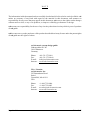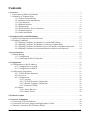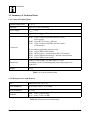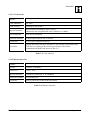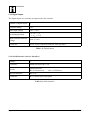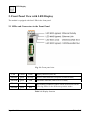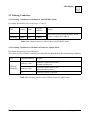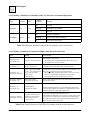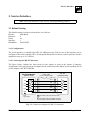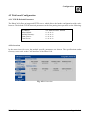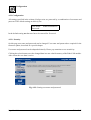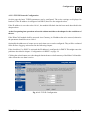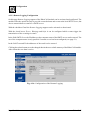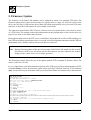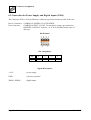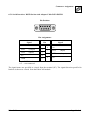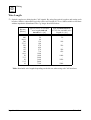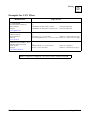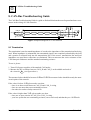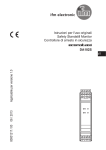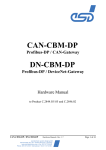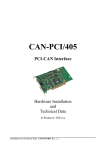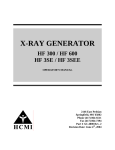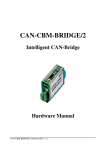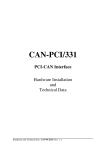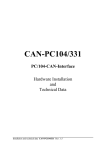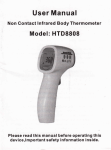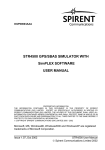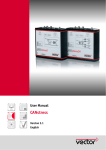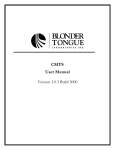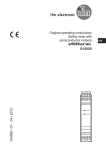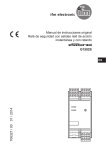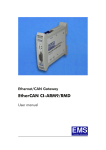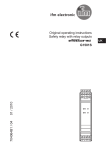Download EtherCAN Hardware Manual (PDF-File)
Transcript
EtherCAN CAN-Ethernet Gateway Hardware Manual to Product C.2050.xx EtherCAN Hardware Manual • Doc. No.: C.2050.21 / Rev. 1.3 esd electronic system design gmbh Vahrenwalder Str. 207 • 30165 Hannover • Germany www.esd-electronics.com • Fax: 0511/37 29 8-68 Phone: 0511/37 29 80 • International: +49-5 11-37 29 80 Page 1 of 41 NOTE The information in this document has been carefully checked and is believed to be entirely reliable. esd makes no warranty of any kind with regard to the material in this document, and assumes no responsibility for any errors that may appear in this document. esd reserves the right to make changes without notice to this, or any of its products, to improve reliability, performance or design. esd assumes no responsibility for the use of any circuitry other than circuitry which is part of a product of esd gmbh. esd does not convey to the purchaser of the product described herein any license under the patent rights of esd gmbh nor the rights of others. esd electronic system design gmbh Vahrenwalder Str. 207 30165 Hannover Germany Phone: Fax: E-mail: Internet: +49-511-372 98-0 +49-511-372 98-68 [email protected] www.esd-electronics.com USA / Canada: esd electronics Inc. 525 Bernardston Road Suite 1 Greenfield, MA 01301 USA Phone: Fax: E-mail: Internet: Page 2 of 41 +1-800-732-8006 +1-800-732-8093 [email protected] www.esd-electronics.us Hardware Manual • Doc. No.: C.2050.21 / Rev. 1.3 EtherCAN Document file: I:\Texte\Doku\MANUALS\CAN\EtherCAN\Englisch\EtherCAN_13H.en9 Date of print: 2008-03-26 PCB version: CANEGW Rev. 1.0 Changes in the chapters The changes in the user’s manual listed below affect changes in the hardware, as well as changes in the description of the facts only. Chapter 1.2.1 Changes versus previous version Current consumption documented. 6. Graphics of connector pin assignment revised. - Declaration of CE conformity inserted. Further technical changes are subject to change without notice. EtherCAN Hardware Manual • Doc. No.: C.2050.21 / Rev. 1.3 Page 3 of 41 This page is intentionally left blank. Page 4 of 41 Hardware Manual • Doc. No.: C.2050.21 / Rev. 1.3 EtherCAN Contents 1. Overview . . . . . . . . . . . . . . . . . . . . . . . . . . . . . . . . . . . . . . . . . . . . . . . . . . . . . . . . . . . . . . . . . . . . 7 1.1 Description of EtherCAN Module . . . . . . . . . . . . . . . . . . . . . . . . . . . . . . . . . . . . . . . . . . . . . . 7 1.2 Summary of Technical Data . . . . . . . . . . . . . . . . . . . . . . . . . . . . . . . . . . . . . . . . . . . . . . . . . . 8 1.2.1 General Technical Data . . . . . . . . . . . . . . . . . . . . . . . . . . . . . . . . . . . . . . . . . . . . . . . . 8 1.2.2 Microprocessor and Memory . . . . . . . . . . . . . . . . . . . . . . . . . . . . . . . . . . . . . . . . . . . 8 1.2.3 CAN Interface . . . . . . . . . . . . . . . . . . . . . . . . . . . . . . . . . . . . . . . . . . . . . . . . . . . . . . . 9 1.2.4 Ethernet Interface . . . . . . . . . . . . . . . . . . . . . . . . . . . . . . . . . . . . . . . . . . . . . . . . . . . . 9 1.2.5 Digital Inputs . . . . . . . . . . . . . . . . . . . . . . . . . . . . . . . . . . . . . . . . . . . . . . . . . . . . . . . 10 1.2.6 Serial Interface (Service Interface) . . . . . . . . . . . . . . . . . . . . . . . . . . . . . . . . . . . . . . 10 1.2.7 Software Support . . . . . . . . . . . . . . . . . . . . . . . . . . . . . . . . . . . . . . . . . . . . . . . . . . . . 11 1.2.8 Order information . . . . . . . . . . . . . . . . . . . . . . . . . . . . . . . . . . . . . . . . . . . . . . . . . . . 11 2. Front Panel View with LED Display . . . . . . . . . . . . . . . . . . . . . . . . . . . . . . . . . . . . . . . . . . . . 2.1 LEDs and Connectors in the Front Panel . . . . . . . . . . . . . . . . . . . . . . . . . . . . . . . . . . . . . . . 2.2 Flashing Conditions . . . . . . . . . . . . . . . . . . . . . . . . . . . . . . . . . . . . . . . . . . . . . . . . . . . . . . . . 2.2.1 Flashing Conditions for Modules in AutoIP/DHCP Mode . . . . . . . . . . . . . . . . . . . . 2.2.2 Flashing Conditions for Modules in Firmware-Update Mode . . . . . . . . . . . . . . . . . 2.2.3 Flashing Conditions for Modules with CAN Interface in Standard Operation . . . . . 2.2.4 Flashing Conditions for Optional Modules with DeviceNet Interface . . . . . . . . . . . 12 12 13 13 13 14 14 3. Service Interface . . . . . . . . . . . . . . . . . . . . . . . . . . . . . . . . . . . . . . . . . . . . . . . . . . . . . . . . . . . . 3.1 Default Setting . . . . . . . . . . . . . . . . . . . . . . . . . . . . . . . . . . . . . . . . . . . . . . . . . . . . . . . . . . . . 3.1.1 Configuration . . . . . . . . . . . . . . . . . . . . . . . . . . . . . . . . . . . . . . . . . . . . . . . . . . . . . . 3.1.2 Connecting the RS-232 Interface . . . . . . . . . . . . . . . . . . . . . . . . . . . . . . . . . . . . . . 15 15 15 15 4. Configuration . . . . . . . . . . . . . . . . . . . . . . . . . . . . . . . . . . . . . . . . . . . . . . . . . . . . . . . . . . . . . . 4.1 Configuration of the IP-Address . . . . . . . . . . . . . . . . . . . . . . . . . . . . . . . . . . . . . . . . . . . . . . 4.1.1 Configuration via AutoIP . . . . . . . . . . . . . . . . . . . . . . . . . . . . . . . . . . . . . . . . . . . . . 4.1.2 Configuration via DHCP . . . . . . . . . . . . . . . . . . . . . . . . . . . . . . . . . . . . . . . . . . . . . . 4.2 Web based Configuration . . . . . . . . . . . . . . . . . . . . . . . . . . . . . . . . . . . . . . . . . . . . . . . . . . . 4.2.1 TCP/IP-Default-Parameter . . . . . . . . . . . . . . . . . . . . . . . . . . . . . . . . . . . . . . . . . . . . 4.2.2 Overview . . . . . . . . . . . . . . . . . . . . . . . . . . . . . . . . . . . . . . . . . . . . . . . . . . . . . . . . . . 4.2.3 Configuration . . . . . . . . . . . . . . . . . . . . . . . . . . . . . . . . . . . . . . . . . . . . . . . . . . . . . . 4.2.3.1 Security . . . . . . . . . . . . . . . . . . . . . . . . . . . . . . . . . . . . . . . . . . . . . . . . . . . . 4.2.3.2 TCP/IP Network Configuration . . . . . . . . . . . . . . . . . . . . . . . . . . . . . . . . . . 4.2.3.3 Remote Logging Configuration . . . . . . . . . . . . . . . . . . . . . . . . . . . . . . . . . . 4.2.3.4 Firmware Update . . . . . . . . . . . . . . . . . . . . . . . . . . . . . . . . . . . . . . . . . . . . . 4.2.4 Status . . . . . . . . . . . . . . . . . . . . . . . . . . . . . . . . . . . . . . . . . . . . . . . . . . . . . . . . . . . . . 4.2.4.1 Status Ethernet . . . . . . . . . . . . . . . . . . . . . . . . . . . . . . . . . . . . . . . . . . . . . . . 4.2.4.2 Status Events . . . . . . . . . . . . . . . . . . . . . . . . . . . . . . . . . . . . . . . . . . . . . . . . 16 16 17 18 19 19 19 20 20 21 22 23 24 24 25 5. Firmware Update . . . . . . . . . . . . . . . . . . . . . . . . . . . . . . . . . . . . . . . . . . . . . . . . . . . . . . . . . . . . 26 6. Connector Assignment . . . . . . . . . . . . . . . . . . . . . . . . . . . . . . . . . . . . . . . . . . . . . . . . . . . . . . . 6.1 Connecting CAN and Ethernet . . . . . . . . . . . . . . . . . . . . . . . . . . . . . . . . . . . . . . . . . . . . . . . 6.2 Connection for Power Supply and Digital Inputs (X300) . . . . . . . . . . . . . . . . . . . . . . . . . . . 6.3 Ethernet Connection, RJ-45-Socket (X600) . . . . . . . . . . . . . . . . . . . . . . . . . . . . . . . . . . . . . EtherCAN Hardware Manual • Doc. No.: C.2050.21 / Rev. 1.3 28 28 29 30 Page 5 of 41 6.4 CAN-Interface (X720) . . . . . . . . . . . . . . . . . . . . . . . . . . . . . . . . . . . . . . . . . . . . . . . . . . . . . . 6.4.1 Option: DeviceNet-Adapter boards . . . . . . . . . . . . . . . . . . . . . . . . . . . . . . . . . . . . . 6.5 Serial Interface: Service Interface, RJ12-Socket (X200) . . . . . . . . . . . . . . . . . . . . . . . . . . . 6.5.1 Serial Interface: DSUB Socket with Adapter Cable RJ12-DSUB9 . . . . . . . . . . . . . 31 32 33 34 7. Correctly Wiring Electrically Isolated CAN Networks . . . . . . . . . . . . . . . . . . . . . . . . . . . . . 35 8. CAN-Bus Troubleshooting Guide . . . . . . . . . . . . . . . . . . . . . . . . . . . . . . . . . . . . . . . . . . . . . . . 8.1 Termination . . . . . . . . . . . . . . . . . . . . . . . . . . . . . . . . . . . . . . . . . . . . . . . . . . . . . . . . . . . . . . 8.2 CAN_H/CAN_L Voltage . . . . . . . . . . . . . . . . . . . . . . . . . . . . . . . . . . . . . . . . . . . . . . . . . . . 8.3 Ground . . . . . . . . . . . . . . . . . . . . . . . . . . . . . . . . . . . . . . . . . . . . . . . . . . . . . . . . . . . . . . . . . 8.4 CAN Transceiver Resistance Test . . . . . . . . . . . . . . . . . . . . . . . . . . . . . . . . . . . . . . . . . . . . Page 6 of 41 Hardware Manual • Doc. No.: C.2050.21 / Rev. 1.3 39 39 40 40 41 EtherCAN Overview 1. Overview 1.1 Description of EtherCAN Module Electrical Isolation 5-pole Combicon CAN Physical CAN Layer CAN 10/100BaseT Transceiver CAN Controller SJA1000 RJ45 10/100BaseT +5 V= DC/DC Converter PLD +5 V= Flash EPROM LEDs ARMProcessor NET+50 Serial/Debug Interface RS-232 Interface RJ12 Serial SDRAM Power Supply EEPROM 5V 3.3 V 2.5V 24 V CombiconStyle Connector Power Supply Fig. 1.1: Block circuit diagram of EtherCAN module The EtherCAN module is an Ethernet-CAN Gateway with a NET+50 ARM-Processor, which controls the data transfer between CAN and the Ethernet. The Ethernet interface is suitable for 10 Mbit/s and 100 Mbit/s networks. It is connected via an RJ-45 socket in the front panel. The CAN interface can be accessed via a 5-pole Combicon connector and is controlled by a SJA1000. The interface is in accordance with ISO11898, is electrically isolated and can be used for transmission rates of up to 1 Mbit/s. Optionally the module is available with DeviceNet interface. The connectors for the Ethernet-, CAN- and serial interface and the status LEDs are located in the front panel of the top hat rail module and are easily accessible. The 4-pole Combicon-connector for the power supply and both digital inputs is located in the case top side, also easily accessible. The serial interface is used in the EtherCAN module only as service interface. It is realised as RS-232interface and accessible via an RJ12 socket. EtherCAN Hardware Manual • Doc. No.: C.2050.21 / Rev. 1.3 Page 7 of 41 Overview 1.2 Summary of Technical Data 1.2.1 General Technical Data Ambient temperature 0...50 °C Humidity max. 90 %, non condensing Power supply UNOM = 24 V Current consumption ITYP = 115 mA, IMAX = 130 mA X300 (4-pin Combicon MSTB connector, male) power supply X600 (8-pin RJ-45-socket) - Ethernet X720 (5-pin Combicon MSTB-connector, male) CAN interface Connectors for test and programming purposes only: X100 (8-pol. SMD-socket board) X200 (RJ12-socket) - serial interface RS-232-interface X210 (6-pol. SMD-socket board) - internal serial interface X700 (8-pol. SMD-socket board) Dimensions width: 23 mm, height: 100 mm, depth: 117 mm (including top hat rail mounting and projecting length of the connector) Weight 130 g Table 1.1: General technical data 1.2.2 Microprocessor and Memory CPU ARM-processor NET+50 Flash-EEPROM up to 8 M x 8 bit (1, 2, 4, 8 MB) Serial EEPROM 512 byte SDRAM from 2 M x 32 bit (8 MB) up to 4 M x 32 bit (16 MB) Table 1.2: Microprocessor and Memory Page 8 of 41 Hardware Manual • Doc. No.: C.2050.21 / Rev. 1.3 EtherCAN Overview 1.2.3 CAN Interface Number 1 CAN controller SJA 1000 CAN protocol according to ISO11898-1 Physical interface Physical Layer according to ISO 11898-2, transmission rate programmable from 10 Kbit/s to 1 Mbit/s Bus termination has to be set externally Electrical isolation via optocoupler and DC/DC-converter Connectors X720, 5-pin Combicon connector DeviceNet optional DeviceNet interface instead of CAN interface, optocoupler and CAN driver according to DeviceNet specification ‘DeviceNet Communication Model and Protocol, Rel. 2.0’ Table 1.3: CAN interface 1.2.4 Ethernet Interface Number 1 Bit rate 10 Mbit/s, 100 Mbit/s Transceiver LXT971 ALC Physical interface Twisted-Pair (IEEE802.3) 10/100BaseT Electrical isolation via repeating coil Connector X600, 8-pin RJ-45-socket in the front panel Table 1.4: Ethernet interface EtherCAN Hardware Manual • Doc. No.: C.2050.21 / Rev. 1.3 Page 9 of 41 Overview 1.2.5 Digital Inputs The digital inputs are currently not supported by the software. Number of digital inputs 2 Nominal voltage 24 V Max. input voltage 24 V +10 % Switching threshold ‘0’: UIN < 3 V ‘1’: UIN > 10 V Input current at nominal voltage max. 2.5 mA Connector X300, 4-pin Combicon connector (case top side) Table 1.5: Digital inputs 1.2.6 Serial Interface (Service Interface) Number 1 Controller ARM-processor NET +50 Bit rate Microcontroller: RS-232-transceiver: Physical interface RS-232C Connector RJ12-socket in the front panel max. 115.200 bit/s Table 1.6: Serial interface Page 10 of 41 Hardware Manual • Doc. No.: C.2050.21 / Rev. 1.3 EtherCAN Overview 1.2.7 Software Support The complete firmware is stored in the Flash-EEPROM and can be updated. The EtherCAN module can be configured by means of an arbitrary web-browser. Additional driver software must be installed on the host-computer for operation as CAN-Gateway. The software is available for Windows NT/2000/XP and Linux and allows the use of the complete CANSDK incl. the monitor-program CANscope. The installation of the host-software is described in the manual ‘CAN-API with Software Tools and Installation Notes’. 1.2.8 Order information Type Properties Order No. EtherCAN CAN-Ethernet-Gateway C.2050.02 EtherCAN-S7 CAN-Ethernet-Gateway incl. S7-example project with function modules to interface a S7-300/400 via Industrial Ethernet/UDP C.2050.07 EtherCAN-ME User manual in English 1*) (this manual) C.2050.20 CAN-API-ME Software manual for the host software driver in English 1*) C.2001.21 EtherCAN-ENG Engineering manual in English 2*) Content: Circuit diagrams, PCB top overlay drawing, data sheets of significant components C.2050.25 1 *)... 2 *)... If module and manual are ordered together, the manual is free of charge. This manual is liable for costs, please contact our support. Table 1.7: Order information EtherCAN Hardware Manual • Doc. No.: C.2050.21 / Rev. 1.3 Page 11 of 41 LED-Display 2. Front Panel View with LED Display The module is equipped with four LEDs in the front panel. 2.1 LEDs and Connectors in the Front Panel Fig. 2.1: Front panel view LED Colour Name Display function (LED on) LED600A green Activity LED600B green Link Link Status Ethernet (link to server or hub) LED600C red Error LED600D green Run The flashing conditions of these LEDs are described in the following tables for the different operation modes Receive status Ethernet (reception of Ethernet data) Table 2.1: Display function Page 12 of 41 Hardware Manual • Doc. No.: C.2050.21 / Rev. 1.3 EtherCAN LED Display 2.2 Flashing Conditions 2.2.1 Flashing Conditions for Modules in AutoIP/DHCP Mode For further information refer to the pages 17 and 18. LED Colour Name Flashing condition LED600C red Error on LED600D green Run flashing Display EtherCAN module in AutoIP/DHCP mode without configured IP-address Table 2.2.1: Display function of the LEDs in AutoIP/DHCP mode 2.2.2 Flashing Conditions for Modules in Firmware-Update Mode For further information refer to the page ?. The red Error LED (LED600C) and the green Run LED (LED600D) have the same flashing conditions. LED LED600C, LED600D Flashing condition Display blinking (1 Hz) Firmware-update mode active, no data transmission blinking (2 Hz) Firmware-update mode active, data transmission active on Firmware update completed Table 2.2.2: Display function of the LEDs in firmware-update mode EtherCAN Hardware Manual • Doc. No.: C.2050.21 / Rev. 1.3 Page 13 of 41 LED-Display 2.2.3 Flashing Conditions for Modules with CAN Interface in Standard Operation LED Colour LED600C rot LED600D green Name Error Run Flashing condition Display off no error blinking warning level reached on bus off off no host connection blinking host activity (data exchange) on host connection active Table 2.2.3: Display functions of the LEDs for modules with CAN interface 2.2.4 Flashing Conditions for Optional Modules with DeviceNet Interface LED Status To indicate: red (Error): off green (Run): off Not Powered/Not On-line The module is not on-line. - The module has completed the Dup_MAC_ID test yet. - The module may not be powered. red (Error): off green (Run): on Device Operational and On-line, Connected The module is operating in a normal condition and the device in on-line with connections in the established state. red (Error): off green (Run): flashing Device Operational AND On-line , Not Connected or Device On-line AND Device needs commissioning The module works in normal condition and the module is online with no connections in the established state. - The module has passed the Dup_MAC_ID test, is on-line, but has no established connections to other nodes. - Configuration missing, incomplete or incorrect. red (Error): flashing green (Run): off Minor Fault and/or Connection Time-Out Recoverable fault and/or one or more I/O Connections are in the Timed-Out state. The module has an unrecoverable fault; may need replacing. red (Error): on green (Run): off Critical Fault or Critical Link Failure red (Error): flashing green (Run): flashing Communication Faulted and Received an Identify Comm Fault RequestLong Protocol Failed communication device. The module has detected an error that has rendered it incapable of communicating on the network (Duplicate_MAC_ID or Bus-off). A specific Communication Faulted device. The module has detected a Network Access error and is in the Communication Faulted state. The device has subsequently received and accepted an Identify Communication Faulted Request-Long Protocol Message. Table 2.2.4: Display function of the LEDs for modules with DeviceNet interface Page 14 of 41 Hardware Manual • Doc. No.: C.2050.21 / Rev. 1.3 EtherCAN Service Interface 3. Service Interface Note: The serial interface is only for test- and programming purposes. 3.1 Default Setting The default setting for both serial interfaces is as follows: Bit rate: 9600 Baud Data bits: 8 Parity: no Stop bits: 1 Handshake: XON/XOFF 3.1.1 Configuration The serial interface is controlled by NET+50 ARM processor. The bit rate of the interface can be configured. The serial controller NET+50 integrated and the RS-232 driver used for interface Serial 0 support bit rates up to 115.2 Kbit/s. 3.1.2 Connecting the RS-232 Interface The figure below explains the short terms for the signals as used in the chapter (Connector Assignments). The signal terms are exemplary for the connection of the EtherCAN as a modem (DCE) via the adapter cable RJ12-DSUB9. EtherCAN-Module (Modem, DCE) TxD RxD RTS CTS GND local signal terms e.g. PC (Terminal, DTE) Adapter Cable RJ12<->DSUB9-Female 2 RxD 2 3 TxD 3 4 CTS 8 5 RTS 7 6 GND 5 pin numbers of the 6 pole RJ12 connector pin numbers of the 9 pole DSUB connector, if the adapter cable RJ12-DSUB9 is connected Fig. 3.1: Connection diagram for RS-232 operation EtherCAN Hardware Manual • Doc. No.: C.2050.21 / Rev. 1.3 Page 15 of 41 Configuration 4. Configuration The following chapter describes the configuration of the EtherCAN module, in two steps: < < Assignment of an IP-address Configuration of the other parameters with a web-browser At the first putting into operation at least the subnet mask has to be set (see page 21). The RJ-45-socket must be connected, as in normal operation, via a twisted pair wire with a switch or hub or via a cross twisted pair wire directly with the configuring host computer. The green (Link) LED flashing permanently indicates a correct connection. 4.1 Configuration of the IP-Address First a valid IP-address must be assigned to the device. The IP-address is an unambiguous address for a device communicating in a TCP/IP-network. For configuration it is important to configure an IPaddress which is not already assigned to another device in the network. In delivery status after switching-on the device attempts to get assigned an IP-address by a DHCPserver. At the same time the device is in AutoIP-mode, which allows the simple assignment of an IPaddress with an ARP-command. If no IP-address has been assigned the red (Error) LED and the green (Link) LED are flashing permanently. The green (Run) LED blinks with 1 Hz and the green (Activity) LED is flickers depending on the network activity. After successful assignment of an IP-address the LEDs adopt the display functions described in chapter 2. Page 16 of 41 Hardware Manual • Doc. No.: C.2050.21 / Rev. 1.3 EtherCAN Configuration 4.1.1 Configuration via AutoIP The configuration via AutoIP is done by means of a manual entry in the ARP-table of a Windows- or UNIX-computer. Note : The EtherCAN module and the computer must be in the same subnet ! The ARP-table serves the computer for conversion between IP-addresses and MAC-addresses. The additional entry is created in the command line of the Windows- or UNIX-computer by means of the ARP-command, whereby the user needs administrator rights. The syntax for the command is: arp -s <IP Address> <MAC Address> <IP Address> is the unambiguous IP-address, that is assigned to the EtherCAN module. The 4 bytes of the IP-address are specified as decimal number separated by dots. <MAC Address> is the MAC address of the device, which can be found on the label of the device. The 6 bytes of the MAC address are separated as hexadecimal number for Windows-computers by minus sign and for UNIX-computers by colons. In a further step ICMP-packages have to be transmitted to the EtherCAN module by means of the ping command. If the module receives an ICMP-package addressed to it, it stores the configured IP-address in the EEPROM and reboots. The ping commando will return after this call with an error because the EtherCAN module answers only after the reboot with the IP-address specified. The following text box shows an example. The IP-address 10.0.16.121 is assigned to the EtherCAN module with the MAC-ID 00-02-27-80-00-05: Windows: arp -s 10.0.16.121 00-02-27-80-00-05 ping -t 10.0.16.121 Unix: arp -s 10.0.16.121 00:02:27:80:00:05 ping 10.0.16.121 The further configuration of the network parameter after the reboot can be done by means of any webbrowser as described in the following chapter (see page 21). The host of the web-browser must be in the same subnet, under the URL http://<IP Address>. EtherCAN Hardware Manual • Doc. No.: C.2050.21 / Rev. 1.3 Page 17 of 41 Configuration 4.1.2 Configuration via DHCP For a configuration via DHCP a DHCP-server has to be in the same subnet as the EtherCAN module. If necessary a specific DHCP-server must be configured. Please, contact your system administrator. The server assigns to the module a valid IP-address, a network mask, a gateway address and the IPaddress of a name server. After successful assignment the module works with these data without rebooting. The IP-address <IP Address> assigned to the device has to be determined by means of the loggingmechanisms of the DHCP-server. The further configuration of the network parameter can be done by any web-browser, which is in the same subnet, under the URL http://<IP Address>, as described in the following chapter. Note: Without further configuration a DHCP-server might possibly assign a different IP-address to a device at every reboot and this only for a specific period. It is important for the driver software on the host-computer that the IP-address is always the same and not changed during the entire operation period. If the IP-address shall be assigned via DHCP to the EtherCAN module at every reboot, the system administrator has to ensure that. Page 18 of 41 Hardware Manual • Doc. No.: C.2050.21 / Rev. 1.3 EtherCAN Configuration 4.2 Web based Configuration 4.2.1 TCP/IP-Default-Parameter The EtherCAN offers an integrated HTTP-server, which allows the further configuration with a webbrowser. The default-TCP/IP-network parameters at the first putting into operation are the following: IP-Address: Subnet Mask: Default Gateway: Name Server: Time Server: as described above 0.0.0.0 0.0.0.0 0.0.0.0 0.0.0.0 4.2.2 Overview In the menu item Overview the module specific parameters are shown. The specifications under Gateway status refer to the CAN interface of the EtherCAN. Fig. 4.2.1: Overview EtherCAN Hardware Manual • Doc. No.: C.2050.21 / Rev. 1.3 Page 19 of 41 Configuration 4.2.3 Configuration All settings specified in the column Configuration are protected by a combination of user name and password. The default settings at delivery are: User Name: Password: Administrator In the default setting no character has to be entered for Password. 4.2.3.1 Security On this page user name and password can be changed. User name and password are required for the firmware update, described in a special chapter. User name and password can be adapted arbitrarily. Please pay attention to case sensitivity. Clicking the submit button saves the changed data in a non-volatile memory of the EtherCAN module. After reboot the new data is active. Fig. 4.2.2: Setting user name and password Page 20 of 41 Hardware Manual • Doc. No.: C.2050.21 / Rev. 1.3 EtherCAN Configuration 4.2.3.2 TCP/IP Network Configuration On this page the basic TCP/IP-parameters can be configured. The active settings are displayed in brackets. If the IP-address is configured via DHCP, these are the assigned values. If the IP-address is set to the value 0.0.0.0 , the module falls back into the boot mode described in the chapter above. At the first putting into operation at least the subnet mask has to be adapted to the conditions of the net. If the EtherCAN module shall be accessed via a Gateway, its IP-address has to be entered, otherwise the parameter should be set to 0.0.0.0. Optionally the addresses of a name server and a time server can be configured. They will be evaluated in the Remote Logging as described in the following chapter. If the check box Use DHCP is activated the IP-address is configured via DHCP. This might cause the problems described in chapter ‘Configuration via DHCP’ on page 18. Clicking the submit button saves the changed data in the non-volatile memory of the EtherCAN module. After reboot the new data is active. Fig. 4.2.3: TCP/IP-Configuration EtherCAN Hardware Manual • Doc. No.: C.2050.21 / Rev. 1.3 Page 21 of 41 Configuration 4.2.3.3 Remote Logging Configuration On this page Remote Logging support of the EtherCAN module can be activated and configured. The module offers the option not only to provide occurred alarms and events at the local HTTP-server, but also to transmit them as email to a SMTP-server. With the checkbox Email the Remote Logging support can be activated or deactivated. With the check boxes Errors, Warnings and Infos it can be configured which events trigger the transmission of the eventlogs as email. In the field SMTP Server the IP-address or the computer name of the SMTP server can be entered. The use of the computer name is only possible if a name server has been configured (see page 21). In the field From and To the addresses of the email can be entered. Clicking the submit button saves the changed data in the non-volatile memory of the EtherCAN module. After reboot the new data is active. Fig. 4.2.4: Configuration of the Remote Logging Page 22 of 41 Hardware Manual • Doc. No.: C.2050.21 / Rev. 1.3 EtherCAN Configuration 4.2.3.4 Firmware Update With this page the EtherCAN module can be switch to the firmware update mode to update the local firmware after next reboot. The exact details of the firmware update are described in the chapter on page 26. Fig. 4.2.5: Firmware update EtherCAN Hardware Manual • Doc. No.: C.2050.21 / Rev. 1.3 Page 23 of 41 Configuration 4.2.4 Status 4.2.4.1 Status Ethernet This page shows a series of static parameters of the Ethernet link, the actual connection speed (10/100 Mbit/s) and category (half/full duplex) and the MAC-ID of the EtherCAN module. Fig. 4.2.6: Ethernet status Page 24 of 41 Hardware Manual • Doc. No.: C.2050.21 / Rev. 1.3 EtherCAN Configuration 4.2.4.2 Status Events On this page alarms and events from the start of the EtherCAN module are shown. The events are classified depending on the severity into the category Error, Warning or Info. The list will be deleted at a reboot of the module. During runtime of the module the list can be transmitted per email to another computer (see page 22). For correct date and time a time server has to be configured (see page 21). Else the calculation of times starts after the reboot of the EtherCAN modules always at 01.01.1970 at 0.00 a.m.. Fig. 4.2.7: Event list EtherCAN Hardware Manual • Doc. No.: C.2050.21 / Rev. 1.3 Page 25 of 41 Firmware Update 5. Firmware Update The firmware of the EtherCAN modules can be updated by means of a standard FTP-client. The firmware update mode is activated by means of a web-browser (see page 23). After the reboot of the device the red (Error) LED and the green (Run) LED flash permanently once per second. The other functions of the EtherCAN module are not available in this mode. The connection to the EtherCAN FTP server, which is active only in this mode, can be done by means of a FTP-client. The settings used for the authentication at the configuration via the web-browser (see page 20) are used as user name and password. During data transmission to the FTP-server on the EtherCAN module the red Error LED and the green Run LED are blinking synchronous twice per second. After finishing data transmission both LEDs are permanently active and the module reboots with the new firmware. Note: During firmware update neither the current supply of the EtherCAN module nor the network link between FTP server and client may be disconnected, because otherwise the module might get into a state where it is no longer operative! The following example shows the run of the update with the FTP command of Windows 2000. The entries of the user are bold. It is very important to switch the transmission mode of the FTP server to binary data transmission (FTP command binary) before the firmware update and to quit the FTP-client correctly (FTP command quit), because the last part of the data will be processed on the EtherCAN module only at that moment. ftp 10.0.16.121 Connected to 10.0.16.121. 220 NET+ARM FTP Server 1.0 ready. User (10.0.16.121:(none)): Administrator 331 User OK, send password. Password: 230 Password OK. ftp> binary 200 Type set to I. ftp> hash Hash mark printing On ftp: (2048 bytes/hash mark) . ftp> put cegw4008.bin 200 PORT command Ok. 150 About to open data connection. ############################################################################### 226 Transfer complete ftp: 982556 bytes sent in 14,05Seconds 69,93Kbytes/sec. ftp> quit 221 Goodbye. Page 26 of 41 Hardware Manual • Doc. No.: C.2050.21 / Rev. 1.3 EtherCAN Connector Assignment 6. Connector Assignment 6.1 Connecting CAN and Ethernet Fig. 6.1.1: Connection of CAN and Ethernet EtherCAN Hardware Manual • Doc. No.: C.2050.21 / Rev. 1.3 Page 27 of 41 Connector Assignment 6.2 Connection for Power Supply and Digital Inputs (X300) The Connector X300 is of 4-pin Phoenix Combicon type located at the top side of the case. Device Connector: COMBICON MSTBO 2,5/4-G1R-KMGY Line Connector: COMBICON FKCT 2,5/4-ST, 5.0 mm pitch, spring-cage connection, PHOENIX-CONTACT order no.: 19 21 90 0 (included in the scope of delivery) Pin Position: Pin Assignment: Pin 4 Signal +24 V 3 2 1 GND XDIN1 XDIN0 Signal Description: +24 V... power supply GND... reference potential XDIN1, XDIN0... digital inputs Page 28 of 41 Hardware Manual • Doc. No.: C.2050.21 / Rev. 1.3 EtherCAN Connector Assignment 6.3 Ethernet Connection, RJ-45-Socket (X600) Pin Position: 1 2 3 4 5 6 7 8 Cut-out for fixing Pin Assignment: Pin Signal 1 2 3 4 5 6 7 8 TP01 (TxD+) TP02 (TxD-) TP03 (RxD+) TP04 TP05 TP06 (RxD-) TP07 TP08 8-pin RJ-45-socket EtherCAN Hardware Manual • Doc. No.: C.2050.21 / Rev. 1.3 Page 29 of 41 Connector Assignment 6.4 CAN-Interface (X720) Device Connector: Line Connector: COMBICON MSTB 2,5/5 G-5,08-RN-AU COMBICON FKC2,5/5-ST-5,08-RF-AU, spring-cage connection, (included in the scope of delivery) Pin Assignment: Pin Position: Pin Signal 1 CAN_GND 2 CAN_L 3 Shield 4 CAN_H 5 reserved Signal description: CAN_GND... reference potential to CAN+/CAN- CAN_H, CAN_L... CAN signal lines Shield... shielding (connected to top hat rail (ground) via high-impedance RC-member) Page 30 of 41 Hardware Manual • Doc. No.: C.2050.21 / Rev. 1.3 EtherCAN Connector Assignment 6.4.1 Option: DeviceNet-Adapter boards The DeviceNet interface has been constructed in accordance with the specification ‘DeviceNet Communication Model and Protocol, Rel. 2.0’. The power supply for the CAN bus driver is supplied externally. Device Connector: Line Connector: COMBICON MSTB 2,5/5 G-5,08-RN-AU COMBICON FKC2,5/5-ST-5,08-RF-AU, spring-cage connection, (included in the scope of delivery) Pin Assignment: Pin Position: Pin Signal 1 V- 2 CAN- 3 Shield 4 CAN+ 5 V+ Signal Description: V+... power supply (UVCC = 24 V ± 4%) V-... reference potential to V+ and to CAN+/CAN- CAN+, CAN-... CAN signal lines Shield... shield (connected to top hat rail (ground) via high-impedance RC-member) EtherCAN Hardware Manual • Doc. No.: C.2050.21 / Rev. 1.3 Page 31 of 41 Connector Assignment 6.5 Serial Interface: Service Interface, RJ12-Socket (X200) For notes to the connection of serial interfaces please refer also to chapter ‘Serial Interfaces’ on page 15. From the principle circuit diagrams represented in that chapter, you will be able to clearly determine the direction (Rx<->Tx). Pin Position: 1 2 3 4 5 6 Cut-out for fixing Pin Assignment: Pin Signal 1 +5 V 2 TxD Data Output 3 RxD Data Input 4 RTS Handshake Output 5 CTS Handshake Input 6 GND The data direction of the signals is given as viewed from the EtherCAN module. Page 32 of 41 Hardware Manual • Doc. No.: C.2050.21 / Rev. 1.3 EtherCAN Connector Assignment 6.5.1 Serial Interface: DSUB Socket with Adapter Cable RJ12-DSUB9 Pin Position: 5 4 9 3 8 2 7 1 6 Pin Assignment: Signal n.c. Pin Signal 1 RxD (Output) 2 TxD (Input) 3 n.c. 6 n.c. 7 RTS (Input) 8 CTS (Output) 9 n.c. 4 GND 9-pin DSUB-Socket n.c. ... not connected 5 The signal names are specified as viewed from the terminal (PC). The signal direction specified in brackets is shown as viewed from the EtherCAN module. EtherCAN Hardware Manual • Doc. No.: C.2050.21 / Rev. 1.3 Page 33 of 41 Wiring 7. Correctly Wiring Electrically Isolated CAN Networks Generally all instructions applying for wiring regarding an electromagnetic compatible installation, wiring, cross sections of wires, material to be used, minimum distances, lightning protection, etc. have to be followed. The following general rules for the CAN wiring must be followed: 1. A CAN net must not branch (exception: short dead-end feeders) and has to be terminated by the wave impedance of the wire (generally 120 W ±10%) at both ends (between the signals CAN_L and CAN_H and not at GND)! 2. A CAN data wire requires two twisted wires and a wire to conduct the reference potential (CAN_GND)! For this the shield of the wire should be used! 3. The reference potential CAN_GND has to be connected to the earth potential (PE) at one point. Exactly one connection to earth has to be established! 4. The bit rate has to be adapted to the wire length. 5. Dead-end feeders have to kept as short as possible (l < 0.3 m)! 6. When using double shielded wires the external shield has to be connected to the earth potential (PE) at one point. There must be not more than one connection to earth. 7. A suitable type of wire (wave impedance ca. 120 Ω ±10%) has to be used and the voltage loss in the wire has to be considered! 8. CAN wires should not be laid directly next to disturbing sources. If this cannot be avoided, double shielded wires are preferable. Wire structure Signal assignment of wire and connection of earthing and terminator CAN wire with connectors DSUB9 connector (female or male) pin designation CAN_L CAN_GND 120 Ohm CAN_H 1 2 3 4 5 6 7 8 9 connector case DSUB9 connector (female or male) pin designation CAN_GND (at wire shield) n.c. CAN_L n.c. n.c. n.c. n.c. n.c. n.c. CAN_H n.c. n.c. n.c. n.c. n.c. n.c. n.c. n.c. = not connected 1 2 3 4 5 6 7 8 9 connector case 120 Ohm Shielded wire with transposed wires earth (PE) Figure: Structure and connection of wire Page 34 of 41 Hardware Manual • Doc. No.: C.2050.21 / Rev. 1.3 EtherCAN Wiring Cabling for devices which have only one CAN connector per net use T-connector and dead-end feeder (shorter than 0.3 m) (available as accessory) Figure: Example for correct wiring (when using single shielded wires) Terminal Resistance use external terminator, because this can later be found again more easily! 9-pin DSUB-terminator with male and female contacts and earth terminal are available as accessories Earthing CAN_GND has to be conducted in the CAN wire, because the individual esd modules are electrically isolated from each other! CAN_GND has to be connected to the earth potential (PE) at exactly one point in the net! each CAN user without electrically isolated interface works as an earthing, therefore: do not connect more than one user without potential separation! Earthing CAN e.g. be made at a connector EtherCAN Hardware Manual • Doc. No.: C.2050.21 / Rev. 1.3 Page 35 of 41 Wiring Wire Length Optical couplers are delaying the CAN signals. By using fast optical couplers and testing each board at 1 Mbit/s, esd modules typically reach a wire length of 37 m at 1 Mbit/s within a closed net without impedance disturbances like e.g. longer dead-end feeders. Bit rate [Kbit/s] 1000 800 666.6 500 333.3 250 166 125 100 66.6 50 33.3 20 12.5 10 Typical values of reachable wire length with esd interface lmax [m] CiA recommendations (07/95) for reachable wire lengths lmin [m] 37 59 80 130 180 270 420 570 710 1000 1400 2000 3600 5400 7300 25 50 100 250 500 650 1000 2500 5000 Table: Reachable wire lengths depending on the bit rate when using esd-CAN interfaces Page 36 of 41 Hardware Manual • Doc. No.: C.2050.21 / Rev. 1.3 EtherCAN Wiring Examples for CAN Wires Manufacturer Type of wire U.I. LAPP GmbH Schulze-Delitzsch-Straße 25 70565 Stuttgart Germany www.lappkabel.de e.g. UNITRONIC ®-BUS CAN UL/CSA UNITRONIC ®-BUS-FD P CAN UL/CSA ConCab GmbH Äußerer Eichwald 74535 Mainhardt Germany www.concab.de e.g. BUS-PVC-C (1 x 2 x 0.22 mm²) Order No.: 93 022 016 (UL appr.) BUS-Schleppflex-PUR-C (1 x 2 x 0.25 mm²) Order No.: 94 025 016 (UL appr.) SAB Bröckskes GmbH&Co. KG Grefrather Straße 204-212b 41749 Viersen Germany www.sab-brockskes.de e.g. SABIX® CB 620 (1 x 2 x 0.25 mm²) CB 627 (1 x 2 x 0.25 mm²) (UL/CSA approved) (UL/CSA approved) Order No.: 56202251 Order No.: 06272251 (UL appr.) Note: Completely configured CAN wires can be ordered from esd. EtherCAN Hardware Manual • Doc. No.: C.2050.21 / Rev. 1.3 Page 37 of 41 CAN-Bus Troubleshooting Guide 8. CAN-Bus Troubleshooting Guide The CAN-Bus Troubleshooting Guide is a guide to find and eliminate the most frequent hardware-error causes in the wiring of CAN-networks. 2 V 120 Ω CAN_H CAN_H CAN_L CAN_L CAN_GND CAN_GND 3 V 1 120 Ω Ω Figure: Simplified diagram of a CAN network 8.1 Termination The termination is used to match impedance of a node to the impedance of the transmission line being used. When impedance is mismatched, the transmitted signal is not completely absorbed by the load and a portion is reflected back into the transmission line. If the source, transmission line and load impedance are equal these reflections are eliminated. This test measures the series resistance of the CAN data pair conductors and the attached terminating resistors. To test it, please 1. Turn off all power supplies of the attached CAN nodes. 2. Measure the DC resistance between CAN_H and CAN_L at the middle and ends of the network 1 (see figure above). The measured value should be between 50 S and 70 S. The measured value should be nearly the same at each point of the network. If the value is below 50 S, please make sure that: - there is no short circuit between CAN_H and CAN_L wiring - there are not more than two terminating resistors - the nodes do not have faulty transceivers. If the value is higher than 70 S, please make sure that: - there are no open circuits in CAN_H or CAN_L wiring - your bus system has two terminating resistors (one at each end) and that they are 120 S each. Page 38 of 41 Hardware Manual • Doc. No.: C.2050.21 / Rev. 1.3 EtherCAN CAN-Bus Troubleshooting Guide 8.2 CAN_H/CAN_L Voltage Each node contains a CAN transceiver that outputs differential signals. When the network communication is idle the CAN_H and CAN_L voltages are approximately 2.5 volts. Faulty transceivers can cause the idle voltages to vary and disrupt network communication. To test for faulty transceivers, please 1. Turn on all supplies. 2. Stop all network communication. 3. Measure the DC voltage between CAN_H and GND 2 (see figure above). 4. Measure the DC voltage between CAN_L and GND 3 (see figure above). Normally the voltage should be between 2.0 V and 4.0 V. If it is lower than 2.0 V or higher than 4.0 V, it is possible that one or more nodes have faulty transceivers. For a voltage lower than 2.0 V please check CAN_H and CAN_L conductors for continuity. For a voltage higher than 4.0 V, please check for excessive voltage. To find the node with a faulty transceiver please test the CAN transceiver resistance (see next page). 8.3 Ground The shield of the CAN network has to be grounded at only one location. This test will indicate if the shielding is grounded in several places. To test it, please 1. Disconnect the shield wire (Shield) from the ground. CAN_H CAN_L 2. Measure the DC resistance between Shield and ground (see picture on the right hand). CAN_GND Ω 3. Connect Shield wire to ground. >1MΩ Fig.: Simplified schematic diagram of ground test measurement The resistance should be higher than 1 M S. If it is lower, please search for additional grounding of the shield wires. EtherCAN Hardware Manual • Doc. No.: C.2050.21 / Rev. 1.3 Page 39 of 41 CAN-Bus Troubleshooting Guide 8.4 CAN Transceiver Resistance Test CAN transceivers have one circuit that controls CAN_H and another circuit that controls CAN_L. Experience has shown that electrical damage to one or both of the circuits may increase the leakage current in these circuits. To measure the current leakage through the CAN circuits, please use an resistance measuring device and: 1. Disconnect the node from the network. Leave the node unpowered 4 (see figure below). 2. Measure the DC resistance between CAN_H and CAN_GND 5 (see figure below). 3. Measure the DC resistance between CAN_L and CAN_GND 6 (see figure below). Normally the resistance should be between 1 M S and 4 M S or higher. If it is lower than this range, the CAN transceiver is probably faulty. 5 Ω CAN-node 6 Ω CAN_H CAN_L CANTransceiver CAN_GND 4 Power 4 Disconnect CAN ! Disconnect Power ! Figure: Simplified diagram of a CAN node Page 40 of 41 Hardware Manual • Doc. No.: C.2050.21 / Rev. 1.3 EtherCAN EtherCAN Hardware Manual • Doc. No.: C.2050.21 / Rev. 1.3 Page 41 of 41