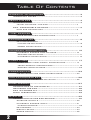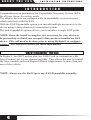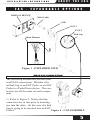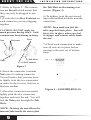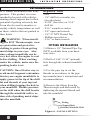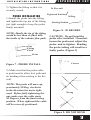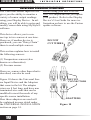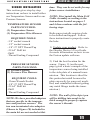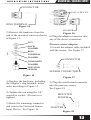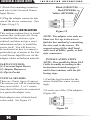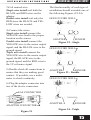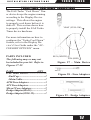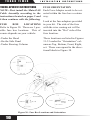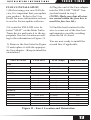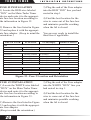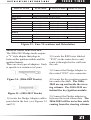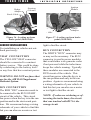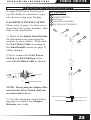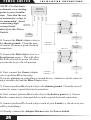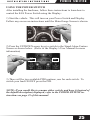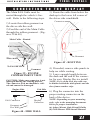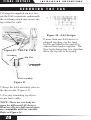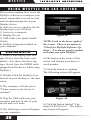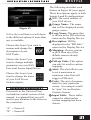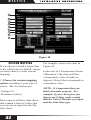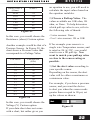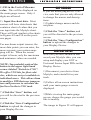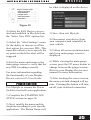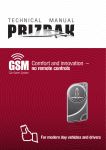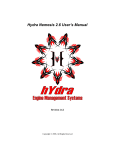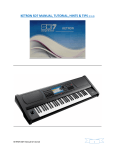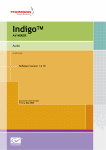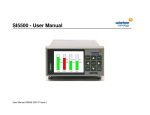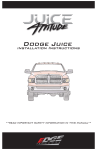Download Installation Instructions Expandable Accessory System
Transcript
Expandable Accessory System Installation Instructions **read important safety information in this manual** Table Of Contents WARRANTY INFORMATION.............................................. 3 IMPORTANT NOTES.............................................................. 3 ABOUT THE EAS............................................................... 4 INTRODUCTION..................................................................... 4 “DAISY CHAINING” THE EAS............................................ 4 EAS - EXPANDABLE OPTIONS.............................................. 5 MAIN EAS CONNECTION.................................................. 5 “JAB” ADAPTER............................................................... 7 JUICE TO ATTITUDE CONNECTIONS................................ 7 EXPANDABLE EGT........................................................... 8 EGT CONNECTIONS.......................................................... 8 FITTING INSTALLATION.............................................................8 PROBE INSTALLATION..............................................................9 UNIVERSAL SENSOR INPUT......................................... 10 UNIVERSAL SENSOR APPLICATIONS.............................. 10 SENSOR INSTALLATION...........................................................11 UNIVERSAL INSTALLATION..................................................... 14 TURBO TIMER................................................................. 17 TURBO TIMER “COOL DOWN” CONNECTIONS................. 17 TRUCK-SPECIFIC INSTRUCTIONS........................................... 18 GENERIC INSTALLATIONS..................................................... 22 POWER SWITCH.............................................................. 23 INSTALLATION AND USER INSTRUCTIONS..................... 23 NON-EXPANDABLE EGT................................................. 26 FITTING AND PROBE INSTALLATION............................... 26 FINAL INSTALL............................................................... 27 CONNECTING TO THE DISPLAY.........................................27 SECURING THE EAS...........................................................28 EAS 12V POWER KIT...........................................................29 FINAL INSPECTION.............................................................29 MYSTYLE......................................................................... 30 USING MYSTYLE FOR EAS EDITING..................................30 STARTING MYSTYLE ......................................................... 30 UNIVERSAL SENSOR INPUT............................................. 31 CUSTOM MAPPING.................................................................. 32 EGT SENSOR.................................................................... 34 DISPLAY SETUP................................................................ 34 POWER SWITCH................................................................ 35 2 I N S T A L L A T I O N I N S T R U C T I O N S I M P O R TA N T WARRANTY A B O U T INFORMATION T HE EA S N O T E S Before using your new EAS device, it is important that you update your product. Refer to the Display Device’s User Guide for more information on how to use the Fusion update software, or visit our web site. Please take the time to thoroughly review all of the information outlined in this manual. Taking the time to understand how this product works and how to properly operate it will ensure that you have an extraordinary and safe driving experience. If we can be of any assistance to help you get the most from your product please call us. (See back page of this manual for contact information) Thank you again for your business and enjoy your new product. IMPORTANT: Read through these instructions completely so that you understand each step prior to installation. Refer to the Display Device User Manual for Safety and Warranty info. SAFETY TERMS Throughout this User Guide (hereafter noted as User Manual or Manual) you will see important messages regarding your safety or the protection of your vehicle. These messages are designated by the words WARNING or CAUTION. WARNING indicates a condition that may cause serious injury or death to you, your passengers or others nearby. Pay careful attention to these Warning messages, and always comply with them. They could save a life. CAUTION indicates a condition that could cause damage to your vehicle. It is important to install and operate your product in conformance with instructions in this Manual. Caution alerts you to particularly important things that will keep your vehicle operating properly. 3 ABOU T TH E EA S I N S T A L L A T I O N I N S T R U C T I O N S I N T R O D U C T I O N Congratulations on purchasing the Expandable Accessory System (EAS) for all your future Accessory needs. The display devices are equipped with an expandable accessories port which interfaces with the EAS. With the EAS Expandable option you can add multiple accessories to the device using a daisy-chain-style connection system. The non-expandable options allows you to monitor a single EGT probe. NOTE: Once the install is complete, it is necessary for your device to be powered up so that it can recognize that you have installed an EAS device. This will need to be done prior to using MyStyle® to configure settings. See MyStyle® section for more information. “DAISY CHAINING” THE EAS In Figure 1, two EGT probes plus one JAB (Used in conjunction with Juice Product) device are chained together. This allows the user to control the Juice module and read Engine Exhaust temperatures in more than one area of the vehicle. NOTE: Always use the End Cap in any EAS Expandable assembly. 4 I N S T A L L A T I O N E A S - I N S T R U C T I O N S A BOUT T HE EA S E X P A N D A B L E DISPLAY DEVICE O P T I O N S Main Cable JAB EGT 1 EGT 2 Main Harness End Cap Figure 1 - EXPLODED VIEW MAIN EAS CONNECTION The following instructions are universal to all EAS connections. Whether it be an End Cap to an EGT Probe, or an EGT Probe to a TurboTimer device. The connectors are all the same on each component. 1) Refer to Figure 2. Notice that the connectors are in line prior to inserting one into the other. (In this case, the End Cap is going to be inserted into an EGT Figure 2 - CAP ASSEMBLY Probe.) 5 ABOU T TH E EA S 2) Refer to Figure 3. The connectors are Keyed which means that they can only be plugged in one way. 3) Locate the two Key Features on each connector you are plugging together. CAUTION: DO NOT apply too much pressure during step 4. Gold contacts may bend during twisting. Keys Keyways Nut I N S T A L L A T I O N I N S T R U C T I O N S the Tab Slots on the mating connector. (Figure 3) 6) To tighten, twist the nut according to the molded-in labels near the connectors. NOTE: Turn until you feel the tabs snap/lock into place. You will know it is in place when you feel it engage, and cannot easily undo the nut. 7) Check each connection to make sure all nuts are in place before moving to the next set of instructions. Tab Slots Gold Contacts Tabs Figure 3 4) Insert the connector (contains Nut) into it’s mating connector. You will notice that you may have to lightly twist the two connectors in order for the two key features to find one another. 5) Once the connectors are mated, lightly push the two connectors together and twist the nut. You will feel the Tabs pass through the Tab Slots. NOTE: Twisting the nut allows the internal tabs inside the nut to find 6 Figure 4 - ASSEMBLED EAS I N S T A L L A T I O N I N S T R U C T I O N S “ J A B” A DA P T ER JUICE TO ATTITUDE CONNECTIONS The JAB (Juice to Attitude Bridge) allows you to connect your Edge Juice Module to your CS or CTS device. This allows your CS or CTS to communicate with and control your Juice Module. Your CS/ CTS will use the device to talk to your Juice. The following are instructions on how to connect the JAB to the Juice module. 2) Remove your old Attitude from the vehicle. 3) Locate the connector at the end of the JAB and plug it into the corresponding Juice connector. NOTE: (Juice Owners Only) There will never be a need for more than one JAB (Juice Attitude Bridge) since only one Juice can be used at a time. 1) Unplug your old Attitude from your Juice module. To do this lightly lift up the small tab with a small screw driver and lightly pull the connectors apart. NOTE: Be careful not to damage the lock during un-install. Snap Latch Screw Driver Figure 5 - ATTITUDE DISCONNECT 7 EXPANDABLE EGT I N S T A L L A T I O N I N S T R U C T I O N S EGT CONNECTIONS Required Tools EGT stands for Exhaust Gas Temperature. This product is recommended to be used with vehicles running diesel engines due to their potential of getting extremely hot. It can also be used to monitor everyday vehicle temperatures as well as those vehicles that are pushed to their limits. WARNING When installing the EGT Thermocouple, wear eye protection and protective clothing to protect from getting metal chips in your eyes. Also, since exhaust manifolds can be very hot, allow the engine to cool before drilling. When working under the vehicle, make sure the parking brake is set. CAUTION: One effective way to avoid metal fragment contamination in your engine manifold is to apply grease in the tip of the drill bit and threads of your tap tool when drilling/tapping the hole in your manifold. Reduce pressure on the drill when the drill breaks through the manifold wall to reduce risk of pushing metal chips into the manifold. - Drill - 1/8” drill bit or similar size (for pilot hole) - 21/64” (best size) or 5/16” drill bit - 9/16” wrench or socket - 5/8” open end wrench - 1/8”-27 NPT Thread Tap - Phillips screwdriver - 5/16” or 8mm wrench FI TTI NG INSTALL AT ION 1) Obtain a 1/8” National Pipe Tap (NPT) available from your hardware store. 2) Drill a 21/64” (5/16” optional) hole through the exhaust manifold wall. 3) Use the pipe tap to cut the threads in accordance to the pipe tap manufacturer’s instructions and recommendations. 4) Remove the fitting from the Thermocouple end and install by tightening the tapered thread end into the manifold. Fitting Tapped Hole Exhaust Manifold Wall Figure 6 - INSTALL FITTING 8 I N S T A L L A T I O N I N S T R U C T I O N S 5) Tighten the fitting so that it is securely seated. P R OB E I NS TA LL ATI O N 1) Install the probe into the fitting, and tighten the top nut of the fitting just tight enough to keep the probe firmly mounted. NOTE: Ideally the tip of the fitting would be less than or flush with the inside of the exhaust flow path. Nut Fitting Flush EXPANDABLE EGT To Fire wall Tightened Position 90 Deg. Starting Position Figure 8 - 90 DEGREE CAUTION: Do not bend the probe after installed. If needed, loosen the probe nut, adjust the probe, and re-tighten. Bending the probe tubing will result in a faulty probe. (Figure 9) Probe Figure 7 - PROBE INSTALL Correct 2) Make sure that the probe cable is positioned to allow best path and no bending when routing to the fire wall. NOTE: The probe will move approximately 90 Deg. clockwise in the direction the nut is tightened. Before fully tightening the nut, make sure the cable starts 90 Degrees from the final resting position. When tightened the cable will be correctly positioned. Wrong Figure 9- DO NOT BEND 9 UNIVERSAL SENSOR INPUT I N S T A L L A T I O N I N S T R U C T I O N S UNIVERSAL SENSOR APPLICATIONS The Universal Sensor Input Device gives you the ability to monitor a variety of sensor output readings using your Display Device. In addition, you will be able to enter and modify sensor data using MyStyle® software. This device allows you to connect up to two sensors at one time. However, if another device is purchased, you can “Daisy Chain” them to read multiple sensors. Before using your new EAS device, it is important that you update your product. Refer to the Display Device’s User Guide for more information on how to use the Fusion update software. DO NOT CUT WIRES This section explains how to install the following sensors: (1) Temperature sensors (also known as a thermistor) (2) Pressure sensor. However, sensors other than what is described, can also be used. Figure 10 shows the Universal Sensor Input Device and the Adapters that come in the kit. The adapter wires are 8 feet long, and have non terminated wire ends that can be modified to meet the needs of any specific sensor installation. How these adapters are used will be explained in more detail under the UNIVERSAL INSTALLATION section on page 14. 10 DEVICE CONNECTORS ADAPTERS Figure 10 I N S T A L L A T I O N I N S T R U C T I O N S S ENS OR I NS TA LL ATI O N This section gives step-by-step instructions on how to install either our Temperature Sensor and/or our Pressure Sensors. TEMPERATURE SENSOR PARTS INCLUDED: (1) Temperature Sensor (1) Temperature Wire Harness REQUIRED TOOLS: -3/8” socket/wrench -1/2” socket/wrench -1/8”-27 NPT Thread Tap -21/64” Drill bit -Drill -Thread Sealing Compound PRESSURE SENSORS PARTS INCLUDED: (1) Pressure Sensor (1) Pressure Wire Harness REQUIRED TOOLS: -13mm Wrench/Socket -1/8”-27 NPT Thread Tap -21/64” Drill bit -Drill -Thread Sealing Compound NOTE: We have provided adapters that are specific to the temperature and pressure sensors. The two non-terminated wire adapters (Shown in Figure 10) included in the main kit are not needed at this UNIVERSAL SENSOR INPUT time. They can be set aside for any future sensor installations. NOTE: First install the Main EAS Cable Assembly according to the instructions located on pages 5 and 6 then continue with the following steps. Both sensor installs require a hole to be drilled and tapped. Follow these instructions to properly create the hole: 1) Update your product. Refer to the Display Device’s User Guide for more information on how to use the Fusion update software. 2) Find the best location for the sensor. Figure 11 (on the next page) gives a basic example of the temperature sensor being installed to the side plate of a manual transmission. This location is ideal for this particular install because the plate can easily be removed, modified, and reinstalled without getting any metal filings inside the transmission.) NOTE: The wall of the object you will be drilling into needs to be thick enough to properly capture the sensor’s threads. 11 UNIVERSAL SENSOR INPUT SENSOR I N S T A L L A T I O N TRANS FLUID I N S T R U C T I O N S TAP HOLE COVER PLATE TRANSMISSION HOUSING Figure 11 3) Use the 21/64” drill bit to drill a hole perpendicular to the face you are drilling into. DRILL BIT Figure 13 5) Clean the area in and around the tapped hole and make sure it is free of burrs and metal fragments. 6) Apply a thread sealing compound to the sensor threads, and insert it into the tapped hole. Use the 1/2” wrench (Temp) or the 13mm wrench (Pressure) to tighten until snug. (Do not over tighten. Avoid stripping the threads.) INSTALL THE ADAPTER Now that the Universal Sensor Input Device and the Temperature/ Pressure sensors are secured, the Harness Adapter can be added to connect the two. Figure 12 4) Tap the hole using the 1/8” NPT pipe tap. See Figure 13. 12 Temperature sensor adapter: 1) Locate the Temperature Adapter Harness included with the sensor. See Figure 14. I N S T A L L A T I O N I N S T R U C T I O N S UNIVERSAL SENSOR INPUT CONNECTOR EAS 5V DEVICE RING TERMINAL Figure 14 2) Remove the hardware from the end of the mounted sensor as shown in Figure 15. NUT LOCK WASHER RING TERMINAL ADAPTER Figure 16 6) Plug the adapter connector into one of the device connectors. Pressure sensor adapter: 1) Locate the adapter cable included with the sensor. See Figure 17. WASHER CONNECTOR COMPOSITE WASHER MOUNTED SENSOR SENSOR CONNECTOR Figure 15 3) Replace the hardware, including the Adapter’s ring terminal, in the order according to Figure 15. 4) Tighten the nut using the 3/8” wrench or socket. (Do not over tighten). 5) Route the remaining connector and wire to the Universal Sensor Input Device. See Figure 16. Figure 17 2) Plug the small round connector into the pressure sensor. See Figure 18 MOUNTED SENSOR ADAPTER Figure 18 13 UNIVERSAL SENSOR INPUT 3) Route the remaining connector and wire to the Universal Sensor Input Device. I N S T A L L A T I O N I N S T R U C T I O N S Black (GROUND) Red (POWER) Yellow (SENSOR) 4) Plug the adapter connector into one of the device connectors. (See Figure 16 pg.13) UNIV ER S A L I NS TA L L ATI O N This section explains how to install sensors that we do not sell. Keep in mind that this section is generalized, and does not give exact information on how to install the sensor itself. You will however, be instructed on how to connect a particular type of sensor to the Universal Sensor Input Device via the adapter cables included in main kit. PARTS INCLUDED: (1) Universal Input Device (2) Adapter Harnesses (1) Zip-tie Packet TYPICAL SENSORS There are 3 basic types of sensors. The sensors you will be monitoring may come with 1, 2, or 3 connections that will need to be connected to a particular adapter wire. Figure 19 NOTE: The adapter wire ends are blunt cut. It is up to the user to find the best method of connecting the wire ends to the sensor. We suggest using off the shelf hardware such as bullet, spade, or butt style connectors. INSTALLATION STEPS NOTE: First install the Main EAS Cable Assembly according to the instructions located on pages 5 and 6 then continue with the following steps. 1) Find the best location for the sensor. Install the sensor accordingly. 2) Locate one of the 3 Pin adapters. (Figure 20) Each adapter wire is labeled and color coded. See Figure 19 Figure 20 14 I N S T A L L A T I O N I N S T R U C T I O N S 3)Coil unused wire: Single wire install-coil both the BLACK and RED wires on the adapter. Double wire install-coil only the RED since the BLACK and YELLOW wires are needed. 4) Connect the wires: Single wire install-connect the YELLOW wire lead to the proper location on the sensor. Double wire install-connect the YELLOW wire to the sensor output signal, and the BLACK wire to the ground signal. Triple wire install-connect the YELLOW wire to the sensor output signal, the BLACK wire to the ground signal, and the RED wire to the 5V reference signal. 5) Double check all connections to ensure that they are making good contact. If possible, use a multimeter to check continuity. UNIVERSAL SENSOR INPUT The final assembly of each type of installation should resemble one of the following Figures (22-24). HOLE IN FIRE WALL ADAPTER SENSOR Figure 22 - Single HOLE IN FIRE WALL ADAPTER SENSOR Figure 23 - Double HOLE IN FIRE WALL 6) Plug the adapter connector into one of the device connectors. EAS CONNECTOR ADAPTER CONNECTOR Figure 21 ADAPTER SENSOR Figure 24 - Triple 15 UNIVERSAL SENSOR INPUT 7) If you haven’t done so already, plug the 6 pin cable into its mating connector on the back of the Display Device. NOTE: The OBDII cable also needs to be attached in order for the device to power up. EAS CONNECTOR I N S T A L L A T I O N I N S T R U C T I O N S Your Universal Sensor hardware installation is complete. NOTE: You may have noticed that there is a sticker on each of the Universal Sensor Connectors. The letters on the stickers, either A or B lets you know which sensor you have plugged into. Do not remove them. Refer to the Mystyle section of this manual for more information. OBDII CONNECTOR Figure 25 8) Turn the key-on in your vehicle. Follow all on-screen instructions until the main gauge screen is displayed. NOTE: It is necessary for your device to be powered up so that it can recognize that you have installed an EAS device. This will need to be done prior to using MyStyle® to configure settings. See MyStyle® section for more information. 16 Figure 26 I N S T A L L A T I O N I N S T R U C T I O N S TURBO TIMER TURBO TIMER “COOL DOWN” CONNECTIONS The EAS Turbo “Cool Down” Timer device keeps the engine running according to the Display Device settings. This allows the engine to properly cool down before it is shut off. This section shows how to properly install the EAS Turbo Timer device hardware. VBAT (YELLOW) For more information on how to configure the “Turbo Cool Down” feature, refer to the Display Device’s User Guide under the “ACCESSORY OPTIONS” menu. PARTS INCLUDED The following may or may not be included in your kit. Refer to Figures 27-29 PART QTY EAS Main Device.........................1 -End Cap......................................1 -Main Cable.................................1 ATM Fuse Adapters........................3 ATC Fuse Adapters.........................3 Micro2 Fuse Adapters....................2 Dodge Adapter(06-09)....................1 Dodge Adapter(2010-12)................1 RUN (WHITE) IGN (RED) Figure 27 - Main Device Figure 28 - Fuse Adapters Figure 29 - Dodge Adapters 17 TURBO TIMER TRUCK-SPECIFIC INSTRUCTIONS NOTE: First install the Main EAS Cable Assembly according to the instructions located on pages 5 and 6 then continue with the following. FUSE BOX LOCATIONS Refer to Figure 30. There are 3 possible fuse box locations. This of course depends on your vehicle: -Under the Hood -On the Side Panel -Under Steering Column I N S T A L L A T I O N I N S T R U C T I O N S FUSE ORIENTATION Each Fuse Adapter needs to be oriented within the fuse box a certain way. Look at the fuse adapters provided in your kit. The side of the fuse with the wire coming out will be inserted into the “Hot” side of the fuse location. These locations are listed in Figures 31-33 under the “Orientation” column as Top, Bottom, Front, Right, ect. These correspond to the directional labels in Figure 30. Figure 30 - Fuse Box Locations and Orientation 18 I N S T A L L A T I O N TURBO TIMER I N S T R U C T I O N S FUSE #1 INSTALLATION 1) Before using your new EAS device, it is important that you update your product. Refer to the User Guide for more information on how to use the Fusion update software. 4) Plug the end of the Fuse adapter into the YELLOW “VBAT” line you had routed in step 1. (NOTE: Make sure that all wires are routed within the fuse box to avoid the fuse box lid.) 2) Locate the YELLOW wire labeled “VBAT” on the Main Turbo Timer device and route it to the appropriate fuse box location according to the information in Figure 31. 5) Find the best location for the wire to come out of the fuse box and minimize possible crushing when the lid is closed. 3) Remove the fuse listed in Figure 31 and replace it with the appropriate fuse adapter. (Keep in mind the orientation.) TRUCK YEAR FUSE BOX You are now ready to install the second fuse if applicable. FUSE (amps) ORIENTATION GM 2001-2002 Under Hood TBC (10amp) Rear 2003-2007 Under Hood TBC BATT (10amp) Rear 2007.5-2013 Under Hood IPC (10amp) Rear 1994-1997 Steering Column 16 (15amp) Bottom 1999-2001 Steering Column 4 (10amp) Left 2002-2003 Steering Column 10 (10amp) Left 2004-2007 Steering Column 2 (10amp) Left 2008-2010 Under Hood 30 (10amp) Front 2011-2013 Under Hood 46 (10amp) Left 1998.5-2002 2003-2005 2006-2009 2010 Under Hood Under Hood Under Hood Under Hood A/C CLUTCH (10amp) 16 (10amp) 23 (10amp) M26 (10amp) Front Rear Left Front 2011-2012 2013-2014 Under Hood Under Hood M27 (10amp) 44 (10amp) Right Right FORD DODGE Figure 31 - Fuse 1 Location and Orientation 19 TURBO TIMER FUSE #2 INSTALLATION 1) Locate the RED wire labeled “IGN” on the Main Turbo Timer device and route it to the appropriate fuse box location according to the information in Figure 32. 2) Remove the fuse listed in Figure 32 and replace it with the appropriate fuse adapter. (Keep in mind the orientation.) TRUCK YEAR GM 2001-2007 2007.5-2013 FORD 1994-1997 1999-2001 2002-2007 2008-2010 2011-2013 DODGE 1998.5-2002 2003-2005 2006-2012 2013-2014 FUSE BOX Under Hood Under Hood Steering Column Steering Column Steering Column Under Hood Under Hood I N S T A L L A T I O N I N S T R U C T I O N S 3) Plug the end of the Fuse adapter into the RED “IGN” line you had routed in step 1. 4) Find the best location for the wire to come out of the fuse box and minimize possible crushing when the lid is closed. You are now ready to install the third fuse if applicable. FUSE(amps) ORIENTATION IGN E (10amp) MISC ING (10amp) 17 (10amp) 19 (10amp) 45 (10amp) 77 (10amp) 52 (10amp) Side Panel 9 (10amp) Under Hood 28 (10amp) Refer to “DODGE ADAPTER INSTALL” Section Under Hood 78 (10amp) Rear Rear Top Right Bottom Front Left Bottom Front Rear Figure 32 - Fuse 2 Location and Orientation FUSE #3 INSTALLATION 1) Locate the WHITE wire labeled “RUN” on the Main Turbo Timer device and route it to the appropriate fuse box location according to the information in Figure 33. 2) Remove the fuse listed in Figure 33 and replace it with the appropriate fuse adapter. (Keep in mind the orientation.) 20 3) Plug the end of the Fuse adapter into the WHITE “RUN” line you had routed in step 1. 4) Find the best location for the wire to come out of the fuse box and minimize possible crushing when the lid is closed. I N S T A L L A T I O N TRUCK YEAR GM 2001-2005 2006-2007 2007.5-2013 FORD 1994-1997 1999-2001 2002-2003 2003-2007 2008-2013 DODGE 1998.5-2002 2003-2005 2006-2012 2013-2014 TURBO TIMER I N S T R U C T I O N S FUSE BOX FUSE(#/NAME) ORIENTATION Side Panel BRAKE (10amp) Side Panel BRK (10amp) FUSE #3 Not needed for these trucks Steering Column 18 (10amp) Steering Column 24 (10amp) Steering Column 26 (10amp) Steering Column 28 (10amp) FUSE #3 Not needed for these trucks FUSE #3 Not needed for these trucks Under Hood 35 (10amp) FUSE #3 Not needed for these trucks FUSE #3 Not needed for these trucks Rear Rear Bottom Left Right Right Front Figure 33 - Fuse 3 Locations and Orientation DODGE ADAPTER INSTALL The 2006-2012 Dodge trucks require a “Y” style adapter that plugs in between the ignition module and the ignition harness. There are two types of adapters. Each is specific to a certain set of years. Figure 34 - (2006-2009 Trucks) Figure 35 - (2010-2012 Trucks) 1) Locate the Dodge Adapter cables provided in the box. (see Figures 34 and 35) 2) Locate the RED wire labeled “IGN” on the main device and route it through the fire wall into the cab. 3) Connect the Dodge Adapter to the routed “IGN” wire connector. 4) Locate the key position connectors under the dash. The 20062009 are up and inside the steering column. The 2010-2012 are behind the key/ignition module. 5) Connect the Dodge adapter in between the truck connectors. The 2006-2009 will be an in-line cable coming from the steering column. 21 TURBO TIMER Dodge Adapter I N S T A L L A T I O N I N S T R U C T I O N S Ignition Module Steering Column Stock Cable Truck Cable Figure 36 - Looking up from brake pedal (2006-2009) GENERIC INSTALLATIONS For installation on vehicles not outlined previously: VBAT CONNECTION The YELLOW VBAT connector should be connected to constant battery power. This could be done by connecting to the battery itself or any fuse that has constant power. WARNING: DO NOT use fuses that are for the AIR BAG/Supplement Restraint System. IGN CONNECTION The RED “IGN” connector needs to be connected to the RUN-START circuit of the vehicle. This circuit has power when the key is in the run position and in the start-crank position. We recommend using a wiring schematic of your vehicle to find this but you can also use a meter or test 22 Dodge Adapter Figure 37 - Looking up from brake pedal (2010-2013) light to find the circuit. RUN CONNECTION The WHITE “RUN” connector may or may not be necessary. The RUN connector is used to power modules that would other wise generate codes if not powered while the turbo timer keeps the vehicle running. Typically these modules are connected to the RUN circuit of the vehicle. This circuit has power when the key is in the run position and only in the run position. Again we recommend using a wiring schematic of your vehicle to find this but you can also use a meter or test light to find the circuit. NOTE: If codes are set during or after using the turbo timer, the circuit that was touched with RUN is the wrong circuit. I N S T A L L A T I O N POWER SWITCH I N S T R U C T I O N S INSTALLATION AND USER INSTRUCTIONS A single EAS Power Switch gives you the ability to control two separate devices using your Display. EAS DEVICE INSTALLATION Please refer to page 5 to learn more about the EAS system interface, then refer to the steps below. IN THE BOX 1 2 3 4 5 MAIN CABLE POWER SWITCH END CAP ADAPTER HARNESS ZIP TIES (NOT SHOWN) 1 2 1) Refer to the Quick Install Guide for information on connecting the monitor to your vehicle. Then route the EAS Main Cable according to the Final Install section on page 27 of this manual. 3 2) Next, connect the EAS Power Switch and EAS Endcap to the routed EAS Main Cable as shown. 4 ENDCAP MAIN CABLE POWER SWITCH NOTE: Do not plug the Adapter Harness into the Power Switch until you are instructed to do so. 3) Use the schematic on the following page to connect the Adapter Harness wire leads. BLACK (GROUND) RED (POWER) BLUE (SWITCH 2) GREEN (SWITCH 1) 23 POWER SWITCH I N S T R U C T I O N S ADAPTER HARNESS CONNECTOR BLUE GREEN BATTERY POWER RED BLACK NOTE: Use this basic schematic as a starting point to your installation. Note that the use of automotive relays is recommended. Avoid connecting high CHASSIS GROUND current loads directly to the Power Switch. KEY I N S T A L L A T I O N RELAY 2 85 87 86 30 POWER LOAD 2 4) Connect the Black Adapter wire to the chassis ground. Clean the area of contact to ensure a good electrical connection. 5) Connect the Red adapter wire to a keyed power source. This will allow the Power Switch to power off when you turn the key to the off position. CHASSIS GROUND BATTERY POWER RELAY 1 85 87 86 30 LOAD 1 CHASSIS 6) Next, connect the Green Adapter GROUND wire to position 85 on the relay. If you are planning on controlling a second device, continue to do the same using a second relay and the Blue Adapter wire. 7) Connect position 86 of each relay to the chassis ground. Clean the area of contact to ensure a good electrical connection. 8) Next, connect position 30 of each relay to the battery power (+). Ensure that the connection is clean and able to make a good electrical connection. 9) Connect position 87 of each relay to each of your Loads (i.e, the devices you will be controlling.) 10) Finally, connect the Adapter Harness into the Power Switch. 24 I N S T A L L A T I O N POWER SWITCH I N S T R U C T I O N S USING THE POWER SWITCH After installing the hardware, follow these instructions to learn how to control the EAS Power Switch using the Display: 1) Start the vehicle. This will turn on your Power Switch and Display. Follow any on-screen instructions until the Main Gauge Screen is shown. 2) Press the UP/DOWN arrow keys to switch to the Stand-Alone Feature Screen as shown below. (Refer to the Display’s User Manual for more information) PSA-### PSB-### OFF OFF 3) There will be two available PID locations, one for each switch. To switch your load ON/OFF press the PID. NOTE: If you would like to rename either switch, and have it (instead of the default description) displayed, refer to the POWER SWITCH instructions on page 35 of this manual. 25 NON-EXPANDABLE EGT I N S T A L L A T I O N I N S T R U C T I O N S The non-expandable accessory system (Standard EGT Probe) provides a single sensor allowing the user to monitor only one EGT parameter. NOTE: The EGT sensor can not be chained and if you wish to add expandable capability, you will need to purchase a new expandable EGT. Main Cable Probe Figure 38 - STANDARD FITTING AND PROBE INSTALLATION These installations are similar to the Expandable probe installation. Refer to “FITTING INSTALLATION” and “PROBE INSTALLATION” sections under the “EGT CONNECTION” section for proper install instructions. 26 I N S T A L L A T I O N FINAL INSTALL I N S T R U C T I O N S C O N N E C T I N G The Main EAS Cable must be routed through the vehicle’s firewall. Refer to the following steps. T O 1) Locate the rubber grommet on the driver side fire-wall. 2) Feed the end of the Main Cable through the rubber grommet. (Figures 39 & 40) T H E D I S P L AY 3) Route the cable from below the dash up to the lower left corner of the driver side windshield. Connector Main Cable - Routed EAS Assembly Grommet Fire-wall Figure 41 - ROUTING To EAS DEVICE Grommet Figure 39 - ENGINE COMPARTMENT VIEW CAUTION: Make sure connector is not damaged during the routing process. The connector lock mechanism is critical and cannot be damaged. Engine Side EAS Connector Cab Side Display Connector Grommet Fire Wall Figure 40 - FIRE WALL 4) If needed, remove side panels to help see while routing. 5) Leave enough length between the dash and the end of the connector for easy Display Device install. NOTE: For a clean look, the cable can be hidden behind the dash plastic and the door frame weather strip. 6) Plug the connector into the proper mating connector on the back of the device. NOTE: Depending on your mounting style, refer to the mounting documents below for proper installation: (a) Arkon Mount: Quick Install Guide (b) POD Mount: POD Install Manual 27 FINAL INSTALL I N S T A L L A T I O N S E C U R I N G T H E I N S T R U C T I O N S E A S 1) Using the supplied zip ties, fasten the EAS connectors underneath the overhang which runs across the top of the fire wall. EAS Assembly Figure 44 - EAS Designs Figure 42 - TRUCK VIEW Overhang Zip Ties To Display EAS Assembly Figure 43 2) Keep the EAS assembly close to the driver side. (Figure 13) 3) Use any remaining zip ties to secure loose cable. NOTE: There are two body designs for different EAS devices. However, the two different designs are compatible with one another. Refer to Figure 44. 28 If more than one EAS device is plugged together, use the long zip ties provided in the packet to connect their bodies together. The New body design has two slots that allow the zip ties to be seated. I N S T A L L A T I O N I N S T R U C T I O N S E A S 1 2 V All of our display devices are shipped with an OBDII cable. This cable is used to communicate with your vehicle’s computer. For older vehicles not equipped with an OBDII port, a kit may be purchased along with an EAS 5V Sensor to provide vehicle parameters without OBDII. OBDII CABLE Plugs into the monitoring device Connects to vehicle OBDII port Power & Ground FINAL INSTALL P O W E R K I T RUN position. Connect the RED (+) wire to the KEY-ON source. RED (+) GND (-) 2) Locate a bolt or other connection that is grounded to the chassis. Connect the Black (-) wire. 3) Route the 16 pin connector similar to the EAS device as shown on page 27 of this manual. 4) Plug the 16 pin connector into the back of the display device. 12V CABLE Figure 44a - CABLE TYPES CONNECTING POWER 1) Locate a KEY-ON power source. A KEY-ON power source is only on when the ignition is in the ON or F I N A L 5) Refer to other sections of this manual as well as the display device user guide for more information. I N S P E C T I O N 1) Recheck all connections for a properly secure installation. Using the supplied wire ties, secure the wiring cabling to prevent possible heat damage from hot engine surfaces. 2) Start the engine. The engine should start and idle like a stock truck. If the engine does not start or run properly, turn off the engine. Remove the keys from the ignition, and re-check all connections. Make sure all connectors are fastened tightly. 29 E X P AMNYDSATBYLLEE E G T I N S T A L L A T I O N I N S T R U C T I O N S USING MYSTYLE FOR EAS EDITING This section explains how to use the MyStyle software to configure your sensor output data so it can be read and interpreted properly on your Display device. In order for you to complete the following steps, you will need: 1) Access to a computer. 2) Display Device 3) USB Cable (See Quick Install Guide) 4) MyStyle Program installed on your computer. STARTING MYSTYLE 1) Remove and unplug your Display Device from the truck completely. (For those who have laptops, do not leave the OBDII cable plugged into the device while using MyStyle.) 2) Double-Click the MyStyle Icon located on your desktop or the start menu. Figure 45 NOTE: Look to the lower right of the screen. There is an option to “Check for MyStyle Software Updates”. It is always good to update each time you open MyStyle. 6) The button in the center of the screen will display your device’s serial number. 7) Click the button to continue. The following screen will appear: 3) The computer will ask you to “Please connect your device to continue”. 4) Plug the USB cable into your computer and into to side of your device and set it aside. 5) The following screen will appear on your computer: 30 Figure 46 8) Click the button labeled “Customize EAS Devices”. The following screen will appear: I N S T A L L A T I O N I N S T R U C T I O N S Figure 47 9) Use the scroll bar to scroll down to the different options if more than one is available. Choose this Icon if you want to rename and change the description of your EGT Probe. Choose this Icon if you want to change multiple parameters on your EAS Universal Sensor Input Device. Choose this Icon if you want to change the name of your EAS Power Switch outputs. UNIVERSAL SENSOR INPUT Previously in the Universal Sensor hardware install section of this manual, it explained that you will need to pay attention to the letter on the connectors. E X P AMN YD SA TB YL LE E E G T The following describes each feature in Figure 48 (next page). These descriptions apply to both Sensor A and B configurations: 1 S/N: The serial number of your EAS device. 2 Gauge Name: The name that will be displayed on the gauge screen. 3 Long Name: The name that is shown in the PID selection menu on the Display Device. 4 Description: Will be displayed in the “PID Info.” menu on the Display Device. 5 Mapping: Choose custom or pick from any of the default sensors already provided 6 Pull-up Value: This option can only be used in custom mapping. 7 Alert: The alert allows you to set a maximum or minimum value that will trigger a PID alert. 8 Units: The unit of measurement for your particular sensor. An example would be “psia” for an Absolute Pressure Sensor. 9 Input Table: These tables cannot be edited unless custom mapping has been chosen. “A” = Sensor A “B” = Sensor B 31 E X P AMNYDSATBYLLEE E G T I N S T A L L A T I O N I N S T R U C T I O N S 1 2 3 4 5 6 7 8 9 Figure 48 CU S T OM M A P P I NG If you chose to install a sensor that is not called out as a default sensor, you may chose to create custom mapping. 1) Choose the custom mapping option according to your type of sensor. The two choices are: -Voltage (V) -Resistance (ohms) Most sensors will have data sheets that contain a chart of values that you can use to input into the Mystyle chart. 32 For example, refer to the chart in Figure 49. In the case of a Temperature Sensor (Thermistor), the chart will have a temperature value (Usually in degrees Celsius) that corresponds to a resistance value. NOTE: It is important that you label your units properly. For example, if your chart gives you degrees in Celsius, make certain that the Unit of Measure you input matches that value type. I N S T A L L A T I O N RESISTANCE (Ohms) 96.40 13.03 3.27 1.00 0.30 0.06 I N S T R U C T I O N S TEMP C -55 -25 0 25 55 105 Figure 49 E X P AMN YD SA TB YL LE E E G T an equation to use, you will need to calculate the input values based on the equation variables. 2) Choose a Pull-up Value. The values available are 10K ohm, 1K ohm, or None. To help determine which pull-up value to use, refer to the following rule of thumb: In this case, you would choose the Resistance (ohms) Custom option. -3 wire sensors: None -2 or 1 wire sensors: 1K or 10K Another example would be that of a Pressure Sensor. In Figure 50, the chart shows a Pressure value that corresponds to a Voltage Value. If for example your sensor is a single wire Temperature sensor, and is rated as 1K @ 25C, you would want to use a 1K pull-up. You want to match your pull-up value as close to the sensor rating as possible. VOLTAGE 4.9 4.4 3.8 3.3 2.7 2.2 1.7 1.1 0.6 0.3 0.3 PRESSURE (KPa) 0 10 20 30 40 50 60 70 80 90 100 Figure 50 In this case, you would choose the Voltage (V) Custom option. If your data sheet does not come with a chart, but rather gives you 3) Set the alert value according to your specific sensor. Depending on the sensor, the alert value will be either a maximum or a minimum value. For example, if you have a pressure sensor, and you want the device to alert you when the sensor reads greater than or equal to 90 psi, set up the values as shown: Figure 51 33 E X P AMNYDSATBYLLEE E G T 4) Fill in the Unit of Measure value. This will be displayed on the main gauge screen. Only 4 digits are allowed. 5) Input the chart data. Most sensors will have data sheets that contain a chart of values that you can input into the Mystyle chart. These will look similar to the charts in Figures 49 and 50 on the previous pages. For non-linear output sensors, the more data points you can enter, the more accurate your custom mapping will be. When the sensor output is linear, only the maximum and minimum values are needed. NOTE: You probably noticed the button in the upper right hand corner labeled “Switch to CNG”. We offer CNG kits for fleet vehicles, which are not yet available to individual users. This allows them to modify a PID that uses temperature and pressure to calculate the fuel level in their CNG tank. 7) Click the “Save” button, and you will be directed to the previous screen. 8) Click the “Save Configuration” button to upload the changes to your Display Device. 34 I N S T A L L A T I O N I N S T R U C T I O N S EGT SENSOR If you are modifying an EGT Device, note that you are only allowed to change the names and descriptions. 1) Update/change names and description. 2) Click the “Save” button, and you will be directed to the previous screen. 3) Click the “Save Configuration” button to upload the changes to your Display Device. DISPLAY SETUP Now that you have modified and saved your Mystyle data, you can setup and display your EGT or Universal Sensor Input PIDs on the Display Device. 1) Disconnect your device from Mystyle, and reinstall it in your truck. 2) Follow all on-screen instructions until your main gauge screen is displayed. 3)While viewing the main gauge screen, choose the gauge you would like to modify. The image in Figure 52 will appear: I N S T A L L A T I O N MENU I N S T R U C T I O N S Engine Coolant Temp E X P AMN YD SA TB YL LE E E G T be what is displayed on the device. Select New PID Alert Settings Gauge Color PID Information Exit Menu ENTER Figure 52 4) Select the EAS Device you created and modified in Mystyle from the “Select New PID” options list. 5) Select the “Alert Settings” menu for the ability to turn on or off the alert option for your new PID. This menu also allows you to specify the set point at which the alert will be triggered. 6) Exit the menu and return to the main gauge screen to verify that the new PID is reading correctly. For more information regarding the functionality of your Display Device, refer to it’s User Guide. POWER SWITCH Use Mystyle to rename the Power Switch to better fit your application. 3) Save, then exit Mystyle. 4) Disconnect your device from your computer, and reinstall it in your vehicle. 5) Follow all on-screen instructions until your main gauge screen is displayed. 6) While viewing the main gauge screen, press the UP arrow button to change between the gauge screens. Refer to your Display Device user manual for more information. 7) After locating the correct screen, the name you had changed will appear. Pressing this button will turn on/off your switched connection. 1) Complete the STARTING MYSTYLE section on page 30. 2) Next, modify the name and description according to your specific application. The Button Name will 35 Copyright© 2012 REV 07 For additional questions not found in the user guide call: Technical Support (888) 360-3343 (Edge Customers) 8:00 am - 5:00 pm MST -OR(888) 227-2447 (Superchips Customers) 8:00 am - 5:00 pm EST To expedite your support call, please have your Vehicle Information, Part Number, and Serial Number ready prior to calling Technical Support.