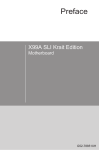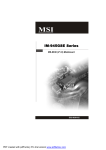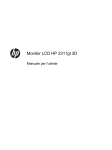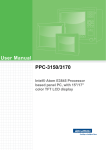Download MS-98G6
Transcript
MS-98G6 (v1.x) Industrial Computer Board i Preface Copyright Notice The material in this document is the intellectual property of MICRO-STAR INTERNATIONAL. We take every care in the preparation of this document, but no guarantee is given as to the correctness of its contents. Our products are under continual improvement and we reserve the right to make changes without notice. Trademarks All trademarks are the properties of their respective owners. Revision History Revision Date V1.0 2014/09 Technical Support If a problem arises with your system and no solution can be obtained from the user’s manual, please contact your place of purchase or local distributor. Alternatively, please try the following help resources for further guidance. Visit the MSI website for technical guide, BIOS updates, driver updates and other information, or contact our technical staff via http://www.msi.com/support/ ii MS-98G6 Safety Instructions ■■ ■■ ■■ ■■ ■■ Always read the safety instructions carefully. Keep this User’s Manual for future reference. Keep this equipment away from humidity. Lay this equipment on a reliable flat surface before setting it up. The openings on the enclosure are for air convection hence protects the equipment from overheating. DO NOT COVER THE OPENINGS. ■■ Make sure the voltage of the power source and adjust properly 110/220V before connecting the equipment to the power inlet. ■■ Place the power cord such a way that people can not step on it. Do not place anything over the power cord. ■■ Always Unplug the Power Cord before inserting any add-on card or module. ■■ All cautions and warnings on the equipment should be noted. ■■ Never pour any liquid into the opening that could damage or cause electrical shock. ■■ If any of the following situations arises, get the equipment checked by service personnel: ◯◯ The power cord or plug is damaged. ◯◯ Liquid has penetrated into the equipment. ◯◯ The equipment has been exposed to moisture. ◯◯ The equipment does not work well or you can not get it work according to User’s Manual. ◯◯ The equipment has dropped and damaged. ◯◯ The equipment has obvious sign of breakage. ■■ DO NOT LEAVE THIS EQUIPMENT IN AN ENVIRONMENT UNCONDITIONED, STORAGE TEMPERATURE ABOVE 60oC (140oF), IT MAY DAMAGE THE EQUIPMENT. 警告使用者: 這是甲類資訊產品,在居住的環境中使用時,可能會造成無線電干擾,在這種情 況下,使用者會被要求採取某些適當的對策。 iii Preface Chemical Substances Information In compliance with chemical substances regulations, such as the EU REACH Regulation (Regulation EC No. 1907/2006 of the European Parliament and the Council), MSI provides the information of chemical substances in products at: http://www.msi.com/html/popup/csr/evmtprtt_pcm.html Battery Information European Union: Batteries, battery packs, and accumulators should not be disposed of as unsorted household waste. Please use the public collection system to return, recycle, or treat them in compliance with the local regulations. Taiwan: For better environmental protection, waste batteries should be collected separately for recycling or special disposal. 廢電池請回收 California, USA: The button cell battery may contain perchlorate material and requires special handling when recycled or disposed of in California. For further information please visit: http://www.dtsc.ca.gov/hazardouswaste/perchlorate/ Danger of explosion if battery is incorrectly replaced. Replace only with the same or equivalent type recommended by the manufacturer. iv MS-98G6 CE Conformity Hereby, Micro-Star International CO., LTD declares that this device is in compliance with the essential safety requirements and other relevant provisions set out in the European Directive. FCC-A Radio Frequency Interference Statement This equipment has been tested and found to comply with the limits for a Class A digital device, pursuant to Part 15 of the FCC Rules. These limits are designed to provide reasonable protection against harmful interference when the equipment is operated in a commercial environment. This equipment generates, uses and can radiate radio frequency energy and, if not installed and used in accordance with the instruction manual, may cause harmful interference to radio communications. Operation of this equipment in a residential area is likely to cause harmful interference, in which case the user will be required to correct the interference at his own expense. Notice 1 The changes or modifications not expressly approved by the party responsible for compliance could void the user’s authority to operate the equipment. Notice 2 Shielded interface cables and AC power cord, if any, must be used in order to comply with the emission limits. VOIR LA NOTICE D’INSTALLATION AVANT DE RACCORDER AU RESEAU. This device complies with Part 15 of the FCC Rules. Operation is subject to the following two conditions: 1) this device may not cause harmful interference, and 2) this device must accept any interference received, including interference that may cause undesired operation. WEEE Statement Under the European Union (“EU”) Directive on Waste Electrical and Electronic Equipment, Directive 2002/96/EC, which takes effect on August 13, 2005, products of “electrical and electronic equipment” cannot be discarded as municipal waste anymore and manufacturers of covered electronic equipment will be obligated to take back such products at the end of their useful life. MSI will comply with the product take back requirements at the end of life of MSI-branded products that are sold into the EU. You can return these products to local collection points. v Preface Japan JIS C 0950 Material Declaration A Japanese regulatory requirement, defined by specification JIS C 0950, mandates that manufacturers provide material declarations for certain categories of electronic products offered for sale after July 1, 2006. http://www.msi.com/html/popup/csr/cemm_jp.html http://tw.msi.com/html/popup/csr_tw/cemm_jp.html 日本JIS C 0950材質宣言 日本工業規格JIS C 0950により、2006年7月1日以降に販売される特定分野の 電気および電子機器について、製造者による含有物質の表示が義務付けられま す。 http://www.msi.com/html/popup/csr/cemm_jp.html http://tw.msi.com/html/popup/csr_tw/cemm_jp.html India RoHS This product complies with the "India E-waste (Management and Handling) Rule 2011" and prohibits use of lead, mercury, hexavalent chromium, polybrominated biphenyls or polybrominated diphenyl ethers in concentrations exceeding 0.1 weight % and 0.01 weight % for cadmium, except for the exemptions set in Schedule 2 of the Rule. Turkey EEE Regulation Conforms to the EEE Regulations of the Republic Of Turkey Türkiye EEE yönetmeliği Türkiye Cumhuriyeti: EEE Yönetmeliğine Uygundur Ukraine Restriction of Hazardous Substances The equipment complies with requirements of the Technical Regulation, approved by the Resolution of Cabinet of Ministry of Ukraine as of December 3, 2008 № 1057, in terms of restrictions for the use of certain dangerous substances in electrical and electronic equipment. Україна обмеження на наявність небезпечних речовин Обладнання відповідає вимогам Технічного регламенту щодо обмеження використання деяких небезпечних речовин в електричному та електронному обладнані, затвердженого постановою Кабінету Міністрів України від 3 грудня 2008 № 1057. vi MS-98G6 Vietnam RoHS As from December 1, 2012, all products manufactured by MSI comply with Circular 30/2011/TT-BCT temporarily regulating the permitted limits for a number of hazardous substances in electronic and electric products. Việt Nam RoHS Kể từ ngày 01/12/2012, tất cả các sản phẩm do công ty MSI sản xuất tuân thủ Thông tư số 30/2011/TT-BCT quy định tạm thời về giới hạn hàm lượng cho phép của một số hóa chất độc hại có trong các sản phẩm điện, điện tử" vii Preface CONTENTS Copyright Notice�������������������������������������������������������������������������������������������� ii Trademarks��������������������������������������������������������������������������������������������������� ii Revision History�������������������������������������������������������������������������������������������� ii Technical Support������������������������������������������������������������������������������������������ ii Safety Instructions�����������������������������������������������������������������������������������������iii Chemical Substances Information��������������������������������������������������������������� iv Battery Information��������������������������������������������������������������������������������������� iv CE Conformity����������������������������������������������������������������������������������������������� v FCC-A Radio Frequency Interference Statement����������������������������������������� v WEEE Statement������������������������������������������������������������������������������������������ v Japan JIS C 0950 Material Declaration�������������������������������������������������������� vi India RoHS��������������������������������������������������������������������������������������������������� vi Turkey EEE Regulation�������������������������������������������������������������������������������� vi Ukraine Restriction of Hazardous Substances��������������������������������������������� vi Vietnam RoHS���������������������������������������������������������������������������������������������vii Chapter 1. Overview������������������������������������������������������������������������1-1 Mainboard Specifications���������������������������������������������������������������������������1-2 Mainboard Layout��������������������������������������������������������������������������������������1-4 ME Overview ���������������������������������������������������������������������������������������������1-5 Chapter 2. Hardware Setup������������������������������������������������������������2-1 Memory������������������������������������������������������������������������������������������������������2-3 Power Supply���������������������������������������������������������������������������������������������2-4 Rear Panel I/O�������������������������������������������������������������������������������������������2-5 Connector���������������������������������������������������������������������������������������������������2-6 Jumper�����������������������������������������������������������������������������������������������������2-12 Slot�����������������������������������������������������������������������������������������������������������2-15 Chapter 3. BIOS Setup��������������������������������������������������������������������3-1 Entering Setup�������������������������������������������������������������������������������������������3-2 The Menu Bar��������������������������������������������������������������������������������������������3-4 Main�����������������������������������������������������������������������������������������������������������3-5 Advanced���������������������������������������������������������������������������������������������������3-6 Boot���������������������������������������������������������������������������������������������������������� 3-11 Security����������������������������������������������������������������������������������������������������3-12 Chipset�����������������������������������������������������������������������������������������������������3-15 Power�������������������������������������������������������������������������������������������������������3-16 Save & Exit�����������������������������������������������������������������������������������������������3-18 Chapter A. Appendix WDT & GPIO����������������������������������������������� A-1 WDT Sample Code����������������������������������������������������������������������������������� A-2 GPIO Sample Code���������������������������������������������������������������������������������� A-3 viii 1 Overview Thank you for choosing the MS-98G6, an excellent industrial computer board. With low power and low profile design, the MS-98G6 is integrated Intel Bay Trail-D (J1900, QC 2.0GHz) or Intel Bay Trail-M (N2930, QC 1.83GHz) processor, and supports up to 1 DDR3L 1333 MHz SO-DIMM slot to provide the maximum of 8GB memory capacity. In the entry-level and mid-range market segment, the MS-98G6 provides a high-performance solution for today’s front-end and general purpose workstation, as well as in the future. 1-1-1 Overview Mainboard Specifications Processor ■■Intel Bay Trail-D (J1900, QC 2.0GHz) or Intel Bay Trail-M (N2930, QC 1.83GHz) Memory ■■1 DDR3L 1333 MHz SO-DIMM slot ■■Up to 8GB LAN ■■2 Intel I210-AT Gigabit Fast Ethernet controller SATA ■■1 SATA 3Gb/s port ■■1 mSATA slot (shared with MINI_PCIE1 slot) Audio ■■Realtek ALC887 audio codec ■■1 audio connector ■■1 amplifier connector Graphics ■■Graphics integrated in Intel processor ■■DVI-I port ■■LVDS connector Rear Panel I/O ■■3 USB 2.0 ports ■■1 USB 3.0 ports ■■2 Gigabit LAN ports ■■1 DVI-I port 1-2 MS-98G6 Onboard Headers/ Connectors/ Jumpers ■■1 SATA Connector ■■1 SATA Power Connector ■■2 USB 2.0 Header ■■1 8 bit GPIO Header ■■6 COM port Header ■■1 Front Panel ■■1 System Fan Header ■■1 LVDS Connector ■■1 SPI Debug Port Connector ■■1 LPC Debug port Connector ■■1 DC Power Connector (4PIN, Co-Lay 2PIN) ■■1 DIMM Socket ■■1 Audio Connector ■■1 Amplifier Connector ■■1 ATX/AT Selection Header ■■1 I2C/ SMBUS Header ■■1 PS/2 Keyboard/ Mouse Header Expansion Slot ■■2 Mini-PCIe slots -- MINI_PCIE1: full size, shared with mSATA -- MINI_PCIE2: full size Form Factor ■■Form Factor: 146 mm x 102 mm (3.5-inch size) Environmental ■■Operating Temperature: -10 ~ 60oC ■■Storage Temperature: -20 ~ 80oC ■■Humidity: 10 ~ 90% RH, non-condensing 1-3 Overview Mainboard Layout SO-DIMM Slot LVDS Connector DC-In 12V/19V/24V Power Connector LVDS Inverter Connector LVDS Inverter Power Jumper LVDS Power Jumper Rear Panel Mini-PCIe/ mSATA Slot Intel TXE F/W Jumper GPIO Connector LAN1 Jumper SATA Power Connector SATA 2.0 Connector LAN2 Jumper Clear CMOS Jumper Front Panel Connector Mini-PCIe Slot AT/ATX Jumper System Fan Connector COM6 Connector COM Port Power Jumper COM5 Connector PS/2 Connector COM4 Connector Audio Connector Amplifier Connector LPC Debug Port COM1 Connector DVI-I Port LAN1 Port USB 2.0 I2C/SMBus Connector Connector COM2 Connector LAN2 Port COM3 Connector USB 2.0 USB 2.0 Port Port USB 3.0 Port 1-4 USB 2.0 Port MS-98G6 ME Overview hh Board Dimension unit of measurement: mm 1-5 Overview hh Suggested Chassis I/O Gap Dimension 1-6 2 Hardware Setup This chapter provides you with the information about hardware setup procedures. While doing the installation, be careful in holding the components and follow the installation procedures. For some components, if you install in the wrong orientation, the components will not work properly. Use a grounded wrist strap before handling computer components. Static electricity may damage the components. 2-2-1 Hardware Setup Components Reference Guide Memory����������������������������������������������������������������������������������������������2-3 Power Supply������������������������������������������������������������������������������������2-4 DC Power Connector: JPWR2�������������������������������������������������������������������2-4 SATA Power Connector: JPW1������������������������������������������������������������������2-4 Rear Panel I/O�����������������������������������������������������������������������������������2-5 Connector������������������������������������������������������������������������������������������2-6 Fan Power Connector: SYSFAN1��������������������������������������������������������������2-6 GPIO Connector: JGPIO1��������������������������������������������������������������������������2-6 Serial ATA Connector: SATA1��������������������������������������������������������������������2-6 Front Panel Connector: JFP1���������������������������������������������������������������������2-7 LPC Debug Port Connector: JDP1�������������������������������������������������������������2-7 LVDS Inverter Connector: JINVDD1����������������������������������������������������������2-7 LVDS Connector: JLVDS1�������������������������������������������������������������������������2-8 USB 2.0 Connector: JUSB1, JUSB2����������������������������������������������������������2-8 Serial Port Connector: COM1 ~ COM6������������������������������������������������������2-9 Amplifier Connector: JAMP1��������������������������������������������������������������������2-10 Audio Connector: JAUDIO1���������������������������������������������������������������������2-10 PS/2 Keyboard/Mouse Connector: JKBMS1�������������������������������������������� 2-11 I2C/ SMBus Connector: JSMB1��������������������������������������������������������������� 2-11 Jumper��������������������������������������������������������������������������������������������2-12 Clear CMOS Jumper: JCMOS1���������������������������������������������������������������2-12 AT/ATX Select Jumper: JATX1�����������������������������������������������������������������2-12 Serial Port Power Jumper: JCOMP1~3���������������������������������������������������2-13 LAN Configure Jumper: JLAN1, JLAN2���������������������������������������������������2-13 LVDS Power Jumper: JVDD1������������������������������������������������������������������2-14 LVDS Inverter Power Jumper: JINV1�������������������������������������������������������2-14 Intel TXE F/W Jumper: JME1�������������������������������������������������������������������2-14 Slot���������������������������������������������������������������������������������������������������2-15 Mini-PCIe (Peripheral Component Interconnect Express) Slot����������������2-15 2-2 MS-98G6 Memory The SO-DIMM slot is intended for memory modules. 1. Locate the SO-DIMM slot. Align the notch on the DIMM with the key on the slot and insert the DIMM into the slot. 2. Push the DIMM gently downwards until the slot levers click and lock the DIMM in place. 3. To uninstall the DIMM, flip the slot levers outwards and the DIMM will be released instantly. Important You can barely see the golden finger if the DIMM is properly inserted in the DIMM slot. 2-3 Hardware Setup Power Supply DC Power Connector: JPWR2 This connector allows you to connect a 12V/ 19V/ 24V DC power adapter. d n u d er ro un ow er .G ro P w 4 .G C Po 3 .D C 2 .D 1 SATA Power Connector: JPW1 This connector is used to provide power to SATA devices. Important Make sure that all power connectors are connected to the power supply to ensure stable operation of the motherboard. 2-4 MS-98G6 Rear Panel I/O DVI-I Port LAN1 Port USB 2.0 USB 2.0 Port Port LAN2 Port USB 3.0 Port USB 2.0 Port hh USB 2.0 Port The USB (Universal Serial Bus) port is for attaching USB devices such as keyboard, mouse, or other USB-compatible devices. hh USB 3.0 Port The USB 3.0 port is backward-compatible with USB 2.0 devices and supports data transfer rate up to 5 Gbit/s (SuperSpeed). hh LAN Port The standard RJ-45 LAN jack is for connection to the Local Area Network (LAN). You can connect a network cable to it. Yellow Green/ Orange LED Color LED State Condition Left Yellow Off LAN link is not established. On (steady state) LAN link is established. On (blinking) The computer is communicating with another computer on the LAN. Off 10 Mbit/sec data rate is selected. On 100 Mbit/sec data rate is selected. On 1000 Mbit/sec data rate is selected. Right Green Orange hh DVI-I Port The DVI-I (Digital Visual Interface- Integrated) connector can be connected to a LCD monitor, or a CRT monitor with an adapter. To connect a monitor, please refer to the monitor’s manual for more information. 2-5 Hardware Setup Connector Fan Power Connector: SYSFAN1 The fan power connector supports system cooling fans with +12V. When connecting the wire to the connectors, always note that the red wire is the positive and should be connected to the +12V; the black wire is Ground and should be connected to GND. If the motherboard has a System Hardware Monitor chipset onboard, you must use a specially designed fan with speed sensor to take advantage of the fan control. V T 2 C 1 _ .+ N 3 A ND F . 2 .G 1 R L GPIO Connector: JGPIO1 This connector is provided for the General-Purpose Input/Output (GPIO) peripheral module. 5 3 C I 2 C GP PI 1 I 0 .V _ 2 .N _G P PI 4 .N _G G _ 6 N . 8 0.N 1 0 O 1 P O 2 G _ GP PO 3 O .N _ 9 .N _G GP 7 .N _ 5 .N ND 3 .G 1 Serial ATA Connector: SATA1 This connector is a high-speed Serial ATA interface port. Each connector can connect to one Serial ATA device. Important Please do not fold the SATA cable into a 90-degree angle. Otherwise, data loss may occur during transmission. 2-6 MS-98G6 Front Panel Connector: JFP1 This front panel connector is provided for electrical connection to the front panel switches & LEDs and is compliant with Intel Front Panel I/O Connectivity Design Guide. D E L D _ E R L + W S_ W .P U 2 .S WS D 4 P N . 6 .G 8 + T C SE D .N E E 9 R D L N . 7 .G D_ + D 5 H D . 3 .H 1 LPC Debug Port Connector: JDP1 This connectoris LPC debug port. D # N M P .G A D T 4 1 3.N N C3 5 T_ R 1 2.G C C S _ K 1 .V C R RQ L # 11 0.V LT RI _C Q0 1 .P E M R D0 9 .S P D A D1 # 8 T L _ A 2 . 7 .L_ PC _ AD 3 E 6 .L PC _ AD AM 5 L C _ R . 4 P C _F L . 3 .LP C 2 LP . 1 LVDS Inverter Connector: JINVDD1 The connector is provided for LCD backlight options. ) C ) D C V D 2 V d /1 2 n V 1 u nd 5 / ro ou ff D( (5V .G r IM o D 6 .G D n/ V DD 5 .V o _ V 4 .V NV _ 3 .I NV 2 .I 1 2-7 Hardware Setup LVDS Connector: JLVDS1 The LVDS (Low Voltage Differential Signal) connector provides a digital interface typically used with flat panels. After connecting an LVDS interface flat panel to the JLVDS1, be sure to check the panel datasheet and set the LVDS jumper to proper power voltage. K L# D CL D D _R V V D DCCT N A1 #1 2 _ 1 D _V D _ LO AT TA 3 3 .+ C D _ T 1 .L C DS KL _B _D DA TA # 3 .L V B S A _ A TA 5 .L _ D S A D A 1 1 7 .L LV D S _ D TA # 9 . LV D D A _ A A 11 3. LV N S A D AT 3 3 1 5. .G VD DS B_ D TA # 1 7 .L V D S _ A TA 1 9 .L N D SB D A 1 1 G _ 2 3. .LV VD D B _D LK # 2 5 .L N S B C LK 2 7 G D S _ C 2 9. .LV VD D B _ 2 1 .L N DS SB 3 3 G 3 5. .LV VD 3 7 .L 3 9 3 V 2 1 2V .+ 1 D 2 .+ VD TA 4 _ A N D D E C C _ _ #_ 0 .L C D A 0 6 D VD CT AT # D A D _ _ E D T N 2 S S T _ A .G TA 2 D D E A D 8 A # V V _D S _ 1 D TA ND 0 .L .L D A _ A A 0 8 10 DS LV DS SA D 4.GAT # D _2 D AN 2 V 4. V T .L 1 .L VD SA _ A G TA 2 . B 2 1 16 0.L VD S _D 30 DA A# D 2 .L VD B _ AT GN LK S B # . 2 2 6.L D S _D 6 _C LK 2 .LV VD B 3 SA C _ 8 L S 2 2. D VD A 3 .LV .L DS 4 38 V 3 .L 0 4 Important Pin 12 is a detect pin. When using a customized LVDS cable, pin 12 should be a signal ground with a low impedance. Otherwise, LVDS will not function. USB 2.0 Connector: JUSB1, JUSB2 This connector, compliant with Intel I/O Connectivity Design Guide, is ideal for connecting high-speed USB interface peripherals such as USB HDD, digital cameras, MP3 players, printers, modems and the like. D N B+ .G S 2 .U B er 4 US w . o 6 .P 8 D N B+ .G 7 US SB er . 5 U w . 3 .Po 1 Important Note that the pins of VCC and GND must be connected correctly to avoid possible damage. 2-8 MS-98G6 Serial Port Connector: COM1 ~ COM6 This connector is a 16550A high speed communications port that sends/receives 16 bytes FIFOs. You can attach a serial device to it. COM1 supports RS-232/ 422/ 485. IN S R T .N D R 2 .N DS S T 4 .N C 6 .N 8 C C TS T .V R 9 N D U . 7 GN SO D . C 5 N . D 3 .N 1 RS-232 PIN SIGNAL DESCRIPTION 1 DCD Data Carrier Detect 2 RXD Receive Data 3 TXD Transmit Data 4 DTR Data Terminal Ready 5 GND Signal Ground 6 DSR Data Set Ready 7 RTS Request To Send 8 CTS Clear To Send 9 VCC_COM1 Voltage select setting by JCOMP1 RS-422 PIN SIGNAL DESCRIPTION 1 422 TXD- Transmit Data, Negative 2 422 RXD+ Receive Data, Positive 3 422 TXD+ Transmit Data, Positive 4 422 RXD- Receive Data, Negative 5 GND Signal Ground 6 NC No Connection 7 NC No Connection 8 NC No Connection 9 NC No Connection RS-485 PIN SIGNAL DESCRIPTION 1 485 TXD- Transmit Data, Negative 2 NC No Connection 3 485 TXD+ Transmit Data, Positive 4 NC No Connection 5 GND Signal Ground 6 NC No Connection 7 NC No Connection 8 NC No Connection 9 NC No Connection 2-9 Hardware Setup Amplifier Connector: JAMP1 The JAMP1 is used to connect audio amplifiers to enhance audio performance. + R _ P R + M P_ L .A M _ L 4 .A MP _ 3 A P . 2 .AM 1 Audio Connector: JAUDIO1 This connector allows you to connect the front panel audio and is compliant with Intel Front Panel I/O Connectivity Design Guide. J _ L J JD T R_ _ D T U T N N FO U _J .G RO E_ FO L _J 11 F IN E_ _1 R . 9 .L IN E1 _1 7 .L N 1 5 .LI NE 3 .LI 1 J _ R J _ _ 1 _L D IC 1 _J JD C .M I 1 _ 2 M IC E1 . 4 .M IN ND 6 .L G D 8 0. GN 1 2. 1 2-10 MS-98G6 PS/2 Keyboard/Mouse Connector: JKBMS1 This connector is provided to connect a keyboard and a mouse. K L C K _ S SB CL AT .M V _ 6 .5 B _D T 5 .K S D DA 4 M N_ . 3 .G B 2 .K 1 I2C/ SMBus Connector: JSMB1 This connector, known as I2C, is for users to connect System Management Bus (SMBus) interface. A T D A K N BD L .G M C 4 .S B B 3 .SM S 2 .5V 1 2-11 Hardware Setup Jumper Important Avoid adjusting jumpers when the system is on; it will damage the motherboard. Clear CMOS Jumper: JCMOS1 There is a CMOS RAM onboard that has a power supply from an external battery to keep the data of system configuration. With the CMOS RAM, the system can automatically boot OS every time it is turned on. If you want to clear the system configuration, set the jumper to clear data. 1 1 Normal Clear CMOS Important You can clear CMOS by shorting 2-3 pin while the system is off. Then return to 1-2 pin position. Avoid clearing the CMOS while the system is on; it will damage the motherboard. AT/ATX Select Jumper: JATX1 This jumper allows users to select between AT and ATX power. 1 1 ATX 2-12 AT MS-98G6 Serial Port Power Jumper: JCOMP1 ~ JCOMP3 This jumper specifies the operation voltage of the serial ports. JCOMP1/ 2 (for COM1 ~ 4) JCOMP1 for COM1~2 1 JCOMP2 for COM3~4 1 JCOMP3 for COM5~6 +5V +12V JCOMP3 (for COM5 ~ 6) 1 1 +5V +12V LAN Configure Jumper: JLAN1/ JLAN2 Use this jumper to specify the operation for LAN1/ LAN2 controlled by Intel I210AT chipset. 1 On: Enable security and the INVM lock. 1 Off: Disable security and the INVM lock. (non-secure mode) 2-13 Hardware Setup LVDS Power Jumper: JVDD1 Use this jumper to specify the operation voltage of the LVDS interface flat panel. 1 1 3V 5V LVDS Inverter Power Jumper: JINV1 Use this jumper to specify the operation voltage of the interver interface flat panel. 1 1 +5V +12V Intel TXE F/W Jumper: JME1 This jumper is used to enable/disable the Intel TXE F/W. 1 Enable TXE F/W 2-14 1 Disable TXE F/W MS-98G6 Slot Mini-PCIe (Peripheral Component Interconnect Express) Slot The Mini-PCIe slot is provided for 3G module, wireless LAN card, TV tuner card, Robson NAND Flash card and mSATA devices. Important • MINI_PCIE2 does not support mSATA function. • When adding or removing expansion cards, make sure that you unplug the power supply first. Meanwhile, read the documentation for the expansion card to configure any necessary hardware or software settings for the expansion card, such as jumpers, switches or BIOS configuration. 2-15 3 BIOS Setup This chapter provides information on the BIOS Setup program and allows users to configure the system for optimal use. Users may need to run the Setup program when: ■■ An error message appears on the screen at system startup and requests users to run SETUP. ■■ Users want to change the default settings for customized features. Important • Please note that BIOS update assumes technician-level experience. • As the system BIOS is under continuous update for better system performance, the illustrations in this chapter should be held for reference only. 2-3-1 BIOS Setup Entering Setup Power on the computer and the system will start POST (Power On Self Test) process. When the message below appears on the screen, press <DEL> or <F2> key to enter Setup. Press <DEL> or <F2> to enter SETUP If the message disappears before you respond and you still wish to enter Setup, restart the system by turning it OFF and On or pressing the RESET button. You may also restart the system by simultaneously pressing <Ctrl>, <Alt>, and <Delete> keys. Important The items under each BIOS category described in this chapter are under continuous update for better system performance. Therefore, the description may be slightly different from the latest BIOS and should be held for reference only. 3-2 MS-98G6 Control Keys ←→ Select Screen ↑↓ Select Item Enter Select +- Change Option F1 General Help F7 Previous Values F9 Optimized Defaults F10 Save & Exit Esc Exit Getting Help After entering the Setup menu, the first menu you will see is the Main Menu. Main Menu The main menu lists the setup functions you can make changes to. You can use the arrow keys ( ↑↓ ) to select the item. The on-line description of the highlighted setup function is displayed at the bottom of the screen. Sub-Menu If you find a right pointer symbol appears to the left of certain fields that means a sub-menu can be launched from this field. A sub-menu contains additional options for a field parameter. You can use arrow keys ( ↑↓ ) to highlight the field and press <Enter> to call up the sub-menu. Then you can use the control keys to enter values and move from field to field within a sub-menu. If you want to return to the main menu, just press the <Esc >. General Help <F1> The BIOS setup program provides a General Help screen. You can call up this screen from any menu by simply pressing <F1>. The Help screen lists the appropriate keys to use and the possible selections for the highlighted item. Press <Esc> to exit the Help screen. 3-3 BIOS Setup The Menu Bar ▶▶Main Use this menu for basic system configurations, such as time, date, etc. ▶▶Advanced Use this menu to set up the items of special enhanced features. ▶▶Boot Use this menu to specify the priority of boot devices. ▶▶Security Use this menu to set supervisor and user passwords. ▶▶Chipset This menu controls the advanced features of the onboard chipsets. ▶▶Power Use this menu to specify your settings for power management. ▶▶Save & Exit This menu allows you to load the BIOS default values or factory default settings into the BIOS and exit the BIOS setup utility with or without changes. 3-4 MS-98G6 Main ▶▶System Date This setting allows you to set the system date. The date format is <Day>, <Month> <Date> <Year>. ▶▶System Time This setting allows you to set the system time. The time format is <Hour> <Minute> <Second>. ▶▶SATA Mode Selection This setting specifies the SATA controller mode. 3-5 BIOS Setup Advanced ▶▶Bootup NumLock State This setting is to set the Num Lock status when the system is powered on. Setting to [On] will turn on the Num Lock key when the system is powered on. Setting to [Off] will allow users to use the arrow keys on the numeric keypad. ▶▶Full Logo Display This BIOS feature determines if the BIOS should hide the normal POST messages with the motherboard or system manufacturer’s full-screen logo. When it is enabled, the BIOS will display the full-screen logo during the boot-up sequence, hiding normal POST messages. When it is disabled, the BIOS will display the normal POST messages, instead of the full-screen logo. Please note that enabling this BIOS feature often adds 2-3 seconds of delay to the booting sequence. This delay ensures that the logo is displayed for a sufficient amount of time. Therefore, it is recommended that you disable this BIOS feature for a faster boot-up time. ▶▶Option ROM Messages This item is used to determine the display mode when an optional ROM is initialized during POST. When set to [Force BIOS], the display mode used by AMI BIOS is used. Select [Keep Current] if you want to use the display mode of optional ROM. 3-6 MS-98G6 ▶▶Super IO Configuration ▶▶Serial Port 1/ 2/ 3/ 4/ 5/ 6 This setting enables/disables the specified serial port. ▶▶Change Settings This setting is used to change the address & IRQ settings of the specified serial port. ▶▶Mode Select Select an operation mode for the specified serial port. ▶▶Watch Dog Timer You can enable the system watch-dog timer, a hardware timer that generates a reset when the software that it monitors does not respond as expected each time the watch dog polls it. ▶▶FIFO Mode This setting controls the FIFO data transfer mode. ▶▶Shared IRQ Mode This setting provides the system with the ability to share interrupts among its serial ports. 3-7 BIOS Setup ▶▶H/W Monitor These items display the current status of all monitored hardware devices/ components such as voltages, temperatures and the system fans speed. ▶▶Smart Fan Configuration ▶▶Smart SYSFAN1 Target These settings enable/disable the Smart Fan function. Smart Fan is an excellent feature which will adjust the system fan speed automatically depending on the current system temperature, avoiding the overheating to damage your system. ▶▶Min. Speed (%) This item allows users to select how percentage of speed for the SYSFAN1. 3-8 MS-98G6 ▶▶CPU Configuration ▶▶Active Processor Cores This setting specifies the number of active processor cores. ▶▶Execute Disable Bit Intel’s Execute Disable Bit functionality can prevent certain classes of malicious “buffer overflow” attacks when combined with a supporting operating system. This functionality allows the processor to classify areas in memory by where application code can execute and where it cannot. When a malicious worm attempts to insert code in the buffer, the processor disables code execution, preventing damage or worm propagation. ▶▶Intel Virtualization Technology Virtualization enhanced by Intel Virtualization Technology will allow a platform to run multiple operating systems and applications in independent partitions. With virtualization, one computer system can function as multiple “Virtual” systems. ▶▶EIST EIST (Enhanced Intel SpeedStep Technology) allows the system to dynamically adjust processor voltage and core frequency, which can result in decreased average power consumption and decreased average heat production. When disabled, the processor will return the actual maximum CPUID input value of the processor when queried. 3-9 BIOS Setup ▶▶PCI/PCIE Device Configuration ▶▶PCI Latency Timer This item controls how long each PCI device can hold the bus before another takes over. When set to higher values, every PCI device can conduct transactions for a longer time and thus improve the effective PCI bandwidth. For better PCI performance, you should set the item to higher values. ▶▶OS Selection Allows you to select the OS version. [Windows 8] For Windows 8.X [Windows 7] For Windows 7 ▶▶XHCI Mode This setting disables/enables the USB XHCI controller. The eXtensible Host Controller Interface (XHCI) is a computer interface specification that defines a register-level description of a Host Controller for Universal Serial bus (USB), which is capable of interfacing to USB 1.0, 2.0, and 3.0 compatible devices. The specification is also referred to as the USB 3.0 Host Controller specification. ▶▶Legacy USB Support Set to [Enabled] if you need to use any USB 1.1/2.0 device in the operating system that does not support or have any USB 1.1/2.0 driver installed, such as DOS and SCO Unix. ▶▶Audio Controller This setting enables/disables the onboard audio controller. ▶▶Launch OnBoard LAN OpROM These settings enable/disable the initialization of the onboard/onchip LAN Boot ROM during bootup. Selecting [Disabled] will speed up the boot process. ▶▶GPIO Group Configuration ▶▶GPO0 ~ GPO3 These settings control the operation mode of the specified GPIO. 3-10 MS-98G6 Boot ▶▶CSM Support This setting allows users to set the device to enable/ disable the legacy BIOS ROM boot. Important If the Operating System is going to boot in UEFI mode, disable CSM Support to speed up the boot process. ▶▶Video Allows you to select the OS mode. [EFI Mode OS] For UEFI mode. [Legacy Mode OS] For Legacy mode. ▶▶Boot Option Priorities This setting allows users to set the sequence of boot devices where BIOS attempts to load the disk operating system. ▶▶Hard Drive BBS Priorities This setting allows users to set the priority of the specified devices. First press <Enter> to enter the sub-menu. Then you may use the arrow keys ( ↑↓ ) to select the desired device, then press <+>, <-> or <PageUp>, <PageDown> key to move it up/down in the priority list. 3-11 BIOS Setup Security ▶▶Administrator Password Administrator Password controls access to the BIOS Setup utility. ▶▶User Password User Password controls access to the system at boot and to the BIOS Setup utility. ▶▶Serial Port Console Redirection ▶▶Console Redirection Console Redirection operates in host systems that do not have a monitor and keyboard attached. This setting enables/disables the operation of console redirection. When set to [Enabled], BIOS redirects and sends all contents that should be displayed on the screen to the serial COM port for display on the terminal screen. Besides, all data received from the serial port is interpreted as keystrokes from a local keyboard. 3-12 MS-98G6 ▶▶Console Redirection Settings ▶▶Terminal Type To operate the system’s console redirection, you need a terminal supporting ANSI terminal protocol and a RS-232 null modem cable connected between the host system and terminal(s). This setting specifies the type of terminal device for console redirection. ▶▶ Bits per second, Data Bits, Parity, Stop Bits This setting specifies the transfer rate (bits per second, data bits, parity, stop bits) of Console Redirection. ▶▶Flow Control Flow control is the process of managing the rate of data transmission between two nodes. It’s the process of adjusting the flow of data from one device to another to ensure that the receiving device can handle all of the incoming data. This is particularly important where the sending device is capable of sending data much faster than the receiving device can receive it. ▶▶VT-UTF8 Combo Key Support This setting enables/disables the VT-UTF8 combination key support for ANSI/VT100 terminals. ▶▶Recorder Mode, Resolution 100x31 These settings enable/disable the recorder mode and the resolution 100x31. ▶▶ Legacy OS Redirection Resolution This setting specifies the redirection resolution of legacy OS. ▶▶Putty Keypad PuTTY is a terminal emulator for Windows. This setting controls the numeric keypad for use in PuTTY. ▶▶Redirection After BIOS POST This item specifies whether or not the console redirection is run after the Power-On Self Test (POST). [Always] Redirection is always active. (Some operating systems may not work if this item is set to Always.) [Boot Loader] Redirection is only active during POST. [Disabled] Redirection is deactivated. 3-13 BIOS Setup ▶▶Security Configuration Intel TXE Configuration ▶▶TXE FW Version This item displays the TXE firmware version. Read-only. ▶▶TXE This setting enables/disables the TXE function. ▶▶TXE HMRFPO This setting enables/disables the TXE HMRFPO (Host ME Region Flash Protection Override) function. ▶▶TXE Firmware Update This setting enables/disables the TXE Firmware Update function. ▶▶TXE EOP Message This setting enables/disables to send EOP Message Before Enter OS. Intel Anti-Theft Technology ▶▶Intel AT This setting enables/disables Intel Anti-Theft Technology. ▶▶Intel AT Platform PBA This setting enables/disables the Pre-Boot Authentication of Intel Anti-Theft Technology. ▶▶Intel AT Platform Suspend Mode This setting enables/disables the platform suspend mode of Intel Anti-Theft Technology. 3-14 MS-98G6 Chipset ▶▶DVMT Pre-Allocated This setting defines the DVMT pre-allocated memory. Pre-allocated memory is the small amount of system memory made available at boot time by the system BIOS for video. Pre-allocated memory is also known as locked memory. This is because it is "locked" for video use only and as such, is invisible and unable to be used by the operating system. ▶▶DVMT Total Gfx Mem This setting specifies the memory size for DVMT. ▶▶LCD Panel Type This setting allows you to set the resolution of the LCD display. ▶▶LCD Backlight Level This setting allows you to set the LCD backlight level. 3-15 BIOS Setup Power ▶▶Restore AC Power Loss This setting specifies whether your system will reboot after a power failure or interrupt occurs. Available settings are: [Power Off] Leaves the computer in the power off state. [Power On] Leaves the computer in the power on state. [Last State] Restores the system to the previous status before power failure or interrupt occurred. ▶▶Deep S5 The setting enables/disables the Deep S5 power saving mode. S5 is almost the same as G3 Mechanical Off, except that the PSU still supplies power, at a minimum, to the power button to allow return to S0. A full reboot is required. No previous content is retained. Other components may remain powered so the computer can “wake” on input from the keyboard, clock, modem, LAN, or USB device. 3-16 MS-98G6 ** Advanced Resume Events Control ** ▶▶PCIE PME This field specifies whether the system will be awakened from power saving modes when activity or input signal of onboard PCIE/PCI PME is detected. ▶▶USB from S3/S4 The item allows the activity of the USB device to wake up the system from S3/S4 sleep state. ▶▶RTC When [Enabled], your can set the date and time at which the RTC (real-time clock) alarm awakens the system from suspend mode. 3-17 BIOS Setup Save & Exit ▶▶Save Changes and Reset Save changes to CMOS and reset the system. ▶▶Discard Changes and Exit Abandon all changes and exit the Setup Utility. ▶▶Discard Changes Abandon all changes. ▶▶Restore Defaults Use this menu to load the default values set by the motherboard manufacturer specifically for optimal performance of the motherboard. ▶▶Save as User Defaults Save changes as the user’s default profile. ▶▶Restore User Defaults Restore the user’s default profile. ▶▶Launch EFI Shell from filesystem device Press Enter to execute the EFI Shell immediately. 3-18 Appendix WDT & GPIO This appendix provides the sample codes of WDT (Watch Dog Timer) and GPIO (General Purpose Input/ Output). 2-A-1 WDT & GPIO WDT Sample Code SIO_INDEX_Port SIO_DATA_Port SIO_UnLock_Value SIO_Lock_Value WatchDog_LDN WDT_UNIT WDT_Timer equ equ equ equ equ equ equ 04Eh 04Fh 087h 0AAh 007h 60h 30 ;60h=second, 68h=minute, 40h=Disabled Watchdog timer ;ex. 30 seconds Sample code: ;Enable config mode mov dx, SIO_INDEX_Port mov al, SIO_UnLock_Value out dx, al jmp short $+2 jmp short $+2 out dx, al ;Change to WDT mov dx, SIO_INDEX_Port mov al, 07h out dx, al mov dx, SIO_DATA_Port mov al, WatchDog_LDN out dx, al ;Acive WDT mov dx, SIO_INDEX_Port mov al, 30h out dx, al mov dx, SIO_DATA_Port in al, dx or al, 01h out dx, al ;set timer mov dx, SIO_INDEX_Port mov al, 0F6h out dx, al mov dx, SIO_DATA_Port al, WDT_Timer mov out dx, al ;set UINT mov dx, SIO_INDEX_Port mov al, 0F5h out dx, al mov dx, SIO_DATA_Port al, WDT_UNIT mov out dx, al ;enable reset mov dx, SIO_INDEX_Port mov al, 0FAh out dx, al mov dx, SIO_DATA_Port in al, dx or al, 01h out dx, al ;close config mode mov dx, SIO_INDEX_Port mov al, SIO_Lock_Value out dx, al A-2 ;Io_delay ;Io_delay MS-98G6 GPIO Sample Code GPI 0 ~ GPI 3 GPI 0 GPI 1 GPI 2 GPI 3 82h 82h 82h 82h 0 1 2 3 GPO 0 GPO 1 GPO 2 GPO 3 81h 81h 81h 81h 4 5 6 7 IO Address SIO GPIO Register Bit Sample code #1 GPO 0 ~ GPO 3 IO Address SIO GPIO Register Bit Sample code #2 SIO_INDEX_Port equ SIO_DATA_Port equ 04Eh 04Fh SIO_UnLock_Value equ 087h SIO_Lock_Value equ 0AAh SIO_LDN_GPIO equ 06h GPI_REG equ 082h GPO_REG equ 081h GPI_ADD equ 000h GPO_ADD equ 000h GPO_0 equ 00010000b Sample Code: #1 : Get GPI 0 status ; Enable config mode mov dx, SIO_INDEX_Port mov out jmp jmp out dx, al short $+2 short $+2 dx, al al, SIO_UnLock_Value ;Io_delay ;Io_delay ; Switch GPIO Configuration for SIO LDN 0x06 mov mov dx, SIO_INDEX_Port al, 07h out mov mov dx, al dx, SIO_DATA_Port al, SIO_LDN_GPIO out dx, al ; Get GPI 0 Pin Status Register mov dx, SIO_INDEX_Port mov al, GPI_REG out dx, al mov dx, SIO_DATA_Port in al, dx ;al bit0 = GPI 0 status ; Exit SIO mov dx, SIO_INDEX_Port mov al, SIO_Lock_Value out dx, al #2 : Set GPO 0 status to high ; Enable config mode mov dx, SIO_INDEX_Port A-3 mov dx, SIO_DATA_Port in al, dx ;al bit0 = GPI 0 status WDT & GPIO ; Exit SIO mov dx, SIO_INDEX_Port mov al, SIO_Lock_Value out dx, al #2 : Set GPO 0 status to high ; Enable config mode mov dx, SIO_INDEX_Port mov al, SIO_UnLock_Value out jmp jmp out dx, al short $+2 short $+2 dx, al ;Io_delay ;Io_delay ; Switch GPIO Configuration for SIO LDN 0x06 mov mov dx, SIO_INDEX_Port al, 07h out mov mov dx, al dx, SIO_DATA_Port al, SIO_LDN_GPIO out dx, al ; Set GPO 0 Pin to High mov dx, SIO_INDEX_Port mov al, GPO_REG out dx, al mov dx, SIO_DATA_Port in or out al, dx al, GPO_0 dx, al ;al bit4 = GPO 0 status ; Exit SIO A-4 mov dx, SIO_INDEX_Port mov al, SIO_Lock_Value out dx, al





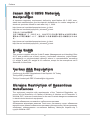
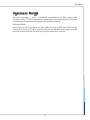

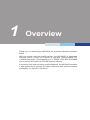

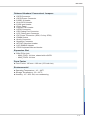
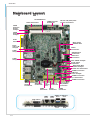
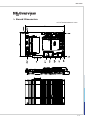
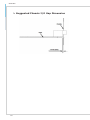
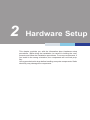
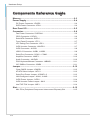


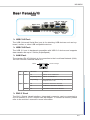

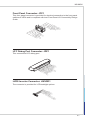
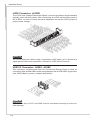


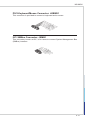


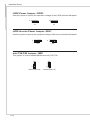
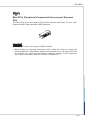
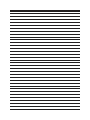


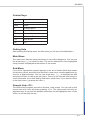

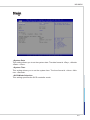

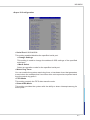
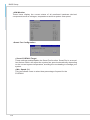


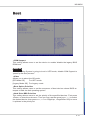
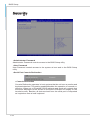
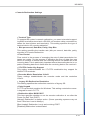

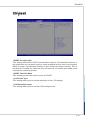

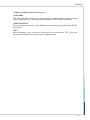
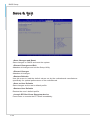

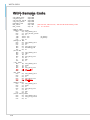
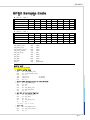
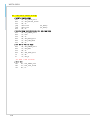

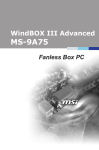

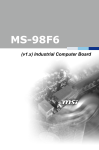
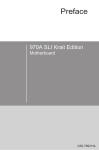
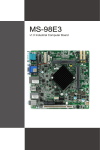
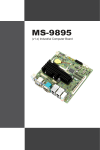

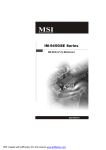
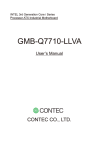


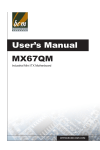
![Manuel instruction sauteuses électriques[...]](http://vs1.manualzilla.com/store/data/006335936_1-d8183fe0b7146da42ed5a2e004f58d97-150x150.png)