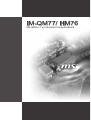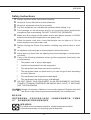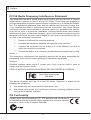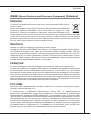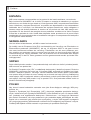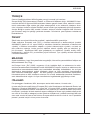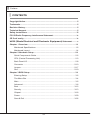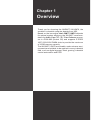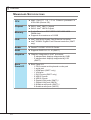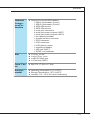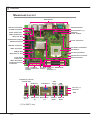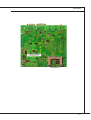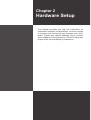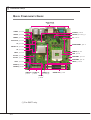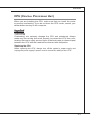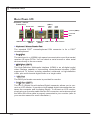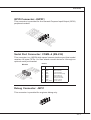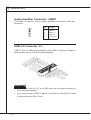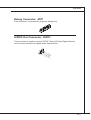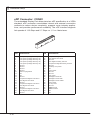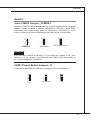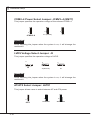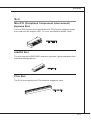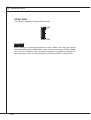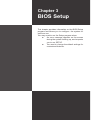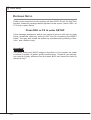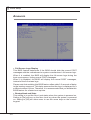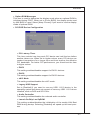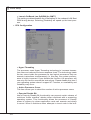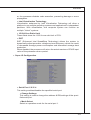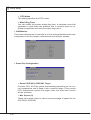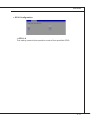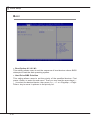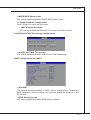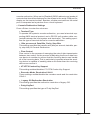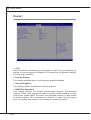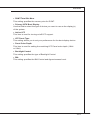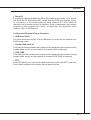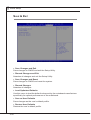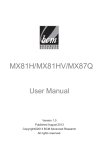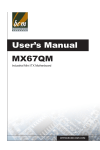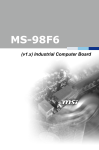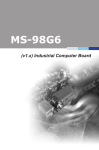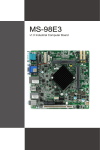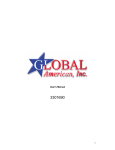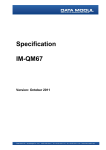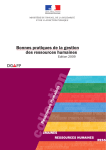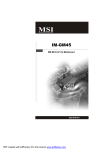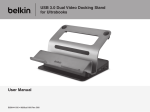Download Audio Authority Cat 5 HDMI Extender System EDP-11 User`s manual
Transcript
IM-QM77/ HM76 MS-9899 (v1.x) Industrial Computer Board ▍ Preface Copyright Notice The material in this document is the intellectual property of MICRO-STAR INTERNATIONAL. We take every care in the preparation of this document, but no guarantee is given as to the correctness of its contents. Our products are under continual improvement and we reserve the right to make changes without notice. Trademarks All trademarks are the properties of their respective owners. ■ ■ ■ ■ ■ ■ ■ ■ ■ ■ ■ ■ MSI® is registered trademark of Micro-Star Int’l Co.,Ltd. NVIDIA® is registered trademark of NVIDIA Corporation. ATI® is registered trademark of ATI Technologies, Inc. AMD® is registered trademarks of AMD Corporation. Intel® is registered trademarks of Intel Corporation. Windows® is registered trademarks of Microsoft Corporation. AMI® is registered trademark of Advanced Micro Devices, Inc. Award® is a registered trademark of Phoenix Technologies Ltd. Sound Blaster® is registered trademark of Creative Technology Ltd. Realtek® is registered trademark of Realtek Semiconductor Corporation. JMicron® is registered trademark of JMicron Technology Corporation. Netware® is a registered trademark of Novell, Inc. Revision History Revision Revision History Date v1.1 Modify Spec. 2012 / 11 Technical Support If a problem arises with your system and no solution can be obtained from the user’s manual, please contact your place of purchase or local distributor. Alternatively, please try the following help resources for further guidance. ◙ ◙ Visit the MSI website for FAQ, technical guide, BIOS updates, driver updates, and other information: http://www.msi.com/index. php?func=service Contact our technical staff at: http://ocss.msi.com ii MS-9899 Safety Instructions ■ ■ ■ ■ ■ ■ ■ ■ ■ ■ ■ ■ Always read the safety instructions carefully. Keep this User’s Manual for future reference. Keep this equipment away from humidity. Lay this equipment on a reliable flat surface before setting it up. The openings on the enclosure are for air convection hence protects the equipment from overheating. DO NOT COVER THE OPENINGS. Make sure the voltage of the power source and adjust properly 110/220V before connecting the equipment to the power inlet. Place the power cord such a way that people can not step on it. Do not place anything over the power cord. Always Unplug the Power Cord before inserting any add-on card or module. All cautions and warnings on the equipment should be noted. Never pour any liquid into the opening that could damage or cause electrical shock. If any of the following situations arises, get the equipment checked by service personnel: ◯ ◯ ◯ ◯ The power cord or plug is damaged. ◯ ◯ The equipment has dropped and damaged. Liquid has penetrated into the equipment. The equipment has been exposed to moisture. The equipment does not work well or you can not get it work according to User’s Manual. The equipment has obvious sign of breakage. DO NOT LEAVE THIS EQUIPMENT IN AN ENVIRONMENT UNCONDITIONED, STORAGE TEMPERATURE ABOVE 60oC (140oF), IT MAY DAMAGE THE EQUIPMENT. CAUTION: Danger of explosion if battery is incorrectly replaced. Replace only with the same or equivalent type recommended by the manufacturer. 警告使用者: 這是甲類資訊產品,在居住的環境中使用時,可能會造成無線電干擾,在這種情 況下,使用者會被要求採取某些適當的對策。 廢電池請回收 For better environmental protection, waste batteries should be collected separately for recycling special disposal. iii ▍ Preface FCC-B Radio Frequency Interference Statement This equipment has been tested and found to comply with the limits for a Class B digital device, pursuant to Part 15 of the FCC Rules. These limits are designed to provide reasonable protection against harmful interference in a residential installation. This equipment generates, uses and can radiate radio frequency energy and, if not installed and used in accordance with the instructions, may cause harmful interference to radio communications. However, there is no guarantee that interference will not occur in a particular installation. If this equipment does cause harmful interference to radio or television reception, which can be determined by turning the equipment off and on, the user is encouraged to try to correct the interference by one or more of the measures listed below. ◯ ◯ ◯ Reorient or relocate the receiving antenna. ◯ Consult the dealer or an experienced radio/television technician for help. Increase the separation between the equipment and receiver. Connect the equipment into an outlet on a circuit different from that to which the receiver is connected. Notice 1 The changes or modifications not expressly approved by the party responsible for compliance could void the user’s authority to operate the equipment. Notice 2 Shielded interface cables and A.C. power cord, if any, must be used in order to comply with the emission limits. VOIR LA NOTICE D’INSTALLATION AVANT DE RACCORDER AU RESEAU. Micro-Star International MS-9899 This device complies with Part 15 of the FCC Rules. Operation is subject to the following two conditions: 1) this device may not cause harmful interference, and 2) this device must accept any interference received, including interference that may cause undesired operation. CE Conf ormity Hereby, Micro-Star International CO., LTD declares that this device is in compliance with the essential safety requirements and other relevant provisions set out in the European Directive. iv MS-9899 WEEE (Waste Electrical and Electronic Equipment) Statement ENGLISH To protect the global environment and as an environmentalist, MSI must remind you that... Under the European Union (“EU”) Directive on Waste Electrical and Electronic Equipment, Directive 2002/96/EC, which takes effect on August 13, 2005, products of “electrical and electronic equipment” cannot be discarded as municipal waste anymore and manufacturers of covered electronic equipment will be obligated to take back such products at the end of their useful life. MSI will comply with the product take back requirements at the end of life of MSI-branded products that are sold into the EU. You can return these products to local collection points. DEUTSCH Hinweis von MSI zur Erhaltung und Schutz unserer Umwelt Gemäß der Richtlinie 2002/96/EG über Elektro- und Elektronik-Altgeräte dürfen Elektround Elektronik-Altgeräte nicht mehr als kommunale Abfälle entsorgt werden. MSI hat europaweit verschiedene Sammel- und Recyclingunternehmen beauftragt, die in die Europäische Union in Verkehr gebrachten Produkte, am Ende seines Lebenszyklus zurückzunehmen. Bitte entsorgen Sie dieses Produkt zum gegebenen Zeitpunkt ausschliesslich an einer lokalen Altgerätesammelstelle in Ihrer Nähe. FRANÇAIS En tant qu’écologiste et afin de protéger l’environnement, MSI tient à rappeler ceci... Au sujet de la directive européenne (EU) relative aux déchets des équipement électriques et électroniques, directive 2002/96/EC, prenant effet le 13 août 2005, que les produits électriques et électroniques ne peuvent être déposés dans les décharges ou tout simplement mis à la poubelle. Les fabricants de ces équipements seront obligés de récupérer certains produits en fin de vie. MSI prendra en compte cette exigence relative au retour des produits en fin de vie au sein de la communauté européenne. Par conséquent vous pouvez retourner localement ces matériels dans les points de collecte. РУССКИЙ Компания MSI предпринимает активные действия по защите окружающей среды, поэтому напоминаем вам, что.... В соответствии с директивой Европейского Союза (ЕС) по предотвращению загрязнения окружающей среды использованным электрическим и электронным оборудованием (директива WEEE 2002/96/EC), вступающей в силу 13 августа 2005 года, изделия, относящиеся к электрическому и электронному оборудованию, не могут рассматриваться как бытовой мусор, поэтому производители вышеперечисленного электронного оборудования обязаны принимать его для переработки по окончании срока службы. MSI обязуется соблюдать требования по приему продукции, проданной под маркой MSI на территории EC, в переработку по окончании срока службы. Вы можете вернуть эти изделия в специализированные пункты приема. ▍ Preface ESPAÑOL MSI como empresa comprometida con la protección del medio ambiente, recomienda: Bajo la directiva 2002/96/EC de la Unión Europea en materia de desechos y/o equipos electrónicos, con fecha de rigor desde el 13 de agosto de 2005, los productos clasificados como “eléctricos y equipos electrónicos” no pueden ser depositados en los contenedores habituales de su municipio, los fabricantes de equipos electrónicos, están obligados a hacerse cargo de dichos productos al termino de su período de vida. MSI estará comprometido con los términos de recogida de sus productos vendidos en la Unión Europea al final de su periodo de vida. Usted debe depositar estos productos en el punto limpio establecido por el ayuntamiento de su localidad o entregar a una empresa autorizada para la recogida de estos residuos. NEDERLANDS Om het milieu te beschermen, wil MSI u eraan herinneren dat…. De richtlijn van de Europese Unie (EU) met betrekking tot Vervuiling van Electrische en Electronische producten (2002/96/EC), die op 13 Augustus 2005 in zal gaan kunnen niet meer beschouwd worden als vervuiling. Fabrikanten van dit soort producten worden verplicht om producten retour te nemen aan het eind van hun levenscyclus. MSI zal overeenkomstig de richtlijn handelen voor de producten die de merknaam MSI dragen en verkocht zijn in de EU. Deze goederen kunnen geretourneerd worden op lokale inzamelingspunten. SRPSKI Da bi zaštitili prirodnu sredinu, i kao preduzeće koje vodi računa o okolini i prirodnoj sredini, MSI mora da vas podesti da… Po Direktivi Evropske unije (“EU”) o odbačenoj ekektronskoj i električnoj opremi, Direktiva 2002/96/EC, koja stupa na snagu od 13. Avgusta 2005, proizvodi koji spadaju pod “elektronsku i električnu opremu” ne mogu više biti odbačeni kao običan otpad i proizvođači ove opreme biće prinuđeni da uzmu natrag ove proizvode na kraju njihovog uobičajenog veka trajanja. MSI će poštovati zahtev o preuzimanju ovakvih proizvoda kojima je istekao vek trajanja, koji imaju MSI oznaku i koji su prodati u EU. Ove proizvode možete vratiti na lokalnim mestima za prikupljanje. POLSKI Aby chronić nasze środowisko naturalne oraz jako firma dbająca o ekologię, MSI przypomina, że... Zgodnie z Dyrektywą Unii Europejskiej (“UE”) dotyczącą odpadów produktów elektrycznych i elektronicznych (Dyrektywa 2002/96/EC), która wchodzi w życie 13 sierpnia 2005, tzw. “produkty oraz wyposażenie elektryczne i elektroniczne “ nie mogą być traktowane jako śmieci komunalne, tak więc producenci tych produktów będą zobowiązani do odbierania ich w momencie gdy produkt jest wycofywany z użycia. MSI wypełni wymagania UE, przyjmując produkty (sprzedawane na terenie Unii Europejskiej) wycofywane z użycia. Produkty MSI będzie można zwracać w wyznaczonych punktach zbiorczych. vi MS-9899 TÜRKÇE Çevreci özelliğiyle bilinen MSI dünyada çevreyi korumak için hatırlatır: Avrupa Birliği (AB) Kararnamesi Elektrik ve Elektronik Malzeme Atığı, 2002/96/EC Kararnamesi altında 13 Ağustos 2005 tarihinden itibaren geçerli olmak üzere, elektrikli ve elektronik malzemeler diğer atıklar gibi çöpe atılamayacak ve bu elektonik cihazların üreticileri, cihazların kullanım süreleri bittikten sonra ürünleri geri toplamakla yükümlü olacaktır. Avrupa Birliği’ne satılan MSI markalı ürünlerin kullanım süreleri bittiğinde MSI ürünlerin geri alınması isteği ile işbirliği içerisinde olacaktır. Ürünlerinizi yerel toplama noktalarına bırakabilirsiniz. ČESKY Záleží nám na ochraně životního prostředí - společnost MSI upozorňuje... Podle směrnice Evropské unie (“EU”) o likvidaci elektrických a elektronických výrobků 2002/96/EC platné od 13. srpna 2005 je zakázáno likvidovat “elektrické a elektronické výrobky” v běžném komunálním odpadu a výrobci elektronických výrobků, na které se tato směrnice vztahuje, budou povinni odebírat takové výrobky zpět po skončení jejich životnosti. Společnost MSI splní požadavky na odebírání výrobků značky MSI, prodávaných v zemích EU, po skončení jejich životnosti. Tyto výrobky můžete odevzdat v místních sběrnách. MAGYAR Annak érdekében, hogy környezetünket megvédjük, illetve környezetvédőként fellépve az MSI emlékezteti Önt, hogy ... Az Európai Unió („EU”) 2005. augusztus 13-án hatályba lépő, az elektromos és elektronikus berendezések hulladékairól szóló 2002/96/EK irányelve szerint az elektromos és elektronikus berendezések többé nem kezelhetőek lakossági hulladékként, és az ilyen elektronikus berendezések gyártói kötelessé válnak az ilyen termékek visszavételére azok hasznos élettartama végén. Az MSI betartja a termékvisszavétellel kapcsolatos követelményeket az MSI márkanév alatt az EU-n belül értékesített termékek esetében, azok élettartamának végén. Az ilyen termékeket a legközelebbi gyűjtőhelyre viheti. ITALIANO Per proteggere l’ambiente, MSI, da sempre amica della natura, ti ricorda che…. In base alla Direttiva dell’Unione Europea (EU) sullo Smaltimento dei Materiali Elettrici ed Elettronici, Direttiva 2002/96/EC in vigore dal 13 Agosto 2005, prodotti appartenenti alla categoria dei Materiali Elettrici ed Elettronici non possono più essere eliminati come rifiuti municipali: i produttori di detti materiali saranno obbligati a ritirare ogni prodotto alla fine del suo ciclo di vita. MSI si adeguerà a tale Direttiva ritirando tutti i prodotti marchiati MSI che sono stati venduti all’interno dell’Unione Europea alla fine del loro ciclo di vita. È possibile portare i prodotti nel più vicino punto di raccolta vii ▍ Preface ▍ Contents Copyright Notice�������������������������������������������������������������������������������������������������� ii Trademarks���������������������������������������������������������������������������������������������������������� ii Revision History�������������������������������������������������������������������������������������������������� ii Technical Support����������������������������������������������������������������������������������������������� ii Safety Instructions��������������������������������������������������������������������������������������������� iii FCC-B Radio Frequency Interference Statement�������������������������������������������� iv CE Conf ormity��������������������������������������������������������������������������������������������������� iv WEEE (Waste Electrical and Electronic Equipment) Statement��������� v Chapter 1 Overview������������������������������������������������������������������������������������������ 1-1 Mainboard Specifications��������������������������������������������������������������������������� 1-2 Mainboard Layout�������������������������������������������������������������������������������������� 1-4 Chapter 2 Hardware Setup������������������������������������������������������������������������������ 2-1 Quick Components Guide�������������������������������������������������������������������������� 2-2 CPU (Central Processing Unit)������������������������������������������������������������������ 2-3 Back Panel I/O������������������������������������������������������������������������������������������� 2-8 Connector������������������������������������������������������������������������������������������������ 2-10 Jumper����������������������������������������������������������������������������������������������������� 2-17 Slot����������������������������������������������������������������������������������������������������������� 2-19 Chapter 3 BIOS Setup�������������������������������������������������������������������������������������� 3-1 Entering Setup������������������������������������������������������������������������������������������� 3-2 The Menu Bar�������������������������������������������������������������������������������������������� 3-4 Main����������������������������������������������������������������������������������������������������������� 3-5 Advanced��������������������������������������������������������������������������������������������������� 3-6 Boot���������������������������������������������������������������������������������������������������������� 3-12 Security���������������������������������������������������������������������������������������������������� 3-13 Chipset����������������������������������������������������������������������������������������������������� 3-18 Power������������������������������������������������������������������������������������������������������� 3-20 Save & Exit���������������������������������������������������������������������������������������������� 3-22 viii Chapter 1 Overview Thank you for choosing the IM-QM77/ IM-HM76, the excellent in-dustrial computer boards from MSI. Based on the innovative Intel® QM77/ HM76 chipsets for optimal system efficiency, the IM-QM77 accommodates the Intel® Core™i7 / i5 / i3 or Celeron® processor in rPGA-989 (Socket G2) and supports 2 DDR3 1067/1333/1600 DIMM slots to provide the maximum of 16GB memory capacity. The IM-QM77/ HM76 are durable under extreme environments and suitable to be applied in every industrial field, such as digital signage, kiosk, gaming, industrial control automation and POS. ▍ Overview Mainboard Specifications 1-2 CPU ■ Intel® Core™i7 / i5 / i3 or Celeron® processor in rPGA-989 (Socket G2) Chipset ■ SKU1: Intel® QM77 Chipset ■ SKU2: Intel® HM76 Chipset Memory ■ 2 unbuffered non-ECC DDR3 1067/1333/1600 DIMM slots ■ Supports the maximum of 16GB LAN ■ Intel® 82579LM Gigabit Fast Ethernet controller ■ Intel® 82583V Gigabit Fast Ethernet controller (QM77 only) Audio ■ Realtek® ALC887 VD2-CG Codec RAID ■ Supports RAID 0/ 1/ 5/ 10 (QM77) Graphics ■ Graphics integrated in Intel® processor - 2 independent displays supported by SNB - 3 independent displays supported by IVB (QM77) Back Panel I/O ■ Back Panel I/O - 1 PS/2 mouse and keyboard combo port - 1 serial port - 1 HDMI port (QM77 only) - 1 VGA port - 1 DVI-D ports (QM77 only) - 2 USB 3.0 ports - 4 USB 2.0 ports - 2 Gigabit LAN jacks (QM77) / 1 Gigabit LAN jack (HM76) - 3 flexible audio ports (QM77) / 2 flexible audio ports (HM76) MS-9899 Onboard Connectors/Pinheaders ■ Onboard Connectors/Pinheaders - 1 USB 3.0 pinheader (2 ports) - 1 USB 2.0 pinheader (2 ports) - 2 SATA 6Gb/s ports - 2 SATA 3Gb/s ports - 3 serial port connectors - 4 serial port power jumpers (QM77) 1 serial port power jumpers (HM76) - 1 front panel pinheader - 1 chassis intrusion connector - 1 GPIO connector - 1 LVDS connector - 1 LVDS power jumper - 1 amplifier pinheader - 1 eDP port (QM77) - 1 S/PDIF out pinheader Slot ■ ■ ■ ■ Form Factor ■ Mini-ITX: 17.0cm x 17.0cm Environmental ■ Operating Temperature: 0oC to 60oC ■ Storage Temperature: -20oC to 80oC ■ Humidity: 0% ~ 95% RH, Non-Condensing 1 PCIe x 16 slot 1 mini PCIe x 1 slot 1 mSATA 3Gb/s port 1 CFast slot (QM77) 1-3 ▍ Overview Mainboard Layout Back Panel USB 2.0 Connector LVDS Connector S/PDIF Connector eDP Connector (*) Audio power amplifier Connector COM Port Power Jumper PCIe x16 Slot LVDS Power Jumper Power Connector SATA Connectors USB 3.0 Connector CPU Power Connector JDP1 Connector CPU Socket mSATA Slot CPU Fan Connector Mini PCIe x1 Slot System Fan Connector Front Panel Connector JSPI1 Connector GPIO Connector Chassis Intrusion Connector Clear COMPort AT/ ATX COM Port DIMM Slots CMOS Connectors Jumper Power Jumper Jumpers (*) Keyboard / Mouse Comob Port COM Port D-Sub Port LAN Ports (*) LAN Ports Line-In (*) Line-Out MIC USB 2.0 Ports HDMI Port DVI-D Port (*) (*) (*) For QM77 only. 1-4 USB 2.0 Ports USB 3.0 Ports MS-9899 CFast Slot (*) 1-5 Chapter 2 Hardware Setup This chapter provides you with the information on mainboard hardware configurations. Incorrect setting of jumpers and connectors may damage your mainboard. Please pay special attention not to connect these headers in wrong direction. DO NOT adjust any jumper while the mainboard is powered on. ▍ Hardware Setup Quick Components Guide Back Panel I/O, p.2-8 JUSB1, p.2-12 JLVDS1, p.2-11 JSPD1, p.2-15 CONN1, p.2-16 (*) JAMP1, p.2-14 J1, p.2-17 PCIe Slot, p.2-19 J2, p.2-18 PWRCONN1, p.2-7 SATA1~4, p.2-10 J4, p.2-14 JPWR1, p.2-7 JDP1, p.2-15 CPU, p.2-3 SLOT3, p.2-19 CPUFAN1, p.2-11 SLOT1, p.2-19 SYSFAN2, p.2-11 JFP1, p.2-12 JSPI1, p.2-13 JGPIO1, p2-13 JCASE1, p2-10 JCMOS1, COM2~4, p.2-17 p.2-13 JCMV2~4, p.2-18 (*) JATX1, p.2-18 (*) For QM77 only. 2-2 DIMM Slot, p.2-6 MS-9899 CPU (Central Processing Unit) When you are installing the CPU, make sure that you install the cooler to prevent overheating. If you do not have the CPU cooler, consult your dealer before turning on the computer. Important Overheating Overheating can seriously damage the CPU and mainboard. Always make sure the cooling fans work properly to protect the CPU from overheating. Be sure to apply an even layer of thermal paste (or thermal tape) between the CPU and the heatsink to enhance heat dissipation. Replacing the CPU When replacing the CPU, always turn off the system’s power supply and unplug the power supply’s power cord to ensure the safety of the CPU. 2-3 ▍ Hardware Setup CPU Installation Locate the CPU socket on the mainboard. On the upper end of the CPU socket is a socket actuator in the form of a slotted screw head. To install the CPU, follow the steps shown below: Loosen the socket actuator with the parallel screw driver. 1. 2. Locate the golden cut edge on where the CPU should be installed. 3. Align the correct CPU orientation and insert the CPU into the socket. Note that the CPU will only fit in the socket when the CPU orientation is correct. Do not use force to insert the CPU into the socket, because it will damage the golden pins of the CPU. 4. Fasten the CPU screw with the parallel screw driver to steady the CPU. Important Mainboard photos shown in this section are for demonstration only and may differ from the actual look of your mainboard. 2-4 MS-9899 CPU Cooler Installation When the CPU installation is completed, please install the CPU cooler to prevent the CPU from overheating. 1. Remove the sticker film from the CPU cooler backplate. 2. Paste the backplate to be in line with the holes on the reverse side of the mainboard. 3. Place the CPU cooler onto the mainboard. 4. Screw it from corner to opposite corner not left to right or top to bottom. 5. Plug in the fan power cable. 3 2 1 4 2-5 ▍ Hardware Setup Memory These DIMM slots are used fornstalling memory modules. 1. Unlock the DIMM slot by pushing the mounting clip to the side. Vertically insert the memory module into the DIMM slot. The memory module has an off-center notch on the bottom that will only allow it to fit one way into the DIMM slot. 2. Push the memory module deep into the DIMM slot. The plastic clip at side of the DIMM slot will automatically close when the memory module is properly seat and an audible click should be heard. 3. Manually check if the memory module has been locked in place by the DIMM slot’s side clip. Important • You can barely see the golden finger if the DIMM is properly inserted in the DIMM slot. • To enable successful system boot-up, always insert the DIMM into the DIMM1 first.Power Supply 2-6 MS-9899 ATX 24-pin Power Connector: PWRCONN1 This connector allows you to connect an ATX 24-pin power supply. To connect the ATX 24-pin power supply, make sure the plug of the power supply is inserted in the proper orientation and the pins are aligned. Then push down the power supply firmly into the connector. You may use the 20-pin ATX power supply as you like. If you’d like to use the 20-pin ATX power supply, please plug your power supply along with pin 1 & pin 13. d n u ro V .G 5 V 4 2 3.+ +5 V d 2 2. 5 s n d 2 1.+ Re ou un d 2 0. Gr ro un # 2 9. G ro ON d - n 1 8. 1 7.G PS ou 1 6. Gr 2V V 1 . 1 .3 5 1 4.- +3 1 3. 1 V .3 3 V .+ 2 V 2 1 2 1 1.+ +1 B OK 1 0. S R d 1 .5V W un 9 .P ro nd 8 G 5V u . 7 .+ ro nd 6 .G 5V u 5 .+ ro V 4 .G 3.3 3V 3 .+ 3. 2 .+ 1 ATX 4-pin Power Connector: JPWR1 This connector is used to provide the power output to the CPU. d n u d ro un .G ro 1 .G 2 V 2 1 V .+ 2 3 .+1 4 Important Make sure that all the connectors are connected to proper ATX power supplies to ensure stable operation of the mainboard. 2-7 ▍ Hardware Setup Back Panel I/O Keyboard / Mouse Combo Port Serial Port VGA Port (QM77) LAN Port LAN Port Line-In (QM77) Line-Out MIC USB 2.0 Port HDMI Port (QM77) DVI-D Port USB 2.0 Port USB 3.0 Port (QM77) ▶ Keyboard / Mouse Combo Port The standard PS/2® mouse/keyboard DIN connector is for a PS/2® mouse/keyboard. ▶ Serial Port The serial port is a 16550A high speed communications port that sends/ receives 16 bytes FIFOs. You can attach a serial mouse or other serial devices directly to the con-nector. ▶ HDMI Port (QM77) The High-Definition Multimedia Interface (HDMI) is an all-digital audio/ video interface capable of transmitting uncompressed streams. HDMI supports all TV format, including standard, enhanced, or high-definition video, plus multi-channel digital audio on a single cable. ▶ VGA Port The DB15-pin female connector is provided for monitor. ▶ DVI-D Port (QM77) The DVI-D (Digital Visual Interface-Digital) connector allows you to connect an LCD monitor. It provides a high-speed digital interconnection between the computer and its display device. To connect an LCD monitor, simply plug your monitor cable into the DVI connector, and make sure that the other end of the cable is properly connected to your monitor (refer to your monitor manual for more information.) 2-8 MS-9899 ▶ USB 2.0 Port The USB (Universal Serial Bus) port is for attaching USB devices such as keyboard, mouse, or other USB-compatible devices. ▶ USB 3.0 Port USB 3.0 port is backward-compatible with USB 2.0 devices. Supports data transfer rate up to 5 Gbit/s (SuperSpeed). ▶ LAN Port The standard RJ-45 LAN jack is for connection to the Local Area Network (LAN). You can connect a network cable to it. Activity Indicator LED Color 10M Cable Plug-in 100M Cable Plug-in 1000M Cable Plug-in Speed Indicator Left LED Right LED Active LED 100M/1000M Speed LED Yellow Green/Orange No Transmission OFF OFF Transmission Yellow (Blinking) OFF No Transmission OFF Green (Lighting) Transmission Yellow (Blinking) Green (Lighting) No Transmission OFF Orange (Lighting) Transmission Yellow (Blinking) Orange (Lighting) OFF OFF In S3/S4/S5 Standby State ▶ Audio Ports These audio connectors are used for audio devices. It is easy to differentiate between audio effects according to the color of audio jacks. ■ Line-In (Blue) (QM77) - Line In, is used for external CD player, tapeplayer or other audio devices. ■ Line-Out (Green) - Line Out, is a connector for speakers or headphones. ■ Mic (Pink) - Mic, is a connector for microphones. 2-9 ▍ Hardware Setup Connector Chassis Intrusion Connector: JCASE1 This connector is provided to connect the chassis intrusion switch cable. If the chassis is opened, the chassis intrusion mechanism will be activated. The system will record this status and show a warning message on the screen. To clear the warning, you must enter the BIOS utility and clear the record. d n u RU ro T .G IN 2 .C 1 Serial ATA Connector: SATA1 ~ SATA4 This connector is a high-speed Serial ATA interface port. Each connector can connect to one Serial ATA device. Important Please do not fold the Serial ATA cable into 90-degree angle. Otherwise, data loss may occur during transmission. 2-10 MS-9899 Fan Power Connector: CPUFAN1 / SYSFAN2 The fan power connectors support system cooling fan with +12V. When connecting the wire to the connectors, always note that the red wire is the positive and should be connected to the +12V; the black wire is Ground and should be connected to GND. If the mainboard has a System Hardware Monitor chipset on-board, you must use a specially designed fan with speed sensor to take advantage of the CPU fan control. d n u ro 2V or l .G 1 s o 1 .+ en ntr 2 .S o 3 .C 4 Important • Please refer to the recommended CPU fans at processor’s official website or consult the vendors for proper CPU cooling fan. • Fan cooler set with 3- or 4-pin power connector are both available for CPUFAN1. LVDS Flat Panel Connector: JLVDS1 The LVDS (Low Voltage Differential Signal) connector provides a digital interface typically used with flat panels. After connecting an LVDS interfaced flat panel to the JLVDS1, be sure to check the panel datasheet and set the J2 jumper for proper power voltage. l o tr le V 2 D K on ab 0 N N 1 2V D L .+ 1 V V C t C n A 1 N 1 .+ 12 .3 _V _ h t E AT A 2 3 .+ 3 D C lig h D AT TA N 3 5 + C D g i k _ . A 7 .L LD ac kl 1 _D D KN TA N 9 . B ac S 1 _ C A 0 N 11 3. .B VD DS S1 1_ D TA 1 N 1 5 .L V D S 1_ A TA 2 A N 1 7 L V 1 9. .L VD DS _D DA AT N 3 1 1 .L V D 2 _ D K A 2 3 .L N S 2 _ C AT 2 5 .G VD S 2 _ D 2 7 .L VD S 2 _ 2 9 L D S 2 2 1. .LV VD DS 3 3 .L V D 3 5 .L N 3 7 .G 3 9 3 V 2 1 2V .+ 1 D 2 .+ N D 4 .G N D 6 .G D A 8 V T N A _ D D E D C _ D N P .L C D G 0 P 0 D V . A 1 P 1 D S_ 16 AT A 2 P T K .L 2 D D A A P 1 LV 1_ _D AT _C 3 D . 4 S 1 D 1 A N P 1 D S 1_ DS AT .G A0 P V D S V D 28 T 1 P _ A TA 2 P .L V 8 L D .L 1 1 0. .LV 24 S _D A TA CK P D DA _ 3 22 D V S2 2_ D 2 A N 2 .L D S 2_ DS AT0.G 6 2 .LV VD S V _D 4 0 L D .L 2 3 2. .LV 36 S 34 D 3 LV . 8 3 2-11 ▍ Hardware Setup Front Panel Connector: JFP1 These connectors are for electrical connection to the front panel switches and LEDs. The JFP1 is compliant with Intel® Front Panel I/O Connectivity Design Guide. P o w e r 0 .N r L E D in P o 8. + . 6 .4 e ch w it o w 1 S P 2 .+ ch it w d e tS rv se D E se e L e R D .R D 9 .+ H 7 .5 .3 .+ 1 Front USB Connector: JUSB1 This connector, compliant with Intel I/O Connectivity Design Guide, is ideal for connecting high-speed USB interface peripherals such as USB HDD, digital cameras, MP3 players, printers, modems and the like. C .N d 0 n 1 ou 1+ r B .G S 1 8 .U SB C 6 .U VC 4 2. in P d o un + .N ro 0 9 .G B 07 S B .U 5 US C . 3 VC . 1 Important Note that the pins of VCC and GND must be connected correctly to avoid possible damage. 2-12 MS-9899 GPIO Connector: JGPIO1 This connector is provided for the General-Purpose Input/Output (GPIO) peripheral module. in 3 P O o P O2 .N G P O1 2 _ 1 0.N _G P O0 ut 1 .N G P p 8 .N_ G ut 6 .N_ O 4 .5V 2 D 3 N PI 2 .G G PI 1 t _ 11 .N _G PI 0 pu 9 .N G PI ut 7 .N_ G O _ 5 .N 3V 3 .3. 1 Serial Port Connector: COM2~4 (RS-232) This connector is a 16550A high speed communications port that sends/ receives 16 bytes FIFOs. You can attach a serial device to it through an optional serial port bracket. RS-232 RS-232 D X R .R T 2 .D SR 4 .D TS 6 .C 8 M O C _ C C S .V T 9 R D N . 7 .G XD 5 .T CD 3 .D 1 PIN SIGNAL DESCRIPTION 1 2 3 4 5 6 7 8 9 DCD RXD TXD DTR GND DSR RTS CTS VCC_COM Data Carrier Detect Receive Data Transmit Data Data Terminal Ready Signal Ground Data Set Ready Request To Send Clear To Send Power Source Debug Connector: JSPI1 This connector is provided for engineer debug only. 2-13 ▍ Hardware Setup Audio Amplifier Connector: JAMP1 The JAMP1 is used to connect audio amplifiers to enhance audio performance. 1 PIN SIGNAL 1 2 3 4 AMP_LAMP_L+ AMP_RAMP_R+ USB 3.0 Connector: J4 USB 3.0 port is backward-compatible with USB 2.0 devices. Supports data transfer rate up to 5 Gbit/s (SuperSpeed). 1 N C D P C _ in V 4 _D DN P _ X 4 _ P o B _R X C D _ _ .N S 3 R 4 C 0 U B _ 2 .F S B3 nd X 4_ T 9 1 8.U S ou _ X 1 7.U r B3 _T 1 6.G S B3 nd 1 .U S u o 5 1 4.U r D1 + 1 3.G B D1 1 2.S B 1 1.S 1 2 N C D C _ P V 3 D DN _ X 3_ _ P B R X C D S _ R _ _ U B3 _ 3 C .F S 3 d X _ 1 .U SB un T 3 2 .U ro 3_ TX 3 .G SB 3_ d 4 .U B n 5 US rou 0. 6 .G BD 0+ D 7 .S 8 .SB C 9 0.N 1 Important • Note that the pins of VCC and GND must be connected correctly to avoid possible damage. • If you want to use a USB 3.0 device, you must use the USB 3.0 cable to connect to the USB 3.0 port. 2-14 MS-9899 Debug Connector: JDP1 This connector is provided for engineer debug only. S/PDIF-Out Connector: JSPD1 This connector is used to connect S/PDIF (Sony & Philips Digital Interconnect Format) interface for digital audio transmission. C IF C D nd .V P u 1 .S ro 2 .G 3 2-15 ▍ Hardware Setup eDP Connector: CONN1 The embedded Display Port abbreviated as eDP specification is a VESA standard. eDP connector consolidates internal and external connection methods to reduce device complexity, supports cross industry applications, and provides performance scalability. The eDP interface supports link-speeds of 1.62 Gbps and 2.7 Gbps on 1, 2 or 4 data lanes. 2-16 PIN DESCRIPTION PIN DESCRIPTION 1 2 3 4 5 6 7 8 9 10 11 12 13 14 15 16 17 18 19 20 21 22 LCD power (Voltage select by J2) LCD power (Voltage select by J2) LCD power (Voltage select by J2) LCD power (Voltage select by J2) LCD power (Voltage select by J2) Ground Ground Ground Ground eDP hot plug detect NC NC Ground Complement Signal Link Lane3 Ture Signal Link Lane3 Ground Complement Signal Link Lane2 Ture Signal Link Lane2 Ground Complement Signal Link Lane1 Ture Signal Link Lane1 Ground 23 24 25 26 27 28 29 30 31 32 33 34 35 36 37 38 39 40 41 42 43 44 Complement Signal Link Lane0 Ture Signal Link Lane0 Ground Ture Siganl Auxiliary channel Complement Signal Auxiliary channel Ground Auxiliary 3.3V power NC +12V power Ground Ground +5V power Backlight control Clk Backlight control Data Backlight control enable +12V power +3.3V power Ground SMBUS CLK SMBUS DATA NC NC MS-9899 Jumper Clear CMOS Jumper: JCMOS1 There is a CMOS RAM onboard that has a power supply from an external battery to keep the data of system configuration. With the CMOS RAM, the system can automatically boot OS every time it is turned on. If you want to clear the system configuration, set the jumper to clear data. 1 1 JCMOS1 1 Clear CMOS Keep Data(Default) Important You can clear CMOS by shorting 1-2 pin while the system is off. Then return to 2-3 pin position. Avoid clearing the CMOS while the system is on; it will damage the mainboard. COM1 Power Select Jumper: J1 This jumper specifies the operation voltage of the rear COM port. 1 J1 1 5V (Default) 1 12V 2-17 ▍ Hardware Setup COM2~4 Power Select Jumper: JCMV2~4 (QM77) This jumper specifies the operation voltage of the onboard COM2~4. 1 1 1 12V 5V (Default) JCMV2~4 Important Avoid adjusting the jumper when the system is on; it will damage the mainboard. LVDS Voltage Select Jumper: J2 This jumper specifies the operation voltage of LVDS. 1 1 1 J2 3V(Default) 5V Important Avoid adjusting the jumper when the system is on; it will damage the mainboard. AT/ATX Select Jumper: JATX1 This jumper allows users to select between AT and ATX power. 1 JAT1 2-18 1 AT Power 1 ATX Power MS-9899 Slot Mini PCI (Peripheral Component Interconnect) Express Slot The mini PCI Express slot supports the mini PCI Express interface expansion card such as wireless LAN, TV tuner, and Robson NAND Flash. Mini PCI-E Slot mSATA Slot The slot supports mSATA SSD card that is smaller, lighter and faster than traditional storage device. mSATA Slot PCIe Slot The PCIe slot supports the PCIe interface expansion card. PCIe x16 Slot 2-19 ▍ Hardware Setup CFast Slot This socket supports CompactFlash cards. Important When adding or removing expansion cards, make sure that you unplug the power supply first. Meanwhile, read the documentation for the expansion card to configure any necessary hardware or software settings for the expansion card, such as jumpers, switches or BIOS configuration. 2-20 Chapter 3 BIOS Setup This chapter provides information on the BIOS Setup program and allows you to configure the system for optimum use. You may need to run the Setup program when: ■ An error message appears on the screen during the system booting up, and requests you to run SETUP. ■ You want to change the default settings for customized features. ▍ BIOS Setup Entering Setup Power on the computer and the system will start POST (Power On Self Test) process. When the message below appears on the screen, press <DEL> or <F2> key to enter Setup. Press DEL or F2 to enter SETUP If the message disappears before you respond and you still wish to enter Setup, restart the system by turning it OFF and On or pressing the RESET button. You may also restart the system by simultaneously pressing <Ctrl>, <Alt>, and <Delete> keys. Important The items under each BIOS category described in this chapter are under continuous update for better system performance. Therefore, the description may be slightly different from the latest BIOS and should be held for reference only. 3-2 MS-9899 Control Keys ←→ Select Screen ↑↓ Select Item Enter Select +- Change Option F1 General Help F7 Previous Values F9 Optimized Defaults F10 Save & Exit Esc Exit Getting Help After entering the Setup menu, the first menu you will see is the Main Menu. Main Menu The main menu lists the setup functions you can make changes to. You can use the arrow keys ( ↑↓ ) to select the item. The on-line description of the highlighted setup function is displayed at the bottom of the screen. Sub-Menu If you find a right pointer symbol appears to the left of certain fields that means a sub-menu can be launched from this field. A sub-menu contains additional options for a field parameter. You can use arrow keys ( ↑↓ ) to highlight the field and press <Enter> to call up the sub-menu. Then you can use the control keys to enter values and move from field to field within a sub-menu. If you want to return to the main menu, just press the <Esc >. General Help <F1> The BIOS setup program provides a General Help screen. You can call up this screen from any menu by simply pressing <F1>. The Help screen lists the appropriate keys to use and the possible selections for the highlighted item. Press <Esc> to exit the Help screen. 3-3 ▍ BIOS Setup The Menu Bar ▶ Main Use this menu for basic system configurations, such as time, date, etc. ▶ Advanced Use this menu to set up the items of special enhanced features. ▶ Boot Use this menu to specify the priority of boot devices. ▶ Security Use this menu to set supervisor and user passwords. ▶ Chipset This menu controls the advanced features of the onboard chipsets. ▶ Power Use this menu to specify your settings for power management. ▶ Save & Exit This menu allows you to load the BIOS default values or factory default settings into the BIOS and exit the BIOS setup utility with or without changes. 3-4 MS-9899 Main ▶ System Date This setting allows you to set the system date. The date format is <Day>, <Month> <Date> <Year>. ▶ System Time This setting allows you to set the system time. The time format is <Hour> <Minute> <Second>. ▶ SATA1~4, CFast, mSATA Shows devices connected to specific SATA ports.. ▶ SATA Mode Selection This setting specifies the SATA controller mode. 3-5 ▍ BIOS Setup Advanced ▶ Full Screen Logo Display This BIOS feature determines if the BIOS should hide the normal POST messages with the motherboard or system manufacturer’s full-screen logo. When it is enabled, the BIOS will display the full-screen logo during the boot-up sequence, hiding normal POST messages. When it is disabled, the BIOS will display the normal POST messages, instead of the full-screen logo. Please note that enabling this BIOS feature often adds 2-3 seconds of delay to the booting sequence. This delay ensures that the logo is displayed for a sufficient amount of time. Therefore, it is recommended that you disable this BIOS feature for a faster boot-up time. ▶ Bootup NumLock State This setting is to set the Num Lock status when the system is powered on. Setting to [On] will turn on the Num Lock key when the system is powered on. Setting to [Off] will allow users to use the arrow keys on the numeric keypad. 3-6 MS-9899 ▶ Option ROM Messages This item is used to determine the display mode when an optional ROM is initialized during POST. When set to [Force BIOS], the display mode used by AMI BIOS is used. Select [Keep Current] if you want to use the display mode of optional ROM. ▶ PCI/PCIE Device Configuration ▶ PCI Latency Timer This item controls how long each PCI device can hold the bus before another takes over. When set to higher values, every PCI device can conduct transactions for a longer time and thus improve the effective PCI bandwidth. For better PCI performance, you should set the item to higher values. ▶ EHCI1 This setting enables/disables support for EHCI1 devices. ▶ EHCI2 This setting enables/disables support for EHCI2 devices. ▶ xHCI Mode This setting enables/disables the xHCI mode. ▶ Legacy USB Support Set to [Enabled] if you need to use any USB 1.1/2.0 device in the operating system that does not support or have any USB 1.1/2.0 driver installed, such as DOS and SCO Unix. ▶ Audio Controller This setting enables/disables the onboard audio controller. ▶ Launch OnChip Lan OpROM This setting enables/disables the initialization of the onchip LAN Boot ROM during bootup. Selecting [Disabled] will speed up the boot process. 3-7 ▍ BIOS Setup ▶ Launch OnBoard Lan OpROM (for QM77) This setting enables/disables the initialization of the onboard LAN Boot ROM during bootup. Selecting [Disabled] will speed up the boot process. ▶ CPU Configuration ▶ Hyper-Threading The processor uses Hyper-Threading technology to increase transaction rates and reduces end-user response times. The technology treats the two cores inside the processor as two logical processors that can execute instructions simultaneously. In this way, the system performance is highly improved. If you disable the function, the processor will use only one core to execute the instructions. Please disable this item if your operating system doesn’t support HT Function, or unreliability and instability may occur. ▶ Active Processor Cores This item allows you to select the number of active processor cores. ▶ Execute Disable Bit Intel’s Execute Disable Bit functionality can prevent certain classes of malicious “buffer overflow” attacks when combined with a supporting operating system. This functionality allows the processor to classify areas in memory by where application code can execute and where it cannot. When a malicious worm attempts to insert code in the buff- 3-8 MS-9899 er, the processor disables code execution, preventing damage or worm propagation. ▶ Intel Virtualization Technology Virtualization enhanced by Intel Virtualization Technology will allow a platform to run multiple operating systems and applications in independent partitions. With virtualization, one computer system can function as multiple “Virtual” systems. ▶ 1/2/3/4-Core Ratio Limit These fields show the 1/2/3/4 core ratio limit of CPU. ▶ EIST EIST (Enhanced Intel SpeedStep Technology) allows the system to dynamically adjust processor voltage and core frequency, which can result in decreased average power consumption and decreased average heat production. When disabled, the processor will return the actual maximum CPUID input value of the processor when queried. ▶ Super IO Configuration ▶ Serial Port 1/ 2/ 3/ 4 This setting enables/disables the specified serial port. ▶ Change Settings This setting is used to change the address & IRQ settings of the specified serial port. ▶ Mode Select Select an operation mode for the serial port 1. 3-9 ▍ BIOS Setup ▶ FIFO Mode This setting specifies the FIFO mode. ▶ Watch Dog Timer You can enable the system watch-dog timer, a hardware timer that generates a reset when the software that it monitors does not respond as expected each time the watch dog polls it. ▶ H/W Monitor These items display the current status of all monitored hardware devices/ components such as voltages, temperatures and all fans’ speeds. ▶ Smart Fan Configuration ▶ Smart CPUFAN1/ SYSFAN1 Target Controls CPU/ SYS fan speed automatically depending on the current temperature and to keep it with a specific range. If the current CPU temperature reaches the target value, the smart fan function will be activated. ▶ Min. Speed (%) These items allow users to select how percentage of speed for the CPUFAN1/ SYSFAN1. 3-10 MS-9899 ▶ GPIO Configuration ▶ GPO1~4 This setting controls the operation mode of the specified GPIO. 3-11 ▍ BIOS Setup Boot ▶ Boot Option #1 / #2 / #3 This setting allows users to set the sequence of boot devices where BIOS attempts to load the disk operating system. ▶ Hard Drive BBS Priorities This setting allows users to set the priority of the specified devices. First press <Enter> to enter the sub-menu. Then you may use the arrow keys ( ↑ ↓ ) to select the desired device, then press <+>, <-> or <PageUp>, <PageDown> key to move it up/down in the priority list. 3-12 MS-9899 Security ▶ Administrator Password Administrator Password controls access to the BIOS Setup utility. ▶ User Password User Password controls access to the system at boot and to the BIOS Setup utility. 3-13 ▍ BIOS Setup ▶ Trusted Computing ▶ Security Device Support This setting controls the Trusted Platform Module (TPM) designed by the Trusted Computing Group (TCG). TPMs are special-purpose integrated circuits (ICs) built into a variety of platforms to enable strong user authentication and machine attestation - essential to prevent inappropriate access to confidential and sensitive information and to protect against compromised networks. ▶ Intel TXT(LT) Configuration These parameters are fixed and display the current states of Intel TXT(LT). ▶ Intel TXT(LT) Support Intel TXT (Trusted Execution Technology) can only be enabled/disabled if SMX is enabled. VT and VT-d support must also be enabled prior to TXT. ▶ PCH-FW Configuration These items display the current status of ME Firmware. 3-14 MS-9899 ▶ MDES BIOS Status Code This setting enables/disables MDES BIOS Status Code. ▶ Firmware Update Configuration Press <Enter> to enter the sub-menu. ▶ ME FW Image Re-Flash This setting enables/disables ME FW Image Re-Flash function. ▶ Intel(R) Anti-Theft Technology Configuration ▶ Intel(R) Anti-Theft Technology This setting enables/disables Intel(R) Anti-Theft Technology. ▶ AMT Configuration (for QM77) ▶ Intel AMT This setting enables/disables Intel(R) Active Management Technology BIOS Extension. When enabled, this requires additional firmware in the SPI device. ▶ BIOS Hotkey Pressd This setting enables/disables BIOS Hotkey Pressd. 3-15 ▍ BIOS Setup ▶ MEBx Debug Message Output This setting enables/disables MEBx Debug Message Output. ▶ Hide Un-Configure ME Confirmation This setting is used to hide Un-Configure ME without password confirmation prompt. ▶ Amt Wait Timer This item is used to set time to wait before sending ASF_GET_BOOT_ OPTIONS. ▶ Disable ME This setting enables/disables ME. ▶ ASF This setting enables/disables Alert Specification Format. ▶ Activate Remote Assistance Process This setting enables/disables Activate Remote Assistance Process. ▶ USB Configure This setting enables/disables USB Configure function. ▶ PET Progress This setting enables/disables PET events progress to receive PET event or not. ▶ Watchdog, OS Timer/ BIOS Timer You can enable the system watch-dog timer, a hardware timer that generates a reset when OS/ BIOS that it monitors does not respond as expected each time the watch dog polls it. ▶ Serial Port Console Redirection These parameters are fixed and display the current states of Intel TXT(LT ▶ Console Redirection Console Redirection operates in host systems that do not have a monitor and keyboard attached. This setting enables/disables the operation of 3-16 MS-9899 console redirection. When set to [Enabled], BIOS redirects and sends all contents that should be displayed on the screen to the serial COM port for display on the terminal screen. Besides, all data received from the serial port is interpreted as keystrokes from a local keyboard. ▶ Console Redirection Settings Press <Enter> to enter the sub-menu. ▶ Terminal Type To operate the system’s console redirection, you need a terminal supporting ANSI terminal protocol and a RS-232 null modem cable connected between the host system and terminal(s). This setting specifies the type of terminal device for console redirection. ▶ Bits per second, Data Bits, Parity, Stop Bits This setting specifies the transfer rate (bits per second, data bits, parity, stop bits) of Console Redirection. ▶ Flow Control Flow control is the process of managing the rate of data transmission between two nodes. It’s the process of adjusting the flow of data from one device to another to ensure that the receiving device can handle all of the incoming data. This is particularly important where the sending device is capable of sending data much faster than the receiving device can receive it. ▶ VT-UTF8 Combo Key Support This setting enables/disables VT-UTF8 Combo Key Support. ▶ Recorder Mode, Resolution 100x31 These settings enable/disable the recorder mode and the resolution 100x31. ▶ Legacy OS Redirection Resolution This setting specifies the redirection resolution of legacy OS. ▶ Putty KeyPad This setting specifies the type of Putty KeyPad. 3-17 ▍ BIOS Setup Chipset ▶ VT-d Intel Virtualization Technology for Directed I/O (Intel VT-d) provides the capability to ensure improved isolation of I/O resources for greater reliability, security, and availability. ▶ Primary Display This setting specifies which is your primary graphics adapter. ▶ Internal Graphics The setting enables/ disables the internal graphics. ▶ DVMT Pre-Allocated This setting defines the DVMT pre-allocated memory. Pre-allocated memory is the small amount of system memory made available at boot time by the system BIOS for video. Pre-allocated memory is also known as locked memory. This is because it is "locked" for video use only and as such, is invisible and unable to be used by the operating system. 3-18 MS-9899 ▶ DVMT Total Gfx Mem This setting specifies the memory size for DVMT. ▶ Primary IGFX Boot Display Use the field to select the type of device you want to use as the display(s) of the system. ▶ Active LFP This item is used for turning on/off LFP support. ▶ LFP Panel Type This setting allows you to set your preferences for the boot display device. ▶ Panel Color Depth This item is used for setting the matching LFP Panel color depth. (18bit or 24bit). ▶ Backlight Control This setting specifies the type of Backlight Control. ▶ BIA This setting specifies the BIA Control and Agressiveness Level. 3-19 ▍ BIOS Setup Power ▶ ACPI Sleep State This item specifies the power saving modes for ACPI function. If your operating system supports ACPI, you can choose to enter the Standby mode in S1 (POS) or S3 (STR) fashion through the setting of this field. ▶ Restore AC Power Loss This setting specifies whether your system will reboot after a power failure or interrupt occurs. Available settings are: 3-20 [Power Off] Leaves the computer in the power off state. [Power On] Leaves the computer in the power on state. [Last State] Restores the system to the previous status before power failure or interrupt occurred. MS-9899 ▶ Deep S5 The setting enables/disables the Deep S5 power saving mode. S5 is almost the same as G3 Mechanical Off, except that the PSU still supplies power, at a minimum, to the power button to allow return to S0. A full reboot is required. No previous content is retained. Other components may remain powered so the computer can “wake” on input from the keyboard, clock, modem, LAN, or USB device. ==Advanced Resume Events Control== ▶ USB from S3/S4 The item allows the activity of the USB device to wake up the system from S3/S4 sleep state. ▶ Onchip GbE from S5 This field specifies whether the system will be awakened from power saving modes when activity or input signal of onboard LAN is detected. ▶ PCIE PME This field specifies whether the system will be awakened from power saving modes when activity or input signal of onboard PCIE PME is detected. ▶ RTC When [Enabled], your can set the date and time at which the RTC (real-time clock) alarm awakens the system from suspend mode. 3-21 ▍ BIOS Setup Save & Exit ▶ Save Changes and Exit Save changes to CMOS and exit the Setup Utility. ▶ Discard Changes and Exit Abandon all changes and exit the Setup Utility. ▶ Save Changes and Reset Save changes to CMOS and reset the system. ▶ Discard Changes Abandon all changes. ▶ Load Optimized Defaults Use this menu to load the default values set by the mainboard manufacturer specifically for optimal performance of the mainboard. ▶ Save as User Defaults Save changes as the user’s default profile. ▶ Restore User Defaults Restore the user’s default profile. 3-22