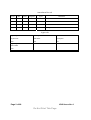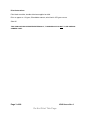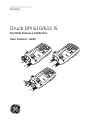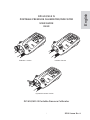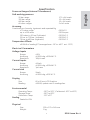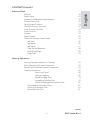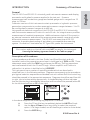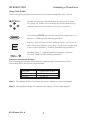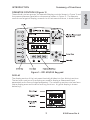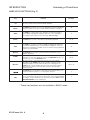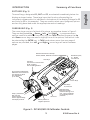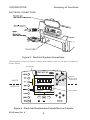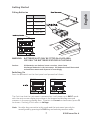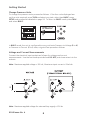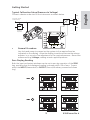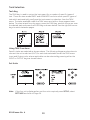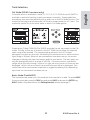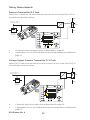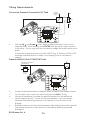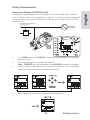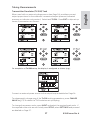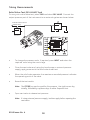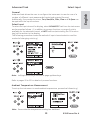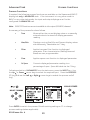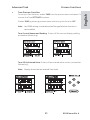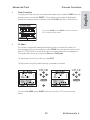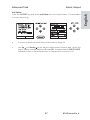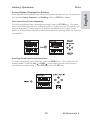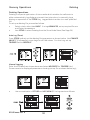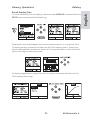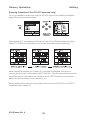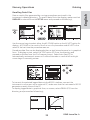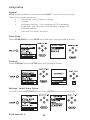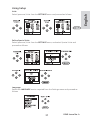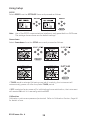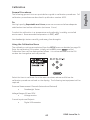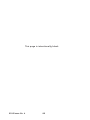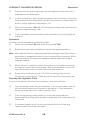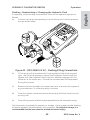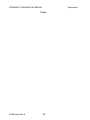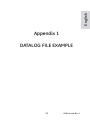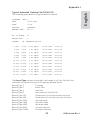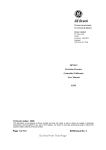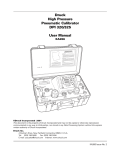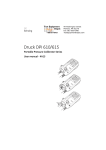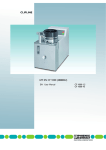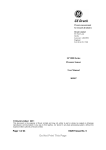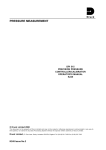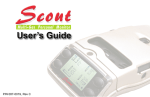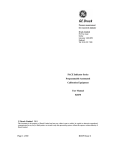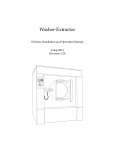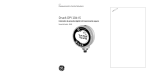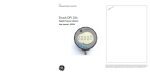Download English
Transcript
Pressure measurement for research & industry Druck Limited Fir Tree Lane Groby Leicester LE6 0FH England Tel: 0116 231 7100 DPI 610/615 IS Portable Pressure Calibrator/Indicator User Manual K249 © Druck Limited 2005 This document is the property of Druck Limited and may not, either in part or whole, be copied or otherwise reproduced, communicated in any way to third parties, nor stored in any data processing system, without the express written authority of Druck Limited. Page 1 of 68 K249 Issue No. 4 Do Not Print This Page Amendment Record Iss No Date C/N No Originator Typed Amendments 1 17/01/00 - CER - New specification 2 13/09/01 12016 CER - No details recorded on amendment sheet 3 01/11/01 12946 CER - No details recorded on amendment sheet 4 05/07/04 15727 Bob Lee - Add copy of the Certificate of Conformity Approvals Engineering Marketing Publications Stephen Walls Mike Shelton Paul Stephens Date: Date: Date: Engineering Harbi Mankia Date: Page 2 of 68 K249 Issue No. 4 Do Not Print This Page Print Instructions Print black on white, double sided as supplied on disk. Print on paper to 110 gsm, Silverblade matt art, wiro bind in 270 gsm covers. Size A5. THIS PUBLICATION IS PRINTED EXTERNALLY, THIS HARDCOPY IS NOT TO BE USED AS CAMERA COPY. Page 3 of 68 K249 Issue No. 4 Do Not Print This Page Page 4 of 68 K249 Issue No. 4 Do Not Print This Page GE Infrastructure Sensing Druck DPI 610/615 IS Portable Pressure Calibrator User manual - K249 Calibrator Version Indicator Version Hydraulic Actuator Version DPI 610/615 IS Portable Pressure Calibrator i K249 Issue No. 4 English DPI 610/615 IS PORTABLE PRESSURE CALIBRATOR/INDICATOR USER GUIDE K249 WARNING Before operating this instrument , read the safety instructions! © General Electric Company. All rights reserved. K249 Issue No. 4 ii English iii K249 Issue No. 4 Safety The manufacturer has designed this equipment to be safe when operated using the procedures detailed in this manual. Do not use this equipment for any other purpose than that stated. This publication contains operating and safety instructions that must be followed to ensure safe operation and to maintain the equipment in a safe condition. The safety instructions are either warnings or cautions issued to protect the user and the equipment from injury or damage. Use suitably qualified * technicians and good engineering practice for all procedures in this publication. Pressure Do not apply pressures greater than the safe working pressure to the equipment. Toxic Materials There are no known toxic materials used in construction of this equipment. Maintenance The equipment must be maintained using the procedures in this publication. Further manufacturer’s procedures should be carried out by authorized service agents or the manufacturer’s service departments. Approved Service Agents www.gesensing.com Technical Advice For technical advice contact the manufacturer. * A qualif ied technician must have the necessary technical knowledge, documentation, special test equipment and tools to carry out the required work on this equipment. This equipment meets the requirements of all relevant European safety directives. The equipment carries the CE mark. This symbol, on the instrument, indicates that the user should refer to the user manual. This symbol, in this manual, indicates a hazardous operation. K249 Issue No. 4 iv 20 bar range 350 bar range 400 bar range All other ranges 1.75 x full-scale 1.2 x full-scale 1.5 x full-scale 2 x full-scale Accuracy Combined non-linearity, hysteresis and repeatability ±70 mbar range up to ±150 mbar 200 mbar to 20 bar (Calibrator): 35 bar to 700 bar (Indicator): 70 bar to 400 bar (Hydraulic) 0.05% F.S. 0.05% span 0.025% F.S. 0.025% F.S. 0.025% F.S. Temperature Effects ±0.004% of reading/°C (averaged over -10° to -40°C w.r.t. 20°C) Electrical Parameters Voltage Inputs Range: Accuracy Resolution ±30V ±0.05% rdg, ±0.004% F.S. 100µV max Current Inputs Range: Accuracy Resolution ±55mA ±0.05% rdg, ±0.004% F.S. 1µA max Current sink Range: Accuracy 24mA ±0.05% rdg, ±0.01% F.S. Display Size: Reading 60 x 60 mm LCD Graphics ±99999, update rate 2 readings/sec Environmental Operating Temp.: Storage Temp: Calibration Temp: -10°C to 50°C (Calibrated -10°C to 40°C) -20°C to 60°C 21°C ±2°C Sealing Sealed to IP54 Physical Size: Weight: 300 x 170 x 140 mm 3 kg v K249 Issue No. 4 English Specification Pressure Ranges (Internal Transducers) Safe working pressure CONTENTS Introduction General Description of Procedures Using the Guide Summary of Functions OPERATOR CONTROLS DISPLAY HARD KEY FUNCTIONS SOFT KEYS CURSOR KEYS ELECTRICAL CONNECTIONS Getting Started Fitting Batteries Switching On Change Pressure Units Voltage and Current Measurements Typical Calibration Set-up (Pressure to Voltage) Zero Display Reading 1 2 3 3 4 5 5 6 7 7 8 8 9 9 Task Selection Task Key Using TASK Functions Set Units Cal Mode Basic Mode (Task Basic) 10 10 10 11 11 Taking Measurements Pressure Transmitter (P-I) Task Voltage Output Pressure Transmitter (P-V) Task Pressure Converter (P-P) Task Current to Pressure Converter (I-P) Task Pressure Switch Test (P-Switch) Task Pressure to Display (P-Display) Task Leak Tests (Leak Test) Task Transmitter Simulator (TX SIM) Task Relief Valve Test (REL VALVE) Task 12 12 13 14 14 15 16 17 18 Contd./ K249 Issue No. 4 vi Advanced Task General Select Input Ambient Temperature Measurement Process Functions Tare Process Function Min/Max Process Function Filter Process Function Flow Function % Span Select Output Electrical Outputs (Loop Power) mA Step mA Ramp mA Value Task Set-up/Removal Define New Task Clear Task 19 19 19 20 21 22 22 23 23 24 24 25 26 27 28 28 28 Memory Operations Saving Display (Snapshot) or Datalog Store Operations (Screen Snapshots) Recalling Stored Data (Screen Snapshots) Datalog Operations Auto Log (T imer) Manual Logging Recall Datalog Files Uploading Datalog Files Delete Datalog and Procedure Files Downloading Procedure Files Running Procedure Files Recalling Data Files 29 29 29 30 30 30 31 32 32 33 34 35 Contd./ vii K249 Issue No. 4 English CONTENTS (contd.) CONTENTS (contd.) Using Set-up General Store Mode Contrast Settings - Select Set-up Option Units Def ine Special Units Language RS232 Powerdown Calibration Date and Time (Real Time Clock) Date Format Set Date Set T ime Calibration General Calibration Check Calibration Adjustment General Procedures Using The Calibration Menu Temperature Change PIN number Add External Sensor Hydraulic Calibrator Version Introduction Safety Instructions Preparation for Use Bleeding the System Operation Draining the Hydraulic Fluid Flushing, Replenishing or Changing the Hydraulic Fluid Appendix 1 - Datalog File Example Typical Uploaded Datalog File (DPI 610 IS) Typical Uploaded Datalog File (DPI 615 IS) Appendix 2 - Baseefa Certificate of Conformity EC-Type Examination Certificate K249 Issue No. 4 viii 36 36 36 36 37 37 37 38 38 38 39 39 39 39 40 40 40 41 41 42 42 42 45 46 46 47 48 48 49 53 54 AP2-1 INTRODUCTION Summary of Functions The DPI 610 IS and DPI 615 IS intrinsically safe instruments measure and display pneumatic and hydraulic pressure applied to the test port . Pressure measurement can be absolute, gauge and sealed gauge and in ranges from 2.5 mbar to 700 bar. Calibrator versions of this instrument contain pneumatic or hydraulic pressure generation components to produce pneumatic pressure ranges between -1 to 20 bar and hydraulic pressure ranges up to 400 bar. Using external electrical connections, the DPI 610 IS and DPI 615 IS intrinsically safe instruments measure ±30 volts d.c. and ±55 mA. An integral sensor provides measurement of ambient temperature. Additional sensors (option B1) connect to an external connector and extend the pressure measurement range and include differential pressure measurement. The DPI 615 instrument has an RS 232 connector to enable downloading of test data to a compatible documenting system. Six alkaline C size batteries, IEC Type LR14, power the instrument . Important Notice Zinc-carbon and zinc-chloride cells must NOT be used in this instrument . Use only the battery types as shown in the Table on page 7. Description of Procedures In the procedures outlined in this User Guide, hard (fixed function) and soft (variable function) key operations are shown in bold type (e.g.) TASK and F1. These statements mean press the TASK key and press the F1 key. Soft key operations can be allocated to both the F1 and F2 keys. Where a specific soft function is referred to it is written in bold italics (e.g.) PROCESS. This instrument has a number of operating modes which are described in simplified form in the following sections. Diagrams accompanying the procedures give typical selection sequences and shaded controls indicate that this control key should be pressed in the appropriate sequence. Diagrams should be read from left to right, top to bottom where appropriate. A shaded display soft box indicates that the function key immediately below that soft box should be pressed (either F1 for the left hand soft box or F2 for the right). In the above diagram the following key sequence is indicated. (a) Press the F2 key (the key immediately below the UNITS soft box). (b) Use the Up and Down cursor keys (only) to select the required option. (If all keys shaded, use all these keys to select or enter data). (c) Press the ENTER key. 1 K249 Issue No. 4 English General INTRODUCTION Summary of Functions Using This Guide The following key symbols are used in the procedure diagrams which follow Shaded cursor keys indicate that a combination of these four keys, Up, Down, Left and Right should be used to (e.g.) enter an alpha numeric value or to select a function. Indicates the ENTER key. Used to confirm an operation or a selection. Shading indicates key operation. Exit key, used to clear current menu selection and return to next menu level above current level. Used as an escape key from current operation. Shading indicates key operation. Hardkey (total 7). Legend beside key symbol indicates function. Shading indicates key operation. Maximum Instrument Ratings The following table shows the maximum measurement input ratings of the instrument which should not be exceeded. PRESSURE VOLTAGE CURRENT 120% FULL SCALE 30 V d.c. 55 mA d.c. Note 1: The display flashes if the input pressure, voltage or current overrange. Note 2: Max applied voltage for external loop supply = 30V dc (see Page 8). K249 Issue No. 4 2 INTRODUCTION Summary of Functions These divide into two groups, the operator/display controls (shown in Figure 1) and the pressure/vacuum generation components (shown in Figure 2). The operator controls and a typical display, common to all instrument versions, is shown below. Figure 1 - DPI 610/615 Key-pad DISPLAY The display section of the instrument basically divides into four distinct sections. The two main sections of the display are used to display a Measurand (input parameter) and a Source (output parameter). The remaining sections are used as a status display area and to define soft key functions. A typical display is shown below (e.g.), 3 K249 Issue No. 4 English OPERATOR CONTROLS (Figure 1) INTRODUCTION Summary of Functions HARD KEY FUNCTIONS (Fig. 1) Key I/O SETUP* ZERO INPUT* TASK OUTPUT* STORE* RECALL* ENTER EXIT Function This key is used to turn the instrument ON and OFF. The SETUP key provides access to the instrument’s general configuration parameters which are set up to cer tain default parameters on delivery. The ZERO key can be used to zero either the selected measurand or source display, if the display reading is within 5% of zero. Attempts to zero a larger offset result in an error message, Zero too large, The INPUT key is used to select which measurand is displayed. The TASK key is used as a means of rapidly configuring the instrument for a number of different types of external device calibration. There are twenty task configurations available, eleven of which are pre-programmed and nine are user definable. Ref Page 7 36 9 18, 19 10 The OUTPUT key is used to select which of the instrument’s source outputs is displayed. 24-27 Depending upon how the instrument’s STORE mode is setup, this key is used either to store up to 20 display screens (in SNAPSHOT mode), or to manually log a screen in DATALOG mode. 29, 36 This key is used to recall a previously stored screen to the display. Depending on the STORE mode set-up, operation of this key recalls eother the snapshot of a previously stored screen or datalog file. In STORE mode, selection displays the last screen stored. By using the cursor keys, the operator can scroll either forward or back through memory locations. 28, 31, 35 The ENTER key is used either to enter data (accept entered data), or, in conjunction with the soft keys, to accept a given selection. 2 The EXIT key operates in conjunction with all the other hard and soft keys to exit from the current screen or menu level, to the level immediately preceding it. To quit completely from any menu level, press EXIT until the MEASURE/SOURCE screen is displayed. 2 * These key functions are not available in BASIC mode K249 Issue No. 4 4 INTRODUCTION Summary of Functions Three soft keys, designated F1, EXIT and F2, are situated immediately below the display as shown below. These keys have their function allocated by the instrument software which is indicated in the bottom of the display (Voltage for F1 and Units for F2 in this example). They are used to select menu (program) options and are fully described under the appropriate section headings. CURSOR KEYS (Fig. 1) The cursor keys consist of a block of four keys, arranged as shown in Figure 1. They are designated Up , Down , Left and Right . In programs where options need to be selected from a list, (e.g.) the TASK selection program, the Up and Down cursor keys are used to highlight one of the options, from which it can be selected by the ENTER key. In TASK mode, where more than one page of options are provided, the Left and Right cursor keys will switch between pages. External Interfaces under flap Power, RS232, External Transducer Hard keys Test port. Connect to unit under test. G1/8" coupling. Use a sealing washer. Electrical Inputs, V, I, Switch and mA sink 5 Fine pressure adjustment. Start with control screwed out half-way to allow fine adjustment up or down. Cursor Keys Soft Keys F1, EXIT, F2 Pump, pressurises test port and internal sensor. Use to approximately set output pressure. Vent Port Release Valve. Releases system pressure through vent port. Use to gradually, or completely reduce pressure. Select positive or negative pressure Figure 2 - DPI 610/615 IS Calibrator Controls 5 K249 Issue No. 4 English SOFT KEYS (Fig. 1) INTRODUCTION Summary of Functions ELECTRICAL CONNECTIONS Figure 3 - Electrical System Connections Measurement inputs and Source Outputs are made via the control panel sockets as shown below. Input Window max 30V CAT II DPI 615 IS TASK: BASIC Electrical Measurement Input Sockets INPUTS V VOLTAGE OUTPUTS bar PRESSURE INT CURRENT PRESSURE UNITS F1 Output Window F2 Figure 4 - Electrical Measurement Inputs/Source Outputs K249 Issue No. 4 6 Getting Started Manufacturer Type No. Energizer Industrial Type EN93 Energizer E93.LR14.C.AM2 Duracell MN1400-LR14 Varta No. 4014 Type LR14.C.AM2 Procell MN1400 - LR14 English Fitting Batteries WARNING: BATTERIES MUST ONLY BE FITTED IN A SAFE AREA. USE ONLY THE BATTERIES SPECIFIED IN THE TABLE. Caution: Old batteries can leak and cause corrosion. Never leave discharged batteries in the instrument. Old batteries should be treated as hazardous waste and disposed of accordingly. Switching On Press the I/O switch on the front panel and proceed as follows. The first time that the instrument is powered up, it will power-up in BASIC mode with the main screen displaying voltage in the measurand display area and pressure in the source display area. To switch to Current as measurand, press F1 as shown. Similarly, F1 to return to Voltage. Note: No other keys are active in this mode and the instrument can only be reconf igured by pressing the TASK key and selecting another mode. 7 K249 Issue No. 4 Getting Started Change Pressure Units To change the pressure units proceed as follows. If the four units displayed are not the units required, press TASK and select any task, other than BASIC, press SETUP and proceed as detailed on page 36. To return to BASIC mode, press TASK and select BASIC. In BASIC mode, the unit is configured to carry out basic Pressure to Voltage (P to V) or Pressure to Current (P to I) tests, a typical test procedure follows. Voltage and Current Measurements Connect the electrical input sockets as follows for voltage and current measurements. Use the test leads provided and DO NOT push bare wires into the sockets. Note: Maximum applied voltage = 30V dc,. Maximum input current = 55mA dc Note: Maximum applied voltage for external loop supply = 30V dc K249 Issue No. 4 8 Getting Started Connect a device under test to the instrument as shown below. SAFE + Ext Press. Source (Indicator Only) P V + - + EXT SUPPLY - BARRIER SAFE Pressure Regulator Max 30V CAT II DPI 615 IS TASK: BASIC V VOLTAGE bar PRESSURE INT CURRENT F1 • PRESSURE UNITS F2 General Procedure Use the hand-pump to pressurise the system to the required level as indicated on the display. Allow the display to settle and screw the volume adjuster in or out as a fine adjustment to the required pressure. Record the measurand (e.g.) Voltage, reading at each applied pressure. Zero Display Reading Both the input and output windows can be set to zero by operation of the ZERO key, providing that the displayed reading is already within 5% of zero. To zero either the INPUT (Measurand) or OUTPUT (Source) windows, proceed as follows (e.g.), 9 K249 Issue No. 4 English Typical Calibration Setup (Pressure to Voltage) Task Selection Task Key The TASK key is used to set up the instrument for a number of specific types of test. There are two modes BASIC and ADVANCED and nine other specific types of test which automatically configure the instrument on selection from the TASK menu. The tasks available under the TASK menu are held on three pages shown below. To select a task from the menu, press the TASK key, position the cursor over the desired task and press the ENTER key as shown below. Use the right/left cursor keys to switch between pages. Using TASK Functions Specific tasks are selected as shown above. The following diagrams show how to connect the unit under test (UUT) for each task selectable under the TASK menu. Input and Output units, where applicable can be selected by pressing either the INPUT or OUTPUT keys as shown below. Set Units Note: If the four units displayed are not the units required, press SETUP, select SETTINGS and refer to Page 36. K249 Issue No. 4 10 Task Selection Cal mode, which is available in tasks P-I, P-P, P-V, P-P, P-DISPLAY and P-SWITCH, provides a method of setting up test parameters manually. Downloaded test procedures can also automatically set up and turn on the Cal Mode function. The method of turning on and setting up Cal Mode is shown below for a P-I task. The method is similar for all the other tasks to which Cal Mode applies. Pressing the F1 key (TURN ON CAL MODE), provides the set-up screen for the CAL mode. Initially, the cursor is placed in the UUT SPAN field to allow the required span range to be entered. The corresponding values for the UUT output parameter (current) are then set, followed by the maximum error value and error type (%rdg or %Span). When all test parameters have been set-up, the screen changes to display the input and output and the test results. The test result can only be displayed to within a range of ±9.99%. If the test result is outside this range, either the left pointing (-ve error) or right pointing (+ve error) chevrons are displayed. Within this error band, the actual tolerance value is displayed. Test results can either be stored as snapshots or logged as datalog files, depending upon how the instrument has been set-up. Basic Mode (Task BASIC) This instrument will power-up in this mode the first time that it is used. To select BASIC from any other task, press the TASK key and select BASIC and press the ENTER key. BASIC mode is fully described in the Getting Started, section (see page 7). 11 K249 Issue No. 4 English Cal Mode (DPI 615 versions only) Taking Measurements Pressure Transmitter (P-I) Task Select the P-I task from the task menu and connect the Unit Under Test (UUT) to the calibrator as shown below. SAFE Ext Press. Source (Indicator Only) + P I - + EXT SUPPLY - BARRIER SAFE max 30V Pressure Regulator DPI 615 IS TASK : P-I SNAPSHOT MODE CURRENT mA PRESSURE INT bar F1 • • F2 If required, select the output units as described on page 10. If applicable, turn on Cal Mode and set-up test parameters as detailed on page 11. Voltage Output Pressure Transmitter (P-V) Task Select the P-V task from the task menu and connect the Unit Under Test (UUT) to the calibrator as shown below. SAFE + Ext Press. Source (Indicator Only) P V + - + EXT SUPPLY - BARRIER SAFE Pressure Regulator Max 30V CAT II DPI 615 IS TASK: BASIC V VOLTAGE bar PRESSURE INT CURRENT F1 • • PRESSURE UNITS F2 If required, select the output units as described on page 10. If applicable, turn on Cal Mode and set-up test parameters as detailed on page 11. K249 Issue No. 4 12 Taking Measurements Select the P-P task from the task menu and connect the Unit Under Test (UUT) to the calibrator as shown below. Testing a converter requires one pressure to be applied to the unit under test (UUT) and another (converter output) to be measured. The additional measurement is provided by the external transducer option. Method • Connect the UUT to the calibrator as shown below and plug the external transducer into the calibrator as shown below. USE RS2 IN SAF 32 ARE A E ONLY • Press the TASK key and select the P-P task. Providing the external transducer has been calibrated and its parameters stored in the instrument , the display will show External pressure in the input window and calibrator Output pressure in the output window. If an error message “NO SENSOR OR CAL INVALID” is displayed, this indicates that the external transducer has not been entered and/or calibrated with the instrument. Refer to Page 42 for details of adding an external transducer. If an external transducer change is made, switch the calibrator off and then on to load new transducer data. • If required, select the input and output units as described on page 10. • If applicable, turn on Cal Mode and set-up test parameters as detailed on page 11. 13 K249 Issue No. 4 English Pressure Converter (Pressure to Pressure) Task Taking Measurements Current to Pressure Converter (I-P) Task External Pressure Supply SAFE - - P I + EXT SUPPLY + BARRIER - SAFE max 30V DPI 615 IS TASK : I-P SNAPSHOT MODE bar PRESSURE INT OUTPUT NEW VALUE CURRENT F1 • OK mA F2 Use the Up and Down cursor keys to adjust the loop current to the required value. Alternatively, press ENTER and use cursor keys to enter a finite value. Cursor keys can then be used to nudge the output either up or down. If required, change pressure units with INPUT key. A flashing CHECK LOOP message indicates either an open circuit supply loop (or no external supply). Pressure Switch Test (P-SWITCH) Task External Pressure Source (Indicator Only) Pressure Regulator max 30V DPI 615 IS TASK : P-SWITCH SNAPSHOT MODE CONTACT STATE bar PRESSURE INT RUN F1 • • • • F2 Contact state will be shown on display. When contacts close, buzzer sounds. To run switch test , close vent valve and press the RUN (F1) key. Using the handpump, increase the applied pressure to just below the switch operating point. Screw the volume adjuster in until the switch operates (the operating pressure of the switch is then written to the display). Reduce pressure until the switch releases (indicated by the switch symbol). The release pressure is then written to the display and the hysteresis displayed. K249 Issue No. 4 14 Taking Measurements P-Display is a special application of Datalog. To use this mode, select Datalog from the Store Mode menu as detailed on Page 36. Connect the device under test to the instrument as shown below and, if required, turn on and set-up Cal Mode (see page 11). External Pressure Source (Indicator Only) TEST UNIT (Dial Gauge) Pressure Regulator max 30V DPI 615 IS TASK : P-DISPLAY SNAPSHOT MODE DISPLAY bar PRESSURE INT CHANGE VALUE F1 • • • • F2 Press TASK and select P-DISPLAY. If required, use OUTPUT key to change pressure units. Set-up a datalog file as detailed on Page 30. Note: TRIGGER f ield, automatically set to KEYPRESS, cannot be changed. Apply a series of test pressures to the device under test. Enter displayed reading at each pressure and log each point (e.g.), After logging final test point, terminate as follows (e.g.), 15 K249 Issue No. 4 English Pressure to Display (P-DISPLAY) Task Taking Measurements Leak Test (LEAK TEST) Task External Pressure Source (Indicator Only) EXTERNAL SYSTEM Pressure Regulator max 30V DPI 615 IS TASK : LEAK TEST SNAPSHOT MODE bar PRESSURE INT WAIT DURATION 60 60 secs secs START PRESS STOP PRESS PRESS CHANGE LEAK RATE CHANGE VALUE F1 bar bar bar bar/m RUN F2 • If required, use the INPUT key to change pressure units. • Set-up the leak test WAIT and DURATION times to the required values as shown below. A minimum wait period of 3 minutes is recommended. • Close the vent valve and pressurise the external system to the required LEAK TEST pressure. • Press the RUN (F2) key to start the leak test . When completed, the bleeper sounds and the leak test results are written to the display. K249 Issue No. 4 16 Taking Measurements When used with an external voltage source (see Page 24), provides a current output proportional to the calibrator’s measured output pressure (indicated pressure on indicator only version). Select task TX SIM. Press EXIT to skip set-up screen if parameters are correct. On completion of Tx SIM set-up, the display is configured as follows (e.g.). Connect an external power source to the output loop as detailed on Page 24. To subsequently change any of the Tx SIM scaling parameters, press CHANGE VALUE key (F1) to obtain the TX Simulation set-up display. To change the pressure units, press INPUT and select the required scale units. If the required scale units are not listed, press SETUP, select SETTINGS and proceed as detailed on Page 37. 17 K249 Issue No. 4 English Transmitter Simulator (TX SIM) Task Taking Measurements Relief Valve Test (REL VALVE) Task To carry out a relief valve test , press TASK and select REL VALVE. Connect the output pressure port of the instrument to an external system as shown below. External Pressure Source (Indicator Only) Pressure Regulator max 30V DPI 615 IS TASK : RELVALVE SNAPSHOT MODE MAXIMUM MINIMUM bar PRESSURE INT bar PRESSURE INT RESET MAX/MIN F1 F2 • To change the pressure units, if required, press INPUT and select the required units using the cursor keys. • Close the vent valve and, using the hand-pump or external pressure supply, apply pressure to the relief valve under test. • When the relief valve operates, the maximum recorded pressure indicates the operating point of the valve. • Record the test results. Note: The STORE key can be used for this purpose. Use right cursor key initially, followed by up/down keys to enter Snapshot text. • Open vent valve to release test pressure. Note: If using external pressure supply, isolate supply before opening the vent valve. K249 Issue No. 4 18 Advanced Task Select Input Advanced task allows the user to configure the instrument to monitor one of a number of different input measurands (Inputs) and outputs (Sources). Additionally, five process functions, Tare, Max/Min, Filter, Flow and % Span can be applied to the input functions. Select Input To select an input channel for display, select ADVANCED Task from the task menu and proceed as follows. If, in addition to process functions, a range of units is available for the selected channel, a UNITS soft box (actioned by the F2 function key), will be written to the display. The following procedure shows the method of input channel selection and the method of changing units (e.g.), Note: Left/right arrow keys function as page up/down keys. Refer to pages 20 to 23 for details of process functions. Ambient Temperature Measurement To set-up the instrument to read ambient temperature, proceed as follows (e.g.), Note: Ensure that the temperature reading has stabilised. 19 K249 Issue No. 4 English General Advanced Task Process Functions Process Functions If required, the following process functions are available on the Measurand (INPUT) display but only in ADVANCED task. If the instrument is in any other mode i.e. BASIC or any other task mode, the input and output displays must first be configured in ADVANCED task. Note: PROCESS functions are not available to the output (SOURCE) channel. A summary of the process functions follows. • Tare Allows either the current display value or a manually entered value to be tared off display parameter reading. • Max/Min Displays running Max/Min and Present display values simultaneously. Resettable via F1 key. • Filter Applies low pass filter function to displayed parameter. Filter characteristics (Settling time and Band) are user programmable. • Flow Applies square root function to displayed parameter. • % Span Converts displayed parameter reading to a percentage of span. Span definable via the F1 key. Following selection of ADVANCED from the task menu, press the INPUT key. Use the Up or Down cursor keys to select the required input. Press the PROCESS (F1) key and use the Left or Right cursor keys to enable the process on/off (e.g.), Press ENTER to switch the process ON with existing settings or F1 to change process settings (where applicable). K249 Issue No. 4 20 Advanced Task Tare Process Function To set-up a Tare function, enable TARE from the process menu and press F1 to enter the Tare SETTINGS functions. Disable TARE by entering process menu and turning the function OFF. Note: Last TARE setting is retained and will be applied when function is next enabled. Tare Current Measurand Reading To tare-off the current display reading, proceed as follows (e.g.), Tare Off An Entered Value To tare-off an entered value current, proceed as follows (e.g.), Note: Display shows the last entered Tare Value. 21 K249 Issue No. 4 English • Process Functions Advanced Task • Process Functions Min/Max Process Function To set-up an input display to show min/max and present measurand reading, enable MIN/MAX from the process menu and press F1 (SETTINGS) to provide RESET function. The display is now reconfigured to show the max/min values as follows (e.g.), Reset Max/Min display at any time by pressing the F1 key. To quit max/min, press INPUT, select MAX/MIN from process menu and switch the function off. • Filter Process Function To apply the low pass filter to a selected measurand, enable FILTER from the process menu and press F1 (SETTINGS) to provide access to the filter parameters. Two settings are required, Time to Settle and Band. To examine the current filter settings and exit without change, press the EXIT key. The set-up procedure is as follows. K249 Issue No. 4 22 Advanced Task Flow Function To apply the flow function to a selected measurand, enable FLOW from the process menu and press ENTER. The square root symbol is displayed beside the measurand to indicate that the FLOW function is active (e.g.) To cancel FLOW, press INPUT and turn function OFF at the process menu. • % Span To convert a selected measurand display from a numerical value to a percentage of full-scale reading, enable SPAN from the process menu and press F1 (SETTINGS) to provide access to the span definition parameters. Two span definitions are required, Zero and Full Scale. To leave span at current setting, press EXIT. To define zero and full-scale settings, proceed as follows. To cancel % SPAN, press INPUT and turn function OFF at the process menu. 23 K249 Issue No. 4 English • Process Functions Advanced Task Select Output Select Output To select an output channel for display, select ADVANCED mode from the Task menu and proceed as follows. If a channel has a range of units available, a UNITS soft box (actioned by the F2 function key), will be also be written to the display. The following procedure shows the method of output channel selection. Note that there are two pages of options. The second page can be obtained directly from the first by pressing the RIGHT cursor key. Note: Left/right arrow keys function as page up/down keys. To change the output units (Pressure channels only), select the channel with the cursor keys and press F2 before pressing ENTER. Electrical Outputs (Loop Power) All the electrical outputs, the output loop must be powered from an external supply (current sinking). External connections to the front panel of the instrument are shown below. CURRENT SINKING SAFE max 30V CAT II - Vin mA in 55mA max LOAD External d.c. supply (30V max) + mA Sink BARRIER SAFE K249 Issue No. 4 24 Advanced Task Select Output To select one of the electrical output programs, press the OUTPUT key and proceed as follows (e.g.), On selection of (e.g.) Linear, the output display window changes to show the selected program of output currents (e.g.), • Connect an external power source as shown on Page 24. • Press RUN (F1) to run program. A flashing status display CHECK LOOP indicates a fault in the external loop i.e. supply fault or open circuit. Note: The dwell time at each step is approximately 10 seconds. • Press STOP (F1) when running to stop at any point . Press RUN (F1) to resume. 25 K249 Issue No. 4 English mA Step Advanced Task Select Output mA Ramp Press the OUTPUT key and select mA Ramp in a similar manner to that shown above. • Define ramp required by entering START and END current values as shown below (e.g.), • Connect an external power source as shown on Page 24. • Press START (F1) to run the program. A status display CHECK LOOP indicates a fault in the external loop i.e. supply fault or open circuit . Note: The ramp cycle (min to max or max to min), is approximately 60 seconds. • Press STOP (F1) when running to stop at any point. Press CONTINUE (F1) to resume from point of pause or RESET (F2) to return to start point. K249 Issue No. 4 26 Advanced Task Select Output Press the OUTPUT key and select mA Value from the Output menu. The procedure is shown below (e.g.), • Connect an external power source as shown on Page 24. • Use Up and Down cursor keys to adjust output current level. While the loop is made, a status display indicates OK. A status display CHECK LOOP indicates a fault in the external loop i.e. supply fault or open circuit. 27 K249 Issue No. 4 English mA Value Advanced Task Task Setup/Removal Define New Task To define a new task, proceed as follows. • Select ADVANCED from TASK menu. • Using the INPUT key, select the required measurand as the input display and set-up any process functions required. • Using the OUTPUT key, select the required measurand as the output display. • Press TASK and select Free. Enter new task name as follows (e.g.), On completion of the above procedure, the display reverts to newly set-up task as shown. Clear Task To clear a user defined task, select TASK and proceed as follows (e.g.), K249 Issue No. 4 28 Memory Operations Store Memory operations depend upon how Store mode has been set-up. Three options are available None, Snapshot and Datalog. Refer to SETUP for details. Store Operations (Screen Snapshots) To store any display (menu displays excepted), press the STORE key. This saves the current display to the next available location. Supporting text (10 characters) may be appended. Twenty memory locations are available on a cyclic buffer. When all 20 have been used, store operations overwrite existing locations, starting at Location 1. Recalling Stored Data (Screen Snapshots) To recall a previously stored display, press the RECALL key. This recalls the last display saved. Press the Left or Right cursor keys to recall the previous or next locations respectively. To exit RECALL, press the EXIT key. 29 K249 Issue No. 4 English Saving Display (Snapshot) or Datalog Memory Operations Datalog Datalog Operations Datalog is a special application of store mode which enables the calibrator to either automatically log displays at preset time intervals or to manually log a display on operation of the STORE key. Logged data is written to a user specified file. To set up a datalog file, proceed as follows. • Select a task, other than BASIC. If using ADVANCED, set-up required Source and Output parameters. • Use SETUP to select Datalog from the Store Mode Menu (See Page 36). Auto Log (Timer) Press STORE and set-up the datalog file parameters as shown below. Use CHANGE VALUE (F1) followed by cursor keys to set field values. For Auto Log, set-up TRIGGER field to PERIODIC. Manual Logging Enter the file details as shown above and select KEYPRESS for TRIGGER field. Screen reverts to displayed parameters showing set-up file as shown below (e.g.), • Use a combination of STORE and LOG NOW (F1) to log events as follows. K249 Issue No. 4 30 Memory Operations Datalog To recall a datalog file to the display, make sure that DATALOG is selected from the SETUP menu and proceed as follows (e.g.), Datalog files can be displayed either as text (stored screens) or in graphical form. To display as text , proceed as follows from the File Summary menu. Select Auto Step to automatically review each screen at 1 second intervals or use the left and right cursor keys to manually review. To display logged data in graphical form, on screen, proceed as follows from the File Summary menu (e.g), 31 K249 Issue No. 4 English Recall Datalog Files Memory Operations Datalog Uploading Datalog Files WARNING THE RS232 INTERFACE MUST ONLY BE USED IN A SAFE AREA Connect the RS232 socket of the instrument into either the COM1 or COM2 port of the PC. Ensure that the RS232 parameters at the PC end match those of the instrument. The RS232 parameters of the instrument can be checked as detailed on page 38. Set up a file on the PC to receive the data, (e.g.) in the Windows Terminal program. To upload a file, proceed as follows. Appendix 1 give details of a typical uploaded datalog file. Delete Datalog and Procedure Files To delete a datalog file, or a procedure file, proceed as follows. Alternatively, to delete all logged files simultaneously, select ERASE ALL FILES (F2) at the erase screen. K249 Issue No. 4 32 Memory Operations Datalog WARNING THE RS232 INTERFACE MUST ONLY BE USED IN A SAFE AREA Complete test procedures may be downloaded from a PC to the DPI 615 instrument via the RS232 port. A procedure consists of a number of Druck Universal Command Interface (DUCI) commands which are usually assembled by a linking management software application (such as the Druck Intecal_W). Before downloading a procedure, the DPI 615 must be in the REMOTE mode. To place the instrument into REMOTE mode, proceed as follows. • Connect the instrument’s RS232 port to a free COM port on a PC. • Make sure that the COMMS parameters of the PC match those of the instrument (refer to Page 38). • Make sure that the instrument is not already running a procedure. If it is, quit the procedure. • Download the procedure. Procedures are stored in the Datalog directory. The following sequence shows a typical download sequence which commences with the instrument in LOCAL mode. After the procedure file has been downloaded, the instrument is usually returned to the LOCAL mode by the last command in the procedure file. If the instrument remains in REMOTE mode, switch it OFF and ON to reset it. 33 K249 Issue No. 4 English Downloading Procedure Files (DPI 615 versions only) Memory Operations Datalog Running Procedure Files (DPI 615 versions only) To run a procedure, make sure that the DPI 615 is set to the Datalog mode (see page 36), and proceed as follows. After selecting F1, proceed by entering the User ID and Serial Number and then select F1 (Continue) and follow the on-screen procedural instructions (e.g.), When the test procedure for a given UUT has been completed, the result of running the first test is stored as an AS FOUND file. This file cannot be overwriten. Any other tests on the device ars stored as an AS LEFT file which is overwritten each time the procedure on this device is run. When recalling the results of a procedure, the choice of AS FOUND or AS LEFT is provided (refer to page 35). K249 Issue No. 4 34 Memory Operations Datalog Data or results files generated by running procedures are stored in the instrument’s datalog directory. To recall a data file to the display, make sure that DATALOG is selected from the SETUP menu and proceed as follows (e.g.), Use the cursor keys to select either the AS FOUND option or the AS LEFT option for display. AS FOUND is the result of the first run of a procedure and AS LEFT is the result of the last time the procedure was run. Procedure data files can be displayed either as text (stored screens) or in graphical form. To display as text , select the TEXT option (F1) from the directory and proceed as follows from the File Summary menu. Select Auto Step (F1) to automatically review each screen at 1 second intervals or use the left and right cursor keys to manually review. To transmit the selected logged data via the RS232 interface, connect the instrument to a free port on an external PC, make sure that the instrument’s RS232 parameters match those of the PC. To display logged data in graphical form, on screen, select GRAPH (F2) from the directory and proceed as follows (e.g), 35 K249 Issue No. 4 English Recalling Data Files Using Setup General SETUP mode is available in all modes except BASIC. It permits the set-up of the following instrument parameters. • Store Mode - None, Snapshot, Datalog. • Contrast. • Instrument Settings - Units, Language, RS232 parameters, Powerdown, and Calibration Routines (Refer to page 40 for Calibration details). • Date and Time (Real Time clock). Store Mode Select STORE MODE from the SETUP menu and select required mode as follows. Contrast Select CONTRAST from the SETUP menu and proceed as follows. Settings - Select Setup Option To select one of the SETTINGS options from the SETUP menu, proceed as follows. K249 Issue No. 4 36 Units Select (pressure) Units from the SETTINGS menu and proceed as follows. Define Special Units Select (pressure) Units from the SETTINGS menu, and select Special Units and proceed as follows. Language Select the LANGUAGE version required from the Settings menu and proceed as follows. 37 K249 Issue No. 4 English Using Setup Using Setup RS232 Select RS232 from the SETTINGS Menu and proceed as follows. Note: Use of the RS232 communications interface is only permitted in a SAFE area. The settings shown above are the default settings. Powerdown Select Powerdown from the SETUP menu and proceed as follows. If TIMER mode is selected, following a period of inactivity, the instrument will automatically power off after the preset TIMER period. If OFF is selected, auto power off is inhibited and once switched on, the instrument will remain ON until it is manually switched OFF. Calibration Calibration routines are password protected. Refer to Calibration Section, Page 40 for details of use. K249 Issue No. 4 38 Using Setup Date Format To set-up the real time clock, select DATE & TIME from the SETUP menu and, using the right arrow key, set-up the required date format as shown below (e.g.), Set Date Select DATE from the DATE & TIME menu and change the date by means of the cursor keys as shown below. The up/down keys change the numerical value of the selected digit (indicated by the underline cursor) and the left/right keys select the required digit position. Set Time Select TIME from the DATE & TIME menu and change the date by means of the cursor keys as shown below. The up/down keys change the numerical value of the selected digit (indicated by the underline cursor), and the left/right keys select the required digit position. 39 K249 Issue No. 4 English Date and Time (Real Time clock) Calibration General The instrument is supplied by the manufacturer, complete with calibration certificate(s). A re-calibration interval of 12 months is recommended. The actual re-calibration interval will depend upon the total measurement uncertainty which is acceptable for a particular application. The DPI 615 are very precise measuring instruments and the test equipment and conditions of test must be suitable for the type of work. The use of a Class A compensated deadweight tester is essential. The tests should be carried out in a controlled environment by a calibration technician*. If, when the accuracy of the instrument is checked, it is found to fall outside the specification, calibration adjustment can be undertaken to compensate errors. The manufacturer offers a comprehensive and, if required, NAMAS accredited calibration service. * A calibration technician must have the necessary technical knowledge, documentation, special test equipment and tools to carry out the calibration on this equipment. Calibration Check At the chosen interval, the instrument readings should be compared with a known standard. Any deviations between the instrument and the standard should be noted, taking due account of the traceability (accuracy to a National Standard). If these deviations exceed the published tolerance, or any other suitable chosen performance standard, then the user may wish to carry out a calibration adjustment . It is recommended that measurements be checked at 0, 20, 40, 60, 80 and 100% of full-scale on an ascending and descending run. Calibration Adjustment If the instrument is operating correctly, only zero and full-scale calibration will vary. Any excessive non-linearity or temperature effects indicate a fault . The instrument should be returned to a qualified service agent. K249 Issue No. 4 40 Calibration The following general hints are provided as a guide to calibration procedures. Full calibration procedures are described in publication number K235. Do Use high quality Repeatable and Linear pressure sources and allow adequate stabilization time before calibration (minimum 1 hour). Conduct the calibration in a temperature and preferably, humidity controlled environment. Recommended temperature is 21°C, ±2°C. Use deadweight testers carefully and away from draughts. Using the Calibration Menu The calibration routines are selected from the SETUP menu as detailed on page 36. and the Enter the calibration PIN number, initially set to 4321, press Calibration Menu will be displayed as follows. It is recommended that the PIN number be changed as soon as possible. Select the item to calibrate from the menu as shown above and follow the calibration procedure outlined on the display. The following test equipment will be required. Pressure Measurement Channels (Internal and External) • Deadweight Tester. Voltage Ranges (5V and 30V) • Voltage source. Current Inputs and Outputs • Digital Milliammeter. 41 K249 Issue No. 4 English General Procedures Calibration Temperature • Precision Temperature Meter. On completion of calibration routines, exit the calibration mode by pressing the EXIT function key. Change PIN Number To change the PIN number, select CHANGE PIN from the calibration menu and proceed as follows. Note that to set and verify a new PIN number, the new PIN number must be entered twice. If the second number entered differs from the first, no new PIN number is set. Add External Sensor To add an external sensor to the directory of external sensors, proceed as follows. • Plug the external transducer into the connector located on top of the instrument and proceed as shown below. EXT SENSORS SERIAL No. RANGE bar TYPE ADD NEW SENSOR EXT SENSORS SERIAL No. RANGE bar TYPE 1154738 20.000 g EXT SENSORS SERIAL No. RANGE bar TYPE 1154738 20.000 g EDIT ADD NEW SENSOR REMOVE CHANGE DETAILS Digitally-compensated transducers will be downloaded into the directory as soon as the F1 key is operated. Data for other types can be edited by selecting EDIT (F2). If the data cannot be edited a warning message (ACTION INVALID) is displayed. Cleaning Instructions Clean the case of the instrument by using a damp cloth and mild detergent. Note: DO NOT use any solvents to clean the instrument. K249 Issue No. 4 42 English HYDRAULIC CALIBRATOR VERSION 43 K249 Issue No. 4 This page is intentionally blank K249 Issue No. 4 44 HYDRAULIC CALIBRATOR VERSION Operation These versions of the DPI 610 IS and DPI 615 IS provide manual generation of hydraulic pressure and consist of a screw-press with a priming pump and priming isolation valve as shown below. The bleed pipe connections are also shown in Figure A1. BLEED HOSE ASSEMBLY BONDED SEAL SCREW-PRESS ISOLATION VALVE PRIMING FLUID INLET PRIMING PUMP BLEED HOSE ASSEMBLY Figure A1 - DPI 610/615 HC Connections The internal hydraulic parts are brass, stainless steel, copper, nylon and fluorocarbon rubber (Viton). The hydraulic fluid can be either demineralised water or one of the hydraulic fluids listed in Table A1. Caution: Only use the recommended hydraulic fluids. DO NOT mix hydraulic fluids. ISO 3448 Viscosity grade Approx. SAE Viscosity Classification Shell E sso Mobil VG10 5W Tellus R10 Nuto H10 Velocite No.6 Tellus T15 Tellus V15 Nuto H15 Tellus 22 Tellus R22 Nuto H22 DTE 22 Tellus V32 Nuto H32 DTE Oil Light DTE 24 VG15 VG22 V G 32 V G 37 10W Tellus 37 Tellus R37 Tellus T37 Tellus V37 Table A1 - Recommended Hydraulic Fluids 45 K249 Issue No. 4 English Introduction HYDRAULIC CALIBRATOR VERSION Operation Safety Instructions WARNING HYDRAULIC FLUID IS INJURIOUS. OBSERVE RELEVANT HEALTH AND SAFETY PRECAUTIONS. USE APPROPRIATE PROTECTIVE BARRIERS AND EYE PROTECTOR. BEFORE APPLYING PRESSURE, EXAMINE ALL FITTINGS AND EQUIPMENT FOR DAMAGE AND ENSURE THAT ALL EQUIPMENT IS TO THE CORRECT PRESSURE RATING. DO NOT EXCEED THE MAXIMUM WORKING PRESSURE OF THE INSTRUMENT (INDICATED ON START-UP SCREEN AT SWITCH-ON). Caution: Observe absolute cleanliness when using the instrument. Severe damage can be caused if equipment connected to this instrument is contaminated. Connect only clean equipment to the instrument. To avoid any contamination, an external filter is recommended. Preparation for Use • Fit the bleed pipe connection to the priming port using the bonded seal as shown in Figure A1. • Make sure that the screw-press is wound fully in (clockwise). • Make sure that the isolation valve is open (fully anticlockwise). • Connect the device or system under test to the pressure port using a bonded seal as shown in Figure A2. WARNING MAKE SURE THAT THE CONNECTING LINE TO THE EXTERNAL DEVICE OR SYSTEM IS CAPABLE OF WITHSTANDING THE LINE PRESSURE TO BE APPLIED. Note: A bleed point must be provided on the external device. K249 Issue No. 4 46 Operation English HYDRAULIC CALIBRATOR VERSION Figure A2 - Priming/Test Set-up Bleeding the System Before any measurements can be made, the hydraulic system needs to be primed and bled free of air. During the following operations, prepare for fluid spillage and provide a suitable receptacle for collecting the spillage. (1) Prepare for use as detailed on page 46. (2) Fill a suitable container with the required hydraulic fluid and place the priming inlet assembly hose into the fluid. (3) Open the bleed valve on the Unit Under Test (UUT). If possible, fit a hose to the bleed point and place this in a container of the same fluid. (4) Use the priming pump, to pump hydraulic fluid into the instrument and the connected system. Monitor the hydraulic fluid level, ensuring that the priming hose stays below the fluid level and is not allowed to suck in air. Top-up hydraulic fluid level as necessary. 47 K249 Issue No. 4 HYDRAULIC CALIBRATOR VERSION Operation (5) Continue use of the priming pump until only hydraulic fluid and no air is expelled from the bleed point . (6) Close the bleed point when the priming pump is at the bottom of its stroke (fully pushed in) and slowly wind out the screw-press to its fullest extent to draw in further hydraulic fluid (approx. 7cc). (7) Switch the instrument ON and, still using the priming pump, pressurise the system to approximately 2 bar. (8) Close the isolation valve and remove the connection to the priming/fluid inlet port. Operation To obtain a pressure reading, proceed as follows. (1) Switch the instrument ON and select the required TASK. (2) Rotate the screw-press clockwise to increase the applied pressure. Note: When hydraulic fluid is compressed and flows through a restriction, there is an increase in temperature which, in turn, has an effect on pressure. Allow suff icient time for this pressure reading to stabilise before recording or logging a reading. (3) When the test is complete, reduce the pressure in the system to zero by turning the screw-press anticlockwise. Before disconnection of the UUT, open the isolation valve to bleed off any residual pressure. (4) Remove the connection to the UUT and fit a blanking plug into the instrument’s pressure port. Clean any spilt fluid off the instrument case. Draining the Hydraulic Fluid To drain the hydraulic fluid from the instrument, proceed as follows: (1) Turn the isolation valve fully anticlockwise. Turn the instrument onto the left hand side (pressure port nearest to workbench). Place receptacle below the pressure port to collect hydraulic fluid. (2) Drain the system by slowly winding in the screw-press and then depressing the priming pump plunger to expel any fluid remaining in the instrument. (3) If necessary, apply an air line to the priming fluid inlet to clear any remaining fluid out of the instrument . K249 Issue No. 4 48 HYDRAULIC CALIBRATOR VERSION Operation If necessary, to remove any contaminants, flush out the hydraulic system as follows. (a) Connect a priming hose assembly to the fluid inlet port and the pressure port as shown below. Figure A3 - DPI 610/615 IS HC - Flushing/Filling Connections (b) Fill the priming fluid container with fresh hydraulic fluid of the required type. Use the priming pump, to pump fresh hydraulic fluid through the system until clean hydraulic fluid, free of air bubbles, emerges into the container at the output port. Discard the contaminated fluid expressed during this process. (c) Remove the hose located to the output port and, to prevent the ingress of any contaminant , fit a blanking plug in its place. (d) Close the isolation valve and remove the priming fluid inlet hose from the priming inlet . (e) Clean off any surplus oil which may have spilled onto the instrument casing. The instrument is now ready for operation or storage. If storing, apply a label detailing the type of hydraulic fluid contained in the instrument. For long term storage, it is recommended that the instrument be drained and stored empty. 49 K249 Issue No. 4 English Flushing - Replenishing or Changing the Hydraulic Fluid HYDRAULIC CALIBRATOR VERSION Operation Notes K249 Issue No. 4 50 English Appendix 1 DATALOG FILE EXAMPLE 51 K249 Issue No. 4 This page intentionally blank K249 Issue No. 4 52 Appendix 1 English Typical Uploaded Datalog File (DPI 610 IS) The following gives details of a typical data file upload. FILENAME: DATE: TEST 5 05/11/1999 TIME: 15:58 TRIGGER: KEYPRESS AMBIENT TEMP : 24.1 C NO. OF POINTS 11 RECORD TYPE 0 CURRENT mA PRESSURE INT bar 3.902 0.008 -0.65 %span 05/11/1999 15:58:55 6.076 2.311 1.42 %span 05/11/1999 16:00:03 7.598 4.404 0.47 %span 05/11/1999 16:00:57 8.085 5.023 0.41 %span 05/11/1999 16:01:45 9.949 7.249 0.94 %span 05/11/1999 16:02:42 13.002 11.300 -0.23 %span 05/11/1999 16:03:30 17.005 16.102 0.77 %span 05/11/1999 16:05:00 17.766 17.106 0.51 %span 05/11/1999 16:06:07 17.812 17.105 0.80 %span 05/11/1999 16:07:49 18.532 17.965 1.00 %span 05/11/1999 16:16:35 20.007 20.212 -1.02 %span 05/11/1999 16:18:23 The Record Type number contained in the header is a 16-bit field, with the individual bits representing result formats as detailed below. Record Type 1 P-Display Record Type 2 Switch Test Record Type 4 Leak Test Record Type 8 Input channel: Min/Max ON Record Type 120 Combination of all input process functions Record Type 896 Combination of all output process functions Record Type 1024 mA step mode Record Type 2048 mA value mode Record Type 4096 mA ramp mode Record Type 8192 no input selected Record Type 16384 no output selected 53 K249 Issue No. 4 Typical Uploaded Procedure Data File (DPI 615 IS) The following gives details of a typical data file upload. FILENAME: DATE: TEST 6 05/11/1999 TIME: 15:58 TRIGGER: KEYPRESS AMBIENT TEMP : 24.1 C NO. OF POINTS 11 RECORD TYPE 0 CURRENT mA PRESSURE INT bar 3.902 0.008 -0.65 %span PASS 05/11/1999 15:58:55 6.076 2.311 1.42 %span FAIL 05/11/1999 16:00:03 7.598 4.404 0.47 %span PASS 05/11/1999 16:00:57 8.085 5.023 0.41 %span PASS 05/11/1999 16:01:45 9.949 7.249 0.94 %span PASS 05/11/1999 16:02:42 13.002 11.300 -0.23 %span PASS 05/11/1999 16:03:30 17.005 16.102 0.77 %span PASS 05/11/1999 16:05:00 17.766 17.106 0.51 %span PASS 05/11/1999 16:06:07 17.812 17.105 0.80 %span PASS 05/11/1999 16:07:49 18.532 17.965 1.00 %span PASS 05/11/1999 16:16:35 20.007 20.212 -1.02 %span FAIL 05/11/1999 16:18:23 The Record Type number contained in the header is a 16-bit field, with the individual bits representing result formats as detailed below. Record Type 1 P-Display Record Type 2 Switch Test Record Type 4 Leak Test Record Type 8 Input channel: Min/Max ON Record Type 120 Combination of all input process functions Record Type 896 Combination of all output process functions Record Type 1024 mA step mode Record Type 2048 mA value mode Record Type 4096 mA ramp mode Record Type 8192 no input selected Record Type 16384 no output selected K249 Issue No. 4 54