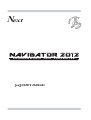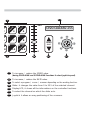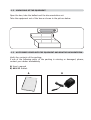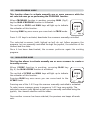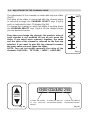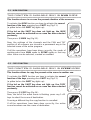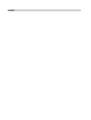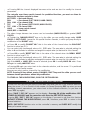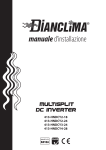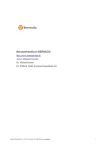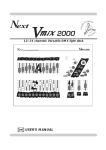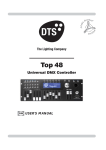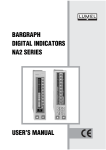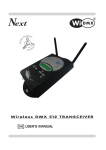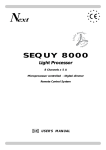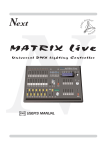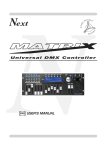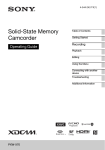Download 137 Kb - Codem Music srl
Transcript
Next PROGRAMMABLE GB DMX USER’S MANUAL CONTROLLER INDEX We congratulate you on your purchase of NAVIGATOR 2012. Before proceeding of the use of this product it should be necessary to read carefully the following user’s manual to install it correctly and to make the most of its potentialities. Sets of the equipment 1.1 Description of the front panel 1.2 Unpacking of the equipment 1.3 Acessories issued with the equipment and relative documentation Description of the rear panel and installation 2.1 Description of the rear panel 2.2 DMX 512 output connection 2.3 Input connection for power supply 2.4 Connection of the ballast to the electric system Use of the equipment - modes of operation 3.1 PROGRAM mode 3.2 SCENE mode 3.3 MAN + PROGRAM mode 3.4 MAN + SCENE mode Use of the equipment - main functions 4.1 Adjustment of the RATE speed 4.2 Adjustment of the SPEED speed 4.3 Adjustment of the PAN and TILT channels through the Joystick 4.4 Adjustment of the channels 4.5 MUSIC function Use of the equipment - secondary functions 5.1 MEM function 5.2 COPY function 5.3 LENGTH function 5.4 REPEAT function 5.5 BLACKOUT function Example of working - creation of a program 6.1 Creation of a program Example of working - MENU functions 7.1 MENU functions 7.2 MENU: RESET SCANNERS 7.3 MENU: LAMP ON / LAMP OFF 7.4 MENU: CLEAR PROGRAM/SCENE 7.5 MENU: EDIT SETUP 7.6 MENU: LOAD LIBRARY 1.1 DESCRIPTION OF THE FRONT PANEL 1 2 PROG 3 SCENE POWER 5 6 MUSIC SHIFT ( ESC ) ( OK ) M 1 5 SPEED 4 M E RATE MAN M 7 E N U 9 8 1 To activate/deactivate the controller storing all the settings. 2 To activate the PROGRAM mode. 3 To activate the SCENE mode. 4 To activate the PROG+MAN / SCENE+MAN function. 5 To activate the MUSIC function for the change of the scene to the beat of the music. (during MENU functions it becomes ESC key) 6 To activate the SHIFT function and select the second function of 1/12 keys. (during MENU functions it becomes OK key) C O P Y 11 9 6 G 3 RE PE 7 11 9 4 8 BL A O CK CHANNEL SELECT UT 12 0 10 ➠ ➠ ➠➠ 0 CH20 COLOUR2 255 ➠ ➠ ➠ 2 N 255 AT ➠ LE TH 12 13 7 To increase / reduce the SPEED value. (during PROG+MAN and SCENE+MAN functions it select joystick speed) 8 To increase / reduce the RATE value. 9 To select a program / scene / scanner depending on the working function. 10 Slider: it changes the value from 0 to 255 of the selected channel. 11 Display LCD, it shows all the informations on the controller functions. 12 To select the channel on which the slider acts. 13 Joystick: it allows an easy positioning of the scanners. 1.2 UNPACKING OF THE EQUIPMENT Open the box; take the ballast and the documentation out. Take the equipment out of the box as shown in the picture below. 1.3 ACCESSORIES ISSUED WITH THE EQUIPMENT AND RELATIVE DOCUMENTATION Verify the contents of the packing. If one of the following parts of the packing is missing or damaged, please, contact your dealer immediately. A) User’s manual B) AN-612 Ballast A B 2.1 DESCRIPTION OF THE REAR PANEL AND INSTALLATION POWER INPUT 12 VDC - 2 W 1 +VDC 1 3 COMMON 2 3 DMX 512 OUTPUT PUSH 5 1 4 2 AUDIO IN (0 dB) 1 5 4 2 3 2 3 1 = COMMON 2 = DATA 3 = DATA + 4 = n.c. 5 = n.c. 1 Standard DMX 512 signal OUTPUT with a 5-pin cannon connector. 2 0 dB audio signal INPUT with a mono/stereo jack connector. 3 12 Vdc power INPUT with a 3-pin cannon connector. 2.2 DMX 512 OUTPUT CONNECTION Make sure you are using shielded twisted cables suitable for the transmission of the DMX 512 signal with connectors of good quality and connection as shown on the side of the connector. Plug the 5-pin cannon connector coming from the projectors completly in the DMX 512 output 1 Use the “push” safety hook to disconnect it and than extract it gently. ATTENTION: the shielded part of the cable must never be connected to the ground of the electrical system as this could cause faults during the working of the controller. The “start” channel of the controller is channel n°1, for other DMX address you can follow the tabel below. SCANNER N° 1 DMX address: 1 SCANNER N° 7 DMX address: 121 SCANNER N° 2 DMX address: 21 SCANNER N° 8 DMX address: 141 SCANNER N° 3 DMX address: 41 SCANNER N° 9 DMX address: 161 SCANNER N° 4 DMX address: 61 SCANNER N° 10 DMX address: 181 SCANNER N° 5 DMX address: 81 SCANNER N° 11 DMX address: 201 SCANNER N° 6 DMX address: 101 SCANNER N° 12 DMX address: 221 2.3 INPUT CONNECTION FOR POWER SUPPLY Plug the 3-pin cannon connector of the ballast completly in the power input 3 Use the “push” safety hook to disconnect it and extract it gently. ATTENTION: do not use ballast different from the one supplied, it could cause serious damages at the internal circuitation. Do not connect the 3-pin cannon connector in other appliances, it has been studied to be used only in this controller. 2.4 CONNECTION OF THE BALLAST TO THE ELECTRIC SYSTEM MAKE SURE THAT VOLTAGE AND POWER FREQUENCY CORRESPOND TO WHAT IS REPORTED ON THE BALLAST PLATE. The supplied ballast has a plug, therefore you should only plug it in the socket. Press POW key to verify the correct installation. If pressing the POW key no leds light up, please check if there is tension in the electric socket or check the connection between ballast-controller and ballast-electric socket. If the problem persists, please consult your dealer. 3.1 PROGRAM MODE This function allows to activate a program or a range of programs Pressing PROG key the PROGRAM function is activated (Fig.1) The red led of PROG key will light up to indicate the activation of this function. The LCD display indicates the program working at moment. If no program is activated, the controller goes in BLACKOUT MODE and the LCD display indicates “BLK”. PROG Fig. 1 Press 1÷12 keys to activate/deactivate the programs which will be performed in succession. All selected programs have a lighted up led, while the active program has a flashing led. N.B. Each program is repeated for a number of times established through the REPEAT function (see par. 5.4) The speed of change between the scenes can be controlled by RATE ▲ and RATE ▼ keys (see par. 4.1). The relation between the movement of the scanners and the pause between scenes is controlled by SPEED ▲ and SPEED ▼ keys (see par. 4.2). When the maximum or minimum speed is reached the led of the SHIFT key flashes. 3.2 SCENE MODE This function allows to see one of the 12 scenes of the program in action. N.B. If no programs are selected the SCENE function is not active. Pressing SCENE key the SCENE function is activated (Fig.2) The red led of SCENE key will light up to indicate the activation of this function. When you pass from PROGRAM mode to SCENE mode, the scene active in that moment is selected. The LCD display indicates the scene working at moment. If no scene is activated, the controller goes in BLACKOUT MODE and the LCD display indicates “BLK”. SCENE Fig. 2 Press any 1÷12 keys to activate/deactivate the scene. The speed of change between the scenes can be controlled by RATE ▲ and RATE ▼ (see par. 4.1). When the maximum or minimum speed is reached the led of the SHIFT key flashes. N.B. In this function SPEED ▲ and SPEED ▼ keys are not activated 3.3 MAN+PROGRAM MODE This function allows to activate manually one or more scanners while the not selected ones go on performing the PROGRAM function. When PROGRAM function is working, pressing MAN (Fig.3) key the MAN+PROGRAM function is activated. The red led on PROG and MAN keys will light up to indicate the activation of this function. MAN Pressing MAN key once more you come back in PROG mode. Fig. 3 Press 1÷12 keys to activate/deactivate the scanners manually controlled. The selected scanners (with ligthed up led) do not follow anymore the program, but are manually controlled through the joystick, the selection of the channel and the slider. Once it has been deactivated, the scanner performs again the working program. 3.4 MAN+SCENE MODE This function allows to activate manually one or more scanners to create or to modify a scene. When SCENE function is working, pressing MAN key (fig. 4) the MAN+SCENE function is activated. The red led of SCENE and MAN keys will light up to indicate the activation of this function. Pressing MAN key once more you can come back to the SCENE mode. MAN Fig. 4 Pressing one of the 1÷12 keys the scanner manually controlled is activated. To select more scanners press in sequence 1÷12 keys very quickly. The selected scanners (with lighted up led) can be manually controlled using the joystick, the channel selection and the slider. Once another scanner has been selected, the previous one keeps all made sets. 4.1 ADJUSTMENT OF THE RATE SPEED The adjustment of the RATE is activated only in PROG and SCENE function. The two settings of the value are indipendent as passing from one mode to the other you find the same previous set value. The RATE value is simply the time that the scene takes to arrive at the end, therefore it is also the speed of the change between the scenes. Using the RATE ▲ key (Fig.5) the speed increases, i.e. the scene takes less time to arrive at the end position, while using the RATE ▼ key (Fig.5) the speed reduces up to a value of 30 seconds to end the scene. RATE When the maximum and minimum speed is reached the led on the SHIFT key flashes. Fig. 5 4.2 ADJUSTMENT OF THE SPEED The SPEED adjustment is activated only in PROG function, while it is deactivated in SCENE and MUSIC function. The SPEED value is the ratio between the time of the scanner’s movement and the total length of the scene. The SPEED value are 10: from 10% to100%. Using the SPEED ▲ key (Fig.6) the speed increases and the time of pause, too, while using the SPEED ▼ key (Fig.6) the speed reduces and the movement becomes continuous, without pauses. For instance, if you set a RATE of 30 seconds and the SPEED has the minimum value, the scene has a length of 30 seconds and the movement of the mirror has a length of 30 seconds,too. If you set the previous RATE value but you increase the SPEED value up to 50%, the length of the scene is always 30 seconds instead the movement of the mirror has a length of 15 seconds (as the speed is doubled in comparison with the previous one) and a pause of 15 seconds. When the maximum and minimum speed are reached the led on the SHIFT key flashes. SPEED Fig. 6 4.3 ADJUSTMENT OF PAN AND TILT CHANNELS THROUGH THE JOYSTICK ➠ ➠ ➠ Using the joystick the PAN and TILT channels of the scanner’s mirror can be adjusted (Fig.7). The type of joystick used is with central return and it allows an easy and exact positioning even thanks to the sophisticated software of management. The speed of the mirror can be adjusted by SPEED ▲ and SPEED ▼ keys. The selected speed is displayed on the LCD display every time we change speed. With SPEED 01/09 the joystick moves the mirror with a fixed speed, Fig. 7 with SPEED PROP joystick become proportional type, i.e. if you keep the joystick in central position the mirror keeps still; whereas the more you move it away from the centre the more the movement of mirror increases. To make a movement of a step it will be enough to give some small strokes to the joystick in the desired direction. ➠ ➠ ➠➠ ➠ Joystick movement change the PAN/PAN LOW and TILT/TILT LOW output channels. 4.4 ADJUSTMENT OF THE CHANNEL VALUE The adjustment of the channels is made with only one slider (Fig.8). The value of the slider is connected with the channel which is selected through the CHANNEL SELECT keys (Fig.9a) and it is indicated by the LCD display (Fig.9b). To change the channel on which the slider is working press the CHANNEL SELECT keys (Fig.9a) till the display shows you the desired channel. 255 Every time you change the channel, the previous value of each channel is not modified till you do not move the slider. If you select more scanners together, the name and the value of the channel is referred to the first one selected. If you want to give ALL the selected scanners the same value you must move the slider. NOTE: You can not modify manually the value of the channels: PAN LOW / TILT LOW / LAMP / LAMP-RES 0 Fig. 8 CH20 COLOUR2 255 CHANNEL SELECT It shows the number of the selected channel Fig. 9a It shows the name of the selected channel It shows the value of the selected channel Fig. 9b 4.5 MUSIC FUNCTION This function performs the program to the rhythm of the music, synchronising the change of the scene with the bass beats. Pressing the MUSIC key (Fig.10) the MUSIC function is activated. This function can be activated only during the PROGRAM and MAN+PROGRAM mode. MUSIC The green led on the key lights up to indicate the starting of this function. Fig. 10 Using this function the change of the scenes occurs only when the musical sensor receives the audio signal from the rear audio input or from the built-in microphone. (If to the rear input you connect a jack the built-in microphone is deactivated). The speed of the change between the scenes is controlled by the RATE ▲ and the RATE ▼ keys: when the maximum or minimum speed is reached the led on the SHIFT key flashes. Usually, during the MUSIC function, the speed of the change between the scenes should be not so low otherwise the movement of the scanner will be very slow. N.B. In this function the SPEED ▲ and the SPEED ▼ keys are deactivated. The internal music sensor has an automatic gain adjustment which allows to have a signal level good for the NAVIGATOR 2012 working. The input music signal is a 0dB mono/stereo so it could be taken from sound sources like Mixer, CD, Dat etc. N.B. Only one channel of the jack stereo connector placed on the rear of the controller is connected to the music sensor. IT IS ABSOLUTELY FORBIDDEN TO CONNECT TO THIS INPUT ANY POWER SIGNALS FOR ACOUSTIC SPEAKER COMING FROM AMPLIFIED MIXER OR AMPLIFIER!! 5.1 MEM FUNCTION --------------------------------------------------------------------------------------------------------------------THIS FUNCTION IS AVAILABLE ONLY IN MAN MODE --------------------------------------------------------------------------------------------------------------------This function stores in a scene the present situation of the scanners. To activate the MEM function you have to activate the second function of the keys pressing once SHIFT key (Fig.11). (a yellow led on the SHIFT key lights up). If the led on the SHIFT key does not light up, the MEM function cannot be activated as no scene has been selected previously. SHIFT Fig. 11 Then press 1/MEM key (Fig.12). Now, the settings of the channels and the PAN and TILT position of all scanners are stored in a permanent way in the selected scene of the active program. M E M 1 If all the operations have been done correctly, the mode of working pass from MAN mode to SCENE mode so that any other scene can be selected, created or modified. 5.2 Fig. 12 COPY FUNCTION --------------------------------------------------------------------------------------------------------------------THIS FUNCTION IS AVAILABLE ONLY IN SCENE MODE --------------------------------------------------------------------------------------------------------------------This function allows to copy the present active scene in another one. To activate the COPY function you have to activate the second function of the keys pressing once SHIFT key (Fig.13). (a yellow led on the SHIFT key lights up). If the led on the SHIFT key does not light up, the COPY function cannot be activated as no scene has been selected previously. SHIFT Fig. 13 Then press 2/COPY key (Fig.14). Now, the led of the active scene is flashing; press any 1÷12 keys to select the scene of destination. Pressing a different key the copy function is cancelled. If all the operations have been done correctly, the active scene becomes now the scene of destination. C O P Y 2 Fig. 14 5.3 LENGTH FUNCTION --------------------------------------------------------------------------------------------------------------------THIS FUNCTION IS AVAILABLE ONLY IN PROG MODE --------------------------------------------------------------------------------------------------------------------This function allows to choose the length of the active program, or rather the last performed scene of the program. To activate the LENGTH function you have to activate the second function of the keys pressing once SHIFT key (Fig.15). (a yellow led on the SHIFT key lights up). If the led on the SHIFT key does not light up, the LENGTH function cannot be activated as no program has been selected previously. SHIFT Fig. 15 Then press 3/LENGTH key (Fig.16). Now, the led of the the selected length is flashing; press any 1÷12 keys to select a new length of the program. Pressing a different key the operation is cancelled. LE N G TH 3 Fig. 16 5.4 REPEAT FUNCTION --------------------------------------------------------------------------------------------------------------------THIS FUNCTION IS AVAILABLE ONLY IN PROG MODE --------------------------------------------------------------------------------------------------------------------This function allows to select the number of repetitions for each program. To activate the REPEAT function you have to activate the second function of the keys pressing once SHIFT key (Fig.17). (a yellow led on the SHIFT key lights up). If the led on the SHIFT key does not light up, the REPEAT function cannot be activated as no program has been selected previously. SHIFT Fig. 17 Then press 4/REPEAT key (Fig.18). Now, the led corresponding to the selected number of repetitions is flashing; press any 1÷12 keys to select a new value. Pressing a different key the operation is cancelled. R E A PE T 4 Fig. 18 5.5 BLACKOUT FUNCTION This function allows to black-out all the scanners. Press 12/BLACKOUT key to start again the normal working. To activate the BLACKOUT function you have to activate the second function of the keys pressing once SHIFT key (Fig.19). (a yellow led on the SHIFT key lights up). SHIFT Then press 12/BLACKOUT key (Fig.20). Now, all leds of the controller are switched off, while the led on 12/BLACKOUT key is flashing. Pressing 12/BLACKOUT key (Fig.20) the controller returns to the previous working. Fig. 19 BL A O CK UT 12 Fig. 20 6.1 EXAMPLE OF WORKING - CREATION OF A PROGRAM A program is a range of scenes (max 12) performed in succession. To create (or to modify) a program follow all steps listed below: 1) If the controller is switched off, switch it on pressing POW key. 2) Press PROG key to activate the PROGRAM function. (the red led on the same key will light up). 3) Using 1÷12 keys select only the program that you want to modify. (only one program is flashing). 4) Press SCENE key to activate the SCENE function. (the red led on the same key will light up). 5) Using 1÷12 keys select the scene that you want to modify. 6) Press MAN key to activate the MAN+SCENE function. (the red leds on the MAN and SCENE keys will light up). 7) Using 1÷12 keys select one or more scanners and modify the position with the joystick and the sets of the channels with the CH.SEL. key and the slider. 8) Once the scanners have been selected and the scene has been completed, it can be stored using the MEM function: press SHIFT key and than 1/MEM key (see par. 5.1). 9) Now the controller is again in the SCENE function in order that you can select another scene or copy the scene already done in another one (see par. 5.2).. 10) Once the creation of the scenes has been finished press PROG key to come back to the PROGRAM function. (the red led on the same key will ligth up). 11) Finally, you should set the length of the program using the LENGTH function: press once SHIFT key than the 3/LENGTH key followed by the number of the last stored scene (see par. 5.3). The program is finished; to create or modify others repeat again all the above steps. NOTES 7.1 MENU FUNCTIONS This function activates some special functions for the control of the scanners and the setting of the NAVIGATOR controller. To activate the MENU function you have to activate the second function of the keys pressing once SHIFT key (Fig.21). (a yellow led on the SHIFT key lights up). Then press 9/MENU key (Fig.22). SHIFT ( OK ) Now all the lights of the controller are switched off, while the leds on MUSIC and SHIFT keys stay on to indicate that in the MENU functions these keys become ESC (MUSIC) and OK (SHIFT). As soon as this function is activated, the LCD display shows the first function available.. By CHANNEL SELECT keys or by the slider you can select between the MENU functions available, which are: Fig. 21 M E N U 9 Fig. 22 RESET SCANNER: It activates RESET function for one or more scanners * (par.7.2) LAMP ON: It turns ON the lamp of one or more scanners * (par.7.3) LAMP OFF: It turns OFF the lamp of one or more scanners * (par.7.3) CLEAR PROG/SCENE: It clears the contents of a program or a scene (par.7.4) EDIT SETUP: It allows to modify all the active SETUP parameters ** (par.7.5) LOAD LIBRARY: It loads a SETUP from internal scanner library ** (par.7.6) To exit from MENU function press ESC (MUSIC) key. To activate the selected function press OK (SHIFT) key. For the specific description of the MENU functions, see the related sections. * It will work only if the scanner is predisposed for this function. ** This function modify the working parameters of the controller, so IT MUST BE USED ONLY BY QUALIFIED PERSONNEL. 7.2 MENU FUNCTIONS: RESET SCANNER --------------------------------------------------------------------------------------------------------------------- AVAILABLE ONLY AFTER THE ACTIVATION OF THE MENU FUNCTIONS (par.7.1) --------------------------------------------------------------------------------------------------------------------ALLOWS TO RESET ONE OR MORE SCANNERS. (only if the selected scanner are predisposed for this function). This function must be performed when the scanners lose synchronization or they don’t perform the commands of the controller in a correct way. To activate this function you have to enter the MENU functions (v.par.7.1). Through the CHANNEL SELECT keys or by the slider you must select on the display the “RESET SCANNER” function. Pressing OK (SHIFT) the function is entered. “SELECT SCANNER” appears on the display, through the 1/12 keys you must select the scanners (1/12) on which you want to perform the function. The lights on the 1/12 keys indicates the selected scanners. The scanners selected will remain in memory, so that when we will perform this function again, we will already have the same selected scanners. Pressing ESC key you exit from MENU functions without performing any operation. Pressing OK key the RESET function is activated for 6 seconds. TECHNICAL NOTES: RESET function sends for 6 seconds a defined reset value to all the 20 channels of the selected scanners. To modify the reset value for each channel you must perform EDIT SETUP function. ATTENTION: If the scanner is not predisposed for this function, it will never perform a reset. 7.3 MENU FUNCTIONS: LAMP ON / LAMP OFF --------------------------------------------------------------------------------------------------------------------- AVAILABLE ONLY AFTER THE ACTIVATION OF THE MENU FUNCTIONS (par.7.1) --------------------------------------------------------------------------------------------------------------------ALLOWS TO TURN ON / TURN OFF THE LAMP OF ONE OR MORE SCANNERS. (only if the selected scanners are predisposed for this function). NOTE: If the lamp is “discharge” type and it is still hot, before its lighting you will need to wait that it gets cold. To activate this function you have to enter the MENU functions (v.par.7.1). Through the CHANNEL SELECT keys or by the slider you must select on the display the “LAMP ON” or the “LAMP OFF” function. Pressing OK (SHIFT) the function is entered. “SELECT SCANNER” appears on the display, through the 1/12 keys you must select the scanners (1/12) on which you want to perform the function. The lights on the 1/12 keys indicates the selected scanners. The scanners selected will remain in memory, so that when we will perform this function again, we will already have the same selected scanners. Pressing ESC key you exit from MENU functions without performing any operation. Pressing OK key the function is activated and the controller exit from MENU functions.. TECHNICAL NOTES: LAMP ON and LAMP OFF functions send to the defined channel LAMP or LAMP/RES a lamp on or lamp off value. To modify the LAMP ON/LAMP OFF value for each scanner or to change the LAMP or LAMP/RES channel you must perform EDIT SETUP function. ATTENTION: If the scanner is not predisposed for this function, it will never perform a lamp control. As soon as turn the controller is turned on and if you do not perform LAMP ON or LAMP OFF functions, the LAMP or LAMP/RES channel are forced with an hysteresys value equal to: (LAMP ON value - LAMP OFF value) /2. This value does not modify the lamp status, so when you turn on and off the controller, the lamp status is not affected. 7.4 MENU FUNCTIONS: CLEAR PROG/SCENE --------------------------------------------------------------------------------------------------------------------- AVAILABLE ONLY AFTER THE ACTIVATION OF THE MENU FUNCTIONS (par.7.1) --------------------------------------------------------------------------------------------------------------------- ALLOWS TO CLEAR A PROGRAM IF ENTERED FROM PROGRAM MODE OR TO CLEAR A SINGLE SCENE IF ENTERED FROM SCENE OR SCENE+MAN MODE. NOTE: activating this function while the controller is performing PROGRAM mode a whole program is cleared (12 scenes). Activating this function while the controller is performing SCENE or SCENE+MAN mode a single scene is cleared. To activate this function you have to enter the MENU functions (v.par.7.1). Through the CHANNEL SELECT keys or by the slider you must select on the display the “CLEAR PROG/SCENE” function. Pressing OK (SHIFT) the function is entered. “SELECT PROGRAM” or “SELECT SCENE” appears on the display, through the 1/12 keys you must select the program/scene (1/12) to clear. The lights on the 1/12 keys indicates the selection. On the display “CLEAR ? ESC/OK” appears. Pressing OK key the program/scene will be cleared. Pressing ESC key you exit from MENU functions without performing any operation. 5.1 7.5 DESCRIZIONE MENU FUNCTIONS: PANNELLO EDIT SETUP COMANDI --------------------------------------------------------------------------------------------------------------------- AVAILABLE ONLY AFTER THE ACTIVATION OF THE MENU FUNCTIONS (par.7.1) --------------------------------------------------------------------------------------------------------------------- This function allows to modify manually the name of each channel and its parameters (reset 1 5 value, blackout value, hard/soft cross) it also allows to assign6 special functions to the channel (pan/tilt,pan low/tilt low, lamp control). ATTENTION ! MODIFICATION OF THE SETUP PARAMETERS, IF NOT EFFECTED IN AN APPROPRIATE WAY, PREVENTS THE CONNECTED SCANNERS TO WORK CORRECTLY. M MUSIC SHIFT O To activate this function2you havePROG to enter the MENU functions (v.par.7.1). M C ( ESC ) ( OK ) 1 the POWER Through the CHANNEL SELECT keys or by the slider you must select on the display “EDIT SETUP” function. E Pressing OK (SHIFT) the function is entered. “SELECT SCANNER” appears on the display; through the 1/12 keys you must select SCENE 3 5 the scanners (1/12) on which you want to perform the function. The lights on the 1/12 keys indicates the selected scanners.RATE SPEED Pressing OK key the function is activated. U N E NOTE: The displayed SETUP modify is that of the FIRST SCANNER SELECTED. 4 for theMAN M 9 If you select more scanners even of different models, when modifications will be memorized ALL THE SELECTED SCANNERS WILL HAVE THE SAME SETUP. When the name of the scanner appear on the display (setup name), you can select the channel on 7 8 which act. Through the CHANNEL SELECT keys or by the slider you can display sequentially the name of all the 20 channels, returning back to the first position we can display the name of the scanner again. TO MODIFY SCANNER NAME Through the CHANNEL SELECT keys or by the slider select the name of the scanner on the display. -> Press OK to modify the name (a line under the first letter appears); through the CHANNEL 1 Attiva / disattiva la you centralina memorizzando tuttepress le impostazioni SELECT keys or by the slider can select the desired letter, OK to select next letter to modify. When you finish the modification of the last letter (16 total) you return back to the 2 Attiva il modo di funzionamento PROGRAM channels selection (the name of the scanner is displayed without the line under the letters). 3 Attiva il modo di funzionamento SCENE TO MODIFY THE NAME AND THE PARAMETERS OF THE CHANNEL 4 Attiva la funzione PROG+MAN / SCENE+MAN NOTE: to exit from this function without modification read “TO EXIT FROM EDIT SETUP 5 Attiva la funzione MUSIC per il cambio della scena a ritmo di musica FUNCTION” section. (durante le funzioni MENU esegue ESC) Through the CHANNEL SELECT keys or by the slider select the number of the channel to modify 6 Attiva la funzione SHIFT per selezionare la seconda funzione dei tasti 1/12 -> Pressing OK the arrow “>” is positioning on the left of the name of the channel and “*” (durante le funzioni MENU esegue OK)is the one selected at the moment. appears, which shows that the channel displayed Through the CHANNEL SELECT keys or by the slider you can substitute this channel with one among those memorized. Putting the slider on 0 position you display the channel actually active “*”, putting the slider on 255 position *CUSTOM* appears on the display (only now we can write manually the name of the channel, pressing OK a line appears under the first letter, through the CHANNEL SELECT keys or by the slider you select the letter, pressing OK you select the next letter, until the end of the name). P -> Pressing OK the channel displayed becomes active and we start to modify the channel parameters. The controller uses these special channels for predefined functions, you must use them for the specific functions assigned to them. NOT USED -> Not used channel. -> Pan channel (SOFT CROSS/HARD CROSS). PAN LOW -> Pan channel LOW. TILT -> Tilt channel (SOFT CROSS/HARD CROSS). 255 TILT TLOW -> Tilt channel LOW. T H E A control channel. G LAMP -> Lamp P N E LE LAMP/RES LAMP. 3 -> RLike 4 9PAN 11 CH20 COLOUR2 255 ➠ ➠ ➠ The value change between two scenes can be immediate (HARD CROSS) or gradual (SOFT CROSS). -> Through the CHANNEL SELECT keys or by the slider you can modify change mode, HARD CROSS7or SOFT CROSS. 8 (except for the special function channels, in which you jump directly to modification of the BLKOUT value). ➠ ➠ ➠➠ 0 ➠ CHANNEL -> Press OK to modify “BLKOUT VAL” that is theSELECT value of the channel when the BLACKOUT T U function is active (par.5.5). KO A C (unchanged) value or 0 / 255 value. The === value is selected putting the You can select L=== B 12 slider 11 to 0 and it allows to maintain unchanged the output value (no blackout for this channel). 0 -> Press OK to modify “RESET VAL” that is the value of the channel when the MENU: RESET function is active (v.par.7.2). 9 10 12 13 You can select === (unchanged) value or 0 / 255 value. The === value is selected putting the slider to 0 and it allows to maintain unchanged the output value (no reset for this channel). Only if the LAMP or LAMP/RES channel is selected; press OK to modify LAMP ON value. Press OK again to modify LAMP OFF value. -> Pressing OK again you return back to the channels selection, and the arrow “>” is positioned on the left of the channel number. Now you can select another channel for the modification. NOTE: Pressing / OKdiminuisce key withoutil moving CHANNEL 7 Aumenta valore di SPEED SELECT keys and the slider you can scroll between channel parameters without any modification. (durante le PROG+MAN e SCENE+MAN seleziona la velocità del joystick) TO STORE ALL THE MODIFICATIONS, READ THE SECTION BELOW. 8 Aumenta / diminuisce il valore di RATE 9 TO EXIT FROM/ EDIT SETUP FUNCTION Seleziona programma / scena scanner a seconda della funzione attiva To exit from thisil function youcui need to press ESC key when you are in the channel selection 10 Seleziona canale su agisce lo slider when the arrow “>” is on the left of the number of channel (pressing ESC key when you are 11 Display LCD, parameters, visualizza le you informazioni relative funzionamento della modifying channel return back to thealchannels selection, so centralina you have to press ESC key again). 12 Potenziometro slider per variare il valore del canale selezionato da 0 a 255 When “SAVE ? ESC/OK” appears on the display ; Pressing OK all the modifications ARE 13 Joystick che permette facile posizionamento scannerfunction. STORED IN MEMORY and theuncontroller exits from the degli EDIT SETUP Pressing ESC, “EXIT ? ESC/OK” appears on the display; if you want to exit from this function WITHOUT STORING THE MODIFICATIONS press OK, otherwise press ESC to return to the channel selection. NOTE: EDIT SETUP function acts on the controller’s memory and DOES NOT modify the library of scanner setups. 7.6 MENU FUNCTIONS: LOAD LIBRARY --------------------------------------------------------------------------------------------------------------------- AVAILABLE ONLY AFTER THE ACTIVATION OF THE MENU FUNCTIONS (par.7.1) --------------------------------------------------------------------------------------------------------------------ALLOWS TO LOAD A SETUP FROM LIBRARY AND STORE IT IN MEMORY. To activate this function you have to enter the MENU functions (v.par.7.1). Through the CHANNEL SELECT keys or by the slider you must select on the display the “LOAD LIBRARY” function. Pressing OK (SHIFT) the function is entered. “SELECT SCANNER” appears on the display, through the 1/12 keys you must select the scanners (1/12) on which you want to perform the function. The lights on the 1/12 keys indicates the selected scanners. Pressing ESC key you exit from MENU functions without performing any operation. Pressing OK key the function is activated. The display shows the first scanner in the library, through the CHANNEL SELECT keys or by the slider you can select the right type of scanner (or an equivalent) from the library. Once selected the scanner, pressing OK appears on the display “SAVE ? ESC/OK”. Pressing OK the SETUP of the selected scanner is loaded in the memory of the controller and activated for all the selected scanner. Pressing ESC appears on the display “EXIT ? ESC/OK”; if you want to exit from this function WITHOUT ANY MODIFICATION press OK key, otherwise pressing ESC key you return back to the selection of the scanner. NOTE: If inside the SETUP library there isn’t your scanner or a compatible type, you must configure manually the SETUP of the controller, using the EDIT SETUP function (par.7.5). The SETUP LIBRARY is a range of SETUP (scanner) that can not be modified, but only read. Through LOAD LIBRARY function you can copy the SETUP of the scanner from the library to the internal memory of the controller. To modify a SETUP you must store it in memory through the LOAD LIBRARY function and after modify it through the EDIT SETUP function. TECHNICAL FEATURES OF NAVIGATOR 2012 Technical features: Number of scanners controlled separately: 12 Number of channels for each scanner: 20 Number of stored programs: 12 Number of scenes for each program: 12 Total number of scenes: 144 (12 programs x 12 scenes) Positioning way of the mirror: through a Joystick (fix or proportional mirror speed) Channel features: Pan-Tilt 8/16 bit - Hard/Soft cross - Reset - Lamp Setup: Load from internal library or manual setup. Technical features: output signal Kind of output signal: DMX512/ 1990 Output connector: 5-pin cannon connector Max number of scanners connected to the DMX output: 32 Number of DMX channels: 240 (20 ch. x 12 scanners) Technical features: storage of program and settings Kind of storage / size: FLASH memory 2 Mbit Data maintenance without power supply: > 40 years Climatic condition for the use Humidity: 35% ÷ 80% Temperature: 5 ÷ 50 °C Power supply Voltage/current: 12 Vdc / 240 mA Technical features: audio input Source: Inside through a built-in microphone / outside through a stereo jack Sensitivity / input impedance: 0 dB (775 mV) / 50 Kohm Kind of level adjustment: Automatic Dimensions and weight Dimension (W x L x H) / Weight: 482 x 88 x 65 mm (2U rack) / 1,6 Kg. CODEM MUSIC S.r.l. - Via Del Vallo, 110 - 61100 PESARO - ITALY Tel. +39 0721 204357- Fax +39 0721 203554 http://www.codemmusic.com - E-mail: [email protected] All rights reserved. No parts of this document can be copied, photocopied or reproduced without the prior written permission of the CODEM MUSIC s.r.l. No responibility is taken for possible inaccuracies or mistakes. The CODEM MUSIC s.r.l. reserves the right to make any alterations or aesthetics changes of this product that seem necessary at any time and for whatever reason. The CODEM MUSIC s.r.l. takes no responsibility for the use or for the application of this product.