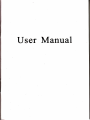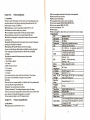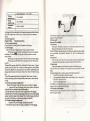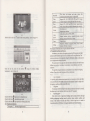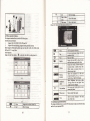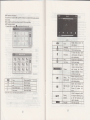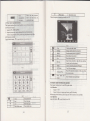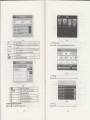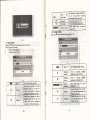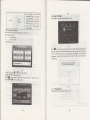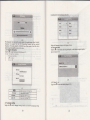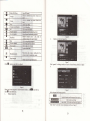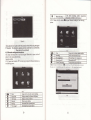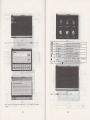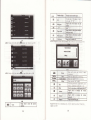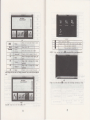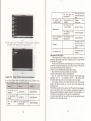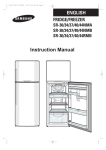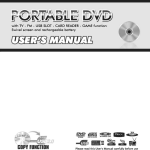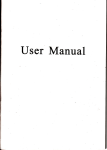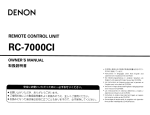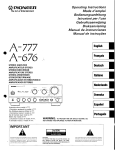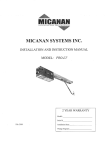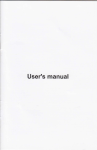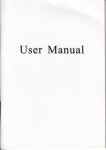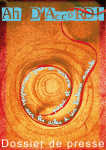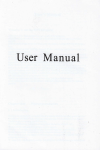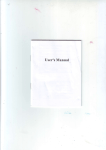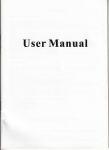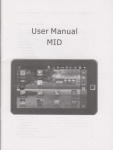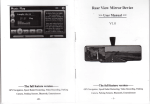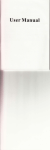Download User Manual
Transcript
User Manual User's Mtihriil Welcometoqs_e.ourGP$navigatol "'; .., . : .we rcswe the fitral dplatration right o this lis-rr's Muual. .Specifi@tios@subj€dtooheryevitboulmtige;Sory;fo1oyinconvoiEce caued! .Plee @Le a qopy of rhe i4ortmf data we NW no re€poGibiliry f6 :. . . the dab loss. oThis @ud bs bm@tu[yontrtE4.Plse,@et.qu striogc€orqryhe!$J q,pingdistakeisfNd- .., ,':.,,1r - .i. -.," . ., !:jr.' : '! @d the opemting.ilEt[[email protected] ed ry $a accwie cldy'provftled . by tlrc original fetory io avoirl aay up.:rpecr{,{am4ge. No wa@ty wil be ex@uted if yo! e aot folryiry 6e i$lrwtim 6 i@wtingvithrhe itrodnpctibte .Plee &6&des, we 6slre no rcsponsDility .The el@mic Mvigsti@3qt! Egy b€ f6 ey loss md damge @Ned bereby. lhe aptul tra$pofitrg @titrc@fomity ryith to the traffic coGtrrctiotr develop@t. Plw be sw to corply vilh the @ditiotr md fouow the traffc ruler. Opsating md viryiry the GPS ' ' r ': duing driviag my eue s€@ hfra ecid@t. Ou compatry will not be ecidml. by tte uexpsle-d my 166 @u8ed resposible for rUsas ru update ad upgmde sftw ftom website at his/hd optiotr. , ' ' ' oAnydircrcpancybetwathepicturcswithrcal prcdutshftiMftd, thele4l @e -',i .r : ,' ,l ' prcmils. @ks dE real r@d a 1 t I - Chapter 1. 1 One aHi-Fi sEr@ earphotre md builLin Hi-Fi aButun md touch-screm opdation: Product introduction Intrcduction mhly wed for navigating md also has the optional function of video playing, audio playing, Bluetooth hmds ftee, FM, Welcome to use the GPS mvigator, which is Bluebotb. pboto viewing. md E-Book eh. tlHigh perfomce, low-power consmption MediaTek MT335l CPU: acomfofrable uer interface: simple, @sy to opdate; aPower r]legmmi: keep the pmduct to wdk loago md morc stadily; aDab l]mmiting: comuicate with computo thrcugh USB cable; a Excellenl in receiving signal: accMt positioD fixing prcvidd you the satisfied navigating serice; acorgatibte with Bluel@th-mobile: the navigator cm also be used for making md mswering call with hand+fte (Optional); aEntataimetr MP3 md MP4 fiuctioo cm relieve you fatigue; You ce use it wheD &ivitrg, walking, riding, or ivaiting for a meeting; the ped@t "GPS + mt€rtaimenf' firnction cm make you life md work morc spleodid. L2 Package The p&kitrg box contais the following accessories, please cmfim: GPS navigatm Tmvel Chilger <optional> Cd chargo MINI USB cable <optio@l> User's lrmual Protecting covd Cd b@ket For the item listed above, plese coDfim the actul produch. If my dmge, Please conhct with the distibuto or the agmt as soon ro possible. Instructiotr Ple6e rcad this Ner's l]mul crefully to be fmilia with all the opqation details ed to make the GPS mvigator pdom well: (ReMkI; IRelative The inshuction re1ates to the themer The extending infomtionrelates to the theme; The not€s md wamings ielate to the theme. Ple6e value notes, otheMise it will possibly britrg d@ge to you md othen. This wer mul only adapts to ou GPS navigator products. ChapterT\wo 2.1 Main Featur€sandspecilications ferturo aopflating s)Btem: Miqosofl Windows CE 5.0r ed volme adjNbbler . aMINI USB port: aBuilt-in rechargable Li-battery which ce be pow@d by tEvel @d @ charger 2.2 CPII Me.lieTek MT335{ EMS 54 MBvtes ITSRalimf ,O MNTITSR SD SD / MMC slot, a.rd <,mlsd.d the ruimm GPS Brftew Built-in rcchtrs€able Aurllo Brttery capacity of SD oq whm charge rPq.hFc r^ IGR A: Built-in high fidolity speakn B: Hiph fidelito stereo emhorc Cold ffi. <42s Hot stafr : <3s(in the open dea) Li-bah DC 5V pofr Aa Chr lm/2?OV .Lrod 5V / I 5A Car Charser StstB of the IrCD lisht Operatitrg Nwig.don Softwrre Wha charging, tlrc red light is 6aishe-d the blue lishl is o. Misosoft Windows CE 5.0 SD card ASFA/IWMV3GPMP4 FIV. infomtionl: [Notel: speaker, aBuilt-itr seDsitive GPS mtm: aThe navigating softwde could u the SD cdd dir€dy; aVideo fomt supported: ASF,AVI,WMV3GBMP4,FLV; aPhoto fo]mt suppo.ted: BMP, JPG, PNGr aE-book fomat supporEd : fiT: follow these Phdo viwer F3.i0k \ E-AIbuh- JPG GlF. BMP. PNG Slstem setting setl TXT IFM Transmitted [Sqeen adiustment] [Default [volme] tPiNul tBacklightl [Time md Date] [ .--,.-.r R-" r;Hr T.m..r h,r. Working Storage Atmospheric -?Of 1^6Of 45% to 80%RH 30% to 90%RH 86KPa to I 06KPa This chaptfr will give e inftoduction ofthe appdeDt componmb and basic functiotr ofthe GPS Nayigator and it will help you to be fmilitr with the basic opemtion quickly. 2.3 Product appearance Chapter Three Manual Instruction 3.1 Power supply atrd charge If this navigator is frst used, p1e6e use AV adaptot to fully chdge it. 3.1.1 Powersupply There tre thrce t ?es of supplying power: baftery, adaptor, USB cab1e. CPS mvigator uses the Li-baftery lo supply powfr whm it is nol comecred wirh adapror. fGE; oo Lh. up ;gtt oIinterface indicare tbe curent The;k electric rolme. GPS mvigator uses the extemal powtr whetr it is comected with the adaptol GPS navigator uses the USB cable to supply power whetr tle CPS comects to tbe PC. (Remtrkl This mchine adopt built-in, mchmgeable Lithium battery At no]ml condition (ifthe back light is not so bright), the actual supply hou can be different becaBe ofthe dlfferent way using the mvigator Some function (audio playing video playing, bright back light) will coNme a ltrge powel which will rcduce the using hou. (Notel lrhis l@hine avoid fue ad bming, adopts built-iq mchmgeable Lithium ba&ry ln order to pl@se do trot poke, bump or take it apd or tbrow it ilto fue 3.1.2 Use the trrvel chsger to supply poter Wlen the GPS @vigator is fNt wEq plpase Be the AC adaptor to cbage it. Comect the DC pad of the adaptor with the powa hterfee at the 19ft sidg of the eit (The power interfee i6 6ue USB itrtfifapr ); 2. The other part comect to the power socket, it supplies powq while ch{ging. l. I Red LED indicates it's beiag chagpd. Pl€rc wait wtil it is fully chrged don't pull out lhe adaptd while chargiag. Wh.tr il is tutly-chaged, tLe LED will to BlE. If low battery or tro b4ttery pl€aie gh4rge it i@diately. 3. I .2 Uce 3he crr ch$ger to .upply power '1. Comect the DC par, of lhs adaptor with the powgr iildacer 2. The othd pd corect b thc powq sooket, il supplies powa while obagiag. IReMkl ed hm I Please insefr lhe car aalaptor after running th€ car so as not to damage the I Note machine by electicity collision. 3.2 Power otr/off Power on/olT is controlleal 3.2,1 Poser on: Please checkr The batery is enough, or it is comected to extemal power souce; Pl€ase press the bufton on the top ofthe unit to boot. (Notel Ifhing the wit fom one place to ilothet plee, please boot until it adapts to the enviroment- Big hmidity fluctution will roke $e mainfme shofr circuited. 3,2.2 Power off Press the bufton on the top ofthe unit to tum off, the uoit will enter the power saving mode and mainbin the last operation status whm boot next time3.3 Reset system Ifthe system cantrot work, you cm res€t the system by the following wayi Click lhe resel key on rhe flght pafl o[ rhe machrne lo resel lhe s]ilem b] ustng lhe stylus. (relative l. 2. infomationl' it cm be no response in the following condition: The shift between pictues is delayed or stopped. The progm select function camot work nomally, such as long time to carry out or cannot be activated. The power bufion can not work (Note)The msaved dab will be lost as you reset the system when the system has no response. Please copy the data every other time. 3.4 Use bracket to fix navigator Wlen use GPS in the cd, you should fix the device to th€ pd ofwindow besides the pmel by using the bracket. 3. Comect rhe MINI end [I] of USB cable with the USB pon on the iefi pd of CPS device md the nomal end tfl wift the Ho.t pon on computet (Note) Wlen use the breke! please take care ofthe position. Plede don't fix the navigator to the position where the driver's sight is being influenced. Please do not Iay it aside fteely; do not fix it to the air bag, do not lay it on the expand range ofthe air bag. 3.5 Stylus The stylus is the tool for you to 6e you navigator Please keep it careldly- 1. Singleclick 2. Doubleclick: . 3. Please pull out the MINI USB cable afteryou fmished you opemtion, the GPS navigator will rem to the pre-operatim interface. [Notel Data secuity: Please copy the data to the outer stomge device every time before you update your system dah. Ou compey hkes no respoNibiliry to dy loss of daa. Singly click the screen with the srylus point. (Rmarkl Double click the screen with the sryl6 point. 3, Dmwing: Click one point and hold to move on the screen. (Notel Any broken stylus, ball pen or anj, acute dd hesh object will desfoy the LCD if you use it to opfrate ihe device. 3.6 SDA{MC card The attrched SDA{MC cild contains the navigation softwde, map data and media file. Please insert the ctrd coEectly when we il. (Note) Please do not ake out the SDMMC cdd when the system is mvigating or playing. The GPS mvigatorwill stopthe operation when it is comected with computer (Note) cormmicatiot the following operations will break offthe comection with corputer, the unfDished data will be lost. In the prmess of 1. 2. 3. PullouttheMINIUSBcable: Powerofl Reset the system by sing reset button o elecfic switch Chapt€rFour Primaryfunction 4.1 The main lnterface atrd the 4.1.1. Main menu function INoteI l. Don't shess or cuile the SDMMC cad avoid 2. Avoid high tempemtue or high humidity when the cdd directly to su light, let the cdd ftr away 3. Please pay afteilion to the heading when insefr ctrd improperly, you will damage the cad. loss od bulge. md store the ced, don't expos ftom liquid and conosive @terial. lhe SDA{MC cdd. Ifyou ilsefr the use 3.7 Connect with computer The device cm be com@ted with the conputs thrcugh the MIM USB on its left part. You can copy the docment betuefl navigator md computer or copy the dab ftom GPS navigator to computq so as to recover the daa in GPS when you tre in n@d of them. L Please confm the GPS Mvigator is powoon; 4-t Click the top left mmer of the interface X Deskbp display the date , show itr Figue4-2 7 Bluetooth Video Photo E-book Double-click the date icoa ! etrer the date sefting hbrface, show in ry6r& Click the top left com$ of Audio player Figue 4-3 Seting This device catr mswff md make phone after .^nne.fino with m.hile nhone via Bluetooth md FLV fomat. S!'nn^i nr m..<,dnr<f nrise md fiil] screen Dlav Support JPG, BMP md PNG fomat. Suppofr photo Suppo( ASF, AVl, WMV, 3GP, MP4 rohte. eDltrse/shritrk pictues. automatic Dlay and Iext fomal ffi. so on SuDDofr Dase selection Audio playing fomtr WMA, MP3. Suppofr mdom playing, sequential playing, rcpeat nlavino nailse nrevious/next- volume Brighhess, Volume, Leguages, Power, Time, System, Default- GPS Info. NaviDath. This chapter will intoduce the Mvigation functiotr and notes. 4.2 Navigation functions and features According to you choice ofMvigation system, the GPS navigator cm make position by GPS satellite signal receiver md display on the mvigation mp. The system can calculate a best route after seting the ddtiMtion, which ce help Nes to 43 the interface arive the destination safely atrd Epidly. The system cm let you enjoy the individul chm atd mjoy you tip by r1my diflercnt ways such as vision map, vivid animation, voice indication, and words f chmge the desktop display background. sho\ in Figue 4-4 indication. The softwre. speific navigation fiuctions de depended on you choice ofmvigating Please refer to the Nayigation Softwtre Instruction. Notes i. 4 Click tbe left buftoo I quick rccess to uvigatiou mp Click rhe le{ibufrotr I opm aurlio player quick Click the left button I rapid deplolment desktop applications 4.1.2 Function lntrcduction Mnp infomation h is probably that the eletronic navigation data is not consistent with the 16l tmffic instuctions becaue of the tamc cotstructiotr development. Please do comply with the highway condition and the actual haffic nrles. 2. Navigation The navigator offds the route for the reference; detemine the rcute by youself, the driver my be more fmitid with the route thm GPS mvigabr Receivingsigml 3. Mey factos sch as high, deme buildings (in the mel, betueen the hiSh buildirg, mderyrowd pekitrg, mder the tesle), vrioN weathq condition, atrd closue of the satellite will affect the ability to leceive signal so as to result itr inaccMte positioq inefficiency of navigation opffitim dd system furctiotr. a next Video folder nme vid@ nme 4.3 Video operation lnterface This chapter hhoduced how to use the GPS video player 4.3.lFuctions md feahres 1. Suppofr ASF, AVl, WMV, 3cP, MP4 ed FLV 2. Suppoil full-screen playing, progres choosing md file selection; Before using the \4deo playet pl6e copy you video flle (ASF, AVl, WMV, 3cp, MP4 and FLV) to my folder 4.3.2 Operation! Single click the Video butbn q to mter the video file list 6 the pictue 4-5: E Close tl PIay l))' Next B Iry File list Volume B Playing ry Brighhess progress adjut tr:} )i i ,f- r- I - E@ IL @ Sinele click to close Iast Show last Dage cment fiie. Video folder name Show video name Click to close the video list: It shows stop playitrg. Si4le click will Single click md shift to video file list, ,nd then .ioose vour favorite videoSingle click volme. It shows volme is decreased whetr it shift toward left. wlile volume is indease when it is shifted toward dsht. by slide the bd; go left for Adjust the pro$ess progress-displaying h""h-*r. on ;ahf f^r f^ru,rdc' Adjust brighhess with stylus while moving towdd left and ilght. Tm ialf meqn< fr1m hiohlet Play inttrface Full screen play. Double click to retw nomal Dlav shtus. Video name Show Time Show the time consmed time ofthe video I +6 rI a ,lI Show next DaSe cMent Video name 4.4 Audio player operation iDterfrce This chapter inhoduces how to use the CPS video player to play and let itbe you ptrsoml MP3. tl / The total you favodte music, 4.4.1 Functions and leatures The audio player supports MP3 md as you WAV forui, you could set the playing sequence wish. Before using the audio playet please copy the files to my folder. 4.4.2 ODention method, Srngle rhck rhe bunon ro enter Vusic rile h5l as 4-8: L I !$n til ,t-lJ Single click to close Close Homepage ETI ffi:x***;*.;;; E e U EIf,' Piay the To play and pause, single Play/pause click to pause, click again to Dlav continuouslv: Stop Srnele click to ston nlavins, Ne Play the nexl Adiust voiume- re Volume Sethg 4-9 t3 Close Close the playing mode cMeni file Show last Dase Show next page Music folcler name Music nanle Choose the song 10 enter the playing inteface Music folder Mhe ET the audio nlaver' Open the pla) list lt shows volume is dccreased shen it shift toward left While volume is increase when it is shifted toward risht. Suppoft sequencial playing, loop playing, repeat playing and random nlavino Single click io display ihe play list, and choose your favorite as picture 4-22 Shotr mDsic nrme as 4-10 AdJust the progress by slide E.= Playing progess tsEIgII Sons iitle the progless-displaying bar; go lefl for backwards, go right fbr foNards: Show the sonq title EE I ime I Show ue ltme progre\' lcoosmpiron lstow Lte lolal rimc ror Chmse the pictue to enter play interface as 4-1 3: Total time 4.5 Photo vieser operation itrterface This chapter infoduces how to use the photo viewer to browse pictues 4.5.1 Function featwes: 1. Suppofrs JPG. BMPandPNG 2. Suppoilpicturerotate, pictue enlarge/shrinkatrd automatic play. Before using the photo vieweq please copy you photos to dy folder 4.5.2 Operation method: Single click the button hl to open the photo list as pictue 4- I 1 , Single click and shift to video file list, and then 4-1 t Play all the pictues circulrly on full Show the photo name and screen fomat 4.6 E-book reader interface and operation This chapter introduces how to 4.6.11Function l. 2. use GPS to read e-book. Suppofr TXT Suppod tuming ove.page, page browse, and file choosing. Before using e-book function, please copy your TXT flle and save it to any folder 4.6.2 Operation: single click bufton }ll to enter Ebook list as 4-1 4: liom tl L/ E rtril Close Single click and close e-book reader Last Dase Next page Read last nase Read next Dape File Single click to enter Ebook list to choose favorite hook Font set As 4-17 EA! As 4-18 AJ Add book nark B Open book It needs ooen e-book and choose TXT IMk As 4-19 list sfl v Close Last page Cli.k ro.lose cnftnt file Show ti€ last nase: Show the next Dase: F-hook folder name File Disolav e-book folder: Show the filename Choose file name to enter e-bookreada as 4-16: 4-t'7 Set font as Set font as hold nomal !t Decrmse font size Z2 Font size indicator 0 lnclease tont sze 17 4-t I 4-20 4.8 UnitConversion Set.olor RGB Choose background Single click B into Unit conuersion interface as shom 4-2 I : backgroud color, font color or set b&kgound color with reverse order or sequential order && Choose x Color g colol font color or sei backgound r Rem to e 4-2t 4.9 Calculator Singleclick * into the calculator inrerface as shown4-22 4.7 Game interface and operation single click B o choose different games as4-20r 18 4. 10 f,ince Singleclick I into th" computer inrerface as shown4-23: l9 Click fo6 the sdeeo tone g g 4. 12 Backlight Siryle click *l to set the on/off key tone,with loud.sft.md offthe three states; nrtr on/ off screm click tone: Tum riEht Tm on/ hesmt volMe Yellow blanks shows the volme level; TM riltrlY By clicking the leff/right shift button leff offthe screm click tone; Presetrt setting to entu brcklight settiag interface as 4-25 ! +23 1l Volume adiust Srngle clclr il irto the vlme adjul irlerface 4. as shom4-24: "Volume adjushent" itrcludes: l. 2. Speaker volMe adjBtumt "Screen click tone" setting tg Single click to d*r€se the volme m l0 mnks for volme ftom mute to maximum. gmduafly; there 's I Close Click to decrease backlight {t Brighhess decte6e {, Briglhess Click to increase gradually to tho highest ievel P16ent Red blank shows the Brighhds brighbesa ufDUrrtffi .it 6 gadMlly to the lowest level; inctease backlight single click md it wil shift len and it will show last di$law ic in .imle Shift rieht @d it vill shov last ilisnlav is in circle. will defreae one mnk. Silgle click to increase the volume gmdually there ae 10 Bnks for volme ftom mute to ]]Himum. click will inu€se one mL Exit "backlight sefting" inhrfacei Silgle click Presenl shift left, co1m. This dd it will shift right collm. This I I I I _. I ;-,":,, I I I I Sysrem backJighr urll be ctosed aJrorolically wben no opqalion for a period lime to sa\e pouer th... *. several ilme inrenal choice for youi never, 3 min, 2min, lmin, 3osecond 421 4.14 Screen Click the X CalibEtion b enter the screen calibmtion as 4-28" later, losecond later and time setting Single cllck Il inlo the dale time hkrface 4.13 Date Date as shoM4-26, ed time include: 1.............. System time set; 2...............System date ser; 3 ytem time zone set. 428 E it will move flom itr the sequence ofthe center, left up, left doM, right and right up till the calibration succeed, theD click any where on the sqeetr to save the calibration and exit to the main intedace automatically. If not save tle infomation, please wait 30 seconds md it will exit fiom cMetrt in&rface C[ck dom automaticallv kd***eqbs&edtuw i&*&@!wde*e 4_26 buton X or V to set time md date. *or& to choosetime area. Ctck GI_to *it cwent inrerface after sefrng, and then it Choose X&r 8E ro exitcmetrtinterface.. L Single click 2. Single F will show as 4-43 4-29 4.15 FM Srngle click TEnsmitter E lo enler lhe FM seuing as 4-10 23 including:Syetem ptompl languS€ selection. atd :etdit +30 FM TmNminer will seod out the audio sigtal lo tbe radio devices. Take 76.OMHZ hequeDcy Jbr exmple, both the CPS raosmifting frequency md rhe recei\ed ftequmcy of the mdio should be 76.0MH2, then all the somds of the GpS will be input through lhe @plitrd system ofthe radio" 4. 16 Svstem infomation Click rhi E to enbr the Systm inforolion as4-l System information includes: l. 2. 3. 4-32' Single click lmguge colum b do leguge choos€. 4.18 Naviggtioo prth set the inrerface i oto navigation palh . sel the default C ick the I H shoM in Frgue 4-33: I : Firmrile version: APP version; Svstem ID. tffiiil nSll5 +33 ffi ffi Single r click I to mtu tho defaultiettihg-as 434: 4-31 Exit system information Show ROM version tra. a - 4. 19 Default- set Shou Show tie APP veFi^n the svstem TD 4.17 Language aettirg Single click I ioto the l*gu"g" seftings interface 4 shom4-32,Lmguge sefting 25 na \ igati on palhs as Click the buton " 4_34 Single click I to restore the default seftings, single click @ sce" to enter Figue 2 the.scmitrg chMels intedace as figue 3 to exit 0rc default setings" 4.20 GPS Tnforution ingle click the bunon g ild mter CPS infomatioo irrerface m 4-35: Figue 3 ents the broadcast iderface Select the TV chamel you sealch for to Figure 1 Click "Cotrtinue" to entq the TV chmels broadcdt interface. thtu clicl& buton r Opm the file list E Seftlf,g as figue 4 Click to switch to the folder intnface, selecl wnrt favnrite nroram Cli.l f6 ser ISDBT 5 Disnl.v FSC Menn - Click to increase the system volume Volume + E Click to I Mute Vohrtre size & inshrri6r ofi SnaDshot Dicfu€ E B Play/Pause g f, lndicate ptogam pause / play, click to Time Cllck to Dlav trext channel Svsrem cument fime Broadcdt pichne I level click to open Mute 9 levels altoqeihq Click to tum off TSDRT Smpshot cwent broadcastins Dictu€ Record cwent broadcastinp Drotram Previous channel Y Signal sftength one the system volume one continue to Dlav click asain to nause Click to ston hla;nq nroqzh Clicl to nl*nrednr< chqn""l Stop r decrease Full-screen play mode, double-click the screen b rehrm to nomel DisDlay sipal shensth nhw mode infomtion Figure 7 Click "general" on Sefiings interface to enttr the General Sefiings interface 8 Figre Selecrg,u favorile progrm lo enlfr click 1. I to enttr ESG menu Display chamel list 5 broadcasl ilterface. clicltrro exrt file lrsl, Firue 8 Set the lansaqe and screen DroDortion lffi JaDanese and Audio , Click "about" to enter the version Sub infomtion Audio md Dual thrce interf'ace as fisre 9 as figue Fisre 9 Note: please be sure to pull out the whip antenna ofbody then using the digital TV function ! This futrction is optional, atrd some models hav€ no such function. Pleas€ refer to the real subject! 4.22 Bluetooth setting and lnstructions: This chapter inkoduces how to use this navigator's Bluetooth to connect with cell phone for call making and answering . Onemtion method: in main menu to open lhe Blueloolh intcrlace 4.22., Srngle (lick lhe bunon S the following picturer & I L T Ciose Phone bool( Messas( ao click botton H you wiLl get the following two pictures in searching and the next one is the searching result. te 4-1(, Sinple cli.k to close the ctrnent interface DisDlav cwent call history Phone numbtr dialinB DoMl6,n SMS 6f n,ired nhone Domload files of paired phone 138 . r:la, I k ., 4-39 4F\ ,p r'uu ddrr ro.onnD t a follosing pictures: d.li-. |lllo .. la *r Single click to close Phone book DisDlav conhct list ofnaired cell hh6ne T Dial md DisDlav call histow Dial phone nmber X File DoMload SMS of pailed phone Dowdoad files ofpaired phone s Settitrg ht 22. Cell phone sedching, profile 441 Dicture: and connecting, it will show the management, Bluetooth switched on md disconrcct phone book interface as Sjngle click a*bnd enter phone book as 4 After successful pairing cment interface Close r 44 4 +3 Number display Display It key cMert number input nade up of Single click Backspace 10 numbers from will 0 delete the last i* .& Single click to select phone nMber fr.m hh^nF h^nL Phone book Smgle click Phone rccord Dial phone 4-44 4.22.5 Sinsle click the button E toop"n call history as 4 to select phone number insle click to make call will I 45 be in dialins as 1-,17 fl@bni lOlSoAt erflRt-. 4-45 4.22.6 Sinele click the button E to op"n dial pad as 1-16 &I Retm NArna ru*De ,;I; I ctor" I smcle drck b c cment (eep call stare and return to nain the nanle vou' ro dial ins the numher vorr' ra aiAl inr curr,.nt call sLate lnc I uding extension, sound shiIt. ca1 I shift, conl'erencc call and so on. Mute the micronhone while keenino rhe .,ll Single click to decrease the volume ShoN Numbfr disDla! Callinp n Dial T r Mute ll& Volume + ,{* Hans un Volume - Show Show Single click to increase the volume Single click and hanq uD 4.22.8 If there is an incoming ca]1, it will number as 4 48 show the caller Tjl and iLs rft xtrc r{m!er ,!D Caller ID Number Volme - dglt Shov ma Volume + Dial exiension nlrmher Sinple click to shift the voice to cell currently nhone the incoming call nunbcr Mute the microphone while keepmg Mute & caii state and return to interface Shov caller ID Keep Retm t]1e Single click to decrease the volme Single click to hrease the volume Sinsle click to reiect the.all click 4.22, md will display connected. You can alk with each other 449 !Mt5l#{rt X I 4-49 4.22. 10 Single click the buttorL&s 4 50 Single click the button ffi 4-51 to enter the folloving interface as 4 52 Without soud 4. 22. 12 to click "|i files from Single domload on the main Bluetooth interface paired cell phone as 4 53 1e Manager" 4:53 Chapter Five nomlly 38 3 mitrutes to receive the protected by right methods. Please follow the inshctioN below to eNue your GPS run smoothly for a long time. Protect screen: Don't press the sffeen with shength or you will destoy it. Please use the stylus to operate ihe navigator and spray a liftle glass clemer on the soft cloth to clean the screen, don't spmy on the soeen directly. (Note) Be sue to tum oflthe GPS mvigator before cleming. Drop or rrike uillcause dmge to high-precisioD components. ( Note ) Accidental damge is beyond ou respoNibilities- / ' J Simple Problem shooting and maintenance IF yow GPS navigator cannot work need more than please check it as follows. If you Don't use it under such mviroment: Temperatue change abroptly (high tempetature above 60' , low tempemtue uder-lo'), high volhge, dusty, elecftostatic interfererce, avoid my corosive liquid ed dip into my liquid. J Avoid mdiated itrterference: The radiated itrterference ftom other elecbonic products will affect the display and it will be nomal after suppressing the iDterftretrce souce. [NoteI Ifyou carry Ore uit by air, please put the cPS together with you luggage to pass &e X-my detection system. Avoid scaming by the mgnetic head detector (at the passage used for pdsing) or the mgrctic bd (held by the securitj, checker), or it will deshoy the system date in the uait. We will hke no responsibility for it. Avoid direct, intense light: Don't use the cPS mvigator in high light and ulhaviolet radiatiotr in order to increase the wing life. 39