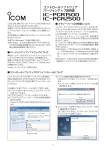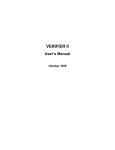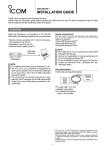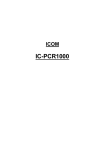Download RC452 Manual
Transcript
RadioCom 6 DSP-Filter Decoding with the Computer RTTY-, CW-, PSK, Fax-, SSTV- Decoding, CAT with Frequency-Management und Frequency-Analyzer User’s Manual 1 2 Contents The first steps...........................................................................................................1 Connecting an antenna to the SSB radio ................................................................1 Installation ................................................................................................................2 Registration + Update/Data-Service: .......................................................................3 2-channel operation .................................................................................................4 RadioCom Setup ......................................................................................................4 Short Info:.................................................................................................................4 Using USB-Serial Adapters:.....................................................................................5 Expansion and Upgrade: .........................................................................................5 FAQs ........................................................................................................................6 www.bonito.net www.meteoserver.net 3 The first steps Basic requirements: An operating system: Windows 2000/XP or Windows NT 4.0 SP3 An IBM compatible PC with Intel® Pentium III- CPU 1GHz, 512MB RAM, Graphic card with a Resolution of 1280x1024, Bi-Directional Soundcard. Other minimum requirements are stipulated by the system. IMPORTANT If you want to use an ICOM PCR1500 / 2500, read the ICOM Manual carefully and follow ALL the instructions until it‟s completely installed. After the succeed Installation, the ICOM Driver change the Soundcard settings and you can‟t hear other Sounds anymore. To change it back, go to standard settings: Start\Setting\Control Panel\Sounds and Multimedia Click “AUDIO” and choose under “Sound Playback” the Soundcard of the PC and do the same with “Sound Recording”. DON’T USE THE ICOM SOFTWARE WHILE USING RadioCom!!! Connecting an antenna to the SSB radio If you have an amplified antenna please connect it in the proper way. 1 Installation After turning the radio on, you can now insert the CD. The following window appears: The CD-Key is burned on the CD and appears automatically. Select now your radio from the „radio selection“ list. With „Comport Selection“ you can now select the correct Comport, in case RadioCom was not able to find it and displays an error message. If the Setup displays error messages you have to select the Comport manually. Manual Comport Selection „Find serial port“ will prompt RadioCom to search for the Radio. „Test serial port“ enables you to test the connectivity of the COM-port. „Select serial port“ assigns a concrete COM-port number to a particular device. For the ICOM PCR/R 1500 or 2500 Radios you have to select the Comport of your Radio instead the Comport of the Switchbox. Audio Output / Input Selection: If you have different Soundcards or the ICOM PCR/R 1500/2500 installed, you can choose the Audio Input Card here. You can choose the Audio Input Jack (Line IN or Microphone) here as well. When you have completed your selections you are ready to press the „install“ button. RadioCom 6 will now install. When the installation is complete, a connection layout will open automatically in PDF format. You will have one icon on the Windows desktop. 2 Registration + Update/Data-Service: The Program RadioCom must be switched off! Right after the Installation an Internet Registration Window appears automatically. You have to register first, before you can run the Program. RadioCom is using some Recourse (for example Frequency lists, Timer lists and Program updates), which you can download without extra costs via the Internet. There you simply have to click “Update” and the following window appears. Now, you have to register your self. Please click the Button “Registration”. If you ignore the entries, you cannot be identified and the service is always lost in the case of a problem. If you want to remain anonymous, set under name, road and city your own passwords. If no email will register, but only @ and one point, you‟ll not receive an email with the access code, with which you can reactivate a registration or transfer the code to another computer. The computer saves the access code in the Windows registry. You can see and copy and keep it surely at any time, in order to be able to realize a reactivation of the Registration. The suffix changes after each Internet update. This should be absolutely considered, if you uninstall the program or operate it on several computers. For such a change or the error message "SUFFIX_OPEN_ERR" the manual activation must be called and the access code be entered by hand, because a Registration by Internet is only possible one time. If the suffix should have been lost, it is possible to use a wrong suffix, in order to eliminate this problem. However this could happen only 8 times within 90 days. 3 2-channel operation With a special version of MeteoCom 6 it is possible to operate two radios at the same time. MeteoCom uses the stereo outlet of the sound card and decodes each channel separately. This way you can receive a fax message on one channel while a RTTY signal is decoded on the other. Timer operation is no longer necessary. If you bought the version for two radios, simply connect the second radio in the same way you did the first one. Just use the special audio cable which should be included in the package. There is a stereo plug on one end of the cable and two mono plugs on the other. Now insert the stereo plug (two rings) into the linein/microphone jack of the computer and connect the mono plugs in the respective outlets of your radios. Later you should make sure that the correct channel is connected to the respective radio. The simplest way to check this, is to have radio 1 receive fax while radio 2 receives RTTY. If you find out that the connection is wrong, simply swap the audio wires. RadioCom Setup The installation program is capable of even more. If you should ever change to a different radio, reinstall or update RadioCom 6 via the Internet, you don‟t have to insert the CD all the time. You can easily open the RadioCom Setup. You‟ll find the RadioCom Setup here: [Start] [(All) Programs] [Bonito RC60] [Setup RadioCom] Changing the radio: You can select a different radio in „Channel selection“ and close it. You don‟t have to reinstall. Reinstall: Go to „keep adjustments“ and select whether audio or fax skew were okay. Press „install“. Update service: You can update ProMeteo via the Internet by pressing the “Update” button. ProMeteo automatically downloads the required updates and installs them. Before updating the Software you have to register your self first. Short Info: These operating instructions are not for amateur radio. An assumption is made that you know how to operate your radio. If not, you should first get used to using your radio. RadioCom includes small helps. They will show up when the mouse is on a tool bar or window. A popup called ToolTip will display. This will show the function of the respective toolbar or window. If you press the right mouse button from the „Context Menu‟ you will get further information. This is important for optimal use. 4 Using USB-Serial Adapters: For Hamradio applications you can never have enough COM-ports (serial interfaces). Unfortunately, some notebook manufacturers terminated the use of this interface altogether. In such cases you can overcome the problem by using a USB serial adapter. This turns a USB connection into a serial port. Theoretically you can create more than 100 COM-ports in this fashion. We have configured RadioCom in such way that it will recognize such adapters. RadioCom routinely browses the first 16 COM-ports. When using a USB serial adapter you should make sure to install it in such way that it is set up as a port between 1 and 16 (1-9 under WinXP). Some makers of USB serial ports provide outdated drivers. That‟s why we recommend to check the website of the manufacturer to see whether a newer driver available. If there is one, you should install it. We are also able to directly provide you with USB-Serial-Adapters. Expansion and Upgrade: The program is built in that way, that later updates will extend and expand the basic functions. Provided are sending and receiving programs, analyzing tools for the radio data decoding and new functions. The update service is only available for registered user and can be done with the RadioCom Setup. For Upgrades and Sales in the USA contact: COMPUTER INTERNATIONAL St. Johns, Michigan 48879 U.S.A. [email protected] www.computer-int.com 5 FAQs Error message: „COM-Port not found“ Check the configuration of your COM-port in the device manager. If you are not sure which configuration is correct, press the „reset standard“ button under „connection configuration“. Mobile phone and PDA programs like to use the COM-port and are active, even though the hardware is not connected. This happens because the respective software is started when the computer boots. Most of the time these programs are indicated in the info part of the task bar, next to the clock in the lower right corner of the screen. Click the symbol with your right mouse button and select “exit”. This will clear the COM-port until the next boot. Make sure you have the proper switchbox to your radio because RadioCom specifically looks for it. If a wrong switchbox is connected the above mentioned error message will appear. The IC-SWL switchbox for example only works with the ICOM IC-PCR1000, PCR1500 and 2500. The RC-HAM switchbox works with all Radios. There is a list of radios and their respective switchbox on the CD and on our homepage under “technical service”. No signal Check if the radio is switched on and the connector cable is plugged into the correct outlets (audio and control cable). Check the sound card configuration as described on page 2. If you are unsure about the audio connection of your computer please refer to the PC manual. The timer records at the wrong time Check the system time. It should always be set to the time zone and local time of your location. The MeteoCom timer then calculates the UTC. If you put in the UTC time yourself, the timer will not function properly. 6
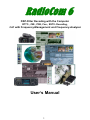
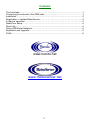
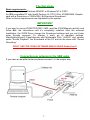
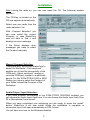
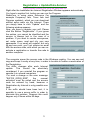



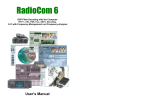
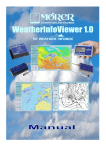
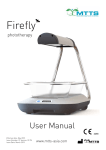
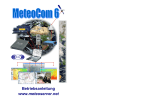
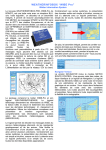
![Stealth Protect Series catalogue 2011_We[...]](http://vs1.manualzilla.com/store/data/005809212_1-caf297493bfcf938dba2b64bb0d79842-150x150.png)