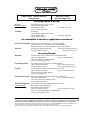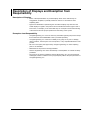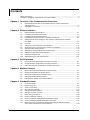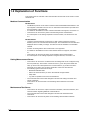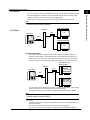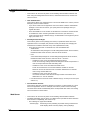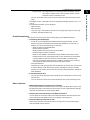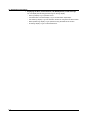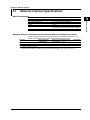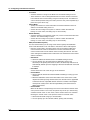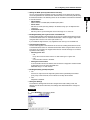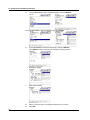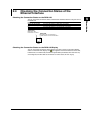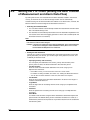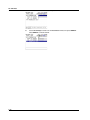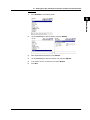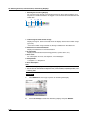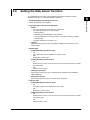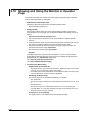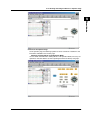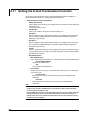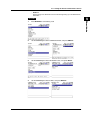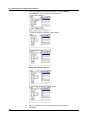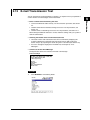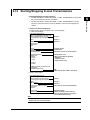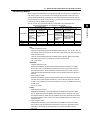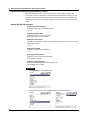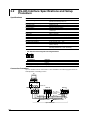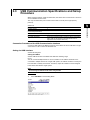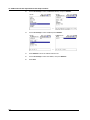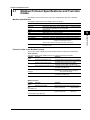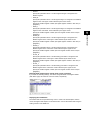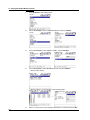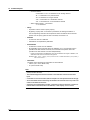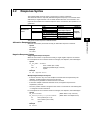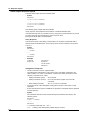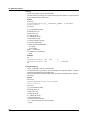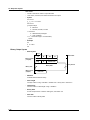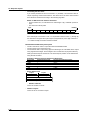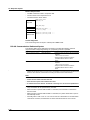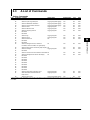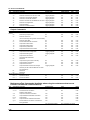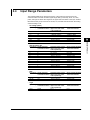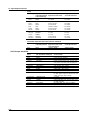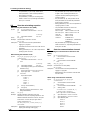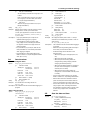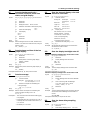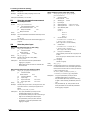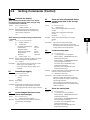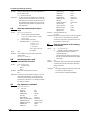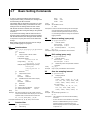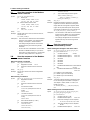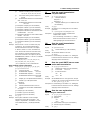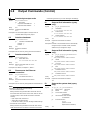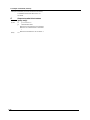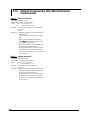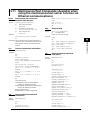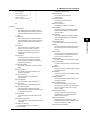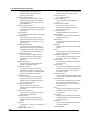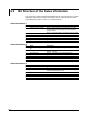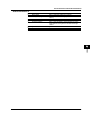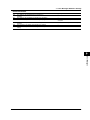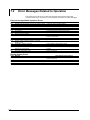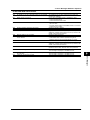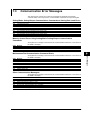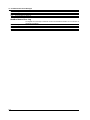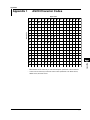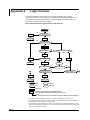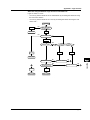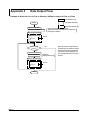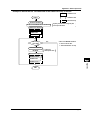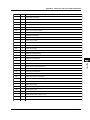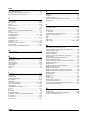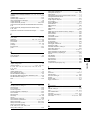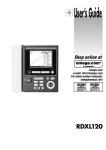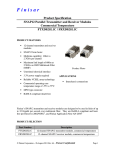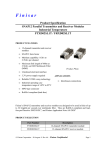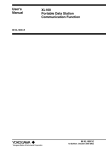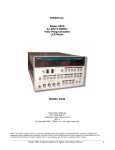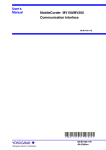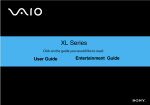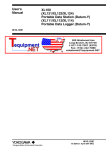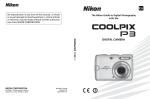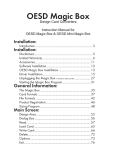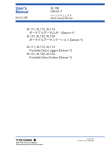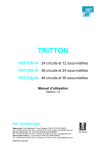Download RDXL120 Communication Function Manual
Transcript
User’s Guide Shop online at omega.com e-mail: [email protected] For latest product manuals: omegamanual.info RDXL120 Communication Function OMEGAnet ® Online Service omega.com Internet e-mail [email protected] Servicing North America: U.S.A.: ISO 9001 Certified Canada: One Omega Drive, P.O. Box 4047 Stamford, CT 06907-0047 TEL: (203) 359-1660 e-mail: [email protected] 976 Bergar Laval (Quebec) H7L 5A1, Canada TEL: (514) 856-6928 e-mail: [email protected] FAX: (203) 359-7700 FAX: (514) 856-6886 For immediate technical or application assistance: U.S.A. and Canada: Sales Service: 1-800-826-6342 / 1-800-TC-OMEGA® Mexico: Benelux: Czech Republic: France: Customer Service: 1-800-622-2378 / 1-800-622-BEST® Engineering Service: 1-800-872-9436 / 1-800-USA-WHEN® En Español: (001) 203-359-7803 FAX: (001) 203-359-7807 e-mail: [email protected] [email protected] Servicing Europe: Postbus 8034, 1180 LA Amstelveen, The Netherlands TEL: +31 (0)20 3472121 FAX: +31 (0)20 6434643 Toll Free in Benelux: 0800 0993344 e-mail: [email protected] Frystatska 184, 733 01 Karviná, Czech Republic TEL: +420 (0)59 6311899 FAX: +420 (0)59 6311114 Toll Free: 0800-1-66342 e-mail: [email protected] 11, rue Jacques Cartier, 78280 Guyancourt, France TEL: +33 (0)1 61 37 2900 FAX: +33 (0)1 30 57 5427 Toll Free in France: 0800 466 342 e-mail: [email protected] Germany/Austria: Daimlerstrasse 26, D-75392 Deckenpfronn, Germany TEL: +49 (0)7056 9398-0 Toll Free in Germany: 0800 639 7678 e-mail: [email protected] FAX: +49 (0)7056 9398-29 United Kingdom: One Omega Drive, River Bend Technology Centre ISO 9002 Certified Northbank, Irlam, Manchester M44 5BD United Kingdom TEL: +44 (0)161 777 6611 FAX: +44 (0)161 777 6622 Toll Free in United Kingdom: 0800-488-488 e-mail: [email protected] It is the policy of OMEGA Engineering, Inc. to comply with all worldwide safety and EMC/EMI regulations that apply. OMEGA is constantly pursuing certification of its products to the European New Approach Directives. OMEGA will add the CE mark to every appropriate device upon certification. The information contained in this document is believed to be correct, but OMEGA accepts no liability for any errors it contains, and reserves the right to alter specifications without notice. W A R N I N G : These products are not designed for use in, and should not be used for, human applications. Introduction Notes Thank you for purchasing our RDXL120 Portable Data Station. This Communication Function Manual provides information necessary for using communication functions and creating communication programs. To ensure correct use, please read this manual thoroughly before beginning operation. In addition to this manual, the User’s Manual (contained in the CD-ROM as with this manual) and Quick Setup Manual are available separately. The User’s Manual provides detailed information regarding all of the functions and operations of the RDXL120 excluding the communication functions. The Quick Setup Manual briefly explains the basic operations such as measurement operation and setup. Use them together with this manual. After reading this manual, keep it in an easily accessible place for later reference. This manual will come in handy when you are unsure of how to operate the product. • The contents of this manual are subject to change without prior notice. • Figures and illustrations representing display views in this manual may differ from actual views. • Every effort has been made to ensure accuracy in the preparation of this manual. However, should any doubts arise or errors come to your attention, please contact the vendor from whom you purchased the product. • The contents of this manual may not be transcribed or reproduced, in part or in their entirety, without prior permission. Trademark Acknowledgements The company and product names referred to in this document are either trademarks or registered trademarks of their respective holders. Revision Information First Edition: February, 2009 All Rights Reserved, Copyright ©2009 1 Safety Precautions When operating the instrument, be sure to observe the cautionary notes given below to ensure correct and safe use of the instrument. If you use the instrument in any way other than as instructed in this manual, the instrument’s protective measures may be impaired. Omega Engineering, Inc. Corporation is by no means liable for any damage resulting from use of the instrument in contradiction to these cautionary notes. The following safety symbols are used on the instrument and in this manual. Danger! Handle with Care. This symbol indicates that the operator must refer to an explanation in the User’s Manual or this manual in order to avoid risk of injury or death of personnel or damage to the instrument. This symbol indicates DC voltage/current. This symbol indicates AC voltage/current. This symbol indicates ON (power). This symbol indicates OFF (power). WARNING Indicates a hazard that may result in the loss of life or serious injury of the user unless the described instruction is abided by. CAUTION Indicates a hazard that may result in an injury to the user and/or physical damage to the product or other equipment unless the described instruction is abided by. Note Indicates information that should be noted in order to familiarize yourself with the instrument’s operating procedures and/or functions or gives supplementary information. 2 Description of Displays and Exemption from Responsibility Description of Displays • Some of the representations of product displays shown in this manual may be exaggerated, simplified, or partially omitted for reasons of convenience when explaining them. • Figures and illustrations representing the controller’s displays may differ from the actual displays in regard to the positions and/or indicated characters (upper-case or lower-case, for example), to the extent that they do not impair correct understanding of the functions and the proper operation and monitoring of the system. Exemption from Responsibility • Omega Engineering, Inc. does not make any warranties regarding the product except those mentioned in the WARRANTY that is provided separately. • Omega Engineering, Inc. assumes no liability to any party for any loss or damage, direct or indirect, caused by the use of the product, or any unpredictable defect of the product. • Be sure to use spare parts approved by Omega Engineering, Inc. when replacing parts or consumables. • Modification of the product is strictly prohibited. • Reverse engineering such as the disassembly or decompilation of software is strictly prohibited. • No portion of the product supplied by Omega Engineering, Inc. may be transferred, exchanged, leased or sublet for use by any third party without the prior permission of Omega Engineering, Inc. 3 Contents Safety Precautions............................................................................................................................2 Description of Displays and Exemption from Responsibility.............................................................3 Chapter 1 Overview of the Communication Functions 1.1 1.2 Relationship between the Communication Function and the Ethernet and Serial Interfaces................................................................................................................ 1-1 Explanation of Functions................................................................................................... 1-3 Chapter 2 Ethernet Interface 2.1 2.2 2.3 2.4 2.5 2.6 2.7 2.8 2.9 2.10 2.11 2.12 2.13 Ethernet Interface Specifications....................................................................................... 2-1 Connecting of the Ethernet Interface................................................................................. 2-2 Configuring of the Ethernet Interface................................................................................ 2-3 Checking the Connection Status of the Ethernet Interface............................................... 2-7 Setting the FTP Client (Setting the Auto Transfer of Measurement and Alarm Data Files)......................................................................................................................... 2-8 FTP Test...........................................................................................................................2-11 Setting the Login of Ethernet Communications............................................................... 2-13 Showing the Error, Communication, and FTP Log Displays........................................... 2-16 Setting the Web Server Function.................................................................................... 2-19 Showing and Using the Monitor or Operator Page.......................................................... 2-22 Setting the E-mail Transmission Function....................................................................... 2-24 E-mail Transmission Test................................................................................................ 2-29 Starting/Stopping E-mail Transmissions.......................................................................... 2-31 Chapter 3 Serial Interface 3.1 3.2 3.3 RS-232 Interface Specifications and Setup Procedure..................................................... 3-1 RS-485 Interface Specifications and Setup Procedure..................................................... 3-5 USB Communication Specifications and Setup Procedure............................................... 3-8 Chapter 4 Modbus Protocol 4.1 4.2 4.3 4.4 4.5 Modbus Protocol Specifications and Function Codes....................................................... 4-1 Register Assignments (for Modbus Slave)........................................................................ 4-2 Modbus Error Response (for Modbus Slave).................................................................... 4-3 Setting the Modbus Master Function................................................................................. 4-4 Data Dropout Handling of the Modbus Master.................................................................. 4-7 Chapter 5 Standard Protocol 4 5.1 5.2 5.3 5.4 5.5 5.6 5.7 5.8 5.9 5.10 5.11 Command Syntax.............................................................................................................. 5-1 Response Syntax.............................................................................................................. 5-3 A List of Commands........................................................................................................ 5-19 Input Range Parameters................................................................................................. 5-23 Setting Commands (Setting)........................................................................................... 5-25 Setting Commands (Control)........................................................................................... 5-31 Basic Setting Commands................................................................................................ 5-33 Output Commands (Control)........................................................................................... 5-43 Output Commands (Setting/Measurement/Data Output)................................................ 5-45 Output Commands (RS-485 Dedicated Commands)...................................................... 5-47 Maintenance/Test Commands (Available when using the maintenance/test server function via Ethernet communications)................................................................ 5-48 Contents Chapter 6 Status 1 Chapter 7 Error Messages 2 Appendix 6.1 6.2 7.1 7.2 7.3 Status Information andFilter.............................................................................................. 6-1 Bit Structure of the Status Information.............................................................................. 6-2 Error Messages Related to Settings.................................................................................. 7-1 Error Messages Related to Operation............................................................................... 7-3 Communication Error Messages....................................................................................... 7-8 Appendix 1 Appendix 2 Appendix 3 Appendix 4 ASCII Character Codes................................................................................... App-1 Login Process.................................................................................................. App-2 Data Output Flow............................................................................................. App-4 Time Zones and XG Command Parameters.................................................... App-6 Index 3 4 5 6 7 App Index 5 Chapter 1 Overview of the Communication Functions 1.1 Relationship between the Communication Function and the Ethernet and Serial Interfaces The RDXL120 comes standard with an Ethernet interface for connecting a LAN cable and a serial interface (RS-232/RS-485 and USB). To use the communication function of the RDXL120, the Ethernet or serial communication settings must be configured in advance. The following figure shows the relationship between the communication function of the RDXL120 and the Ethernet and serial interfaces. RDXL120 communication function Maintenance/ Web Application Setting/Measurement Test server MODBUS MODBUS server slave master Upper interface Lower interface FTP server Login (User authentication/ access privileges granting) Standard protocol Upper layer protocol Lower layer protocol server MODBUS protocol Serial communication control Serial RS-232/RS-485 USB HTTP FTP client FTP E-mail client SMTP TCP IP Ethernet 10BASE-T/100BASE-TX To use the communication function of the RDXL120 via the Ethernet or serial interface, communications must be performed according to the following protocols* that lie in between two. • FTP (File Transfer Protocol) • TCP (Transmission Control Protocol) • IP (Internet Protocol) • HTTP (Hyper Text Transfer Protocol) • SMTP (Simple Mail Transfer Protocol) • RDXL120 standard protocol (dedicated protocol) To use the serial communication function, select one of the following protocols. • RDXL120 standard protocol (dedicated protocol) • Modbus protocol (slave) • Modbus protocol (master) Using the Communication Interfaces Simultaneously If you set the communication interface to LAN/RS-232, you can use the LAN and RS-232 interfaces simultaneously. Likewise, if you set the interface to LAN/RS-485, you can use the LAN and RS-485 interfaces simultaneously. The table below indicates the operable functions for the various serial communication protocol settings. 1-1 1.1 Relationship between the Communication Function and the Ethernet and Serial Interfaces 1 List of Operable Functions by Serial Communication Protocol Setting Modbus (ASCII) Operable Functions Normal Master Slave Master Slave Yes – – – – Master – Yes – – – Slave – – Yes – – Master – – – Yes – Slave – – – – Yes Setting/Measurement server No Yes Yes Yes Yes Test server Yes Yes Yes Yes Yes FTP server Yes Yes Yes Yes Yes Normal Modbus (ASCII) Serial (RS-232, RS-485) Modbus (RTU) LAN Modbus (RTU) HTTP server Yes Yes Yes Yes Yes FTP client Yes Yes Yes Yes Yes E-mail Yes Yes Yes Yes Yes Overview of the Communication Functions Serial Communication Setting (Protocol) 2 3 4 5 6 * If the serial communication setting > protocol is set to NORMAL, the normal commands of the serial interface, the test server, FTP server, HTTP server, FTP client, and e-mail functions of the LAN interface can be used simultaneously. However, the measurement/setting server of the LAN interface cannot be used simultaneously. 7 Note • If the interface is set to LAN/RS-232 or LAN/RS-485, the sampling interval cannot be set to a value less than equal to 5 s. If such value is specified, it is set to 10 s. • If the interface is set to LAN/RS-232 or LAN/RS-485, the read cycle of the Modbus master in the serial communication settings cannot be set to a value less than or equal to 2 s. If such value is specified, it is set to 5 s. • If the interface is set to LAN/RS-232 or LAN/RS-485, the response may take a long time or the data may not be retrieved within the read cycle depending on the load conditions of the communication interfaces. 1-2 App Index 1.2 Explanation of Functions This section gives an overview of the communication function that can be used to control the RDXL120. Modbus Communication Modbus Slave • The Modbus protocol can be used to read the measured/calculated data written to the input register of the RDXL120 from a PC or write/read communication input data from the hold register of the RDXL120. • For details on the Modbus function codes that the RDXL120 supports, see section 4.1. • This function can be used only when communicating via the serial interface. • For a description on the settings required to use this function, see sections 4.2 and 4.3. Modbus Master • Loads the measured data and other types of data of other instruments using the Modbus protocol as communication channel input. The loaded data can be scaled and displayed with a unit that you assign. The data can also be handled on a calculation channel. • Function for writing data to other instruments is not supported. • For details on the Modbus function codes that the RDXL120 supports, see section 4.1. • This function can be used only when communicating via the serial interface. • For a description on the settings required in using this function, see section 4.4. Setting/Measurement Server • This function can be used to set almost all of the settings that can be configured using the front panel keys. This function cannot be used to (1) turn the power switch ON/ OFF, (2) set the user name/password for communications, (3) set the user name/ password for key login, and (4) set the destination of the FTP client function. • The following types of data can be output. • Measured/calculated data. • Data in the internal memory or files in the external storage medium. • Setup data. • Log data of operation errors and communications. • The commands that can be used through this function are setting commands and output commands. • This function can be used when communicating via the Ethernet or the serial interface. Maintenance/Test Server • This function can be used to output connection information, network information, and other information regarding Ethernet communications. • The commands that can be used through this function are maintenance/test commands. • This function can be used only when communicating via the Ethernet interface. 1-3 1.2 Explanation of Functions 1 FTP Server Overview of the Communication Functions • You can use a PC to access the RDXL120 via FTP. You can perform operations such as retrieving directory and file lists from the internal memory or the external storage medium of the RDXL120 and transferring and deleting files. • This function can be used only when communicating via the Ethernet interface. 2 Note If you transfer large files while logging, the FTP operation may be aborted, because the measurement process takes precedence. Ethernet FTP Client 3 Load measured data Hub 4 PC FTP server Hub 5 Load measured data 6 PC • 7 Automatic File Transfer • The display data file and log data file that are created in the internal memory or external storage medium of the RDXL120 can be automatically transferred to a remote FTP server. The result of the transfer is recorded in the FTP log. The FTP log can be shown on the RDXL120’s display or output to a PC using commands. App Automatically save measured data Ethernet Hub FTP client Index Primary FTP server Hub Secondary FTP server You can specify two destination FTP servers, primary and secondary. If the primary server is down, the file is transferred to the secondary server. • This function can be used only when communicating via the Ethernet interface. Note If you transfer large files while logging, the FTP operation may be aborted, because the measurement process takes precedence. • FTP Test • The file transfer can be checked by transferring a test file from the RDXL120 to a remote FTP server. • The result of the FTP test can be confirmed on the FTP log display. • This function can be used only when communicating via the Ethernet interface. 1-4 1.2 Explanation of Functions Login • This function can be used only when communicating via the Ethernet interface and when using the setting/measurement server, maintenance/test server, and the FTP server functions. • User Authentication This function allows only registered users to access the RDXL120 in order to prevent third party access from the network. • Up to seven names can be registered. One of the names is fixed to administrator privilege. For the other six names, you specify the access privilege when you register the name. • There are limitations on the number of simultaneous connections and the number of simultaneous users accessing the RDXL120 from PCs (see section 2.1). • Login to the FTP server is allowed only by an administrator or through anonymous login (see section 2.7). • Granting Access Privileges This function grants access privilege (user level) to operate the RDXL120 for the registered users. For example, this prevents user B (user level) from changing the measurement conditions that were set by user A (administrator level). • There are two user levels on the RDXL120, user and administrator. • Administrator An administrator has privileges to use all setting/measurement server functions, maintenance/test server functions, and FTP server functions. • User A user has limited privileges to use the setting/measurement server functions, maintenance/test server functions, and FTP server*1 functions. • Limitations on the use of the setting/measurement server A user cannot change settings that would change the RDXL120 operation. A user can output measured data and setting data. • Limitations on the use of the maintenance/test server A user cannot disconnect a connection between another PC and the RDXL120. A user can disconnect the connection between the PC that the user is using and the RDXL120. • Limitations on the use of the FTP server You cannot save files to the external storage medium of the RDXL120 or delete files on it. You can load files. *1 User level access to the FTP server is allowed only by an anonymous user (see section 2.7). • Communication Timeout This function drops the connection with the PC if there is no data transfer for a given time at the application level. For example, this function prevents a PC from being connected to the RDXL120 indefinitely which would prohibit other users from making new connections for data transfer. Web Server • This function can be used only when communicating via the Ethernet interface. • The RDXL120 display can be shown on a Web browser (for Web browsers that have been tested for compatibility, see section 2.10). • The following two pages are available. • Monitor page: Monitoring screen (switching is possible among measurement data displays, alarm summary display, and log displays) 1-5 1.2 Explanation of Functions E-mail Transmission This function can be used only when communicating via the Ethernet interface. • Transmitting E-mail Messages • E-mail can be automatically transmitted at the times indicated below. You can specify two groups of destinations and specify the destination for each item. In addition, you can set a header string for each item. • When an alarm is activated/released Notifies alarm information. • When the RDXL120 recovers from a power failure Notifies the power failure occurrence. • When an error related to the external storage medium and FTP client occurs Notifies the error code and message when an error is detected on the external storage medium or when the data cannot be stored due to insufficient free space on the external storage medium. In addition, notifies the error code and message when data transfer fails using the FTP client function. • At the specified time Transmits an e-mail message when the specified time is reached. This can be used to confirm that the e-mail transmission function including the network is working properly. You can specify the reference time and the e-mail transmission interval for each destination. • E-mail Transmission Test • You can send a test message from the RDXL120 to the destination to check e-mail transmissions. • You can confirm the result of the e-mail transmission test on the e-mail log screen. Other Functions • SNTP (Simple Network Time Protocol) Connection You can synchronize the standard clock by connecting to an SNTP server when using the Ethernet interface. This function works at power-on and at specified time intervals only when the RDXL120 is in Free Running Mode. • Checking the Connection Status of the Ethernet Interface You can check the connection status of the Ethernet interface with the LAN port LED on the side panel of the RDXL120 and on the display of the RDXL120. • Keep alive (Extension Function of TCP) This function drops the connection if there is no response to the test packet that is sent periodically at the TCP level. 1-6 1 Overview of the Communication Functions • Operator page: This page allows you to switch the RDXL120 display. You can also switch to Setting mode or File Operation mode to control the RDXL120 in the respective mode. You can use access control (user name and password) to limit the access to each page. • The display section of the RDXL120 can be updated periodically (select from 2, 5, 10, or 30 s). • The following information can be displayed. • Measured data • Alarm summary • Logs (error log, communication command log, key login/logout log, FTP client log, e-mail log, and Web operation log) 2 3 4 5 6 7 App Index 1.2 Explanation of Functions • Displaying the Error, Communication, FTP, Web Operation, and E-mail Logs You can display the following operation logs on the log display. • Error log display: Log of operation errors. • Communication command display: Log of communication input/output. • FTP client log display: Log of file transfers carried out using the FTP client function. • Web operation log display: Log of operations using the Web server function. • E-mail log display: Log of e-mail transmissions. 1-7 Chapter 2 Ethernet Interface 2.1 Ethernet Interface Specifications 1 Basic Specifications Connector type 1 Conforms to IEEE 802.3. Ethernet (100BASE-TX/10BASE-T) 100 Mbps maximum TCP/IP FTP server, FTP client, SMTP client (mail transmission), Web server, DHCP, DNS, and SNTP RJ-45 The following table shows the maximum number of simultaneous connections, the number of simultaneous users, and the port number for each function. Maximum Number of Connections 1 1 2 3 4 Maximum Number of Simultaneous Connections/Number of Simultaneous Users Function 2 Ethernet Interface Item Specifications Number of ports Electrical and mechanical specifications Transmission medium type Data rate Protocol Supported services Number of Simultaneous Users Port Number*1 Administrator User 1 1*2 34339 1 1*2 34340 2 2*2 21 Setting/Measurement server Maintenance/Test server FTP server *1 The port numbers are fixed. *2 There are user limitations. For details, see “Granting Access Privileges” under “Login” in section 1.2. 5 6 7 App Index 2-1 2.2 Connecting of the Ethernet Interface When Connecting Only the RDXL120 and the PC Connect the LAN ports of the RDXL120 and the PC using a 10BASE-T or 100BASE-TX LAN cable LAN port LOGIC/PULS E RS232 ALARM LAN cable If you are connecting the RDXL120 and the PC directly in a one-to-one configuration without using a hub, use a cross LAN cable. When Connecting to an Existing Network When connecting the RDXL120 or the PC to an existing network, communication parameters such as the data rate and connector type must be matched. For details, consult your system or network administrator. Note • Depending on the reliability of the network or the volume of network traffic, all the transferred data may not be retrieved by the PC. • Communication performance deteriorates if multiple PCs access a RDXL120 simultaneously. • If the interface is not set to LAN, LAN/RS-232, or LAN/RS-485 do not connect the LAN cable. 2-2 2.3 Configuring of the Ethernet Interface 1 The following configurations must be made to use the Ethernet communication functions of the RDXL120. 2 Ethernet Interface Selecting the Communication Interface You must select the communication interface by carrying out the steps below. The default setting is LAN (Ethernet). 3 Procedure 1. Press SETTING to enter Setting Mode. 4 5 2. 6 Use the arrow keys to select COMMUNICATION, and press SELECT. 7 → 3. With INTERFACE selected, press SELECT. An interface selection list is displayed. 4. Use the arrow keys to select a communication interface, and press SELECT. 5. Press SET. App Index Setting the Ethernet Parameters • Setting the Time Zone Set the time difference from Greenwich Mean Time. • Setting the DHCP, IP Address, Subnet Mask, Default Gateway, and DNS Consult your system or network administrator when setting parameters such as the IP address, subnet mask, default gateway, and DNS (domain name system). • DHCP (Dynamic Host Configuration Protocol) • The IP address, subnet mask, default gateway, and DNS can be automatically set by using DHCP. • To use DHCP, the network must have a DHCP server. • Consult your network administrator to see if DHCP can be used. • If you use DHCP, a different IP address may be assigned each time the RDXL120 is powered up. You must pay attention when using the server functions of the RDXL120. 2-3 2.3 Configuring of the Ethernet Interface • IP Address • Set the IP address to assign to the RDXL120. The default setting is 0.0.0.0. • The IP address is used to distinguish between the various devices connected to the Internet when communicating using the TCP/IP protocol. The address is a 32-bit value expressed using four octets (each 0 to 255), each separated by a period as in [192.168.111.24]. • Subnet Mask • Specify the mask that is used to determine the network address from the IP address. The default setting is 0.0.0.0. • Set the value according to the system or network to which the RDXL120 belongs. In some cases, this setting may not be necessary. • Default Gateway • Set the IP address of the gateway (router, etc.) used to communicate with other networks. The default setting is 0.0.0.0. • Set the value according to the system or network to which the RDXL120 belongs. In some cases, this setting may not be necessary. • DNS (Domain Name System) You must set the DNS if you are using a host name to specify the destination server of the file transfer on an FTP client or the server of the e-mail recipient. * DNS is a system used to associate names used on the Internet called host names and domain names to IP addresses. The host name/domain name can be used instead of the IP address when accessing the network. The DNS server manages the database that contains the host name/domain name and IP address correlation. • DNS Server • Set the IP address of the DNS server. The default setting is 0.0.0.0. • You can specify up to two DNS server IP addresses, primary and secondary. If the primary DNS server is down, the secondary DNS server is automatically looked up for the mapping of the host name/domain name and IP address. • Host Name Set the RDXL120’s host name using up to 64 characters. • Domain Name • Set the network domain name that the RDXL120 belongs to using up to 64 characters. • When the destination server of the file transfer or the server of the e-mail recipient is looked up using the DNS server, this domain name is appended to the host name as a possible domain name if it is omitted. The recipient name (server name) is set to the name specified by FTP Server Name or SMTP Server Name. • Domain Suffix When the IP address corresponding to the server name with the domain name of the previous section is not found, the system may be set up to search using a different domain name. In such cases, set the domain name to be searched following the “domain name” of the previous section as a domain suffix. • Set the domain suffix using up to 64 characters. • You can specify up to two domain suffixes, primary and secondary. 2-4 2.3 Configuring of the Ethernet Interface • Enabling/Disabling the Login Function of the RDXL120 The item below applies when the RDXL120 is used as a setting/measurement server or maintenance/test server on the Ethernet interface. It does not apply to login when using the RDXL120 as an FTP server (see section 2.7). If you enable the login function, only registered users can log in to the RDXL120. • Communication Timeout The item below applies when the RDXL120 is used as a setting/measurement server or maintenance/test server on the Ethernet interface. When using the RDXL120 as an FTP server, the connection is dropped when there is no data exchange for 5 minutes regardless of this setting. • Selecting ON or OFF • ON Drops the connection when there is no data exchange for a given time. • OFF Communication timeout is disabled. • Setting the Timeout Value If communication timeout is enabled, the connection is dropped if no data transfer is detected over a time period specified here. Selectable range: 1 to 120 minutes • Enabling/Disabling (On/Off) Keepalive • ON If there is no response to the inspection packet that is periodically transmitted (every 30 s) at the TCP level, the connection is forcibly disconnected. • OFF Keepalive is disabled. • Saving the Settings To activate the settings that have been changed in the basic setting mode, the settings must be saved. Otherwise, the settings that existed before the change are activated. Procedure 1. Press SETTING to enter Setting Mode. 2-5 1 2 Ethernet Interface • Setting the SNTP (Time Synchronization Function) You can synchronize the standard clock by connecting to an SNTP server at poweron and at specified timer intervals when the RDXL120 is in Free Running Mode using the Ethernet interface. The following items are set in addition to the Ethernet interface to use this function. • SNTP ON/OFF Select whether to enable (ON) or disable (OFF) SNTP. • Server Name Set the host name (set using FQDN) or IP address using up to 64 alphanumeric characters. • Confirmation Time Set the cycle for synchronizing the clock in the range of 1 to 24 hours. 3 4 5 6 7 App Index 2.3 Configuring of the Ethernet Interface 2. Use the arrow keys to select COMMUNICATON, and press SELECT. → 3.Use the arrow keys to select ETHERNET and press SELECT. 4. Use the arrow keys to select the desired item, and press SELECT. Press SELECT to show a selection list or display for setting the item. • IP Addess Setting display • DNS Setting display → • SNTP Setting display 2-6 5. Select or enter the item on the displayed selection list or window. 6. Press SET. 2.4 Checking the Connection Status of the Ethernet Interface 1 Checking the Connection Status on the RDXL120 LED Status Green LED illuminated Yellow LED blinking Off Connection Status of the Ethernet Interface The Ethernet interface is electrically connected. Transmitting data. The Ethernet interface is not electrically connected. 3 Yellow LED Blinks when data transmission is normal. 2 Ethernet Interface You can check the connection status of the Ethernet interface with the LAN port LED of the RDXL120. 4 Green LED Illuminates when communication is possible with the connected destination. 5 LAN 6 Checking the Connection Status on the RDXL120 Display You can check the connection status with the icon that is shown in the status display section of the RDXL120 display. The icon appears when the interface is set to LAN, LAN/RS-232, or LAN/RS-485, the Ethernet parameters (IP address other than 0.0.0.0) are configured, and the cable is connected. For other cases, the icon is gray. 7 App Index 2-7 2.5 Setting the FTP Client (Setting the Auto Transfer of Measurement and Alarm Data Files) By setting this function, the measurement and alarm data files created in the internal memory of the RDXL120 or an external storage medium can be automatically transferred using FTP at the time the files are created. To use this function, however, the Ethernet interface must be configured as described in section 2.3. • Selecting the Transferred Files • You can select whether to automatically transfer the measurement and alarm data files. The default setting is OFF. • The data files are automatically transferred to the FTP destination explained in the next section at the end of the logging operation or when a file is created (when the file division function is turned ON). Note If a file with the same name is detected at the destination, the file is transferred with the last character of the file name changed. Example: If the file to be transferred named “050714130440.DLO” exists at the destination, the file name is changed to “050714130440Fxxxx.DLO” (where xxxx is a value between 0000 and 9999) before it is transferred. • Setting the FTP Destination Consult your system or network administrator when setting parameters such as the primary/secondary FTP servers, port number, login name, password, account, and availability of the PASV mode. • Specifying Primary and Secondary You can specify two destination FTP servers, primary and secondary. If the primary server is down, the file is transferred to the secondary server. • FTP Server Name Enter the name of the file transfer destination FTP server using up to 64 alphanumeric characters. • If the DNS is used, you can set the host name as a server name. For details on setting the DNS, see section 2.3, “Setting the Ethernet Interface.” • You can also set the IP address. In this case, the DNS is not required. • Port Number Enter the port number of the file transfer destination FTP server in the range of 1 to 65535. The initial value is 21. • Login Name Enter the login name for accessing the FTP server using up to 32 alphanumeric characters. • Password Enter the password for accessing the FTP server using up to 32 alphanumeric characters. • PASV Mode Turn PASV mode ON when using the RDXL120 behind a firewall that requires the passive mode. The default setting is OFF. A firewall is furnished on a router (or a similar device) that has security features. It prevents intrusion from the outside into the network system. 2-8 2.5 Setting the FTP Client (Setting the Auto Transfer of Measurement and Alarm Data Files) • Initial Path Enter the directory of the file transfer destination using up to 64 alphanumeric characters. The delimiter for directories varies depending on the implementation of the destination FTP server. Note If the file transfer to both primary and secondary servers fails, the RDXL120 aborts the file transfer. The data values (up to 16 data values) that failed to be transferred are transferred with a new data file when the connection to the destination recovers. Procedure 1. Press SETTING to enter Setting Mode. 2 Ethernet Interface Example When transferring files to the “data” directory in the “home” directory of an FTP server on a UNIX file system. /home/data 1 3 4 5 6 7 2. Use the arrow keys to select COMMUNICATION, and press SELECT. App Index → 3. Use the arrow keys t seect NETWORK FUNC., and press SELECT. → 4 With FTP CLIENT selected, press SELECT. 2-9 2.5 Setting the FTP Client (Setting the Auto Transfer of Measurement and Alarm Data Files) 5. Use the arrow keys to select the desired item, and press SELECT. Press SELECT to show a selection list or window for setting the item. • Primary server setting display 2-10 6. Select or enter the item on the displayed selection list or window. 7. Press SET. 2.6 FTP Test 1 You can test whether files can be transferred via the Ethernet interface by transferring a test file from the RDXL120 to the FTP server specified in section 2.5. • Items to Check before Performing This Test • Connect the Ethernet cable correctly. For the connection procedure, see section 2.2. • Check that the Ethernet interface settings are correct. For the procedure, see section 2.3 or 2.5. When setting the Ethernet interface, check the settings with your system or network administrator. Ethernet Interface 2 • Checking the Results of the FTP Test • When an FTP test is executed, a test file named FTPC.TXT is transferred to the directory indicated by the initial path at the FTP destination specified in section 2.5. • The result of the FTP test can be confirmed by displaying the FTP log (displayed on the RDXL120 (see section 2.8)) or Web screen (see section 2.10) or by outputting the result using the FL command (see section 4.8). 5 Procedure 1. 3 4 6 Press SETTING to enter Setting Mode. 7 App 2. → 3. Index Use the arrow keys to select COMMUNICATION, and press SELECT. Use the arrow keys to select NEWORK FUNCTION SETTINGS, and press SELECT. → 2-11 2.6 FTP Test 4. With FP CLIENT SETTINGS selected, press SELECT. 5. Use the arrow keys to select FTP TRANSMISSION TEST, and press SELECT. Press SELECT to transfer the file. 2-12 2.7 1 By setting these functions, you can prohibit access to the RDXL120 by third parties from the network, authorize setup operations of the RDXL120 via the Ethernet network, and disconnect connections if there is no data transmission for a given time. To use this function, however, the Ethernet interface must be configured as described in section 2.3. 2 Registering Users • Selecting the User Level Select either user level, administrator or user. • Administrator One administrator can be registered. The administrator has the privileges to use all the functions of the setting/measurement server, maintenance/test server, and FTP server. • User Certain limitations exist in using the setting/measurement server, maintenance/ test server, and FTP server. • Limitations on the use of the setting/measurement server Users are not authorized to change the settings that would change the operation of the RDXL120. Users can output measured and setting data. • Limitations on the use of the maintenance/test server A user cannot disconnect a connection between another PC and the RDXL120. A user can disconnect the connection between the PC that the user is using and the RDXL120. • Limitations on the use of the FTP server A user cannot save files to the external storage medium of the RDXL120 or delete files on it. A user can load files. • Selecting Whether to Register (ON/OFF) Users • ON Registers users. You can set the user name and password for logging in. • OFF Not register users. • Setting the User Name • Enter the user name using up to 16 alphanumeric characters. • You cannot register the same user names. • Since the word “quit” is reserved as a command on the RDXL120, the user name “quit” is not allowed. • Only the administrator is valid for the FTP server function. Login is not possible even if a user is registered with administrator privileges. • Setting the Password Set the password using up to six alphanumeric characters. 2-13 Ethernet Interface Setting the Login of Ethernet Communications 3 4 5 6 7 App Index 2.7 Setting the Login and Timeout Functions of Ethernet Communications Note • The relationship between the login function and the user name for accessing the RDXL120 is as follows: • When using the RDXL120 as a measurement/setting server or maintenance/test server • When the login function on the Ethernet setup display is ON • You can log into the RDXL120 using the registered user name and password. • The user level is the user level specified when the user name was registered. • When the login function on the Ethernet setup display is OFF • You can log in to the RDXL120 as an administrator by accessing the RDXL120 using the user name “admin.” No password is necessary. • You can log in to the RDXL120 as a user by accessing the RDXL120 using the user name “user.” No password is necessary. • When using the RDXL120 as a Web server • When the monitor page access authentication on the Web server setup display is ON, you can log in to the RDXL120 using a registered user name and password. The user name and password are not necessary, if the access authentication is OFF. • When the monitor page access authentication on the Web server setup display is ON, you can log in to the RDXL120 using a user name and password that are registered with administrator privileges. The user name and password are not necessary, if the access authentication is OFF. • When using the RDXL120 as an FTP server • Only the administrator and “anonymous” can use the RDXL120. • Login is not possible using the user name and password of user 1 to user 6 that are set using SYSTEM > USER REGISTER even if they are registered with administrator privileges. • No password is necessary (you can log in regardless of whether a password is entered) when logging in as anonymous. The user level is set to user privileges. You can read the files on the storage medium of the RDXL120, but you cannot write files or delete files on the storage medium. • When SYSTEM > USER REGISTER > ADMINISTRATOR > REGISTER is set to ON • You can log into the RDXL120 using the user name and password registered as administrator. • All functions of the FTP server can be used with administrator privileges. • When SYSTEM > USER REGISTER > ADMINISTRATOR > REGISTER is set to OFF • You can log into the RDXL120 without the password by accessing the RDXL120 using the user name “admin.” • All functions of the FTP server can be used with administrator privileges. • Directory structure of the FTP server When you log into the FTP server, the internal memory of the RDXL120 is assigned to the root directory. If a CF or SD memory card is inserted in the RDXL120, the “CFCard” or “SDCard” directory is created under the root directory. If the CF or SD memory card is not inserted, the CFCard or SDCard directory does not appear. The directory structure (virtual directory) of the FTP server is shown below. Internal memory CF Card SD Card • There is a limitation on the number of simultaneous connections and the number of simultaneous users accessing the RDXL120 (see section 2.1). • For a description of the login process of the Setting/Measurement server and Maintenance/Test server, see appendix 2, “Login Process.” 2-14 2.7 Setting the Login and Timeout Functions of Ethernet Communications 1 Procedure 1. Press SETTING to enter Setting Mode. 2 Ethernet Interface 3 4 2. Use the arrow keys to select SYSTEM, and press SELECT. 5 6 7 → 3. With USER REGISTER selected, press SELECT. 4. Use the arrow keys to select the desired user, and press SELECT. 5. In the window shown, set the items, and press SELECT. 6. Press SET. App Index 2-15 2.8 Showing the Error, Communication, and FTP Log Displays • Showing the Error Log Display The error log display shows a log of operation errors. Up to 50 operation error logs are retained. Logs that exceed 50 are cleared from the oldest data. 1 2 4 3 1. Last line log No./total number of logs Displays the log No. shown at the last line of the display and the total number of logs (up to 50*). * If the total number of logs exceeds 50, the log is deleted from the oldest one. 2. Date/Time of error occurrence Displays the date/time when the error occurred. 3. Error code 4. Error Message • Showing the Communication Log Display The communication log display shows a log of communication interface I/O operations. Up to a total of 200 logs is retained. Logs that exceed 200 are cleared from the oldest data. 1 2 3 4 5 1. Last line log No./total number of logs Displays the log No. shown at the last line of the display and the total number of logs (up to 200*). * If the total number of logs exceeds 200, the log is deleted from the oldest one. 2. Date/Time of access Displays the date/time when the user connected and accessed the RDXL120. 3. Connection user ID number Displays the ID number (0 to 6) of the user connected to the RDXL120. 4. Input or output I: Input, O: Output 5. Message Displays the message (up to 20 characters). 2-16 2.8 Showing the Error, Communication, and FTP Log Displays • Showing the FTP Log Display The FTP log display shows a log of file transfers. Up to 50 file transfer operation logs are retained. Logs that exceed 50 are cleared from the oldest data. 1 2 3 4 5 1 2 Ethernet Interface 3 4 1. Last line log No./total number of logs Displays the log No. shown at the last line of the display and the total number of logs (up to 50*). * If the total number of logs exceeds 50, the log is deleted from the oldest one. 2. Date/Time of the file transfer Displays the date/time when the file was transferred to the FTP server. 3. Error code For a description of errors, see chapter 8, “Error Messages.” 4. Destination FTP server P: Primary. S: Secondary. 5. File name Displays the name of the transferred file (12 characters). • Showing the Web Browser Operation Log Display You can display a log (record) of the operations carried out using the Web screen on the Web operation log display. Up to 50 previous operations are logged. Log that exceed 50 are cleared from the oldest data. 3 4 5 2 1 1. Last line log No./total number of logs Displays the log No. shown at the last line of the display and the total number of logs (up to 50*). * If the total number of logs exceeds 50, the log is deleted from the oldest one. 2. Date/Time of Web screen operation Displays the date/time when a operation was carried out on the Web screen. 3. Operation 4. Error code For a description of errors, see chapter 8, “Error Messages.” 5. Operation type 2-17 5 6 7 App Index 2.8 Showing the Error, Communication, and FTP Log Displays • Showing the E-mail Log Display You can show a log (record) of e-mail transmissions on the e-mail log display. Up to 50 previous e-mail transmissions are logged. Los that exceed 50 are cleared from the oldest data. 2 1 3 4 5 6 1. Last line log No./total number of logs Displays the log No. shown at the last line of the display and the total number of logs (up to 50*). * If the total number of logs exceeds 50, the log is deleted from the oldest one. 2. Date/time of e-mail transmission Displays the date/time of e-mail transmission. 3. E-mail timing Displays the e-mail transmission timing (periodic, system, alarm, etc.). 4. Error code For a description of errors, see chapter 8, “Error Messages.” 5. Recipient No. 1: Recipient 1. 2: Recipient 2 6. Error description Note • There is also a log display that shows a log of key login operations. • You can also use commands to output the error, communication, FTP, Web operation, and e-mail log data. Procedure 1. Press DISPLAY to show a pop-up menu for switching the display. 2. 2-18 Use the arrow keys to select the desired log display, and press SELECT. 2.9 Setting the Web Server Function 1 To use the Web server function, set the following parameters in addition to those described in section 2.3, “Setting the Ethernet Interface.” 2 • Page Type (Type of Screen to Be Displayed) • Monitor • The screen displayed on the RDXL120 is displayed. • The following information can be displayed. • Alarm summary • Measured and calculated data of all channels • Logs (message log, error log, key login log, FTP log, e-mail log, and Web operation log) • For display examples, see section 2.10. • Operator All operations except key lock are possible in addition to the functions on the monitor page. • Monitor Page • Enabling/Disabling the Monitor Page • ON The monitor page can be displayed on a Web browser. • OFF Disables the monitor page. • Enabling/Disabling Access Control • ON Enables access control. You must enter the user name and password to display the monitor page. • OFF Disables access control. • Setting the User Name Enter the user name using up to 16 alphanumeric characters using SYSTEM > USER REGISTER. • Setting the Password Enter the password using up to six alphanumeric characters. • Operator Page • Enabling/Disabling the Operator Page • ON The operator page can be displayed on the browser. • OFF Disables the operator page. • Enabling/Disabling Access Control • ON Enables access control. You must enter the user name and password to display the operator page. • OFF Disables access control. 2-19 Ethernet Interface • Enabling/Disabling the Web Server Function Select ON (enable) or OFF (disable). 3 4 5 6 7 App Index 2.9 Setting the Web Server Function • Setting the User Name Enter the user name using up to 16 alphanumeric characters using SYSTEM > USER REGISTER. An administrator or a user with administrator privileges for Web browsing can access the Web server function. • Setting the Password Enter the password using up to six alphanumeric characters. • Saving the Settings To activate the settings that have been changed in the basic setting mode by pressing the SET key, the settings must be saved. Otherwise, the settings that existed before the change are activated. Procedure 1. Press SETTING to enter Setting Mode. 2. Use the arrow keys to select COMMUNICATION, and press SELECT. → 3. Use the arrow keys to select NETWORK FUNC., and press SELECT 4. → Use the arrow keys to select WEB SERVER, and press SELECT. → 2-20 2.9 Setting the Web Server Function 1 Use the arrow keys to select the desired item, and press SELECT. Press SELECT to show a selection list or window for setting the item. 6. Select or enter the item on the displayed selection list or window. 7. To enable access authentication, press SETTING, return to the display of step 1, and set the user using SYSTEM > USER REGISTER. 8. Press SET. 2 Ethernet Interface 5. 3 4 5 6 7 App Index 2-21 2.10 Showing and Using the Monitor or Operator Page This section describes how to show the monitor page and operator page on the Web browser and the operation on each page. • Web Browsers That Can Be Used Operations have been confirmed on the following Web browser. • Microsoft Internet Explorer 6.0 • Setting the URL Set the URL (Uniform Resource Locator) appropriately according to the network environment that you are using. You can access the RDXL120 by setting the URL as follows: http://host name.domain name/file name • http: Protocol used to access the server. HTTP stands for HyperText Transfer Protocol. • Host name.domain name: Host name and domain name of the RDXL120. You can also use the IP address in place of the host name and domain name. • File name: File name of the monitor page and operator page of the RDXL120. File name of the monitor page: monitor.htm File name of the operator page: operator.htm Example To display the operator page using Internet Explorer on a PC in the same domain as the RDXL120 (the domain name, host name, and IP address are assumed to be good.com, XL, and 123.45.67.89, respectively). URL: http://XL.good.com/operator.htm or URL: http://123.45.67.89/operator.htm • Contents of the Monitor Page • Display Shown by the RDXL120 • The display shown on the RDXL120 (waveform, digital, bar graph, review, alarm summary, or log) is displayed on the monitor page. • If the RDXL120 is in the Setting Mode or File Operation Mode, the monitor page cannot be displayed. An error message is displayed. • Refreshing the Monitor Page The monitor page can be refreshed automatically or manually. • Auto refresh ON The monitor page is refreshed at the specified interval selected from 5, 10, or 30 s. • Auto refresh OFF The monitor page is not automatically refreshed. You can refresh the page manually. Within 5 s of the last refreshing, the page is not refreshed even if you attempt to refresh the page manually. • Zooming in or out of the Disply The display shown on the RDXL120 can be expanded to 200%. 2-22 2.10 Showing and Using the Monitor or Operator Page 1 2 Ethernet Interface 3 4 5 • Contents of the Operator Page On the operator page, the following operations can be carried out in addition to the information available on the monitor page. Switching to Setting Mode or File Operation Mode You can switch the RDXL120 to Setting Mode or File Operation Mode, and carry out operations i the same fashion as when operating the RDXL120 directly using keys. 6 7 App Index 2-23 2.11 Setting the E-mail Transmission Function To use the e-mail transmission function, set the following parameters in addition to those described in section 2.3, “Setting the Ethernet Interface.” • Basic Settings of E-mail Transmission • SMTP* Server Name Set the SMTP server name (up to 64 alphanumeric characters) or the IP address of the SMTP server. * Simple Mail Transfer Protocol • Port Number Set the port number to be used. The default setting is 25. • Recipient 1 Set the recipient of the e-mail message using up to 150 alphanumeric characters. You can specify multiple addresses. To specify multiple addresses, delimit the addresses using commas. • Recipient 2 Set the recipient of the e-mail message using up to 150 alphanumeric characters. You can specify multiple addresses. To specify multiple addresses, delimit the addresses using commas. • Sender Set the e-mail address that has been provided by the network administrator using up to 64 alphanumeric characters. If omitted, the sender is set to the first address specified as the recipient. • Mail Authentication • Mail Authentication If you require POP before SMTP for e-mail transmission set POP authentication. • POP AUTHENTICATION Use the POP authentication. • OFF Not use the POP authentication. • Server Name Set the POP server name (up to 64 alphanumeric characters) or the IP address of the POP server. • Account Name Set the account name for the POP server using up to 32 alphanumeric characters. • Password Set the password for the POP server using up to 32 alphanumeric characters. Note POP authentication (POP before SMTP) is one of the user authentication methods for sending e-mail. Access to the SMTP server is granted by accessing the specific POP3 server first before sending the e-mail. Because SMTP does not have a user authentication function, it is often used to send spam mail. By using POP to receive mail through authentication in advance, it allows the IP address of the user to be accessible for transmission only for a given period. As a result, such abuse can be prohibited. 2-24 2.11 Setting the E-mail Transmission Function • Settings When Transmitting E-mail Messages at the Specified Time • Recipient 1, Recipient 2 You can turn ON/OFF the function for each recipient. • ON Transmits e-mail messages to the recipient. • OFF Does not transmit e-mail messages to the recipient. • Interval Time interval used to repeat the e-mail transmission starting from the REFERENCE TIME. Select from the following: 1h, 2h, 3h, 4h, 6h, 8h, 12h, or 24h • REFERENCE TIME The time when the e-mail message is to be transmitted. In addition, the e-mail transmission is repeated at the specified interval from this point. Specify the time in the following range for each recipient. 00:00 to 23:59 Example: If Reference time is 17:15 and Interval is 8h, e-mail messages are transmitted at 17:15, 01:15, and 09:15. 2-25 1 2 Ethernet Interface • Settings for Transmitting Alarm Information • Recipient 1, Recipient 2 You can turn ON/OFF the function for each recipient. • ON Transmits e-mail messages to the recipient. • OFF Does not transmit e-mail messages to the recipient. • Contents of the Transmitted Mail • Add Inst. Data • ON The instantaneous values of all channels are included in the e-mail message. • Off The instantaneous values are not included in the e-mail message. • Add Source URL (Uniform Resource Locator) • ON If the Web server function is specified on the RDXL120, the URL of the RDXL120 is attached to the e-mail. • OFF The URL of the RDXL120 is not attached to the e-mail. • Subject Set the subject of the e-mail message using up to 32 alphanumeric characters. The default setting is “(RDXL120)Alarm_summary.” • Header 1 Set the string to be attached to the e-mail message using up to 64 alphanumeric characters. • Header 2 Set the string to be attached to the e-mail message using up to 64 alphanumeric characters. 3 4 5 6 7 App Index 2.11 Setting the E-mail Transmission Function • Contents of the Transmitted Mail • Add Inst. Data • ON Attaches to the e-mail message the instantaneous values of all channels existing at the time of e-mail transmission. • OFF The instantaneous values are not attached to the e-mail message. • Add Source URL (Uniform Resource Locator) • ON If the Web server function is specified on the RDXL120, the URL of the RDXL120 is attached to the e-mail. • OFF The URL of the RDXL120 is not attached to the e-mail. • Subject Set the subject of the e-mail message using up to 32 alphanumeric characters. The default value is “(RDXL120)Periodic_data.” • Header 1 Set the string to be attached to the e-mail message using up to 64 alphanumeric characters. • Header 2 Set the string to be attached to the e-mail message using up to 64 alphanumeric characters. • Settings When Transmitting E-mail Messages at the Time of Recovery from a Power Failure (System Error Settings) For the transmitted contents of the system mail, see section 1.2. • Recipient 1, Sender You can turn ON/OFF the function for each recipient. • ON Transmits e-mail messages to the recipient. • OFF Does not transmit e-mail messages to the recipient. • Contents of the Transmitted Mail • Include INST • ON Adds to the e-mail message the instantaneous values of all channels existing at the time of e-mail transmission. • OFF The instantaneous values are not added to the e-mail message. • Include Source URL (Uniform Resource Locator) • ON If the Web server function is specified on the RDXL120, the URL of the RDXL120 is attached to the e-mail. • OFF The URL of the RDXL120 is not attached to the e-mail. • Subject Set the subject of the e-mail message using up to 32 alphanumeric characters. The default setting is “(RDXL120)System_warning.” • Header 1 Set the string to be attached to the e-mail message using up to 64 alphanumeric characters. 2-26 2.11 Setting the E-mail Transmission Function • Header 2 Set the string to be attached to the e-mail message using up to 64 alhanumeric characters. Procedure Press SETTING to enter Setting code 2 Ethernet Interface 1. 1 3 4 2. 5 Use the arrow keys to select COMMUNICATION, and press SELECT 6 7 → 3. App Use the arrow keys to select NETWORK FUNC., and press SELCT. Index → 4. Use the arrow keys to select E-MAIL, and press SELECT. → 2-27 2.11 Setting the E-mail Transmission Function 5. Use the arrow keys to select the desired item, and press SELECT. Press SELECT to show a window for setting the item. • Basic setting display • Alarm information transmission setting display • Designated time setting page 1/2 • Designated timesetting page 2/2 • System error transmission setting display 6. Select or enter the item on the displayed selection list or window. 7. 2-28 Press SET. 2.12 E-mail Transmission Test 1 You can transmit test e-mail messages to recipient 1 or recipient 2 that you specified to confirm whether e-mail messages can be transmitted. • Checking the Results of the E-mail Transmission Test • The result of the e-mail transmission test can be confirmed by displaying the e-mail log (displayed on the RDXL120 (see section 2.8)) or Web screen (see section 2.10) or by outputting the result using the FL command (see section 5.9). • If an error message is displayed on the RDXL120, see chapter 8, “Error Messages.” • Contents of the Test E-mailMessage The figure below shows the contents of the test e-ail message. From: [email protected] Date: Mon, 5 Dec 2005 07:15:41 +0900 (JST) Subject: (RDXL120) Test_mail To: [email protected] 4 5 6 App Test mail <Host name> RDXL120 <Time of transmission> 12/05 07:15:35 Index Procedure 3 7 Test mail example 1. Ethernet Interface • Items to Check before Performing This Test • Connect the Ethernet cable correctly. For the connection procedure, see section 2.2. • Check that the Ethernet interface settings are correct. For the procedure, see section 2.3. • Check that the e-mail settings are correct. For the procedure, see section 2.11. When setting the Ethernet interface or e-mail, check the settings with your system or network administrator. 2 Press SETTING to enter Setting Mode . 2-29 2.12 E-mail Transmission Test 2. Use the arrow keys to select COMMUNICATION, and press SELECT. → 3. Use the arrow keys to select NETWORK FUNC., and press SELECT. → 4. Use the arrow keys to selet E-MAIL , and press SELECT. → 5. With BASIC selected, press SELECT. 6. Use the arrow keys to select -MAIL TRANSMISSION TEST, and press SELECT. Press SELECT to send the mail. 2-30 2.13 Starting/Stopping E-mail Transmissions 1 • Contents of the E-mail Message The figure below shows examples of an e-mail messages. • Alarm mail example From: [email protected] Date: Fri, 5 Aug 2005 08:12:48 +0900 (JST) Subject: (RDXL120) Alarm_summary To: [email protected], [email protected] LOOP1 TEMPERATURE Subject 5 Header 1 Header 2 6 <CH>02 <Type>1L <On>08/05 08:10:13 <Off>08/05 08:12:07 Channel number Number/Type <Instantaneous value> 08/05 08:12:07 01=0.021V 02=-0.041V 03=-0.011V • • 29=-0.541V 30=-0.546V Instantaneous value (When Include INST is specified) • Date/Time • Channel number • Instantaneous value Date/Time of alarm occurrence/release 7 App Index URL (When Include source URL is specified) • System mail example From: [email protected] Date: Fri, 5 Aug 2005 08:12:48 +0900 (JST) Subject: (RDXL120) System_warning To: [email protected], [email protected] Subject LOOP1 RAW MATERIAL Header 1 Header 2 Not enough free space on media <Host name> RDXL120 The reason for the e-mail transmission 08/05 08:12:48 <Media remaining> 53 KB Detailed message (Media remaining is output when an external storage medium is inserted in the slot when data is saved.) Note 3 4 Alarm summary <Host name> RDXL The RDXL120 display can be seen at the following URL. http://RDXL120.good.co.jp/ 2 Ethernet Interface • Starting/Stopping E-mail Transmissions • If E-MAIL SETTINGS > BASIC SETTINGS > E-MAIL TRANSMISSION is turned ON, the e-mail transmission function is enabled. • If E-MAIL SETTINGS > BASIC SETTINGS > E-MAIL TRANSMISSION is turned OFF, the e-mail transmission function is disabled. Unsent e-mail messages are cleared. If the e-mail transmission fails, retransmittted up to twice at 30-s intervals. If the retransmission fails, the e-mail is discarded. 2-31 Chapter 3 Serial Interface 3.1 RS-232 Interface Specifications and Setup Procedure The RS-232 serial interface specifications of the RDXL120 are given below. Item Connector type Electrical and mechanical specifications Connection type Transmission mode Synchronization Baud rate Start bit Data length Parity Stop bit Handshaking Specifications Mini DIN, 8 pins Conforms to EIA-232 Point-to-point Full-duplex Start-stop synchronization Select 2400, 4800, 9600, 19200, or 38400 bps. Fixed to 1 bit Select 7 or 8 bits Select Odd, Even, or None (no parity). Select 1 or 2 bits Select XON/XOFF control or CS/RS control (Flow control) Received buffer length 2047 bytes • RS-232 Connector Pin Arrangement and Signal Names 7 8 5 4 6 2 1 3 Pin Number 1 Signal Name CS (Clear to Send) 2 RD (Received Data) 3 RS (Request to Send) 4 SD (Send Data) 8 SG (Signal Ground) * Pins 5, 6, and 7 are not used. Meaning Handshaking signal when transmitting data to the connected device. This is an input signal to the RDXL120. Received data from the connected device. This is an input signal to the RDXL120. Handshaking signal when receiving data from the connected device. This is an output signal from the RDXL120. Transmitted data to the connected device. This is an output signal from the RDXL120. Signal ground. • Connection Procedure Use the dedicated communication cable for the interface cable. • For the PC. D-sub 9-pin (91011) • For the PC. D-sub 25-pin (91009) • For the printer (91010) 3-1 3.1 RS-232 Interface Specifications and Setup Procedure Handshaking Method When using the RS-232 interface for transferring data, it is necessary for equipment on both sides to agree on a set of rules to ensure the proper transfer of data. The set of rules is called handshaking. Because there are various handshaking methods that can be used between the RDXL120 and the PC, you must make sure that the same method is chosen by both the RDXL120 and the PC. You can choose any of the three methods on the RDXL120 in the table below. Handshaking OFF Stops transmission when X-OFF is received. Resume when X-ON is received. Stops sending when No CS (CTS) is false. handshaking Resumes when it is true. Sends X-OFF when the receive data buffer is 3/4 full. Sends X-ON when the receive data buffer is 1/4th full. Sets RS (RTS) to False when the receive data No buffer is 3/4 full. Sets handshaking RS (RTS) to True when the receive data buffer becomes 1/4 full. 2 3 Serial Interface Table of Handshaking Methods (Yes indicates that it is supported) Data Sending Control Data Receiving Control (Control used when sending data to a PC) (Control used when receiving data from a PC) Hardware Hardware Software Software Handshaking Handshaking Handshaking Handshaking 1 4 5 XON/XOFF CS/RS • OFF • Data transmission control There is no handshaking between the RDXL120 and the PC. The “X-OFF” and “XON” signals received from the PC are treated as data, and the CS signal is ignored. • Data reception control There is no handshaking between the RDXL120 and the PC. When the received buffer becomes full, all of the data that overflows are discarded. RS = True (fixed). • XON/XOFF • Data transmission control Software handshaking is performed between the RDXL120 and the PC. When an “X-OFF” code is received while sending data to the PC, the RDXL120 stops the data transmission. When the RDXL120 receives the next “X-ON” code, the RDXL120 resumes the data transmission. The CS signal received from the PC is ignored. • Data reception control Software handshaking is performed between the RDXL120 and the PC. When the free area of the received buffer decreases to 1537 bytes, the RDXL120 sends an “X-OFF” code. When the free area increases to 511 bytes, the RDXL120 sends an “X-ON” code. RS = True (fixed). • CS/RS • Data transmission control Hardware handshaking is performed between the RDXL120 and the PC. When the CS signal becomes False while sending data to the PC, the RDXL120 stops the data transmission. When the CS signal becomes True, the RDXL120 resumes the data transmission. The “X-OFF” and “X-ON” signals received from the PC are treated as data. • Data reception control Hardware handshaking is performed between the RDXL120 and the PC. When the free area of the received buffer decreases to 1537 bytes, the RDXL120 sets “RS=False.” When the free area increases to 511 bytes, the RDXL120 sets “RS=True.” 3-2 6 7 App Index 3.1 RS-232 Interface Specifications and Setup Procedure Precautions Regarding Data Reception Control When handshaking is used to control the reception of data, data may still be sent from the PC even if the free space in the receive buffer drops below 256 bytes. In this case, after the receive buffer becomes full, the excess data will be lost, whether or not handshaking is in effect. Data storage of data resumes when there is free space in the buffer. Setting the RS-232 Interface • Selecting the Slave Address Select the address from the following values. 1 to 247 • Selecting the Baud Rate Select the baud rate from the following: 2400, 4800, 9600, 19200, or 38400 • Setting the Data Length Select the data length from below. To output data in binary format, be sure to set the data length to 8 bits. 7 or 8 • Setting the Stop Bit Select the stop bit from the following: 1 or 2 • Selecting the Parity Check Select the parity check from the following: ODD, EVEN, or NONE • Selecting the handshaking Select the handshaking method from the following. OFF, XON/XOFF, or CS/RS Procedure 1. Press SETTING to enter Setting Mode. 2. Use the arrow keys to select COMMUNICATION, and press SELECT. 3-3 → 3.1 RS-232 Interface Specifications and Setup Procedure 3. 1 Use the arrow keys to select SERIAL COMM., and press SELECT. 2 3 4. → Serial Interface 4 With PARAMETERS selected, press SELECT. Press SELECT to showPARAMETERS setting window. 5 6 5. Select or enter the item on the displayed selection list or window. 6. 7 Press SET. App Index 3-4 3.2 RS-485 Interface Specifications and Setup Procedure Specifications Item Terminal block type Electrical and mechanical specifications Connection type Transmission mode Synchronization Baud rate Start bit Data length Parity Stop bit Received buffer length Escape sequence Electrical characteristics Communication distance Terminator Specifications Number of terminals: 3, terminal attachment screws: ISO M3/nominal length of 6 mm Conforms to the EIA-485 (RS-485) Multi-drop (1:32) Half-duplex Start-stop synchronization Select 2400, 4800, 9600, 19200, 38400, 57600, or 115200 bps Fixed to 1 bit Select 7 or 8 bits Select Odd, Even, or None (no parity). Fixed to 1 bit 2047 bytes Open and close Three terminals, SG, +, and – Up to 1.2 km (when using two shielded twisted-pair cables, AWG 24) External: 120 Ω recommended, 1/2W (connect externally between the + and – terminals) • RS-485 Terminal Arrangement and Signal Names SG Signal Name + – SG (Signal Ground) Meaning Data (+). Data (–). Signal ground. Connection Procedure Up to 31 stations can be connected to a host calculater. The following figure shows an example when connecting to a PC. PC RS-232 RS-232 / RS-485 Converter + RDXL120 – SG SG SG Terminator ON RDXL120 RDXL120 SG SG SG SG Connect a 120 Ω terminator Pair Communication cable 3-5 Communication cable Up to 31 stations 3.2 RS-485 Interface Specifications and Setup Procedure Setting the RS-485 Interface • Selecting the Slave Address (set when using the Modbus protocol) Select the address from the following values. 1 to 247 Use the ID number of the Hardware setup display when using the dedicated protocol. 1 to 99 • Selecting the Baud Rate Select the baud rate from the following: 2400, 4800, 9600, 19200, 38400, 57600, or 115200 2 3 • Selecting the Parity Check Select the parity check from the following: ODD, EVEN, or NONE Serial Interface • Setting the Data Length Select the data length from below. To output data in binary format, be sure to set the data length to 8 bits. 7 or 8 4 5 6 Procedure 1. 1 Press SETTING to enter Setting Mode. 7 App 2. Use the arrow keys to select COMMUNICATION, and press SELECT. → Index 3. Use the arrow keys to select SERIAL COMM., and press SELECT. → 3-6 3.2 RS-485 Interface Specifications and Setup Procedure 4. Use the arrow keys to select the desired item, nd press SELECT. 3-7 5. Select the item from the displayed list. 6. Press SET. 3.3 USB Communication Specifications and Setup Procedure When using the USB for serial communication, the RDXL120 is connected as a device to a host calculater such as a PC. The only communication protocol that can be used is normal protocol (proprietary protocol). Client End 2 3 Specifications 1 Conforms to USB Rev.1.1 5-pin Mini-B receptacle Self-powered A PC running Windows 2000 or Windows XP that is equipped with a USB port as standard (a separate device driver is required for the connection with a PC) Serial Interface Item Number of ports Electrical and mechanical specifications Connector Power supply PC system supported 1 4 5 Connection Procedure of the USB Communication Interface Connect a USB cable to the Mini-B connector on the RDXL120 and a USB hub or a type A connector of a PC on the host calculater end. Setting the USB Interface Set the following item. Setting the USB ID Set the USB ID number of the RDXL120 within the following range. 0 to 31 You can connect multiple devices to a host controller on the USB. If the RDXL120 is connected to multiple devices in a single USB system, the USB ID number is used by the host controller to identify each device. Therefore, unique ID numbers must be assigned to the RDXL120s within a single system. Note Do not change the USB ID number while using the USB. Procedure 1. Press SETTING to enter Setting Mode. 3-8 6 7 App Index 3.3 USB Communication Specifications and Setup Procedure 2. Use the arrow keys to select COMMUNICATION, and press SELECT. 3. → Use the arrow keys to select USB,and press SELECT. 3-9 → 4. Press SELECT to show the USB ID selection list. 5. Use the arrow keys to select the USB ID, and press SELECT. 6. Press SET. Chapter 4 Modbus Protocol 4.1 Modbus Protocol Specifications and Function Codes The Modbus protocol can be used only on the serial interface (RS-232 or RS-485). 1 2 Modbus Specifications The Modbus specifications of the RDXL120 are as follows: Specifications Transmission media Baud rate Slave address ASCII mode:Indicates message termination with CR+LF. RS-232: 1 to 247 RS-485: 1 to 247 3 4 Modbus Protocol Start bit Stop bit Parity Transmission mode Data length Error detection Data interval Description RS-232 or RS-485 Select 2400, 4800, 9600, 19200, 38400, 57600, or 115200 bps (57600 and 115200 are selectable only on the RS-485) Fixed to 1 bit Select 1 or 2 bits Select Odd, Even, or None (no parity). RTU (Remote Terminal Unit) mode or ASCII mode RTU mode: 8 bits. ASCII mode: Select 7 or 8 bits RTU mode: Uses error detection CRC-16. ASCII mode: Uses LRC RTU mode: Determines message termination with a time interval equal to 3.5 characters or more. 5 6 Function Codes of the Modbus Protocol The function codes of Modbus protocol that the RDXL120 supports are listed below. Slave Function The slave function of the RDXL120 does not support broadcast commands. 7 Function Function Operation Code 3 Read the hold register (4xxxx) The master device can read the communication input data written using function codes 6 and 16. 4 Read the input register (3xxxx) The master device loads the calculated, measured, and time data of the RDXL120. 6 Single write to hold register (4xxxx) The master device writes to the communication input data of the RDXL120. 8 Loopback test The master device performs a loopback test of the RDXL120. The RDXL120 only supports message return (test code 0x00*). 16 Write to the hold register (4xxxx) The master device writes to the communication input data of the RDXL120. *Hexadecimal 00. Master Function Function Function Code 3 Read the hold register into input data (Cxx). 4 Read the input register communication input data (Cxx). Operation Read the hold register data of another device (4xxxx and 4xxxxx) communication Read the input register data of another (3xxxx and 3xxxxx) device into 4-1 App Index 4.2 Register Assignments (for Modbus Slave) The register assignments when operating as a Modbus slave are shown below. The register data does not contain unit and decimal place information. Set them on the Modbus master. Binary values are stored to the register in order from the MSB. Input Register 30001 Data Measured data of analog input CH01 : : 30024 Measured data of analog input CH24 30201 Measured data of pulse input CH 30301 Measured data of logic input CH1 30302 Measured data of logic input CH2 •Input registers 30001 to 30008 and 30001 to 30016 correspond to 8-ch input and 16-ch input, respectively. •The data is a 16-bit signed integer. The value is the same as the measured data in binary output format. •The data is set to an integer 1 and 0 when the logic input channel is high and low, respectively. 31001 Alarm status of the measured data of analog input CH01 : : 31024 Alarm status of the measured data of analog input CH24 31201 Alarm status of the measured data of pulse input CH 31301 Alarm status of the measured data of logic input CH1 31302 Alarm status of the measured data of logic input CH2 •Input registers 31001 to 31008 and 31001 to 31016 correspond to 8-ch input and 16-ch input, respectively. •The data is a 16-bit integer. The value is the same as the alarm status in binary output format. The register contains the data in the order “A2A1A4A3.” The RDXL120 uses only A1. A2 to A4 are always set to zero. 32001 Calculated data of CA01 (higher 2 bytes) 32002 Calculated data of CA01 (lower 2 bytes) 32003 Calculated data of CA02 (higher 2 bytes) : : 32064 Calculated data of CA32 (lower 2 bytes) The data is a 32-bit signed integer. Two registers are assigned to each data value. The value is the same as the calculated data in binary output format. 33001 Alarm status of calculated data of CA01 : : 33032 Alarm status of calculated data of CA32 Data type and value are the same as those of the alarm status of the measured data. 34001 Measured data of expanded pulse input CH (higher 2 bytes) 34002 39001 Measured data of expanded pulse input CH (lower 2 bytes) The data is a 32-bit signed integer. Two registers are assigned to each data value. The value is the same as the calculated data in binary output format. Year (4 digits) 39002 39003 39004 39005 39006 39007 Month Day Hour Minute Second Millisecond Hold Register 40001 Data Communication input data of C001 : : 40032 Communication input data of C032 Values in the range of –32768 to 32767 can be written to the hold registers. 4-2 4.3 Modbus Error Response (for Modbus Slave) 1 When using the Modbus slave function, the RDXL120 returns the error codes below to the master device. For the error messages related to communications that the RDXL120 displays, see chapter 8, “Error Messages.” Code 1 Meaning Bad function code 2 Bad register number 3 Bad number of registers Cause Unsupported function request. For a list of supported functions, see section 4.1, “Modbus Protocol Specifications and Function Codes.” Attempted to read/write to a register that has no corresponding channel. The specified number of registers is zero. 2 3 4 Modbus Protocol However, no response is returned in the following cases. • CRC error • Errors other than those in the above list. 5 6 7 App Index 4-3 4.4 Setting the Modbus Master Function Set the items below to use the Modbus master function. • Communication Interval The cycle at which data is read from other devices. Select the read cycle from the following: 100 ms, 200 ms, 500 ms, 1 s, 2 s, 5 s, 10 s, 20 s, 30 s, or 1 min • Timeout Value Timeout occurs if a response is not received from the specified slave device within the time specified here (timeout value) after a command is sent from the RDXL120. The RDXL120 repeats the operation of sending a command and waiting for a response for the number of times specified by the retrial value. If no response is received even after waiting the timeout value for all retrials, the RDXL120 stops sending commands to the slave device for a period equal to 10 times the timeout value. Then, the RDXL120 tries again. For details, see section 4.5, “Data Dropout Handling of the Modbus Master.” Select the timeout time from the following: 100 ms, 200 ms, 500 ms, 1 s, 2 s, 5 s, 10 s, 20 s, 30 s, or 1 min • Retrials This is the number of times to retransmit the command when there is no response from the specified slave device. If no response is received even after retrying the number of times specified here, the RDXL120 stops sending commands to the slave device for a period equal to 10 times the timeout value. Then, the RDXL120 tries again. For details, see section 4.5, “Data Dropout Handling of the Modbus Master.” Select the number of retrials from the following: OFF (0), 1, 2, 3, 4, 5, 10, or 20 • Commands The commands are used to read the data in the register of slave devices into the communication input data of the RDXL120 at the read cycle. Consecutive registers of the same data type in a slave device can be registered as a single command and read into consecutive communication input data. • Enabling/Disabling Commands Turn ON the command registration line to be used. Up to 32 commands can be registered. • Read channel (First CH, Last CH) Set the communication input data (CO01 to CO32) to which the data loaded from the slave device is to be assigned. • Address Specify the address of the slave device from the following: 1 to 247 • Register Specify the register number of the slave device. Since 32-bit data is assigned to two registers, specify the smaller register number (see “Type” below). Input register: 30001 to 39999, 300001 to 365535 Hold register: 40001 to 49999, 400001 to 465535 • Type Specify the data type assigned to the Modbus register of the slave device. • INT16 Specify this type when a “16-bit signed integer” is assigned to the Modbus register. 4-4 • Displaying the Loaded Data The loaded data can be specified using CO01 to CO32. The decimal place and the unit of the register data depend on the slave device. Correct the loaded data using the scaling function of the RDXL120. 4-5 1 2 3 4 Modbus Protocol • UINT16 Specify this parameter when a “16-bit unsigned integer” is assigned to the Modbus register. • INT32_B Specify this parameter when a “32-bit signed integer” is assigned to the Modbus register in the order upper 16 bits followed by the lower 16 bits. Specify the smaller register number (the higher register number in this case) in [Registers]. • INT32_L Specify this parameter when a “32-bit signed integer” is assigned to the Modbus register in the order lower 16 bits followed by the upper 16 bits. Specify the smaller register number (the lower register number in this case) in [Registers]. • UINT32_B Specify this parameter when a “32-bit unsigned integer” is assigned to the Modbus register in the order upper 16 bits followed by the lower 16 bits. Specify the smaller register number (the higher register number in this case) in [Registers]. • UINT32_L Specify this parameter when a “32-bit unsigned integer” is assigned to the Modbus register in the order lower 16 bits followed by the upper 16 bits. Specify the smaller register number (the lower register number in this case) in [Registers]. • FLOAT_B Specify this parameter when a “32-bit floating-point data” is assigned to the Modbus register in the order upper 16 bits followed by the lower 16 bits. Specify the smaller register number (the higher register number in this case) in [Registers]. • FLOAT_L Specify this parameter when a “32-bit floating-point data” is assigned to the Modbus register in the order lower 16 bits followed by the upper 16 bits. Specify the smaller register number (the lower register number in this case) in [Registers]. Example (Read multiple points of data using a single command) If you enter the following settings, the values of register 30001 and register 30002 (both INT16 type) are read into CO01 and CO02, respectively. 5 6 7 App Index 4.4 Setting the Modbus Master Function Procedure 1. Press SETTING to enter Setting Mode. 2. Use the arrow keys to select COMMUNICATION, and press SELECT. → 3. Use the arrow keys to select SERIAL COMM., and pres SELECT. → 4. Use the arrow keys to select MODBUS SETUP, and press SELECT. • Modbus setup display • Modbus settings > communication channel setting diplay → 5. Select or enter the item on the displayed selection list or window, and press SET. 4-6 4.5 Data Dropout Handling of the Modbus Master 1 If the read cycle is exceeded before the response to the previous command is completed when the RDXL120 is communicating with multiple slave devices, a data dropout occurs from not being able to send the command within the read cycle. If this happens, change the read cycle, timeout value, and retrials to appropriate settings by referring to the figure below. 1. When the response from the slave device takes a long time 2 3 Read cycle 4 Modbus Protocol Slave device 1 5 Slave device 2 Slave device 3 Data dropout (Slave 2 and 3) Data dropout (Slave 3) 6 2. When there is no response from the slave device (retrials = 1) Read cycle Slave device 1 7 App Timeout value Slave device 2 Slave device 3 Index Data dropout (Slave 2 and 3) 4-7 4.5 Data Dropout Handling of the Modbus Master 3. When the RDXL120 disconnects the slave device that is not responding for a period equal to 10 times the timeout value and makes a normal recovery at the retrial (1) Disconnect slave device 2 that is not responding (when the retry count is 1) Time during which slave 2 is disconnected: 10 times the specified timeout Read cycle Slave device 1 1 Timeout value Timeout value Slave device 2 Slave device 3 Data dropout (Slave 2 and 3) Retry 1st time Data dropout (Slave 2 and 3) Disconnect slave 2 (2) Disconnect slave device 2 for a period equal to 10 times the timeout value and recover through retry at the first read cycle Time during which slave 2 is disconnected: 10 times the specified timeout 1 Slave device 1 Slave device 2 Slave device 3 Normal recovery 4-8 Chapter 5 Standard Protocol 5.1 Command Syntax 1 The syntax of the setting/basic setting/output commands (see sections 5.3 to 5.10) of the RDXL120 is given below. ASCII codes (see appendix 1) are used for the character codes. For the maintenance/test command syntax, see section 5.11. Command name 2 ? Parameter Terminator 3 Delimiter Sub delimiter Command example SR 02,SKIP;SR 03,VOLT,2V,-1500,1800 4 Parameter (02 SKIP ... 1800) Delimiter (,) 5 Command name (SR) • Command Name Defined using two alphabet characters. Standard Protocol Sub delimiter (;) 6 • Parameters • Command parameters. • Set using alphabet characters or numerical values. • Parameters are separated by delimiters (commas). • When the parameter is a numerical value, the valid range of the value varies depending on the command. • When the parameter is not a numerical value, use the characters given in appendix 1, “Character Codes” unless specified otherwise. • Spaces around the parameter are discarded. (However, spaces are valid for parameters specified using an ASCII character string.) • You can omit the parameters that do not need to be changed from their current settings. The exception is when the file name designation is omitted for the XD command. In this case, the file name is automatically added by the RDXL120 (for details, see section 6.7). Example SR 01,,2V<Terminator> If multiple parameters are omitted and delimiters occur at the end of the command, those delimiters can be omitted. Example SR 01,VOLT,,,<Terminator> → SR 01,VOLT<Terminator> • The number of digits of the following parameters are fixed excluding the log file and alarm summary output by the FL command. If the number is exceeded when entering the command, a syntax error results. • Date YY/MM/DD (8 characters) YY: Enter the lower two digits of the year. MM: Month DD: Day • Time HH:MM:SS (8 characters) HH: Hour MM: Minute SS: Second 5-1 7 App Index 5.1 Command Syntax • Channel number: 2 characters or ‘CH’ + 2 characters for an analog channel ‘PL’ + 2 characters for a pulse channel ‘DI’ + 2 characters for a logic channel ‘CA’ + 2 characters for a calculation channel ‘CO’ + 2 characters for a communication channel • Alarm output number: 3 characters ‘I’ + 2 characters • Query • A question mark is used to specify a query. • By placing a query after a command or parameter, the setting information of the corresponding command can be queried. Some commands cannot execute queries. For the query syntax of each command, see section 5.2. • Delimiter • A comma is used as a delimiter. • Parameters are separated by delimiters. • Sub Delimiter • A semicolon is used as a sub delimiter. • By separating each command with a sub delimiter, up to 10 commands can be specified one after another. However, the commands and queries cannot be specified one after another. Use them independently. * If there are consecutive sub delimiters, they are considered to be single. In addition, sub delimiters at the front and at the end are ignored. Example ;SR01,VOLT;;;SR02,VOLT;<terminator> is taken to be SR01,VOLT;SR02,V OLT<terminator>. • Terminator Use either of the following two characters for the terminator. • CR+LF (0DH 0AH in ASCII code) • LF (0AH in ASCII code) Note • Do not specify a channel or alarm output number that is not available on the RDXL120. If you do, an error will occur. • The total data length from the first character to the terminator must be less than 2047 bytes. • Commands are not case sensitive (with the exception of user-specified character strings). • All the commands that are listed using sub delimiters are executed even if any of the commands in the middle is erroneous. • Spaces that are inserted before and after a parameter are ignored. However, if spaces are inserted before a command, after a sub delimiter, or after a query, an error occurs. 5-2 5.2 Response Syntax 1 The following table shows the types of responses for various commands. The RDXL120 returns a response (affirmative/negative response) to a command that is delimited by a single terminator. The controller should follow the one command to one response format. When the command-response rule is not followed, the operation is not guaanteed. Command Function Setting/ Measurement server Group Setting command Setting Control Basic setting command Output command Control Setup, measurement, and calculation data output Affirmative response and ASCII output response Affirmative response ASCII output response BINARY output response RS-485 response Negation Negative response No response 3 4 The syntax of each response is indicated below. 5 When the command is processed correctly, an affirmative response is returned. • Syntax E0<CRLF> • Example E0<CRLF> Standard Protocol RS-485 Response Affirmation 2 Affirmative Response Syntax 6 7 Negative Response Syntax Single Negative Response Syntax When the command is not processed correctly, a single negative response is returned. For a description of error numbers and error messages, see chapter 8, “Error Messages.” • Syntax E1_nnn_mmm...m<CRLF> nnn Error number (001 to 999) mmm...m Message (variable length, one line) _ Space • Example E1 001 “System error” Multiple Negative Response Syntax • If there is an error in any one of the multiple commands that are separated by sub delimiters, multiple negative responses are returned. • The response is generated for each erroneous command. • If there are multiple commands that have errors, the negative responses are separated by commas. • The error position number is assigned to the series of commands in order starting with “1” assigned to the first command. For a description of error numbers and error messages, see chapter 8, “Error Messages.” • Syntax E2_ee:nnn<CRLF> (When there is only one error) E2_ee:nnn,ee:nnn,•••,ee:nnn<CRLF> (When there are multiple errors) ee Error position (01 to 10) nnn Error number (001 to 999) _ Space • Example E2 02:001 5-3 App Index 5.2 Response Syntax ASCII Output Response Syntax The basic ASCII output syntax is indicated below. • Syntax EA<CRLF> •••••••••••••••<CRLF> : •••••••••••••••<CRLF> •••••••••••••••<CRLF> EN<CRLF> The following types of ASCII data are available. Query response, decimal place/unit information, measured/calculated data, communication log, FTP log, operation error log, key login log, Web operation log, e-mail log, alarm summary, status information, file list, and user level Each type of ASCII data is described below. Query Response The response syntax of the setting corresponding to a command or parameter with a question mark is indicated below. For the query syntax of each command, see sections 5.4 to 5.11. • Syntax EA<CRLF> ...<CRLF> ... ...<CRLF> EN<CRLF> • Example Command YK?<CRLF> Response EA<CRLF> YK ON<CRLF> EN<CRLF> Setting/Basic Setting Data • The FE command is used to output the data. • The setting/basic setting data is output in the order of the listed commands in the table in section 5.3, “A List of Commands.” However, the setting information for the following commands is not output. • Setting commands (setup) SD command • Setting commands (control) UD to KE commands (output only for the BZ command) • Basic setting commands XE, YO, YI, and YC commands • The output format of the setting/basic setting data conforms to the syntax of each command. • Some commands are output in multiple lines. (Example: Commands that are specified for each channel.) • Syntax Two-character command name and the subsequent parameters are output in the following syntax. EA<CRLF> ttsss...s<CRLF> ...... EN<CRLF> tt Command name (SR, SA…, XA…) sss...s Setting, basic setting data (variable length, one line) 5-4 5.2 Response Syntax • 1 Example EA SR 01,VOLT,20mV,0,20 SR 02,VOLT,20mV,0,20 ...... EN 2 • s Data status (N, S) N: Normal S: Skip (when the input range is set to SKIP for a measurement channel) k Channel type 0: Measurement channel P: Pulse channel A: Calculation channel C: Communication channel cc Channel number 01 to 32 uuuuuu Unit information (6 characters, left-justified) mV____:mV / V_____:V / ^C____:°C / Mc____:Mc / kc___:kc / rpm__:rpm / xxxxxx: (User-defined character string) pp Decimal place (00 to 04) No decimal (00000) for 00. One digit to the right of the decimal (0000.0) for 01. Two digits to the right of the decimal (000.00) for 02. Three digits to the right of the decimal (00.000) for 03. Four digits to the right of the decimal (0.0000) for 04. _ Space Example EA N 001mV ,01 N 002mV ,01 EN 3 4 5 Standard Protocol Decimal Place/Unit Information • The FE command is used to output the data. • The measured/computed data that are output using the FD command contains only the mantissa when binary data output is specified. By combining with the binary display data or the decimal place obtained with the FE command, the correct measured/calculated data can be derived. • Syntax The data is output for each channel in the following syntax. EA<CRLF> s_kccuuuuuu,pp<CRLF> ............ EN<CRLF> 6 7 App Index 5-5 5.2 Response Syntax Measured/Calculated Data • The FD command is used to output the data. • The measured/computed data that are output using the FD command contains only the mantissa when binary data output is specified. By combining with the binary display data or the decimal place obtained with the FE command, the correct measured/calculated data can be derived. • Syntax The measured/calculated data are output in the following syntax along with the date and time information for each channel. EA<CRLF> DATE_yy/mo/dd<CRLF> TIME_hh:mi:ss.mmmt<CRLF> s_kcca1a2a3a4uuuuuufdddddE-pp<CRLF> ............ EN<CRLF> yy year (00 to 99);mo month (01 to 12);dd day (01 to 31);hh hour (00 to 23);mi minute (00 to 59);ss second (00 to 59);mmm millisecond (000 to 999. A period is placed between seconds and milli-seconds);t reserved (space) s Data status (N, S, O, E) N: Normal/ S: Skip/O: Over/E: Error k Channel type 0: Measurement analog channel/P: Pulse channel/D: Logic input channel/A: Calculation channel/ C: Communication channel cc Channel number 01 to 32 a1a2a3a4 a1 Alarm status a2 Reserved (space character at all times) a3 Reserved (space character at all times) a4 Reserved (space character at all times) (H, L, I, O, or space) (H(High limit alarm)/L(Lower limit alarm)/ I(Window IN alarm)/O(Window OUT alarm)) Reserved (h, l, T, t, R, and r) Space (no alarm) uuuuuu Unit information (6 characters, left-justified) mV____:mV/V_____:V/^C____:°C/Mc____:Mc/kc___:kc/rpm__:rpm/xxxxxx: (Userdefined character string) f Sign (+, -) ddddd Mantissa (00000 to 99999, 5 digits) • Eight digits for calculated data. • For abnormal data (data status is E) or data of which the mantissa or the exponent exceeds the range (data status is O), the mantissa is set to 99999 (99999999 for calculated data). pp Exponent (00 to 04) • For abnormal data (data status is E) or data of which the mantissa or the exponent exceeds the range (data status is O), the exponent is set to 99. _ Space 5-6 5.2 Response Syntax • 1 Example EA DATE 05/10/23 TIME 19:56:32.500 N 001h mV +12345E-03 N 002 mV -67890E-01 S 003 EN 2 3 Note • Data for non-existing channels are not output (not even the channel number). • For channels set to skip, output values from alarm status to exponent are spaces. • Note that the communication time of the response varies depending on the string size of the response and the communication speed. Communication Command Log • The FL command is used to output the data. • A log of setting/basic setting/output commands and responses is output. Up to 200 logs are retained. Logs that exceed 200 are cleared from the oldest data. • Syntax EA<CRLF> yyyy/mo/dd_hh:mi:ss_d_n <CRLF> ............... EN<CRLF> • 5 Standard Protocol For example, when outputting all channels of the RDXL120 using serial communications, the size of the response string to the command FD 0,01,16,PL01,PL01,DI01,DI02, CA01,CA32,CO01,CO32 is approximately 2.3 KB. Therefore, if the communication speed is 38400 bps, the response time is approximately 0.6 s. If the communication speed is 2400 bps, the response time is approximately 10 s. 4 6 7 App yyyy Year (2000 to 2099) mo Month (01 to 12) dd Day (01 to 31) hh Hour (00 to 23) mi Minute (00 to 59) ss Second (00 to 59) d Input/Output I: Input O: Output n Connection ID. A number used to identify the user that is connected. 0: Administrator 1 to 6:User 1 to 6 _ Space Example The following example shows the log when multiple commands separated by sub delimiters, “BO1;???;CS1,” are transmitted. Multiple commands are divided by subdelimiters. EA 2006/03/30 15:42:48 00 O E2 02:302\n 2006/03/30 15:42:48 00 I CS1; 2006/03/30 15:42:48 00 I AAA; 2006/03/30 15:42:48 00 I BO1; EN Index 5-7 5.2 Response Syntax FTP Log • The FL command is used to output the data. • The FTP client log is output. Up to 50 file transfer logs are retained. Logs that exceed 50 are cleared from the oldest data. • Syntax EA<CRLF> yyyy/mo/dd_hh:mi:ss_nnn___xxxxxxxxx_k_fffffff...f_eee<CRLF> ••••••••••••••• EN<CRLF> • yyyy Year (2000 to 2099) mo Month (01 to 12) dd Day (01 to 31) hh Hour (00 to 23) mi Minute (00 to 59) ss Second (00 to 59) nnn Error code (001 to 999) xxxxxxxxx Detail code k Server type (FTP destination) P: Primary S: Secondary fffffff...f File name eee Extension (3 characters) _ Space Example EA 2006/03/30 16:08:41 283 CWD 2006/03/30 16:08:41 000 EN S P FTPC.TXT Error Message Log • The FL command is used to output the data. • The operation error log is output. Up to 50 operation error logs are retained. Logs that exceed 50 are cleared from the oldest data. • Other communication messages (400 to 999) and status messages (500 to 599) are not output. • Syntax EA<CRLF> yyyy/mo/dd_hh:mi:ss_nnn_uuu•••u<CRLF> ••••••••••••••• EN<CRLF> 5-8 yyyy Year (2000 to 2099) mo Month (01 to 12) dd Day (01 to 31) hh Hour (00 to 23) mi Minute (00 to 59) ss Second (00 to 59) nnn Error code (001 to 999) uuu...u Error message (up to 80 characters) _ Space 5.2 Response Syntax • Example EA 2006/03/30 16:08:41 282 EN 1 FTP control connection error. • yyyy Year (2000 to 2099) mo Month (01 to 12) dd Day (01 to 31) hh Hour (00 to 23) mi Minute (00 to 59) ss Second (00 to 59) xxx Login or log out (In_ or Out). Output left-justified. nn User number (01 to 07) uuu...u User name (up to 16 characters) _ Space Example EA 2005/05/11 12:20:00 In 01 administrator 2005/05/11 12:30:00 Out 2005/05/11 12:20:00 In 03 user 2005/05/11 12:30:00 Out EN 2 3 4 5 Standard Protocol Key Login Log • The FL command is used to output the data. • A log of users that have logged in and logged out is output. Up to 50 login/logout logs are retained. Logs that exceed 50 are cleared from the oldest data. • If the power goes down while logged in, you will be logged out. In this case, however, it will not be recorded as a logout. • User number and user name are not output at the time of the logout. • Syntax EA<CRLF> yyyy/mo/dd_hh:mi:ss_xxx_nn_uuu•••u<CRLF> ......................... EN<CRLF> 6 7 App Index Web Operation Log • The FL command is used to output the data. • The log of operations on the Web screen is output. Up to 50 operations are retained. Logs that exceed 50 are cleared from the oldest data. • Syntax EA<CRLF> yyyy/mo/dd_hh:mm:ss_ffffff_eee_???...?<CRLF> .......... EN<CRLF> 5-9 5.2 Response Syntax yyyy Year (2000 to 2099) mo Month (01 to 12) dd Day (01 to 31) hh Hour (00 to 23) mi Minute (00 to 59) ss Second (00 to 59) ffffff Requested operation KEY: Key operation eee Error code when executing the requested operation All spaces: Success 001 to 999: Error code ???...? Cause parameter (see below) • When ffffff = SCREEN yy/mo/dd_hh:mm:ss_ffffff_eee_ddddd_nnCRLF ddddd Screen type TREND: Waveform & digital display DIGIT: Digital display BAR: Bar graph display nn Group number (01 to 04) • When ffffff = KEY yy/mo/dd_hh:mm:ss_ffffff_eee_kkkkkCRLF kkkkk Type of key that was operated ESC: ESC key HOME: HOME key REVIEW: REVIEW key FILE: FILE key SETTING: SETTING key HOLD: HOLD key TIMEDIVSHORT: TIME/DIV left key TIMEDIVLONG: TIME/DIV right key RANGE: RANGE key SAVE: SAVE key DISP: DISPLAY key GROUP: GROUP key MARK: MARK key MARKLEFT: MARK left key MARKRIGHT: MARK right key SET : SET key STARTSTOP: START/STOP key UP: Up arrow key DOWN: Down arrow key RIGHT: Right arrow key LEFT: Left arrow key SELECT: SELECT key - Space 5-10 5.2 Response Syntax • 1 Example EA 2001/02/11 12:30:00 KEYUP 2001/02/11 12:31:00 KEYRIGHT EN 2 E-mail Log • The FL command is used to output the data. • The e-mail transmission log is output. Up to 50 operations are retained. Logs that exceed 50 are cleared from the oldest data. • Syntax EA<CRLF> yyyy/mo/dd_hh:mm:ss_ffffff_eee_n_uuu...u<CRLF> .......... EN<CRLF> • 4 5 yyyy Year (2000 to 2099) mo Month (01 to 12) dd Day (01 to 31) hh Hour (00 to 23) mi Minute (00 to 59) ss Second (00 to 59) ffffff Factor ALM: Alarm mail TIME: Scheduled mail SYS: System error mail eee Error code All spaces: Success 001 to 999: Error code n Recipient list 1: List 1 2: List 2 1-2: List 1 and list 2 uuu...u Array of recipient e-mail addresses (up to 30 characters) _ Space Example EA 2006/03/30 18:55:27 Test EN Standard Protocol 3 6 7 App Index 5-11 5.2 Response Syntax • Syntax EA<CRLF> kkkk__c__sssss_mo/dd_hh:mm:ss.zzz__MO/DD_HH:MM:SS.ZZZ<CRLF> ............... EN<CRLF> kkkk Channel type CHxx: Analog measurement channel (8 ch terminal block xx: 01 to 08, 16 ch terminal block xx: 01 to 16) PLS: Pulse measurement channel Lxx: Logic measurement channel (xx: 01 or 02) CAxx: Calculation channel (xx: 01 to 32) COxx: Communication channel (xx: 01 to 32) c Alarm output channel (none, 1 to 4) sssss Alarm type (H, L, IN, OUT, PH, PL, PWIN, PWOUT, LH, LL) mo Alarm start month (01 to 12) dd Alarm start day (01 to 31) hh Alarm start hour (00 to 23) mm Alarm start minute (00 to 59) ss Alarm start second (00 to 59) zzz Alarm start ms (000 to 999) MO Alarm end month (none, 01 to 12) DD Alarm end day (none, 01 to 31) HH Alarm end hour (none, 00 to 23) MM Alarm end minute (none, 00 to 59) SS Alarm end second (none, 00 to 59) ZZZ Alarm end ms (none, 000 to 999) _ Space • Example EA CH08 1 L 12/22 21:13:00.105 L02 LH 12/22 15:43:43.104 L01 LH 12/22 15:43:43.104 EN Status Information • The IS command is used to output the data. • The operation status of the RDXL120 is output. • For details on the status information, see section 6.2, “Bit Structure of the Status Information.” • Syntax EA<CRLF> ddd.ccc.bbb.aaa<CRLF> EN<CRLF> 5-12 aaa Status information 1 (000 to 255) bbb Status information 2 (000 to 255) ccc Status information 3 (000 to 255) ddd Status information 4 (000 to 255) 5.2 Response Syntax • 1 Example EA 000.000.032.000 EN File List • The ME command is used to output the data. • The file list and the file data sizes of the specified directory on the RDXL120’s external storage medium are output. • Syntax EA<CRLF> ffffffff_eee_ssssssss_yy/mo/dd_hh:mi:ss ................. zzzzzzz Kbyte free<CRLF> EN<CRLF> ffffffff File name (Up to 150 characters) eee Extension (3 characters) ssssssss Data size of the file (_______0 to 99999999) [byte(s)] yy Year (00 to 99) mo Month (01 to 12) dd Day (01 to 31) hh Hour (00 to 23) mi Minute (00 to 59) ss Second (00 to 59) zzzzzzz Free space on the medium (______0 to 9999999) _ Space Example EA BACKUP.SET 15344 05/12/22 11:16:04 051220095255.DLO 14565 05/12/22 11:27:00 ATESTFTP.CSV 11877 05/12/23 15:20:42 ATESTFTPR001.CSV 14203 05/12/23 15:23:08 DATA0 <DIR> 05/12/22 11:12:10 051222210545.BMP 230454 05/12/22 21:05:46 051222210547.ALM 7431 05/12/22 21:05:46 123122 KByte free EN 3 4 5 Standard Protocol • 2 6 7 App Index 5-13 5.2 Response Syntax User Level • The FU command is used to output the data. • User name, user level, and other information are output. • Syntax EA<CRLF> p_l_uuu•••u<CRLF> EN<CRLF> • p Physical layer E: Ethernet S: RS-232, RS-485, or USB l User level A: Administrator privileges U: User privileges uuu...u User name (up to 16 characters) _ Space Example EA E A admin EN Binary Outpu Syntax • Basic Syntax 1 byte 'E' Binary header (12 bytes) LF ASCII format Data length Flag ID Header sum Binary data Binary data Binary footer (2 bytes) CR 'B' Binary format Data sum • EBCRLF Indicates that the data is binary. • Data Length The byte value of “flag + identifier + header sum + binary data + data sum.” • Header Sum The sum value of “data length + flag + identifier.” • Binary Data For the output format of various data types, see section 5.3. • Data Sum The sum value of binary data. 5-14 5.2 Response Syntax • Flag Bit Name (Abbreviation) 7 BO 6 CS 5 – 4 – 3 – 2 – 1 – 0 END data Flag 0 MSB No – – – – – Middle 1 1 LSB Yes – – – – – End Meaning of the Flag Output byte order Existence of a checksum 2 In the middle or at the end of the continuous • Identifier 4 5 Standard Protocol • When the BO flag is “0,” the MSB is output first. When the BO flag is “1,” the LSB is output first. • If the check sum is enabled (parameter = 1) using the CS command parameter, each sum value is inserted in the header sum and data sum sections in the “Basic Syntax” on the previous page. If the check sum is disabled (parameter = 0), a zero is inserted in the header sum and data sum sections. • If the amount of data output in response to a ME command is large, not all the data may be returned in one output request (parameter GET). In this case the END flag becomes “0.” You must send output requests (parameter NEXT) to receive the rest of the data until the END flag becomes “1.” • The bits that have “–” for the name and flag are not used. The value is undefined. 3 6 7 ID Number Binary Data Type Type Format 0 Undefined file File (*.*) – 1 Measured/calculated data Data X 2 – – – 3 – – – 4 Manual sampled data file File (*.*) X 5 – – – 6 – – – 7 – – – 8 – – – 9 – – – 10 – – – 11 – – – 12 – – – 13 Screen image data File (*.*) – X: Disclosed. –: Common format App Index • Binary data can be classified by the ID number shown in the table above. • Binary data comes in two types, data and file. • Data • Measured/calculated data can be output using the FD command. • The data format is disclosed. See the next and subsequent pages. • File • The logging data file can be used on the software program that comes with the RDXL120. • Files that are in common formats can be opened using software programs that are sold commercially. • The identifier section in the “Basic Syntax” on the previous page contains the ID number that indicates the binary data type. Note Binary data that is not indicated in the above table is considered undefined files. 5-15 5.2 Response Syntax • Calculating the Sum Value If you set the parameter of the CS command to “1 (enabled),” the checksum value is output only during serial communications. The check sum is the same as that used in the TCP/IP and is derived according to the following algorithm. Buffer on Which the Sum Value Is Calculated • For the header sum, it is calculated from “data length + flag + identifier” (fixed to 6 byte). • The data sum is binary data. Padding 1 byte 0 (1) (2) (3) (4) (5) (6) If the data length of the buffer is odd, a “0” is padded so that it is even. (1) through (6) are summed as unsigned two-byte integers (unsigned short). If the digit overflows a “1” is added. Finally, the result is bit-wise inverted. Measured/Calculated Binary Data Syntax • The FD command is used to output the measured/calculated data. • The ID number of the output format is 1. • The measured data is output using signed 16-bit integer; the calculated data is output using signed 32-bit integer. These integers can be understood as physical values by adding the decimal point and the unit. The decimal point position can be determined using the FE command. Example of Deriving Physical Values from Binary Data Binary Data 10000 10000 10000 10000 1000 Decimal Position Code 0 1 2 3 4 • Binary Data Format 2 bytes 2 bytes Number of blocks Number of bytes Binary data of block 1 ••• Binary data of block n • Number of Blocks This is the number of blocks. • Number of Bytes This is the ize of one block in bytes. 5-16 Physical Value (Measured Value) 10000 1000.0 100.00 10.000 1.0000 5.2 Response Syntax 1 • Block 1 byte 1 byte 1 byte 1 byte 1 byte 1 byte 2 byte Year M/C ••• ••• M/C ••• ••• Month Channel ••• ••• Channel ••• ••• Day A2A1 ••• ••• A2A1 ••• ••• Hour A4A3 ••• ••• A4A3 ••• ••• Minute Second Millisecond Measured data ••• ••• Calculated data ••• ••• 1 byte 1 byte (Reserved)* Flag 3 4 bytes 4 * The sections indicated as (Reserved) are not used. The value is undefined. Block Member Binary Value 0 to 99 1 to 12 1 to 31 0 to 23 0 to 59 0 to 59 0 to 999 Undefined 00H: measurement, 80H: calculation 01 to 60 0 to 11* Undefined Undefined Undefined A binary value 0 to 11 is entered in the upper and lower 4 bits of a byte (8 bits) for the alarm status. The binary value 0 to 11 correspond to different alarm types, H (high limit alarm), L (low limit alarm, I (window In), and O (window Out) as follows: 0: no alarm, 1: H, 2: L, 10: I, and 11: O • Special Data Values The measured/calculated data take on the following values under special conditions. Special Data Value +Over –Over Skip (OFF) Error Undefined Measured Data 7FFFH 8001H 8002H 8004H 8005H Math Data 7FFF7FFFH 80018001H 80028002H 80048004H 80058005H Note The number of blocks, number of bytes, and measured/calculated data are output according to the byte order specified with the BO command. 5-17 5 Standard Protocol Name Year Month Day Hour Minute Second Millisecond (Reserved) Measurement/Calculation Channel Alarm status A1 (Bits 0 to 3) Alarm status A2 (Bits 4 to 7) Alarm status A3 (Bits 0 to 3) Alarm status A4 (Bits 4 to 7) * 2 6 7 App Index 5.2 Response Syntax Manual Sampled Data • The ME command is used to output the data. • The ID number of the output format s 4. • The data format is shown below. Setup data MODEL,XL100,T004 VERSION,1.00 . . TEMP_UNIT,degC Blank line Data header Unit header Measured data DATE,TIME,CH01,CH02, .... .... ,,V,V,V,V,V,degC, 2005/03/27,14:30:00,0.000 .... 2005/03/27,14:31:00,0.000 .... . . . Screen Image Data The screen image data is output to a bitmap file in BMP format. RS-485 Communication Dedicated Syntax The following table shows dedicated commands for the RS-485 interface and their responses when Omega Engineering, Inc. proprietary protocol is specified. Command Syntax <ESC>O<SPC>xx<CRLF> * Meaning Open the device Response •Response from the device with the specified address <ESC>O<SPC>xx<CRLF> •Response when the device with the specified address does not exist* None <ESC>C<SPC>xx<CRLF> Close the device. •Response from the device with the specified address <ESC>C<SPC>xx<CRLF> •Response when the device with the specified address does not exist* None Some of the possible reasons that cause the condition in which the device with the specified address cannot be found are a command error, the address not matching that of the device, the device is not turned ON, and the device not being connected via the serial interface. Note • <ESC> denotes ASCII code 1BH. • <CRLF> denotes ASCII codes 0DH and 0AH. • <SPC> denotes a space and its ASCII code is 20H. • xx indicates the device address. An address in the range of 01 to 99 can be specified here. • Only one device can be opened at any one time. • When a device is opened with the ESC O command, all commands on the device become active. • When a device is opened with the ESC O command, any other device that is open is automatically closed. • Normally, either <CR>+<LF> or <LF> can be used as a terminator for communication commands. However, the terminator for these commands must be set to CR+LF. 5-18 5.3 A List of Commands Setting Commands Type Command Function 1 Usable State Administrator User Page 5-19 2 3 4 5 Standard Protocol Setting SR Sets the input range and span. Logging stopped/Logging* Yes No 5-25 SO Sets the differential calculation. Logging stopped/Logging* Yes No 5-26 SM Sets the communication channel Logging stopped/Logging* Yes No 5-26 SA Sets the alarm. Logging stopped Yes No 5-27 SD Sets the date and time. Logging stopped Yes No 5-28 SW Sets the sampling interval. Logging stopped Yes No 5-28 SZ Reserved SP Reserved ST Sets the tag. Logging stopped Yes No 5-28 SX Sets the group. Logging stopped Yes No 5-28 SL Sets the alarm line All Yes No 5-28 SG Reserved SH Reserved SE Sets the background color, waveform All Yes No 5-29 line width, alarm line width, and grid display. SB Sets the base position of the bar graph display. All Yes No 5-29 SV Sets the average. Logging stopped Yes No 5-29 SF Reserved SC Sets the channel color and waveform line width.All Yes No 5-29 SQ Sets the backlight auto save of the display. All Yes No 5-29 SY Reserved SU Reserved SK Reserved SI Reserved SJ Reserved FR Reserved BA Reserved BB Reserved BC Reserved BD Sets the alarm delay sampling count. Logging stopped Yes No 5-30 BY Sets automated measurement and Logging stopped Yes No 5-30 beep sound. SN Sets the pulse input. Logging stopped/Logging* Yes No 5-30 * Only a portion of the parameters such as the span settings can be changed while logging.Yes: Command usable No: Command not usable 6 7 App Index 5.3 A List of Commands Note • The operation of the RDXL120 can be divided into two states, logging stopped state and logging state. The logging stopped state includes Free Running Mode, File Operation Mode, Setting Mode, and Review Mode. The logging state includes Logging Mode and Logging & Review Mode. A syntax error will occur if you attempt to execute a command in the wrong operation state. If this happens, stop the logging operation with the PS command to switch to the Free Running state, and then execute the command. Query commands can be executed regardless of the operation state. • Logging stopped state The settings can be changed in this state. • Logging state As a general rule, commands other than those used in the logging stopped state are used in this state. • The administrator and user specifications in the table indicate the user level that is specified using the login function for Ethernet communications. For details, see section 2.7. • You can select whether to active a setting command immediately after the command is executed or when the setting is saved with the XE command as with a basic setting command. The BZ command is used to make the selection. You can make the activation process in the RDXL120 efficient by using the BZ command first to set the commands to be activated when the settings are saved with the XE command and then enter each setting. At power-on, the settings are always activated immediately after a command is executed. Type Command Function Usable State Administrator User Control UD Switches the display. All Yes No PS Starts/Stops logging. All Yes No AK Confirms the alarm status All Yes No (alarm acknowledge). EV Saves the manual sampled or screen image Logging stopped Yes No data to the storage medium. MS Reserved TL Reserved DS Reserved LO Loads the setting data. Logging stopped Yes No LI Saves the setting data. Logging stopped Yes No CM Sets the communication input data. All Yes No EM Starts/Stops e-mail messages. Logging stopped Yes No KE Key operation command All Yes No BZ Sets the activation of the setting commands. All Yes No Yes: Command usable No: Command not usable 5-20 Page 5-31 5-31 5-31 5-31 5-31 5-31 5-32 5-32 5-32 5-32 5.3 A List of Commands Basic Setting Commands Type Command Function • In order to activate the settings that are changed using the basic setting commands, the basic settings must be saved using the XE command. Be sure to save the settings with the XE command before starting the logging operation from a logging stopped state. If you do not, the settings before the change are activated. • The settings that are returned in response to a query while logging is stopped will contain the new settings even if they are not saved with the XE command. However, the new settings will not be activated until they are saved. In order to activate the new settings, the XE command must be issued as described earlier. If you discard the settings with the XE command or start the logging operation from a logging stopped state before saving the settings with the XE command, the settings that are returned in response to a query are those before the change. Usable State User Page Yes Yes Yes Yes Yes No No Yes Yes No 5-33 5-33 5-33 5-33 5-33 Yes Yes No No 5-33 5-34 Yes Yes Yes Yes Yes Yes Yes Yes No No No No No No No No 5-34 5-34 5-35 5-35 5-35 5-36 5-36 5-36 Yes Yes Yes No No No 5-37 5-37 5-37 Yes Yes Yes No Yes No Yes No Yes No Yes No No 5-39 Yes No Yes No Yes No Yes No Yes No Yes No Yes No No: Command not usable 5-37 5-37 5-37 5-38 5-38 5-38 5-39 5-39 5-39 5-39 5-40 5-40 5-42 5-21 2 3 4 5 Standard Protocol Setting XA Sets the alarm. Logging stopped XI Sets the filter. Logging stopped XB Burnout (query only) All XJ RJC (query only) All XV Sets the sampling interval. Logging stopped XS Reserved XM Reserved XT Selects the temperature unit. Logging stopped XU Sets the language. Logging stopped XR Reserved XQ Reserved RO Reserved RM Reserved XD Sets the data save operation. Logging stopped XO Selects the communication method. Logging stopped XZ Selects the trigger. Logging stopped XK Selects the start trigger. Logging stopped XL Selects the end trigger. Logging stopped XH Sets the key login and auto logout functions. Logging stopped XE Sets whether or not to store the basic settings. Logging stopped XG Sets the time zone. Logging stopped XP Reserved XW Sets the ID number. Logging stopped XY Sets the statistical calculation. Logging stopped YA Sets the IP address, subnet mask, Logging stopped default gateway, and DHCP function. YD Sets the Ethernet login function. Logging stopped YK Sets the keepalive. Logging stopped YN Sets the DNS. Logging stopped YE Sets the SNTP (time synchronization function). Logging stopped YQ Sets the communication timeout. Logging stopped YS Sets the serial interface. Logging stopped YO Loads the setting data.Yes YI Saves the setting data. Logging stopped YC Resets the system (initializes the setup data). Logging stopped YT Sets the FTP client. Logging stopped YG Sets whether to use the Web server function. Logging stopped YL Sets the operation of the Modbus master function.Logging stopped YM Sets the command of the Modbus master function. Logging stopped XF Sets the save mode. Logging stopped Yes: Command usable Administrator 1 6 7 App Index 5.3 A List of Commands Type Command Function Usable State Administrator User Page Basic settings YU Sets the contents to be sent via e-mail. Logging stopped YV Sets the e-mail recipient address. Logging stopped YW Sets the e-mail sender address. Logging stopped YX Sends e-mail and sets the SMTP server name. Logging stopped YZ Sets the user registration. Logging stopped IU Sets the USB ID. Logging stopped YY Sets the mail authentication. Logging stopped Yes: Command usable Yes No Yes No Yes No Yes No Yes No Yes No Yes No No: Command not usable 5-40 5-41 5-41 5-42 5-42 5-42 5-43 Type Usable State Administrator User Page All All Yes Yes Yes Yes 5-43 5-43 All All All All All All Yes Yes Yes Yes Yes Yes Yes Yes Yes Yes Yes Yes 5-43 5-43 5-43 5-44 5-44 5-44 FC Outputs the screen image data. Logging stopped Yes FE Outputs the setting data. Logging stopped Yes FD Outputs the most recent All Yes measured/calculated data. FF Reserved FL Outputs the log and alarm summary. All Yes IS Outputs status information. All Yes FU Outputs the user level All Yes ME Outputs the data saved to the storage Logging stopped Yes medium (can be used with Ethernet or serial communication). MI Reserved MO Reserved RS-485 dedicated commands Yes Yes Yes 5-45 5-45 5-45 Yes Yes Yes No 5-46 5-46 5-46 5-46 Output Commands Command Function Control BO Sets the byte output order. CS Sets the check sum. (can be used only during serial communication) IF Sets the status filter. CC Disconnects Ethernet connection. IA Outputs IPv4 information. IB Outputs IPv6 information. ID Outputs the system data. IT Outputs the terminal block state. Setting, measurement, and control data output Esc O Opens the device. Esc C Closes the device. All All Yes: Command usable Yes Yes 5-47 Yes Yes 5-47 No: Command not usable Maintenance/Test Commands (Available when using the maintenance/test server function via Ethernet communications) Type Command Function Maintenance/Test close Disconnects the connection between other devices. con Outputs connection information. eth Outputs Ethernet statistical information. help Outputs help. net Outputs network statistical information. quit Disconnects the connection of the device being operated. 5-22 Administrator User Page Yes No 5-48 Yes Yes Yes Yes Yes Yes Yes Yes Yes Yes 5-48 5-48 5-48 5-48 5-52 Yes: Command usable No: Command not usable 5.4 Input Range Parameters 1 The following tables show which input ranges of the instrument correspond to the channel modes of the SR command (input range setting command), VOLT, TC, RTD, pulse, and logic as well as the ranges for the upper and lower limits of the span. Another table lists the unit groups and units of the SR, SO, and SM commands when the analog channel scaling is ON. • DC voltage (VOLT) • Thermocouple (TC) Input Range Range Parameter of the SR Command R R S S B B K K E E J J T T N N W W L L U U • RTD Input Range Range Parameter of the SR Command Pt100 PT JPt100 JPT • Logic Input Range Range Parameter of the SR Command None NONE Selectable Range of Span Range of Span Parameter Upper and Lower Limits of the SR Command of the Input Range -100.00 to 100.00 mV -10000 to 10000 -500.0 to 500.0 mV -5000 to 5000 -1.0000 to 1.0000 V -10000 to 10000 -5.000 to 5.000 V -5000 to 5000 -10.000 to 10.000 V -10000 to 10000 -50.00 to 50.00 V -5000 to 5000 1.000 to 5.000 V 1000 to 5000 Selectable Range of Span Range of Span Parameter Upper and Lower Limits of the SR Command of the Input Range 0 to 1768°C 0 to 1768 0 to 1768°C 0 to 1768 600 to 1800°C 600 to 1800 -200.0 to 1372.0°C -2000 to 13720 -200.0 to 1000.0°C -2000 to 10000 -200.0 to 1200.0°C -2000 to 12000 -200.0 to 400.0°C -2000 to 4000 0.0 to 1300.0°C 0 to 13000 0 to 2315°C 0 to 2315 -200.0 to 900.0°C -2000 to 9000 -200.0 to 400.0°C -2000 to 4000 Selectable Range of Span Range of Span Parameter Upper and Lower Limits of the SR Command of the Input Range -200.0 to 850.0°C -2000 to 8500 -200.0 to 500.0°C -2000 to 5000 Selectable Range of Span Range of Span Parameter Upper and Lower Limits of the SR Command of the Input Range 0 or 1 0 or 1 5-23 3 4 5 Standard Protocol Input Range Range Parameter of the SR Command 100 mV 100mV 500 mV 500mV 1 V 1V 5 V 5V 10 V 10V 50 V 50V 1-5 V 1-5V 2 6 7 App Index 5.4 Input Range Parameters • Pulse Input Range Range Parameter Selectable Range of Span Range of Span Parameter of the SR Command Upper and Lower Limits of the SR Command of the Input Range Instantaneous None NONE Integrated value 0 to 50000 0 to 50000 50 Kc 50KC 500 Kc 500KC 5 Mc 5MC 50 Mc 50MC 500 Mc 500MC Number of revolutions 0.000 to 50.000 0.00 to 500.00 0.0000 to 5.0000 0.000 to 50.000 0.00 to 500.00 0 to 50000 0 to 50000 0 to 50000 0 to 50000 0 to 50000 0 to 500 0 to 5.00 0.000 to 50.00 0.00 to 500.00 0 to 500 0 to 500 0 to 5000 0 to 50000 500 rpm 5 krpm 50 krpm 500 krpm 500RPM 5KRPM 50KRPM 500KRPM • Calculation Channels and Communication Channels Input Range Range Parameter of the SR Command None NONE Unit Groups and Units Unit Group Name Length Area Volume Velocity Unit Group Parameter of the SR, SM and SO Commands LENGTH AREA VOLUME VELOCITY Acceleration Frequency Weight Work Pressure Flow rate ACCELERATION FREQUENCY WEIGHT WORK PRESSURE FLOWRATE Temperature TEMPERATURE Voltage/current VOLT.CURR. Power POWER Watt hour Any 5-24 Selectable Range of Span Range of Span Parameter Upper and Lower Limits of the SR Command of the Input Range -99999 to 99999 -99999 to 99999 WATTHOUR ANY Unit Parameter of the SR, SM and SO Commands mm, cm, m, and km mm2, cm2, m2, and km2 mm3, cm3, m3, ml, l, and kl mm/s, mm/min, mm/h, cm/s, cm/min, cm/h, m/s, m/min, m/h, km/s, km/min, and km/h m/s2 mHz, Hz, kHz, rpm, and rph mg, g, kg, t, and N mW, W, kW, J, Wh, and Ws Pa, kPa, MPa, N/m2, and bar m3/s, m3/min, m3/h, t/s, t/min, t/h, l/s, l/min, l/h, kg/s, kg/min, kg/h, kl/s, kl/min, kl/h, ml/s, ml/min, ml/h, g/s, g/min, and g/h ^C and K mV, V, kV, MV, mA, A, kA, and MA mW, W, kW, MW, mvar, var, kvar, Mvar, mVA, VA, kVA, and MVA Wh, kWh, MWh, varh, kvarh, and Mvarh Up to six arbitrary characters 5.5 SR Setting Commands (Setting) Sets the input range When setting the channel to skip Syntax When setting voltage, TC or RTD without scaling Syntax SR p1,p2,p3,p4,p5<terminator> p1 Channel number Analog CH 8-CH input: 01 to 08 16-CH input: 01 to 16 Logic CH DI01, DI02 Calc. CH CA01 to CA32 Comm. CH CO01 to CO32 p2 Input type DC voltage: VOLT Thermocouple: TC RTD: RTD None: NONE p3 Input Range p4 Span lower limit p5 Span upper limit Query SR[ p1]? Example Set the input type for channel 01 to TC type R, span lower limit to 0°C, and span upper limit to 1760.0°C. SR 01,TC,R,0,17600 Description• Only span parameters p4 and p5 can be specified while logging is in progress. • Set parameters p3, p4, and p5 according to the tables in section 5.4, “Input Range Parameters.” • For parameters p4 and p5, enter a value using 5 digits or less excluding the decimal point. The decimal position is fixed to the position indicated in the tables in section 5.4, “Input Range Parameters.” • Select “None” for parameter p2 for pulse CH, and logic CH. When setting voltage, TC or RTD with scaling Syntax SR p1,p2,p3,p4,p5,p6,p7,p8,p9,p10, p11<terminator> p1 Channel number Analog CH 8-CH input: 01 to 08 16-CH input: 01 to 16 Logic CH DI01, DI02 p2 Setting typeSCALE p3 Input type DC voltage: VOLT Thermocouple: TC RTD: RTD None: NONE p4 Input range p5 Span lower limit p6 Span upper limit p7 Scale lower limit: -30000 to 30000 Lower limit of the display span while logging p8 Scale upper limit: -30000 to 30000 Upper limit of the display span while logging p9 Scaling decimal place x.xxxx: 0 xx.xxx: 1 xxx.xx: 2 xxxx.x: 3 xxxxx: 4 p10Unit (up to 6 characters) Set an arbitrary unit when the unit group is set to ANY. Enter a unit belonging to the unit group when the unit group is not set to ANY (see section 5.4, “Input Range Parameters”). p11Unit group Sets the unit group (see section 5.4, “Input Range Parameters”). Query SR[ p1]? Example Convert the DC voltage measured on channel 02 to DC current. Set the input range to 5 V, the span lower limit to 1 V, the span upper limit to 5 V, the scale lower limit to 1.00 A, and the scale upper limit to 5.00 A. SR 02,SCALE,VOLT,5V,1000,5000,100, 500,2,A,VOLT.CURR. Description• Parameters p7 and p8 can be set only as display span while logging. In this case, omit p2 to p6. • Set parameters p4, p5, and p6 according to the tables in section 5.4, “Input Range Parameters.” • For parameters p5 and p6, enter a value using 5 digits or less excluding the decimal point. The decimal position is fixed to the position indicated in the tables in section 5.4, “Input Range Parameters.” 5-25 2 3 4 5 Standard Protocol SR p1,p2<terminator> p1 Channel number Analog CH 8-CH input: 01 to 08 16-CH input: 01 to 16 Logic CH DI01, DI02 Calc. CH CA01 to CA32 Comm. CH CO01 to CO32 p2 Channel mode SKIP Query SR[ p1]? Example Set channel 01 to OFF (SKIP). SR 01,SKIP Description• This command cannot be specified while logging is in progress. • Measurements are not made on channels that are set to OFF. 1 6 7 App Index 5.5 Setting Commands Setting) SO • For parameters p7, p8, and p9, either set all three parameters or omit all three parameters when logging is stopped. • Set parameters p10 and p11 according to the tables in section 5.4, “Input Range Parameters” when p11 is not ANY. Sets the calculating equation When setting the channel to OFF (SKIP) Syntax SO p1,p2<terminator> p1 Calculation channel number CA01 to CA32 31 to 42(*) p2 Calculation ON/OFF ON, OFF Query SO[ p1]? Example Set calculation channel 01 to OFF. SO 01,OFF Description• This command cannot be specified while logging is in progress. • Calculation channels that are set to OFF are not calculated. • Setting parameter p1 to 31 to 42 is equivalent to specifying CA21 to CA32. When setting the channels to ON Syntax SO p1,p2,p3,p4,p5,p6,p7,p8 <terminator> p1 Calculation channel number CA01 to CA32 31 to 42(*) p2 Calculation ON/OFF ON, OFF p3 Calculating equation (up to 40 characters, calculation only) p4 Span lower limit-9999999 to 99999999 p5 Span upper limit -9999999 to 99999999 p6 Span decimal place x.xxxx: 0 xx.xxx: 1 xxx.xx: 2 xxxx.x: 3 xxxxx: 4 p7 Unit (up to 6 characters) p8 Unit group Sets the unit group (see section 5.4, “Input Range Parameters”). Query SO[ p1]? Example Set the calculation channel to CA01, the calculation to ON, the computing equation to “the difference between channel 01 and 02”, the span lower limit to –10.000, the span upper limit to 15,000, and the unit to V. SO CA01,ON,01-02,-10000,15000,4,V, VOLT.CURR. Description• Parameters p4 and p5 can be set only as display span settings while logging. 5-26 SM • For parameters p4 and p5, enter a value using 5 digits or less, excluding the decimal, for negative numbers (excluding the sign) and positive numbers. • For parameters p4, p5, and p6, either set all three parameters or omit all three parameters when logging is stopped. • Setting parameter p1 to 31 to 42 is equivalent to specifying CA21 to CA32. • The parameters that can be used in the equation of p3 are as follows. For 8 ch input: CH01 to CH08 or 01 to 08 For 16 ch input: CH01 to CH16 or 01 to 16 Calc. CH: CA01 to CA32 Comm. CH: CO01 to CO32 Constant: -9.9999E+37 to -1.0000E-38, 0, 1.0000E-38 to 9.9999E+37 • Set parameters p7 and p8 according to the tables in section 5.4, “Input Range Parameters” when p8 is not ANY. Sets the communication channel When setting the communication channel to OFF (SKIP) Syntax SO p1,p2<terminator> p1 Communication channel number CO01 to CO32 p2 Communication channel ON/OFF SKIP Query SM[ p1[,p2]]? Example Set channel 01 to OFF (SKIP). SM 01,SKIP Description• This command cannot be specified while logging is in progress. • Measurements are not made on channels that are set to OFF. When using communication channels Syntax SO p1,p2,p3,p4,p5,p6,p7,p8 <terminator> p1 Communication channel number CO01 to CO32 p2 Communication channel ON/OFF ON p3 Scaling value: -9.9999E+37 to -1.0000E-38, 0, 1.0000E-38 to 9.9999E+37 (The + sign of “E+” can be omitted.) p4 Span lower limit: -99999 to 999999 p5 Span upper limit: -99999 to 999999 p6 Span decimal place x.xxxx: 0 xx.xxx: 1 xxx.xx: 2 xxxx.x: 3 xxxxx: 4 5.5 Setting Commands (Setting) SA Sets the alarm When not using the alarm Syntax SA p1,p2,p3<terminator> p1 Channel number Analog CH 8-CH input: 01 to 08 16-CH input: 01 to 16 Pulse CH PL01 Logic CH DI01, DI02 Calc. CH CA01 to CA32 Comm. CH CO01 to CO32 p2 Alarm number 1 (fixed) p3 Alarm ON/OFF OFF Query SA[ p1[,p2]]? Example Turn off the alarm of analog channel 10. SA 10,1,OFF DescriptionThis command cannot be issued while logging is in progress. When using the alarm Syntax SA p1,p2,p3,p4,p5,p6,p7,p8 <terminator> p1 Channel number Analog CH 8-CH input: 01 to 08 16-CH input: 01 to 16 Pulse CH PL01 Logic CH DI01, DI02 Calc. CH CA01 to CA32 Comm. CH CO01 to CO32 p2 Alarm number 1 (fixed) p3 Alarm ON/OFF ON p4 Alarm type High limit alarm: H Low limit alarm: L Window IN: I Window OUT: O Reservedh, l, R, r, T, and t (Characters are case-sensitive.) p5 Alarm value1 p6 Relay setting Relay ON: ON Relay OFF: OFF p7 Alarm output number 101 to 104 p8 Alarm value 2 Query SA[ p1[,p2]]? Example Set a high limit alarm (alarm value 1 = 1000) to channel 02, and activate relay number 1 when an alarm occurs. SA 02,1,ON,H,1000,ON,I01 Description• This command cannot be issued while logging is in progress. • When the input range setting (SR command) is set to OFF, p3 cannot be turned ON. • All alarm settings are turned OFF for the following cases. • When the input type is changed (VOLT, TC, etc). • When the input range is changed. • When the span and scaling values are changed during scaling display (includes changing the decimal position). • When the calculating equation is changed or the span value is changed on a calculation channel (CA01 to CA32). • When the span and scaling values are changed on a communication channel (CO01 to CO32). • For the range of alarm values of p5, see the tables in section 5.4, “Input Range Parameters.” • Set the alarm value of a calculation channel (CA01 to CA32) and communication channel (CO01 to CO32) within the range of the span. • For the alarm values of p5 and p8, enter a value using 5 digits or less, excluding the decimal. For calculation channels (CA01 to CA32), enter a value using 5 digits or less, excluding the decimal. SD Syntax Sets the data and time SD p1,p2<terminator> p1 Date (YY/MM/DD fixed form) YY (year): 00 to 99 MM (month): 01 to 12 DD (day): 01 to 31 p2 Time (HH/MM/SS fixed form) HH (hour): 00 to 23 5-27 1 2 3 4 5 Standard Protocol p7 Unit (up to 6 characters) Set an arbitrary unit when the unit group is set to ANY. Enter a unit belonging to the unit group when the unit group is not set to ANY (see section 5.4, “Input Range Parameters”). p8 Unit group Sets the unit group (see section 5.4, “Input Range Parameters”). Query SM[[ p1]? Example Set the communication channel number to CO02, scaling value to 10.000, span lower limit to -10.000, span upper limit to 15.000, and unit to V. SO CO02,ON,1.0000E02,-10000,15000,1, V,VOLT.CURR. Description• Only span parameters p4 and p5 can be specified while logging is in progress. • For parameters p4 and p5, enter a value using 5 digits or less, excluding the decimal, for negative numbers and 5 digits or less for positive numbers. • For parameters p4, p5, and p6, either set all three parameters or omit all three parameters when logging is stopped. • Set parameters p7 and p8 according to the tables in section 5.4, “Input Range Parameters” when p8 is not any. 6 7 App Index 5.5 Setting Commands Setting) MM (min): 00 to 59 SS (s): 00 to 59 Query SD? Example Set the internal clock to 13:00:00, October 1, 2005. SD 05/10/01,13:00:00 Description• The form of p1 and p2 is fixed to 8 characters. Use the following form. Do not enter spaces between the digits; otherwise an error will occur. p1 = YY/MM/DD (Lower two digits of the year/ month/day) p2 = HH:MM:SS (Hour:minute:second) • This command cannot be issued while logging is in progress. SW Sets the sampling interval Syntax SW p1,p2<terminator> p1 Sampling Interval For 8 ch input: 100ms, 200ms, 500ms, 1s, 2s, 5s, 10s, 20s, 30s, 1min, 2min, 5min, 10min, 20min, 30min, 60min, or 1h For 16 ch input: 200ms, 500ms, 1s, 2s, 5s, 10s, 20s, 30s, 1min, 2min, 5min, 10min, 20min, 30min, 60min, or 1h p2 Reserved Query SW? Example Sets the sampling interval to 10 s. SW 10S Description• This command cannot be issued while logging is in progress. • Parameter p2 is undefined. • An error wlll occur if the interface is set to LAN/ RS-232 or LAN/RS-485 and you try to set the sampling interval to a value less than 10 s. Set the sampling interval to a value greater than or equal to 10 s. • If the division time of the save mode is specified and the division time is no longer an integer multiple of the sampling interval when you change the sampling interval, the division time is automatically changed so that it is an integer multiple of the sampling interval. ST Syntax Query Example 5-28 Sets the tag ST p1,p2<terminator> p1 Channel number Analog CH 8-CH input: 01 to 08 16-CH input: 01 to 16 Pulse CH PL01 Logic CH DI01, DI02 Calc. CH CA01 to CA32 Comm. CH CO01 to CO32 p2 Tag (up to 8 characters) ST[ p1]? Set the tag of channel 02 to TAG2. ST 02,TAG2 Description• This command cannot be issued while logging is in progress. • For the characters that can be used for the tags, see appendix 1, “ASCII Character Codes.” Note that semicolons, commas, backslashes, asterisks, and question marks cannot be used. SX Sets the group Syntax SX p1,p2,p3<terminator> p1 Group number 1 to 4 p2 Group name (up to 8 characters) p3 Channel configuration (up to eight channels from below) Analog CH 8-CH input: 01 to 08 16-CH input: 01 to 16 Pulse CH PL01 Logic CH DI01, DI02 Calc. CH CA01 to CA32 Comm. CH CO01 to CO32 Query SX[ p1]? Example Set channels 01, 03, 04 to 06 to group number 1 using a group name GROUP2. Display a blank space between channels 01 and 03. SX 1,GROUP2,01.OFF.03.04-06 Set the channel configuration by using periods to separate each channel, a hyphen to specify a range of channels, or OFF. Description• This command cannot be issued while logging is in progress. • For the characters that can be used for the group name, see appendix 1, “ASCII Character Codes.” Note that semicolons, commas, backslashes, asterisks, and question marks cannot be used. SL Syntax Sets the alarm line SL p1,p2,p3,p4,p5<terminator> p1 Reserved p2 Reserved p3 Alarm line display ON/OFF ON, OFF p4 Reserved p5 Display Color RED, GREEN, BLUE, B.VIOLET, BROWN, ORANGE, Y.GREEN, LIGHTBLUE, VIOLET, GRAY, LIME, CYAN (blue green), DARKBLUE, YELLOW, LIGHTGRAY (olive), PURPLE Query SL[ p1[,p2]]? Example Display the alarm line in red for group 1. SL ,,ON,,RED DescriptionParameters p1, p2, and p4 are not used. 5.5 Setting Commands (Setting) SE Syntax SB SE p1,p2,p3,p4,p5,p6,p7,p8<terminato r> p1 Reserved p2 Reserved p3 Background color WHITE, BLACK p4 Waveform line width of all channels [dots] 1 to 3 p5 Alarm line width [dots] 1 to 3 p6 Grid display OFF:0 ON:1 p7 Reserved p8 Reserved SE? Set the background color to white, waveform line width to 1 dot, alarm line width to 2 dots, and grid display to OFF. SE ,,WHITE,1,2,0 Sets the base position of the bar graph display Syntax SB p1,p2,p3,p4<terminator> p1 Reserved p2 Reserved p3 Base position of the bar graph display NORMAL, CENTER p4 Reserved Query SB[ p1]? Example Set the base position of the bar graph display to the left. SB ,,NORMAL, DescriptionParameters p1, p2, and p4 are not used. SV Syntax Sets the average SV p1,p2<terminator> p1 Channel number Analog CH For 8 ch input: 01 to 08 For 16 ch input:01 to 16 p2 Number of samples for calculating the moving average OFF, 1, 2, 5, 10, or 20 Query SV[ p1]? Example Set the number of samples for calculating the moving average of analog CH1 to 10. SV 01,10 Description• This command cannot be issued while logging is in progress. • If parameter p2 is set in the range of 2 to 20, it is actually set to the closest of the values 1, 2, 5, 10, and 20. • Parameter p1 is not used. SC Syntax Query Example SQ Sets the channel display color and waveform line width SC p1,p2,p3<terminator> p1 Channel number Analog CH 8-CH input: 01 to 08 16-CH input: 01 to 16 Pulse CH PL01 Logic CH DI01, DI02 Calc. CH CA01 to CA32 Comm. CH CO01 to CO32 p2 Display color RED, GREEN, BLUE, B.VIOLET, BROWN, ORANGE, Y.GREEN, LIGHTBLUE, VIOLET, GRAY, LIME, CYAN (blue green), DARKBLUE, YELLOW, LIGHTGRAY (olive), PURPLE p3 Waveform line width [dots] 1 to 3 SC[ p1]? Set the channel 02 display color to blue and the waveform line width to 3 dots. SC 02,BLUE,3 1 2 3 4 5 Standard Protocol Query Example Sets the background color, waveform line width, alarm line width, and grid display 6 Sets the display backlight auto off When the display backlight auto off function is OFF 7 Syntax SQ p1,p2<terminator> p1 Reserved p2 Display backlight auto off function ON: ON OFF: OFF p3 Reserved Query SQ? Example Turn the display backlight auto off function OFF. SQ ,OFF DescriptionParameter p1 is not used. App Index When the display backlight auto off function is ON Syntax SQ p1,p2,p3,p4<terminator> p1 Reserved p2 Display backlight auto off function ON/OFF ON p3 Time until turning OFF the backlight 10S, 1MIN, 2MIN, 5MIN, 10MIN, 30MIN, 60MIN, or 1H p4 Reserved Query SQ? Example Turn the display backlight auto off function ON and set the time until the backlight is turned OFF to 1 minute. SQ ,ON,1MIN DescriptionParameter p1 and p4 are not used. BD Syntax Sets the alarm delay sampling count BD p1,p2<terminator> p1 Reserved p2 Alarm delay sampling count 0 to 3600 5-29 5.5 Setting Commands (Setting) Query Example BD[ p1]? Set the alarm delay sampling count to 120. BD ,120 DescriptionParameter p1 is not used. BY Sets the automated measurement and beep sound. Syntax BY p1,p2<terminator> p1 Auto measurement OFF: OFF Auto measurement ON: ON p2 Beep sound OFF: OFF Beep sound ON: ON Query BY? Example Turn the automated measurement and beep sound OFF. BY ON,OFF DescriptionThis command cannot be issued while logging is in progress. SN Sets the pulse input When setting the pulse input to OFF (skip) Syntax SN p1,p2<terminator> p1 Channel number Pulse channel PL01 p2 Channel ON/OF SKIP Query SN[ p1[,p2]]? Example Set the pulse channel to OFF (SKIP). SN PL01,SKIP Description• This command cannot be specified while logging is in progress. • Measurements are not made on channels that are set to OFF. When setting the pulse input without scaling Syntax SN p1,p2,p3,p4,p5<terminator> p1 Channel number Pulse channel PL01 p2 Channel ON/OFF Skip p3 Input range p4 Span lower limit: 0 to 50000 p5 Span upper limit: 0 to 50000 Query SN[ p1]? Example Set the pulse input to PL01, the range to 50 kc, the span lower limit to 0, and the span upper limit to 50000. SN PL01,ON,50KC,0,50000 Description• Only span parameters p4 and p5 can be specified while logging is in progress. • For parameters p4 and p5, enter a value using 5 digits or less excluding the decimal point. • For parameters p4 and p5, either set both parameters or omit both parameters when logging is stopped. 5-30 When setting the pulse input with scaling Syntax SN p1,p2,p3,p4,p5,p6,p7,p8,p9, p10<terminator> p1 Channel number Pulse channel PL01 p2 Setting type SCALE p3 Input range p4 Scale lower limit: -99999 to 99999 p5 Scale upper limit: -99999 to 99999 p6 Span decimal place x.xxxx: 0 xx.xxx: 1 xxx.xx: 2 xxxx.x: 3 xxxxx: 4 P7 Conversion ratio: -9.9999E+37 to -1.0000E-38, 0, 1.0000E-38 to 9.9999E+37 (The + sign of “E+” can be omitted.) P8 Offset value: -9.9999E+37 to -1.0000E-38, 0, 1.0000E-38 to 9.9999E+37 (The + sign of “E+” can be omitted.) p9 Unit (up to 6 characters) Set an arbitrary unit when the unit group is set to ANY. If the unit group is not ANY, enter a unit in the unit group. p10Unit group Set the unit group. Query SN[[ p1]? Example Set the pulse input to PL01, the range to 500 rpm, the scale lower limit to 0.00, the scale upper limit to 600.00, the conversion ratio to 10.000, the offset to 0.000, and the unit to rpm. SN PL01,SCALE,500RPM,0,60000,2, 1.0000E02,0.0000E00,rpm,FREQUENCY Description• Only span parameters p4 and p5 can be specified while logging is in progress. • For parameters p4 and p5, enter a value using 5 digits or less excluding the decimal point and sign. • For parameters p4, p5, and p6, either set all three parameters or omit all three parameters when logging is stopped. 5.6 UD Setting Commands (Control) Switches the display When switching the display back to the display that existed before settings were changed using communication commands Syntax Example UD p1<terminator> p1 Display switching 0 Switch the display back to the display that existed before settings were changed using communication commands. UD 0 When switching the display using communication commands UD p1,p2,p3<terminator> p1 Display switching 1 p2 Display item Waveform & digital display: TREND Digital display: DIGITAL Bar graph display: BAR Alarm summary display: ALARM Review display: REVIEW Reserved: OVERVIEW p3 Group number 1 to 4 Example Set the display to waveform & digital, and set the number of the group to be displayed to 4. UD 1,TREND,4 Description• This command is valid only when the current display is one of the displays of p2. • If p2 is set to alarm summary display, p3 is discarded. PS Starts/Stops logging Syntax PS p1<terminator> p1 Logging start/stop Start: 0 Stop: 1 Example Start logging. PS 0 DescriptionIf the logging start trigger is set to manual and logging does not start immediately, the GS610 enters logging standby until the trigger condition is met. AK Syntax Example Acknowledges the alarm status (alarm acknowledge) AK p1<terminator> p1 Execute alarm acknowledge 0 Confirm the current hold condition of the alarm (execute alarm acknowledge). AK 0 Saves the manual sampled data or screen image data to the storage medium Syntax EV p1<terminator> p1 Operation type Saves manual sampled data to the storage medium: 0 Saves screen image data to the storage medium: 2 Reserved: 1, 3, 4 Example Saves manual sampled data to the storage medium. EV 1 Description• Data cannot be saved while logging. • Parameter p1 cannot be set to 0 while the storage medium is being formatted or while data is being saved to the storage medium. LO Loads the setup data Syntax LO p1<terminator> p1 Path name (up to 150 characters) Setting memory: /SETMEMORY/file name (excluding the extension) Internal memory: /INTERNALMEMORY/file name (excluding the extension) CF memory card: /CFCARD/file name (excluding the extension) SD memory card:/SDCARD/file name (excluding the extension) Example Load the setting data of setup file SETFILE1 (.SET extension) from the setting memory. LO /SETMEMORY/SETFILE1 Description• This command is the same as the YO command. To apply the functions of the basic setting commands, the settings must be saved using the XE command. • This command can be issued only when the path is specified and the corresponding storage medium is inserted. LI Syntax Saves the setting data LI p1<terminator> p1 Path name (up to 150 characters) Setting memory: /SETMEMORY/file name (excluding the extension) Internal memory: /INTERNALMEMORY/file name (excluding the extension) CF memory card: /CFCARD/file name (excluding the extension) SD memory card:/SDCARD/file name (excluding the extension) 5-31 2 3 4 5 Standard Protocol Syntax EV 1 6 7 App Index 5.6 Setting Commands (Control) Example Save the setting data to a file named SETFILE2 on the CF memory card. LI /CFCARD/SETFILE2 Description• A “.SET” extension is attached to the saved file. This command is equivalent to the YI command. • The settings are not saved with this command if an external storage media error occurs such as the external storage medium not inserted at the save destination. CM Syntax Query Example EM Sets the communication input data CM p1,p2<terminator> p1 Communication input data number C01 to C32 (same as CO01 to CO32) CO01 to CO32 p2 Communication input data Selectable range:-9.9999E+29 to - 1.0000E- 30, 0, 1.0000E-30 to ‑9.9999E+29 (The + sign of “E+” can be omitted.) CM1? Set 1.0000E-10 to communication input data number CO01. CM CO01,1.0000E-10 Starts/stops the e-mail transmission function Syntax M p1<terminator> p1 Operation type Start: 0 Stop: 1 Example Start the e-mail transmission function. EM 0 DescriptionTo use the e-mail transmission function, you must set the Ethernet interface, e-mail address, and contents to be transmitted. For the procedure to set each item, see section 2.11 “Setting the E-mail Transmission function”. KE Syntax 5-32 Key operation command KE p1<terminator> p1 Key type ESC key: HOME key: REVIEW key: FILE key: SETTING key: HOLD key (hold down): TIME/DIV left key: TIME/DIV right key: RANGE key: SAVE key: ESC HOME REVIEW FILE SETTING LONGHOLD TIMEDIVSHORT TIMEDIVLONG RANGE SAVE DISPLAY key: DISP GROUP key: GROUP MARK key: MARK MARK left key: MARKLEFT MARK right key: MARKRIGHT SET key: SET START/STOP key: STARTSTOP Up arrow key: UP Down arrow key: DOWN Right arrow key: RIGHT Left arrow key: LEFT SELECT key: SELECT Example Press the DISPLAY key. KE DISP DescriptionOperates in the same fashion as the key operation on the XL100. For consecutive key operations, transmit the commands in the same order as the key operation on the XL100. BZ Syntax Sets the activation of the setting commands. BZ p1<terminator> p1 Activation method of setting commands Activate after the setting command is executed (default): 1 Activate when the settings are saved using the XE command after executing the setting command: 0 Query BZ? Example Activate the setting commands when the settings are saved using the XE command as with basic setting commands. BZ 0 Description• The default setting (the response to BZ? is BZ 1) is always in effect at power-on. • This command is activated immediately. 5.7 Basic Setting Commands XA Sets the alarm Syntax XA p1,p2,p3,p4,p5,p6,p7,p8,p9<termina tor> p1 Reserved p2 Output number to be set to AND For all ORs: NONE Independent setting: I01, I02, I03, or I04 Range setting: I0x-I0y (I0x,I0y:I01 to I04) Multiple settings (delimit using a period): I0w.I0y.I0z (I0w,I0y,I0z:I01 to I04) p3 Reserved p4 Output hold/non-hold Hold: HOLD Non-hold: NONHOLD p5 Hold/Not hold the alarm status display Hold: HOLD Non-hold: NONHOLD p6 Reserved p7 Reserved p8 Alarm hysteresis ON/OFF: ON or OFF p9 Alarm buzzer ON/OFF: ON, OFF Query XA? Example Set output numbers I01 to I04 to AND, hold the output, hold the alarm status display, turn the alarm hysteresis ON, and turn the alarm buzzer ON. XA ,I01-I12,HOLD,HOLD,,,ON,ON DescriptionParameters p1, p3, p6, and p7 are not used. XI Syntax Sets the filter. XI p1<terminator> p1 Filter setting None: OFF 50 Hz: 50Hz 60 Hz: 60Hz Query XI? Example Set the filter to 60 Hz. XI 60HZ DescriptionIn order to activate the settings that are changed using the basic setting commands, the settings must be saved using the XE command. If you do not, the settings before the change are activated if logging is started. XB 2 3 4 Burnout setting (query only) 5 Syntax XB p1,p2<terminator> p1 Channel number For 8 ch input: 01 to 08 For 16 ch input: 01 to 16 p2 Burnout procedure UP (fixed) Query XB[ p1]? DescriptionOnly a query is available for this command. XJ Syntax Query Example XV Standard Protocol • In order to activate the settings that are changed using the basic setting commands, the settings must be saved using the XE command. The settings that are returned in response to a query after issuing a basic setting command are the new settings even if the settings have not been saved with the XE command. However, the new settings only take effect after saving the settings using the XE command. If you discard the settings with the XE command or start the logging operation before saving the settings with the XE command, the settings that are returned in response to a query are reset to those before the change. • Basic setting commands cannot be used to change settings while logging is in progress. 1 6 7 RJC setting (query only) XJ p1,p2<terminator> p1 Channel number For 8 ch input: 01 to 08 For 16 ch input: 01 to 16 p2 Reference junction compensation selection INTERNAL XJ[ p1]? Only a query is available for this command. Sets the sampling interval Syntax XV p1<terminator> p1 Sampling Interval For 8 ch input: 100MS, 200MS, 500MS, 1S, 2S, 5S, 10S, 20S, 30S, 1MIN, 2MIN, 5MIN, 10MIN, 20MIN, 30MIN, 60MIN, 1H For 16 ch input: 200MS, 500MS, 1S, 2S, 5S, 10S, 20S, 30S, 1MIN, 2MIN, 5MIN, 10MIN, 20MIN, 30MIN, 60MIN, 1H Query XV? Example Set the sampling interval to 1 s. XV 1S Description• This command is the same as the SW setting command. • An error will occur if the interface is set to LAN/ RS-232 or LAN/RS-485 and you try to set the sampling interval to a value less than 10 s. Set the sampling interval to a value greater than or equal to 10 s. 5-33 App Index 5.7 Basic Setting Commands • If the division time of the save mode is specified and the division time is no longer an integer multiple of the sampling interval when you change the sampling interval, the division time is automatically changed so that it is an integer multiple of the sampling interval. XU Sets the language Syntax XU p1,p2,p3,p4,p5<terminator> p1 Reserved p2 Reserved p3 English: ENGLISH Japanese: JAPANESE p4 Reserved p5 Reserved Query XU? Example Set the language to Japanese. XU ,,JAPANESE DescriptionParameters p1, p2, p4, and p5 are undefined. XD Syntax Sets the data save operation XD p1,p2,p3,p4 <terminator> p1 Data save medium Internal memory: 0 CF card: 1 SD card: 2 p2 Data type Binary format: BINARY ASCII format: ASCII p3 File name Between 1 and 12 characters: Saves the data to a specified file name When omitted: The file name is automatically assigned by the XL100. p4 Printer output ON: ON OFF: OFF Query XD? Example Set the data save destination to the CF card, the save format to binary, the file name to abcdef, and the printer output to OFF. XD 1,BINARY,abcdef,OFF Description• If the file name of parameter p3 is omitted, the XL100 is set in a mode in which the file name is automatically assigned while logging. For details, see the XL100 User’s Manual. • In order to activate the settings that are changed using the basic setting commands, the settings must be saved using the XE command. If you do not, the settings before the change are activated if logging is started. • If the memory full operation of the save mode is set to REPEAT or DELETE and the data type 5-34 is set to ASCII, the operation is automatically changed to STOP. XO Selects the communication method When switching to Ethernet communications Syntax XO p1,p2<terminator> p1 Ethernet communication ETHERNET p2 Interface used simultaneously Ethernet interface only: OFF RS-232: RS-232 RS-485: RS-485 Query XO? Example Set the communication method to simultaneous use of the Ethernet and RS-485. XO ETHERNET,RS-485 DescriptionIf the communication method is set to Ethernet and RS-232 or Ethernet and RS-485, the sampling interval is automatically changed to 10 s if it is less than 10 s and the Modbus master read cycle is automatically changed to 5 s, if it is less than 5 s. When switching to serial communications (RS-232, RS-485, or USB) Syntax Query Example XO p1,p2<terminator> p1 Serial communications SERIAL p2 Serial communication type RS232, RS485, or USB XO? Set the communication method to RS-232. XO SERIAL,RS232 When switching to serial communication printer connection (RS-232PRINTER communication) Syntax Query Example XZ Syntax XO p1,p2,p3 <terminator> p1 Serial communication SERIAL p2 Serial communication type RS232PRINTER p3 Manual printout OFF: 0 Measured data: 1 Screen data: 2 Measured/Screen data: 3 XO? Set the XL100 to print only the measured data during the manual printout. XO SERIAL,RS232PRINTER,1 Selects the trigger XZ p1,p2<terminator> p1 Trigger mode Single: 0 Continuous: 1 p2 Pre-trigger and delay trigger setting Pre-trigger: 1 Delay trigger: 2 p3 Pre-trigger or delay trigger count 0 to 600 5.7 Basic Setting Commands Query Example XZ? Set the trigger to single and the pre-trigger count to 10. XZ 0,1,10 DescriptionIf the start trigger and end trigger are set to Time and the trigger mode is set to Continuous, the start trigger and end trigger are automatically set to None. XK Selects the start trigger When setting the start trigger to none Syntax Query Example XK p1 <terminator> p1 Start trigger type None: 0 XK? Set the start trigger to none. XK 0 When setting the start trigger to external input Query Example XK p1<terminator> p1 Start trigger type External input: 1 XK? Set the start trigger to external input. XK 1 When setting the start trigger to the input level Syntax XK p1,p2,p3,p4,p5 <terminator> p1 Start trigger type Analog input level: 2 p2 Channel to be used as the start trigger For 8 ch input: 01 to 08 For 16 ch input: 01 to 16 Pulse CH: PL01 Calculation CH: CA01 to CA32 Communication CH: CO01 to CO32 p3 Start trigger level type High limit trigger: H Low limit trigger: L Window IN: I Window OUT: O p4 High limit value-99999 to 99999 p5 Low limit value -99999 to 99999 Query XK? Example Set the start trigger to Window IN of analog input CH3, and set the high and low limits to 2000 and 1000, respectively. XK 2,03,I,2000,1000 DescriptionSet the high and low limits using a five-digit integer without a decimal point. The decimal place is the same as the span and scale settings of the analog input channel. Be sure to set the high limit greater than the low limit. When setting the start trigger to an alarm Syntax XK p1,p2<terminator> p1 Start trigger type When setting the start trigger to a specific time Syntax XK p1,p2,p3<terminator> p1 Start trigger type Time:4 p2 Start date (YY/MM/DD fixed form) YY (year): 00 to 99 MM (month): 01 to 12 DD (day): 01 to 31 p3 Start time (HH/MM/SS fixed form) HH (hour): 00 to 23 MM (min): 00 to 59 SS (s): 00 to 59 Query XK? Example Set the start trigger to 3:45:6 on January 2, 2006. XK 4,06/01/02,03:45:06 DescriptionIf the trigger mode is set to repeat, the start trigger cannot be set to time. XL Selects the end trigger When setting the end trigger to none Syntax Query Example XL p1<terminator> p1 End trigger type None:0 XL? Set the end trigger to none. XL 0 Query Example 3 4 5 6 7 Index XL p1<terminator> p1 End trigger type External input: 1 XL? Set the end trigger to external input. XL 1 When setting the end trigger to input level Syntax 2 App When setting the end trigger to external input Syntax 1 Standard Protocol Syntax Query Example Alarm: 3 p2 Alarm output number to be used as the start trigger 1 to 4 XK? Set the start trigger to alarm output number 4. XK 3,4 XL p1,p2,p3,p4,p5<terminator> p1 End trigger type Input level: 2 p2 Channel to be used as the end trigger Analog CH For 8 ch input: 01 to 08 For 16 ch input: 01 to 16 Pulse CH: PL01 Calculation CH: CA01 to CA32 Communication CH: CO01 to CO32 p3 End trigger level type High limit trigger: H Low limit trigger: L Window IN: I Window OUT :O p4 High limit value-99999 to 99999 5-35 5.7 Basic Setting Commands p5 Low limit value -99999 to 99999 XL? Set the end trigger to low limit 500 of analog input CH3. XL 2,03,L,500 DescriptionSet the high and low limits using a five-digit integer without a decimal point. The decimal place is the same as the span and scale settings of the analog input channel. Be sure to set the high limit greater than the low limit. Query Example When setting the end trigger to an alarm Syntax Query Example XL p1,p2<terminator> p1 End trigger type Alarm: 3 p2 Alarm output number to be used as the end trigger 1 to 4 XL? Set the end trigger to alarm output number 1. XL 3,1 When setting the end trigger to a specific time Syntax XL p1,p2,p3<terminator> p1 End trigger type Time:4 p2 End date (YY/MM/DD fixed form) YY (year): 00 to 99 MM (month): 01 to 12 DD (day): 01 to 31 p3 End time (HH/MM/SS fixed form) HH (hour): 00 to 23 MM (min): 00 to 59 SS (s): 00 to 59 Query XK? Example Set the end trigger to 4:56:7 on February 3, 2030. XL 4,30/02/03,04:56:07 DescriptionIf the trigger mode is set to repeat, the end trigger cannot be set to time. When setting the end trigger to a timer Syntax Query Example XH Syntax 5-36 XL p1,p2<terminator> p1 End trigger type Timer: 5 p2 End timer (s) 1 to 31536000 XL? Set the end trigger to a 600-s timer. XL 5,600 Sets the key login and auto logout functions XH p1,p2,p3<terminator> p1 Key login function Enable: USE Disable: NOT p2 Timeout function Enable: ON Disable: OFF p3 Reserved Query XH? Example Enable the key login and auto logout functions. XH USE,ON, DescriptionParameter p3 is not used. XE Sets whether to save or discard the settings specified by a basic setting command Syntax XE p1<terminator> p1 Save or discard settings Save: STORE Discard: ABORT Example Save the settings of the basic setting command. XE STORE Description• In order to activate the settings that are changed using the basic setting commands, the settings must be saved using the XE command. If you do not, the settings before the change are activated if logging is started. • If the setting command is set to activate when the settings are saved using the XE command (the condition which BZ 0 is specified), the items specified with the setting commands are activated when the settings are saved using the XE command. XG Sets the time zone Syntax XG p1,p2<terminator> p1 Offset time from the Greenwich Mean Time -1200 to 1300 Upper two digits (hour): -12 to 13 Lower 2 digits (minute): 00 to 59 (See appendix 4, “Time Zones” and the XG command parameters.) p2 Region number of the corresponding offset time zone 0 to 5 (See appendix 4, “Time Zones” and the XG command parameters.) Example Set the time zone to “Osaka, Sapporo, Tokyo” (9 hour offset from Greenwich Mean Time and region number to 2). XG 0900,2 XW Syntax Sets the ID number XW p1<terminator> p1 ID number 1 to 99 Query XW? Example Set the ID number to 10. XW 10 Description• The ID number corresponds to the hardware ID number. • In order to activate the settings that are changed using the basic setting commands, the settings must be saved using the XE command. If you 5.7 Basic Setting Commands do not, the settings before the change are activated if logging is started. XY Syntax YA XY p1,p2,p3,p4,p5<terminator> p1 Calculation of the maximum value Enable: ON Disable: OFF p2 Calculation of the minimum value Enable: ON Disable: OFF p3 Calculation of the average value Enable: ON Disable: OFF p4 Calculation of the peak (P-P) value Enable: ON Disable: OFF p5 Calculation of the rms value Enable: ON Disable: OFF XY? YD YD p1<terminator> p1 Ethernet login function setting ON: ON OFF:OFF Query YD? Example Turns the Ethernet login function ON. YD ON DescriptionThe setting changed with this command is applied when it is saved using the XE command. YK Syntax Sets the IP address, subnet mask, default gateway, and DHCP function YA p1,p2,p3,p4<terminator> p1 IP address 0.0.0.0 to 255.255.255.255 p2 Subnet mask 0.0.0.0 to 255.255.255.255 p3 Default gateway 0.0.0.0 to 255.255.255.255 p4 DHCP function enable/disableDisable OFF Query YA? Example Set the IP address to 192.168.111.24, the subnet mask to 255.255.255.0, and the default gateway to 192.168.111.1 without using the DHCP function. YA 192.168.111.24,255.255.255.0, 192.168.111.1,OFF DescriptionThe settings changed with this command are applied when they are saved using the XE command. Query Example YN Query Example 4 5 Sets the keepalive YK p1<terminator> p1 Enable/Disable keepalive Enable: ON Disable: OFF YK? Disable keepalive. YK OFF Description The setting changed with this command is applied when it is saved using the XE command. Sets the DNS YN p1<terminator> p1 Disable DNS OFF Query YN? Example Do not use the DNS. YN OFF DescriptionThe setting changed with this command is applied when it is saved using the XE command. When using the DNS Syntax 6 7 App Index Syntax Query Example Enable 3 When not using the DNS When using the DHCP (automatic IP address assignment) function YA p1,p2,p3,p4<terminator> p1 IP address 0.0.0.0 to 255.255.255.255 p2 Subnet mask 0.0.0.0 to 255.255.255.255 p3 Default gateway 0.0.0.0 to 255.255.255.255 p4 DHCP function enable/disable ON YA? Use the DHCP function. Sets the Ethernet login function. Syntax Syntax Syntax 2 Standard Protocol Query Sets the statistical calculation 1 YA ,,,ON Description• If p4 is set to ON, p1, p2, and p3 are invalid. • The settings changed with this command are applied when they are saved using the XE command. YN p1,p2,p3,p4,p5,p6,p7<terminator> p1 Enable DNS ON p2 Address of the primary DNS server 0.0.0.0 to 255.255.255.255 p3 Address of the secondary DNS server 0.0.0.0 to 255.255.255.255 p4 Host name (up to 64 characters) p5 Domain name (up to 64 characters) p6 Domain suffix 1 (up to 64 characters) p7 Domain suffix 2 (up to 64 characters) YN? Use the DNS server at 192.168.0.1. YN ON,192.168.0.1 5-37 5.7 Basic Setting Commands DescriptionThe settings changed with this command are applied when they are saved using the XE command. YE Sets the SNTP (time synchronization function) When not using the SNTP Syntax Query Example YE p1<terminator> p1 Disable0 YE? Disable SNTP. YE 0 When using the SNTP Syntax Query Example YQ YE p1,p2,p3<terminator> p1 Enable 1 p2 Server name (up to 64 characters) p3 Confirmation time interval (hh) to 24 YE? Use the SNTP server named MCC at six-hour intervals. YE 1,MCC,6 1 Sets the Ethernet communication timeout When not using the timeout Syntax YQ p1<terminator> p1 Enable/Disable communication timeout Enable: ON Disable: OFF Query YQ? Example Disable timeout. YQ OFF DescriptionThe setting changed with this command is applied when it is saved using the XE command. When using the timeout Syntax YQ p1,p2<terminator> p1 Enable/Disable communication timeout Enable: ON Disable: OFF p2 Timeout value (min) 1 to 120 Query YQ? Example Enable the communication timeout and set the timeout period to 3 min. YQ ON,3 DescriptionThe settings changed with this command are applied when they are saved using the XE command. YS Syntax 5-38 2400, 4800, 9600, 19200, 38400, 19200, 38400, 57600, or 115200 p2 Data length (number of bits) 7 or 8 p3 Parity check None: NONE Odd: ODD Even: EVEN p4 Handshaking OFF: OFF:OFF XON/XOFF: XON:XON CS/RS: CS:RS p5 Protocol Normal: NORMAL Modbus RTU (slave): MODBUS Modbus RTU (master): MODBUS-M Modbus ASCII (slave): MODBUSASCII Modbus ASCII (master): MOSBUSASCII-M p6 Stop bit 1 bit: 1 2 bits:2 p7 Slave address setting 1 to 247 Query YS? Example Set the baud rate to 9600, the data length to 8, the parity check to ODD, the handshaking to OFF, the protocol to NORMAL, the stop bit to 1, and the slave address to 2. YS 9600,8,ODD,OFF:OFF,NORMAL,1,2 Description• The settings changed with this command are applied when they are saved using the XE command. • Parameter p2 (data length) when Modbus RTU is selected is fixed to 8 bits. YO Syntax Sets the serial interface YS p1,p2,p3,p4,p5,p6,p7<terminator> p1 Baud rate [bps] When the interface is set to RS-232 or RS-232 (printer): 2400, 4800, 9600, 19200, or 38400 When the interface is set to RS-485: Example Loads the setting data YO p1<terminator> p1 Path name (up to 150 characters) Setting memory: /SETMEMORY/file name (excluding the extension) Internal memory: /INTERNALMEMORY/file name (excluding the extension) CF memory card: /CFCARD/file name (excluding the extension) SD memory card: /SDCARD/file name (excluding the extension) Load the setting data from the setup file SETFILE1 (.SET extension). YO SETFILE1 5.7 Basic Setting Commands DescriptionThis command can be specified only when a storage medium is inserted. YI Saves the setting data Syntax YC Resets the system (initializes the setup data) Syntax YC p1<terminator> p1 Type of data to be cleared or initialized Initialization of the setting data: 0, 1 Example Initialize the setting data. YC 0 Description• This command cannot be specified while the storage medium is being formatted. • The date settings, communication settings, language setting, ID number setting, slave device address, and USB ID are not initialized. • This command is executed when the settings are saved using the XE command. YT Syntax Sets the FTP client YT p1,p2,p3,p4,p5,p6,p7,p8,p9 <terminator> p1 Auto transfer at the end of logging ON, OFF p2 Reserved p3 FTP server selection Primary FTP server: PRIMARY Secondary FTP server: SECONDARY p4 Server name (up to 64 characters) p5 Port number 0 to 65535 p6 Login name (up to 32 characters) p7 Password name (up to 32 characters) Query Primary FTP server query: YT ,,PRIMARY? Secondary FTP server query: YT ,,SECONDARY? Example Set the secondary FTP server name to ymi, the port number to 21, the login name to abc, the password to XL100, the PASV mode to OFF, the initial path to \ftptest\, and set the measured data file to be automatically transferred at the end of the logging operation. YT ON,,SECONDARY,21,abc,XL100,OFF, \ftptest\ Description• Parameter p1 is common to the primary and secondary FTP servers. • Parameter p2 is not used. • The query response of parameter p7 is ****** (the specified password is not returned). YG Sets the Web server function Syntax YG p1,p2,p3,p4,p5<terminator> p1 Web server function enable/disable Enable: USE Disable: NOT p2 Monitor page enable/disable Enable: USE Disable: NOT p3 Monitor page access authentication enable/ disable Enable: USE Disable: NOT p4 Operator page enable/disable Enable: USE Disable: NOT p5 Operator page access authentication enable/disable Enable: USE Disable: NOT Query YG? Example Enable the Web server function, the monitor page, the monitor page access authentication, the operator page, and the operator page access authentication. YG USE,USE,USE,USE,USE Description• For details on the settings of the Ethernet, the types of Web pages that can be displayed, and access control, see “Web Server” in section 1.2, “Explanation of Functions.” • The settings changed with this command are applied when they are saved using the XE command. 5-39 2 3 4 5 Standard Protocol YO p1<terminator> p1 Path name (up to 150 characters) Setting memory: /SETMEMORY/file name (excluding the extension) Internal memory: /INTERNALMEMORY/file name (excluding the extension) CF memory card: /CFCARD/file name (excluding the extension) SD memory card: /SDCARD/file name (excluding the extension) Example Save the setting data to a file named SETFILE2 on the CF memory card. YI /CFCARD/SETFILE2 YI SETFILE2 Description• A “.SET” extension is attached to the saved file. This command is equivalent to the LI command. • This command can be specified only when a storage medium is inserted. 1 p8 PASV mode ON, OFF p9 Initial path (up to 64 characters) 6 7 App Index 5.7 Basic Setting Commands YL Sets the operation of the Modbus master function Syntax YL p1,p2,p3<terminator> p1 Read cycle 100MS, 200MS, 500MS, 1S, 2S, 5S, 10S, 20S, 30S, or 1MIN p2 Communication timeout value 100MS, 200MS, 500MS, 1S, 2S, 5S, 10S, 20S, 30S, or 1MIN p3 Retrials OFF, 1 to 5, 10, or 20 Query YL? Example Set the read cycle to 500 ms, timeout to 250 ms, and retrials to 2. YL 500MS,250MS,2 Description• This command is valid when the serial interface protocol is set to “Master.” For serial interface settings, see chapter 3, “Serial Interface.” • The settings changed with this command are applied when they are saved using the XE command. • An error will occur if the interface is set to LAN/ RS-232 or LAN/RS-485 and you try to set the read cycle to a value less than 5 s. Set the read cycle to a value greater than or equal to 5 s. YM 400001 to 465535 p7 Type of data assigned to the register INT16, UINT16, INT32_B, INT32_L, UINT32_B, UINT32_L, FLOAT_B, or FLOAT_L Query YM[ p1]? Example Register the following command in command registration number 2: Read the 32-bit signed integer data that is assigned to registers 30003 (upper 16 bits) and 30004 (lower 16 bits) of the slave device at address 5 into C02 of the XL100. YM 2,ON,C02,C02,5,30003,INT32_B Description• This command is valid when the serial interface protocol is set to “Master.” For serial interface settings, see chapter 3, “Serial Interface.” • The settings changed with this command are applied when they are saved using the XE command. YU When sending the changes in the alarm status Syntax Sets the command of the Modbus master function When not setting a command Syntax Query Example YM p1,p2<terminator> p1 Registration number 1 to 32 p2 Presence or absence of the command OFF YM[ p1]? Do not set a command to command registration number 1. YM 1,OFF When setting a command Syntax 5-40 YM p1,p2,p3,p4,p5,p6,p7<terminator> p1 Registration number 1 to 32 p2 Presence or absence of the command ON p3 First channel number C01 to C30 (corresponds to CO01 to CO30), CO01 to CO32 p4 Last channel number C01 to C30 (corresponds to CO01 to CO30), CO01 to CO32 p5 Slave device address (1 to 247) p6 First register number 30001 to 39999, 300001 to 365535, 40001 to 49999, Sets the contents to be transmitted by e-mail. Query Example YU p1,p2,p3,p4,p5,p6,p7,p8,p9,p10, p11,p12<terminator> p1 Content to be sent ALARM p2 Enable/Disable recipient 1 ON or OFF p3 Enable/Disable recipient 2 ON or OFF p4 Reserved p5 Reserved p6 Reserved p7 Reserved p8 Enable/disable attachment of instantaneous data ON, OFF p9 Enable/disable attachment of source URL ON or OFF p10Subject (up to 32 characters) p11Header 1 (up to 64 characters) p12Header 2 (up to 64 characters) YU[ p1]? Transmit the alarm including instantaneous data but not including the source URL to recipient 1. The subject is “ALM”, header 1 is “LP2”, and header 2 is “LP3”. YU ALARM,ON,OFF,,,,,ON,OFF,ALM,LP2, LP3 When sending e-mail at scheduled times Syntax YU p1,p2,p3,p4,p5,p6,p7,p8,p9,p10, p11,p12,p13,p14,p15,p16, p17<terminator> p1 Content to be sent TIME p2 Enable/Disable recipient 1 ON or OFF p3 Interval for sending e-mail to recipient 1 1H, 2H, 3H, 4H, 6H, 8H, 12H, or 24H p4 Time when sending e-mail to recipient 1 HH:MM p5 Enable/Disable recipient 2 ON or OFF 5.7 Basic Setting Commands When sending system notifications Syntax Query Example YU p1,p2,p3,p4,p5,p6,p7,p8,p9,p10, p11,p12<terminator> p1 Content to be sent SYSTEM p2 Enable/Disable recipient 1 ON or OFF p3 Enable/Disable recipient 2 ON or OFF p4 Enable/disable attachment of source URL ON or OFF p5 Subject (up to 32 alphanumeric characters) p6 Header 1 (up to 64 alphanumeric characters) p7 Reserved p8 Include instantaneous data ON or OFF p9 Attachment of source URL enable/disable ON or OFF p10Subject (up to 32 characters) p11Header 1 (up to 64 characters) p12Header 2 (up to 64 characters) YU[ p1]? Send system notification e-mail messages including the source URL to recipient 1. The subject is “SystemAlert”, and header 1 is “LP2”. YU SYSTEM,ON,OFF,,,,,ON,ON,SystemAlert, LP2 YV 1 Sets the e-mail transmission recipient address Syntax YV p1,p2<terminator> p1 Recipient selection Recipient 1: 1 Recipient 2: 2 p2 Recipient address (up to 10 addresses and 150 characters) Query YV[p1]? Example Set recipient 1 to “[email protected]” and “Adm@ good.com”. YV 1,[email protected],[email protected] Description• To set multiple recipients, separate each recipient with a comma. • For e-mail settings, see section 2.11, “Setting the E-mail Transmission Function” and 2.13, “Starting/Stopping E-mail Transmissions.” YW Sets the e-mail transmission sender address Syntax YW p1<terminator> p1 Sender address (up to 64 characters) Query YW? Example Set the sender address to “XL100.” YW XL100 DescriptionFor e-mail settings, see section 2.11, “Setting the E-mail Transmission Function” and 2.13, “Starting/ Stopping E-mail Transmissions.” YX Sets the e-mail SMTP server name and e-mail transmission Syntax YX p1,p2,p3<terminator> p1 SMTP server name (up to 64 characters) p2 Port number 0 to 65535 p3 E-mail transmission ON: ON OFF: OFF Query YX? Example Set the SMTP server to “mhs.good.com”, the port number to “25”, and the e-mail transmission to ON. YX mhs.good.co.jp,25,ON DescriptionFor e-mail settings, see section 2.11, “Setting the E-mail Transmission Function” and 2.13, “Starting/ Stopping E-mail Transmissions.” YZ Sets the user registration. When setting the administrator Syntax Query YZ p1,p2,p3,p4<terminator> p1 Administrator 0 p2 Register ON: ON OFF: OFF p3 Administrator name (up to 16 characters) p4 Password (up to 6 characters) YZ [p1]? 5-41 2 3 4 5 Standard Protocol Query Example p6 Interval for sending e-mail to recipient 2 1H, 2H, 3H, 4H, 6H, 8H, 12H, or 24H p7 Time when sending e-mail to recipient 2 HH:MM p8 Enable/disable attachment of instantaneous data ON or OFF p9 Enable/disable attachment of source URL ON or OFF p10Recipient 1 subject (up to 32 characters) p11Recipient 1 header 1 (up to 64 characters) p12Recipient 1 header 2 (up to 64 characters) p13Recipient 2 attachment of instantaneous data enable/disable ON or OFF p14Recipient 2 attachment of source URL enable/ disable ON or OFF p15Recipient 2 subject (up to 32 characters) p16Recipient 2 header 1 (up to 64 characters) p17Recipient 2 header 2 (up to 64 characters) YU[ p1]? Send e-mail at 17 hours 15 minutes every day to recipient 1. Do not include instantaneous data but include the source URL. The subject is “GOOD”, header 1 is “LP2”, and header 2 is “LP3”. Send e-mail at 8 hours 30 minutes every day to recipient 2. Include instantaneous data but not the source URL. The subject is “(XL100) MORNINGDATA”, header 1 is “XL100”, and header 2 is “TEMPERATURE”. YU TIME,ON,24H,17:15,ON,24H,08:30, OFF,ON,GOOD,LP2,LP3,ON,OFF, (XL100)MORNING,XL100,TEMPERATURE 6 7 App Index 5.7 Basic Setting Commands Example Set the administrator name to YMI, the administrator registration to ON, and the password to XL100. YZ 0,ON,YMI,XL100 Description• When turning off the administrator registration, the Ethernet login, Web browsing, and key login settings must be set to administrator privileges with the user registration turned ON. • The query response of parameter p4 is ****** (the specified password is not returned). When setting the user Syntax YZ p1,p2,p3,p4,p5,p6,p7<terminator> p1 User 1 to 6 p2 Register ON: ON OFF: OFF p3 Administrator name (up to 16 characters) p4 Password (up to 6 characters) p5 Ethernet login registration Administrator privileges: ADMIN User privileges: USER p6 Web browsing registration Administrator privileges: ADMIN User privileges: USER p7 Key login registration Administrator privileges: ADMIN User privileges: USER Query YZ [p1]? Example Set the registration of user 1 to ON, the user name to YMIUSER, the registration to ON, and the password to XL100. Set the Ethernet login and Web browsing to administrator privileges and key login to user privileges. YZ 1,ON,YMIUSER,XL100,ADMIN,ADMIN, USER Description• If a user has administrator privileges for Ethernet login, Web browsing, or key login and wishes to change it to user privileges or turn the registration OFF, the administrator registration must be turned ON, or another user whose registration is turned ON must have administrator privileges for that item. • The query response of parameter p4 is ****** (the specified password is not returned). IU Syntax Sets the USB ID IU p1<terminator> p1 USB ID number 0 to 31 Query IU? Example Set the USB ID number to 10. IU 10 DescriptionThe setting changed with this command is applied when it is saved using the XE command. 5-42 XF Sets the save mode When setting the file division to no division Syntax XF p1,p2<terminator> p1 Memory full operation Stop: STOP Repeat: REPEAT Delete: DELETE p2 File division No division: 0 Query XF? Example Set the memory full operation stop and the file division to no division. XF STOP,0 DescriptionAn error wlll occur if the data type of the data save operation is set to ASCII and you try to set the memory full operation to REPEAT or DELETE. When setting the file division to division Syntax XF p1,p2,p3<terminator> p1 Memory full operation Stop: STOP Repeat: REPEAT Delete: DELETE p2 File division Division: 1 p3 Division time (m) 1 to 527040 Query XF? Example Set the memory full operation stop and the file division to division (1 hour). XF STOP,1,60 DescriptionIf you are setting the division time, set the division time so that it is an integer multiple of the sampling interval. Otherwise, an error will occur. YY Syntax Sets the mail authentication. YY p1,p2,p3,p4<terminator> p1 Mail authentication OFF: OFF POP before SMTP: POP p2 Server name (up to 64 characters) p3 Account name (up to 32 characters) p4 Password (up to 32 characters) Query YY? Example When disabling mail authentication YY OFF DescriptionThe query response of parameter p4 is ****** (the specified password is not returned). 5.8 BO Output Commands (Control) Sets the byte output order Syntax BO p1<terminator> p1 Byte order Output the data MSB first: 0 Output the data LSB first: 1 Query BO? Example Output the data MSB first. BO 0 DescriptionThis command applies to the byte order of numerical data during binary output. CS Sets the checksum Syntax IF Sets the status filter reconnecting the XL100, you must reconfigure the settings. IA IB Syntax Disconnects the Ethernet connection Syntax Note Initialization of BO/CS/IF command settings • For serial communication Settings entered using the BO/CS/IF commands revert to their initial values when the XL100 is reset, when the XL100 is power cycled, or when the XE command is executed normally. • Byte output order, checksum: 0 • Status filter: 000.000.000.000 If the XL100 is reset, you must reconfigure these settings. • For Ethernet communications Settings entered using the BO/IF commands revert to their initial values when the connection to the XL100 is cut. After 3 IA p1,p2,p3<terminator> p1 IP address 0.0.0.0 to 255.255.255.255 p2 Subnet mask 0.0.0.0 to 255.255.255.255 p3 Default gateway 0.0.0.0 to 255.255.255.255 Query IA? Example Output the current IPv4 information. IA? DescriptionIf DHCP is ON, the address that is automatically assigned is output. If DHCP is OFF, the fixed address that you assigned is output. IF p1<terminator> p1 Status filter value 0.0.0.0 to 255.255.255.255 Query IF? Example Set the status filter value to 1.0.4.0. IF 1.0.4.0 DescriptionFor details, see chapter 7, “Status.” CC p1<terminator> p1 Connection disconnect 0 Query IF? Example Disconnect the Ethernet connection. CC 0 DescriptionCan be used only during Ethernet communications. Outputs IPv4 information (query only). Syntax Syntax CC 2 Query Example ID Syntax Query 4 5 Standard Protocol CS p1<terminator> p1 Checksum enable/disable Disable: 0 Enable: 1 Query CS? Example Enable the checksum. CS 1 DescriptionCan be used only during serial communications. 1 6 Outputs IPv6 information (query only). 7 IB p1,p2,p3,p4,p5,p6<terminator> p1 Default gateway OFF,xxxx::xxxx::xxxx::xxxx%6 p2 Global OFF,xxxx::xxxx::xxxx::xxxx%6 p3 Link local OFF,xxxx::xxxx::xxxx::xxxx%4 p4 6to4 OFF,xxxx::xxxx::xxxx::xxxx%6 p5 Automatic tunnel 1 OFF,xxxx::xxxx::xxxx::xxxx%6 p6 Automatic tunnel 2 OFF,xxxx::xxxx::xxxx::xxxx%6 IB? Output the current IPv6 information. IB? App Index Outputs the system data (query only) ID p1, p2, p3, p4<terminator> p1 Maker name YOKOGAWA p2 Model XL100 p3 XL100 serial number 16 characters p4 Terminal block serial number 16 characters p5 Firmware revision Fx.xx (where x.xx are alphanumeric characters) ID? 5-43 5.8 Output Commands (Control) DescriptionParameter p4, the terminal block serial number, is undefined if the terminal block unit is not connected. IT Syntax Query 5-44 Outputs terminal block status (query only). IT p1<terminator> p1 Terminal block status When the 8-ch terminal block is connected0 When the 16-ch terminal block is connected 1 When the terminal block is not connected 3 IT? 5.9 FC Output Commands (Setting/Measurement/Data Output) Outputs the screen image data Syntax FC p1<terminator> p1 Screen image data output GET Example Output the screen image data from the XL100. FC GET DescriptionCaptures the current displayed screen on the XL100 and outputs the data in BMP format. FE Syntax Outputs the setting data Outputs the most recent measured/calculated data 2 Syntax FD p1,p2,p3,p4,p5,p6,p7,p8,p9,p10, p11,p12,p13<terminator> p1 Output data type Output the most recent measured/computed data in ASCII format: 0 Output the most recent measured/computed data in BINARY format: 1 Reserved: 4,5 p2 First channel number For 8 ch input: 01 to 08 For 16 ch input: 01 to 16 p3 Last channel number For 8 ch input: 01 to 08 For 16 ch input: 01 to 16 p4 First pulse measurement channel number PL01 p5 Last pulse measurement channel number PL01 p6 First logic input channel number DI01 to DI02 p7 Last logic input channel number DI01 to DI02 p8 First calculation channel number CA01 to CA32 p9 Last calculation channel number CA01 to CA32 p10First communication channel number CO01 to CO32 p11Last communication channel number CO01 to CO32 p12First expanded pulse measurement channel number PX01 p13Last expanded pulse measurement channel number PX01 Example Output from the XL100 the most recent measurement of channels 1 to 5, pulse measurement data, and logic measurement data 1 and 2 and the computed data of channels 1 to 5 in ASCII format. FD 0,01.05,PL01,PL01,DI01,DI02,CA01, CA05,, Description• The most recent measured/computed data corresponds to the most recent measured/ computed data in the internal memory when the XL100 receives the FD command. • Set the first channel number and last channel number parameters so that the last channel number is greater than or equal to the first channel number. 5-45 3 4 5 Standard Protocol FE p1,p2,p3,p4,p5,p6,p7,p8,p9,p10, p11<terminator> p1 Output data type Setting data of setting commands: 0 Decimal place and unit information: 1 Setting data of basic setting commands:2 Reserved: 3 Reserved: 4 p2 First channel number For 8 ch input: 01 to 08, For 16 ch input: 01 to 16 <Numeric value> 00(OFF) p3 Last channel number For 8 ch input: 01 to 08, For 16 ch input: 01 to 16 <Numeric value> 00(OFF) p4 First pulse measurement channel number: PL01 p5 Last pulse measurement channel number: PL01 p6 First logic input channel number DI01 to DI02 p7 Last logic input channel number DI01 to DI02 p8 First calculation channel number CA01 to CA32 p9 Last calculation channel number CA01 to CA32 p10First communication channel number CO01 to CO32 p11Last communication channel number CO01 to CO32 Example Get the decimal place and unit for channels 01 to 12 and pulse channel. FE 1,01,12,PL01,PL01 Description• Set the first channel number and last channel number parameters so that the last channel number is greater than or equal to the first channel number. • Parameters p2, p3, p4, p5, p6, p7, p8, p9, p10, and p11 are valid when p1 is set to 0, 1, or 2. FD 1 6 7 App Index 5.9 Output Commands (Setting/Measurement/Data Output) • The operation when P4 and P5 is set to PL01 is described below. • When the scaling (pulse) of the XL100 is OFF If the measured value exceeds the upper limit of the specified range • ASCII format syntax +Over: O P01 c +99999E+99 (where c is the unit information) • BINARY format (16-bit unsigned integer) +Over: FFFFH • When the scaling of the XL100 is ON Returns +over if the measured value exceeds +30000 (excluding the decimal point) and -over if the measured value is below -30000 (excluding the decimal point). • ASCII format syntax +Over: O P01 c +99999E+99 (where c is the unit information) -Over: O P01 c -99999E-99 (where c is the unit information) • BINARY format (16-bit signed integer) +Over: 7FFFH -Over: 8001H • If parameters P12 and P13 are set to PX01, the response for both ASCII and BINARY outputs is returned as calculation data. FL Outputs the log and alarm summary Syntax FL p1,p2<terminator> p1 Log type Communication: COM FTP client: FTPC Error message: ERR Key login: KEY Web operation: WEB E-mail: EMAIL Alarm summary: ALARM Reserved: MSG p2 Maximum read length of the log When p1 is COM: 1 to 200 When p1 is ALARM: 1 to 120 When p1 is some type other than the above: 1 to 50 Example Output the 10 most recent error message logs. FL ERR,10 Description• Outputs the log that is stored in the XL100. • If p2 is omitted, all written logs are output. IS Syntax Example 5-46 Outputs status information IS p1<terminator> p1 Status information output 0 Output status information. IS 0 DescriptionThe output status can be masked using the status filter (IF command). FU Outputs the user level Syntax FU p1<terminator> p1 User information output 0 Example Output user information. FU 0 DescriptionOutputs the information of the user currently connected to the XL100. For details, see section 6.2, “Response Syntax.” ME Syntax Outputs the data stored on the storage medium ME p1,p2,p3<terminator> p1 Operation type Output the file list: DIR Output (first time): GET Output (subsequent times). This parameter is used to output the remaining data when the first output operation is not adequate: NEXT Retransmit the previous output: RESEND Delete: DEL Outputs the subsequent file list after the file list is output using the DIRNEXT DIR command. The number of output lists is the p3 value specified with the DIR command. If this command is executed after all lists have been output, only the free space of the storage medium is output. p2 Path name (up to 150 characters) Setting memory: /SETMEMORY/file name Internal memory: /INTERNALMEMORY/file name CF memory card: /CFCARD/file name SD memory card: /SDCARD/file name p3 Maximum number of output file lists 1 to 100 If omitted, all the file lists in the specified directory are output. Example • Output the list of all files on the CF memory card. ME DIR,/CFCARD/ • Output 10 files of the file list on the CF memory card. ME DIR,/CFCARD/,10 • Output the list of all files in the DATA0 directory on the CF memory card. ME DIR,/CFCARD/DATA0/*.* • Output the list of all display data files in the DATA0 directory of the CF memory card. 5.9 Output Commands (Setting/Measurement/Data Output) 1 ME DIR,/CFCARD/DATA0/*.BMP • Output the data in the file 72615100.DLO in the DATA0 directory on the CF memory card. ME GET,/CFCARD/DATA0/72615100.DLO Description• This command is valid for the specified save destination and load destination medium. • Parameter p2 is valid when p1 is set to DIR, GET, or DEL. • Parameter p3 is valid when p1 is set to DIR. • This command can be used to output data over the communication interface (Ethernet or serial) that was selected with the XO command. • If an error occurs during data transmission, (p1=) RESEND can be used to retransmit the data. 2 3 4 5 Standard Protocol 6 7 App Index 5-47 5.10 Output Commands (RS-485 Dedicated Commands) ESC O Opens the device The ASCII code of ESC is 1BH. See appendix 1, “ASCII Character Codes.” Syntax ESC O p1<terminator> p1 Device address01 to 99 Example Open the device at address 01, and enable all commands. ESC O 01 Description• Specifies the address of the device with which to communicate. • Only one device can be opened at any given time. • When a device is opened with the ESC O comma d, another device that is currently open is automatically closed. • When this command is received correctly, the XL100 transmits the data “ESC O ”. • Normally, either CR+LF or LF can be used as a terminator for communication commands. However, the terminator for this command must be set to CR+LF. ESC C Closes the device The ASCII code of ESC is 1BH. See appendix 1, “ASCII Character Codes.” Syntax ESC C p1<terminator> p1 Device address01 to 99 Example Close the device whose address is 01. E C C 01 Description• Clears the current connection with the device. • When this command is received correctly, the XL100 transmits the data “ESC C ”. • Normally, either CR+LF or LF can be used as a terminator for communication commands. However, the terminator for this command must be set to CR+LF. 5-48 5.11 Maintenance/Test Commands (Available when using the maintenance/test server function via Ethernet communications) close Disconnects the connection between other devices Syntax close,p1,p2:p3<terminator> p1 Port on the XL100 side 0 to 65535 p2 IP address on the PC side 0.0.0.0 to 255.255.255.255 p3 Port on the PC side 0 to 65535 Example con Syntax Example Syntax Example Syntax Example con<terminator> TCP: Protocol used Local Address: The XL100 socket address. Displays “IP address:port number” Foreign Address: The destination socket address. Displays “IP address:port number” State: Connection status ESTABLISHED: Connection established eth help Outputs connection information con EA 00/00/00 12:34:56 Active connections Proto Local Address Foreign Address State TCP 192.168.111. 24:34159 192.168.111. 24:1053 ESTABLISHED TCP 0. 0. 0. 0:34155 0. 0. 0. 0: 0 LISTEN TCP 0. 0. 0. 0:34159 0. 0. 0. 0: 0 LISTEN TCP 0. 0. 0. 0:34150 0. 0. 0. 0: 0 LISTEN EN Outputs Ethernet statistical information eth<terminator> eth EA 00/00/00 12:34:56 Ethernet Statistics 2 Name In Pkt In Err Out Pkt Out Err 16 Coll lo0 0 0 0 0 0 mb0 74 0 64 0 0 EN net Syntax Example 3 Outputs help help [,p1]<terminator> p1 Command name (close, con, eth, help, net, quit) 4 help EA con - echo connection information eth - echo ethernet information help - echo help net - echo network status quit - close this connection EN 5 Standard Protocol close,349,192.168.111.24:1054 E0 DescriptionThis command cannot be used to disconnect a server port. Also, it cannot disconnect the XL100 being operated. Use the quit command for this purpose. 1 6 7 Outputs network statistical information net<terminator> App net EA 05/12/08 15:37:12 Network Status Index TCP6 Statistics: -------------Active Opens = 0 Passive Opens = 0 Connect Attempt Fails = 0 Reset Connections = 0 Current Connections = 0 Segments Received = 0 Segments Sent = 0 Segments Retransmitted = 0 Errors Received = 0 Sgmnts sent w/Reset Flag = 0 Cumulative Connections = 4 Time-Out Algorithm = 4 Time-Out Minimim = 300 Time-Out Maximum = 240000 Maximum Connections = Dynamic(-1) TCP Statistics: -------------Active Opens = 0 Passive Opens = 59 Connect Attempt Fails = 0 5-49 5.11 Maintenance/Test Commands Reset Connections = 4 Current Connections = 1 Segments Received = 910 Segments Sent = 1155 Segments Retransmitted = 1 Errors Received = 0 Sgmnts sent w/Reset Flag = 7 Cumulative Connections = 7 Time-Out Algorithm = 4 Time-Out Minimim = 300 Time-Out Maximum = 120000 Maximum Connections = Dynamic(-1) Received Header Errors = 0 Received Address Errors = 446 Datagrams Forwarded = 0 Unknown Protocols Received = 0 Received Packets Discarded = 0 Received Packets Delivered = 136402 Output Requests = 1236 Routing Discards = 0 Discarded Output Packets = 0 Output Packet No Route = 0 Reassembly Required = 0 Reassembly Successful = 0 Reassembly Failures = 0 Datagrams Fragmented OK = 0 Datagrams Fragmented Fail = 0 Fragments Created = 0 DefaultTTL = 128 Datagrams All Frgs Not Rcvd = 60 Number of Interfaces = 2 Number of Addresses = 2 Number of Routes in Table = 7 Forwarding Enabled = 2 UDP6 Statistics: -------------Datagrams Received = 0 No Ports = 0 Receive Errors = 0 Datagrams Sent = 0 Number UDP entries = 1 UDP Statistics: Datagrams Received = 3806 No Ports = 131684 Receive Errors = 0 Datagrams Sent = 77 Number UDP entries = 2 IP6 Statistics: -------------Packets Received = 0 Received Header Errors = 0 Received Address Errors = 0 Datagrams Forwarded = 0 Unknown Protocols Received = 0 Received Packets Discarded = 0 Received Packets Delivered = 0 Output Requests = 0 Routing Discards = 0 Discarded Output Packets = 0 Output Packet No Route = 0 Reassembly Required = 0 Reassembly Successful = Reassembly Failures = 0 Datagrams Fragmented OK = 0 Datagrams Fragmented Fail = 0 Fragments Created = 0 DefaultTTL = 128 Datagrams All Frgs Not Rcvd = 120 Number of Interfaces = 5 Number of Addresses = 4 Number of Routes in Table = 0 Forwarding Enabled = 2 IP Statistics: -------------Packets Received = 272870 5-50 0 ICMP6 StatisticsReceivedSent ---------- ------ -----Messages 0 87 Errors 0 0 Destination Unreachable 0 0 Packet Too Big 0 0 Time Exceeded 0 0 Param Problem 0 0 Echo Request 0 0 Echo Reply 0 0 Membership Query 0 0 Membership report 0 29 Membership reduction 0 0 Router Solicitation0 43 Router Advertisment0 0 Neighbor Solicitation 0 15 Neighbor Advertisment 0 0 Redirect 0 0 ICMP Statistics Received Sent Messages 2 4 Errors 0 1 Destination Unreachable 0 1 Time Exceeded 0 0 Parmeter Problems 0 0 Source Quenches 0 0 Redirects 0 0 Echos 2 0 5.11 Maintenance/Test Commands Echo Replies 0 Timestamps 0 Timestamp Replies 0 Address Masks 0 Address Mask Replies 0 2 0 0 0 0 EN Description 5-51 1 2 3 4 5 Standard Protocol TCP6 Statistics: This section displays the statistics related to TCP (bidirectional communication protocol for achieving reliable stream communication) of IPv6. TCP Statistics: This section displays the statistics related to TCP (bidirectional communication protocol for achieving reliable stream communication) of IPv4. Active Opens: The total number of connections opened actively. This is the number of times the connection requested from the XL100 to the external server standing by that was established. Passive Opens: The total number of connections opened passively. This is the number of times the XL100, the server, accepted the connection request from the outside. Connect Attempt Fails: The number of times the connection request failed. Reset Connections: The number of times the connection was rejected in the middle. Current Connections: The total number of TCP connections currently active. Segments Receive: The total number of received segments. Segments Sent: The total number of transmitted segments. Segments Retransmitted: The total number of segments that were retransmitted when receive acknowledge was not returned from the peer. Errors Received: The total number of received segments with errors. Sgmnts sent w/Reset Flag: The total number of transmitted segments with a reset flag. Cumulative Connections: The cumulative number of connections. Time-Out Algorithm: The timeout algorithm type. Time-Out Minimim: The minimum timeout value for retransmission. Time-Out Maximum: The maximum timeout value for retransmission. Maximum Connections: The maximum number of connections. UDP6 Statistics: This section displays the statistics related to UDP (unreliable datagram communication protocol) of IPv6. UDP Statistics: This section displays the statistics related to UDP (unreliable datagram communication protocol) of IPv4. Datagrams Received: The total number of received UDP packets. No Ports: The total number of received packets without the service (program) that the UDP packet contains. Receive Errors: The total number of UDP packets that could not be delivered to the higher level service due to an error or another reason. Datagrams Sent: The total number of transmitted UDP packets. Number UDP entries: The total number of entries in the UDP listener table. IP6 Statistics: This section displays various statistics related to the IPv6 protocol. IP4 Statistics: This section displays various statistics related to the IPv4 protocol. Packets Received: The total number of IP packets received from all network interfaces. Received Header Errors: The total number of IP packets that were discarded due to some error in the IP header such as a checksum error or an incorrect version number. Received Address Errors: The total number of IP packets that were discarded due to an invalid destination IP address (such as 0.0.0.0). Datagrams Forwarded: The total number of IP packets that were forwarded (routed to another interface) on the machine operating as a router. Unknown Protocols Received: 6 7 App Index 5.11 Maintenance/Test Commands 5-52 The total number of IP packets with an undefined higher level protocol (invalid number) in the IP header. Received Packets Discarded: The total number of IP packets that were received but were discarded or rejected due to insufficient buffer area, a firewall function (OS-embedded), etc. Received Packets Delivered: The total number of IP packets that were sent to a higher level protocol stack such as ICMP, TCP, or UDP. Output Requests: The total number of IP packets sent externally. Routing Discards: The total number of IP packets that were discarded, because the packets could not be routed such as due to a configuration error in the routing table. Discarded Output Packets: The total number of IP packets that were discarded without being sent or rejected due to insufficient buffer area or a block provided by a firewall function (OS-embedded), etc. Output Packet No Route: The total number of IP packets that were discarded, because the packets could not be routed such as due to an undefined destination. Reassembly Required: The total number of received fragmented packets (incomplete IP packets). Reassembly Successful: The number of times the reassembly of fragments were successful. In other words, this is the total number of complete IP packets that were reassembled from fragments. Reassembly Failures: The total number of fragment reassembly failures such as due to a timeout (all the fragments were not collected within a given time) or insufficient resource. Datagrams Fragmented OK: The total number of transmission IP packets that were fragmented at the time of transmission. Datagrams Fragmented Fail: The total number of transmission IP packets that failed in the fragmentation. Fragments Created: The total number of fragmented packets created by fragmenting the transmission IP packet. DefaultTTL: The default TTL (Time To Live) of transmission IP packets. Datagrams All Frgs Not Rcvd: The number of IP packets whose fragmented packets could not be received in whole. Number of Interfaces: The number of interfaces. Number of Addresses: The number of addresses related to the XL100. Number of Routes in Table: The number of routes in the routing table (routing information of the packet’s destination) of the XL100. Forwarding Enabled: Enabled/Disabled state of IP forwarding ICMP6 Statistics: This section displays statistics related to the ICMP6 protocol of IPv6. ICMP Statistics: This section displays statistics related to the ICMP protocol. Messages: The total number of sent and received ICMP packets. Errors: The total number of ICMP packets with errors such as incorrect code or invalid checksum. Destination Unreachable: The total number of ICMP message packets that could not be sent to the destination. Packet Too Big: The total number of ICMP message packets that were too big. Time Exceeded: The total number of ICMP message packets in which the TTL (Time To Live) that determines the maximum number of hops became 0 in the middle of routing. Parameter Problems: The total number of ICMP message packets in which the ICMP message parameter is invalid. Source Quenches: The total number of ICMP message packets that are sent to control the transmission, because the receiver resource has run out or is about to run out. Echos: The total number of ICMP message packets of ICMP Echo (command sent from the sender of ping). Echo Replies: The total number of ICMP message packets of ICMP Echo Reply (command returned from the receiver of ping). Timestamps: The total number of ICMP message packets of Timestamp Request. Timestamp Replies: 5.11 Maintenance/Test Commands 1 The total number of ICMP message packets in response to Timestamp Request. Address Masks: The total number of ICMP message packets of Address Mask Request. Address Mask Replies: The total number of ICMP message packets in response to Address Mask Request. Redirects: The total number of ICMP message packets of Redirect (redirect because a better route exists). Membership Query: The total number of ICMPV6 message packets of Membership Query. Membership report: The total number of ICMPV6 message packets of Membership Report in response to Membership Request. Membership reduction: The total number of ICMPV6 message packets of Membership Reduction. Router Solicitation: The total number of ICMPV6 Router Solicitation message packets. Router Advertisement: The total number of ICMPV6 Router Advertisement message packets. Neighbor Solicitation: The total number of ICMPV6 Neighbor Solicitation message packets. Neighbor Advertisement: The total number of ICMPV6 Neighbor Advertisement message packets. Disconnects the connection of the device being operated Syntax quit<terminator> 3 4 5 Standard Protocol quit 2 6 7 App Index 5-53 Chapter 6 Status 6.1 Status Information andFilter 1 The following figure illustrates the status information and filter on the RDXL120. 4 bytes 4 3 2 1 2 Status information Filter 4 3 2 1 3 Condition register 4 5 6 Status • The IF command can be used to set the filter. • When a status indicated on the following page is entered, the corresponding bit in the condition register is set to “1.” The logical AND of the condition register and the filter becomes the status information. • The IS command is used to output the status information. Status information 1 and 2 are cleared when they are output. Status information 3 and 4 are not cleared when it is output, and remains at “1” while the event is occurring. • When multiple connections are up, filters can be specified for the individual connection. Therefore, the status information can be held for each connection. 7 App Index 6-1 6.2 Bit Structure of the Status Information The four groups of status information described below are output in response to a status information output request using the IS command. For the output format, see “ASCII Output Response Syntax” in section 5.2, “Response Syntax.” Status Information 1 Bit 0 1 Name – Medium access complete 2 – 3 – 4 – 5 – 6 – 7 – Status Information 2 Bit 0 1 2 3 4 5 6 7 Status Information 3 6-2 Description – Set to 1 when the display, manual sampled, or screen image data file is finished being saved to the external storage medium. Set to 1 when setting data is successfully saved or loaded. – – – – – – Name Description Measurement dropout Set to 1 when the measurement process could not keep up. Decimal point/unit information Set to 1 when the decimal point/unit information is change change changed. Command error Set to 1 when there is a command syntax error. Execution error Set to 1 when an error occurs during command execution. – – – – – – – – Bit 0 1 2 Name – – Memory end 3 4 5 6 7 – – – – – Description – – Set to 1 while the free space in the internal memory or external storage medium is low. – – – – – 6.2 Bit Structure of the Status Information Status Information 4 Bit 0 1 Name Basic setting Memory sampling 2 3 4 Logging (standby) Alarm activated Accessing medium 5 6 7 E-mail started – – 1 Description Set to 1 while basic setting is in progress. Set to 1 while data are being acquired to the internal memory. Set to 1 while logging (standby). Set to 1 while the alarm is activated. Set to 1 when the display, manual sampled, or screen image data file is being saved to the external storage medium. Set to 1 while the e-mail transmission is started. – – 2 3 4 5 6 Status 7 App Index 6-3 Chapter 7 Error Messages 7.1 Error Messages Related to Settings This section gives a list of error codes and messages of the RDXL120 and their corrective action. Error responses to communication commands are output in English. Setting Errors Code Message 1 System error. purchased the product. 2 Incorrect date or time setting. 3 A disabled channel is selected. 4 Incorrect function parameter. 5 The input numerical value exceeds the set range. 6 Incorrect input character string. 7 Too many characters. 8 Incorrect input mode. 9 Incorrect input range code. 21 Cannot set an alarm for a skipped channel. 22 The upper and lower span limits are equal. 22 The upper and lower scale limits are equal. 40 Incorrect group set character string. 41 There is no specified input channel. 42 Exceeded the number of channels which can be set. 61 There is no channel specified by the MATH expression. 62 MATH expression grammar is incorrect. 63 MATH expression sequence is incorrect. 64 MATH upper and lower span values are equal. 70 The range of the MATH constant is exceeded. 71 Set range of the MATH constant is exceeded. 81 All space or ‘quit’ string cannot be specified. 83 Duplicate used combination of user ID and password. 85 The login password is incorrect. 86 The key-lock release password is incorrect. 87 This key is locked. 88 This function is locked. 89 Press [FUNC] key to login. 90 No permission to enter to the SETUP mode. 91 Password is incorrect. 92 Press [ESC] key to change to the operation mode. 93 String including space or all space cannot be specified. 94 More than one address cannot be specified. 100 IP address doesn’t belong to class A, B, or C. 101 The result of the masked IP address is all 0s or 1s. 102 SUBNET mask is incorrect. 103 The net part of default gateway is not equal to that of IP address. 104 FTP client failed because the memory mode is ‘manual’. 7-1 Description/Corrective Action Contact the vendor from which you – – – Enter a correct value. Enter a correct character string. Enter the correct number of characters. – – – – – – – – – – – – – – – – – – – – – – – Press ESC. Spaces are not allowed in the Web browser user name and password. Only one sender address is allowed. – – – – – 7.1 Error Messages Related to Settings Execution Errors Code Message Description/Corrective Action 150 This action is not possible because sampling is in – progress. 151 This action is not possible during sampling or calculating. – 152 This action is not possible because saving is in progress. Wait for the data save operation to complete. 153 This action is not possible because formatting is in Wait for the format operation to complete. progress. 155 The message is not written while sampling is stopped. – 160 Cannot load the specified data. Change the memory – setting. 1 2 3 4 5 6 7 Error Messages App Index 7-2 7.2 Error Messages Related to Operation This section gives a list of error codes and messages of the RDXL120 and their corrective action. Error responses to communication commands are output in English. External Storage Media Operation Errors Code Message Description/Corrective Action 200 Operation aborted because an error was found in media. Check the external storage medium. 201 Not enough free space on media. Replace the external storage medium. 202 Media is read-only. Set the external storage medium to enable writing. 210 Media has not been inserted. Insert an external storage medium. 211 Media is damaged or not formatted. Replace the external storage medium or format it. 212 Format error. Format the external storage medium again. 213 The file is read-only. Access another file or make the file write-enable. 214 There is no file or directory. – 215 Exceeded the allowable number of files. Replace the external storage medium. Delete unneeded files. 216 The file or directory name is incorrect. – 217 Unknown file type. Specify another file. 218 Directory exists. Delete the directory or change – directory name. 219 Invalid file or directory operation. Tried to delete multiple directory levels. 220 The file is already in use. Try again later. Wait until the file is accessible. 221 Could not save within the save interval. Use a recommended medium or set a longer sampling Aborting the measurement. interval. 230 There is no setting file. Specify another file. 231 Abnormal setting exists in file. Specify another file. Review Display Errors Code Message Description/Corrective Action 232 There is no available data. Displayed when showing the review display. Specify another file. 233 The specified review data do not exist. Displayed when showing the review display. 234 The specified channel is not assigned to the display group.– 235 An error occurred while loading the review file. Check that the data type is binary. 7-3 7.2 Error Messages Related to Operation E-mail and Web Server Errors Code Message Description/Corrective Action 260 IP address is not set or ethernet function is not available. An IP address has not been assigned to the RDXL120. Check the IP address. 261 SMTP server is not found. Occurs when the SMTP server is specified by name. •Check the DNS setting. •Check the SMTP server name. 262 Cannot initiate E-mail transmission. •The host name of the RDXL120 is not correct. Check the host name. •The port number setting of the SMTP server is not correct. Check the port number. 263 Sender’s address rejected by the server. Check the sender’s address. 264 Some recipients’ addresses are invalid. Check the recipient’s address. 265 SMTP protocol error. May occur if a network failure (cable problems, duplicate addresses, network device failure, and so on) occurs in the middle of the e-mail transmission. 266 Ethernet cable is not connected. Check the cable connection. 267 Could not connect to SMTP server. •Check to see that the SMTP server is connected to the network. •If the SMTP server name is specified using an IP address, check to see that the IP address is correct. 268 E-mail transmission request failed. Contact the vendor from which you purchased the product. 269 E-mail transfer error. May occur if a network failure (cable problems, duplicate addresses, network device failure, and so on) occurs in the middle of the e-mail transmission. 270 POP authentication failed. POP server authentication failed. Check the server name, account name, and password. 275 The current image cannot be output to the Web. The setup display cannot be output to the Web browser. This message is displayed on the Web browser. 276 Image data currently being created. Unable to perform Try again a little later. key operation. This message is displayed on the Web browser. 277 Could not output screen to Web. This message is displayed on the Web browser. 1 2 3 4 5 6 7 Error Messages App Index 7-4 7.2 Error Messages Related to Operation FTP Client Errors The detail code does not appear in the error message on the screen. You can view the code on the FTP log display of the RDXL120 or using the FTP log output via communications. Code Message 280 IP address is not set or FTP function is not available. Further details are provided by the character string that appears after error code 280. Character String and Details HOSTADDR An IP address has not been assigned to the RDXL120. Check the IP address. DORMANT Internal processing error.*1 LINK Data link is disconnected. Check the cable connection. 281 FTP mail box operation error. Further details are provided by the character string that appears after error code 281. Character String and Details MAIL Internal processing error. STATUS Internal processing error. TIMEOUT Internal processing error. PRIORITY Internal processing error. NVRAM Internal processing error. 282 FTP control connection error. Further details are provided by the character string that appears after error code 282. Character String and Details HOSTNAME Failed the DNS lookup (search the IP address corresponding to the host name). Check the DNS setting and the destination host name. TCPIP Internal processing error. UNREACH Failed to connect to a control connection server. Check the address setting and that the server is running. OOBINLINE Internal processing error. NAME Internal processing error. CTRL The control connection does not exist. Check that the server does not drop the connection and that it responds within the proper time period. IAC Failed to respond in the TELNET sequence. Check that the server does not drop the connection and that it responds within the proper time period. ECHO Failed to transmit data on the control connection. Check that the server does not drop the connection and that it responds within the proper time period. REPLY Failed to receive data on the control connection. Check that the server does not drop the connection and that it responds within the proper time period. SERVER The server is not in a condition to provide the service. Check that the server is in a condition in which service can be provided. 7-5 7.2 Error Messages Related to Operation Code Message 283 FTP command was not accepted. Further details are provided by the character string that appears after error code 283. Character String and Details USER Failed user name verification. Check the user name setting. PASS Failed password verification. Check the password setting. ACCT Failed account verification. Check the account setting. TYPE Failed to change the transfer type. Check that the server supports the binary transfer mode. CWD Failed to change the directory. Check the initial path setting. PORT Failed to set the transfer connection. Check that the security function is disabled. PASV Failed to set the transfer connection. Check that the server supports PASV commands. SCAN Failed to read the transfer connection settings. Check that proper response to the PASV command is received from the server. 284 FTP transfer setting error. Further details are provided by the character string that appears after error code 284. Character String and Details MODE Internal processing error. LOCAL Internal processing error. REMOTE The destination file name is not correct. Check that you have the authority to create or overwrite files. ABORT File transfer abort was requested by the server. Check the server for the reason for the abort request. 285 FTP data connection error. Further details are provided by the character string that appears after error code 285. 1 2 3 4 5 6 7 Error Messages App Index Character String and Details SOCKET Failed to create a socket for the transfer connection.* BIND Failed the transfer connection command.* CONNECT Failed the transfer connection.* LISTEN Failed the transfer connection reception.* ACCEPT Failed to accept the transfer connection.* SOCKNAME Internal processing error.* RECV Failed to receive data over the transfer connection.* SEND Failed to send data over the transfer connection.* 7-6 7.2 Error Messages Related to Operation Code Message 286 FTP file transfer error. Further details are provided by the character string that appears after error code 286. Character String and Details READ Internal processing error. WRITE Internal processing error. * These errors may occur if the network experiences trouble during the data transmission (bad cable connection, duplicate addresses, network equipment failure). Note If the server does not respond within this time period, the transfer fails. 7-7 7.3 Communication Error Messages 1 This section gives a list of error codes and messages of the RDXL120 and their corrective action. Error responses to communication commands are output in English. Setting/Basic Setting/Output Communication Command and Setting Data Load Errors Code 300 301 302 303 350 351 352 353 354 Message Command is too long. Too many number of commands delimited with ‘;’. This command has not been defined. Data request command can not be enumerated with sub-delimiter. Command is not permitted to the current user level. This command cannot be specified in the current mode. The option is not installed. This command cannot be specified in the current setting. This command is not available during sampling or calculating. 3 4 Memory Access Errors Using Setting/Basic Setting/Output Communication Commands Code 360 362 363 5 An English error message is returned via the communication interface. It is not shown on the RDXL120 display. Message Output interface must be chosen from Ethernet or RS by using ‘XO’ command. There are no data to send ‘NEXT’ or ‘RESEND’. All data have already been transferred. Maintenance/Test Communication Command Errors An English error message is returned via the communication interface. It is not shown on the RDXL120 display. Message Command error. Delimiter error. Parameter error. No permission. No such connection. Use ‘quit’ to close this connection. Failed to disconnect. 7 App Index Other Communication Messages+ Code 400 401 402 403 404 410 411 6 Error Messages Code 390 391 392 393 394 395 396 2 An English error message is returned via the communication interface. It is not shown on the RDXL120 display. Message Input username. Input password. Select username from ‘admin’ or ‘user’. Login incorrect, try again! No more login at the specified level is acceptable. Login successful. (The special user level) Login successful. (The general user level) 7-8 7.3 Communication Error Messages Code 420 421 422 Message Connection has been lost. The number of simultaneous connection has been exceeded. Communication has timed-out. ModBus Master Error Log Code 700 701 702 7-9 An English error message is returned via the communication interface. It is not shown on the RDXL120 display. Message Data could not be received within communication loop time. Connection to some slave is suspended. Connection to slave(s) has recovered. Appendix Appendix 1 ASCII Character Codes 1 Upper 4 bits 7 3 4 5 0 SP 0 @ P 1 ! 1 A Q a q 2 B R b r 3 C S c s 4 D T d t 1 2 # 3 Lower 4 bits 6 2 0 4 % 5 E U e u 6 & 6 F V f v 7 G W g w ( 8 H X h x 9 ) 9 I Y i y * : J Z j z K [ k { L \ l M ] m } N • n ~ O _ o LF ESC + B C D CR – E . F / = ? A B C D E F 2 3 4 5 6 7 App Appendix 8 A 9 p 5 7 8 Index • Backslashes can be used only to enter the initial path parameter of the FTP client. • Colons can be used only to enter the server name parameter of an SNTP server, SMTP server, and FTP server. App-1 Appendix 2 Login Process You log into the RDXL120 from your PC to use the functionality of the setting/ measurement server and the maintenance/test server via the Ethernet interface. If you complete the procedure successfully up to login complete in the following figure, the commands in chapter 5 become functional. When Using the Ethernet Login Function of the RDXL120 Connect E1 421 No Within the number of connections*1 E1 400 Disconnect No Within 2 minutes? User name Yes Entered "quit"? 1 Increment retry count E1 401 E1 422 Within 2 minutes? E1 403 Disconnect Password Wait 5 s Verification match? Within the number of simultaneous uses?*3 1 E1 420 E0 Disconnect Login complete No No Start Decision Stop Transition Within 3 retries?*2 E1 404 No 1 Within 3 retries?*3 No 1 User entry E1 403 Response from the RDXL120 (message omitted) For a description of the response format, see section 6.2. Code (For a description of the codes and messages, see chapter 8, "Error Messages.") *1 Connections cannot exceed the maximum number of connections (see section 2.1). *2 If you attempt to log in using a wrong password four consecutive times, the communication is dropped (the number of retries for login is three). *3 If you attempt to log in causing the number of simultaneous uses at the administrator or user level to be exceeded (see section 2.1) four consecutive times, the communication is dropped (even if the password is correct). App-2.1 Appendix 2 Login Process 1 When Not Using the Ethernet Login Function of the RDXL120 Login as “admin” or “user.” • You can log into the RDXL120 as an administrator by accessing the RDXL120 using the user name “admin.” • You can log into the RDXL120 as a user by accessing the RDXL120 using the user name “user.” 2 Connect E1 421 No 3 Within the number of connections? 4 E1 402 Disconnect No Within 2 minutes? 5 User name Entered "quit"? Yes E1 422 1 Increment retry count E1 403 6 7 E1 404 Disconnect Verification match? Within the number of simultaneous uses? E1 420 E0 Disconnect Login complete No Within 3 retries? No App 1 Within 3 retries? No Appendix 1 No 1 Index App-2.2 Appendix 3 Data Output Flow Example in Which the List of Files in Directory DATA0 Is Output 10 Files at a Time Command to send START Command description Received response data Send the command Output command for the first file list. Specify the number of file lists to be output when issuing this command. ME DIR,/CFCARD/DATA0/,10 Receive the response EA •••••• •••••• xxxKbyte free EN File list Are there more file lists? * NO YES Send the command ME DIR,/DATA0/,10 Output the subsequent file lists. Receive the response EA •••••• •••••• xxxKbyte free EN END App-3.1 File list * When the number of output file lists is smaller than the maximum number of file lists specified by the ME DIR command (10 in this example), one can conclude that there are no more file lists. Appendix 3 Data Output Flow Example in Which the File 10101000.DDS in the DATA0 Directory Is Output Command to send START Command description Received response data Send the command ME GET,/CFCARD/DATA0/10101000.DLO Receive the response Specify the file name using full path and output the data. 1 2 3 BINARY header 4 BINARY data BINARY footer Are there * more data? 5 NO 1: Data transmission is complete. YES Send the command ME NEXT * Bit 0 of the BINARY header flag 0: There is more data. Output the subsequent data. 6 7 Receive the response BINARY header BINARY data App BINARY footer Appendix Index END App-3.2 Appendix 4 Time Zones and XG Command Parameters The following tables show the relationship between the parameters and time zones in the time setting using the XG command. XG Parameter Time Zone p1 p2 -1200 0 (GMT-12:00) International Date Line West -1100 0 (GMT-11:00) Midway Island, Samoa -1000 0 (GMT-10:00) Hawaii -0900 0 (GMT-09:00) Alaska -0800 0 (GMT-08:00) Pacific Time (US and Canada); Tijuana -0700 0 (GMT-07:00) Arizona 1 (GMT-07:00) Chihuahua, La Paz, Mazatlan 2 (GMT-07:00) Mountain Time (US and Canada) 0 (GMT-06:00) Guadalajara, Mexico City, Monterrey 1 (GMT-06:00) Saskatchewan 2 (GMT-06:00) Central America 3 (GMT-06:00) Central Time (US and Canada) 0 (GMT-05:00) Indiana (East) 1 (GMT-05:00) Bogota, Lima, Quito 0 (GMT-05:00) Eastern Time (US and Canada) 1 (GMT-04:00) Caracas, La Paz 2 (GMT-04:00) Santiago 3 (GMT-04:00) Atlantic Time (Canada) -0330 0 (GMT-03:30) Newfoundland -0300 0 (GMT-03:00) Greenland 1 (GMT-03:00) Buenos Aires, Georgetown 2 (GMT-03:00) Brasilia -0200 0 (GMT-02:00) Mid-Atlantic -0100 0 (GMT-01:00) Azores 1 (GMT-01:00) Cape Verde Islands 0 (GMT) Casablanca, Monrovia 1 (GMT) Greenwich Mean Time: Dublin, Edinburgh, Lisbon, London 0 (GMT+01:00) Amsterdam, Berlin, Bern, Rome, Stockholm, Vienna 1 (GMT+01:00) Sarajevo, Skopje, Warsaw, Zagreb 2 (GMT+01:00) Brussels, Copenhagen, Madrid, Paris 3 (GMT+01:00) Belgrade, Bratislava, Budapest, Ljubljana, Prague 4 (GMT+01:00) West Central Africa -0600 -0500 -0400 0000 0100 App-4.1 Appendix 4 Time Zones and XG Command Parameters 1 0200 (GMT+02:00) Athens, Istanbul, Minsk 1 (GMT+02:00) Jerusalem 2 (GMT+02:00) Cairo 3 (GMT+02:00) Harare, Pretoria 4 (GMT+02:00) Bucharest 5 (GMT+02:00) Helsinki, Kiev, Riga, Sofia, Tallinn, Vilnius 0 (GMT+03:00) Kuwait, Riyadh 1 (GMT+03:00) Nairobi 2 (GMT+03:00) Baghdad 3 (GMT+03:00) Moscow, St. Petersburg, Volgograd 4 (GMT+03:00) Tehran 0 (GMT+04:00) Abu Dhabi, Muscat 1 (GMT+04:00) Baku, Tbilisi, Yerevan 0430 0 (GMT+04:30) Kabul 0500 0 (GMT+05:00) Islamabad, Karachi, Tashkent 1 (GMT+05:00) Ekaterinburg 0530 0 (GMT+05:30) Chennai, Kolkata, Mumbai, New Delhi 0545 0 (GMT+05:45) Kathmandu 0600 0 (GMT+06:00) Astana, Dhaka 1 (GMT+06:00) Almaty, Novosibirsk 2 (GMT+06:00) Sri Jayawardenepura 0630 0 (GMT+06:30) Yangon Rangoon 0700 0 (GMT+07:00) Krasnoyarsk 1 (GMT+07:00) Bangkok, Hanoi, Jakarta 0 (GMT+08:00) Irkutsk, Ulaanbaatar 1 (GMT+08:00) Kuala Lumpur, Singapore 2 (GMT+08:00) Perth 3 (GMT+08:00) Taipei 4 (GMT+08:00) Beijing, Chongqing, Hong Kong SAR, Urumqi 0 (GMT+09:00) Seoul 1 (GMT+09:00) Yakutsk 2 (GMT+09:00) Osaka, Sapporo, Tokyo 0 (GMT+09:30) Adelaide 1 (GMT+09:30) Darwin 0300 0400 0800 0900 0930 2 3 4 5 6 7 App Appendix 0 Index App-4.2 Appendix 4 Time Zones and XG Command Parameters 1000 0 (GMT+10:00) Vladivostok 1 (GMT+10:00) Canberra, Melbourne, Sydney 2 (GMT+10:00) Guam, Port Moresby 3 (GMT+10:00) Brisbane 4 (GMT+10:00) Hobart 1100 0 (GMT+11:00) Magadan, Solomon Islands, New Caledonia 1200 0 (GMT+12:00) Auckland, Wellington 1 (GMT+12:00) Fiji Islands, Kamchatka, Marshall Islands 1300 0 (GMT+13:00) Nuku'alofa 0900 2 Default: GMT+9:00 if the display language is set to Japanese. GMT for other languages. App-4.3 Index A access control.................................................................... 2-19 access privilege, granting of................................................. 1-5 administrator............................................................... 1-5, 2-13 affirmative response............................................................. 5-3 AK command...................................................................... 5-31 alarm line, setting of........................................................... 5-28 alarm, setting of.................................................................. 5-27 alarm settings..................................................................... 5-33 alarm status, acknowledgement of..................................... 5-31 alarm summary................................................................... 5-12 ASCII character codes.....................................................App-1 ASCII output response syntax.............................................. 5-4 automatic file transfer........................................................... 1-4 automatic transfer................................................................. 2-8 average, setting of.............................................................. 5-29 B C calculating equation, setting of........................................... 5-26 calculation channels........................................................... 5-24 CC command..................................................................... 5-43 channel display color and waveform line width, setti.......... 5-29 checksum, setting of........................................................... 5-43 close command.................................................................. 5-48 CM command..................................................................... 5-32 command name.................................................................... 5-1 command-response.............................................................. 5-3 commands............................................................................ 4-4 communication channels.................................................... 5-24 communication command log............................................... 5-7 communication distance....................................................... 3-5 communication error messages................................... 7-8, 7-9 communication function........................................................ 1-1 communication input data.................................................... 4-2 communication input data, setting of.................................. 5-32 communication interface, selection of.................................. 2-3 communication interval......................................................... 4-4 communication log display................................................. 2-16 communication method, selection of.................................. 5-34 communication timeout................................................ 1-5, 2-5 con command..................................................................... 5-48 connection information, outputting of................................. 5-48 connection status, checking................................................. 2-7 connection with other devices, disconnection of................ 5-48 CR+LF.................................................................................. 5-2 CS command...................................................................... 5-43 CS-RS.................................................................................. 3-2 D data length.................................................................... 3-3, 3-6 data length (binary output)................................................. 5-14 data output flow....................................................App-4, App-5 data reception control........................................................... 3-2 data sum............................................................................. 5-14 data transmission control..................................................... 3-2 date and time setting.......................................................... 5-27 DC voltage.......................................................................... 5-23 decimal place/unit information.............................................. 5-5 Default Gateway................................................................... 2-4 delay sampling count, setting of......................................... 5-30 delimiter................................................................................ 5-2 device, closing of................................................................ 5-47 device, opening of.............................................................. 5-47 DHCP................................................................................... 2-3 display backlight auto off, setting of.................................... 5-29 display, switching of............................................................ 5-31 DNS...................................................................................... 2-4 DNS server........................................................................... 2-4 DNS Setting.......................................................................... 2-6 DNS, setting of................................................................... 5-37 domain name........................................................................ 2-4 domain suffix........................................................................ 2-4 E e-mail and Web server errors............................................... 7-4 e-mail log............................................................................ 5-11 e-mail log display................................................................ 2-18 e-mail message, contents of.............................................. 2-31 e-mail, setting the contents to be transmitted..................... 5-40 e-mail SMTP server name, setting of................................. 5-42 e-mail transmission............ 1-6, 2-24, 2-25, 2-26, 2-27, 2-28 e-mail transmission recipient address, setting of............... 5-41 e-mail transmission sender address, setting of.................. 5-41 e-mail transmission test...................................................... 2-29 EM command..................................................................... 5-32 END flag............................................................................. 5-15 end trigger, selection of...................................................... 5-35 error log display.................................................................. 2-16 error message log................................................................ 5-8 ESC C command................................................................ 5-47 ESC O command............................................................... 5-47 eth command...................................................................... 5-48 ETHERNET.......................................................................... 2-6 Ethernet communication timeout, setting of....................... 5-38 Ethernet connection, disconnection of............................... 5-43 Ethernet interface, checking the connection status of.......... 2-7 Ethernet interface, configuration of.............. 2-3, 2-4, 2-5, 2-6 Ethernet interface, connection of.......................................... 2-2 Ethernet interface, specifications of..................................... 2-1 Ethernet parameters, setting of............................................ 2-3 Ethernet statistical information, outputting of..................... 5-48 EV command...................................................................... 5-31 execution errors.................................................................... 7-2 Index-1 2 3 4 5 6 7 App Appendix background color, waveform line width, and alarm lin........ 5-29 bar graph base position, setting of..................................... 5-29 basic setting command, setting whether to save or di........ 5-36 basic setting commands.. 5-33, 5-34, 5-35, 5-36, 5-37, 5-38, 5-39, 5-40, 5-41, 5-42, 5-43 basic syntax........................................................................ 5-14 baud rate...................................................................... 3-3, 3-6 BD command...................................................................... 5-30 binary output syntax........................................................... 5-14 block (measured/calculated/FIFO data output).................. 5-17 block member..................................................................... 5-17 BO command..................................................................... 5-43 BO flag............................................................................... 5-15 burnout setting (query only)................................................ 5-33 BY command...................................................................... 5-30 byte output order, setting of................................................ 5-43 bytes, number of................................................................. 5-16 BZ command...................................................................... 5-32 1 Index Index explanation of functions........................................................ 1-3 external storage media operation errors.............................. 7-3 external storage medium, saving to................................... 5-31 F FC command...................................................................... 5-45 FD command...................................................................... 5-45 FE command...................................................................... 5-45 file list................................................................................. 5-13 files, transferred.................................................................... 2-8 filter....................................................................................... 6-1 FL command....................................................................... 5-46 flag (output byte order/checksum/END check)................... 5-15 FTP....................................................................................... 1-1 FTP client errors................................................................... 7-5 FTP client, setting of..................................................... 2-8, 2-9 FTP destination.................................................................... 2-8 FTP log display................................................................... 2-17 FTP server............................................................................ 1-4 FTP server name.................................................................. 2-8 FTP test............................................................ 1-4, 2-11, 2-12 FTP transfer timing, setting of............................................ 5-39 FU command...................................................................... 5-46 function codes of the Modbus protocol................................. 4-1 G group, setting of.................................................................. 5-28 H handshaking......................................................................... 3-3 handshaking method............................................................ 3-2 header sum........................................................................ 5-14 help command.................................................................... 5-48 help, outputting of............................................................... 5-48 hold register.......................................................................... 4-2 host name............................................................................. 2-4 HTTP.................................................................................... 1-1 I IA command....................................................................... 5-44 IB command....................................................................... 5-44 ID command....................................................................... 5-44 identifier (binary data)......................................................... 5-15 IF command....................................................................... 5-43 initial path............................................................................. 2-9 input range parameters............................................ 5-23, 5-24 input range, setting of......................................................... 5-25 input register......................................................................... 4-2 integrated value, calculation of........................................... 5-16 interval................................................................................ 2-25 IP.......................................................................................... 1-1 IP address............................................................................ 2-4 IP Address Setting................................................................ 2-6 IP address, subnet mask, and default gateway.................. 5-37 IS command....................................................................... 5-46 IT command........................................................................ 5-44 IU command....................................................................... 5-42 Index-2 K KE command...................................................................... 5-32 keep alive............................................................................. 2-5 keepalive.............................................................................. 1-6 keepalive, setting of............................................................ 5-37 key login and auto logout functions, setting of................... 5-36 key login log......................................................................... 5-9 L LAN port LED....................................................................... 2-7 language, setting of............................................................ 5-34 LF......................................................................................... 5-2 LI command........................................................................ 5-31 LO command...................................................................... 5-31 log and alarm summary, outputting of................................ 5-46 logging, starting/stopping of............................................... 5-31 logic.................................................................................... 5-23 login.............................................................................. 1-5, 2-5 login name............................................................................ 2-8 login process........................................................App-2, App-3 M maintenance/test commands.................................................... 5-22, 5-48, 5-49, 5-50, 5-51, 5-52 maintenance/test communication command errors.............. 7-8 maintenance/test server....................................................... 1-3 manual sampled data......................................................... 5-18 master (of Modbus).............................................................. 4-1 maximum number of simultaneous connections.................. 2-1 ME command..................................................................... 5-46 measured/calculated binary data syntax............................ 5-16 measured/calculated data.................................................... 5-6 memory access error using setting/basic setting/outp......... 7-8 Modbus error response........................................................ 4-3 Modbus Master..................................................................... 1-3 Modbus master, data dropout handling of.................... 4-7, 4-8 ModBus master error log...................................................... 7-9 Modbus master function....................................................... 4-4 Modbus master function, setting the command of.............. 5-40 Modbus master function, setting the operation of.............. 5-40 Modbus protocol........................................................... 1-1, 4-1 Modbus Slave....................................................................... 1-3 Modbus slave....................................................................... 1-3 monitor............................................................................... 2-19 monitor page...................................................................... 2-19 monitor page, contents of................................................... 2-22 monitor page, refreshing of................................................ 2-22 most recent measured/calculated data, outputting o.......... 5-45 multiple negative responses................................................. 5-3 N negative response................................................................ 5-3 net command...................................................................... 5-48 network statistical information, outputting of...................... 5-48 number of simultaneous users............................................. 2-1 Index O OFF-OFF.............................................................................. 3-2 operation, error messages related to... 7-3, 7-4, 7-5, 7-6, 7-7 operator.............................................................................. 2-19 operator page..................................................................... 2-19 operator page, contents of................................................. 2-23 other communication messages........................................... 7-8 output commands............................................................... 5-22 output commands (control)....................................... 5-43, 5-44 Output commands (RS-485 and USB dedicated commands)... 5-47 output commands (setting/measurement/data output).............. 5-45, 5-46 output flow of the file list of the external storage..............App-4 P parameters........................................................................... 5-1 parity check.................................................................. 3-3, 3-6 password................................................ 2-8, 2-13, 2-19, 2-20 PASV mode.......................................................................... 2-8 port number................................................................ 2-8, 2-24 primary.......................................................................... 2-4, 2-8 privilege................................................................................ 1-5 PS command...................................................................... 5-31 pulse................................................................................... 5-24 Q query.................................................................................... 5-2 query response..................................................................... 5-4 quit command..................................................................... 5-52 R S SA command...................................................................... 5-27 sampling interval, setting of...................................... 5-28, 5-33 SB command...................................................................... 5-29 SC command...................................................................... 5-29 screen image data.............................................................. 5-18 screen image data, outputting of........................................ 5-45 SD command...................................................................... 5-27 SE command...................................................................... 5-29 secondary..................................................................... 2-4, 2-8 sender................................................................................ 2-24 serial interface, setting of................................................... 5-38 serial interface specifications............................... 3-1, 3-5, 3-7 setting commands.................................................... 5-19, 5-21 setting commands (control)...................................... 5-31, 5-32 setting commands (setting)....................................................... 5-25, 5-26, 5-27, 5-28, 5-29, 5-30 setting data, loading of....................................................... 5-39 T tag, setting of...................................................................... 5-28 TC....................................................................................... 5-23 TCP...................................................................................... 1-1 terminator..................................................................... 3-5, 5-2 thermocouple...................................................................... 5-23 time zone, setting of................................................... 2-3, 5-36 timeout.................................................................................. 2-5 timeout value........................................................................ 4-4 trigger, selection of............................................................. 5-35 U UD command..................................................................... 5-31 URL.................................................................................... 2-22 USB ID, setting of................................................................. 3-8 user............................................................................ 1-5, 2-13 user authentication............................................................... 1-5 user level.................................................................. 2-13, 5-14 user level, outputting of...................................................... 5-46 user name...................................................... 2-13, 2-19, 2-20 V VOLT.................................................................................. 5-23 W Index-3 1 2 3 4 5 6 7 App Appendix recipient.............................................................................. 2-24 register assignments............................................................ 4-2 response syntax............................................. 3, 5-4, 5-5, 5-6, 5-7, 5-8, 5-9, 5-10, 5-11, 5-12, 5-13, 5-14, 5-15, 5-16, 5-17, 5-18 retrials................................................................................... 4-4 review display errors............................................................ 7-3 RJC setting (query only)..................................................... 5-33 RS-232 interface, setting of.................................................. 3-3 RS-485 and USB communication dedicated syntax........... 5-18 RS-485 interface, setting of.................................................. 3-6 RTD.................................................................................... 5-23 setting data, outputting of................................................... 5-45 setting data, saving of.............................................. 5-31, 5-39 setting errors........................................................................ 7-1 setting/basic setting/output communication and setti........... 7-8 setting/measurement server................................................. 1-3 setup data, loading of......................................................... 5-31 single negative response...................................................... 5-3 SL command...................................................................... 5-28 slave (of Modbus)................................................................. 4-1 slave address............................................................... 3-3, 3-6 SM command..................................................................... 5-26 SMTP.................................................................................... 1-1 SMTP server....................................................................... 2-24 SNTP............................................................................ 1-6, 2-5 SNTP (time synchronization function), setting of................ 5-38 SNTP Setting........................................................................ 2-6 SO command..................................................................... 5-26 source URL......................................................................... 2-25 special data values............................................................. 5-17 SQ command..................................................................... 5-29 SR command...................................................................... 5-25 ST command...................................................................... 5-28 standard protocol.................................................................. 1-1 start trigger, selection of..................................................... 5-35 start/stop (e-mail)............................................................... 2-31 statistical calculation, setting of.......................................... 5-37 status filter, setting of.......................................................... 5-43 status information....................................................... 5-12, 6-1 status information, bit structure of................................ 6-2, 6-3 status information, outputting of......................................... 5-46 stop bit.................................................................................. 3-3 sub delimiter......................................................................... 5-2 subnet mask......................................................................... 2-4 SV command...................................................................... 5-29 SW command..................................................................... 5-28 SX command...................................................................... 5-28 system data output (query only)......................................... 5-44 Index Index Web browsers..................................................................... 2-22 Web operation log................................................................ 5-9 Web operation log display.................................................. 2-17 Web server............................................. 1-5, 2-19, 2-20, 2-21 Web server function, enabling/disabling of......................... 5-39 X XA command...................................................................... 5-33 XB command...................................................................... 5-33 XD command...................................................................... 5-34 XE command...................................................................... 5-36 XG command..................................................................... 5-36 XH command...................................................................... 5-36 XI command....................................................................... 5-33 XJ command...................................................................... 5-33 XK command...................................................................... 5-35 XL command...................................................................... 5-35 XO command..................................................................... 5-34 XON-XOFF........................................................................... 3-2 XU command...................................................................... 5-34 XV command...................................................................... 5-33 XW command..................................................................... 5-37 XY command...................................................................... 5-37 XZ commmand................................................................... 5-35 Y YA command...................................................................... 5-37 YC command...................................................................... 5-39 YD command...................................................................... 5-37 YE command...................................................................... 5-38 YG command..................................................................... 5-39 YI command....................................................................... 5-39 YK command...................................................................... 5-37 YL command...................................................................... 5-40 YM command..................................................................... 5-40 YN command...................................................................... 5-37 YO command..................................................................... 5-39 YQ command..................................................................... 5-38 YS command...................................................................... 5-38 YT command...................................................................... 5-39 YU command...................................................................... 5-40 YV command...................................................................... 5-41 YW command..................................................................... 5-41 YX command...................................................................... 5-42 YZ command...................................................................... 5-42 Index-4 WARRANTY/DISCLAIMER OMEGA ENGINEERING, INC. warrants this unit to be free of defects in materials and workmanship for a period of 13 months from date of purchase. OMEGA’s WARRANTY adds an additional one (1) month grace period to the normal one (1) year product warranty to cover handling and shipping time. This ensures that OMEGA’s customers receive maximum coverage on each product. If the unit malfunctions, it must be returned to the factory for evaluation. OMEGA’s Customer Service Department will issue an Authorized Return (AR) number immediately upon phone or written request. Upon examination by OMEGA, if the unit is found to be defective, it will be repaired or replaced at no charge. OMEGA’s WARRANTY does not apply to defects resulting from any action of the purchaser, including but not limited to mishandling, improper interfacing, operation outside of design limits, improper repair, or unauthorized modification. This WARRANTY is VOID if the unit shows evidence of having been tampered with or shows evidence of having been damaged as a result of excessive corrosion; or current, heat, moisture or vibration; improper specification; misapplication; misuse or other operating conditions outside of OMEGA’s control. Components in which wear is not warranted, include but are not limited to contact points, fuses, and triacs. OMEGA is pleased to offer suggestions on the use of its various products. However, OMEGA neither assumes responsibility for any omissions or errors nor assumes liability for any damages that result from the use of its products in accordance with information provided by OMEGA, either verbal or written. OMEGA warrants only that the parts manufactured by the company will be as specified and free of defects. OMEGA MAKES NO OTHER WARRANTIES OR REPRESENTATIONS OF ANY KIND WHATSOEVER, EXPRESSED OR IMPLIED, EXCEPT THAT OF TITLE, AND ALL IMPLIED WARRANTIES INCLUDING ANY WARRANTY OF MERCHANTABILITY AND FITNESS FOR A PARTICULAR PURPOSE ARE HEREBY DISCLAIMED. LIMITATION OF LIABILITY: The remedies of purchaser set forth herein are exclusive, and the total liability of OMEGA with respect to this order, whether based on contract, warranty, negligence, indemnification, strict liability or otherwise, shall not exceed the purchase price of the component upon which liability is based. In no event shall OMEGA be liable for consequential, incidental or special damages. CONDITIONS: Equipment sold by OMEGA is not intended to be used, nor shall it be used: (1) as a “Basic Component” under 10 CFR 21 (NRC), used in or with any nuclear installation or activity; or (2) in medical applications or used on humans. Should any Product(s) be used in or with any nuclear installation or activity, medical application, used on humans, or misused in any way, OMEGA assumes no responsibility as set forth in our basic WARRANTY/DISCLAIMER language, and, additionally, purchaser will indemnify OMEGA and hold OMEGA harmless from any liability or damage whatsoever arising out of the use of the Product(s) in such a manner. RETURN REQUESTS/INQUIRIES Direct all warranty and repair requests/inquiries to the OMEGA Customer Service Department. BEFORE RETURNING ANY PRODUCT(S) TO OMEGA, PURCHASER MUST OBTAIN AN AUTHORIZED RETURN (AR) NUMBER FROM OMEGA’S CUSTOMER SERVICE DEPARTMENT (IN ORDER TO AVOID PROCESSING DELAYS). The assigned AR number should then be marked on the outside of the return package and on any correspondence. The purchaser is responsible for shipping charges, freight, insurance and proper packaging to prevent breakage in transit. FOR WARRANTY RETURNS, please have the following information available BEFORE contacting OMEGA: 1. Purchase Order number under which the product was PURCHASED, 2. Model and serial number of the product under warranty, and 3. Repair instructions and/or specific problems relative to the product. FOR NON-WARRANTY REPAIRS, consult OMEGA for current repair charges. Have the following information available BEFORE contacting OMEGA: 1. Purchase Order number to cover the COST of the repair, 2. Model and serial number of the product, and 3. Repair instructions and/or specific problems relative to the product. OMEGA’s policy is to make running changes, not model changes, whenever an improvement is possible. This affords our customers the latest in technology and engineering. OMEGA is a registered trademark of OMEGA ENGINEERING, INC. © Copyright 2005 OMEGA ENGINEERING, INC. All rights reserved. This document may not be copied, photocopied, reproduced, translated, or reduced to any electronic medium or machine-readable form, in whole or in part, without the prior written consent of OMEGA ENGINEERING, INC. Where Do I Find Everything I Need for Process Measurement and Control? OMEGA…Of Course! Shop online at omega.com TEMPERATURE � � � � � � � � � � Thermocouple, RTD & Thermistor Probes, Connectors, Panels & Assemblies Wire: Thermocouple, RTD & Thermistor Calibrators & Ice Point References Recorders, Controllers & Process Monitors Infrared Pyrometers PRESSURE, STRAIN AND FORCE � � � � � � � � Transducers & Strain Gages Load Cells & Pressure Gages Displacement Transducers Instrumentation & Accessories FLOW/LEVEL � � � � � � � � Rotameters, Gas Mass Flowmeters & Flow Computers Air Velocity Indicators Turbine/Paddlewheel Systems Totalizers & Batch Controllers pH/CONDUCTIVITY � � � � � � � � pH Electrodes, Testers & Accessories Benchtop/Laboratory Meters Controllers, Calibrators, Simulators & Pumps Industrial pH & Conductivity Equipment DATA ACQUISITION � � � � � � � � � � Data Acquisition & Engineering Software Communications-Based Acquisition Systems Plug-in Cards for Apple, IBM & Compatibles Datalogging Systems Recorders, Printers & Plotters HEATERS � � � � � � � � � � Heating Cable Cartridge & Strip Heaters Immersion & Band Heaters Flexible Heaters Laboratory Heaters ENVIRONMENTAL MONITORING AND CONTROL � � � � � � � � � � � � Metering & Control Instrumentation Refractometers Pumps & Tubing Air, Soil & Water Monitors Industrial Water & Wastewater Treatment pH, Conductivity & Dissolved Oxygen Instruments M-4710/1008 M4231/0805 Shop online at omega.com e-mail: [email protected] For latest product manuals: omegamanual.info