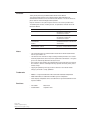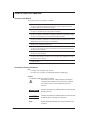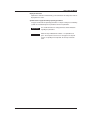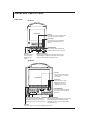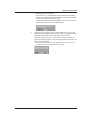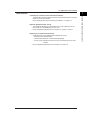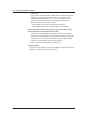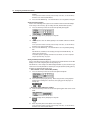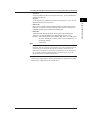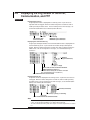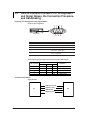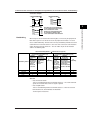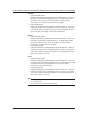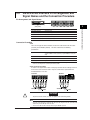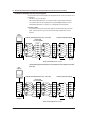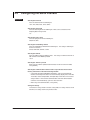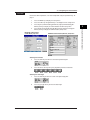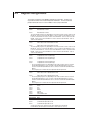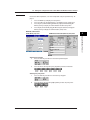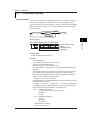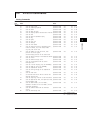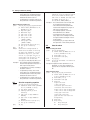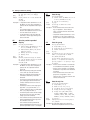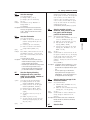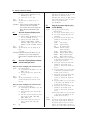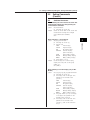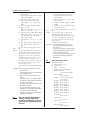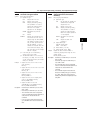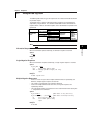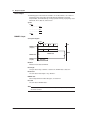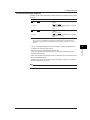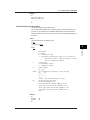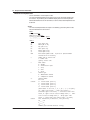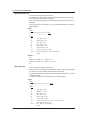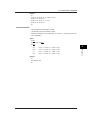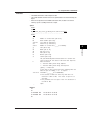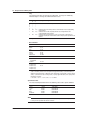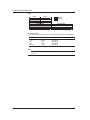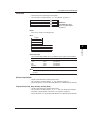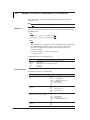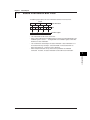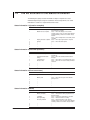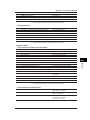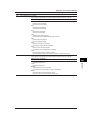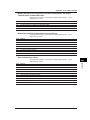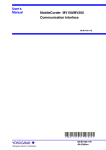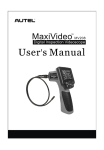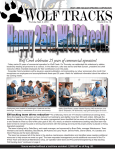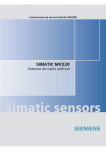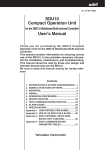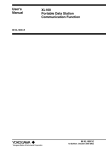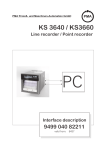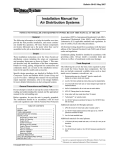Download RD-MV100/200 - OMEGA Engineering
Transcript
OMEGA CARE SM Extended Warranty Program User’s Guide Shop online at www.omega.com e-mail: [email protected] RD-MV100/RD-MV200 SERIES Communications Interface OMEGAnet ® Online Service www.omega.com Internet e-mail [email protected] Servicing North America: USA: ISO 9001 Certified Canada: One Omega Drive, P.O. Box 4047 Stamford CT 06907-0047 TEL: (203) 359-1660 e-mail: [email protected] 976 Bergar Laval (Quebec) H7L 5A1 TEL: (514) 856-6928 e-mail: [email protected] FAX: (203) 359-7700 FAX: (514) 856-6886 For immediate technical or application assistance: USA and Canada: Sales Service: 1-800-826-6342 / 1-800-TC-OMEGA® Customer Service: 1-800-622-2378 / 1-800-622-BEST® Engineering Service: 1-800-872-9436 / 1-800-USA-WHEN® TELEX: 996404 EASYLINK: 62968934 CABLE: OMEGA Mexico: En Español: (001) 203-359-7803 FAX: (001) 203-359-7807 Benelux: Postbus 8034, 1180 LA Amstelveen, The Netherlands TEL: +31 (0)20 3472121 FAX: +31 (0)20 6434643 Toll Free in Benelux: 0800 0993344 e-mail: [email protected] Czech Republic: Rudé armády 1868, 733 01 Karviná 8 TEL: +420 (0)69 6311899 Toll Free: 0800-1-66342 e-mail: [email protected] [email protected] Servicing Europe: France: 9, rue Denis Papin, 78190 Trappes TEL: +33 (0)130 621 400 Toll Free in France: 0800-4-06342 e-mail: [email protected] FAX: +420 (0)69 6311114 e-mail: [email protected] FAX: +33 (0)130 699 120 Germany/Austria: Daimlerstrasse 26, D-75392 Deckenpfronn, Germany TEL: +49 (0)7056 9398-0 Toll Free in Germany: 0800 639 7678 e-mail: [email protected] United Kingdom: ISO 9002 Certified FAX: +49 (0)7056 9398-29 One Omega Drive, River Bend Technology Centre Northbank, Irlam, Manchester M44 5EX United Kingdom TEL: +44 (0)161 777 6611 FAX: +44 (0)161 777 6622 Toll Free in United Kingdom: 0800-488-488 e-mail: [email protected] It is the policy of OMEGA to comply with all worldwide safety and EMC/EMI regulations that apply. OMEGA is constantly pursuing certification of its products to the European New Approach Directives. OMEGA will add the CE mark to every appropriate device upon certification. The information contained in this document is believed to be correct, but OMEGA Engineering, Inc. accepts no liability for any errors it contains, and reserves the right to alter specifications without notice. WARNING: These products are not designed for use in, and should not be used for, patient-connected applications. Foreword Thank you for purchasing the MobileCorder RD-MV100/RD-MV200. This Communication Interface User’s Manual contains information about the communication functions such as the Ethernet/serial interface. To ensure correct use, please read this manual thoroughly before operation. Keep this manual in a safe place for quick reference in the event a question arises. The following four manuals, including this one, are provided as manuals for the RDMV100/RD-MV200. Manual Name Manual No. Description RD-MV100 User’s Manual M-3641 Explains all functions and procedures of the RD-MV100 excluding the communication functions. RD-MV200 User’s Manual M-3642 Explains all functions and procedures of the RD-MV200 excluding the communication functions. RD-MV100/RD-MV200 Communication Interface M-3643 This manual. Explains the communication functions of the Ethernet/ serial interface. RD-MV100/RD-MV200 DAQSTANDARD Software M-3644 Describes the functions and operating procedures of DAQSTANDARD Software Notes • This manual describes the communication function of the RD-MV100/RD-MV200 with the style number “S3.” • The contents of this manual are subject to change without prior notice as a result of continuing improvements to the instrument’s performance and functions. The figures given in this manual may differ from the actual screen. • Every effort has been made in the preparation of this manual to ensure the accuracy of its contents. However, should you have any questions or find any errors, please contact Omega • Copying or reproducing all or any part of the contents of this manual without Omega’s permission is strictly prohibited. Trademarks • Modbus is a registered trademark of AEG Schneider Automation Incorporated. • Adobe and Acrobat are trademarks of Adobe Systems incorporated. • Other company and product names are trademarks or registered trademarks of their respective holders. Revisions • First edition: • Second edition: March 2000 September 2000 Disk No. RE25 2nd Edition: September 2000(YK) All Rights Reserved, Copyright © Omega i How to Use this Manual Structure of the Manual The structure of this User’s Manual is as follows. Chapter 1 Overview of the Communication Functions Describes the relationship between the communication functions and the interface and provides an outline of the communication functions. Chapter 2 Using the Ethernet Interface Describes the specifications and setup procedures of Ethernet. Chapter 3 Using the Serial Interface (Option) Describes the functions, specifications, and setup procedures of the serial interface (option). Two types of serial interfaces, RS-232 and RS-422-A/485 are available. Chapter 4 Using the Modbus Protocol Describes the functions, specifications, and setup procedures of the Modbus protocol. The Modbus protocol can be used through the serial interface. Chapter 5 Commands Describes each command that can be used. Chapter 6 Response Describes the data format of the panel setup information and measured/computed data that are output from this instrument. Chapter 7 Status Report Describes the status information. Appendix Provides an ASCII character code table, the flow of operation when outputting data from RDMV, and a list of error messages. Index Provides an index. Conventions Used in this Manual Unit • k Denotes 1000. Example: 5 kg, 100 kHz • K Denotes 1024. Example: 720 KB (Storage capacity of floppy disks) Symbols The following symbols are used in this manual. Affixed to the instrument. Indicates danger to personnel or instrument and the operator must refer to the User’s Manual. The symbol is used in the User’s Manual to indicate the reference. WARNING Describes precautions that should be observed to prevent injury or death to the user. CAUTION Describes precautions that should be observed to prevent minor or moderate injury, or damage to the instrument. Note ii Provides important information for the proper operation of the instrument. How to Use this Manual Displayed characters Alphanumeric characters enclosed with [ ] refer to characters or setting values that are displayed on the screen. Symbols used on pages describing operating procedures On pages that describe the operating procedures in Chapter 2 through 4, the following symbols are used to distinguish the procedures from their explanations. Explanation This section describes the setting parameters and the limitations regarding the procedures. Procedure Follow the steps indicated with numbers. The procedures are given with the premise that the user is carrying out the steps for the time. Depending on the operation, not all steps need to be taken. iii Names and Uses of Parts Front Panel RD-MV100 LCD monitor ESC key Press this key to return to the previous screen or cancel the new settings. Arrow keys Press these keys to move between the setup items displayed on the screen. DISP/ ENTER START STOP MEDIA FUNC ESC DISP/ENTER key Press this key when confirming the setting or when closing the entry box. MENU MENU and FUNC key After pressing the MENU key, pressing the FUNC key for approximately 3 s displays the setup menu that is used to enter the communication configuration menu. Soft keys Press these keys to select the menu displayed on the screen. RD-MV200 ESC key Press this key to return to the previous screen or cancel the new settings. LCD monitor Arrow keys Press these keys to move between the setup items displayed on the screen. displayed on the screen. POWER DISP/ 1 ABC 2 DEF 3 GHI 4 JKL 5 MNO 6 PQR ENTER USER FUNC ESC MENU MEDIA START 7 STU 8 VWX 0 9 YZ STOP FUSE 250V/T1.25A Character/number input key Press these keys to enter characters or numbers for parameters such as the IP address, domain name, and server name. MENU and FUNC key After pressing the MENU key, pressing the FUNC key for approximately 3 s displays the setup menu that is used to enter the communication configuration menu. Soft keys Press these keys to select the menu displayed on the screen. iv DISP/ENTER key Press this key when confirming the setting or when closing the entry box. Names and Uses of Parts Rear Panel RD-MV100 Ethernet interface connector A connector used for Ethernet communications. Comes standard with the instrument. RS-232 interface connector A serial communication connector provided on models with the suffix code /C2. RS-422-A/485 interface terminal Serial communication terminals provided on models with the suffix code /C3. RD-MV200 Ethernet interface connector A connector used for Ethernet communications. Comes standard with the instrument. RS-232 interface connector A serial communication connector provided on models with the optional code /C2. RS-422-A/485 interface terminal Serial communication terminals provided on models with the optional code /C3. v Names and Uses of Parts Flow of Operation using the Operation Keys This section will describe the basic flow of operation when changing the settings of the RD-MV using the front panel keys. Settings related to communications are configured in the basic setting mode. The procedure used to enter the basic setting mode is described in the procedure for each item. Basic setting mode cannot be entered while data acquisition is in progress or while computation using the computation function (/M1 option) is in progress. 1. Press the arrow keys to move the cursor onto the desired parameter. The parameter box containing the cursor is blue. 2. For parameters whose selections are shown at the bottom of the screen, press the soft key under the desired selection. For parameters that need characters to be entered in the entry box, press the [Input] soft key to display the entry box, enter the characters, and press the DISP/ENTER key. Parameter selections (Selection example for [DNS On/Off] Press either the [On] or [Off] soft key.) Parameter entry box (Example of the entry box for the IP address) • The boxes containing parameters that have not been changed are displayed in white. • The boxes containing parameters that have been changed are displayed in yellow. The boxes containing parameters that have been changed are displayed in yellow. The boxes containing parameters that have not been changed are displayed in white. 3. 4. Set other parameters as well according to steps 1 and 2. The operation is different when you are confirming or canceling the new changes (parameter boxes in yellow). See below. • When confirming the new changes Press the DISP/ENTER key. The new changes are confirmed and the yellow parameter boxes change to white. The cursor returns to the parameter at the upper left portion of the screen (the first parameter on the screen). However, if the new change is not valid, then the parameter box turns red. Parameters for which the new changes that are not valid are displayed in red. vi Names and Uses of Parts • When canceling the new changes Press the ESC key. A window appears for you to confirm the cancellation. Selecting “YES” and pressing the DISP/ENTER key cancels the new settings and the screen returns to the previous screen. Selecting “No” and pressing the DISP/ENTER key does not cancel the new settings and the screen returns to the original screen. 5. To activate the new settings in the basic setting mode, the settings must be stored. Pressing the [End] soft key in the basic setting menu* displays a dialog box that asks you whether or not the new settings are to be stored. To store the settings, select [Yes]. To not store the settings, select [No]. To return to the basic setting menu, select [Cancel] by pressing the arrow key, and press the [DISP/ENTER] key. * The basic setting menu is the menu that is displayed when the ESC key is pressed several times after the basic setting parameters are changed. vii Contents Forward ........................................................................................................................................... i How to Use this Manual .................................................................................................................. ii Names and Uses of Parts .............................................................................................................. iv Chapter 1 Overview of the Communication Functions 1.1 The Relationship between the Communication Functions and the Ethernet/ Serial Interface .................................................................................................................. 1-1 1.2 Explanation of the Functions ............................................................................................. 1-2 Chapter 2 Using the Ethernet Interface 2.1 2.2 Ethernet Interface Specifications ...................................................................................... 2-1 Connecting the Ethernet Interface .................................................................................... 2-2 2.3 Configuring the Ethernet Interface .................................................................................... 2-3 2.4 2.5 Checking the Connection Status of the Ethernet Interface ............................................... 2-9 Setting the FTP Client (Automatic Transfer of Display/Event/Report Data Files) ........... 2-10 2.6 2.7 Performing the FTP Test ................................................................................................. 2-16 Setting the Login/Timeout for Ethernet Communications ................................................ 2-17 2.8 Displaying the Log Screen of the Error, Communication, and FTP ................................. 2-22 Chapter 3 Using the Serial Interface (Option) 3.1 3.2 Serial Interface (Option) Specifications ............................................................................. 3-1 RS-232 Interface Connector Pin Arrangement and Signal Names, the Connection Procedure, and Handshaking ............................................................................................ 3-2 3.3 RS-422-A/485 Interface Pin Arrangement and Signal Names and the Connection Procedure .......................................................................................................................... 3-5 3.4 3.5 The Bit Structure of One Character and the Operation of the Receive Buffer .................. 3-9 Configuring the Serial Interface ....................................................................................... 3-10 Chapter 4 Using the Modbus Protocol 4.1 Modbus Protocol Specifications ........................................................................................ 4-1 4.2 4.3 Register Assignments ....................................................................................................... 4-2 Modbus Error Response ................................................................................................... 4-3 4.4 Setting the Configuration that is Used When the Modbus Protocol is Used ..................... 4-4 Chapter 5 Commands 5.1 5.2 Command Syntax .............................................................................................................. 5-1 A List of Commands .......................................................................................................... 5-3 5.3 5.4 Input Range Parameter ..................................................................................................... 5-7 Setting Commands (Setting) ............................................................................................. 5-9 5.5 Setting Commands (Control) ........................................................................................... 5-17 5.6 5.7 Basic Setting Commands ................................................................................................ 5-20 Output Commands (Control) ........................................................................................... 5-27 5.8 5.9 Output Commands (Setup, measured, and computed data output) ............................... 5-27 Output Commands (RS-422-A/485 Dedicated Commands) ........................................... 5-30 5.10 Maintenance/Test Commands (Available when using the maintenance/test server function via Ethernet communications) ......................................................................................... 5-31 5.11 Instrument Information Output Commands (Available when using the instrument information server function via Ethernet communications) ............................................. 5-32 viii Contents 1 Chapter 6 Response 6.1 Response Syntax .............................................................................................................. 6-1 6.2 6.3 Output Format of ASCII Data ............................................................................................ 6-6 Output Format of BINARY Data ...................................................................................... 6-17 6.4 Output Format of Instrument Information ........................................................................ 6-22 2 Chapter 7 Status Report 7.1 7.2 Status Information and Filter ............................................................................................. 7-1 The Bit Structure of the Status Information ....................................................................... 7-2 Appendix Appendix 1 ASCII Character Codes ..................................................................................... App-1 3 4 Appendix 2 Output Flow of Internal Memory Data ................................................................ App-2 Appendix 3 Output Flow of the File or the File List in the External Storage Medium ............ App-4 Appendix 4 Output Flow of FIFO Data .................................................................................. App-6 Appendix 5 A List of Error Messages .................................................................................... App-8 Index 5 6 7 App Index ix Chapter 1 Overview of the Communication Functions 1.1 The Ethernet interface comes as standard equipment with the instrument. The serial interface (RS-232, RS-422-A/485) is available as an option. In order to use the various communication functions of the RD-MV, the Ethernet or serial communications must be configured beforehand. The following figure illustrates the relationship between the communication functions of the RD-MV and the Ethernet/serial interface. To use the communication functions of the RD-MV over the Ethernet/serial interface, protocols* that exist between the function and the interface must be followed. * A protocol is a set of rules that govern the communication between two computers over a line or network. The communication functions of the MV Application Upper protocol Lower protocol Interface Modbus server Modbus protocol Setting/Measurement server Maintenance/ Test server FTP server FTP client Login (User authorization/ grant access rights) Proprietary protocol for the RD-MV Serial communication control Instrument information server FTP UDP TCP IP Ethernet interface (10BASE-T) Serial interface (RS-232, RS-422-A/485) PC Connect the RD-MV and the PC via the serial cable Connect the RD-MV and the PC via the Ethernet cable FTP (File Transfer Protocol) TCP (Transmission Control Protocol) UDP (User Datagram Protocol) IP (Internet Protocol) 1-1 1 Overview of the Communication Functions The Relationship between the Communication Functions and the Ethernet/Serial Interface 1.2 Explanation of the Functions Describes an outline of the communication functions of the RD-MV. Modbus server • By using the Modbus protocol, measured/computed data written to the RD-MV’s input register can be read by the PC and communication input data can be written/ read from the RD-MV’s hold register. • For the Modbus function codes that are supported by the RD-MV, see section 4.1. • This function can be used only when communicating via the serial interface (option). • For the settings required to use the functions, see section 4.4. Setting/Measurement server • This function can be used to set almost all of the settings that can be configured using the front panel keys. However, the power switch cannot be turned ON/OFF. The user name/password for communications, user name/password for key login, and the destination of the FTP client function cannot be configured. • The following types of data can be output. • Measured/computed data. • Data in the internal memory or files in the external storage medium. • Setup information and the status byte. • A log of operation errors and communications The measured/computed data can be output in binary or ASCII format to a PC. For other types of data, ASCII format is used. For the data output format, see chapter 6. The communication commands that can be used through this function are setting commands (see sections 5.4 and 5.5), basic setting commands (see sections 5.6), and output commands (see sections 5.7 to 5.9). • This function can be used when communicating via the Ethernet or the serial (optional) interface. • For the configuration when using Ethernet communications, see sections 2.3 and 2.7. For the configuration when using serial communications, see section 3.5. Maintenance/Test server • Connection information, network information, and other information regarding Ethernet communications can be output. • The communication commands that can be used through this function are maintenance/test commands (see section 5.10). • This function can be used only when communicating via the Ethernet interface. • For the configuration required to use this function, see sections 2.3 and 2.7. FTP server • You can use a PC to access the RD-MV via FTP. You can retrieve directories and files from the external storage medium of the RD-MV, delete files, and check the free space on the storage medium. • This function can be used only when communicating via the Ethernet interface. • For the configuration required to use this function, see sections 2.3 and 2.7. 1-2 1.2 Explanation of the Functions 1 PC FTP server RD-MV RD-MV FTP client Automatic file transfer • The display data file, event data file, and report data file, that are created in the internal memory of the RD-MV, can be automatically transferred to a remote FTP server. The result of the transfer is recorded in the FTP log. The FTP log can be displayed on the RD-MV’s screen (see paragraph “Displaying error/ communications/FTP logs” described later) or output to a PC using commands. FTP client RD-MV Data file to be transferred Destination (FTP server) information Transfer log (FTP log) RD-MV Measured/computed data Primary Secondary FTP server Up to two file transfer destinations (FTP servers) can be specified (primary and secondary). If the primary server is down, the file is automatically transferred to the secondary server. • This function can be used only when communicating via the Ethernet interface. • For the configuration required to use this function, see sections 2.3 and 2.5. FTP test • The file transfer can be checked by transferring a test file from the RD-MV to a remote FTP server. • The result of the FTP test can be confirmed on the FTP log screen or the communication log output. • This function can be used only when communicating via the Ethernet interface. • For the configuration required to use this function, see section 2.6. Instrument information server • The serial number and model of the RD-MV connected to Ethernet can be output. • The communication commands that can be used through this function are instrument information output commands (see section 5.11). • This function can be used only when communicating via the Ethernet interface. • For the configuration required to use this function, see section 2.3. 1-3 Overview of the Communication Functions Data on the storage medium 1.2 Explanation of the Functions Login • This function can be used only when communicating via the Ethernet interface and when using the setting/measurement server, maintenance/test server, and the FTP server functions. • For the configuration required to use this function, see sections 2.3 and 2.7. User authorization This function allows only registered users to access the RD-MV in order to prevent invalid access from the network. • Up to seven names can be registered. You will also specify the access authority (see below) when registering the name. • There are limitations on the number of simultaneous connections or simultaneous uses of the RD-MV from the PC (see section 2.1). Granting access authority This function provides access authority (user level) to operate the RD-MV for the registered users. For example, this prevents user B (user level) from changing the measurement conditions that were set by user A (administrator level). • There are two user levels on the RD-MV, user and administrator. • One administrator and six users can be registered. • Administrator An administrator has the authority to use all setting/measurement server functions, maintenance/test server functions, and FTP server functions. • User A user has limited authority to use the setting/measurement server functions, maintenance/test server functions, and FTP server functions. For the limitation of commands, see section 5.2. • Limitations on the use of the setting/measurement server The user cannot change settings that would change the RD-MV’s operation. Measurement and setup data can be output. • Limitations on the use of the maintenance/test server The user cannot disconnect a connection between another PC and the RDMV. The connection between the PC that the user is operating and the RD-MV can be disconnected. • Limitations on the use of the FTP server Files cannot be saved to the RD-MV’s external storage medium. Files can be retrieved from the server. Communication timeout This function drops the connection if no data transfer is detected between the PC and the RD-MV over a predetermined period of time. This applies to data transfer at the application level only (see section 1.1). For example, this prevents a PC from being connected to the RD-MV indefinitely which would prohibit other users from making new connections. 1-4 1.2 Explanation of the Functions 1 Other functions Keepalive (Extended function of TCP) • This function forcibly drops the connection if there are no responses to the test packets that are sent periodically at the TCP level. • For the configuration required to use this function, see sections 2.3 and 2.7. Displaying error/communications/FTP logs • The operation log can be displayed on the following log screens. • Error log screen: Operation errors • Communication log screen: Communication input/output • FTP log screen: A log of file transfers that were executed using the FTP client function • For the configuration required to use this function, see section 2.8. 1-5 Overview of the Communication Functions Confirming the connection status of the Ethernet interface • The connection status of the Ethernet interface can be confirmed on the rear panel and on the screen of the RD-MV. • For the display position and the meaning of the indicator, see section 2.4. Chapter 2 Using the Ethernet Interface 2.1 Ethernet Interface Specifications Basic Specifications Electrical and mechanical specifications Transmission medium type 10BASE-T Protocol TCP, IP, UDP, ICMP, ARP The maximum number of connections and the number of simultaneous uses The following table indicates the number of simultaneous uses (number of users that can use the function simultaneously), the maximum number of connections, and the port number for each function. Port Number*1 (Fixed) Function Maximum Number of Connections Number of Simultaneous Uses Administrator User Setting/ measurement server 3 1 2*2 34260/tcp Maintenance/ test server 1 1 1*2 34261/tcp FTP server 1 1 1*2 21/tcp Instrument information server – – – 34264/udp *1 Port numbers are fixed. *2 There are user limitations. For details, see “Granting Access Authority” in section 1.2. 2-1 2 Using the Ethernet Interface Conforms to IEEE 802.3 (Ethernet frames conform to the DIX specifications.) 2.2 Connecting the Ethernet Interface When connecting only the RD-MV and a PC Connect the RD-MV and the PC via a HUB as in the following figure. Ethernet interface connector 10BASE-T straight cable (Multiple devices can be connected by using a hub.) RD-MV HUB PC Ethernet interface connector RD-MV Ethernet cable 10BASE-T straight cable When connecting to a preexisting network The following figure illustrates an example in which the RD-MV and a PC are connected to the network. When connecting the RD-MV or the PC to a preexisting network, the transfer rate, connector type, etc. must be matched. For details, consult your system or network administrator. Network 10BASE-T straight cable Ethernet interface connector (Adapters that support the 10BASE-T (hubs and routers, for example) PC RD-MV Ethernet cable Note 2-2 • Depending on the reliability of the network or the volume of network traffic, all the transferred • data may not be retrieved by the PC. Communication performance deteriorates if multiple PCs access the recorder simultaneously. 2.3 Configuring the Ethernet Interface Explanation Setting the IP address, subnet mask, default gateway, and DNS Confirm the settings such as the IP address, subnet mask, default gateway, and DNS with the administrator of the system or network on which the recorder is to be used. • IP address • Set the IP address to assign to the RD-MV. The default setting is “0.0.0.0.” • The IP address is used to distinguish between the various devices connected to the Internet when communicating using the TCP/IP protocol. The address is a 32-bit value normally expressed with four values (0 to 255), each separated by a period as in 192.168.111.24. • Subnet mask • Specify the mask that is used to determine the network address from the IP address. The default setting is “0.0.0.0.” • Set this value according to the system or the network to which the RD-MV belongs. In some cases, this setting may not be necessary. • Default gateway • Set the IP address of the gateway (router, switch, etc.) used to communicate with other networks. The default setting is “0.0.0.0.” • Set this value according to the system or the network to which the RD-MV belongs. In some cases, this setting may not be necessary. • DNS (Domain Name System) The DNS is a system that correlates the host name/domain name to the IP address. The host name/domain name can be used instead of the IP address when accessing the network. The DNS server manages the database that contains the host name/domain name and IP address correlation. • DNS server • Set the address of the DNS server. The default setting is “0.0.0.0.” • Up to two DNS servers can be specified (primary and secondary). If the primary DNS server is down, the secondary server is used to search the host name/domain name and IP address. • Host name Set the RD-MV’s host name using up to 64 alphanumeric characters. • Domain name • Set the network domain name to which the RD-MV belongs using up to 64 alphanumeric characters. • When searching the data transfer destination using the DNS server, this domain name is attached after the destination name (server). The destination name is the name of the FTP server specified in section 2.5. 2-3 2 Using the Ethernet Interface The following configurations must be made in order to use the Ethernet communication functions of the RD-MV. 2.3 Configuring the Ethernet Interface • Domain suffix If the IP address corresponding to the “domain name,” described in the previous paragraph, is not found on the DNS server, then it may be that the system is configured to use another domain name. In this case, the domain suffix is specified, so that this domain name is searched after the “domain name” specified in the previous paragraph is searched. • Set the domain suffix using up to 64 alphanumeric characters. • Up to two domain suffixes can be specified (primary and secondary). Selecting the communication interface used to output the data in the internal memory and the files on the external storage medium • Using output commands (ME/MI/MO commands), select the communication interface used to output the data in the internal memory (display data, event data, TLOG data, manual sampled data, and report data) and the files on the external storage medium. Since Ethernet communications and serial communications cannot be used simultaneously, you must select either one. • When using Ethernet communications, select [Ethernet]. Storing the settings To activate the settings made in the basic setting mode, the settings must be saved. Otherwise, the settings return to the previous values. 2-4 2.3 Configuring the Ethernet Interface Procedure RD-MV100 Communication (Ethernet) menu RD-MV200 Communication (Ethernet, Serial) menu Setting the IP address 5. Press the arrow key to move the cursor to the [IP-address] box. 6. 7. Press the [Input] soft key to display the entry box. Enter the IP address of the RD-MV in the entry box. For the procedures related to entering character strings and values, see the RD-MV100/ RD-MV200 User’s Manual (M-3641/M-3642). 8. Press the DISP/ENTER key. The entered value is set in the [IP-address] box. Setting the subnet mask Set this value according to the system or the network to which the RD-MV belongs. If this setting is not necessary, go to “Setting the default gateway.” 9. Press the arrow key to move the cursor to the [Subnet mask] box. 10. Press the [Input] soft key to display the entry box. 2-5 2 Using the Ethernet Interface For the basic flow of operations, see “Flow of Operation using the Operation Keys” on page vi. 1. Press the MENU key to display the setting menu. 2. Press the FUNC key for approximately 3 s to display the basic setting menu. 3. Press the [#10 (Communication)](RD-MV100) or [#6 (Communication)](RDMV200) soft key to display the communication function setting menu. 4. Press the [#1 (Ethernet (IP Address))](RD-MV100) or [#1 (Ethernet, Serial)](RDMV200) soft key to display the communication (Ethernet, serial) menu. 2.3 Configuring the Ethernet Interface 11. In the entry box, enter the subnet mask of the network to which the RD-MV belongs. For the procedures related to entering character strings and values, see the RD-MV100/ RD-MV200 User’s Manual (M3642/M3642). 12. Press the DISP/ENTER key. The entered value is set in the [Subnet mask] box. Setting the default gateway Set this value according to the system or the network to which the RD-MV belongs. If this setting is not necessary, go to “Setting the DNS (Domain Name System).” 13. Press the arrow key to move the cursor to the [Default gateway] box. 14. Press the [Input] soft key to display the entry box. 15. In the entry box, enter the default gateway of the network to which the RD-MV belongs. For the procedures related to entering character strings and values, see the RD-MV100/ RD-MV200 User’s Manual (M3641/M3642). 16. Press the DISP/ENTER key. The entered value is set in the [Default gateway] box. For RD-MV100, confirm the new settings pressing the DISP/ENTER key. To cancel, press the ESC key. For detailed operations regarding confirmation and cancellation, see “Flow of Operation using the Operation Keys” on page vi. Setting the DNS (Domain Name System) Set this value when using the DNS in the system or the network to which the RD-MV belongs. If the DNS is not going to be used, go to step 39. For RD-MV100, when settings are confirmed by procedure 16, press the ESC key to return to the screen of procedure 4, and then press the [#2 (Ethernet (DNS))] soft key to display the communication (DNS) menu. • Select whether or not to use the DNS (ON/OFF) 17. Press the arrow key to move the cursor to the [DNS On/Off] box. 18. Press either the [On] or [Off] soft key. When using the DNS, select [ON] and perform steps 19 through 38. Otherwise, select [Off] (you can skip steps 19 through 38). • Setting the primary DNS server address 19. Press the arrow key to move the cursor to the [Primary] box under server search order. 20. 21. Press the [Input] soft key to display the entry box. Enter the primary DNS server address in the entry box. For the procedures related to entering character strings and values, see the RD-MV100/ RD-MV200 User’s Manual (M3641/M3642) 2-6 2.3 Configuring the Ethernet Interface 22. Press the DISP/ENTER key. The entered value is set in the [Primary] box. 24. Set the secondary DNS server address using the same method from steps 20 through 22. • Setting the RD-MV's host name 25. Press the arrow key to move the cursor to the [Host name] box. 26. 27. Press the [Input] soft key to display the entry box. Enter the RD-MV's host name in the entry box. For the procedures related to entering character strings and values, see the RD-MV100/ RD-MV200 User’s Manual (M-3641/M-3642). 28. Press the DISP/ENTER key. The entered string/value is set in the [Host name] box. • Setting the domain name to which the RD-MV belongs 29. Press the arrow key to move the cursor to the [Domain name] box. 30. 31. Press the [Input] soft key to display the entry box. Enter the RD-MV's domain name in the entry box. For the procedures related to entering character strings and values, see the RD-MV100/ RD-MV200 User’s Manual (M-3641/M-3642). 32. Press the DISP/ENTER key. The entered string/value is set in the [Domain name] box. • Setting the primary domain suffix Set this value when the domain suffix is necessary. Otherwise, go to step 39. 33. Press the arrow key to move the cursor to the [Primary] box under Domain suffix search order. 34. Press the [Input] soft key to display the entry box. 2-7 2 Using the Ethernet Interface • Setting the secondary DNS server address Set this value when using the secondary DNS server in the system or the network to which the RD-MV belongs. If this setting is not necessary, go to step 25. 23. Press the arrow key to move the cursor to the [Secondary] box under server search order. 2.3 Configuring the Ethernet Interface 35. Enter the primary domain suffix in the entry box. For the procedures related to entering character strings and values, see the RD-MV100/ MV200 User’s Manual (M-3641/M-3642). 36. Press the DISP/ENTER key. The entered value is set in the [Primary] box. • Setting the secondary domain suffix Set this value when the secondary domain suffix exists. If this setting is not necessary, go to step 39. 37. Press the arrow key to move the cursor to the [Secondary] box under Domain suffix search order. 38. Set the secondary domain suffix in the same fashion as in steps 34 to 36. Selecting the communication interface used to output the data in the internal memory and the files on the external storage medium 39. Press the arrow key to move the cursor to the [Memory out] box. 40. Press either the [Ethernet] or the [Serial] soft key. Press the [Ethernet] soft key when using Ethernet communications. Confirming/Canceling the new settings 41. To confirm the new settings, press the DISP/ENTER key. To cancel, press the ESC key. For detailed operations regarding confirmation and cancellation, see “Flow of Operation using the Operation Keys” on page vi. Storing the new settings 42. Press the ESC key several times to display the basic setting menu. 43. Pressing the [End] soft key to display a dialog box which you select whether or not to store the new settings. 44. 2-8 Select the [Yes] to store the new settings, the [No] to discard them, or the [Cancel] to return to the basic setting menu by pressing the arrow key. Then, press the DISP/ENTER key. 2.4 Checking the Connection Status of the Ethernet Interface Checking the connection status using the rear panel Indicator Connection Status of the Ethernet Interface On (green) The Ethernet interface is electrically connected. Blinking (green) Transmitting data Off The Ethernet interface is not electrically connected. Indicator (Rear Panel) Checking the connection using the recorder's screen Checking using the status display of the screen The connection status of the Ethernet interface can be checked using the indicator located on the right hand side of the status display section of the basic setting menu. The basic setting menu is displayed by pressing the FUNC key for approximately 3 s after pressing the MENU key to display the setting menu. Indicator Connection Status of the Ethernet Interface On (green) The Ethernet interface is electrically connected. Off The Ethernet interface is not electrically connected. Checking using the display section located at the upper right corner of the communication log screen The connection status of the Ethernet interface can be checked using the indicator located at the upper right corner of the communication log screen. For the procedures on how to display the communication log, see section 2.8. Indicator Connection Status of the Ethernet Interface On (green) The Ethernet interface is electrically connected. Off The Ethernet interface is not electrically connected. 2-9 2 Using the Ethernet Interface The connection status of the Ethernet interface can be confirmed with the indicator that is located to the upper right of the Ethernet connector on the RD-MV. 2.5 Setting the FTP Client (Automatic Transfer of Display/Event/Report Data Files) Explanation By setting this function, the display/event and report data files that are created in the internal memory can be automatically transferred using FTP when the files are created. Note that the Ethernet interface must be configured beforehand (see section 2.3). Selecting the files to transfer • You can select whether or not to automatically transfer the display/event data file and the report data file. The default setting is “Off.” • When the method to save the data is set to “Auto,” the data files are automatically transferred at appropriate times to the FTP destination described in the next section. • Display data file: Automatically transferred at auto save intervals. • Event data file: Automatically transferred when the specified length of data is written. • Report data file: Automatically transferred when reports are created. Note • For details related to saving data to the external storage medium and the auto save interval, see the RD-MV100/RD-MV200 User’s Manual (M-3641/M-3642). • When the method to save the data is set to “Manual,” auto transfer does not take place. You can still output the display/event/report data files using commands. For the format of the report data file, see the RD-MV100/RD-MV200 User’s Manual (M-3641/ M-3642). However, the report data file to be transferred is divided by every timeout. If a file with the same name exists at the destination, it is overwritten without any warning • • messages. Setting the FTP connection Confirm the settings such as the primary and secondary FTP servers, port number, login name, password, account, PASV mode, and initial path with your system or network administrator. • Setting the primary and secondary servers Specify the primary and secondary file transfer destinations (FTP servers) as described in the previous close. When the primary FTP server is down, the data are automatically transferred to the secondary FTP server. • FTP server name Set the FTP server name using up to 64 alphanumeric characters. • When the DNS is being used, the host name can be used to specify the server name. • For DNS settings, see section 2.3. • You can also specify the IP address. In this case, DNS is not necessary. • Port number Set the port number of the destination FTP server in the range from 0 to 65535. The default setting is 21. • Login name Set the login name to use when accessing the FTP server. Up to 32 alphanumeric characters can be used. 2-10 2.5 Setting the FTP Client (Automatic Transfer of Display/Event/Report Data Files) Note If the file transfer to both the primary and the secondary servers fails, the RD-MV aborts the file transfer. When the connection to the destination is recovered, the RD-MV transfers the data files that were not transferred along with the new data file. However, due to the limitation of the internal memory, files that are overacquired before they are transferred are lost. For details related to the acquiring operation to the internal memory, see the RDMV100/RD-MV200 User’s Manual (M-3641/M-3642). Storing the settings To activate the settings made in the basic setting mode, the settings must be saved. Otherwise, the settings return to the previous values. 2-11 2 Using the Ethernet Interface • Password Set the password to use when accessing the FTP server. Up to 32 alphanumeric characters can be used. • Account Set the account (the ID number) to use when accessing the FTP server. Up to 32 alphanumeric characters can be used. • PASV mode When using the RD-MV behind a firewall that requires the PASV mode, turn this mode “On.” A firewall is a security feature on a router which is used to prevent undesired intrusion into the network from outside parties. • Initial path Set the destination directory for the file transfer using up to 64 alphanumeric characters. The directory delimiter varies depending on the FTP server. Example: When transferring files to the directory “data” which is a sub directory of the “home” directory on a UNIX file system, use the forward slash “/” as the directory delimiter: /home/data 2.5 Setting the FTP Client (Automatic Transfer of Display/Event/Report Data Files) Procedure For the basic flow of operations, see “Flow of Operation using the Operation Keys” on page vi. 1. 2. 3. 4. Press the Menu key to display the setting menu. Press the FUNC key for approximately 3 s to display the basic setting menu. Press the [#10 (Communication)](RD-MV100) or [#6 (Communication)](RDMV100/RD-MV200) soft key to display the communication function setting menu. Press the [#3 (FTP transfer file)](RD-MV100) or [#2 (FTP Client)](RD-MV200) soft key to display the Communication (FTP client) menu. RD-MV100 Communication (FTP tramsfer file) RD-MV200 Communication (FTP client) Selecting the files to be transferred • Selecting whether or not to transfer the display and event data files (ON/OFF) 5. Press the arrow key to move the cursor to the [Disp&Event data] box. 6. Press either the [On] or [Off] soft key. • Selecting whether or not to transfer the report data file (ON/OFF) 7. Press the arrow key to move the cursor to the [Report] box. 8. Press either the [On] or [Off] soft key. For RD-MV100, confirm the new settings pressing the DISP/ENTER key. To cancel, press the ESC key. For detailed operations regarding confirmation and cancellation, see “Flow of Operation using the Operation Keys” on page vi. 2-12 2.5 Setting the FTP Client (Automatic Transfer of Display/Event/Report Data Files) Setting the primary FTP server For RD-MV100, when settings are confirmed by procedure 8, press the ESC key to return to the screen of procedure 4, and then press the [#4 (FTP connection)] soft key to display the communication (FTP connection) menu. 9. Press the arrow key to move the cursor to the [FTP connection] box. Using the Ethernet Interface 10. Press the [Primary] soft key. • Setting the FTP server name 11. Press the arrow key to move the cursor to the [FTP server name] box. 12. Press the [Input] soft key to display the entry box. 13. Enter the primary FTP server name in the entry box. Generally, the IP address is entered. However, if DNS is being used, the FTP server's host name can also be specified. For the procedures related to entering character strings and values, see the RD-MV100/ RD-MV200 User’s Manual (M-3641/M-3642). 14. Press the DISP/ENTER key. The entered string/value is set in the [FTP server name] box. • Setting the FTP server’s port number 15. Press the arrow key to move the cursor to the [Port number] box. 16. 17. Press the [Input] soft key to display the entry box. Enter the port number of the primary FTP server in the entry box. For the procedures related to entering character strings and values, see the RD-MV100/ RD-MV200 User’s Manual (M3641/M-3642). 18. Press the DISP/ENTER key. The entered value is set in the [Port number] box. • Setting the login name used when accessing the FTP server 19. Press the arrow key to move the cursor to the [Login name] box. 20. 2 Press the [Input] soft key to display the login name entry box. 2-13 2.5 Setting the FTP Client (Automatic Transfer of Display/Event/Report Data Files) 21. Enter the login name that is used when accessing the primary FTP server in the entry box. For the procedures related to entering character strings and values, see the RD-MV100/ RD-MV200 User’s Manual (M-3641/M-3642). 22. Press the DISP/ENTER key. The entered string/value is set in the [Login name] box. • Setting the password used when accessing the FTP server 23. Press the arrow key to move the cursor to the [Password] box. 24. Press the [Input] soft key to display the entry box. 25. Enter the password that is used when accessing the primary FTP server in the entry box. For the procedures related to entering character strings and values, see the RD-MV100/ RD-MV200 User’s Manual (M-3641/M-3642). 26. Press the DISP/ENTER key. The entered string/value is set in the [Password] box. • Setting the account used when accessing the FTP server 27. Press the arrow key to move the cursor to the [Account] box. 28. Press the [Input] soft key to display the entry box. 29. Enter the account that is used when accessing the primary FTP server in the entry box. For the procedures related to entering character strings and values, see the RD-MV100/ RD-MV200 User’s Manual (M-3641/M-3642). 30. Press the DISP/ENTER key. The entered string/value is set in the [Account] box. • Enabling (On)/Disabling (Off) the PASV mode 31. Press the arrow key to move the cursor to the [PASV mode] box. 32. Press either the [On] or [Off] soft key. • Setting the initial path (file transfer destination directory) 33. Press the arrow key to move the cursor to the [Initial path] box. 2-14 2.5 Setting the FTP Client (Automatic Transfer of Display/Event/Report Data Files) 34. Press the [Input] soft key to display the entry box. 35. Enter the file transfer destination directory in the entry box. 2 36. Press the DISP/ENTER key. The entered string/value is set in the [Initial path] box. Setting the secondary FTP server Set the secondary FTP server when specifying a secondary file transfer destination. If you are not using the secondary FTP server, go to step 40. 37. Press the arrow key to move the cursor to the [FTP connection] box. 38. Press the [Secondary] soft key. 39. Set the secondary FTP server using the same method from steps 11 through 36. Confirming/Canceling the new settings 40. To confirm the new settings, press the DISP/ENTER key. To cancel, press the ESC key. For detailed operations regarding confirmation and cancellation, see “Flow of Operation using the Operation Keys” on page vi. Storing the new settings 41. Press the ESC key several times to display the basic setting menu. 42. Pressing the [End] soft key to display a dialog box which you select whether or not to store the new settings. 43. Select the [Yes] to store the new settings, the [No] to discard them, or the [Cancel] to return to the basic setting menu by pressing the arrow key. Then, press the DISP/ENTER key. 2-15 Using the Ethernet Interface For the procedures related to entering character strings and values, see the RD-MV100/ RD-MV200 User’s Manual (M-3641/M-3642). 2.6 Performing the FTP Test Explanation You can check whether or not files can be transferred via the Ethernet interface by transferring a test file from the RD-MV to the FTP server that was configured in section 2.5. Items to check before performing this test • Correctly connect the Ethernet cable. For the connection procedures, see section 2.2. • Check that the Ethernet interface configuration is correct. For the procedures, see section 2.3 and 2.5. When configuring Ethernet related settings, check them with the administrator of the system or network on which the RD-MV is to be used. Checking the FTP test results • The test file is transferred to the initial path on the destination FTP server that was specified in section 2.5. After the FTP test completes, check whether or not the test file was received on the FTP server • The FTP test results can be confirmed on the FTP log screen (see section 2.8) or the communication log output (FL command). Procedure Performing the FTP test. 1. Press the FUNC key to display the FUNC menu. The construction of the FUNC menu varies depending on the basic settings and options. If [Next] is displayed as a selection, multiple lines of selections are available. Press the [Next] soft key to display the menu that contains the [FTP test] item. 2-16 2. Press the [FTP test] soft key to display a menu used to select the destination on which the FTP test to be performed. 3. Press either the [Primary] or [Secondary] soft key. The FTP test is performed on the specified FTP server. 2.7 Setting the Login/Timeout for Ethernet Communications Explanation Enabling/Disabling the login function If the login function is enabled, only users that are registered can login to the RD-MV. User registration • Selecting the user level Select either of the user levels, administrator or user. • Administrator (admin) One administrator can be registered. An administrator has the authority to use all setting/measurement server, maintenance/test server, and the FTP server functions. • User (user1 to user6) Six user can be registered. A user has limited authority to use the setting/ measurement server functions, maintenance/test server functions, and FTP server functions. For the limitation of commands, see section 5.2. • Limitations on the use of the setting/measurement server The user cannot change settings that would change the RD-MV’s operation. Measurement and setup data can be output. • Limitations on the use of the maintenance/test server The user cannot disconnect a connection between another PC and the RDMV. The connection between the PC that the user is operating and the RDMV can be disconnected. • Limitations on the use of the FTP server Files cannot be saved to the RD-MV’s external storage medium. Files can be retrieved from the server. • Selecting whether or not to register the user (On/Off) • On Registers the user. You can specify the user name and password for the login. • Off Does not register the user. • Setting the user name • Set the user name using up to 16 alphanumeric characters. • Each user name must be unique. • Since the word “quit” is reserved as a command on the instrument, the user name “quit” is not allowed. • Setting the password Set the password using up to 6 alphanumeric characters. 2-17 2 Using the Ethernet Interface By setting the login and timeout, you can achieve the following: • Prevent invalid access to the RD-MV from the network. • Grant authority in operating the RD-MV via Ethernet communications. • Disconnect connections when there are no data transfers over a predetermined time period. Note that the Ethernet interface must be configured beforehand (see section 2.3). 2.7 Setting the Login/Timeout for Ethernet Communications Note • The relationship between the login function and the user name that is used when accessing the RD-MV is as follows. • When the login function is set to “Enable” • The registered user name and password can be used to access the RD-MV. • The user level is the level that was specified when the user name was registered. • If a user name “anonymous” is registered in the RD-MV, this user name can be used • to access only the FTP server on the RD-MV. The user level is the level that was specified when “anonymous” was registered. In this case, password is not necessary (access is possible regardless of whether or not the password is specified). When the login function is set to “Disable” • The user name “admin” can be used to access the RD-MV as an administrator. • • • Password is not necessary. The user name “user” can be used to access the RD-MV as a user. Password is not necessary. The user name “anonymous” can be used to access only the FTP server on the RDMV. The user level is “User” in this case. Password is not necessary. There are limitations on the number of simultaneous connections or simultaneous uses of the RD-MV from the PC (see section 2.1). Communication timeout • Enabling/Disabling the timer (ON/OFF) • On The connection is dropped if no data transfer is detected over a predetermined period of time. This applies to data transfer at the application level only (see section 1.1). • Off Communication timeout is disabled. • Setting the timeout time When the communication timeout is enabled and if no data transfer is detected over the time period specified here, the connection is dropped. Range: 1 to 120 minutes Enabling/Disabling keepalive (On/Off) • On If there is no response to the test packet that is periodically transmitted (every 30 s) at the TCP level, the connection is dropped. • Off Keepalive is disabled. Storing the settings To activate the settings made in the basic setting mode, the settings must be saved. Otherwise, the settings return to the previous values. 2-18 2.7 Setting the Login/Timeout for Ethernet Communications Procedure RD-MV100 Communication (Control (Login, Time out)) RD-MV200 Communication (Control -Login, Time out) Enabling/Disabling the login function of the RD-MV 5. Press the arrow key to move the cursor to the [Use/Not] box under Ethernet login. 6. Press either the [Use] or [Not] soft key. If you select [Use], go to step 7. If you select [Not], go to step 20. Registering users • Selecting the user level for the registered user 7. Press the arrow key to move the cursor to the [Level] box. 8. Press one of the keys from [admin] to [user6] to select the user level. To set the user level to administrator, select [admin]. To set the user level to user, select [user1] to [user6]. 2-19 2 Using the Ethernet Interface For the basic flow of operations, see “Flow of Operation using the Operation Keys” on page vi. 1. Press the Menu key to display the setting menu. 2. Press the FUNC key for approximately 3 s to display the basic setting menu. 3. Press the [#10 (Communication)](RD-MV100) or [#6 (Communication)](RDMV200) soft key to display the communication function setting menu. 4. Press the [#5 (Control (Login, Timeout))](RD-MV100) or [#3 (Control -Login, Timeout-)](RD-MV200) soft key to display the Communication (Control -Login, Time out) menu. 2.7 Setting the Login/Timeout for Ethernet Communications • Selecting whether or not to register the user (On/Off) 9. Press the arrow key to move the cursor to the [On/Off] box under Level. 10. Press either the [On] or [Off] soft key. If you select [On], go to step 11. If you select [Off], go to step 19. • Setting the user name 11. Press the arrow key to move the cursor to the [User name] box. 12. 13. Press the [Input] soft key to display the entry box. In the box, enter the user name for the user at the specified level. For the procedures related to entering character strings and values, see the RD-MV100/ RD-MV200 User’s Manual (M-3641/M-3642). 14. Press the DISP/ENTER key. The entered string/value is set in the [User name] box. • Setting the password 15. Press the arrow key to move the cursor to the [Password] box. 16. 17. Press the [Input] soft key to display the entry box. In the box, enter the password for the user. For the procedures related to entering character strings and values, see the RD-MV100/ RD-MV200 User’s Manual (M-3641/M-3642). 18. 19. Press the DISP/ENTER key. The entered string/value is set in the [Password] box. To register another user, repeat steps 7 to 18. Setting the communication timeout • Enabling/Disabling communication timeout (On/Off) 20. Press the arrow key to move the cursor to the [On/Off] box under communication timeout. 21. 2-20 Press either the [On] or [Off] soft key. If you select [On], go to step 22. If you select [Off], go to step 26. 2.7 Setting the Login/Timeout for Ethernet Communications • Setting the communication timeout time 22. Press the arrow key to move the cursor to the [Time] box. 2 24. Press the [Input] soft key to display the entry box. In the box, enter the communication timeout time. For the procedures related to entering character strings and values, see the RD-MV100/ RD-MV200 User’s Manual (M-3641/M-3642). 25. Press the DISP/ENTER key. The entered value is set in the [Time] box. Enabling/Disabling keepalive (On/Off) 26. Press the arrow key to move the cursor to the [On/Off] box under keepalive. 27. Press either the [On] or [Off] soft key. Confirming/Canceling the new settings 28. To confirm the new settings, press the DISP/ENTER key. To cancel, press the ESC key. For detailed operations regarding confirmation and cancellation, see “Flow of Operation using the Operation Keys” on page vi. Storing the new settings 29. Press the ESC key several times to display the basic setting menu. 30. Pressing the [End] soft key to display a dialog box which you select whether or not to store the new settings. 31. Select the [Yes] to store the new settings, the [No] to discard them, or the [Cancel] to return to the basic setting menu by pressing the arrow key. Then, press the DISP/ENTER key. 2-21 Using the Ethernet Interface 23. 2.8 Displaying the Log Screen of the Error, Communication, and FTP Explanation Displaying the error log A log of operation errors is displayed on the error log screen. Up to the last 50 operation errors are logged. When the number of log entries exceeds 50, room is made by clearing the oldest entries. For the meanings of the error messages, see the RD-MV100/RD-MV200 User’s Manual (M-3641/M-3642). Error code Date and time when the error occurred Error message RD-MV100: up to 23 characters RD-MV200: up to 48 characters Displaying the communication log A log of input and output incidents of the communication interface is displayed on the communication log screen. Up to a total of 200 incidents of input and output are logged. When the number of log entries exceeds 200, room is made by clearing the oldest entries. For the meanings of the messages, see “Communication Log” in section 6.2. Message (up to 20 characters) I/O symbol (> : input, < : output) Name of the user that accessed this instrument (Name registered in section 2.7) A number used to identify the user that is connected (See “Communication log” in section 6.2.) Date and time when the access occurred Displaying the FTP log A log of file transfers is displayed on the FTP log screen. Up to the last 50 accesses are logged. When the number of log entries exceeds 50, room is made by clearing the oldest entries. For the meanings of the error messages, see the RD-MV100/RDMV200 User’s Manual (M-3641/M-3642). File name (8 characters) FTP server (P : primary, S : secondary) Error code Date and time when the file transfer was made Note • • 2-22 In addition to these logs, there is also a key login log. For details regarding the key login log screen, see the RD-MV100/RD-MV200 User’s Manual (M-3641/M-3642). The error/communication/FTP log data can be output. For the data output format, see section 6.2. 2.8 Displaying the Log Screen of the Error, Communication, and FTP Procedure 3. Press the [Error] soft key to display the error log screen. Displaying the communication log 1. Press the FUNC key to display the FUNC menu. The construction of the FUNC menu varies depending on the basic settings and options. If [Next] is displayed as a selection, multiple lines of selections are available. Press the [Next] soft key to display the menu that contains the [Log] item. 2. Press the [Log] soft key to display the log screen menu. 3. Press the [Commu] soft key to display the communication log screen. Displaying the FTP log 1. Press the FUNC key to display the FUNC menu. The construction of the FUNC menu varies depending on the basic settings and options. If [Next] is displayed as a selection, multiple lines of selections are available. Press the [Next] soft key to display the menu that contains the [Log] item. 2. Press the [Log] soft key to display the log screen menu. 3. Press the [FTP] soft key to display the FTP log screen. 2-23 2 Using the Ethernet Interface Displaying the error log 1. Press the FUNC key to display the FUNC menu. The construction of the FUNC menu varies depending on the basic settings and options. If [Next] is displayed as a selection, multiple lines of selections are available. Press the [Next] soft key to display the menu that contains the [Log] item. 2. Press the [Log] soft key to display the log screen menu. Chapter 3 Using the Serial Interface (Option) 3.1 Serial Interface (Option) Specifications The specifications for the two types of serial interfaces (RS-232 and RS-422-A/485) on the RD-MV are given below. RS-232 Interface Specifications 3 D-Sub 9 pin plug Electrical, mechanical specifications Conforms to the EIA-574 standard (for the 9-pin interface of the EIA-232 (RS-232) standard) Connection Point-to-point Communication Half-duplex Synchronization Start-stop synchronization Baud rate Select from 1200, 2400, 4800, 9600, 19200, or 38400[bps] Start bit 1 bit (fixed) Using the Serial Interface (Option) Connector type Data length Select 7 or 8 bits (Select 8 bits when outputting data in binary format.) Parity Select odd, even, or none Stop bit 1 bit (fixed) Hardware handshaking Select whether to fix the CA and CB signals to TRUE or to use the signal for flow control. Software handshaking Select whether to use the X-ON and X-OFF signals to control the transmitted data only or both the transmitted and received data. X-ON (ASCII 11H), X-OFF (ASCII 13H) Received buffer size 2047 bytes RS-422-A/485 Interface Specifications Terminal block type 6 point, terminal block, terminal screws: ISO M4/nominal length 6 mm Electrical, mechanical specifications Conforms to EIA-422-A (RS-422-A) and EIA-485 (RS-485) standards Connection Multidrop Four-wire type Two-wire type 1 : 32 1 : 31 Communication Half-duplex Synchronization Start-stop synchronization Baud rate Select from 1200, 2400, 4800, 9600, 19200, or 38400[bps] Start bit 1 bit (fixed) Data length Select 7 or 8 bits Parity Select odd, even, or none Stop bit 1 bit (fixed) Received buffer size 2047 bytes Escape sequence Open and close Electric characteristics FG, SG, SDB, SDA, RDB, RDA (six points) SG, SDB, SDA, RDB, and RDA terminals and the internal circuit of the RD-MV is functionally isolated. FG terminal is the frame ground. Communication distance Up to 1.2 km Terminator External: recommended resistance 120 Ω, 1/2 W 3-1 3.2 RS-232 Interface Connector Pin Arrangement and Signal Names, the Connection Procedure, and Handshaking Connector Pin Arrangement and Signal Names Connector pin arrangement 2 1 3 4 5 (Rear panel) 6 7 8 9 Pin No. Signal Name Signal Meaning 2 RD (Received Data) Received data from the PC. Input signal. 3 SD (Send Data) Send data to the PC. Output signal. 5 SG (Signal Ground) Signal ground. 7 RS (Request to Send) Handshaking signal used when receiving data from the PC. Output signal. 8 CS (Clear to Send) Handshaking signal used when sending data to the PC. Input signal. * Pins 1, 4, 6, and 9 are not used. Table of RS-232 Standard Signal and Their JIS and ITU-T Abbreviations Abbreviation Pin No. (9-pin connector) RS-232 ITU-T JIS 5 AB (GND) 102 SG Signal ground 3 BA (TXD) 103 SD Transmitted data 2 BB (RXD) 104 RD Received data 7 CA (RTS) 105 RS Request to send 8 CB (CTS) 106 CS Clear to send Description Connection Procedure Signal direction RS[Request to send] 7 CS[Clear to send] 8 SD[Send data] 3 RD[Receive data] 2 PC 3-2 MV 3.2 RS-232 Interface Connector Pin Arrangement and Signal Names, the Connection Procedure, and Handshaking Connection example • OFF-OFF/XON-XON PC • CS-RS(CTS-RTS) PC MV 3 2 7 8 5 SD RD RS CS SG • XON-RS(XON-RTS) PC MV 3 2 7 8 5 SD RD RS CS SG 3 2 7 8 5 SD RD RS CS SG 3 The RS on the PC side and the CS on the instrument side do not need to be connected for control. However, we recommend that they be connected so that the cable can be connected in either direction. Handshaking When using the RS-232 interface for transferring data, it is necessary for equipment on both sides to agree on a set of rules to ensure the proper transfer of data. The set of rules is called handshaking. Because there are many handshaking methods that can be used between the instrument and the PC, one must make sure that the same method is chosen by both the RD-MV and the PC. You can choose any of the four methods shown in the following table. Table of Handshaking Methods ( indicates that it is supported) Data Transmission Control (Control used to send data to a PC) Hardware Software handshaking handshaking Handshaking method Stops transmission when X-OFF is received. Resume when X-ON is received. Stops transmission No when CB (CTS) handshaking is false. Resume when it is true. Data Reception Control (Control used to receive data from a PC) Hardware Software handshaking handshaking Send X-OFF when the received data buffer is 3/4th filled. Send X-ON when the received data buffer becomes 1/4th filled. Set CA (RTS) to No False when the received data buffer handshaking is 3/4th filled. Set to True when the received data buffer becomes 1/4th filled. OFF-OFF XON-XON XON-RS CS-RS OFF-OFF • Data transmission control There is no handshaking between the RD-MV and the PC. The X-OFF and X-ON signals are treated as data, and the CS signal is ignored. • Data reception control There is no handshaking between the RD-MV and the PC. When the received buffer becomes full, all overflow data are discarded. The RS signal is fixed to True. 3-3 Using the Serial Interface (Option) SD RD RS CS SG MV SD RD RS CS SG SD RD RS CS SG 3.2 RS-232 Interface Connector Pin Arrangement and Signal Names, the Connection Procedure, and Handshaking XON-XON • Data transmission control Software handshaking is performed between the RD-MV and the PC. When an XOFF code is received while sending data to the PC, the RD-MV stops the data transmission. When it receives the next X-ON code, it resumes the data transmission. The CS signal received from the PC is ignored. • Data reception control Software handshaking is performed between the RD-MV and the PC. When the amount of used space in the received buffer reaches 1537 bytes, the X-OFF code is transmitted. When the amount of used space in the received buffer falls to 511 bytes, X-ON code is transmitted. The RS signal is fixed to True. XON-RS • Data transmission control Software handshaking is performed between the RD-MV and the PC. When an XOFF code is received while sending data to the PC, the RD-MV stops the data transmission. When it receives the next X-ON code, it resumes the data transmission. CS signal from the PC is ignored. • Data reception control Hardware handshaking is performed between the RD-MV and the PC. When the amount of used space in the received buffer reaches 1537 bytes, the RS signal is set to “False.” When the amount of used space in the received buffer falls to 511 bytes, the RS signal is set to “True.” CS-RS • Data transmission control Hardware handshaking is performed between the RD-MV and the PC. When the CS signal becomes False while sending data to the PC, the RD-MV stops the data transmission. When the CS signal becomes True, it resumes the data transmission. X-OFF is treated as data. • Data reception control Hardware handshaking is performed between the RD-MV and the PC. When the amount of used space in the received buffer reaches 1537 bytes, the RS signal is set to “False.” When the amount of used space in the received buffer falls to 511 bytes, the RS signal is set to “True.” Note 3-4 • The PC program must be designed so that the received buffers of both the RD-MV and the PC do not become full. • When using XON-XON, output the data in ASCII format. 3.3 RS-422-A/485 Interface Pin Arrangement and Signal Names and the Connection Procedure Pin Arrangement and Signal Names (Rear panel) FG SG Case ground of the RD-MV. SG (Signal Ground) Signal ground. SDB (Send Data B) Send data B (+). SDA (Send Data A) Send data A (−). RDB (Received Data B) Received data B (+). RDA (Received Data A) Received data A (−). SDA RDB 3 RDA Using the Serial Interface (Option) FG (Frame Ground) SDB Connection Procedure Cable There are two types of cables available, the four-wire cable and the two-wire cable (used only for the Modbus protocol). The cable should meet the following specifications. Cable Twisted-pair cable 3 pairs 24 AWG or more (four-wire), 2 pair 24AWG or more (twowire) Characteristic impedance 100 Ω Capacitance 50 pF/m Cable length Up to 1.2 km* * The transmission distance of the RS-422-A/485 interface is not the straight-line distance, but rather the total length of the (twisted-pair shielded) cable. Cable connection procedure As shown in the figure below, attach a crimp-style terminal with an isolating sleeve for 4-mm screws to the end of the cable. Keep the section that is exposed from the shielded cable to 5 cm or less. Four-wire FG Two-wire SG SDB SDA RDB RDA Shield potential Shield FG SG SDB SDA RDB RDA Shield potential Shield WARNING To prevent electric shock, turn OFF the power when connecting cables. Note • • As shown on the next page, connect the RD pin to the SD (TD) pin on the PC (converter) side and the SD pin to the RD pin on the PC side. The two-wire cable can be used only when using the Modbus protocol. 3-5 3.3 RS-422-A/485 Interface Pin Arrangement and Signal Names and the Connection Procedure Connection Example with the Host Computer The instrument can be connected to a host computer that has an RS-232, RS-422-A, or RS-485 port. • For RS-232, use the converter. • For recommended converters, see the latter section “Serial Interface converter.” • The two-wire cable can be used only when using the Modbus protocol. For the configuration procedure, see section 3.5, “Configuring the Serial Interface.” Four-wire system In general, the instrument and the host computer are connected using a four-wire cable. For the four-wire system, the transmission and reception lines must be crossed. Host computer Terminator (externally attached) 120 Ω, 1/2 W or more Terminator (externally attached) RS-422-A/485 pins on the RD-MV SDA( – ) SD A (SDA) SDB( + ) (SDB) RDA( – ) (RD A) RDB( + ) SG SD A SD A (SDA) SD B (SDA) SD B SD B (SDB) RD A (SDB) RD A (RD A) RD B (RD B) (RD B) SG (SG) RD A (RD A) RD B RD B (RD B) SG SG (SG) FG (SG) FG #1 FG #2 #n (#n ≤ 32) Do not connect terminator to #1 to #n–1 (The following diagram illustrates the case when the host computer's interface is RS-232) Host computer Terminator (externally attached) 120 Ω, 1/2 W or more RS-232 TD( – ) TD( + ) RS-422-A/485 pins on the RD-MV SD A (SDA) (SDB) (RD A) (RD B) SD A (SDA) SD B SD B (SDB) RD A RD( – ) (SDB) RD A (RD A) RD B SG (SG) RD A (RD A) RD B (RD B) RD B (RD B) SG (SG) FG Converter SD A (SDA) SD B RD( + ) SHIELD Terminator (externally attached) #1 #2 Do not connect terminator to #1 to #n–1 3-6 SG (SG) FG FG #n (#n ≤ 32) 3.3 RS-422-A/485 Interface Pin Arrangement and Signal Names and the Connection Procedure Two-wire system Connect the transmission and reception signals with the same polarity on the RS-422A/485 terminal block. The two-wire system can be used only when using the Modbus protocol. Host computer Terminator (externally attached) 120 Ω, 1/2 W or more Terminator (externally attached) RS-422-A/485 pins on the RD-MV SDB( + ) SD A (A) (B) RDA( – ) RDB( + ) SG SD A SD A (A) SD B (A) SD B SD B (B) (B) RD A RD A RD A RD B RD B RD B SG SG (SG) SG (SG) FG (SG) FG #1 Using the Serial Interface (Option) SDA( – ) 3 FG #2 #n (#n ≤ 31) Do not connect terminator to #1 to #n–1 (The following diagram illustrates the case when the host computer’s interface is RS-232) Host computer Terminator (externally attached) 120 Ω, 1/2 W or more RS-422-A/485 pins on the RD-MV RS-232 RD( – ) RD( + ) SD A SD A (A) (A) SD B TD( – ) SD B (B) RD A RD A RD A RD B RD B RD B SG SG (SG) (SG) FG #1 Converter SD A (A) SD B (B) (B) TD( + ) SHIELD Terminator (externally attached) SG (SG) FG #2 FG #n (#n ≤ 31) Do not connect terminator to #1 to #n–1 Note • • The method used to eliminate noise varies depending on the situation. In the connection example, only the cable shield on the RD-MV side is connected to ground (one-sided grounding). This is effective when there is a difference in the electric potential between the PC’s ground and the RD-MV’s ground. This may be the case for long distance communications. If there is no difference in the electric potential between the PC and the RD-MV, two-sided grounding, in which the PC side is also grounded, may be effective. Furthermore, using two-sided grounding and connecting a serial capacitance on one-side may be effective. Consider these possibilities to eliminate noise. When using the two-wire type interface (Modbus protocol), the 485 driver must be set to high impedance within 3.5 characters after the last data byte is sent by the host computer. 3-7 3.3 RS-422-A/485 Interface Pin Arrangement and Signal Names and the Connection Procedure Serial Interface Converter Recommended converter: MODEL RC-57 by RA SYSTEMS CORP., or Z-101HE by Sharp CAUTION Some converters not recommended by Omega FG and SG pins that are not isolated. In this case, do not connect anything to the FG and SG pins as shown in the diagram on the previous page. This can generate a potential difference, especially for long distance communications, and can damage the instrument or cause communication abnormalities. For converters that do not have the SG pin, they can be used without using the signal ground. For details, see the manual that came with the converter. On some non-recommended converters, the signal polarity may be reversed (A/B or +/– indication). In this case, reverse the connection. For a two-wire system, the host computer must control the transmission driver of the converter in order to prevent collisions of transmit and received data. When using the recommended converter, the driver is controlled using the RS (RTS) signal on the RS232. When the instrument that support only the RS-422-A interface exist in the system When using the four-wire type interface, up to 32 RD-MVs can be connected to a single host computer. However, this may not be true if the instrument that support only the RS-422-A interface exist in the system. When Omega's recorders that support only the RS-422-A interface exist in the system The maximum number of connection is 16. Some of Omega’s conventional recorders (HR2400 and µR, for example) only support the RS-422-A driver. In this case, only up to 16 units can be connected. Note In the RS-422-A standard, 10 is the maximum number of connections that are allowed on one port (for a four-wire system). Terminator When using a multidrop connection (including a point-to-point connection), connect a terminal resistance to the RD-MV on the end of the chain. Do not connect a terminal resistance to a RD-MV in the middle of the chain. In addition, turn the terminator on the host computer ON (see the computer's manual). If a converter is being used, turn ON its terminator. An external terminator must be attached to the recommended converter. However, there are converters that have built-in terminations. 3-8 3.4 The Bit Structure of One Character and the Operation of the Receive Buffer The Bit Structure of One Character The serial interface on the RD-MV communicates using start-stop synchronization. With the start-stop synchronization, a start bit is added every time a character is transmitted. The start bit is followed by the data bits, parity bit, and stop bit. (See the figure below.) 1 character Data bits (7 or 8 bits) Circuit idle state Parity bit (Even, odd, or none) Start bit Stop bit (1 or 2 bits) Receive Buffer and Received Data The data received from the computer are first placed in the receive buffer of the RD-MV. Depending on the available free space in the receive buffer, the received data are processed as shown in the figure below. When the receive buffer becomes FULL, overflow data are discarded. 2047 bytes Amount of used space is 1537 bytes Amount of used space is 511 bytes Free Amount of used space is FULL Free When handshaking is used, the MV stops data reception when data in the buffer cannot be processed fast enough and the amount of used space reaches 1537 bytes. After the data reception is stopped as described above, data in the buffer continues to be passed to the internal program. When the amount of used space falls to 511 bytes, it resumes data reception. If the buffer becomes full in spite of the handshaking control, all overflow data are discarded. 3-9 3 Using the Serial Interface (Option) Circuit back to idle state (dotted line) or the start bit of the next data (solid line) 3.5 Configuring the Serial Interface Explanation Selecting the baud rate Select the baud rate from the following list. 1200, 2400, 4800, 9600, 19200, 38400 Selecting the data length Select the data length from the following list. Make sure to select 8 bits when outputting data in binary format. 7, 8 Selecting the parity check Select the parity check from the following list. Odd, Even, None Selecting the handshaking method Select the handshaking method from the following list. This setting is valid only for the RS-232 interface. Off:Off, XON:XON, XON:RS, CS:RS Selecting the address Select the address from the following values. This setting is valid for the RS-422-A/ 485 interface and the Modbus protocol. 1 to 32 Selecting the “Normal” protocol When using the “Normal” protocol to communicate via RS-232 or RS-422-A/485, select [Normal]. Selecting the communication interface used to output the data in the internal memory and the files on the external storage medium • Using output commands (ME/MI/MO commands), select the communication interface used to output the data in the internal memory (display data, event data, TLOG data, manual sampled data, and report data) and the files on the external storage medium. Since Ethernet communications and serial communications cannot be used simultaneously, you must select either one. • When using serial communications, select [Serial]. Storing the settings To activate the settings made in the basic setting mode, the settings must be saved. Otherwise, the settings return to the previous values. 3-10 3.5 Configuring the Serial Interface Procedure For the basic flow of operations, see “Flow of Operation using the Operation Keys” on page vi. 1. 2. 3. 4. RD-MV100 Communication (Serial, Memory out) menu RD-MV200 Communication (Ethernet, Serial) menu Selecting the baud rate 5. Press the arrow keys to move the cursor to the [Baud rate] box. 6. Press one of the soft keys from [1200] to [38400] to select the baud rate. Selecting the data length 7. Press the arrow key to move the cursor to the [Data length] box. 8. Press the [7] or [8] soft key to select the data length. 3-11 3 Using the Serial Interface (Option) Press the MENU key to display the setting menu. Press the FUNC key for approximately 3 s to display the basic setting menu. Press the [#10 (Communication)](RD-MV100) or [#6 (Communication)](RDMV200) soft key to display the communication function setting menu. Press the [#6 (Serial, Memory out)](RD-MV100) or [#1 (Ethernet, Serial)](RDMV200) soft key to display the communication (Serial) menu. 3.5 Configuring the Serial Interface Selecting the parity 9. Press the arrow keys to move the cursor to the [Parity] box. 10. Press one of the soft keys from [Odd] to [None] to select the parity check. Selecting the handshaking (Valid only for the RS-232 interface.) 11. Press the arrow keys to move the cursor to the [Handshaking] box. 12. Press one of the soft keys from [Off:Off] to [CS:RS] to select the handshaking method. Selecting the address (Valid for the RS-422-A/485 interface and the Modbus protocol) 13. Press the arrow keys to move the cursor to the [Address] box. 14. Press one of the soft keys from [1] to [32] to select the address. If [Next] is displayed as a selection, multiple lines of selections are available. Press the [Next] soft key to display the desired address and press the corresponding soft key. Setting the protocol to “Normal” 15. Press the arrow keys to move the cursor to the [Protocol] box. 16. 3-12 Press the [Normal] soft key. 3.5 Configuring the Serial Interface Selecting the communication interface used to output the data in the internal memory and the files on the external storage medium 17. Press the arrow key to move the cursor to the [Memory out] box. 18. Press either the [Ethernet] or the [Serial] soft key. Press the [Serial] soft key when using serial communications. For detailed operations regarding confirmation and cancellation, see “Flow of Operation using the Operation Keys” on page vi. Storing the new settings 20. Press the ESC key several times to display the basic configuration menu. 21. Press the [End] soft key to display a dialog box which you select whether or not to store the new settings. 22. Select the [Yes] to store the new settings, the [No] to discard them, or the [Cancel] to return to the basic setting menu by pressing the arrow key. Then, press the DISP/ENTER key 3-13 Using the Serial Interface (Option) Confirming/Canceling the new settings 19. To confirm the new settings, press the DISP/ENTER key. To cancel, press the ESC key. 3 Chapter 4 Using the Modbus Protocol 4.1 Modbus Protocol Specifications The Modbus protocol can be used over the serial interface (RS-232 or RS-422-A/485). The Modbus specifications of the RD-MV are as follows. Specification Description Transmission medium RS-232 or RS-422-A/485 Control (Flow control is not available.) RS-232: None only RS-422-A/485: None only Select from 1200, 2400, 4800, 9600, 19200, or 38400 [bps] Start bit 1 bit (fixed) Stop bit 1 bit (fixed) Parity check Odd, Even, None Transfer mode RTU (Remote Terminal Unit) mode only • Data length: 8 bits • Data interval: time equivalent to 24 bits or less* • Error detection: Uses CRC-16 * Time interval equivalent to 3.5 characters or more is used to detect the end of the message. Slave address RS-232: 1 to 32 RS-422A/485: 1 to 32 4 Using the Modbus Protocol Baud rate The function code of Modbus protocol that are supported by the RD-MV are as follows. Function Code Function Operation 3 Read the hold register (4xxxx). Read communication input data. 4 Read the input register (3xxxx). Read measured, computed, and time data. 8 Loop back test Supports message return (test code (0x00) only. 16 Write to the hold register (4xxxx) Write communication input data. 4-1 4.2 Register Assignments The register assignments of the Modbus protocol are given below. The data in the register do not contain unit and decimal position information. The unit and decimal position information must be set to the Modbus master (host) beforehand. Input register Data 30001 Measured data of CH01 30002 Measured data of CH02 · · 30030 Measured data of CH30 The corresponding registers vary depending on the model as follows: 30001 to 30002 on the RD-MV102. 30001 to 30004 on the RD-MV104. 30001 to 30006 on the RD-MV106. 30001 to 30012 on the RD-MV112. 30001 to 30004 on the RD-MV204. 30001 to 30008 on the RDMV208. 30001 to 30010 on the RD-MV210. 30001 to 30020 on the RD-MV220. 30001 to 30030 on the RD-MV230. 31001 Alarm status of the measured data of CH01 31002 Alarm status of the measured data of CH02 · · 31030 Alarm status of the measured data of CH30 The corresponding registers vary depending on the model as follows: 31001 to 31002 on the RD-MV102. 31001 to 31004 on the RD-MV104. 31001 to 31006 on the RD-MV106. 31001 to 31012 on the RD-MV112. 31001 to 31004 on the RD-MV204. 31001 to 31008 on the RDMV208. 31001 to 31010 on the RD-MV210. 31001 to 31020 on the RD-MV220. 31001 to 31030 on the RD-MV230. 32001 Computed data of CH31 (upper byte) 32002 Computed data of CH31 (lower byte) 32003 Computed data of CH32 (upper byte) 32004 Computed data of CH32 (lower byte) · · 32059 Computed data of CH60 (upper byte) 32060 Computed data of CH60 (lower byte) • The corresponding registers vary depending on the model as follows: 32001 to 32008 on the RD-MV102/RD-MV104. 32001 to 32024 on the RD-MV106/RD-MV112. 32001 to 32016 on the RD-MV204/RD-MV208. 32001 to 32060 on the RD-MV210/RD-MV220/RDMV230. • These registers are for models with the computation function option /M1. 33001 Alarm status of the Computed data of CH31 33002 Alarm status of the Computed data of CH32 · · 33030 Alarm status of the Computed data of CH60 • The corresponding registers vary depending on the model as follows: 33001 to 33004 on the RD-MV102/RD-MV104. 33001 to 33012 on the RD-MV106/RD-MV112. 33001 to 33008 on the RD-MV204/RD-MV208. 33001 to 33030 on the RD-MV210/RD-MV220/RDMV230. • These registers are for models with the computation function option /M1. 39001 39002 39003 39004 39005 39006 39007 39008 Year (4 digits) Month Day Hour Minute Second Millisecond Summer/Winter time Hold register Data 40001 Communication input data of C01 40002 Communication input data of C02 · · 40030 Communication input data of C30 A value in the range from –32768 to 32767 can be written in the hold register. For RD-MV100, the hold register is from 40001 to 40012 (from C01 to C12.) 4-2 4.3 Modbus Error Response The following table contains only the Modbus error responses. For other communication error messages, see the RD-MV100/RD-MV200 User’s Manual (M-3641/M-3642). Code Meaning Cause 1 Bad function code Requested a function that is not supported. For supported functions, see section 4.1, “Modbus Protocol Specifications.” 2 Bad register number Tried to read/write to a register that has no corresponding channel. 3 Bad number of registers The number of specified registers is zero. 7 Cannot be executed. Tried to read a computation register from a model that has no computation option. 4 4-3 Using the Modbus Protocol However, no response is returned for the following cases. • CRC error • Errors other than the ones shown above. 4.4 Setting the Configuration that is Used When the Modbus Protocol is Used Explanation Selecting the baud rate Select the baud rate from the following list. 1200, 2400, 4800, 9600, 19200, 38400 Selecting the parity check Select the parity check from the following list. Odd, Even, None Selecting the address Select the address from the following values. 1 to 32 Selecting the “Modbus” protocol When communicating using the “Modbus” protocol, select [Modbus]. Selecting the communication interface used to output the data in the internal memory and the files on the external storage medium • Using output commands (ME/MI/MO commands), select the communication interface used to output the data in the internal memory (display data, event data, TLOG data, manual sampled data, and report data) and the files on the external storage medium. Since Ethernet communications and serial communications cannot be used simultaneously, you must select either one. • When using serial communications, select [Serial]. Storing the settings To activate the settings made in the basic setting mode, the settings must be saved. Otherwise, the settings return to the previous values. Note When using the Modbus protocol, moving the cursor and setting the data length and handshaking produces no effect. These settings become valid when the protocol selection is set to [Normal] and the settings are saved. 4-4 4.4 Setting the Configuration that is Used When the Modbus Protocol is Used Procedure For the basic flow of operations, see “Flow of Operation using the Operation Keys” on page vi. 1. Press the MENU key to display the setting menu. 2. Press the FUNC key for approximately 3 s to display the basic setting menu. 3. Press the [#10 (Communication)](RD-MV100) or [#6 (Communication)](RDMV200) soft key to display the communication function setting menu. 4. Press the [#6 (Serial, Memory out)](RD-MV100) or [#1 (Ethernet, Serial)](RDMV200) soft key to display the communication (Serial) menu. RD-MV100 Communication (Serial, Memory out) menu 4 RD-MV200 Communication (Ethernet, Serial) menu Using the Modbus Protocol Selecting the baud rate 5. Press the arrow keys to move the cursor to the [Baud rate] box. 6. Press one of the soft keys from [1200] to [38400] to select the baud rate. Selecting the parity check 7. Press the arrow keys to move the cursor to the [Parity] box. 8. Press one of the soft keys from [Odd] to [None] to select the parity check. 4-5 4.4 Setting the Configuration that is Used When the Modbus Protocol is Used Selecting the address 9. Press the arrow keys to move the cursor to the [Address] box. 10. Press one of the soft keys from [1] to [32] to select the address. If [Next] is displayed as a selection, multiple lines of selections are available. Press the [Next] soft key to display the desired address and press the corresponding soft key. Setting the protocol to “Modbus” 11. Press the arrow keys to move the cursor to the [Protocol] box. 12. Press the [Modbus] soft key. Selecting the communication interface used to output the data in the internal memory and the files on the external storage medium 13. Press the arrow key to move the cursor to the [Memory out] box. 14. Press either the [Ethernet] or the [Serial] soft key. Press the [Serial] soft key when using serial communications. Confirming/Canceling the new settings 15. To confirm the new settings, press the DISP/ENTER key. To cancel, press the ESC key. For detailed operations regarding confirmation and cancellation, see “Flow of Operation using the Operation Keys” on page vi. Storing the new settings 16. Press the ESC key several times to display the basic setting menu. 17. Pressing the [End] soft key to display a dialog box which you select whether or not to store the new settings. 18. Select the [Yes] to store the new settings, the [No] to discard them, or the [Cancel] to return to the basic setting menu by pressing the arrow key. Then, press the DISP/ENTER key. 4-6 Chapter 5 Commands 5.1 Command Syntax Command Syntax The syntax of the setting/basic setting/output commands (see sections 5.4 to 5.9) of the instrument is given below. ASCII codes are used for the character codes. For the syntax of the maintenance/test commands (see section 5.10) and instrument information output commands (see section 5.11), see the corresponding sections or the examples for each command. ? Command name Parameter Terminator Delimiter Sub delimiter 5 Command example Commands SR 02,SKIP;SR 03,VOLT,2V,-1500,1800 Parameter (02 SKIP ... 1800) Delimiter (,) Command name (SR) Sub delimiter (;) Command name Defined using two alphabet characters. Parameter • Command parameters. • Set using alphabet characters or numerical values. • Parameters are separated by delimiters. • All numerical values are specified using integers. • When the parameter is a numerical value, the valid range varies depending on the command. • Spaces before and after of the parameter are ignored (except for parameters that are specified using an ASCII character string (unit), when spaces are valid.) • You can omit the parameters that do not need to be changed from their current settings. However, delimiters cannot be omitted. Example SR 01,,2V<terminator> If multiple parameters are omitted and delimiters occur at the end of the command, those delimiters can be omitted. SR 01,VOLT,,,<terminator> → SR 01,VOLT<terminator> Example • The number of digits of the following parameters is fixed. If the number of digits is not correct when entering the command, a syntax error results. • Date YY/MM/DD (8 characters) YY: Year (Enter the lower two digits of the year.) MM: Month DD: Day • Time HH:MM:SS (8 characters) HH: Hour MM: Minute SS: Second • Channel number: 2 characters • Relay number: 3 characters 5-1 5.1 Command Syntax Query • A question mark is used to specify a query. • By placing a query after a command or parameter, the setting information of the corresponding command can be queried. Some commands cannot execute queries. For the query syntax of each command, see sections 5.4 to 5.7. SR? or SR p1? can be executed. Example 1 SR[ p1]? Example 2 SA[ p1[,p2]]? SA?, SA p1? or SA p1,p2? can be executed. Delimiter • A comma is used as a delimiter. • Parameters are separated by delimiters. Sub delimiter • A semicolon is used as a sub delimiter. • By separating each command with a sub delimiter, up to 10 commands can be specified one after another. However, the following commands and queries cannot be specified one after another. Use them independently. • Output commands other than BO, CS, and IF commands. • YO command • Queries * If there are consecutive sub delimiters, they are considered to be single. In addition, sub delimiters at the front and at the end are ignored. Example ;SR01,VOLT;;;SR02,VOLT;<terminator> is taken to be SR01,VOLT;SR02,VOLT<terminator>. Terminator (Terminating character) Use either of the following two characters for the terminator. • CR + LF (0DH 0AH in ASCII code.) • LF (0AH in ASCII code.) Note • • • • • Do not specify a channel or relay number that is not available on the RD-MV. An error will occur. The total data length from the first character to the terminator must be less than 2047 bytes. Commands are not case sensitive (with the exception of user-specified character strings). All the commands that are listed using sub delimiters are executed even if one of the commands is erroneous. Spaces that are inserted before and after a parameter are ignored. However, if spaces are inserted before a command, after a sub delimiter, or after a query, an error occurs. Response The RD-MV returns a response (affirmative/negative response) to a command that is delimited by a single terminator*. The controller should follow the one command to one response format. When the command-response rule is not followed, the operation is not guaranteed. For the response syntax, see section 6.1. * Commands dedicated to RS-422-A/485 (see section 5.9) and instrument information output commands (section 5.11) are exceptions. 5-2 5.2 A List of Commands Setting Commands Command Command Function Type Name Execution Mode Administrator User Page Setting Sets the input range Operation mode Yes No 5-9 SO Sets the computing equation Operation mode Yes No 5-10 SA Sets the alarm Operation mode Yes No 5-10 SD Sets the date and time Operation mode Yes No 5-11 SW Sets the display update rate/auto-save interval Operation mode Yes No 5-11 SZ Sets the zone Operation mode Yes No 5-11 SP Sets the partial expanded display Operation mode Yes No 5-12 ST Sets the tag Operation mode Yes No 5-12 SX Sets the group Operation mode Yes No 5-12 SL Sets the trip line Operation mode Yes No 5-12 SG Sets the message Operation mode Yes No 5-12 SH Sets the file header Operation mode Yes No 5-13 SE Sets the display direction, background color, Operation mode Yes No 5-13 Operation mode Yes No 5-13 SV Sets the moving average of the measured channel Operation mode Yes No 5-13 SF Sets the filter Operation mode Yes No 5-13 SC Sets the channel display color Operation mode Yes No 5-14 SQ Sets the LCD brightness and the screen Operation mode Yes No 5-14 trend line width, trip line width, number of grids, and scroll time SB Sets the number of scale divisions, base position of the bar graph, and the display position of the trend scale backlight saver SY Sets the 4 screen display (only for RD-MV200) Operation mode Yes No 5-14 SU Sets the USER key (only for RD-MV200) Operation mode Yes No 5-15 SK Sets the computation constant Operation mode Yes No 5-15 SI Sets the rolling average of the computation Operation mode Yes No 5-15 channel SJ Sets the TLOG timer Operation mode Yes No 5-15 SS Set the date and time at which to switch the Operation mode Yes No 5-16 daylight savings time FR Sets the acquiring interval to the FIFO buffer Operation mode Yes No 5-16 BA Sets the application name, the supervisor name, Operation mode Yes No 5-16 Operation mode Yes No 5-17 Operation mode Yes No 5-17 Operation mode Yes No 5-17 and the manager name BB Sets the batch number, the lot number, automatic increment of the lot number, and the displayed information BC Sets the comment number and the character string BD Sets the alarm delay time Yes: Command usable No : Command not usable 5-3 5 Commands SR 5.2 A List of Commands Note • There are two execution modes on the RD-MV. If you attempt to execute a command in a mode that is different from the specification, a syntax error occurs. Use the DS command to switch to the execution mode, then set or control the RD-MV. Query commands can be executed in either mode. • Basic setting mode Measurement/computation is stopped and settings are changed in this mode. • Operation mode • As a general rule, commands other than those for the basic setting mode described above are used in this mode. The administrator and user specifications in the table indicate the user level that is specified using the login function for Ethernet communications. For details, see section 1.2. Command Command Function Type Name Execution Mode Administrator User Page Control UD Switches the screen Operation mode Yes No 5-17 PS Starts/Stops measurements Operation mode Yes No 5-18 AK Confirms the alarm status (alarm acknowledge) Operation mode Yes No 5-18 EV Manual sample, manual trigger, snapshot, Operation mode Yes No 5-19 saving the display data, saving the event data MS Writes the message (display and save) Operation mode Yes No 5-19 TL Starts/stops/resets computation (MATH)/ Operation mode Yes No 5-19 All modes Yes No 5-19 5-19 Clears the computation dropout status display DS Switches execution modes (operation/basic setting) LO Loads the setting data for setting commands Operation mode Yes No LI Saves the setting data Operation mode Yes No 5-19 CM Sets the communication input data Operation mode Yes No 5-20 Yes: Command usable No : Command not usable 5-4 5.2 A List of Commands Basic Setting Commands • In order to activate the settings that are changed using the basic setting commands, the settings must be saved using the XE command. Make sure to save the settings with the XE command before changing from the basic setting mode to the operation mode. Otherwise, new settings will not be activated. • The settings that are returned in response to a query in the basic setting mode will contain the new settings even if they are not saved with the XE command. However, the new settings will not be activated until they are saved. In order to activate the new settings, the XE command must be issued as described earlier. If the settings are not saved or cleared using the XE command and the execution mode is changed from the basic setting mode to the operation mode, the settings that are returned in response to a query will contain the settings that existed before they were changed. Note • • The settings that are changed using the YA/YK/YN/YQ/YS command are activated after saving the new settings using the XE command and rebooting the RD-MV. When executing the YO command, the communication is disconnected. Execution Mode Administrator User Page XA Sets alarm related settings Basic setting mode Yes No 5-20 XI Sets the A/D integral time Basic setting mode Yes No 5-21 XB Sets the burn out Basic setting mode Yes No 5-21 XJ Sets the RJC Basic setting mode Yes No 5-21 XV Sets the scan interval Basic setting mode Yes No 5-21 XT Selects the temperature unit Basic setting mode Yes No 5-21 XS Sets the channels to display the trend Basic setting mode Yes No 5-21 Basic setting mode Yes No 5-21 Basic setting mode Yes No 5-22 5-22 and acquire the data XM Sets the conditions used to acquire display/event data to the internal memory or save the data to the external storage medium XU Sets the channel identification display, memory alarm time, language, whether or not to use the partial expanded display function and the batch function XR Sets the remote action Basic setting mode Yes No XQ Sets the timer Basic setting mode Yes No 5-23 RO Sets the report type and generation time Basic setting mode Yes No 5-23 RM Sets the report channel Basic setting mode Yes No 5-24 XO Selects the communication interface used to Basic setting mode Yes No 5-24 Basic setting mode Yes No 5-24 output data residing in the internal memory (display, event, TLOG, manual sampled, and report data) and files on the external storage medium using output commands (ME/MI/MO commands) XH Sets whether or not to use the key login, auto logout, and user ID functions XE Sets whether or not to store the basic settings Basic setting mode Yes No 5-24 YA Sets the IP address, subnet mask, and default Basic setting mode Yes No 5-25 5-25 gateway YK Sets keepalive Basic setting mode Yes No YN Sets the DNS Basic setting mode Yes No 5-25 YQ Sets the communication timeout Basic setting mode Yes No 5-25 YS Sets the serial interface Basic setting mode Yes No 5-25 YO Loads setting data Basic setting mode Yes No 5-26 YI Saves setting data Basic setting mode Yes No 5-26 YC Clears the measured/computed data, initializes Basic setting mode Yes No 5-26 Basic setting mode Yes No 5-26 setup data YT Sets the FTP transfer timing Yes: Command usable No : Command unusable 5-5 Commands Command Function Name 5 5.2 A List of Commands Output Commands Command Command Function Type Name Execution Mode Administrator User Page control BO Sets the output byte order All modes Yes Yes 5-27 CS Sets the checksum (This command can be used All modes Yes Yes 5-27 only during serial communications) IF Sets the status filter All modes Yes Yes 5-27 CC Disconnects an Ethernet connection All modes Yes Yes 5-27 5-27 (This command can be used only during Ethernet communications) Setup, measured, and computed data output FC Outputs screen image data All modes Yes Yes FE Outputs setup data All modes Yes Yes 5-27 FD Outputs the most recent measured/computed data Operation mode Yes Yes 5-27 FF Outputs FIFO data Operation mode Yes Yes 5-28 FL Outputs communication log All modes Yes Yes 5-28 IS Outputs status information All modes Yes Yes 5-28 FU Outputs user level All modes Yes Yes 5-28 ME Outputs data saved in the external storage Operation mode Yes No 5-29 Operation mode Yes No 5-29 Operation mode Yes No 5-30 medium (Either Ethernet or serial communication can be used) MI Outputs display data and event data acquired in the internal memory (Either Ethernet or serial communication can be used) MO Outputs TLOG data, manual sampled data, and report data acquired in the internal memory (Either Ethernet or serial communication can be used) RS-422-A/485 dedicated commands Esc O Opens the instrument All modes Yes Yes 5-30 Esc C Closes the instrument All modes Yes Yes 5-30 Yes: Command usable No : Command unusable Maintenance/Test Commands (Available when using the maintenance/test server function via Ethernet communications) Command Function Administrator User Page close Disconnects the connection between other devices Yes No con Outputs connection information Yes Yes 5-31 eth Outputs Ethernet statistical information Yes Yes 5-31 help Outputs help Yes Yes 5-31 net Outputs network statistical information Yes Yes 5-31 quit Disconnects the connection of the device being operated Yes Yes 5-32 5-31 Yes: Command usable No : Command unusable Instrument Information Output Commands (Available when using the instrument information server function via Ethernet communications) Parameter Function Page all Outputs all information that are output using the parameters below 5-32 serial Outputs the serial number 5-32 model Outputs the manufacturer, model, and firmware version 5-32 host Outputs the host name 5-32 ip Outputs the IP address 5-32 5-6 5.3 Input Range Parameter The following tables show which measurement ranges of the instrument correspond to the input types of the SR command (input range setting command), VOLT, TC, RTD, DI, and SQRT. The table also shows the ranges for the upper and lower limits of the span. These relationships are not given in the section describing the SR command that appears later in the chapter. Please refer to this section for the information. DC voltage (VOLT) Measurement Range Parameter for the Value of the Upper and Value of the Upper and SR Command Lower Limits of the Span Lower Limits of the SR (Upper and Lower Limits Command of the Measurement Range) 20 mV 60 mV 200 mV 2 V 6 V 20 V 20 mV 60 mV 200 mV 2 V 6 V 20 V to to to to to to 20.00 60.00 200.0 2.000 6.000 20.00 mV mV mV V V V –2000 –6000 –2000 –2000 –6000 –2000 to to to to to to 2000 6000 2000 2000 6000 2000 5 Commands –20.00 –60.00 –200.0 –2.000 –6.000 –20.00 Thermocouple (TC) Measurement Range Parameter for the Value of the Upper and Value of the Upper and SR Command Lower Limits of the Span Lower Limits of the SR (Upper and Lower Limits Command of the Measurement Range) R S B K E J T N W L U R S B K E J T N W L U 0.0 to 0.0 to 0.0 to –200.0 –200.0 –200.0 –200.0 0.0 to 0.0 to –200.0 –200.0 1760.0°C 1760.0°C 1820.0°C to 1370.0°C to 800.0°C to 1100.0°C to 400.0°C 1300.0°C 2315.0°C to 900.0°C to 400.0°C 0 to 17600 0 to 17600 0 to 18200 –2000 to 13700 –2000 to 8000 –2000 to 11000 –2000 to 4000 00 to 13000 00 to 23150 –2000 to 9000 –2000 to 4000 Resistance Temperature Detector (RTD) Measurement Range Parameter for the SR Command Value of the Upper and Lower Limits of the Span (Upper and Lower Limits of the Measurement Range) Value of the Upper and Lower Limits of the SR Command Pt100 JPt100 Cu10 (GE)* Cu10 (L&N)* Cu10 (WEED)* Cu10 (BAILEY)* Cu10 α = 0.00392 at 20°C* Cu10 α = 0.00393 at 20°C* Cu25 α = 0.00425 at 0°C* PT JPT CU1 CU2 CU3 CU4 CU5 CU6 CU25 –200.0 –200.0 –200.0 –200.0 –200.0 –200.0 –200.0 –200.0 –200.0 –2000 –2000 –2000 –2000 –2000 –2000 –2000 –2000 –2000 * to to to to to to to to to 600.0°C 550.0°C 300.0°C 300.0°C 300.0°C 300.0°C 300.0°C 300.0°C 300.0°C to to to to to to to to to 6000 5500 3000 3000 3000 3000 3000 3000 3000 Measurement range that can be specified on models with the Cu10, Cu25 resistance temperature detector option /N1. 5-7 5.3 Input Range Parameter Digital Input (DI) Measurement Range Parameter for the SR Command Value of the Upper and Value of the Upper and Lower Limits of the Span Lower Limits of the SR (Upper and Lower Limits Command of the Measurement Range) Voltage Contact LEVEL CONT 0 or 1*1 0 or 1*2 0 or 1 0 or 1 *1: “0” when less than 2.4 V, “1” when greater than or equal to 2.4 V. *2: “0” when contact is OFF, “1” when contact is ON. Square Root (SQRT) Measurement Range Parameter for the SR Command Value of the Upper and Value of the Upper and Lower Limits of the Span Lower Limits of the SR (Upper and Lower Limits Command of the Measurement Range) 20 mV 60 mV 200 mV 2 V 6 V 20 V 20 mV 60 mV 200 mV 2 V 6 V 20 V –20.00 –60.00 –200.0 –2.000 –6.000 –20.00 to to to to to to 20.00 60.00 200.0 2.000 6.000 20.00 mV mV mV V V V –30000 –30000 –30000 –30000 –30000 –30000 to to to to to to 30000 30000 30000 30000 30000 30000 Note For the measurement accuracy of each measurement range, see the RD-MV100/RD-MV200 User’s Manual (M-3641/M-3642) 5-8 5.4 Setting Commands (Setting) 5.4 SR Setting Commands (Setting) Sets the input range RTD Resistance temperature detector DI Digital input p4 Measurement range p5 Lower limit of span p6 Upper limit of span p7 Reference channel (RD-MV100: 01 to 12, RD-MV200: 01 to 30) When setting channels to skip Query SR[ p1]? Syntax Example Set the range mode of channel 10 to the SR p1,p2<terminator> p1 p2 Channel number (RD-MV100: 01 to 12, difference computation between channels RD-MV200: 01 to 30) with the reference channel set to 01 and Range mode (SKIP) set the input type to TC. Set the range Query SR[ p1]? to R. Example Skips channel 01. and span upper limit to 100.0° C. SR 10,DELTA,TC,R,100,1000,01 SR 01,SKIP while a report is being created. • Measurements are not made on channels that are set to SKIP. Description • This command cannot be specified while measurement/computation is in progress or while a report is being created. 5 • Set parameters p4, p5, and p6 according to the table in section 5.3. • For parameters p5 and p6, enter a value using 5 digits or less, excluding the decimal. The decimal position is fixed to the position Commands Description • This command cannot be specified while measurement/computation is in progress or When setting the channels to voltage, thermocouple, RTD, or digital input Syntax indicated in the table in section 5.3. SR p1,p2,p3,p4,p5<terminator> p1 p2 Set the span lower limit to 10.0° C Channel number (RD-MV100: 01 to 12, RD-MV200: 01 to 30) When setting the scaling Input type Syntax VOLT DC VOLTAGE TC Thermocouple RTD Resistance temperature detector DI Digital input SR p1,p2,p3,p4,p5,p6,p7,p8,p9, p10<terminator> p1 Channel number (RD-MV100: 01 to 12, RD-MV200: 01 to 30) p2 Range mode (SCALE) p3 Input type p3 Measurement range p4 Lower limit of span VOLT DC VOLTAGE p5 Upper limit of span TC Thermocouple Query SR[ p1]? RTD Resistance temperature detector Example Set the input type for channel 01 to DI Digital input thermocouple type R, span lower limit to p4 Measurement range 0° C, and span upper limit to 1760.0° C. p5 Lower limit of span SR 01,TC,R,0,17600 p6 Upper limit of span p7 Scaling lower limit (-30000 to 30000) p8 Scaling upper limit (-30000 to 30000) p9 Scaling decimal position (0 to 4) Description • This command cannot be specified while measurement/computation is in progress or while a report is being created. • Set parameters p3, p4, and p5 according to the table in section 5.3. • For parameters p4 and p5, enter a value using 5 digits or less excluding the decimal. The decimal position is fixed to the position indicated in the table in section 5.3. p10 Unit (Up to 6 characters) Query SR[ p1]? Example Convert the DC voltage measured on channel 02 to a DC current. Set the measurement range to 6 V, span lower limit to 1 V, span upper limit to 5 V, scaling lower limit to 1.00 A, and When computing the difference between channels Syntax SR p1,p2,p3,p4,p5,p6,p7<terminator> p1 Channel number (RD-MV100: 01 to 12, RD-MV200: 01 to 30) p2 Range mode (DELTA) p3 Input type VOLT DC VOLTAGE TC Thermocouple scaling upper limit to 5.00 A. SR 02,SCALE,VOLT,6V,1000,5000,100,500,2,A Description • This command cannot be specified while measurement/computation is in progress or while a report is being created. • Set parameters p4, p5, and p6 according to the table in section 5.3. 5-9 5.4 Setting Commands (Setting) • For parameters p5 and p6, enter a value using 5 digits or less excluding the decimal. The decimal position is fixed to the position Example computation to ON, the computing equation to the sum of channel 01 and 02, span indicated in the table in section 5.3. • For parameters p7, p8, and p9, either set all three parameters or omit all three parameters. lower limit to –10.0000, span upper limit to 15.0000, and the unit to V. SO 31,ON,01+02,–100000,150000,4,V Description • This command can be used on models with the computation function option /M1. When setting the square root Syntax • This command cannot be specified while measurement/computation is in progress or while a report is being created. • For computing equations, see the RDMV100/RD-MV200 User’s Manual. SR p1,p2,p3,p4,p5,p6,p7,p8,p9<terminator> p1 Channel number (RD-MV100: 01 to 12, RD-MV200: 01 to 30) p2 Range mode (SQRT) p3 Measurement range p4 Lower limit of span p5 Upper limit of span p6 Scaling lower limit • For parameters p4 and p5, enter a value using 7 digits or less ,excluding the decimal, for negative numbers and 8 digits or less for positive numbers. • For parameters p4, p5, and p6, either set all (-30000 to 30000) p7 Set the computation channel to 31, the Scaling upper limit three parameters or omit all three parameters. (-30000 to 30000) p8 Scaling decimal position (0 to 4) p9 Unit (Up to 6 characters) SA Sets the alarm Query SR[ p1]? Example Convert the DC voltage measured on When not using the alarm channel 01 to the amount of flow using Syntax the square root computation. SA p1,p2,p3<terminator> p1 Set the limit to 1 V, span upper limit to 5 V, p2 Alarm number (1 to 4) scaling lower limit to 10.0 m3/s, and scaling upper limit to 100.0 m3/s. p3 Alarm ON/OFF state (OFF) Query SA[ p1[,p2]]? SR 01,SQRT,6V,1000,5000,100,1000,1,m3/S Example Set off the alarm number 1 of channel 10. Description • This command cannot be specified while measurement/computation is in progress or while a report is being created. • Set parameters p3, p4, and p5 according to the table in section 5.3. • For parameters p4 and p5, enter a value using 5 digits or less excluding the decimal. The decimal position is fixed to the position indicated in the table in section 5.3. • For parameters p6, p7, and p8, either set all three parameters or omit all three parameters. SO Syntax Sets the computing equation M1. When using the alarm Syntax SA p1,p2,p3,p4,p5,p6,p7<terminator> p1 Channel number (RD-MV100: 01 to 12 or 31 to 42, RD-MV200: 01 to 30) p2 Alarm number (1 to 4) p3 Alarm ON/OFF state (ON) p4 Alarm type H Upper limit alarm L Lower limit alarm p1 Computation channel number (RD-MV100: h Difference upper-limit alarm 31 to 42, RD-MV200: 31 to 60) l Difference lower-limit alarm p2 Turn ON/OFF computation R Upper limit on rate-of-change alarm p3 Computing equation (Up to 40 r Lower limit on rate-of-change alarm characters) T Delay upper limit alarm Lower limit of span(–9999999 to t Delay lower limit alarm 99999999) (Upper and lower case letters are p5 5-10 SA 10,1,OFF Description Computation channels (RD-MV100: 31 to 42, RD-MV200: 31 to 60) can be configured on products with the computation function option / SO p1,p2,p3,p4,p5,p6,p7<terminator> p4 Query Channel number (RD-MV100: 01 to 12 or 31 to 42, RD-MV200: 01 to 30) measurement range to 6 V, span lower Upper limit of span(–9999999 to distinguished.) 99999999) p5 Alarm value p6 Decimal position of span (0 to 4) p6 Relay setting p7 Unit (Up to 6 characters) SO[ p1]? ON Relay setting ON OFF Relay setting OFF 5.4 Setting Commands (Setting) p7 • For computation channels, the alarm hysteresis is fixed to zero. Use the XA command to set the alarm hysteresis. Relay number (RD-MV100: I01 to I06, RD-MV200: I01 to I06/ I11 to I16/ I21 to I26, I31 to I36) Query SA[ p1[,p2]]? Example Set an upper limit alarm (alarm value = 1000) in alarm number 1 of channel 02, SD Syntax and activate relay number 1 when an alarm Sets the date and time SD p1,p2<terminator> p1 Date (YY/MM/DD fixed form) occurs. YY Year (00 to 99) SA 02,1,ON,H,1000,ON,I01 MM Month (01 to 12) DD Day (01 to 31) Description • When the input range setting (SR command) is set to SKIP, p3 cannot be turned ON. • When the computation channel setting (SO command) is turned OFF, p3 cannot be turned ON. • The alarm settings are all turned OFF for the following cases. • When the input type is changed (VOLT, TC······). ON/OFF or when the computing equation or the span value is changed on the computation channel. • The h and l settings of p4 are valid only when the measurement range is set to computation between channels. • If p4 is set to R or r, set the interval for the upper/lower limit on the rate-of-change using the XA command. • If p4 is set to T or t, set the alarm delay time for the delay upper/lower limit alarm using the BD command. • For the range of alarm values of p5, see the table in section 5.3. • Set the alarm value of a computation channel within the range of the span. • For the alarm value of p5, enter a value using 5 digits or less, excluding the decimal. For computation channels, enter a value using 8 digits or less, excluding the decimal. HH Hour (00 to 23) MM Minute (00 to 59) SS Second (00 to 59) Query SD? Example Set the internal clock to 13:00:00, October 1, 1999. 5 SD 99/10/01,13:00:00 Description The form of p1 and p2 is fixed to 8 characters. Use the following form. Do not enter spaces in between the digits, as an error will occur. p1 = YY/MM/DD (Lower two digits of the year/ month/day) p2 = HH:MM:SS (Hour:minute:second) SW Syntax Sets the display update rate/ auto-save interval SW p1,p2<terminator> p1 Display update rate (15S, 30S, 1MIN, 2MIN, 5MIN, 10MIN, 20MIN, 30MIN, 1H, 2H, 4H) p2 Auto-save interval (10MIN, 20MIN, 30MIN, 1H, 2H, 3H, 4H, 6H, 8H, 12H, 1DAY, 2DAY, 3DAY, 5DAY, 7DAY, 10DAY, 14DAY, 31DAY) Query SW? Example Set the display update rate to one minute and the auto-save interval to 10 minutes. SW 1MIN,10MIN Description • This command cannot be specified while measurement is in progress. • The selectable auto-save interval (p2) varies depending on the display update rate (p1) setting. For details, see the RD-MV100/RDMV200 User’s Manual. • 15S and 30S of p1 apply only to models RDMV102, RD-MV104, RD-MV204 and RD- • An error occurs if a number of a relay that is not installed is specified in p7. For the procedures used to set the relay numbers, see the RD-MV100/RD-MV200 User’s Manual. MV208. • The p2 setting is valid when the saving method to the external storage medium is set to auto using the XM command (p1 of the XM command is set to AUTO). • Computation channels (RD-MV100: 31 to 42, RD-MV200: 31 to 60) can be configured on products with the computation function option /M1. • For computation channels, the alarm types that can be specified are only H (upper limit alarm), L (lower limit alarm), T (delay upper limit alarm), and t (delay lower limit alarm). Time (HH/MM/SS fixed form) SZ Syntax Sets the zone SZ p1,p2,p3<terminator> p1 Channel number (RD-MV100: 01 to 12 or 31 to 42, RD-MV200: 01 to 30) 5-11 Commands • When the measurement range is changed. • When the span and scaling values are changed during scaling display (includes changing the decimal position). • When the computation channel is turned p2 5.4 Setting Commands (Setting) p2 Zone lower limit (0 to 95)[%] p3 Zone upper limit (5 to 100)[%] Query SZ[ p1]? Example Display channel 02 in a zone between 30% ST Syntax Sets the tag ST p1,p2<terminator> p1 and 50%. 31 to 42, RD-MV200: 01 to 30) SZ 02,30,50 Description • Computation channels (RD-MV100: 31 to 42, RD-MV200: 31 to 60) can be configured on products with the computation function option /M1. • The total display width of the screen in the direction of the amplitude is taken to be 100%. • The zone width must be at least 5%. p2 Syntax Sets the partial expanded display SP p1,p2,p3,p4<terminator> p1 p2 Tag (Up to 16 characters) Query ST[ p1]? Example Set the tag of channel 02 to TAG2. ST 02,TAG2 Description • For the characters that can be used for the tags, see appendix 1, “ASCII Character Codes.” Note that semicolons and commas cannot be used. • Computation channels (RD-MV100: 31 to 42, RD-MV200: 31 to 60) can be configured on • Set the parameters for the zone upper and lower limits so that the upper limit is greater than the lower limit. SP Channel number (RD-MV100: 01 to 12 or products with the computation function option /M1. SX Syntax Sets the group SX p1,p2,p3<terminator> Channel number (RD-MV100: 01 to 12 or p1 Group number (1 to 4) 31 to 42, RD-MV200: 01 to 30) p2 Group name (Up to 16 characters) Enable/disable (ON/OFF) the partial p3 Channel construction expansion setting. Query SX[ p1]? p3 Boundary position (1 to 99)[%] Example Set channels 01, 03, 04 to 06 to group p4 Boundary value number 1, and group name is GROUP2. Query SP[ p1]? SX 1,GROUP2,01.03.04-06 Example Partially expand the display of channel Set the channel configuration by using 01. periods "." to separate each channel or Set the boundary position to 25% and the boundary value to 1.00 V. by using a hyphen "-" to specify a range SP 01,ON,25,100 Description • Computation channels (RD-MV100: 31 to 42, RD-MV200: 31 to 60) can be configured on products with the computation function option /M1. of channels. Description • An error occurs if a number of a channel that is not installed in the instrument is specified. • An error occurs if a number of a computation channel that is not provided on the instrument is specified. • For the characters that can be used for the • When the input range setting (SR command) is set to SKIP, p2 cannot be turned ON. • When the computation channel setting (SO command) is turned OFF, p2 cannot be turned ON. • The range of the upper and lower limits of the span (scaling upper and lower limits when scaling is enabled) is taken to be 100% for parameter p3. • Parameter p4 can be set in the range (span group name, see appendix 1, “ASCII Character Codes.” Note that semicolons and commas cannot be used. SL Syntax upper limit –1) to (span lower limit +1). If scaling is enabled, the range is (scaling upper limit –1) to (scaling lower limit +1). • The decimal position and the number of digits become the same as the span and scaling settings (see the SR command). • This command cannot be specified unless the partial expanded display function (p4) of the XU command is set to USE. • This command cannot be specified if the partial expanded display range does not exist (when the span width is set to 1, for example). 5-12 Sets the trip line SL p1,p2,p3,p4,p5<terminator> p1 Group number (1 to 4) p2 Number of trip line (1 to 4) p3 Turn ON/OFF the trip line display p4 Display position (0 to 100)[%] p5 Display color (RED, GREEN, BLUE, B.VIOLET, BROWN, ORANGE, Y.GREEN, LIGHTBLUE, VIOLET, GRAY, LIME, CYAN, DARKBLUE, YELLOW, LIGHTGRAY, PURPLE) Query SL[ p1[,p2]]? Example Display trip line 1 in red for group 1. SL 1,1,ON,RED Description The total display width of the screen in the direction of the amplitude is taken to be 100%. 5.4 Setting Commands (Setting) Example SG Syntax Set the display direction of the trend Sets the message waveform to horizontal, the direction of SG p1,p2<terminator> the bar graph to vertical, the background p1 Message number (1 to 8) color to white, the line width of the p2 Message (Up to 16 characters) trend to 1 dot, the width of the trip Query SG[ p1]? line to 2 dots, and the number of grids Example Set character string "MESSAGE1" in to 10, the time interval for switching message number 1. displayed group to 20s. SG 1,MESSAGE1 SE HORIZONTAL,VERTICAL,WHITE,1,2,10,20s Description For the characters that can be used for the message, see appendix 1, “ASCII Character Codes.” Note that semicolons and commas cannot be used. SH Syntax Sets the file header SB Syntax SB p1,p2,p3,p4<terminator> p1 SH p1,p2,p3<terminator> p1 Sets the number of scale divisions, base position of the bar graph, and the display position of the trend scale 31 to 42, RD-MV200: 01 to 30) Header for the files saved to the external storage medium (Up to 32 p2 Number of scale divisions (4 to 12) characters) p3 Base position of the bar graph display (NORMAL, CENTER) Directory (Up to 8 characters) p3 p4 Data to be saved to the external Position of the scale for the trend display (OFF, RD-MV100: 1 to 6, RD- storage medium (UNSAVE, ALL) MV200: 1 to 10) Query SH? Example Add a header, DATA1 and save the file to Query SB[ p1]? the DATAFILE directory. Example Set the number of scale divisions of the Save only the data in the internal memory that has not bar graph of channel 02 to 5, and display been saved. the bar graph from the span lower limit SH DATA1,DATAFILE,UNSAVE (scaling lower limit if scaling is Description • “Data to be saved to the external storage medium” includes the display, event, TLOG, manual sampled, and report data. • Parameter p3 is valid when the saving method to the external storage medium is set to manual using the XM command (parameter p1 of the XM command is set to MANUAL). SE Syntax Sets the display direction, background color, trend line width, trip line width, number of grids, and scroll time SE p1,p2,p3,p4,p5,p6,p7<terminator> p1 SB 02,5,NORMAL,3 Description • Computation channels (RD-MV100: 31 to 42, RD-MV200: 31 to 60) can be configured on products with the computation function option /M1. • The base position (p3) is valid when the display direction of the bar graph is set to HORIZONTAL. Use the SE command to set the display direction of the bar graph. SV Syntax Sets the moving average of the measured channel SV p1,p2<terminator> p1 Display direction of the bar graph p4 p5 p2 Background color (WHITE, BLACK) average (OFF, 2 to 16) [times] The line width of the trend (1 to Query SV[ p1]? The width of the trip line (1 to Example Set the number of times to measure the p6 Number of grids (4 to 12) p7 The time interval (scroll time) for moving average on channel 02 to 12. SV 02,12 Description This command can be used on models RDMV106, RD-MV112, RD-MV210, RD-MV220, and RD-MV230. switching displayed group (5s, 10s, 20s, 30s, 1min) SE? Number of times to measure the moving 3)[dot] 3)[dot] Query Channel number (RD-MV100: 01 to 12, RD-MV200: 01 to 30) waveform (HORIZONTAL, VERTICAL) p3 Display the scale at the third position. Display direction of the trend waveform (HORIZONTAL, VERTICAL) p2 enabled). SF Sets the filter 5-13 5 Commands p2 Channel number (RD-MV100: 01 to 12 or 5.4 Setting Commands (Setting) Syntax SF p1,p2<terminator> p1 p2 Example Set the LCD brightness to 2, the screen Channel number (RD-MV100: 01 to 04, backlight saver function to ON, the time RD-MV200: 01 to 08) after which to enable the screen Filter (OFF, 2S, 5S, 10S) backlight saver function to 1MIN, and the Query SF[ p1]? factor that causes the screen to return Example Set the filter on channel 02 to 2 s. from the saver mode to KEY. SF 02,2s SQ 2,ON,1MIN,KEY Description • An error occurs if a channel number other than those shown above is specified. • This command can be used on models RDMV102, RD-MV104, RD-MV204 and RDMV208. SC Syntax SY Syntax Sets the 4 screen display (only for RD-MV200) SY p1,p2,p3,p4,p5,p6,p7,p8,p9, p10<terminator> Sets the channel display color p1 Four screen display number (1 to 4) SC p1,p2<terminator> p2 Four screen display name (Up to 16 p1 characters) Channel number (RD-MV100: 01 to 12 or p3 31 to 42, RD-MV200: 01 to 30) p2 The display item of the upper left Display color (RED, GREEN, BLUE, quadrant of the divided screen B.VIOLET, BROWN, ORANGE, Y.GREEN, (screen 1) LIGHTBLUE, VIOLET, GRAY, LIME, CYAN, TREND Trend display DARKBLUE, YELLOW, LIGHTGRAY, PURPLE) DIGITAL Digital display Query SC[ p1]? BAR Bar graph display Example Set the display color of channel 02 to OVERVIEW Overview display ALARM Alarm summary display MESSAGE Message summary display MEMORY Memory summary display MEDIA Medium summary display (Alarm indicator) blue. SC 02,BLUE Description Computation channels (RD-MV100: 31 to 42, RD-MV200: 31 to 60) can be configured on products with the computation function option / M1. p4 The group number (1 to 4) to display in the upper left quadrant of the SQ Sets the LCD brightness and the screen backlight saver divided screen (screen 1) p5 The display item of the lower left quadrant of the divided screen (screen 2), same as the selections When the screen backlight saver function is OFF Syntax for p3. SQ p1,p2<terminator> p1 p6 LCD brightness (RD-MV100: 1 to 8, RD- in the lower left quadrant of the MV200: 1 to 4) p2 The group number (1 to 4) to display divided screen (screen 2) Screen backlight saver function ON/ p7 OFF (OFF) The display item of the upper right Query SQ? quadrant of the divided screen Example Set the LCD brightness to 2 and the (screen 3), same as the selections for p3. screen backlight saver function to OFF. p8 SQ 2,OFF The group number (1 to 4) to display in the upper right quadrant of the divided screen (screen 3) When the screen backlight saver function is ON Syntax p9 SQ p1,p2,p3,p4<terminator> p1 p2 quadrant of the divided screen MV200: 1 to 4) (screen 4), same as the selections for p3. Screen backlight saver function ON/ p10 The group number (1 to 4) to display OFF (ON) p3 in the lower right quadrant of the Time after which to enable the screen divided screen (screen 4) saver function (1MIN, 2MIN, 5MIN, p4 Query SQ? The display item of the lower right LCD brightness (RD-MV100: 1 to 8, RD- 10MIN, 30MIN, 1H) Query SY? Factors that causes the screen to Example Set the four screen display number to 1, return from the saver mode (KEY, four screen display name to 4DISPLAY1, KEY+ALM) the display item of screen 1 to trend display, the group number to display in screen 1 to 1, the display item of screen 5-14 5.4 Setting Commands (Setting) • This command cannot be specified while measurement/computation is in progress or while a report is being created. 2 to digital display, the group number to display in screen 2 to 2, the display item of screen 3 to bar graph display, the group number to display in screen 3 to 3, the display item of screen 4 to SI message summary display, and the group Sets the rolling average of the computation channel number to display in screen 4 to 4, SY 1,4DISPLAY1,TREND,1,DIGITAL,2,BAR,3, MESSAGE,4 Description The p4, p6, p8, and p10 parameters are valid when p3, p5, p7, and p9 are set to a display other the OVERVIEW, respectively. SU Syntax Sets the USER key (only for RDMV200) When the rolling average of a computation channel is OFF Syntax p1 Computation channel number (RD-MV100: 31 to 42, RD-MV200: 31 to 60) p2 Rolling average ON/OFF (OFF) Query SI[ p1]? Example Turn OFF the rolling average of computation channel number 31. SU p1<terminator> p1 SI p1,p2<terminator> SI 31,OFF Key action No action ALARM ACK Alarm acknowledge Description This command can be used on models with the computation function option /M1. MANUAL SAMPLE TRIGGER External trigger input When the rolling average of a computation channel is ON (Event data) Syntax MESSAGE1 Write message 1 MESSAGE2 Write message 2 MESSAGE3 Write message 3 p2 Rolling average ON/OFF (ON) MESSAGE4 Write message 4 p3 Sampling interval (1S, 2S, 3S, 4S, MESSAGE5 Write message 5 5S, 6S, 10S, 12S, 15S, 20S, 30S, MESSAGE6 Write message 6 1MIN, 2MIN, 3MIN, 4MIN, 5MIN, 6MIN, MESSAGE7 Write message 7 10MIN, 12MIN, 15MIN, 20MIN, 30MIN, MESSAGE8 Write message 8 SNAPSHOT Snapshot of the screen Manual sampling MATH START/STOP Start/Stop MATH SI p1,p2,p3,p4<terminator> p1 Computation channel number (RD-MV100: 31 to 42, RD-MV200: 31 to 60) 1H) p4 Number of samples (1 to 64) Query SI[ p1]? Example Turn the rolling average of computation MATH RESET Reset MATH channel 31 ON, set the sampling interval Query SU? to 1 minute, and the number of samples to Example Set the key action to the snapshot of the 20. screen. SU SNAPSHOT SK Syntax SI 31,ON,1MIN,20 Description This command can be used on models with the computation function option /M1. Sets the computation constant SK p1,p2<terminator> p1 Computation constant number (RDMV100: K01 to K12, RD-MV200: K01 to SJ Syntax Sets the TLOG timer SJ p1,p2,p3<terminator> p1 K30) p2 Computation channel number (RD-MV100: 31 to 42, RD-MV200: 31 to 60) Constant (Up to 11 characters) p2 Timer (1 to 3) The range is –9.9999E+29 to –1.0000E p3 Conversion of the time unit for TLOG. –30, 0, and 1.0000E–30 to 9.9999E+29. SUM computation (The + sign of "E+" can be omitted.) OFF No conversion. /S Convert to a physical amount in Query SK[ p1]? Example Set constant 1.0000E-10 for computation constant number K01. SK K01,1.0000E-10 Description • This command can be used on models with the computation function option /M1. unit of seconds that are integrated. /MIN Convert to a physical amount in unit of minutes that are integrated. 5-15 5 Commands NONE 5.4 Setting Commands (Setting) /H Convert to a physical amount in yy Year (00 to 99) unit of hours that are mm Month (01 to 12) integrated. dd Day (01 to 31) hh Hour (00 to 23) Query SJ[ p1]? Example Set timer 1 to computation channel number Query SS[ p1]? 31. Example Set the summer time to the 23rd hour of No conversion of time unit. June 30, 2000. SJ 31,1 Description • This command can be used on models with the computation function option /M1. • This command cannot be specified while computation is in progress. • About p3 In the sum computation, sampled data are summed over the scan interval. However, when a physical value is measured over a period of time, the actual value may not match the computed result. (This is due to the fact that the scan interval and the time unit are different.) In these cases, set p3 to the same unit as the time unit of the physical value. The summed value is calculated according to the following converting equation depending on the parameter. Σ(measured value) Σ(measured value) × scan interval Σ(measured value) × scan interval/ 60 /HOUR Σ(measured value) × scan interval/ OFF /S /MIN 3600 The scan interval unit is in seconds. SS Sets the date and time at which to switch the daylight savings time When the switching the daylight savings time is OFF Syntax SS p1,p2<terminator> p1 Summer time or winter time (SUMMER, WINTER) p2 Enable/disable (ON/OFF) the switching (OFF) Query SS[ p1]? Example Set the summer time is OFF. SS SUMMER,OFF Description This command can be used on models with the display language code “-2.” When the switching the daylight savings time is ON Syntax SS p1,p2,p3<terminator> p1 Summer time or winter time (SUMMER, WINTER) p2 Enable/disable (ON/OFF) the switching (ON) p3 Date and time (yy/mm/dd hh fixed form. hh.) 5-16 Insert a space between dd and SS SUMMER,ON,00/06/30 23 (The 23rd hour of June 30, 2000 is set to 0 hour of July 1, 2000.) Description This command can be used on models with the display language code “-2.” FR Syntax Sets the acquiring interval to the FIFO buffer FR p1<terminator> p1 FIFO acquiring interval (125MS, 250MS, 500MS, 1S, 2S) Query FR? Example Set the FIFO acquiring interval to 1 s. FR 1S Description • 125MS, 250MS, and 500MS apply only to models RD-MV102, RD-MV104, RD-MV204, and RD-MV208. • Set the acquiring interval to a value greater than the scan interval. • If the scan interval is set to a value less than the acquiring interval using the XV command or from the screen, the acquiring interval is automatically set equal to the scan interval. • The RD-MV has a circular FIFO buffer. The measured/computed values are acquired to the internal memory at predetermined time intervals from the time the power is turned ON, and the data are output when a FF command is received. The previous output position is held for each connection and is updated when the next set of data is output with the FF command. Using this functionality, data can be collected without data dropouts if the PC reads the data in the circular buffer before the data are overacquired. This compensates for the communication time differences that result from periodically retrieving data from the RDMV at a rate determined by the processing power of the measurement PC. For the output flow of FIFO data, see appendix 4. 5.4 Setting Commands (Setting)/5.5 Setting Commands (Control) 5.5 Setting Commands (Control) UD Switches the screen. When switching the screen back to the screen that existed before settings were changed using the communication commands. Syntax UD p1<terminator> Example Switch the screen back to the screen that p1 Switching the screen (0) existed before settings were changed using communication commands. UD 0 When changing to 1 screen display Syntax 5 UD p1,p2,p3<terminator> Switching the screen (1) p2 Display item TREND Trend display DIGITAL Digital display Commands p1 BAR Bar graph display OVERVIEW Overview display ALARM Alarm summary display MESSAGE Message summary display MEMORY Memory summary display (Alarm indicator) p3 Example Group number (1 to 4) Set the display to 1 screen display, display the trend, and set the group number to 4. UD 1,TREND,4 When switching to 4 screen display (only for RDMV200) Syntax UD p1,p2,p3,p4,p5,p6,p7,p8,p9<terminator> p1 Switching the screen (2) p2 The display item of the upper left quadrant of the divided screen (screen 1) TREND Trend display DIGITAL Digital display BAR Bar graph display OVERVIEW Overview display ALARM Alarm summary display MESSAGE Message summary display MEMORY Memory summary display (Alarm indicator) p3 The group number (1 to 4) to display in the upper left quadrant of the divided screen (screen 1) p4 The display item of the lower left quadrant of the divided screen (screen 2), same as the selections for p2. 5-17 5.5 Setting Commands (Control) p5 p6 The group number (1 to 4) to display Example Display the screen of 4 screen display in the lower left quadrant of the number 1 that was specified with the SY divided screen (screen 2) command. The display item of the upper right UD 3,1 quadrant of the divided screen divided screen (screen 3) When turning ON or OFF automatic switching of the displayed groups, switching to all channel display from group display or vice versa, turning ON or OFF the scales, and turning ON or OFF the numerical section on the trend screen The display item of the lower right Syntax (screen 3), same as the selections for p2. p7 The group number (1 to 4) to display in the upper right quadrant of the p8 UD p1,p2,p3,p4,p5<terminator> quadrant of the divided screen p1 Switching the screen (4) (screen 4), same as the selections p2 Enables/disables automatic switching for p2. p9 of the displayed groups (ON, OFF) The group number (1 to 4) to display p3 Switches all channel display and in the lower right quadrant of the group display (ALL, GROUP) divided screen (screen 4) Example p4 Turns the scale display ON/OFF (ON/ Set the screen to four screen display, OFF) the display item of screen 1 to trend p5 Turns the numerical display section display, the group number to display in screen 1 to 1, the display item of screen ON/OFF (ON, OFF) Example Enables the automatic switching of the 2 to digital display, the group number to displayed groups, switches to group display in screen 2 to 2, the display display from all channel display, turns item of screen 3 to bar graph display, ON the scale display, and turns OFF the the group number to display in screen 3 numerical section. to 3, the display item of screen 4 to message summary display, and the group number to display in screen 4 to 4, UD 4,ON,GROUP,ON,OFF Description • Parameter p2 is valid on the trend, digital, or bar graph screens. Automatically switches the displayed groups. Use the SE command to set the switching interval (scroll time). • Parameters p3 and p4 are valid on the trend screen. • Parameter p5 is valid on the trend screen or UD 2,TREND,1,DIGITAL,2,BAR,3,MESSAGE,4 Description The p3, p5, p7, and p9 parameters are valid when p2, p4, p6, and p8 are set to a display other the OVERVIEW, respectively. When displaying the 4 screen display set with the SY command (only for RD-MV200) Syntax on the trend screen on the 4 screen display (only for RD-MV200). UD p1,p2<terminator> p1 Switching the screen (3) p2 4 screen display number (0 to 4) 0 PS Syntax Set the screen to the 4 screen PS p1<terminator> p1 Starts/Stops measurements display of which parameter p1 was 0 Start set to 2 with the UD command. 1 Stop This setting (p1 = 3, p2 = 0) is Example valid only when the 4 screen display is enabled by setting p1 to 2 beforehand. 1 Starts/Stops measurements Start measurement. PS 0 Description Acquires the display, event, and report data to the internal memory when the measurement is Display the screen of 4 screen started. display number 1 that was specified with the SY command. 2 display number 2 that was specified with the SY command. 3 Display the screen of 4 screen display number 3 that was specified with the SY command. 4 Display the screen of 4 screen display number 4 that was specified with the SY command. 5-18 AK Display the screen of 4 screen Confirms the alarm status (alarm acknowledge) Syntax AK p1<terminator> Example Confirm the current held condition of the p1 Executes alarm acknowledge (0) alarm (executes alarm acknowledge). AK 0 5.5 Setting Commands (Control) EV Syntax Manual sample, Manual trigger, snapshot, saving display data, and saving event data • This command can be used on models with the computation function option /M1. DS EV p1<terminator> p1 Operation type Syntax Perform manual sampling. 1 Activate manual trigger. 0 Operation mode 2 Snapshot. 1 Basic setting mode 3 Save the display data to the 4 Save the event data to the storage medium. p1 Example Perform manual sampling. EV 1 the external storage medium. • The setting p1 to 0 cannot be specified while the external storage medium is being formatted or while data are being saved to the external storage medium. the basic setting mode to the operation mode. Otherwise, new settings will not be activated. LO LO p1<terminator> Example Load the setting data of setting commands p1 extension). LO SETFILE1 Description • This command cannot be used to load the setting data of the basic setting commands. In order to load the setting data of both setting and basic setting commands, use the YO command. • This command cannot be specified on models MS 8 Description This command displays the message to the screen and writes the message into the display data and event data. TL Syntax Starts/stops/resets computation (MATH)/Clears the computation dropout status display TL p1<terminator> p1 Operation type that do not have an external storage device or when a medium is not inserted into the drive. LI Saves the setting data Syntax LI p1<terminator> Example Save the setting data of both setting and 0 Start computation 1 Stop computation 2 Reset computation basic setting commands to the file 3 Clear the computation dropout SETFILE2. status display Example File name (Up to 8 characters) from the setup file SETFILE1 (.PNL Message number (1 to 8) Write the message of message number 8. Loads the setting data for setting commands Syntax MS p1<terminator> p1 Example • In order to activate the settings that are changed using the basic setting commands, the settings must be saved using the XE command. Make sure to save the settings with the XE command before changing from Start computation. TL 0 Description • This command cannot be executed while setup data are being saved or loaded. p1 File name (Up to 8 characters) LI SETFILE2 Description • A file extension “.PNL” is attached to the saved file. This command is equivalent to the YI command. 5-19 5 Commands Syntax Writes the message (display and save) Set the mode to basic setting mode. DS 1 memory can be stored to the external storage medium at arbitrary times. • EV4 is valid when event data are being acquired to the internal memory in the free mode, and the RD-MV100/RD-MV200 is set to store the data to the external storage medium using auto save. The event data residing in the internal memory can be stored to the external storage medium at arbitrary times. Execution modes Description • The setting p1 to 1 cannot be specified while measurement/computation is in progress, while the external storage medium is being formatted, or while data are being saved to Description • EV3 is valid when display data are being acquired to the internal memory, and the RDMV100/RD-MV200 is set to store the data to the external storage medium using auto save. The display data residing in the internal MS DS p1<terminator> 0 storage medium. Example Switches execution modes (operation/basic setting) 5.5 Setting Commands (Control)/5.6 Basic Setting Commands • This command cannot be specified on models that do not have an external storage device or when a medium is not inserted into the drive. CM Syntax Sets the communication input data CM p1,p2<terminator> p1 Communication input data number (RDMV100: C01 to C12, RD-MV200: C01 to C30) p2 Communication input data Basic Setting Commands • In order to activate the settings that are changed using the basic setting commands, the settings must be saved using the XE command. Make sure to save the settings with the XE command before changing from the basic setting mode to the operation mode. Otherwise, new settings will not be activated. • The settings that are returned in response to a The range is –9.9999E+29 to –1.0000E query in the basic setting mode will contain the new –30, 0, and 1.0000E –30 to settings even if they are not saved with the XE command. However, the new settings will not be 9.9999E+29. (The + sign of "E+" can be omitted.) Example 5.6 10 in the communication input data number activated until they are saved. In order to activate the new settings, the XE command must be issued C01. as described earlier. If the settings are not saved or CM C01,10.0000E02 cleared using the XE command and the execution mode is changed from the basic setting mode to the Set the communication input data 1.0000E– Description This command can be used on models with the computation function option /M1. operation mode, the settings that are returned in response to a query will contain the settings that existed before they were changed. Note The settings that are changed using the YA/YK/YN/YQ/ YS/YT command are activated after saving the new settings using the XE command and rebooting the RDMV. XA Syntax Sets alarm related settings XA p1,p2,p3,p4,p5,p6,p7,p8<terminator> p1 Turn ON/OFF reflash (ON, OFF) p2 Relay number set to AND logic (NONE, I01, I01-Ixx) Ixx: I02 to I06 I11 to I16 (only for RD-MV200) I21 to I26 (only for RD-MV200) I31 to I26 (only for RD-MV200) p3 Energize/De-energize the relay (ENERGIZE, DE_ENERGIZE) p4 Hold/Not hold the relay (HOLD, NONHOLD) p5 Hold/Not hold the alarm status display (HOLD, NONHOLD) p6 Interval for the upper limit on the rate-of-change (1 to 15) p7 Interval for the lower limit on the rate-of-change (1 to 15) p8 Turn ON/OFF the alarm hysteresis (ON, OFF). Query 5-20 XA? 5.6 Basic Setting Commands Example Set relay numbers I01 to I12 to AND logic. Enable reflash. energizing and hold. Example compensation value to 0 µV. Set the alarm status display to hold. XJ 02,EXTERNAL,0 Set the interval for the upper limit on the rate-of-change Set the reference junction compensation of channel 02 to external and set the Set the alarm to Description The unit of p3 is µV. to 10 and the interval for the lower limit on the rate-of-change to 12. Enable alarm hysteresis. XV Syntax XA ON,I01-I12,ENERGIZE,HOLD,HOLD,10,12,ON Sets the scan interval XV p1<terminator> p1 Description • The interval is set in units of the scan interval. The XV command is used to set the scan interval. • The hysteresis setting does not apply to Select from 125MS or 250MS on models RD-MV102, RD-MV104, RD-MV204, and RDMV208. Select from 1S or 2S on models RD- computation channels. XI Syntax MV106, RD-MV112, RD-MV210, RD-MV220, and RD-MV230. Sets the A/D integral time Query XV? XI p1<terminator> Example Set the scan interval to 1s. p1 Example Set the A/D integral time to 50 Hz. Description When the A/D integration time (p1 of XI command) is set to 100 MS on models RDMV106, RD-MV112, RD-MV210, RD-MV220, and RD-MV230, the scan interval can only be set to 2 s. XI 50HZ Description 100 MS is available only on models RD-MV106, RD-MV112, RD-MV210, RD-MV220, and RDMV230. Syntax Sets the burn out XT Syntax Selects the temperature unit XT p1<terminator> p1 Temperature unit XB p1,p2<terminator> C Celsius (°C) p1 F Fahrenheit (°F) p2 Channel number (RD-MV100: 01 to 12, RD-MV200: 01 to 30) Query XT? Burn out procedure (OFF, UP, DOWN) Example Set the temperature unit to Fahrenheit. Query XB[ p1]? Example Set to UP (+ overflow) when channel 01 burns out. XT F Description This command can be used on models with the display language code “-2”. XB 01,UP XS XJ Sets the RJC Syntax When using the internal compensation circuit Syntax p1 p2 Channel number (RD-MV100: 01 to 12 or 31 to 42, RD-MV200: 01 to 60) p2 Channel number (RD-MV100: 01 to 12, Enable/disable (ON, OFF) displaying the trend and acquiring the data MV200: 01 to 30) Reference junction compensation Query XS[ p1]? selection (INTERNAL) Example Enable displaying the trend and acquiring Query XJ[ p1]? Example Set the RJC of channel 01 to the internal compensation circuit. XJ 01,INTERNAL the data on channel 01. XS 01,ON Description Computation channels (RD-MV100: 31 to 42, RD-MV200: 31 to 60) can be configured on products with the computation function option / M1. When using an external RJC XJ p1,p2,p3<terminator> p1 Channel number (RD-MV100: 01 to 12, RD-MV200: 01 to 30) p2 Reference junction compensation selection (EXTERNAL) p3 Query XS p1,p2<terminator> XJ p1,p2<terminator> p1 Syntax Sets the channels to display the trend and acquire the data External RJC value (–20000 to 20000) XM Sets the conditions used to acquire display/event data to the internal memory or save the data to the external storage medium XJ[ p1]? 5-21 Commands 100MS) XI? 5 XV 1S A/D integral time (AUTO, 50HZ, 60HZ, Query XB Scan interval 5.6 Basic Setting Commands Syntax XM p1,p2,p3,p4,p5,p6,p7,p8,p9, Syntax p10<terminator> p1 XU p1,p2,p3,p4,p5<terminator> p1 Saving method to the external storage measurement/computation channels medium (AUTO, MANUAL) (TAG, CHANNEL) p2 Data type (DISPLAY, EVENT, E+D) p3 Sample rate of event data (125MS, p2 p3 120S) Event mode (FREE, TRIGGER, ROTATE) p5 Number of block p4 Use/Not use partial expanded display function (USE, NOT) p5 When p2 is set to EVENT 1, 2, 4, 8, 16 1, 2, 4 Event data length (3MIN, 5MIN, 10MIN, p7 Language (ENGLISH, JAPANESE, GERMAN, FRENCH) p4 p6 Memory alarm time (1H, 2H, 5H, 10H, 20H, 50H, 100H) 250MS, 500MS, 1S, 2S, 10S, 30S, 60S, When p2 is set to E+D The display used to identify the Use/Not use batch function (USE, NOT) Query XU? Example Set the display used to identify the 20MIN, 30MIN, 1H, 2H, 3H, 4H, 6H, 8H, measurement/computation channels to 12H, 1DAY, 2DAY, 3DAY, 5DAY, 7DAY, channel numbers, the memory alarm length 10DAY, 14DAY, 31DAY) to 1 hour, the language to English, use Pretrigger(0, 5, 25, 50, 75, 95, 100) the partial expansion function and the [%] batch function. p8 Turn ON/OFF manual trigger (ON, OFF) p9 Turn ON/OFF external trigger (ON, OFF) p10 Turn ON/OFF alarm trigger (ON, OFF) Query XM? Example Set the saving method to the external XU CHANNEL,1H,ENGLISH,USE,USE Description • The memory alarm time (p2) is valid on models with the FAIL/Memory End output relay option /F1. • The SP command cannot be specified unless the partial expanded display function (p4) of the XU command is set to USE. • Parameter p5 (use/not use the batch function) is valid on models with the optional /BT1 batch function. storage medium to auto, the data types to both display data and event data, the sample rate to 10 s, the event mode to TRIGGER, the number of blocks to 1, the event data length to 30 minutes, the pretrigger to 50%, the manual trigger to ON, the external trigger to ON, and the Syntax Sets the remote action XR p1,p2<terminator> alarm trigger to ON. p1 Remote number (1 to 8) XM AUTO,E+D,10S,TRIGGER,1,30MIN,50,ON,ON, p2 Remote action ON Description • The setting of p6 is valid when p1 is AUTO and p4 is FREE. • Parameters p3 through p10 are valid when p2 is set to EVENT or E+D. • When p2 is set to E+D, p4 cannot be set to FREE. • Parameter p3 can be set to 125MS, 250MS, or 500MS on models RD-MV102, RD-MV104, RD-MV204, or RD-MV208. • The settings of p5 to p10 are valid when p4 is TRIGGER or ROTATE. • The event data length selection (p5) varies depending on the p3 setting and the number of channels that are measuring and computing. For details, see the RD-MV100/ RD-MV200 User’s Manual. XU XR Sets the channel identification display, memory alarm time, language, and whether or not to use the partial expanded display function. NONE No action ALARM ACK Alarm acknowledge MEMORY START/STOP Start/stop measurement MANUAL SAMPLE Manual sampling TRIGGER External trigger input MESSAGE1 Write message 1 MESSAGE2 Write message 2 MESSAGE3 Write message 3 MESSAGE4 Write message 4 MESSAGE5 Write message 5 MESSAGE6 Write message 6 MESSAGE7 Write message 7 MESSAGE8 Write message 8 (event data) PANEL1 LOAD Load setting 1 PANEL2 LOAD Load setting 2 PANEL3 LOAD Load setting 3 MATH START/STOP Start/Stop MATH 5-22 5.6 Basic Setting Commands p4 MATH RESET Reset MATH Reset/not reset the integrated value when the timer expires. (ON/OFF) TIME ADJUST p5 Adjust time Action to take when the timer expires (OFF, DATA SAVE) Query XR[ p1]? Example Set the remote action of remote number 1 Query XQ[ p1]? to writing message 1. Example Set a relative timer to timer number 1. Set the sampling interval to 1 hour 15 XR 1,MESSAGE1 minutes, reset the integrated value when XQ Sets the timer. the timer expires, and set no action when the timer expires. XQ 1,RELATIVE,01:15,ON,NONE When not using the timer Syntax XQ p1,p2<terminator> p1 Timer number (1 to 3) p2 Timer type (OFF) Query XQ[ p1]? Example Turn the number 1 timer OFF. Description • This command can be used on models with the computation function option /M1. • The timer expires at the interval specified by parameter p3 from the time the instrument is turned ON, the timer is reset, and when the timer setting is OFF, and performs the XQ 1,OFF operation set with parameters p4 and p5. RO When using the absolute timer Syntax Sets the report type and generation time. XQ p1,p2,p3,p4,p5,p6<terminator> p1 Timer number (1 to 3) When report type is set to none p2 Timer type (ABSOLUTE) Syntax RO p1<terminator> p3 Interval (1MIN, 2MIN, 3MIN, 4MIN, 5MIN, 6MIN, 10MIN, 12MIN, 15MIN, Query RO? 20MIN, 30MIN, 1H, 2H, 3H, 4H, 6H, 8H, Example Set report to none. p1 p4 Reference Time (hh fixed form) hh p5 p6 Description This command can be used on models with the computation function option /M1. Hour (00 to 23) Reset/not reset the integrated value when the timer expires. (ON/OFF) For hourly, daily, and daily + monthly reports Action to take when the timer expires Syntax (OFF, DATA SAVE) Query XQ[ p1]? Example Set an absolute timer to timer number 1. RO p1,p2,p3<terminator> p1 Report type (HOUR, DAY, DAY+MONTH) p2 Date of creation (dd fixed form) dd p3 Set the sampling interval to 30 minutes, Day (01 to 28) Time of creation (h h fixed form) hh the reference time to 7 O'clock, reset hour (00 to 23) the integrated value when the timer Query RO? expires, and set no action when the timer Example Create a daily report at 9 o'clock expires. everyday (Parameter p2 is invalid in this XQ 1,ABSOLUTE,30MIN,07,ON,NONE example). Description • This command can be used on models with the computation function option /M1. • The timer expires at the interval specified by parameter 3 from the time specified by p4, and performs the operation set with parameters p5 and p6. RO DAY,05,09 Description This command can be used on models with the computation function option /M1. For daily+weekly reports Syntax When using the relative timer Syntax Report type (OFF) RO OFF 12H, 24H) RO p1,p2,p3<terminator> p1 Report type (DAY+WEEK) p2 Day of creation (SUN, MON, TUE, WED, THU, FRI, SAT) XQ p1,p2,p3,p4,p5<terminator> p1 Timer number (1 to 3) p2 Timer type (RELATIVE) p3 Interval (hh:mm fixed form) hh Hour (00 to 24) mm Minute (00 to 59) p3 Time of creation (hh fixed form) hh Query 5 Commands Description This command can be used on models with the computation function option /M1. hour (00 to 23) RO? Set in the range 00:01 to 24:00 5-23 5.6 Basic Setting Commands Example Because the sampled data are integrated over each scan interval, the physical value integrated over a given period of time may be Create a daily report at 9 o'clock everyday, and a weekly report every Tuesday. different from the actual integrated value. This occurs if the given period is not equal to the scan interval. In these cases, set p4 to the unit of the integration time desired. The integrated value is found according to the RO DAY+WEEK,TUE,09 Description This command can be used on models with the computation function option /M1. RM Sets the report channel following conversion equations that depend on the p4 parameter. OFF Σ(Measured value) /S Σ(Measured value) × scan interval /MIN Σ(Measured value) × scan When not using the report channel Syntax RM p1,p2<terminator> p1 Report channel number (RD-MV100: 01 to 12, RD-MV200: 01 to 30) p2 Use/Not use the report channel (OFF) /HOUR Query RM[ p1]? Example Set the report channel of number 1 to /DAY unused. RM 01,OFF Description This command can be used on models with the computation function option /M1. The unit of the scan interval is seconds. XO When using the report channel Syntax RM p1,p2,p3,p4<terminator> p1 Report channel number (RD-MV100: 01 to 12, RD-MV200: 01 to 30) p2 Use/Not use the report channel (ON) p3 The measurement/computation channel number for which to create reports (RD-MV100: 01 to 12 or 31 to 42, RDMV200: 01 to 30) p4 interval/60 Σ(Measured value) × scan interval/3600 Σ(Measured value) × scan interval/86400 Syntax Summation conversion of the waveform Selects the communication interface used to output data residing in the internal memory (display, event, TLOG, manual sampled, and report data) and files on the external storage medium using output commands (ME/MI/MO commands) XO p1<terminator> p1 on which integration is to be Communication type ETHERNET performed. SERIAL OFF no conversion Query XO? /S Convert as though the physical Example Set the communication interface to /MIN values are integrated in units Ethernet (the communication interface is of seconds. used to output data in the internal Convert as though the physical memory and files on the external storage values are integrated in units medium using the ME/MI/MO commands). of minutes. /H XO ETHERNET Convert as though the physical values are integrated in units Description The p1 parameter can be set on models with the serial interface option /C2 or /C3. of hours. /DAY Convert as though the physical XH values are integrated in units of days. Query RM[ p1]? Example Use the report channel number 1. Syntax Set the Sets whether or not to use the key login, auto logout, and user ID functions XH p1,p2,p3<terminator> p1 measurement/computation channel number (USE, NOT) for which to create reports to 01, and p2 the summation conversion of the waveform p3 to 1 s. Description • This command can be used on models with the computation function option /M1. • About p4 5-24 Use/not use the auto logout function (ON, OFF) on which integration is to be performed RM 01,ON,01,/S Use/not use the key login function Use/not use the User ID function (USE, NOT) Query XH? Example Use the key login, auto logout, and user ID functions. 5.6 Basic Setting Commands XH USE,ON,USE XE Syntax Syntax p1 Use/Not use the DNS (ON) Sets whether or not to store the basic settings p2 Address of the primary DNS server XE p1<terminator> p3 p1 (0.0.0.0 to 255.255.255.255) p4 Host name (Up to 64 characters) Store the basic settings. p5 Domain name (Up to 64 characters) XE STORE p6 Domain suffix 1 (Up to 64 characters) p7 Domain suffix 2 (Up to 64 characters) Description In order to activate the settings that are changed using the basic setting commands, the settings must be saved using the XE command. Make sure to save the settings with the XE command before changing from the basic setting mode to the operation mode. Otherwise, new settings will not be activated. YA Query YN? Example Use the DNS server at 192.168.0.1. YN 192.168.0.1 Description The settings specified by this command take effect the next time the RD-MV is turned ON. YQ Sets the communication timeout Sets the IP address, subnet mask, and default gateway When not using the timeout YA p1,p2,p3<terminator> Syntax p1 YQ p1<terminator> p1 IP address (0.0.0.0 to (OFF) 255.255.255.255) p2 p3 Subnet mask Query YQ? (0.0.0.0 to 255.255.255.255) Example Disable timeout. YQ OFF Default gateway (0.0.0.0 to 255.255.255.255) Query YA? Example Set the IP address to 192.168.111.24, Description The settings specified by this command take effect the next time the RD-MV is turned ON. subnet mask to 255.255.255.0, and default When using the timeout gateway to 0.0.0.0. Syntax YQ p1,p2<terminator> p1 YA 192.168.111.24,255.255.255.0,0.0.0.0 p2 effect the next time the RD-MV is turned ON. Syntax Sets keepalive Enable/Disable keepalive (ON, OFF) Query YK? Example Disable keepalive YK OFF Description The settings specified by this command take effect the next time the RD-MV is turned ON. YQ? Example Enable communication timeout and set the timeout period to 3 min. YQ ON,3 Description The settings specified by this command take effect the next time the RD-MV is turned ON. YS Syntax Sets the serial interface YS p1,p2,p3,p4,p5,p6<terminator> p1 YN YN p1<terminator> p1 YN? Example Do not use the DNS. YN OFF p2 Data length (7, 8) p3 Parity check (NONE, ODD, EVEN) p4 Handshaking (OFF:OFF, XON:XON, XON:RS, CS:RS) Use/Not use the DNS (OFF) Query Baud rate (1200, 2400, 4800, 9600, 19200, 38400) Sets the DNS. When not using the DNS Syntax Timeout time (1 to 120) [minutes] Query YK p1<terminator> p1 Enable/Disable communication timeout (ON) Description The settings specified by this command take YK Enable/Disable communication timeout Query p5 RS-422-A/485 address (01 to 32) p6 Protocol (NORMAL, MODBUS) YS? Description The settings specified by this command take effect the next time the RD-MV is turned ON. When using the DNS 5-25 5 Commands Syntax Address of the secondary DNS server (0.0.0.0 to 255.255.255.255) Store or discard the settings (STORE, ABORT) Example YN p1,p2,p3,p4,p5,p6,p7<terminator> 5.6 Basic Setting Commands Example 1 Set the baud rate to 9600, the data the setting mode. handshaking to OFF:OFF, the RS-422-A/485 2 address to 02, and the protocol to Example NORMAL. Syntax RD-MV. • This command cannot be specified while the external storage medium is being formatted. Loads setting data YO p1<terminator> p1 Name of the source file (Up to 8 YT Syntax characters) Example Clear all measured/computed data. Description • The measured/computed data indicates the data residing in the internal memory of the • This command can be used on models with the serial interface option /C2 or /C3. YO Sets the FTP transfer timing YT p1,p2<terminator> p1 Auto transfer when display and event Load the setting data of both setting and data files are created (ON, OFF) basic setting commands from the setup p2 Auto transfer when report data files file SETFILE1 (.PNL extension). YO SETFILE1 Description • This command loads the setting data of both setting and basic setting commands. To load only the setting data of setting commands, use the LO command. • This command cannot be specified on models that do not have an external storage device or when a medium is not inserted into the drive. • When executing this command, the communication is disconnected. YI Syntax Saves setting data YO p1<terminator> p1 Name of the destination file (Up to 8 characters) Example Save the setting data of both setting and basic setting commands to the file SETFILE2. YI SETFILE2 Description • A file extension “.PNL” is attached to the saved file. This command is equivalent to the LI command. • This command cannot be specified on models that do not have an external storage device or when a medium is not inserted into the drive. YC Syntax Clears the measured/computed data, initializes setup data YC p1<terminator> p1 Type of data to be cleared or initialized 0 Clear all measured/computed data and initialize the setup data of the setting mode and basic setting mode. 5-26 Clear all measured/computed data. YC 2 YS 9600,8,ODD,OFF:OFF,02,NORMAL Description • The settings specified by this command take effect the next time the RD-MV is turned ON. Clear all measured/computed data and initialize the setup data of length to 8, the parity check to ODD, are created (ON, OFF) Query YT? Example Auto transfer the display and event data files. Do not transfer the report data file. YT ON,OFF Description • When the method to save the data to the external storage medium is set to “Auto,” the data files are automatically transferred when they are created. For the methods to save the data to the external storage medium, see the RD-MV100/RD-MV200 User’s Manual. 5.7 Output Commands (Control)/5.8 Output Commands (Setup, measured, and computed data output) 5.7 BO Syntax Output Commands (Control) BO p1<terminator> Byte order 0 Sends MSB first. 1 Sends LSB first. Query BO? Example Output MSB first FC Outputs screen image data Syntax FC p1<terminator> Example Outputs screen image data from the RD-MV. p1 BO 0 Sets the checksum Description Obtains the screen image data of the current screen and outputs the data in PNG format. FE Syntax Outputs setup data FE p1,p2,p3<terminator> p1 CS p1<terminator> Not use 1 Use Query CS? Example Use the checksum. 2 Setup data of the basic setting 3 Decimal and unit information of 4 Setting data file commands the most recent TLOG value p2 Sets the status filter Last channel number (RD-MV100: 01 to 12 or 31 to 42, RD-MV200: 01 to 30) Status filter value (0.0.0.0 to 255.255.255.255) First channel number (RD-MV100: 01 to 12 or 31 to 42, RD-MV200: 01 to 30) p3 IF p1<terminator> p1 Decimal position and unit information Description This command can be used only during serial communications. Syntax 1 commands CS 1 IF Setup data of the setting Use/not use checksum 0 5 Output data type 0 Example Output the setup data of the setting Query IF? commands of channel 1 through 5 from the Example Set the status value to 1.0.4.0. instrument. FE 0,01,05 IF 1.0.4.0 Description For details, see chapter 7. CC Description • Set the parameters for the first and last channel numbers so that the last channel Disconnects an Ethernet connection Syntax CC p1<terminator> Example Disconnect the connection. p1 number is greater than or equal to the first channel number. • The settings of p2 and p3 are valid when p1 = 0, 1, 2, and 3. Disconnect the connection (0) CC 0 FD Description This command can be used only during Ethernet communications. Syntax Outputs the most recent measured/computed data FD p1,p2,p3<terminator> p1 Output data type 0 Output the most recent measured/ 1 Output the most recent measured/ 4 Output the most recent TLOG data 5 Output the most recent TLOG data computed data in ASCII format computed data in binary format. in ASCII format. in binary format. p2 First channel number (RD-MV100: 01 to 12 or 31 to 42, RD-MV200: 01 to 30) 5-27 Commands p1 Outputs screen image data (GET) FC GET Description This command is used to specify the byte order for the numerical data during binary output. Syntax Output Commands (Setup, measured, and computed data output) Sets the output byte order p1 CS 5.8 5.8 Output Commands (Setup, measured, and computed data output) p3 FIFO buffer length: 240 intervals (scan interval) Maximum buffer period: 240 x (acquiring period) last channel number (RD-MV100: 01 to 12 or 31 to 42, RD-MV200: 01 to 30) Example Output the most recent measured/computed data from channel 1 to 5 in ASCII format. • For models RD-MV106, RD-MV112, RD-MV210, RD-MV220, and RD-MV230 FIFO buffer length: 60 intervals (scan interval) Maximum buffer period: 60 x (acquiring FD 0,01,05 Description • The most recent measured/computed data indicates the most recent measured/computed data residing in the internal memory when the RD-MV receives the FD command. period) GETNEW Output the specified number of blocks (p4) of FIFO data back starting from the recent acquire position (block). • Set the parameters for the first and last channel numbers so that the last channel number is greater than or equal to the first channel number. FF Syntax • Parameters p2 and p4 are valid when p1 is set to GET or GETNEW. • If p4 is omitted, all the data of all blocks acquired in the FIFO buffer are output. • Set the parameters for the first and last Outputs FIFO data FF p1,p2,p3,p4<terminator> p1 Operation type GET Output the data starting from the next to the channel numbers so that the last channel number is greater than or equal to the first channel number. • For the output flow of FIFO data, see appendix 4. previous read position RESEND Retransmit the previous RESET Set the read position to the GETNEW Output the newest data output most recent acquire position p2 First channel number (RD-MV100: 01 to 12 or 31 to 42, RD-MV200: 01 to 30) p3 p4 FL Syntax Outputs communication log FL p1,p2<terminator> p1 last channel number (RD-MV100: 01 to COM Communication The upper limit of number of blocks FTPC FTP client that are to be loaded (1 to 120) ERR Operation error 1 to 240 for models RD-MV102, RD- KEY Key login p2 MV104, RD-MV204 and RD-MV208 Maximum read length of the log 1 to 60 for models RD-MV106, RD- When p1 is COM: 1 to 200 MV112, RD-MV210, RD-MV220, and RD- When p1 is some type other than COM: 1 to 50 MV230 If the measured/computed data is less Example FL ERR,10 only the available data are transmitted. Output two blocks of FIFO data from Output the ten most recent operation error logs. than the specified number of blocks, Example Log type 12 or 31 to 42, RD-MV200: 01 to 30) Description • Outputs the log that is saved in the RD-MV. • If p2 is omitted, all written logs are output. channels 1 to 10. FF GET,01,10,2 Description • The FIFO buffer is of a circular type which overacquires from the oldest data when it is full. The FR command is used to set the acquiring interval. • There are two types of output method, GET and GETNEW. GET Output the specified number of blocks (p4) of FIFO data starting from the next to the previous read position (block). Make sure to read the data within the following buffer period to prevent data dropouts. • For models RD-MV102, RD-MV104, RD-MV204, and RD-MV208 5-28 IS Outputs status information Syntax IS p1<terminator> Example Output status information. p1 Output status information (0) IS 0 Description The output status can be masked using the status filter (IF command). FU Outputs user level Syntax FU p1<terminator> Example Output user information. p1 Output user information (0) FU 0 Description Outputs the information of the user currently connected to the MV. 5.8 Output Commands (Setup, measured, and computed data output) ME Syntax Outputs data saved in the external storage medium MI ME p1,p2,p3<terminator> p1 Operation type Syntax DIR Output the file list GET Output (first time) NEXT Output (succeeding times), Outputs display data and event data acquired in the internal memory MI p1,p2,p3,p4<terminator> p1 Operation type DIR communication output and this parameter is used to RESEND DEL DIRNEXT: output data list output the remaining data GET Output (first time) when the first output NEXT Output (succeeding times), operation is not adequate. This parameter is used to Retransmit the previous output the remaining data output when first output operation Delete is not adequate. Outputs the succeeding file RESEND Retransmit the previous SIZE Output the data size list after the file list is output output using the DIR command. The number of output lists is p2 If this DISPLAY Display data command is executed after all EVENT lists have been output, only the free space of the storage medium is output. p3 Example Event data p3 Block number (1 to 16) p4 Output format (FILE, DATA) Output the data in block number 1 File name (Up to 26 characters) containing display data using the file Specify with a full path. output format. The maximum number of file lists to be output (1 to 100). All file lists in the specified directory are output when p3 is omitted. Example Output data type Commands the DIR command. 5 (capacity) the p3 value specified with p2 Put the data on standby for • Output the list of all files in the root directory. ME DIR,/ • Output 10 files of the file list of the root directory. ME DIR,/,10 • Output the list of all files in the DATA0 directory. ME DIR,/DATA0/*.* • Output the list of all display data MI GET,DISPLAY,1,FILE Description • Parameter p2 is valid when p1 is set to DIR, GET, or SIZE. • Parameters p3 and p4 are valid when p1 is set to GET or SIZE. • This command can be used to output data over the communication interface (Ethernet or serial) that was selected with the XO command. • This command outputs the data that have been put on standby using (p1=) DIR using (p1=) GET. Make sure to put the data on standby using DIR before outputting the data using GET. files in the DATA0 directory. ME DIR,/DATA0/*.DDS • Output the data in the file 72615100.DDS in the DATA0 directory. ME GET,/DATA0/72615100.DDS Description • Parameter p2 is valid when p1 is set to DIR, GET, or DEL. • Parameter p3 is valid when p1 is set to DIR. • This command can be used to output data over the communication interface (Ethernet or serial) that was selected with the XO command. • If an error occurs during data transmission, (p1=) RESEND can be used to retransmit the data. 5-29 5.8 Output Commands/5.9 Output Commands (RS-422-A/485 Dedicated Commands) MO Syntax Outputs TLOG data, manual sampled data, and report data acquired in the internal memory 5.9 MO p1,p2,p3<terminator> p1 Operation type DIR Put the data on standby for communication output and output data list GET Output (first time) NEXT Output (succeeding times), ESC O ESC O p1<terminator> Example Open the instrument at address 01, and p1 is not adequate. RESEND Retransmit the previous SIZE Output the data size ESC O 01 Description • Specifies the address of the device with which to communicate. • Only one instrument can be opened at any output given time. • When an instrument is opened with the ESC O command, any other instrument that is currently open is automatically closed. • When this command is received correctly, the (capacity) p3 Example Output data type TLOG TLOG data MANUAL Manual sampling data REPORT Report .” RD-MV transmits the data “ESC 0 • Normally, either CR+LF or LF can be used as terminators for communication commands. However, the terminator for this command must be CR+LF. Block number When p2 is TLOG 1 to 16 When p2 is MANUAL 1 to 50 When p2 is REPORT 1 to 40 Output the data in block number 1 Instrument's address (01 to 32) enable all commands. output the remaining data when first output operation Opens the instrument Syntax This parameter is used to p2 Output Commands (RS422-A/485 Dedicated Commands) ESC C Closes the instrument containing TLOG data from the instrument. MO GET,TLOG,1 Description • Parameter p2 is valid when p1 is set to DIR, GET, or SIZE. • Parameter p3 is valid when p1 is set to GET or SIZE. • This command can be used to output data over the communication interface (Ethernet or serial) that was selected with the XO command. • This command outputs the data that have been put on standby using (p1=) DIR using (p1=) GET. Make sure to put the data on standby using DIR before outputting the data using GET. 5-30 Syntax ESC C p1<terminator> Example Close the instrument with the address 01. p1 Instrument's address (01 to 32) ESC C 01 Description • Clears the current connection with the instrument. • When this command is received correctly, the .” RD-MV transmits the data “ESC C • Normally, either CR+LF or LF can be used as terminators for communication commands. However, the terminator for this command must be CR+LF. 5.10 Maintenance/Test Commands 5.10 Maintenance/Test Commands (Available when using the maintenance/test server function via Ethernet communications) eth Outputs Ethernet statistical information Syntax eth<terminator> Example eth EA 00/00/00 12:34:56 Ethernet Statistics close Syntax Disconnects the connection between other devices Name In Pkt In Err Out Pkt Out Err lo0 0 0 0 0 0 close,p1,p2:p3<terminator> mb0 74 0 64 0 0 p1 Port on the RD-MV side (0 to 65535) EN p2 IP address on the PC side help (0.0.0.0 to 255.255.255.255) p3 Syntax close,34159,192.168.111.24:1054 Outputs help p1 E0 Example help EA this purpose. Outputs connection information Syntax Command name (close, con, eth, help, net, quit) Description This command cannot be used to disconnect a server port. Also, it cannot disconnect the RDMV being operated. Use the quit command for con 5 help [,p1]<terminator> con<terminator> Example con - echo connection information eth - echo Ethernet information help - echo help net - echo network status quit - close this connection EN net con EA 00/00/00 12:34:56 Outputs network information Syntax net<terminator> Example net EA Active connections 00/00/00 12:34:56 Proto Local Address Foreign Address TCP 192. 168.111. 24:1053 ESTABLISHED 192.168.111. 24:34159 State TCP 0. 0. 0. 0:34155 0. 0. 0. 0: 0 LISTEN TCP 0. 0. 0. 0:34159 0. 0. 0. 0: 0 LISTEN TCP 0. 0. 0. 0:34150 0. 0. 0. 0: 0 LISTEN EN TCP Protocol used. Local Address The RD-MV's socket address. Displays “IP address : port number.” Foreign Address The destination socket address. Displays “IP address : port number.” State Connection status ESTABLISHED Connection established Network Status APP: power on time = 00/00/00 12:34:56 APP: applalive = disable APP: genedrops = 0 APP: diagdrops = 0 APP: ftpsdrops = 0 TCP: keepalive = 30 s TCP: connects = 14 TCP: closed = 0 TCP: timeoutdrop = 0 TCP: keepdrops = 0 TCP: sndtotal = 53 TCP: sndbyte = 0 TCP: sndrexmitpack = 0 TCP: sndrexmitbyte = 1 TCP: rcvtotal = 0 TCP: rcvbyte = 0 DLC: 16 collisions = 0 EN 5-31 Commands Example Port on the PC side (0 to 65535) 16 Coll 5.10 Maintenance/Test Commands / 5.11 Instrument Information Output Commands TCP: keepalive Keepalive check cycle TCP: connects Total number of established connections. TCP: closed Total number of dropped connections. TCP: timeoutdrop Total number of dropped connections due to TCP retransmission timeout. When the transmitted packet (the unit of transmitted data) is not received, the packet is automatically retransmitted at a predetermined time interval. If the packet is not received after 14 retransmissions, timeout occurs and the connection is dropped. TCP: keepdrops Total number of dropped connections due to TCP keepalive timeout. TCP: sndtotal Total number of transmitted packets. TCP: sndbyte Total number of transmitted bytes. TCP: sndrexmitpack Total number of retransmitted packets. TCP: sndrexmitbyte Total number of retransmitted bytes. TCP: rcvtotal Total number of received packets. TCP: rcvbyte Total number of received bytes. DLC: 16 collisions Number of collision incidents. A collision occurs when two or more devices on the network attempt to transmit simultaneously. The tendency for collisions to occur increases when the network is congested. 16 collisions would mean 16 consecutive collision incidents. quit Syntax 5-32 Disconnects the connection of the device being operated quit<terminator> Chapter 6 Response 6.1 Response Syntax The following table shows the types of responses for the various commands described in the previous chapter. The RD-MV returns a response (affirmative/negative response) to a command that is separated by a single delimiter. The controller should follow the one command to one response format. When the command-response rule is not followed, the operation is not guaranteed. Function Setting/ Measurement server * Command Command Type Setting command Setting Control Basic setting command Output command Control Setup, measured, and computed data output RS422-A/485 dedicated Response Affirmation Negation Single negative Affirmative response or response Multiple negative ASCII output responses BINARY output Dedicated response No response For the responses to the instrument information server function, see section 6.4. Note The “CRLF” used in this section denotes carriage return line feed. 6 Response Affirmative Response When the command is processed correctly, an affirmative response is returned. Syntax E0CRLF Example E0 Single Negative Response When the command is not processed correctly, a single negative response is returned. Syntax E1_nnn_mmm···mCRLF nnn Error number (001 to 999) mmm···m Message (Variable length, one line) _ Space Example E1 001 "Syntax error" Multiple Negative Responses • If there is an error in any one of the multiple commands that are separated by sub delimiters, multiple negative response are returned. • The response is generated for each erroneous command. • If there are multiple commands that have errors, the negative responses are separated by commas. • The error position number is assigned to the series of commands in order starting with “1” assigned to the first command. Syntax E2_ee:nnnCRLF (When there is only one error) E2_ee:nnn,ee:nnn,···,ee:nnnCRLF (When there are multiple errors) ee Error position (01 to 10) nnn Error number (001 to 999) _ Space Example E2 02:001 6-1 6.1 Response Syntax ASCII Output The following types of ASCII data are available. For the data formats, see section 6.2. Setting data, basic setting data, decimal position/unit information, measured/ computed data, communication log, FTP log, operation error log, key login log, status information, file list, data list, and user level Syntax EACRLF ···············CRLF : ···············CRLF ···············CRLF ENCRLF BINARY Output Conceptual diagram 1 byte 'E' 'B' BINARY header (12 bytes) LF ASCII Data length Flag ID Header sum BINARY data BINARY data BINARY footer (2 bytes) CR BINARY Data sum EBCRLF Indicates that the data are BINARY. Data length The byte value of “flag + identifier + header sum + BINARY data + data sum.” Header sum The sum value of “data length + flag + identifier.” BINARY data For the output format of various data types, see section 6.3. Data sum The sum value of “BINARY data.” Note The data length of the BINARY header section is output according to the byte order specified with the BO command. 6-2 6.1 Response Syntax Flag Bit Name (abbreviation) 7 6 5 4 3 2 1 0 BO CS – – – – – END Flag 0 1 Meaning of the flag MSB No – – – – – Middle LSB Yes – – – – – End Output byte order Existence of a check sum In the middle or at the end of the continuous data Identifier ID number BINARY data type Type Format 0 1 1 2 3 4 5 6 7 8 9 10 11 12 13 Undefined file Measured/computed data FIFO data Display data file Event data file Manual sampled data file Hourly report data file Daily report data file Weekly report data file Monthly report data file TLOG data file Setup data file Display data Event data Screen image data file (*.*) data data file (*.DDS) file (*.DEV) file (*.DMN) file (*.DHR) file (*.DDR) file (*.DWR) file (*.DMR) file (*.DTG) file (*.PNL) data data file (*.PNG) – Yes Yes No No Yes Yes Yes Yes Yes No No Yes Yes – Yes: disclosed, No: undisclosed, –: common format • The table above shows the different types of BINARY Data. • BINARY data come in two types, data and file. • Data • Measured/computed data can be output using the FD command. • FIFO data can be output using the FF command. • Display data or event data can be output using the MI command. • The data format is disclosed. See section 6.3. • File • Display data, event data, TLOG data, and setup data files can be used on the standard software that came with the package. For details, see the DAQSTANDARD Software Manual (M-3644). • Files that are in common formats can be opened using software programs that are sold commercially. • Other formats are written in ASCII code. A text editor can be used to open these types of files. • The identifier section in the “Conceptual diagram” on the previous page contains the ID number that indicates the BINARY Data type. Note BINARY data that are not indicated in the above table are considered undefined files. 6-3 6 Response • When the BO flag is “0,” the MSB is output first. When the BO flag is “1,” the LSB is output first. • If the check sum is enabled (parameter = 1) using the CS command parameter, each sum value is inserted in the header sum and data sum sections in the “Conceptual diagram” on the previous page. If the check sum is disabled (parameter = 0), a zero is inserted in the header sum and data sum sections. For a sample program that calculates the sum value, see “Calculating the sum value” on the next page. • When the amount of data output in response to a ME, MI, or MO command is large, all of the data may not be able to be returned in one output request (parameter GET). In this case the END flag becomes “0.” You must send output requests (parameter NEXT) to receive the rest of the data until the END flag becomes “1.” • The bits that have “–” for the name and flag are not used. The value is undefined. 6.1 Response Syntax Calculating the sum value When the CS command parameter is set to “1,” check sum values are output only during serial communications. The check sum is the same as that used in the TCP/IP and is derived according to the following algorithm. Buffer on which the sum value is calculated • For the header sum, it is calculated from “data length + flag + identifier” (fixed to 6 bytes). • For the data sum, it is calculated from “BINARY data.” Padding 1 byte 0 (1) (2) (3) (4) (5) (6) If the data length of the buffer is odd, a “0” is padded so that it is even. (1) through (6) are summed as unsigned two-byte integers (unsigned short). When the digit overflows a “1” is added. Finally, the result is bit-wise inverted. Sample program The sum value is determined using the following sample program, and the calculated result is returned. The sum determined by the sample program can be compared with the header sum of the output BINARY header section and the data sum of the output BINARY footer section. /* * Sum Calculation Function (for a 32-bit CPU) * * Parameter buff : Pointer to the top of the data on which the sum is calculated * len : Length of the data on which the sum is calculated * Returned value : Calculated sum */ int { cksum(unsigned char *buff, int len) /* Pointer to the next two-byte data word in the buffer that is to be summed. */ unsigned short *p; unsigned int csum; /* Checksum value */ int i; int odd; csum = 0; /* Initialize. */ odd = len%2; /* Check whether or not the number of data points is even. */ len >>= 1; /* Determine the number of data points using a "short" data type. */ p = (unsigned short *)buff; for(i=0;i<len;i++) csum += *p++; /* Sum using an unsigned short data type. */ if(odd){ /* When the data length is odd */ union tmp{ /* Pad with a 0, and add to the unsigned short data. */ unsigned short s; unsigned char c[2]; }tmp; tmp.c[1] = 0; tmp.c[0] = *((unsigned char *)p); csum += tmp.s; } if((csum = (csum & 0xffff) + ((csum>>16) & 0xffff)) > 0xffff) /* Add the overflowed digits */ csum = csum - 0xffff; /* If the digit overflows again, add a 1. */ return((~csum) & } 6-4 0xffff); /* bit inversion */ 6.1 Response Syntax RS-422-A/485 Dedicated Response The following table shows dedicated commands for the RS-422-A/485 interface and their responses. Command syntax Meaning Response ESC O_xx CRLF • Response from the instrument with the specified address ESC_O_xx_CRLF • Response when the instrument with the specified address does not exist* None (_ Space) ESC C_xx CRLF (_ Space) * Open the instrument Close the instrument • Response from the instrument with the specified address ESC_C_xx_CRLF • Response when the instrument with the specified address does not exist* None The causes that the condition become “The instrument with the specified address does not exist” is such as a command error, the address not matching that of the instrument, the instrument is not being turned ON, and the instrument not being connected via the serial interface. Note For the ASCII codes of ESC, CR, and LF, see appendix 1. 6-5 6 Response • The “xx” in the table indicates the instrument's address. Specify the address that is assigned to the instrument from 01 to 32. • Only one instrument can be opened at any one time. • When an instrument is opened with the ESC O command, all commands on the instrument become active. • When an instrument is opened with the ESC O command, any other instrument that is open is automatically closed. • Normally, either CR+LF or LF can be used as terminators. However, the terminator for this command must be CR+LF. 6.2 Output Format of ASCII Data The following types of ASCII data are available. The format for each type is described in this section. • Setting data/basic setting data • Decimal position/unit information • Measured/computed data • Communication log • FTP log • Operation error log • Key login log • Status information • File list • Data list • User level Note The “CRLF” used in this section denotes carriage return line feed. Setting data/basic setting data • The FE command is used to output the data. • The setting/basic setting data are output in the order of the listed commands in the table in section 5.2, “A List of Commands.” However, the setting information for the following commands is not output. • Setting command (Setting) SD/FR command • Setting command (control) All commands from UD to CM • Basic setting command XE, YO, YI, and YC commands • The output format of the setting/basic setting data conforms to the syntax of each command. • Some commands are output in multiple lines. (Example: Commands that are specified for each channel.) Syntax The two-character command name and the succeeding parameters are output in the following syntax. EACRLF ttsss···sCRLF ·············· ENCRLF 6-6 tt Command name (SR, SA···, XA, XI···) sss···s Setting, basic setting data (variable length, one line) 6.2 Output Format of ASCII Data Example EA SR01,VOLT,20mV,0,20 SR02,VOLT,20mV,0,20 ··················· EN Decimal Position/Unit Information • The FE command is used to output the data. • The measured/computed data that are output using the FD command contains only the mantissa. By combining with the BINARY display data or the decimal position information obtained with the FE command, the correct measured/computed data can be derived. Syntax The data are output in the following syntax. EACRLF s_kccuuuuuu,ppCRLF ·················· 6 ENCRLF Response s Data status N : Normal D : Differential input S : Skip (When the measurement range is set to SKIP for a measurement channel or when the channel is turned OFF for a computation channel) k Channel type 0 : Measurement channel A : Computation channel cc Channel number 01 to 60 uuuuuu Unit information (6 characters, left-justified) mV____ : mV V_____ : V ^C____ : ° C xxxxxx : (user-defined character string) pp Decimal position (00 to 04) No decimal (00000) for 00. One digit below the decimal (0000.0) for 01. Two digits below the decimal (000.00) for 02. Three digits below the decimal (00.000) for 03. Four digits below the decimal (0.0000) for 04. _ Space Example EA N 001mV ,01 N 002mV ,01 EN 6-7 6.2 Output Format of ASCII Data Measured/Computed Data • The FD command is used to output the data. • The measured/computed data that are output using the FD command contains only the mantissa. By combining with the BINARY display data or the decimal position information obtained with the FE command, the correct measured/computed data can be derived. Syntax The measured/computed data are output in the following syntax along with the date and time information for each channel. EACRLF DATE_yy/mo/ddCRLF TIME_hh:mi:ss.mmmtCRLF s_kcca1a2a3a4uuuuuufdddddE-ppCRLF ···························· ENCRLF yy Year (00 to 99) mo Month (01 to 12) dd Day (01 to 31) hh Hour (00 to 23) mi Minute (00 to 59) ss Second (00 to 59) mmm Millisecond (000 to 999. A period is placed between seconds and milli-seconds.) t Summer time or winter time S: summer time (Space): winter time s Data status N : Normal D : Differential input S : Skip O : Over E : Error k Channel type 0 : Measurement channel A : Computation channel cc Channel number 01 to 60 a1a2a3a4 a1 Alarm status (level 1) a2 Alarm status (level 2) a3 Alarm status (level 3) a4 Alarm status (level 4) (Each status is set to H, L, h, l, R, r, T, t, or space.) (H : upper limit alarm, L : lower limit alarm, h : difference upper-limit alarm, l : difference lower-limit alarm, R : upper limit on rate-of-change alarm, r : lower limit on rate-of-change alarm, T : delay upper limit alarm, t : delay lower limit alarm, space : no alarm) uuuuuu Unit information (6 characters, left-justified) mV____: mV V_____: V ^C____: ° C xxxxxx: (user-defined character string) 6-8 6.2 Output Format of ASCII Data f Sign (+, -) ddddd Mantissa (00000 to 99999, 5 digits) • 8 digits for computed data. • For abnormal data (data status is E) or data of which the mantissa or the exponent exceeds the range (data status is O), the mantissa is set to 99999 (99999999 for computed data). pp Exponent (00 to 04) _ Space Example EA DATE 99/02/23 TIME 19:56:32.500 N 001h mV +12345E-03 N 002 mV -67890E-01 S 003 EN 6 Note Data for non-existing channels are not output (not even the channel number). For channels set to skip, output values from alarm status to exponent are spaces. Response • • Communication Log • The FL command is used to output the data. • A log of setting/basic setting/output commands and responses is output. Up to 200 logs are retained. Logs that exceed 200 are cleared from the oldest data. Syntax EACRLF yy/mo/dd_hh:mi:ss_n_uuu···ufd_mmm···mCRLF ······································ ENCRLF yy Year (00 to 99) mo Month (01 to 12) dd Day (01 to 31) hh Time (00 to 23) mi Minute (00 to 59) ss Second (00 to 59) n Connection ID. A number used to identify the user that is connected. 0 : serial 1 to 3 : Ethernet uuu···u ser name (16 characters) f Multiple command flag (Space) : single * : multiple If multiple commands are separated by sub delimiters and output at once, “*” is displayed. The multiple commands are divided at each sub delimiter and stored as 6-9 6.2 Output Format of ASCII Data individual logs (1 log for 1 command and 1 log for 1 response). d Input/Output > : input < : output mmm···m Message (up to 20 characters) • The communication log contains only the error number and not the error message section.. • Normally, the transfer data are transmitted as they are, but in some cases, a special message is output. The special messages are shown below. Reception (Over length) : Command length exceeded. (Over number) : Number of commands exceeded (Serial error) : Received an error character through serial communications. Transmission (ddd byte) : data output (ddd is the number of data points) (Login) : login (Logout) : logout (Disconnected) : Forced disconnection (occurs when the connection was disconnected when transmitting data using Ethernet) (Time out) : Timeout, keepalive, TCP retransmission, etc.) E1 nnn : single negative response. nnn is the error number. E2 ee:nnn : multiple negative response.ee is the error position, nnn is the error number. _ Space Example The following example shows the log when multiple commands separated by sub delimiters, “B01;???;CS1,” are transmitted. The commands are separated and output in order with the multiple command flags “*.” EA 99/05/11 12:31:11 1 user *> BO1 99/05/11 12:31:11 1 user *< E0 99/05/11 12:31:11 1 user *> ??? 99/05/11 12:31:11 1 user *< E2 01:124 99/05/11 12:31:11 1 user *> CS1 99/05/11 12:31:11 1 user *< E0 EN 6-10 6.2 Output Format of ASCII Data FTP Log • The FL command is used to output the data. • The FTP client log is output. Up to 50 file transfer logs are retained. Logs that exceed 50 are cleared from the oldest log. • For the meanings of the error codes, see the RD-MV100/RD-MV200 User's Manual (M-3641/M-3642). Syntax EACRLF yy/mo/dd_hh:mi:ss_nnn_xxxxxxxxx_k_ffffffff_eeeCRLF ···································· ENCRLF yy Year (00 to 99) mo Month (01 to 12) dd Day (01 to 31) hh Hour (00 to 23) mi Minute (00 to 59) ss Second (00 to 59) nnn Error number (__0 to 999) 6 k Response xxxxxxxxx Detailed code (9 characters) Server type (FTP destination) P : Primary S : Secondary ffffffff File name (8 characters) eee Extension (3 characters) _ Space Example EA 99/07/26 10:00:00 P 72610000 DDR 99/07/27 10:00:00 P 72710000 DDR 99/07/28 10:00:00 123 HOSTADDR P 72810000 DDR 99/07/29 10:00:00 123 HOSTADDR P 72910000 DDR EN 6-11 6.2 Output Format of ASCII Data Operation Error Log • The FL command is used to output the data. • The operation error log is output. Up to 50 operation error logs are retained. Logs that exceed 50 are cleared from the oldest log. • Other communication messages (400 to 999) and status messages (500 to 599) are not output. • For the meanings of the error codes, see the RD-MV100/RD-MV200 User’s Manual (M3641/M-3642). Syntax EACRLF yy/mo/dd_hh:mi:ss_nnn_uuu···uCRLF ································ ENCRLF yy Year (00 to 99) mo Month (01 to 12) dd Day (01 to 31) hh Hour (00 to 23) mi Minute (00 to 59) ss Second (00 to 59) nnn Error code (001 to 999) uuu···u Error message (Up to 80 characters) _ Space Example EA 99/05/11 12:20:00 212 "Format error." 99/05/11 12:30:00 217 "Unknown file type." EN Key Login Log • The FL command is used to output the data. • A log of users that have logged in and logged out is output. Up to 50 login/logout logs are retained. Logs that exceed 50 are cleared from the oldest log. • If the power goes down while logged in, you will be logged out. However, it will not be recorded as a logout. • User number and user name are not output at the time of the logout. Syntax EACRLF yy/mo/dd_hh:mi:ss_xxx_nn_uuu···uCRLF ··································· ENCRLF 6-12 yy Year (00 to 99) mo Month (01 to 12) dd Day (01 to 31) hh Hour (00 to 23) mi Minute (00 to 59) ss Second (00 to 59) xxx Login or logout (In_, Out), left-justified nn User number (01 to 07) uuu···u User name (16 characters) _ Space 6.2 Output Format of ASCII Data Example EA 99/05/11 12:20:00 In 01 administrator 99/05/11 12:30:00 Out 99/05/11 12:20:00 In 03 user 99/05/11 12:30:00 Out EN Status Information • The IS command is used to output the data. • The operation status of the RD-MV is output. • For details related to the status information, see section 7.2, “The Bit Structure of the Status Information.” Syntax EACRLF ddd.ccc.bbb.aaaCRLF ENCRLF Status information 1 (000 to 255) bbb Status information 2 (000 to 255) ccc Status information 3 (000 to 255) ddd Status information 4 (000 to 255) 6 Response aaa Example EA 000.000.032.000 EN 6-13 6.2 Output Format of ASCII Data File List • The ME command is used to output the data. • The file list and the file data sizes of the specified directory on the RD-MV’s external storage medium are output. Syntax EACRLF ffffffff_eee_ssssssss_yy/mo/dd_hh:mi:ss_llllllllllCRLF ······················································ zzzzzzz_Kbyte_freeCRLF ENCRLF ffffffff File name (8 characters) When this is a directory, the characters <DIR> is shown at the position displaying the file data size. eee Extension (3 characters) ssssssss Data size of the file (_______0 to 99999999) [byte] yy Year (00 to 99) mo Month (01 to 12) dd Day (01 to 31) hh Hour (00 to 23) mi Minute (00 to 59) ss Second (00 to 59) zzzzzzz Free space on the medium (______0 to 9999999) llllllllll ID number(_________0 to 9999999999) • This becomes a numerical value only when the file extension is DEV or DDS. This value is specific to the file and is the same as the ID number of the block in the internal memory from which the file originates. • This becomes a space when the file extension is not DEV or DDS. • This becomes a “0” if the file was saved using another instrument. _ Space Example EA XV1 DEV 124 99/02/24 20:07:12 XV1 PNL 1204 99/01/19 01:52:37 DATA <DIR> 99/01/19 01:23:64 523 Kbytes free EN 6-14 12310 6.2 Output Format of ASCII Data Data List • The MI/MO command is used to output the data. • The number of blocks and file names of the specified data in the internal memory are output. • When the first parameter of the MI/MO command is DIR, the data in the internal memory is put on a standby and the list is output. Syntax EACRLF aaCRLF bb_ffffffff_eee_ssssss_yy/mo/dd_hh:mi:sskllllllllllCRLF ······················································· ENCRLF aa Number of valid blocks (00 to 99) bb Block number (00 to 99) ffffffff File name (8 characters) eee Extension (3 characters) Number of collections (_____1 to 999999) yy Year (00 to 99) mo Month (01 to 12) dd Day (01 to 31) hh Hour (00 to 23) mi Minute (00 to 59) ss Second (00 to 59) 6 Response ssssss The year/month/day/hour/minute/second will contain the time at which the last data of the block were acquired. k Data attributes * : Internal memory block being sampled + : Internal memory block being overacquired (Space) : Fixed block If the data of the original block are changing when the data are put on standby, * or + is output. llllllllll ID number (_________0 to 9999999999) • This becomes a numerical value only when the file extension is DEV or DDS. This value is specific to the data. • This parameter will be space if the file extension is not DEV or DDS. _ Space Example EA 02 01 DATA0001 DHR 128 99/02/24 20:10:00 02 DATA0002 DHR 128 99/02/24 20:11:00 EN 6-15 6.2 Output Format of ASCII Data User Level • The FU command is used to output the data. • User name, user level, and other information are output. Syntax EACRLF p_l_uuu···uCRLF ENCRLF p Physical layer E : Ethernet S : RS-232 or RS-422-A/485 l User level A : Administrator U : User uuu···u User name (up to 16 characters) _ Space Example EA E A admin EN 6-16 6.3 Output Format of BINARY Data This section describes the output format of the BINARY data that is disclosed. For other BINARY data, see “Identifier” on page 6-3. • Measured/computed data and FIFO data • Display data • Event data Note The “CRLF” used in this section denotes carriage return line feed. Measured/computed data and FIFO data • The FD command is used to output the measured/computed data. • The FF command is used to output the FIFO data. • The ID number of the output format is “1.” See “Identifier” on page 6-3. 2 bytes Number of blocks Number of bytes Block 1 ··· Block n 6 BINARY data (The BINARY data section on the “Conceptual diagram” on page 6-2.) Response 2 bytes Number of blocks This is the number of blocks. Number of bytes This is the size of one block in bytes. Block 1 byte 1 byte Month Year Measured/ Channel Computed 1 byte 2 bytes 1 byte 1 byte 1 byte Minute Second Day Hour A2A1 A4A3 Measured data Millisecond ··· ··· ··· ··· ··· ··· ··· ··· ··· ··· A2A1 A4A3 Computed data Measured/ Channel Computed ··· ··· ··· ··· ··· ··· ··· ··· ··· ··· 1 byte 1 byte S/W time* Flag 4 bytes * Summer time or Winter time 6-17 6.3 Output Format of Binary Data • Flag The meaning of the flags are given on the table below. The flags are valid during FIFO data output. The flags are undefined for other cases. Bit Flag 0 1 Meaning of the flag 7 6 5 4 3 2 No – – – – No Yes – – – – Yes Indicates that the screen snap shot was executed. 1 No Yes 0 No Yes Indicates that the decimal position or unit information was changed during measurement. Indicates that the FIFO acquiring interval was changed with the FR command during measurement. Indicates that the internal process took too much time (computation, for example) and that the measurement could not keep up at the specified scan interval. The flags that have “–” for the flag column are not used. The value is undefined. • Block member Name BINARY value Year Month Day 0 to 99 1 to 12 1 to 31 Hour Minute Second Millisecond 0 to 23 0 to 59 0 to 59 0 to 999 Summer, Winter 0, 1 Measurement, Computation Channel 00H : measurement, 80H : computation Alarm status* A1 (Bit 0 to 3) A2 (Bit 4 to 7) A3 (Bit 0 to 3) A4 (Bit 4 to 7) * 01 to 60 0 to 8 BINARY value 0 to 8 is entered in the upper and lower 4 bits of a byte (8 bits) for the alarm status. The binary values 0 to 8 correspond to H (upper limit alarm), L (lower limit alarm), h (difference upper-limit alarm), l (difference lower-limit alarm), R (upper limit on rate-of-change alarm), r (lower limit on rate-of-change alarm), T (delay upper limit alarm), and t (delay lower limit alarm) as follows: 0: no alarm, 1: H, 2: L, 3: h, 4: l, 5: R, 6: r, 7: T, and 8: t. Special data value The measured/computed data take on the following values under special conditions. Special data value Measured data Computed data + over – over Skip Error Undefined 7FFFH 8001H 8002H 8004H 8005H 7FFF7FFFH 8001H8001H 8002H8002H 8004H8004H 8005H8005H Note The number of blocks, number of bytes, and measured/computed data are output according to the byte order specified with the BO command. 6-18 6.3 Output Format of Binary Data Display Data • The MI command is used to output the FIFO data. • The ID number of the output format is “11.” See “Identifier” on page 6-3. Header Block 1 ··· Block n BINARY data (The BINARY data section on the “Conceptual diagram” on page 6-2.) Header Syntax aaaaaa,ddd,ffffggg,ttttttCRLF DATE_yy/mo/ddCRLF TIME_hh:mi:ss.mmmtCRLF s_kccuuuuuu,ppCRLF ·················· s_kccuuuuuu,ppCRLF aaaaaa tttttt yy mo dd hh mi ss mmm t s k cc uuuuuu pp _ 6 Response ddd ffff ggg Number of data points (6 digits), Matches the number of blocks, n, in the above figure. Number of channels (3 digits) Sampling interval value (4 digits) Sampling interval unit (3 characters, left justified) Data number of the trigger position (6 digits, counting starts with 0.) For display data, this value is the number of the last display data. Year (00 to 99) Month (01 to 12) Day (01 to 31) Hour (00 to 23) Minute (00 to 59) Second (00 to 59) Millisecond (000 to 999) Summer time or winter time S : summer time (Space) : winter time Data status N : Normal D : Differential input Channel type 0 : Measurement channel A : Computation channel Channel number 01 to 60 Unit information (6 characters, left-justified) mV____ : mV V_____ : V ^C____ : ° C xxxxxx : (user-defined character string) Decimal position (00 to 04) No decimal (00000) for 00. One digit below the decimal (0000.0) for 01. Two digits below the decimal (000.00) for 02. Three digits below the decimal (00.000) for 03. Four digits below the decimal (0.0000) for 04. Space 6-19 6.3 Output Format of Binary Data Block 2 bytes 2 bytes Measured data Measured data ··· ··· ··· ··· Computed data ··· ··· MIN value MAX value Computed data ··· ··· 4 bytes 4 bytes Special data value The measured/computed data take on the following values under special conditions. Special data value Measured data Computed data + over – over Skip Error Undefined 7FFFH 8001H 8002H 8004H 8005H 7FFF7FFFH 8001H8001H 8002H8002H 8004H8004H 8005H8005H Note The measured/computed data are output according to the byte order specified with the BO command. 6-20 6.3 Output Format of Binary Data Event Data • The MI command is used to output the FIFO data. • The ID number of the output format is “12.” See “Identifier” on page 6-3. Header Block 1 ··· Block n BINARY data (The BINARY data section on the “Conceptual diagram” on page 6-2.) Header Same as the “Header” for the display data. Block 2 bytes Measured data ··· Computed data ··· ··· 6 Special data value The measured/computed data take on the following values under special conditions. Special data value Measured data Computed data + over – over Skip Error Undefined 7FFFH 8001H 8002H 8004H 8005H 7FFF7FFFH 8001H8001H 8002H8002H 8004H8004H 8005H8005H Note The measured/computed data are output according to the byte order specified with the BO command. Manual sampled Data • The ME or MO command is used to output the data. • The ID number of the output format is “4.” See “Identifier” on page 6-3. • For the data format, see the RD-MV100/RD-MV200 User’s Manual (M-3641/M-3642). Report Data (hourly, daily, weekly, monthly data) • The ME or MO command is used to output the data. • The ID number of the output format is “5,” “6,” “7,” and “8” for hourly data, daily data, weekly data, and monthly data, respectively. See “Identifier” on page 6-3. • For the data format, see the RD-MV100/RD-MV200 User’s Manual (M-3641/M-3642). 6-21 Response 4 bytes 6.4 Output Format of Instrument Information This section describes the instrument information output format of the instrument information server. Note The “CRLF” used in this section denotes carriage return line feed. Response The parameters of the packet that are returned as a response are lined up according to the following format. EACRLF (Parameter 1)_=_(value of parameter 1)CRLF (Parameter 2)_=_(value of parameter 2)CRLF ····································· ENCRLF • The parameter values are output in the order specified by the command parameter. • The output order of the parameters when “all” is specified is not constant. • Even if the same parameters are specified numerous times, only the first occurrence is output. • Lower-case characters are used for the parameters. • “_” indicates a space. The following table shows the parameter types. Parameter Output information all serial model host ip All information that are output using the parameters below Serial number Manufacturer, model, and firmware version Host name IP address Output Example Several output examples are indicated below. Packet Parameter Sent as Commands Response The “all” parameter can be used to output all information for parameters serial, model, host, and ip. all EA serial = 12V636848 model = OMEGA,RD-MV200,1.01 host = RD-MV200-1 ip = 192.168.111.24 EN Parameters are not case sensitive. ip HoSt EA ip = 192.168.111.24 host = RD-MV200-1 EN Even if the same parameters are specified numerous times, only the first occurrence is output. host ip host ip host model EA host = RD-MV200-1 ip = 192.168.111.24 model = OMEGA,RD-MV200,1.01 EN Undefined parameters are ignored. (Space) 6-22 EA EN Chapter 7 Status Report 7.1 Status Information and Filter The following figure depicts the status information and filter on this instrument. 4 bytes 4 3 2 1 Status information Filter 4 3 2 1 Condition register • The IF command can be used to set the filter. • When a status indicated on the following page is entered, the corresponding bit in the condition register is set to “1.” The logical AND of the condition register and the filter becomes the status information. • The IS command is used to output the status information. Status information 1 to 3 are cleared when they are output. Status information 4 is not cleared when it is output, and remains at “1” while the event is occurring. • When multiple connections are up, filters can be specified for the individual connection. Therefore, the status information can be held for each connection. 7 Status Report 7-1 7.2 The Bit Structure of the Status Information The following four groups of status information are output in response to a status information output request using the IS command. For the output format, see “Status Information” in section 6.2, “Output Format of ASCII Data.” Status Information 1 (Operation complete) Bit Name Description 0 A/D conversion complete 1 Medium access complete 2 3 4 5 6 7 Report generation complete Timeout – – – – Set to “1” when the A/D conversion of the measurement is complete. Set to “1” when the display, event, manual sampled, report, TLOG, or screen image data file are finished being saved to the external storage medium. Set to "1" when setting data is successfully saved or loaded. Set to “1” when report generation is complete. Set to “1” when the timer expires. – – – – Status Information 2 (Abnormal operation) Bit Name Description 0 Measurement drop 1 2 3 Decimal/unit information change Command error Execution error 4 5 6 7 – – – – Set to “1” when the measurement process could not keep up. Set to “1” when the decimal/unit information is changed. Set to “1” when there is a command syntax error. Set to “1” when an error occurs during command execution. – – – – Status Information 3 (Event occurrence) Bit Name Description 0 1 2 – – Memory end 3 4 5 6 7 – – – – – – – Set to “1” when the free space in the internal memory is low. – – – – – Bit Name Description 0 1 Basic setting Memory sampling 2 3 4 Computing Alarm generating Accessing medium 5 6 7 – – – Set to “1” during basic setting mode. Set to “1” while data are being acquired into the internal memory. Set to "1" only when computation is executed. Set to “1” while the alarm is occurring. Set to “1” while the display, event, manual sampled, report, TLOG, or screen image data file are being saved to the external storage medium. – – – Status Information 4 (Mode) 7-2 Appendix Appendix 1 ASCII Character Codes Upper 4 bits 7 3 4 5 SP 0 @ P 1 1 A Q a q 2 2 B R b r 3 C S c s 4 D T d t 0 Lower 4 bits 6 2 0 3 1 # 4 % 5 E U e u 6 & 6 F V f v 7 G W g w 8 ( 8 H X h x 9 ) 9 I Y i y * : J Z j z A LF k L l – M m E . N ° n F / O _ o ESC + C D CR A B C D E F App Appendix K B 9 p 5 7 8 App-1 Appendix 2 Output Flow of Internal Memory Data Display Data Example Command to send START Command description Received response data Send command *1 MI DIR,DISPLAY Put the internal memory data in standby for communication output and view the data list. Receive response ASCII (see page 6-15) EA 02 01 10102400 DDS··· 02 10102500 DDS··· EN A Send command MI GET,DISPLAY,2,FILE *2 Receive response Output the second block from the list to a file (file name 10102500.DDS) BINARY (see pages 6-2 and 6-19) BINARY header BINARY data BINARY footer Are there *4 more data? NO YES Send command 1 : Data transmission is complete. *3 MI NEXT Output subsequent data Receive response BINARY (see pages 6-2 and 6-19) BINARY header BINARY data BINARY footer END App-2 *1 to *3 See the next page *4 When bit 0 of the BINARY header flag is 0 : More data exist. Appendix 2 Output Flow of Internal Memory Data Event data (Set *1, *2, and *3 in the previous figure to the following commands) *1 : MI DIR,EVENT Output the list. *2 : MI GET,EVENT,2,FILE Output the data of the second block to a file. *3 : MI NEXT If there are subsequent data, output the data. Manual sampled data (Set *1 and *2 in the previous figure to the following commands) *1 : MO DIR,MANUAL *2 : MO GET,MANUAL,2 Since manual sampled data can be transmitted in one session, *3 is not necessary. Report data (Set *1 and *2 in the previous figure to the following commands) *1 : MO DIR,REPORT *2 : MO GET,REPORT,2 Since report data can be transmitted in one session, *3 is not necessary. TLOG data (Set *1, *2, and *3 in the previous figure to the following commands) *1 : MO DIR,TLOG *2 : MO GET,TLOG,2 *3 : MO NEXT App Appendix App-3 Appendix 3 Output Flow of the File or the File List in the External Storage Medium Example in which the file 10101000.DDS in the DATA0 directory is output Command to send START Command description Received response data Send command ME GET,/DATA0/10101000.DDS Receive response Specify the file name using the full path, and output the file. BINARY (See page 6-2) BINARY header BINARY data BINARY footer Are there more data? * NO YES Send command Output subsequent data ME NEXT Receive response BINARY header BINARY data BINARY footer END App-4 BINARY (See page 6-2) * When bit 0 of the BINARY header flag is 0 : More data exist. 1 : Data transmission is complete. Appendix 3 Output Flow of the File or the File List in the External Storage Medium Example in which the file list belonging to directory DATA0 is output 10 files at a time Command to send START Command description Received response data Send command Output command for the first file list Specify the number of file lists to be output when issuing this command. ME DIR,/DATA0/,10 Receive response ASCII (See page 6-14) EA .................... .................... xxxKbyte free EN File lists Are there more file lists?* NO YES Send command ME DIRNEXT Receive response Output subsequent file lists ASCII (See page 6-14) App File lists Appendix EA .................... .................... xxxKbyte free EN * When the number of output file lists is smaller than the maximum number of file lists specified by the ME DIR command (10 in this example), one can conclude that there are no more file lists. END App-5 Appendix 4 Output Flow of FIFO Data Overview of the FIFO Buffer The RD-MV has a dedicated internal memory for outputting measured/computed data. This memory is structured as a FIFO (First-In-First-Out). Measured/computed data are constantly acquired to the internal memory at the specified acquiring interval (FIFO acquiring interval, set with the FR command). By using this function, it is possible to read measured/computed data that have been saved at the specified intervals regardless of the frequency at which the PC periodically reads the measured/computed data. The following example shows the case when the acquiring interval is 1 s and the capacity of the FIFO memory is for 8 intervals. Block1 2 3 Previous read position : RP1 4 5 Current read position : RP2 6 Most recent acquire position : WP 7 Block8 • Acquiring of the measured/computed data • The measured/computed data are acquired to the internal memory at 1 s intervals. • Measured/computed data are acquired to blocks 1 through 8 in order. After acquiring to block 8, the next acquiring operation returns to block 1. • Reading the measured/computed data (FF GET command) Outputs the data from the next to the previous read position (RP1) to the most recent acquire position (WP). In this example, more than 2 s has elapsed from the previous read operation. Therefore, data in blocks 5 and 6 are output. • Reading the measured/computed data (FF GETNEW command) Output the specified number of blocks of FIFO data back starting from the recent acquire position (WP). In this example, if you specify the number of blocks to “5,” data in blocks 2 to 6 are output. The capacity of the FIFO memory (FIFO buffer data length) that is allocated varies depending on the model. RD-MV102/RD-MV104/RD-MV204/RD-MV208: 240 intervals (30 s at a acquiring interval of 125 ms) RD-MV106/RD-MV112/RD-MV210/RD-MV220/RD-MV230: 60 intervals (60 s at a acquiring interval of 1 s) App-6 Appendix 4 Output Flow of FIFO Data Example in which the FIFO acquiring interval on the RD-MV112 is set to 1 s and the measured/computed data from CH1 to CH12 are continuously output using the FIFO function Command to send START Command description Received response data Send command Move the FIFO read position to the most recent acquire position. FF RESET Receive response E0 Wait for the FIFO acquiring interval (1 s) Send command FF GET,1,12 Receive response Output the measured/computed data using the FIFO. BINARY (see pages 6-2 and 6-17) BINARY header BINARY data BINARY footer App Appendix NO Stop measurement? YES END Note • The FIFO acquiring interval must be set using the FR command beforehand. • The FIFO acquiring interval applies to both serial and Ethernet communications. App-7 Appendix 5 A List of Error Messages The list of error codes and messages is given below. Errors Related to Parameter Settings • Setting Errors Code Message 1 System error. Contact your nearest Omega dealer. 2 Incorrect date or time setting. See section 3.7.*1 3 A disabled channel is selected. See sections 5.4, 5.6, and 5.8. 4 Incorrect function parameter. See sections 5.4 to 5.11. 5 The input numerical value exceeds the set range. Enter a proper value. 6 Incorrect input character string. Enter a proper character string. 7 Too many characters. Enter specified number of characters. 8 Incorrect input mode. See section 5.4. 9 Incorrect input range code. See section 5.4. 21 Cannot set an alarm for a skipped channel. See section 5.4. 22 The upper and lower span limits are equal. See sections 5.1 to 5.7.*1 23 The upper and lower scale limits are equal. See sections 5.5 and 5.6.*1 30 The partial boundary value exceeds the range of the span. See section 7.11.*1 31 Partial expansion display is set ON for a SKIPPED channel. See section 5.4. 35 The upper and lower limits of the display band are equal. See section 7.9.*1 36 The lower limit of the display band is greater than the upper limit. See section 7.9.*1 37 The display band is narrower than 4% of the entire display. See section 7.9.*1 40 Incorrect group set character string. See section 7.6.*1 41 There is no specified input channel. See sections 5.4, 5.6, and 5.8. 42 Exceeded the number of channels which can be set. See sections 5.4, 5.6, and 5.8. 43 A channel number cannot repeat in a group. See section 7.6.*1 45 There is no character string saved in the clipboard. Copy a character string to the clipboard. 46 The character string saved in the clipboard is too long. Paste a character string with the specified number of characters. 61 There is no channel specified by the MATH expression. See section 11.4.*1 62 MATH expression grammar is incorrect. See section 11.2.*1 63 MATH expression sequence is incorrect. See section 11.2.*1 64 MATH upper and lower span values are equal. See section 11.4.*1 70 The range of the MATH constant is exceeded. See section 11.4.*1 71 Set range of the MATH constant is exceeded. See section 11.6.*1 81 All space or ‘quit’ string cannot be specified. See section 10.6.*1 83 Duplicate used combination of user ID and password. See section 10.6*1 (when /BT1 is equipped). 85 The login password is incorrect. See section 10.5.*1 86 The key-lock release password is incorrect. See section 10.3.*1 87 This key is locked. See section 10.3.*1 88 This function is locked. See section 10.3.*1 89 Press [FUNC] key to login. See section 10.5.*1 90 No permission to enter to the SETUP mode. See sections 10.5 and 10.6.*1 91 Password is incorrect. See sections 10.3 and 10.5.*1 92 Press [ESC] key to change to the operation mode. Press the ESC key. 100 IP address doesn’t belong to class A, B, or C. See section 5.6. 101 The result of the masked IP address is all 0s or 1s. See section 5.6. App-8 Explanation/Countermeasures/Ref. section Appendix 5 A List of Error Messages Code Message Explanation/Countermeasures/Ref. section 102 SUBNET mask is incorrect. See section 5.6. 103 The net part of default gateway is not equal to that of IP address. See section 5.6. 104 FTP client failed because the memory mode is ‘manual’. See section 5.6. *1 See the RD-MV100/RD-MV200 User’s Manual (M-3641/M-3642). • Execution Errors Code Message Explanation/Countermeasures/Ref. section 150 This action is not possible because sampling is in progress. See sections 8.5 and 8.6.*1 151 This action is not possible during sampling or calculating. See sections 8.5, 8.6, and 11.3.*1 152 This action is not possible because saving is in progress. Wait till the saving ends. 153 This action is not possible because formatting is in progress. Wait till the formatting ends. 155 The message is not written while sampling is stopped. See sections 8.5 and 8.6.*1 160 Cannot load the specified data. Change the memory setting. See sections 4.5, 9.3, and 9.4.*1 *1 See the RD-MV100/RD-MV200 User’s Manual (M-3641/M-3642). Operation Errors • Errors related to external storage medium Message 200 Operation aborted because an error was found in media. Explanation/Countermeasures/Ref. section Check the storage medium. 201 Not enough free space on media. Use another storage medium. 202 Media is read-only. Release the write protection. 210 Media has not been inserted. Insert a storage medium into the drive. 211 Media is damaged or not formatted. Use another storage medium or carry out formatting. 212 Format error. Try formatting again or use another storage medium. 213 The file is read-only. Access to other files or make the file write-enable. 214 There is no file or directory. See section 5.8. 215 Exceeded the allowable number of files. Delete files or change storage medium. 216 The file or directory name is incorrect. See sections 8.9 and 9.1.*1 217 Unknown file type. Access to other files. 218 Directory exists. Delete the directory or change directory name. See section 8.9.*1 219 Invalid file or directory operation. Cannot handle files and directories in the 2nd and deeper layers. 220 The file is already in use. Try again later. Wait till file is free. 230 There is no setting file. Access to other files. 231 Abnormal setting exists in file. Access to other files. *1 See the RD-MV100/RD-MV200 User’s Manual (M-3641/M-3642). • Errors related to historical trend 232 There is no available data. This message may appear when recalling historical trend. Access to other files. 233 The specified historical data do not exist. This message may appear when recalling historical trend. See section 4.5.*1 234 The specified channel is not assigned to the display group. This message may appear when switching to trend or bar graph from overview. See sections 4.4 and 7.6.*1 App-9 App Appendix Code Appendix 5 A List of Error Messages • Errors related to FTP client For information regarding the FTP client function of the RD-MV200, see the RD-MV100/ RD-MV200 Communication Interface User’s Manual (M-3643). Code Message 280 IP address is not set or FTP function is not available. Further details are provided by the character string that appears after error code 280. Character String and Details HOSTADDR The RD-MV’s IP address has not been specified. Check the IP address. DORMANT Internal processing error.*1 LINK Data link is disconnected. Check the cable connection. 281 FTP mail box operation error. Further details are provided by the character string that appears after error code 281. Character String and Details MAIL Internal processing error.*1 STATUS Internal processing error.*1 TIMEOUT Internal processing error.*1 PRIORITY Internal processing error.*1 NVRAM Internal processing error.*1 282 FTP control connection error. Further details are provided by the character string that appears after error code 282. Character String and Details HOSTNAME Failed the DNS lookup (search the IP address corresponding to the host name). Check the DNS setting and the destination host name. TCPIP Internal processing error.*1 UNREACH Failed to connect to a control connection server. Check the address setting and that the server is running. OOBINLINE Internal processing error.*1 NAME Internal processing error.*1 CTRL The control connection does not exist. Check that the server does not drop the connection and that it responds within the proper time period. IAC Failed to respond in the TELNET sequence. Check that the server does not drop the connection and that it responds within the proper time period. ECHO Failed to transmit data on the control connection. Check that the server does not drop the connection and that it responds within the proper time period. REPLY Failed to receive data on the control connection. Check that the server does not drop the connection and that it responds within the proper time period. SERVER The server is not in a condition to provide the service. Check that the server is in a condition in which service can be provided. App-10 Appendix 5 A List of Error Messages Code Message 283 FTP command was not accepted. Further details are provided by the character string that appears after error code 283. Character String and Details USER Failed user name verification. Check the user name setting. PASS Failed password verification Check the password setting. ACCT Failed account verification. Check the account setting. TYPE Failed to change the transfer type. Check that the server supports the binary transfer mode. CWD Failed to change the directory. Check the initial path setting. PORT Failed to set the transfer connection. Check that the security function is disabled. PASV Failed to set the transfer connection. Check that the server supports PASV commands. SCAN Failed to read the transfer connection settings. Check that proper response to the PASV command is received from the server. 284 FTP transfer setting error. Further details are provided by the character string that appears after error code 284. Character String and Details App Appendix MODE Internal processing error.*1 LOCAL Internal processing error.*1 REMOTE The destination file name is not correct. Check that you have the authority to create or overwrite files. ABORT File transfer abort was requested by the server. Check the server for the reason for the abort request. App-11 Appendix 5 A List of Error Messages Code Message 285 FTP data connection error. Further details are provided by the character string that appears after error code 285. Character String and Details SOCKET Failed to create a socket for the transfer connection.*2 BIND Failed the transfer connection command.*2 CONNECT Failed the transfer connection.*2 LISTEN Failed the transfer connection reception.*2 ACCEPT Failed to accept the transfer connection.*2 SOCKNAME Internal processing error.*2 RECV Failed to receive data over the transfer connection.*2 SEND Failed to send data over the transfer connection.*2 286 FTP file transfer error. *1 Contact your nearest YOKOGAWA dealer. *2 These errors may occur if the network experiences trouble during the data transmission (bad cable connection, duplicate addresses, network equipment failure). Note • • The FTP client function on the RD-MV100/RD-MV200 has a timer function that drops the connection if there is no data transfer for two minutes. If the server does not respond within this time period, the transfer fails. The FTP client function on the RD-MV100/RD-MV200 overwrites files with the same file names on the server without any warnings, unless the server rejects the request. Communication Errors • Errors during Setting and Basic Setting Modes, Output Communication Command Execution, and Setup Data Loading Code Message 300 Command is too long. 301 Too many number of commands delimited with ‘;’. 302 This command has not been defined. 303 Data request command can not be enumerated with sub-delimiter. 350 Command is not permitted to the current user level. 351 This command cannot be specified in the current mode. 352 The option is not installed. 353 This command cannot be specified in the current setting. 354 This command is not available during sampling or calculating. App-12 Appendix 5 A List of Error Messages • Memory Access Errors during Setting and Basic Setting Modes and Output Communication Command Execution An English error message is returned via the communication interface. It is not displayed on the screen. Code Message 360 Output interface must be chosen from Ethernet or RS by using ‘XO’ command. 361 The memory data is not saved for the communication output. 362 There are no data to send ‘NEXT’ or ‘RESEND’. 363 All data have already been transferred. • Maintenance and Test Communication Command Errors An English error message is returned via the communication interface. It is not displayed on the screen. Code Message 390 Command error. 391 Delimiter error. 392 Parameter error. 393 No permission. 394 No such connection. 395 Use ‘quit’ to close this connection. 396 Failed to disconnect. 397 No TCP control block. • Other Communication Errors App An English error message is returned via the communication interface. It is not displayed on the screen. Message 400 Input username. 401 Input password. 402 Select username from ‘admin’ or ‘user’. 403 Login incorrect, try again! 404 No more login at the specified level is acceptable. 410 Login successful. (The special user level) 411 Login successful. (The general user level) 420 Connection has been lost. 421 The number of simultaneous connection has been exceeded. 422 Communication has timed-out. Appendix Code App-13 Index A account ............................................................................. 2-11 address ...................................................................... 3-10, 4-4 administrator .............................................................. 1-4, 2-17 affirmative response ............................................................ 6-1 arrow key .............................................................................. iv ASCII character code ..................................................... App-1 authority .............................................................................. 1-4 automatic file transfer .......................................................... 1-3 automatic transfer of data files .......................................... 2-10 B basic setting command .............................................. 5-5, 5-20 basic setting mode .............................................................. 5-4 baud rate .................................................................... 3-10, 4-4 BINARY data section .......................................................... 6-2 BINARY data type ............................................................... 6-3 BINARY footer section ........................................................ 6-2 BINARY header section ...................................................... 6-2 bit structure ......................................................................... 3-9 bit structure of the status information .................................. 7-2 block (display data) ........................................................... 6-20 block (event data) ............................................................. 6-21 block (measured/computed/FIFO data) ............................ 6-17 block member ................................................................... 6-18 BO flag ................................................................................ 6-3 C Index-1 Index Index cable ................................................................................... 3-5 cable connection procedure ................................................ 3-5 calculating the sum value .................................................... 6-4 canceling operation .............................................................. vii carriage return code ....................................................... App-1 character/number input key .................................................. iv checking the connection status ........................................... 2-9 command AK ............................................................................... 5-18 all ................................................................................ 5-32 BA ............................................................................... 5-16 BB ............................................................................... 5-17 BC ............................................................................... 5-17 BD ............................................................................... 5-17 BO .............................................................................. 5-27 CC .............................................................................. 5-27 close ........................................................................... 5-31 CM .............................................................................. 5-20 con .............................................................................. 5-31 CS ............................................................................... 5-27 DS ............................................................................... 5-19 ESC C ......................................................................... 5-30 ESC O ........................................................................ 5-30 eth ............................................................................... 5-31 EV ............................................................................... 5-19 FC ............................................................................... 5-27 FD ............................................................................... 5-27 FE ............................................................................... 5-27 FF ............................................................................... 5-28 FL ............................................................................... 5-28 FR ............................................................................... 5-16 FU ............................................................................... 5-28 help ............................................................................. 5-31 host ............................................................................. 5-32 IF ................................................................................ 5-27 ip ................................................................................. 5-32 IS ................................................................................ 5-28 LI ................................................................................. 5-19 LO ............................................................................... 5-19 ME .............................................................................. 5-29 MI ................................................................................ 5-29 MO .............................................................................. 5-30 model .......................................................................... 5-32 MS .............................................................................. 5-19 net ............................................................................... 5-31 PS ............................................................................... 5-18 quit .............................................................................. 5-32 RM .............................................................................. 5-24 RO .............................................................................. 5-23 SA ............................................................................... 5-10 SB ............................................................................... 5-13 SC ............................................................................... 5-14 SD ............................................................................... 5-11 SE ............................................................................... 5-13 serial ........................................................................... 5-32 SF ............................................................................... 5-13 SG .............................................................................. 5-13 SH ............................................................................... 5-13 SI ................................................................................ 5-15 SJ ............................................................................... 5-15 SK ............................................................................... 5-15 SL ............................................................................... 5-12 SO .............................................................................. 5-10 SP ............................................................................... 5-12 SQ .............................................................................. 5-14 SR ................................................................................. 5-9 SS ............................................................................... 5-16 ST ............................................................................... 5-12 SU ............................................................................... 5-15 SV ............................................................................... 5-13 SW .............................................................................. 5-11 SX ............................................................................... 5-12 SY ............................................................................... 5-14 SZ ............................................................................... 5-11 TL ............................................................................... 5-19 UD .............................................................................. 5-17 XB ............................................................................... 5-21 XE ............................................................................... 5-24 XH ............................................................................... 5-24 XI ................................................................................ 5-21 XJ ............................................................................... 5-21 XM .............................................................................. 5-21 XO .............................................................................. 5-24 XQ .............................................................................. 5-23 XR ............................................................................... 5-22 XS ............................................................................... 5-21 XT ............................................................................... 5-21 XU ............................................................................... 5-22 XV ............................................................................... 5-21 YA ............................................................................... 5-25 YC ............................................................................... 5-26 YI ................................................................................ 5-26 YK ............................................................................... 5-25 YN ............................................................................... 5-25 YO .............................................................................. 5-26 YQ .............................................................................. 5-25 Index YS ............................................................................... 5-25 YT ............................................................................... 5-26 command name .................................................................. 5-1 command syntax ................................................................. 5-1 command-response ............................................................ 6-1 communication distance ..................................................... 3-1 communication function ...................................................... 1-1 communication log ............................................................ 2-22 communication timeout .............................................. 1-4, 2-18 conceptual diagram (BINARY) ............................................ 6-2 configuring the Ethernet interface ....................................... 2-3 confirming operation ............................................................. vi confirming the connection status ........................................ 1-5 connecting the Ethernet interface ....................................... 2-2 connection status ................................................................ 1-5 connector pin arrangement (RS-232) ................................. 3-2 converter ............................................................................. 3-8 CR + LF ............................................................................... 5-2 CS-RS ................................................................................. 3-4 D data length ........................................................................ 3-10 data length (BINARY output) .............................................. 6-2 data reception control ......................................................... 3-3 data sum ............................................................................. 6-2 data transmission control .................................................... 3-3 default gateway ................................................................... 2-3 delimiter .............................................................................. 5-2 DISP/ENTER key .................................................................. iv DNS .................................................................................... 2-3 DNS server ......................................................................... 2-3 domain name ...................................................................... 2-3 domain suffix ....................................................................... 2-4 E END flag .............................................................................. 6-3 error log ............................................................................. 2-22 ESC key ................................................................................ iv escape code ................................................................... App-1 execution mode ................................................................... 5-3 explanation of the function .................................................. 1-2 F FIFO buffer ..................................................................... App-6 file transfer destination directory ....................................... 2-14 filter ..................................................................................... 7-1 flag ...................................................................................... 6-3 flag (FIFO) ......................................................................... 6-18 flow of operation .................................................................... vi front panel ............................................................................. iv FTP client ............................................................................ 1-3 FTP connection ................................................................. 2-10 FTP log ............................................................................. 2-22 FTP server .......................................................................... 1-2 FTP server name .............................................................. 2-10 FTP test ..................................................................... 1-3, 2-16 FUNC key ............................................................................. iv G granting access authority .................................................... 1-4 Index-2 H handshaking ............................................................... 3-3, 3-10 header ...................................................................... 6-19, 6-21 header sum ......................................................................... 6-2 hold register ........................................................................ 4-2 host name ........................................................................... 2-3 I identifier (BINARY data) ...................................................... 6-3 initial path .......................................................................... 2-11 input range parameter ......................................................... 5-7 input register ....................................................................... 4-2 instrument information output command .................... 5-6, 5-32 instrument information server ............................................. 1-3 IP address ........................................................................... 2-3 ITU-T ................................................................................... 3-2 K keepalive .................................................................... 1-5, 2-18 L LF ........................................................................................ 5-2 line feed code ................................................................. App-1 list of commands ................................................................. 5-3 login ........................................................................... 1-4, 2-17 login name ........................................................................ 2-10 M maintenance/test command ....................................... 5-6, 5-31 maintenance/test server ...................................................... 1-2 maximum number of connections ....................................... 2-1 MENU key ............................................................................. iv Modbus error response ....................................................... 4-3 Modbus protocol ................................................................. 4-4 Modbus protocol specification ............................................. 4-1 Modbus server .................................................................... 1-2 multiple negative responses ............................................... 6-1 N name of part .......................................................................... iv negative response ............................................................... 6-1 Normal protocol ................................................................. 3-10 number of bytes ................................................................ 6-17 number of simultaneous uses ............................................. 2-1 O OFF-OFF ............................................................................ 3-3 operation mode ................................................................... 5-4 output command ................................................................. 5-6 output command (control) ................................................. 5-27 output command (RS-422-A/485 dedicated commands) .. 5-30 output command (setup, measured, and computed) ........ 5-27 output flow of FIFO data ................................................ App-6 output flow of internal memory data ............................... App-2 output flow of the file ...................................................... App-4 output flow of the file list ................................................. App-5 output format (communication log) ..................................... 6-9 output format (data list) ..................................................... 6-15 output format (decimal position/unit information) ................ 6-7 output format (display BINARY data) ................................ 6-19 Index output format (event BINARY data) .................................. 6-21 output format (FIFO BINARY data) ................................... 6-17 output format (file list) ....................................................... 6-14 output format (FTP log) ..................................................... 6-11 output format (key login log) ............................................. 6-12 output format (manual sampled data) ............................... 6-21 output format (measured/computed BINARY data) .......... 6-17 output format (measured/computed data) ........................... 6-8 output format (operation error log) .................................... 6-12 output format (report data) ................................................ 6-21 output format (setting data/basic setting data) .................... 6-6 output format (status information) ..................................... 6-13 output format (user level) .................................................. 6-16 output format of ASCII data ................................................ 6-6 output format of BINARY data .......................................... 6-17 output format of instrument information ............................ 6-22 T P X parameter ............................................................................ 5-1 parameter (instrument information) ................................... 6-22 parity check ................................................................ 3-10, 4-4 password .................................................................. 2-11, 2-17 PASV mode ...................................................................... 2-11 pin arrangement (RS-422-A/485) ........................................ 3-5 port number ................................................................ 2-1, 2-10 primary ....................................................................... 2-3, 2-10 protocol ............................................................................... 1-1 XON-RS .............................................................................. 3-4 XON-XON ........................................................................... 3-4 terminator ............................................................. 3-1, 3-8, 5-2 time out ............................................................................... 1-4 timeout time ...................................................................... 2-18 types of ASCII data ............................................................. 6-6 U UDP .................................................................................... 1-1 use of part ............................................................................. iv user ............................................................................ 1-4, 2-17 user authorization ............................................................... 1-4 user level ........................................................................... 2-17 user name ......................................................................... 2-17 user registration ................................................................ 2-17 Q query ................................................................................... 5-2 R rear panel ............................................................................... v receive buffer ...................................................................... 3-9 response ............................................................................. 5-2 response (instrument information) .................................... 6-22 response syntax .................................................................. 6-1 RS-232 interface specification ............................................ 3-1 RS-232 standard ................................................................. 3-2 RS-422-A/485 dedicated response ..................................... 6-5 RS-422-A/485 interface specification .................................. 3-1 Index Index S secondary .................................................................. 2-3, 2-10 serial interface converter ..................................................... 3-8 serial interface specification ................................................ 3-1 setting command ................................................................. 5-3 setting command (control) ....................................... 5-17, 5-20 setting command (setting) ................................................... 5-9 setting/measurement server ............................................... 1-2 signal direction .................................................................... 3-2 signal name (RS-232) ......................................................... 3-2 signal name (RS-422-A/485) .............................................. 3-5 single negative response .................................................... 6-1 soft key .................................................................................. iv space code ..................................................................... App-1 special data value ............................................................. 6-18 special message ............................................................... 6-10 status information ................................................................ 7-1 status report ........................................................................ 7-1 storing operation .................................................................. vii sub delimiter ........................................................................ 5-2 subnet mask ........................................................................ 2-3 Index-3 WARRANTY/DISCLAIMER OMEGA ENGINEERING, INC. warrants this unit to be free of defects in materials and workmanship for a period of 13 months from date of purchase. OMEGA’s WARRANTY adds an additional one (1) month grace period to the normal one (1) year product warranty to cover handling and shipping time. This ensures that OMEGA’s customers receive maximum coverage on each product. If the unit malfunctions, it must be returned to the factory for evaluation. OMEGA’s Customer Service Department will issue an Authorized Return (AR) number immediately upon phone or written request. Upon examination by OMEGA, if the unit is found to be defective, it will be repaired or replaced at no charge. OMEGA’s WARRANTY does not apply to defects resulting from any action of the purchaser, including but not limited to mishandling, improper interfacing, operation outside of design limits, improper repair, or unauthorized modification. This WARRANTY is VOID if the unit shows evidence of having been tampered with or shows evidence of having been damaged as a result of excessive corrosion; or current, heat, moisture or vibration; improper specification; misapplication; misuse or other operating conditions outside of OMEGA’s control. Components which wear are not warranted, including but not limited to contact points, fuses, and triacs. OMEGA is pleased to offer suggestions on the use of its various products. However, OMEGA neither assumes responsibility for any omissions or errors nor assumes liability for any damages that result from the use of its products in accordance with information provided by OMEGA, either verbal or written. OMEGA warrants only that the parts manufactured by it will be as specified and free of defects. OMEGA MAKES NO OTHER WARRANTIES OR REPRESENTATIONS OF ANY KIND WHATSOEVER, EXPRESS OR IMPLIED, EXCEPT THAT OF TITLE, AND ALL IMPLIED WARRANTIES INCLUDING ANY WARRANTY OF MERCHANTABILITY AND FITNESS FOR A PARTICULAR PURPOSE ARE HEREBY DISCLAIMED. LIMITATION OF LIABILITY: The remedies of purchaser set forth herein are exclusive, and the total liability of OMEGA with respect to this order, whether based on contract, warranty, negligence, indemnification, strict liability or otherwise, shall not exceed the purchase price of the component upon which liability is based. In no event shall OMEGA be liable for consequential, incidental or special damages. CONDITIONS: Equipment sold by OMEGA is not intended to be used, nor shall it be used: (1) as a “Basic Component” under 10 CFR 21 (NRC), used in or with any nuclear installation or activity; or (2) in medical applications or used on humans. Should any Product(s) be used in or with any nuclear installation or activity, medical application, used on humans, or misused in any way, OMEGA assumes no responsibility as set forth in our basic WARRANTY/ DISCLAIMER language, and, additionally, purchaser will indemnify OMEGA and hold OMEGA harmless from any liability or damage whatsoever arising out of the use of the Product(s) in such a manner. RETURN REQUESTS/INQUIRIES Direct all warranty and repair requests/inquiries to the OMEGA Customer Service Department. BEFORE RETURNING ANY PRODUCT(S) TO OMEGA, PURCHASER MUST OBTAIN AN AUTHORIZED RETURN (AR) NUMBER FROM OMEGA’S CUSTOMER SERVICE DEPARTMENT (IN ORDER TO AVOID PROCESSING DELAYS). The assigned AR number should then be marked on the outside of the return package and on any correspondence. The purchaser is responsible for shipping charges, freight, insurance and proper packaging to prevent breakage in transit. FOR WARRANTY RETURNS, please have the following information available BEFORE contacting OMEGA: 1. Purchase Order number under which the product was PURCHASED, 2. Model and serial number of the product under warranty, and 3. Repair instructions and/or specific problems relative to the product. FOR NON-WARRANTY REPAIRS, consult OMEGA for current repair charges. Have the following information available BEFORE contacting OMEGA: 1. Purchase Order number to cover the COST of the repair, 2. Model and serial number of the product, and 3. Repair instructions and/or specific problems relative to the product. OMEGA’s policy is to make running changes, not model changes, whenever an improvement is possible. This affords our customers the latest in technology and engineering. OMEGA is a registered trademark of OMEGA ENGINEERING, INC. © Copyright 2000 OMEGA ENGINEERING, INC. All rights reserved. This document may not be copied, photocopied, reproduced, translated, or reduced to any electronic medium or machine-readable form, in whole or in part, without the prior written consent of OMEGA ENGINEERING, INC. Where Do I Find Everything I Need for Process Measurement and Control? OMEGA…Of Course! Shop online at www.omega.com TEMPERATURE Thermocouple, RTD & Thermistor Probes, Connectors, Panels & Assemblies Wire: Thermocouple, RTD & Thermistor Calibrators & Ice Point References Recorders, Controllers & Process Monitors Infrared Pyrometers PRESSURE, STRAIN AND FORCE Transducers & Strain Gages Load Cells & Pressure Gages Displacement Transducers Instrumentation & Accessories FLOW/LEVEL Rotameters, Gas Mass Flowmeters & Flow Computers Air Velocity Indicators Turbine/Paddlewheel Systems Totalizers & Batch Controllers pH/CONDUCTIVITY pH Electrodes, Testers & Accessories Benchtop/Laboratory Meters Controllers, Calibrators, Simulators & Pumps Industrial pH & Conductivity Equipment DATA ACQUISITION Data Acquisition & Engineering Software Communications-Based Acquisition Systems Plug-in Cards for Apple, IBM & Compatibles Datalogging Systems Recorders, Printers & Plotters HEATERS Heating Cable Cartridge & Strip Heaters Immersion & Band Heaters Flexible Heaters Laboratory Heaters ENVIRONMENTAL MONITORING AND CONTROL Metering & Control Instrumentation Refractometers Pumps & Tubing Air, Soil & Water Monitors Industrial Water & Wastewater Treatment pH, Conductivity & Dissolved Oxygen Instruments M3643/1200