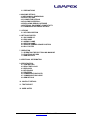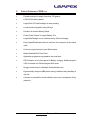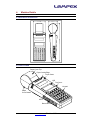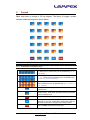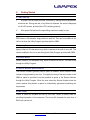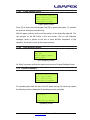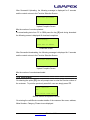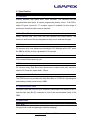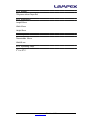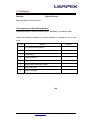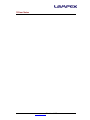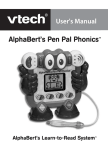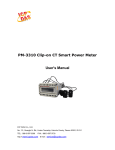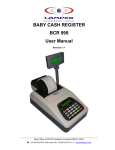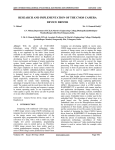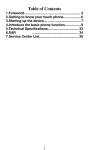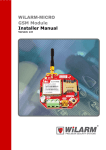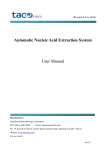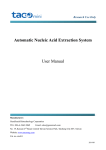Download SPOT BILLING MACHINE Model SBM V801 User Manual
Transcript
SPOT BILLING MACHINE Model SBM V801 User Manual Revision 1.0 : +91-40-23157701~9(9 Lines) Fax: +91-40-23157710 cdtsoftmailto:[email protected] SBM Application Electricity Billing Bus Tickets Water Billing Property Taxes Regional Transport Officers Parking Fees Receipts Toll Gate Collections Chit funds Receipt/Bank dues Play/Game Rooms Theatre/Cinema Tickets Recreation Centers tickets Exhibitions Amusement Parks Other types of mobile receipts issue applications Advantages Simple to operate Rugged construction Long charge life of batteries Adequate Data backup Automatic uploading of data with linked to PC Built-in printer Pre-Printed Roll can be printed (custom based program) Spot Billing (Hand held) Machine Specifications The hand held computers manufactured by M/s Lampex Electronics Ltd are specially designed for billing applications. The electronic circuits are designed to allow for easy customizing of billing applications. The electronics are housed in lightweight rugged ABS plastic enclosures (in pleasing colors) specially designed for hand held applications. The units have rugged printers attached for data such as bills etc, for printing on the spot. The units are battery operated with built-in battery charger. The electronics are designed to work off the batteries drawing low power. [email protected] 1.02 The following are the general specifications: • • • • • • • • • • • • Processor: Industry standard high-speed RISC core based controller, capable of In-System-programming. This feature allows easy modification/ updating of firmware. Choice of program memory with 64K, 128K or 256K bytes. Normal core operation 8 million instructions per second (MIPS), optionally 16 MIPs can be provided. Program development in high level ‘C’ language. Supports multi threading operating system. Printer: High-speed impact printer is provided. 24-column printer is standard with the unit and a 40-column impact printer is optional. Memory: 1 MB of non-volatile data memory is provided with the units. Data retention: Minimum 10 years without any power being applied. Real Time Clock: Lithium battery supported real time clock is provided on-board. RTC clocking time can be advanced or retarded through software. USART: Two RS232 ports are provided for communication interface. Keyboard: A 30 key multi-function key board is provided on the front panel. LC Display: 20 characters by 4 line LC display with back light is provided for user interaction. Graphical display of battery status on LCD (provided in firmware). Batteries: The units are powered by 2000 mAH NiMH rechargeable batteries. Modem: Built-in modem optional. Smart card interface: Contact type smart card interface optional. Battery Charger: External intelligent 12-24VDC-battery charger is provided. The charger can change between boost and float charge modes automatically [email protected] 1.03 CONTENTS (Click & Go) 1. INTRODUCTION 2. SALIENT FEATURES OF SBM V701 3.CHECK LIST [email protected] 1.04 3.1 PRECAUTIONS 4. MACHINE DETAILS 4.1 MECHANICAL DIMENSIONS 4.2 PARTS OF SBM 4.3 CONNECTOR DETAILS 4.4 PLACING PAPER ROLL 4.5 REPLACING RIBBON CATRIDGE 4.6 EXTERNAL EQUIPMENT CONNECTIVITY 4.7 COMMUNICATION CABLE DETAILS 5. KEYPAD 5.1 KEY DESCRIPITION 6. GETTING STARTED 6.1 ON POWER UP 6.2 ERO NAME 6.3 AGENCY NAME 6.4 SECTION NAME 6.5 SERVICE NUMBER SPACE POSITION 6.6 BILL FOOTER 7. OPERATION 7.1 OPERATING THE SPOT BILLING MACHINE 7.2 FUNCTIONS OF SBM 7.3 SBM REPORTS 8. ADDITIONAL INFORMATION 9. SPECIFICATION 9.1 CONTROLLER 9.2 REAL TIME CLOCK 9.3 DISPLAY20 9.4 KEY BOARD 9.5 PRINTER20 9.6 COMMUNICATION PORTS 9.7 COMMUNICATION CABLE 9.8 SBM DETAILS 10. CONTACT DETAILS 11. TEST REPORT 12. USER NOTES [email protected] 1.05 1. Introduction Spot Billing Machines (SBMs) are increasingly finding use in various day-to-day applications. These are rugged and versatile instruments, which can be programmed for specific needs. These instruments are light in weight, portable and have non-volatile memory for storing data, a built-in printer for generating print outs and serial communication link to get connected to a host computer for data transfer. The SBMs work on re-chargeable batteries and can work for many hours for one full charge. Specially developed and tailored programs (in high level languages, such as ‘C’) can be loaded on to these instruments and the program or data can be changed very easily, thus making them ideally suited for many applications, including electricity bill generation. These instruments are designed around very advanced micro-controllers, which have high MIPS throughput, draw very low power from batteries, can be put into power down mode, interface non-volatile memories etc. [email protected] 1.06 2. Salient Features of SBM V701 • Portable and light in weight (less than 750 grams). • LiON 2.0 AH battery based. • Large 20x4 LCD with backlight for easy reading. • A multi-function keypad, having 30 keys. • Provision to monitor Battery Status. • Power Down Feature for longer Battery Life. • Large Data Storage in non-volatile memory (Record storage). • Easy Upload/Download of data to and from the computer via two serial ports. • 24-column impact printer to print bills/receipts. • Battery Backed Real Time Clock. • Application programme up-gradation via serial port. • LED Indication on the front panel for Battery charging. Additional green LED to indicate Unit ON and keypad shift mode. • Rugged construction to withstand shock/vibrations etc. • Ergonomically designed ABS plastic casing, facilitates easy handling of the unit. • A buzzer is provided for audio indication upon error, acceptance of key press etc. [email protected] 1.07 3. Check List Check supplied items and make sure that you have following items supplied with your SBM. SBMAC AdaptorSerial CableUser Manual Carry BAG 3.1 Precautions 1. You must keep charging the unit at regular intervals to prevent batteries from discharging, even if the unit is not being operated. (Batteries will be permanently damaged if deep discharged) 2. The unit must be charged for 4-6 hours to charge the internal batteries to full capacity. The RED LED on the panel indicates the Unit charging condition. Fully charged status is indicated by constant glow of the AMBER LED on the panel. 3. Use only the supplied AC/DC adapter for charging the unit. 4. During receipt printing wait until the printer has finished printing. Do not tear off the receipt during printing. Doing so may result in printer damage. 5. Use only suggested paper and ribbon. The average lifetime of the printer is 1.5 million lines. 6. Do not operate the unit with wet and dirty hands. Prevent the unit from exposure to direct sunlight. 7. Avoid spilling water and any liquids on the device, which may damage its functionality. [email protected] 1.08 8. Clean the SBM with dry, soft cloth. Never use cleaning agents like petrol or solvents. Using such chemicals can result in discoloration or deterioration of cabinet and keys. 9. Use only the program recommended by LAMPEX as well as the original interconnecting cable for the SBM communication with a computer. 10. If the device malfunctions, contact LAMPEX for service. Do not try to repair the device yourself. Do not open the device. [email protected] 1.09 4. Machine Details 4.1 Mechanical Dimensions 83.15 320.66 110.00 4.2 Parts of SBM Paper Cover Top Paper Cutting Edge Paper Cutter LCD Top Cover Keypad Paper Cover Bottom LEDs Bottom Cover [email protected] 1.010 4.3 Connector Details DC On/Off Comm 2 Comm 1 • COMM1 For data upload/download. (From/to PC) • COMM2 For data upload/download. (From/to PC) • DC Power supply Jack. • OFF/ON Power Switch. 4.4 Placing Paper Roll Paper Roll can be replaced by opening the top cover of the paper holder. Insert a roll of paper, in the holder. Trim the paper end uniformly and push the paper smoothly into the paper slot. Holding the paper in the slot press the Paper Feed key until the paper advances and comes out of the SBM. If it is a preprinted stationary, advance paper till it gets aligned. 4.5 Replacing Ribbon Catridge The SBM ’s built in printer uses an ink ribbon cassette for printing. A ribbon cassette of good quality contributes to clear and contrast print. After a certain time the ink is consumed by printing and the cassette must be replaced. The ink ribbon replacement is necessary if the ink ribbon or cassette is defective. The defective ink ribbon can be recognized by the threads at the edges or by the gaps in the ribbon fabric. Improper print can also be the result of defective cassette mechanism and this will adversely affect the printer mechanism. Ribbon can be replaced by removing the paper cover on the top of the unit and by gently lifting the ribbon the cartridge can be removed and a new ribbon can be placed. [email protected] 1.011 4.6 External Equipment Connectivity 4.7 Communication Cable Details To SBMTo PC 4.7.1 RJ45 connector cable pin out 1 8 PIN No. 1 2 3 4 5 6 7 8 Description NC NC RXD In GND TXD Out NC NC NC PIN No. 1 2 3 4 5 6 7 8 9 Description NC TXD out RXD In NC GND NC NC NC NC 4.7.2 D9 connector cable pin out 1 6 5 9 [email protected] 1.012 5. Keypad Basic data entry is through a 30 key keypad. The layout of rugged, scratch resistant rubberized keypad is shown below. 5.1 Key Descripition 5.1.1 Alphabets & Numeric Keys These keys are used as functional keys. (F1, F2, F3, F4 and F5) When shift is pressed they act as alphabet keys. (A, B, C, D and E). These keys are used as special characters. (/, (, *, ), -, #, +, ,, = and .) When shift is pressed they act as alphabet keys. (F, G, K, L, P, Q, U, V, W and Y). These keys are used as numeric keys. (1 to 9 and 0) When shift is pressed they act as alphabet keys. (H, I, J, M, N, O, R, S, T and X). This key is used for backspace. When shift is pressed it acts as space keys. This key is used to cancel an operation or return to the previous screen. (One screen up). When shift key is pressed it acts as alphabit key Z. This is Shift key. This key is the Paper Feed key. When pressed the paper advances by one line, if held down, multiple line feeds are generated. Useful when new paper roll is being inserted. This is the Enter Key (acts as confirm key). [email protected] 1.013 6. Getting Started 6.1 ON Power up 1. At power ON the SBM performs a self-test by testing various peripherals, memories etc. During this test, if any failure is detected, the same is displayed on the LCD screen, provided the LCD is working properly. 2. After power ON self-test the spot-billing machine is ready for use. 6.2 ERO Name ERO Name is 20 character long printed on each bill. This can be modified in the Unit or set from the Utility Program provided with the SBM. 6.3 Agency Name Agency Name is 20 characters long, which is printed at the end of every bill. This can be modified in the unit or set through the Utility Program provided with SBM. 6.4 Section Name Section Name is 20 characters long, which is printed on the bill. This can be set through the Utility Program. 6.5 Service Number Space Position The Service numbers generally have a space in between, which results in more number of key presses by the user. To simplify the entry of service number in the SBM an option is provided to set the position of space in the Service Number through the Utility Program. When the user enters the Service Number when the cursor reaches this position a space is automatically generated minimizing the key presses. 6.6 Bill Footer Footer of each bill contains text set by the ERO, which is mainly used for providing information to the consumer. Two Lines (24 character for each line) of Bill Footer can be set. [email protected] 1.014 7. Operation 7.1 Operating the Spot Billing Machine In order to print a bill, the details of the consumer have to be stored in the SBM. The SBM is connected to the computer via the RS-232 serial port for the same. A communication program provided on the PC to upload and download consumer data and bills issued log, in the form of records. The SBM must first be put in communication mode to send/receive records to/from the computer. The records sent from the PC are stored in the non-volatile memory of the SBM. Once the records are sent to the SBM, the unit is ready for printing bills and accepting queries from the keypad. 7.1.1 SBM Main Screen Main screen of the SBM LCD when turned ON is shown in the figure below. A.P.C.P.D.C.L Password: Main Screen Where , are graphical icons displaying the battery status. A total of 5 icons are used to display the battery status from fully charged to completely discharged condition. 7.1.2 Login A password must be entered to login. If the password entered is valid, main menu is displayed on the LCD, else “Invalid password” is displayed on the LCD for 5 secs and the control returns to the Login Screen. A.P.C.P.D.C.L Password:****** Login Screen [email protected] 1.015 7.1.3 Password Password can be of max ten numeric characters. The machine’s default Administrator password is 1111 and is used to first set up and initialize the unit. The password can later be changed through the Utility Program. Note: Once a new password has been setup for the Administrator, the Administrator has to remember this password for any future logins. (Contact vendor if password is lost) 7.2 Functions of SBM 7.2.1 Function Selection Screen After successful login (User/Admin mode), four options are available to the user. Selection of the options is through function keys (F1 to F4). The following Function Selection Screen will be displayed after a successful login. [F1] [F2] [F3] [F4] Change Settings Transfer Data Issue Bills Unit Reports Function Selection Screen The user can return to the previous screen by pressing ‘ESC’ Key. • In Administrator Mode, all the functional keys (F1-F4) can be accessed. • In User Mode, only functional keys (F3 & F4) can be accessed. If the user selects F1 or F2 keys, in this mode, error message along with an audio ** Access Denied ** You do not have Sufficient Security Privileges!! beep will be displayed. No Privileges Screen [email protected] 1.016 7.2.2 Change Settings Screen On selecting option [F1] from Function Selection Screen the Change Settings Screen appears as follows: [F1] [F2] [F3] [F4] Change Password Change Port Paper Options Set ERO & Agency Change Settings Screen 7.2.2.1 Change Password Screen Enter the new user password and re-enter the new password and press ‘Enter’. New Pwd: Re-Enter: Save Password(Y/N)? Press Esc to Return Change Password Screen On successful validation of the new user password the screen prompts for confirmation of new password [Y]es / [N] o. On pressing [Y],[N] “Password Saved” and “Password not saved” messages are displayed respectively for 5 secs on the LCD panel and control returns to the previous screen. 7.2.2.2 Change Port Screen Select Port: COM Port : [1]* COM Port : [2] Press Esc to Return Change Port Screen A ‘*’ denotes the current selected Port. User can press [1] or [2] key to select the port. “Port Set Success” message on LCD Panel is displayed for 5 seconds after the selection and control returns to the previous screen. [email protected] 1.017 7.2.2.3 Paper Options Screen Pre Printed (Y/N)?N Enter the no.of Lines after each bill:4 Press Esc to Skip Paper Option Screen Press [Y] to select pre-printed paper and [N] to select plain paper. To maintain the previous selections press Esc Key. After the paper selection is done set the number of line feeds after each bill. The Unit prompts for the Bill Footer in the next screen. This is a 48 character message, which is printed at the end of each bill.After completion of this operation, the screen returns to the previous screen. 7.2.2.4 ERO & Agency Screen Enter ERO Name: ERO XYZ Enter Agency Name: Agency ABC ERO & Agency Screen An ‘Enter’ key press confirms the inputs and returns to Change Settings Screen. 7.2.3 Transfer Data Menu Transfer Data from PC [P] : PC to Unit [U] : Unit to PC Press Esc to Return Transfer Data Screen For uploading data from the Unit to the PC press the key [U] and during upload the following screen is displayed till uploading process completes. Uploading.. Press Esc to Abort Uploading Screen [email protected] 1.018 After Successful Uploading, the following message is displayed for 5 seconds and the control returns to the Function Selection Screen. N Records Uploaded Upload Complete Screen N is the number of records uploaded. For downloading data from PC to SBM press the key [P] and during download the following screen is displayed till download completes. Downloading.. Press Esc to Abort Download Screen After Successful downloading, the following message is displayed for 5 seconds and the control returns to the Function Selection Screen. N Records Downloaded Upload Complete Screen N is the number of records downloaded. 7.2.4 Issue of Bills On selecting the option [F3], the unit prompts user to enter the Service number of the customer. To print the previously saved bill, user can simply press ‘F5’. Enter Service No: [F5] Print Last Bill Service Number Acceptance Screen On entering the valid Service number details of the customer like name, address, Meter Number, Category, Phase etc are displayed. [email protected] 1.019 If any key is pressed the unit displays previous reading and unit prompts to enter current meter reading. User can skip the reading by pressing “Enter” Key. Prev: XXXX Reading: Status: Meter Reading Screen Then meter status is prompted, for LIVE status user can directly press ‘Enter’ key or enter the actual status number. Depending on reading and status, total units will be displayed and the user is prompted to issue the bill. Units: Amount: Issue Bill (Y/N)? Issue Bill Screen On pressing [Y] bill is stored and printed. On pressing [N] the bill is not saved. While printing the billing unit displays the following message on LCD panel. Printing.. Please Wait ! Printing Display Screen After completion of this operation, Unit prompts for the next Service number with the following message. Previous Service Processed.. Next SCNo: XXXX XXXXX Issue Bill (Y/N)? Next Service No. Display On pressing [Y] unit displays Customer Details as previously explained and the process continues. On pressing [N] Service Number Acceptance Screen is displayed. [email protected] 1.020 7.3 SBM Reports 7.3.1 Unit Status On selecting option [F4] from the Function Selection screen information regarding the status of the number of bills are displayed in the Unit Status Screen as follows. Billed : XXXX UnBilled: YYYY Uploaded: ZZZZ Print Report(Y/N)? Unit Status Screen On pressing [Y] Report Selection Screen is displayed. Pressing [N] returns the control to Function Selection screen. . 7.3.2 Report Selection Screen Select Report Screen [F1] Billed Report [F2] Unbilled Report [F3] Summary Report Report Selection Screen Selecting option [F1] prints the Billed Services Report. Selecting option [F2] prints the Unbilled Services Report. Selecting option [F3] displays the Bill Summary Report Screen as follows. [F1] Billed Summary [F2] Status Report [F3] Status Wise Report Bill Summary Report Screen On selecting option [F1] Billed Summary Report is printed. On selecting option [F2] Status Report is printed. On selecting option [F3] Unit prompts for the Status. After the status is entered, all the service numbers billed under this status are printed. [email protected] 1.021 8 Additional Information • Clean the SBM with dry, soft cloth. Never use cleaning agents like petrol or solvents. Using such chemicals can result in discoloration or deterioration of cabinet and keys. • Avoid spilling of any liquids on the unit as they may damage its functionality. The keyboard is to be carefully protected. • Contact your authorized dealer for service for any malfunction. Do not try to repair the unit yourself. Do not open the SBM. • During receipt printing wait until the printer has finished printing. Do not tear off the receipt during printing. Printer damage may result. • Use only high-quality paper and ribbon. Improper ribbons may result in damage to the printer or shorten its lifetime. By using suitable ribbons and by properly maintaining the printer, the average lifetime is up to 1.5 million lines. • Use only the supplied AC/DC adapter for charging the SBM. The use of other adapter type may result in damage of the SBM. • Use only the program recommended by your authorized dealer as well as the original interconnecting cable for the SBM communication with a computer. • If the Spot Billing Machine is used in ways other than those described in these instructions, LAMPEX is not responsible for data corruption and resulting damages. [email protected] 1.022 9 Specification 9.1 Controller Industry standard high speed RISC micro controller. The controller has two programmable serial ports, In-system programming facility, timers, 10 bit ADCs, digital I/O ports, timers etc. ‘C’ compiler support is available for this range of processors, therefore code is easy to maintain. 9.2 Real Time Clock Battery Backed Real Time Clock with time advance and retard feature. This feature is useful when the day temperatures vary due to seasonal changes. 9.3 Display 20 character by 4 lines alphanumeric backlight LCD. Backlight will be OFF when the SBM is left idle (no key is pressed) for 10 seconds. 9.4 Key Board Fully covered Rubberised Key pad. 9.5 Printer 24 columns Heavy Duty Dot matrix alphanumeric impact printer with maximum speed of 2.5 lines/sec, paper width - 56mm. 9.6 Communication Ports Two RS232 ports are provided with fixed Baud Rate of 115200 for Uploading and downloading of data to and from the SBM. 9.7 Communication Cable Connector cable with one end (D-9 connector) connected to the serial port of PC and the other end (RJ-45) connected to one of the communication ports of the SBM. 9.8 SBM Details 9.8.1 Size Compact and as well as lightweight (shoulder hanging). [email protected] 1.023 9.8.2 Weight 750 grams without Paper Roll 9.8.3 Dimensions Length320mm Width110mm Height 83mm 9.8.4 Paper Roll DiameterMax. 68 mm Width56 mm 9.8.5 Operating Temp. 50 C to 500 C. [email protected] 1.024 10 Contact Details To find out more about our products and services email us at [email protected] or contact us at our office below: CD Technologies Pvt. Ltd. 6-2/231 Kukatpally, Hyderabad 500 072 India. Tel: +91-40-23157701-09 (9 Lines) Fax: +91-40-23157710 Mobile: +91 9885207515 URL: http://www.cdtsoft.com/ [email protected] 1.025 11 Test Report Serial No: Date of Delivery: Name & Address of the customer: Tests performed on Spot Billing Machine (Hardware tested at Lampex Electronics Ltd., Kukatpally, Hyderabad, India) Tested the following Hardware for proper operation by putting the unit in test mode. S. No Module 1 LCD Module with backlight 2 Keyboard 3 Data Memory 4 Program Memory 5 Printer 6 Serial Ports (COM1 and COM2) 7 Real Time Clock 8 Battery Charging Remark QA [email protected] 1.026 12 User Notes [email protected] 1.027