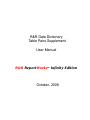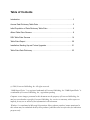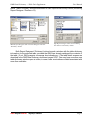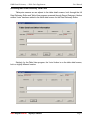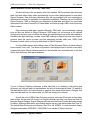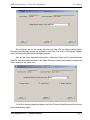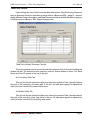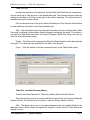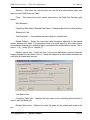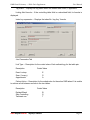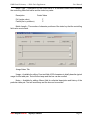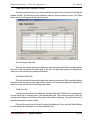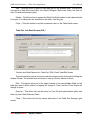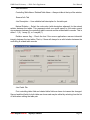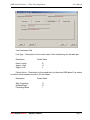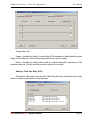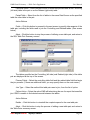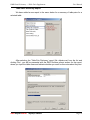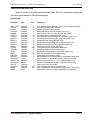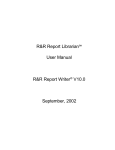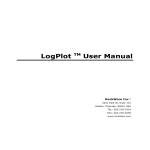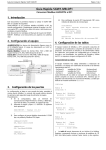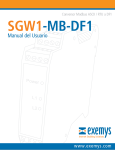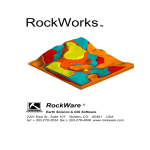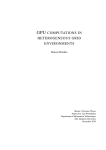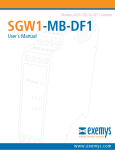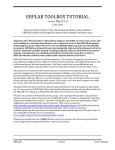Download Data Dictionary Table Pairs Supplement
Transcript
R&R Data Dictionary Table Pairs Supplement User Manual R&R ReportWorkstm Infinity Edition October, 2008 Table of Contents Introduction .......................................................................................................... 3 Access Data Dictionary Table-Pairs ..................................................................... 5 Initial Population of Data Dictionary Table-Pairs .................................................. 6 xBase Table-Pairs Screens .................................................................................. 8 SQL Table-Pairs Screens ................................................................................... 14 Table-Pairs Report ............................................................................................. 20 Installation, Backing Up and Future Upgrades ................................................... 21 Table-Pairs Data Dictionary ................................................................................ 23 (c) 2008, Liveware Publishing, Inc. All rights reserved. “R&R Report Writer” is a registered trademark of Liveware Publishing, Inc.”R&R ReportWorks” is a trademark of Liveware Publishing, Inc., registration pending. Computer screen images presented in this document are the property of Liveware Publishing, Inc. and are covered under copyright. Liveware Publishing, Inc. carries no warranty, either express or implied, for any use or misuse of the information in this document. ‘Windows’ is a trademark of Microsoft Corporation. Other software products’ names mentioned in this volume may be trademarks held by these products’ publishers and are referred to for indication purposes only. R&R Data Dictionary — Table Pairs Supplement User Manual Introduction For nearly all persons new to the concepts and processes associated with report design and creation, the topic of how to link one or more data tables to form the required result set is the most difficult concept to master. Not only one must have a thorough understanding of one’s data structures and table contents, but also the minds-eye vision to perceive the result of two tables becoming, in essence, one new table. This is true whether the report joins just two tables or many more, since each new join one defines is, in actuality, the joining of the selected table to all of those already bound as a single table. Most of the time a table join can be viewed as the link on a common data element from a controlling (left-side) table — which has already been specified within the report — and the related (right-side) table being added to the report definition. All joins within R&R thus constitute a ‘table pair’. An end-user instructs R&R to use the contents of the controlling table’s data field (or fields, or in some cases a formula) to match the contents of the related table data field (or fields) and thereby create a new record in the result set comprising the contents of the records from both tables. Naturally, the process is much more complex than that, actuating the myriad possibilities a robust reporting tool such as R&R will address. Over the years, as R&R’s publishers but also as consultants and trainers to users at all levels, we have found that the best way to learn how to join tables for one’s application is by learning from previous examples. If you’re the first one building reports in R&R and are new to the set of target data tables, you would be kind of out of luck. But there is always someone who would understand the relationship between data tables better than the trailblazer: your system’s developer!! Any party familiar with how tables should link within the system should be able to leave behind a set of instructions — breadcrumbs as it were — for those who follow them to pick up and learn from. That’s the concept behind our latest addition to R&R’s Data Dictionary module and it is one we certainly hope our large and dedicated user base — and, we hope, those just finding R&R — will discover as a very useful addition to R&R’s reporting suite. This document is a supplement to the standard Data Dictionary help file last published in association with R&R ReportWorks that contained Report Designer / Runtime v11. Since that time, the only addition to R&R’s Data Dictionary module functionality has been the program (TBLVIEW.EXE) that launched from the table selection dialog boxes (xBase and SQL) shown R&R ReportWorkstm Infinity Edition Page 3 R&R Data Dictionary — Table Pairs Supplement User Manual below. These ‘Dictionary’ buttons were added in R&R ReportWorks Infinity Edition (containing Report Designer / Runtime v12). xBase Report Designer table selection dialog box with new ‘Dictionary’ button. SQL Report Designer table selection dialog box with new ‘Dictionary’ button. Both Report Designers’ ‘Dictionary’ buttons launch a window with the table-dictionary information for the selected table, provided that R&R has already cataloged the contents of the table. (If not, R&R presents a message box indicating so.) The table detail screens are described in the R&R Data Dictionary document, pages 24-27. One may have more than one table-dictionary window open at a time, in case a user must reference detail associated with more than one table. R&R ReportWorkstm Infinity Edition Page 4 R&R Data Dictionary — Table Pairs Supplement User Manual Accessing R&R Data Dictionary Table Pairs Table-pairs screens are an adjunct to the table detail screens, both through the full Data Dictionary Editor and Table-View program accessed through Report Designer. A button entitled ‘Joins’ has been added to the table detail screen for the Data Dictionary Editor: Similarly, for the Table-View program, the ‘Joins’ button is on the table detail screen, but in a slightly different location: R&R ReportWorkstm Infinity Edition Page 5 R&R Data Dictionary — Table Pairs Supplement User Manual Initial Population of Data Dictionary Table Pairs All data dictionary files are empty when first installed. R&R populates data dictionary table, field and xBase index tables automatically as you select tables/indexes for use within Report Designer. Data dictionary tablesmay also be pre-populated with your application’s data dictionary entries, if supplied by your application’s publisher. Therefore, as you use R&R’s Report Designer, R&R is cataloging your application’s data table and fields. You could add descriptions and other information to those tables and fields through R&R’s Data Dictionary Editor module. Data dictionary table-pairs operate differently. R&R does not automatically catalog joins as they are defined in Report Designer. R&R doesn’t do so because a join defined during report creation may not reflect the actual join specifications one would want added to the table-pairs data dictionary. Instead, since R&R catalogs to Report Librarian each report’s contents when the report is saved, and that cataloging includes table joins, R&R’s Data Dictionary module relies on the join data saved in Report Librarian. From the Maintenance and Utilities menu in Data Dictionary Editor, we have added a button named ‘Join Load’. This button will present a prompting screen to launch a new utility program that reads Report Librarian entries for the selected user, and adds them to the that user’s data dictionary table-pairs database. If a join in Report Librarian references a data table that is not already in that user’s data dictionary, the utility will add it to that database, but will not incorporate all fields. (To add all of that data table’s field to the data dictionary, create a new report within Report Designer that uses that data table as the master table, so R&R will catalog its contents.) As with the rest of R&R’s Data Dictionary module, each user ID records its own tablepairs entries. As that User ID is input into Report Librarian and then from there that User ID launches Report Designer, Report Designer will reference that User ID’s data dictionary entries for tables, fields and table-pairs, and catalog reports and any new tables under that User ID. The default Data Dictionary and Librarian User ID is still ‘ADMIN’, if a user launches Report Designer executables (RRW.EXE / RSW.EXE) from outside of Report Librarian. R&R ReportWorkstm Infinity Edition Page 6 R&R Data Dictionary — Table Pairs Supplement User Manual The pull-down list on this screen will show all User IDs (as defined within Report Librarian) and table-pair entries are updated for one User ID at a time. Clicking the ‘Update’ button will begin the table-pairs cataloging process. Also as with other data dictionary entries, table-pair entries may be shared among User IDs. We have added a button on the Share Dictionary screen (see below) to update one User’s entries to any other user. For both of the items described above, the User ID used in Data Dictionary Editor must have administrator rights. R&R ReportWorkstm Infinity Edition Page 7 R&R Data Dictionary — Table Pairs Supplement User Manual Table-Pairs Screens Upon clicking the ‘Joins’ button from the table detail screen, Data Dictionary will present the Join Summary screen for that table as shown below. (xBase and SQL – page 14 – present slightly different screens throughout, and Data Dictionary will know whether the table in question is referenced from xBase or SQL Report Designer use.) Table Pairs (xBase) Summary Controls The entire window may be moved around the background by clicking and holding the window title bar. The window must be closed to view any former window or menu. The Table Name and User ID appear at the top of the grid. As Controlling Table Tab This grid on this tab shows the table pairs where the selected Table (specified above the grid) is the controlling (left side) table in the join. All table pairs appear in alphabetical order (not case sensitive) by related table name. As Related Table Tab This grid on this tab shows the table pairs where the selected Table (specified above the grid) is the controlling (right side) table in the join. All table pairs appear in alphabetical order (not case sensitive) by controlling table name. R&R ReportWorkstm Infinity Edition Page 8 R&R Data Dictionary — Table Pairs Supplement User Manual Table Pair Grid Includes key elements of the table pair. See the Table Pair Detail help for explanations. Use the scroll bar to view portions of the related table grid. The columns may be resized by clicking and holding on the lines to the right of the column headings. The grid will return to standard sizes upon screen refresh. Click on the record line of the grid to select that table pair. Then click the 'Detail' button to view additional information for the selected table pair. Add -- Click this button to view a screen with instructions on how to add an xBase Table Pair entry by defining it within xBase Report Designer and saving the report. This option is only active in Data Dictionary Editor (not Report Designer 'Table View' utility) and only for User IDs with Administrator rights. Details -- Click this button to present the Table Pair Detail screen for the index selected in the grid. If no table pairs are specified for the table, it will be gray. Close -- Click this button to exit the screen and return to the Table Detail screen. Table Pair Join Detail Screen (xBase) Controls and Data Elements for Table Pair (xBase) Detail View/Edit Screen The entire window may be moved around the background by clicking and holding the window title bar. The window must be closed to view any former window or menu. Edit -- This button allows you to the make changes to the user editable fields for the table pair record. When clicked, its legend will change to 'Save' and the 'Close' button will change to revert. R&R ReportWorkstm Infinity Edition Page 9 R&R Data Dictionary — Table Pairs Supplement User Manual Remove -- This button will only be active for User IDs with administrator rights, and then only from Data Dictionary Editor. Close -- This button will exit the screen and return to the Table Pair Summary grid screen. Data Elements Controlling Table Name / Related Table Name -- Always visible at the top of the window. General Info Tab Join Description -- User editable brief description for the table pair. Natural Relation -- Select the code value (with description adjacent) for the natural relation between the tables. This represents what one would expect to find under normal circumstances between the controlling table's records and the related table's records. This is either 1:1 (0), 1:many (M), or 1:maybe (?). Relation assure flag -- Check the box if the source applications assures inferential integrity between the two tables. That is, if there will always be a vailid relation between the controlling & related table records. Join Method Tab Controlling Table field -- Displays the field name for the controlling table field that is used to start the xBase join. Related Table Index -- Displays the index file name for the related table used in the join. R&R ReportWorkstm Infinity Edition Page 10 R&R Data Dictionary — Table Pairs Supplement User Manual Tag Name -- Displays the tag name within the related table index, if applicable. Linking field formula -- If the controlling table field is a calculated field, its formula is displayed. Index key expression -- Displays the index file / tag 'key' formula. Join Parameters Tab Link Type -- Description for the coded value of link methodology for the table pair. Description Coded Value Exact Lookup Scan (1:many) Approximate E S A Failure Action -- Description for the coded value for the action R&R takes if it is unable to achieve a link between records in the two tables. Description Coded Value Related Blank Skip Controlling Terminate run R&R ReportWorkstm Infinity Edition B S T Page 11 R&R Data Dictionary — Table Pairs Supplement User Manual Match Type -- Description for the coded value of a character-based match between the controlling table field value and the index key value. Description Coded Value Full (entire value) Partial (first n positions) F P Match Length -- The number of character positions of the index key that the controlling field value must match. Usage Notes Tab Usage -- Available for editing. Free-text field of 250 characters to briefly describe typical usage for this table pair. Text will word-wrap and the box can be scrolled. Notes -- Available for editing. Memo field for unlimited description and history of the particular table pair. Text will word-wrap and the box can be scrolled. R&R ReportWorkstm Infinity Edition Page 12 R&R Data Dictionary — Table Pairs Supplement User Manual Adding a Table Pair Entry (xBase) Clicking the ‘Add’ button from the xBase Table Pairs Summary will present the following screen, with special instructions related to populating xBase table pairs to the R&R Data Dictionary: The process to specify all of the elements of an xBase table-pair as R&R would define it is too complex to present a series of screens with all of the applicable items. R&R’s Report Designer module offers a far better method for defining table-pairs via its “New Relation” dialog box, so we recommend the method described in the box. For adding SQL table-pairs, the process is much simpler (and less robust as well), so Data Dictionary Editor does provide a screen to define those table-pairs (see page 18), but the process described in the notice box is also applicable to SQL table-pair definitions as well. R&R ReportWorkstm Infinity Edition Page 13 R&R Data Dictionary — Table Pairs Supplement User Manual Table Pairs (SQL) Summary Controls The entire window may be moved around the background by clicking and holding the window title bar. The window must be closed to view any former window or menu. The Table Name and User ID appear at the top of the grid. As Controlling Table Tab This grid on this tab shows the table pairs where the selected Table (specified above the grid) is the controlling (left side) table in the join. All table pairs appear in alphabetical order (not case sensitive) by related table name. As Related Table Tab This grid on this tab shows the table pairs where the selected Table (specified above the grid) is the controlling (right side) table in the join. All table pairs appear in alphabetical order (not case sensitive) by controlling table name. Table Pair Grid Includes key elements of the table pair. See the Table Pair Detail help for explanations. Use the scroll bar to view portions of the related table grid. The columns may be resized by clicking and holding on the lines to the right of the column headings. The grid will return to standard sizes upon screen refresh. Click on the record line of the grid to select that table pair. Then click the 'Detail' button to view additional information for the selected table pair. R&R ReportWorkstm Infinity Edition Page 14 R&R Data Dictionary — Table Pairs Supplement User Manual Add -- Click this button to define a new table pair for the selected table. This option is only active in Data Dictionary Editor (not Report Designer 'Table View' utility) and only for User IDs with Administrator rights. Details -- Click this button to present the Table Pair Detail screen for the index selected in the grid. If no table pairs are specified for the table, it will be gray. Close -- Click this button to exit the screen and return to the Table Detail screen. Table Pair Join Detail Screen (SQL) Controls and Data Elements for Table Pair (SQL) Detail View/Edit Screen The entire window may be moved around the background by clicking and holding the window title bar. The window must be closed to view any former window or menu. Edit -- This button allow you to the make changes to the user editable fields for the table pair record. When clicked, its legend will change to 'Save' and the 'Close' button will change to revert. Remove -- This button will only be active for User IDs with administrator rights, and then only from Data Dictionary Editor. Close -- This button will exit the screen and return to the Table Pair Summary grid screen. R&R ReportWorkstm Infinity Edition Page 15 R&R Data Dictionary — Table Pairs Supplement User Manual Data Elements: Controlling Table Name / Related Table Name -- Always visible at the top of the window. General Info Tab Join Description -- User editable brief description for the table pair. Natural Relation -- Select the code value (with description adjacent) for the natural relation between the tables. This represents what one would expect to find under normal circumstances between the controlling table's records and the related table's records. This is either 1:1 (0), 1:many (S), or 1:maybe (?). Relation assure flag -- Check the box if the source applications assures inferential integrity between the two tables. That is, if there will always be a vailid relation between the controlling & related table records. Join Fields Tab First controlling table field and related table field are shown but cannot be changed. Second and third fields for both table are shown and may be edited by selecting from the list of fields when editing the table pair. R&R ReportWorkstm Infinity Edition Page 16 R&R Data Dictionary — Table Pairs Supplement User Manual Join Parameters Tab Link Type -- Description for the coded value of link methodology for the table pair. Description Coded Value Exact Lookup Approx. High Approx. Low E H L Failure Action -- Description for the coded value for the action R&R takes if it is unable to achieve a link between records in the two tables. Description Coded Value Skip Controlling Related Blank Controlling Blank R&R ReportWorkstm Infinity Edition S R I Page 17 R&R Data Dictionary — Table Pairs Supplement User Manual Usage Notes Tab Usage -- Available for editing. Free-text field of 250 characters to briefly describe typical usage for this table pair. Text will word-wrap and the box can be scrolled. Notes -- Available for editing. Memo field for unlimited description and history of the particular table pair. Text will word-wrap and the box can be scrolled. Adding a Table Pair Entry (SQL) Clicking the ‘Add’ button from the SWL Table Pairs Summary will present the screen below to begin the specification of the table-pair. R&R ReportWorkstm Infinity Edition Page 18 R&R Data Dictionary — Table Pairs Supplement User Manual Pair Mode Radio -- Select the radio button to define the specified table as the Controlling (left side) table in the pair or as the Related (right side) table. Paired Table -- Select from the list of tables in the same Data Source as the specified table the other table in the pair. Action Buttons Fields -- Click this button to proceed to the next screen to specify other aspects of the table pair, including the fields used to join the Controlling and Related tables. (See screen below.) Abort -- Click this button to stop the process of defining a new table pair, and return to the SQL Table Pair Summary screen. The tables specified as the Controlling (left side) and Related (right side) of the table pair are displayed at the top of the screen. Primary Fields -- Select the controlling table field and the related table field that begin the join process. (If there are additional fields, you may specify them on the next screen.) Join Type -- Select the method this table pair uses to join, from the list of option. Failure Action -- Select the action R&R will take during the run of a report that uses this join if R&R is unable to find related records between the tables. Action Buttons Details -- Click this button to view/edit the complete specs for the new table pair. Abort -- Click this button to stop the process of adding a new table pair, and return to the Table Pairs summary screen. R&R ReportWorkstm Infinity Edition Page 19 R&R Data Dictionary — Table Pairs Supplement User Manual Table-Pairs Dictionary Report We have added a new report to the menu below for a summary of table-pairs for a selected table. After selecting the ‘Table-Pair Dictionary’ report (file: ddpairs.rrw) from the list and clicking ‘Run’, you will be presented with the R&R Runtime prompt screen for the report, where you input the table name and indicate whether you want to view notes about the joins. R&R ReportWorkstm Infinity Edition Page 20 R&R Data Dictionary — Table Pairs Supplement User Manual The report will present all table-pairs for the selected table, whether it is the Controlling (left-side) table or Related (right-side) table, and whether that table is used in SQL or xBase joins. Installation Table-Pairs is a new component of R&R Data Dictionary and is automatically installed whenever R&R is installed from the distribution CD or via electronic file distribution). When, at installation. If you already have R&R v10.0 or later version, and you are not installing R&R ReportWorks Infinity (v12 or later) on your computer or server, allow R&R to install normally, but to a new folder. (Note: you may have to change desktop icons and un-install / re-install workstation setups based on the new R&R location.) Then, copy these files from your former R&R v10.0 (or later) installation: REPORTS.DBF/.CDX/.FPT—Main Librarian Catalog data file, index and memo files RPTABLES.DBF/.CDX—Related Tables data file and index RPTFIELD.DBF/.CDX—Report Fields data file and index OWNERS.DBF/.CDX—Librarian / Data DictionaryUser IDs data file and index DICTTABL.DBF/.CDX/.FPT—Data Dictionary Tables data, index and memo files DICTFLD.DBF/.CDX/.FPT—Data Dictionary Fields data, index and memo files DICTINDX.DBF/.CDX/.FPT—Data Dictionary Index data, index and memo files If you already have R&R ReportWorks Infinity* (v12.0 or later) installed, you do not need to reinstall R&R to utilize the new table-pairs capabilities. You only need to copy the following files into the ‘RL’ folder under your R&R installation folder: DATADICT.EXE—Data Dictionary Editor application program TBLVIEW.EXE—Table Dictionary Viewer program called from Report Designer DDPAIRS.RRW—New R&R runtime report summarizing table-pairs DICTPAIR.DBF/.CDX/.FPT—New Table-Pairs data, index and memo files DHELPTXT.DBF/.FPT—New help screen files for Data Dictionary Editor / Table View DDSTD.DBF—New reports listing for Data Dictionary Editor In all cases, it is wise to run the table-pairs ‘Join Load’ utility (see page 7) immediately after reinstalling R&R and copying previous installation Librarian / Data Dictionary files or when adding table-pairs files to an existing R&R ReportWorks Infinity installation. Reinstallation and Backing Up From time to time, it may become necessary to reinstall R&R due to the license file becoming damaged, errors on the disk, and similar circumstances. If reinstalling to the same directory, R&R will simply overwrite all of the Librarian / Data Dictionary files, including the * New Table-Pairs and related programs are not licensed for use with any R&R version prior to R&R ReportWorks Infinity, and could cause problems if you attempt to use them with any prior version. R&R ReportWorkstm Infinity Edition Page 21 R&R Data Dictionary — Table Pairs Supplement User Manual new ones for table-pairs. This is not a good thing since the Catalog would probably contain much critical information about your application programs data structures and your custom reports. If you wish to re-install to the same directories (folders) as the original R&R Report Works installation, save the follow Librarian / Data Dictionary files to a safe place first: REPORTS.DBF/.CDX/.FPT—Main Librarian Catalog data file, index and memo files RPTABLES.DBF/.CDX—Related Tables data file and index RPTFIELD.DBF/.CDX—Report Fields data file and index OWNERS.DBF/.CDX—Librarian / Data DictionaryUser IDs data file and index DICTTABL.DBF/.CDX/.FPT—Data Dictionary Tables data, index and memo files DICTFLD.DBF/.CDX/.FPT—Data Dictionary Fields data, index and memo files DICTINDX.DBF/.CDX/.FPT—Data Dictionary Index data, index and memo files DICTPAIR.DBF/.CDX/.FPT—New Table-Pairs data, index and memo files After reinstallation, copy these files back to the ‘RL’ folder and the data will be restored. If R&R is reinstalled to a new directory, these data files can be copied from the old ‘RL’ folder to the new ‘RL’ folder. To make a backup of the Librarian / Data Dictionary databases, the files listed above are the only ones that undergo changes worth protecting. Regular network backups that cover the R&R folders should be sufficient for most network installations; for local installation a periodic copy of these files via Window Explorer to a diskette or another folder will suffice. Future Upgrades In the likely event that future R&R versions includes enhancements to Librarian or Data Dictionary that require modification of the user-maintained data tables, these upgrades will include conversion routines that either run automatically upon installation, or include a separate utility to move out Librarian / Data Dictionary data to the new structures. (For the current release, no such changes are needed. At that time, instructions and a description of the changes will be provided in the ‘README’ file accompanying the upgrade. R&R ReportWorkstm Infinity Edition Page 22 R&R Data Dictionary — Table Pairs Supplement User Manual Table Pairs Data Dictionary Below is a listing of the table-pairs data table fields. This is for assistance in designing your own reports based on Data Dictionary data. DICTPAIR.DBF Field Name Type TABL_TYPE Character CTABLE Character RTABLE Character DATASRC Character OWNER Character CFIELD1 Character CFIELD2 Character CFIELD3 Character RFIELD1 Character RFIELD2 Character RFIELD3 Character XFIELD Character XFORM Character RTINDEX Character RTTAG Character RTKEY Character LINKTYPE Character NATLINK Character RTRECREQ Logical MATCHTYPE Character MATCHLEN Numeric FAILACT Character DESCRIPT Character USAGE Character NOTES Memo Size 1 50 50 50 10 50 50 50 50 50 50 50 250 15 15 200 1 1 1 1 3 1 100 250 Comments ‘X’ for xbase dictionary table-pairs; ‘S’ for SQL dictionary table-pairs Controlling (left-side) table in the join Related (right-side) table in the join ODBC data source name for the table (SQL only) Data Dictionary User ID owning this table-pair record Controlling table first linking field (SQL only) Controlling table second linking field, if applicable (SQL only) Controlling table third linking field, if applicable (SQL only) Related table first linking field (SQL only) Related table second linking field, if applicable (SQL only) Related table third linking field, if applicable (SQL only) Controlling table linking field (xBase only) Linking field formula, if applicable (xBase only) Related table index file name (xBase only) Related table index tag name, if applicable (xBase only) Index key expression / formula (xBase only) Linking type; see manual for coding Natural relation from controlling table to related table; see manual Flag to indicate if a related table record is required for the pair Character link match type; ‘F’ = full; ‘P’=partial (xBase only) Character link partial match length, if applicable (xBase only) Failure action if no link possible User-maintained description of the table-pair User-maintained free-text explanation of when/how to use this join Memo field for free-text unlimited explanation of the table-pair R&R ReportWorkstm Infinity Edition Page 23