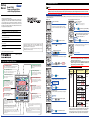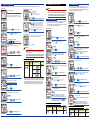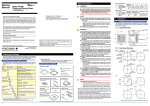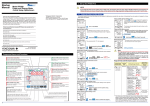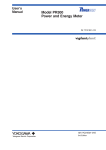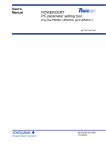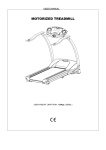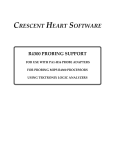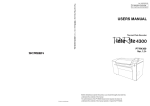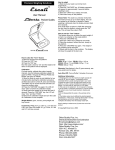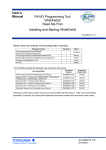Download PR300 Power and Energy Meter
Transcript
Startup Manual 1. Set up the PR300 First Model PR300 Power and Energy Meter <Initial Setup Operations> NOTE If you change the phase and wire system and the voltage range, all parameters other than those related to RS-485 and Ethernet communications are initialized (to factory-set values). Change the phase and wire system and the voltage range before setting parameters such as the VT and CT ratios. 1.1 Setting the Phase and Wire System This section explains how to set the phase and wire system by taking as an example the case when a three-phase four-wire system is changed to a threephase three-wire system. Phase and Wire System Setting screen Startup screen Thank you for purchasing the PR300. This manual describes the setting procedures of phase and wire system, voltage range, VT ratio, and CT ratio of the PR300. The electronic manuals are also provided on the accompanying CD in addition to this manual. Read them along with this manual. To ensure correct use, be sure to read the PR300 Power and Energy Meter User's Manual (IM 77C01E01-01E) thoroughly before beginning operation. 1 To re-set the parameter: Turn on the PR300. Press any key other than while all digits of the setpoint are blinking. The PR300 returns to the initial setting screen. The PR300 shows the station number for about 5 seconds, then the Measured Value screen * appears. 9 Printed manuals (Electronic manuals [PDF files] are also provided on the accompanying CD.) Phase and Wire System screen Measured Value screen Model PR300 Power and Energy Meter Startup Manual <Installation> : IM 77C01E01-02E once while the setpoint is blinking. The setpoint is confirmed and the PR300 returns to the Phase and Wire System screen. When proceeding to set the voltage range, start from Step 6 in Section 1.2, “Setting the Voltage Range,” with this screen (figure on the left) shown as is. Model PR300 Power and Energy Meter Startup Manual <Initial Setup Operations> : IM 77C01E01-03E (This manual) Current value Electronic manuals (PDF files) 2 Model PR300 Power and Energy Meter User’s Manual : IM 77C01E01-01E Model PR300 Power and Energy Meter Communication Interface User’s Manual: IM 77C01E01-10E Record the parameter settings of the PR300 on MEMO column in Appendix 4, “Parameter List” of the user’s manual (IM 77C01E0101E) provided on the accompanying CD. Note that in the case of a failure, the parameter settings set to the failed product cannot be restored. IM 77C01E01-03E 1st Edition: Apr. 2006 (YK) Hold down 10 for at least 3 seconds. The parameter Simultaneously hold down + Lights up if the demand value exceeds the demand alarm point at any point in time other than the demand alarm mask time. The phase and wire system option set in the PR300 lights up. Pulse Output lamp (Green) Lights up when the output is turned on in the pulse output mode and goes out when the output is turned off. Communication lamp (Green) Blinks while RS-485 or Ethernet communication is in progress. Power lamp (Green) Lights up and remains lit when the PR300 is turned on and operating normally. Blinks (4 times/second) if a communication error occurs, and continues to blink until the PR300 returns to normal. Phase Indication lamps (Red) Light up to tell for which phase the voltage or current value is being measured. MAX and MIN lamps (Red) Light up when the maximum or minimum measured value is displayed. Operation keys On the Measured Value screen, this key is used, for example, to switch the display pattern. Also used to set parameters on the Parameter screen. On the Measured Value screen, this key is used, for example, to move from one digit to another in an energy reading. Also used to set parameters on the Parameter screen. On the Measured Value screen, this key is used, for example, to show the maximum/minimum value. Also used to set parameters on the Parameter screen. 4 Using or the lower display. , show on Specification Change Confirmation screen Measured Value display (Red) Shows a measured value of power, energy, etc. Also shows a parameter symbol and its setpoint at the time of parameter setting. Show the unit symbol of a measured value for each measurement item. These unit symbols are shown in combination depending on the type of measured value. 5 Press once. Phase and Wire System screen The Phase and Wire System screen appears. Parameter symbol for phase and wire system 6 Setting Range (Details) Phase and wire system Single-phase two-wire system Single-phase three-wire system Three-phase three-wire system Model and Suffix Codes Press once. Phase and Wire System Setting screen The Phase and Wire System Setting screen appears. Setpoint 7 Setting Type Selection Model and Suffix Codes DEMAND lamp (Red) Lights up when the measured value of demand power or demand current is displayed. (Only supported for a PR300 with the demand measuring function.) •If single-phase three-wire system is selected, the voltage range is fixed at 300V (between P0 and P1, P0 and P2). The voltage range cannot be selected. •Three-phase four-wire system (2.5 element) can be used only when the voltage is in a state of equilibrium. In addition, the phase and wire system cannot be changed. Parameter Symbol Parameter Name Current value Unit lamps (Red) Note Range of Phase and Wire System Options Input Range lamps (Green) The voltage range option set in the PR300 and the current range (rated input) option specified at the time of ordering light up. Setting completed. for at least 3 seconds. Component Names and Functions Phase and Wire System lamps (Green) for at least 3 seconds. The PR300 shows the Startup screen for about 5 seconds, then the Measured Value screen appears. (VT ratio) appears. Specification Change Confirmation screen The Specification Change Confirmation screen appears. Demand Alarm lamp (Red) Hold down Measured Value screen VT Ratio screen 3 Please keep this manual for future reference. 1 Press Using or , select the setpoint. Single-phase two-wire system Single-phase three-wire system Three-phase three-wire system Three-phase four-wire system Model and Suffix Codes Phase and Wire System Setting screen Three-phase four-wire system (2.5 element) This key is used to start or stop demand measurement. The lamp (green) in the key lights up in the demand measurement. On the Measured Value screen, this key is used, for example, to switch the phase of voltage/current. Also used to set parameters on the Parameter screen. 8 Press once to blink the setpoint. Initial Value (Factory-set Value) Three-phase three-wire system Three-phase four-wire system Three-phase four-wire system (2.5 element) * The initial value of the Measured Value screen (display pattern) is Upper display: Current (phase switch indication), Middle display: Voltage (phase switch indication), and Lower display: Active power. For the display pattern setting procedures, refer to the PR300 Power and Energy Meter User's Manual (IM 77C01E01-01E) provided on the accompanying CD. 1.2 2. Setting the VT and CT Ratios Setting the Voltage Range This section explains how to set the voltage range by taking as an example the case when the voltage range is changed from 300 V to 600 V. Startup screen 1 NOTE Voltage Range Setting screen Turn on the PR300. Set the VT and CT ratios so that the value of “secondary rated power ⴛ VT ratio ⴛ CT ratio” is smaller than 10 GW. If this value exceeds 10 GW, the updated VT or CT ratio will not be incorporated but revert to the current value before change. To re-set the parameter: Press any key other than while all digits of the setpoint are blinking. The PR300 returns to the initial setting screen. The PR300 shows the station number for about 5 seconds, then the Measured Value screen * appears. Measured Value screen 10 Voltage Range screen Press Hold down 11 for at least 3 seconds. VT Ratio screen The parameter (VT ratio) appears. 2.1 Setting the VT Ratio This section explains how to set the VT ratio by taking as an example the case when the VT ratio is changed from the initial value (1) to 4. Prior to proceeding to the following steps, ensure that the PR300 is turned on, and the Measured Value screen is displayed. 4 Using or the lower display. The parameter 2 1 Hold down The parameter NOTE Specification Change Confirmation screen 3 2 Press once. 5 Press once. Setting Type Selection Phase and Wire System screen The Phase and Wire System screen appears. Setting Range (Details) 150V Initial Value (Factory-set Value) 3 Using or , change the setpoint. 6 , show the Voltage Voltage Range screen The Voltage Range screen appears. Parameter symbol for voltage range Current value 7 Press Voltage range or , select the setpoint. Voltage Range Setting screen 9 2 Press 4 Press Using or , change the setpoint. To move to the digit to be changed, use the following keys: To the left To the right once to blink the setpoint. VT Ratio Setting screen To re-set the parameter: * The initial value of the Measured Value screen (display pattern) is Upper display: Current (phase switch indication), Middle display: Voltage (phase switch indication), and Lower display: Active power. For the display pattern setting procedures, refer to the PR300 Power and Energy Meter User's Manual (IM 77C01E01-01E) provided on the accompanying CD. 6 Press any key other than while all digits of the setpoint are blinking. The PR300 returns to the initial setting screen. Press once to blink the setpoint. CT Ratio Setting screen 5 Press To re-set the parameter: once while the setpoint is blinking. Press any key other than while all digits of the setpoint are blinking. The PR300 returns to the initial setting screen. The setpoint is confirmed and the PR300 returns to the VT Ratio screen. 7 To return to the Measured Value screen, hold down . If you do not operate any key for more than 5 minutes on the Parameter screen, the PR300 automatically returns to the Measured Value screen. Setpoint Using 5 once to fix the position of the decimal point. Setting completed. Voltage Range Setting screen The Voltage Range Setting screen appears. 8 Press CT Ratio Setting screen VT Ratio screen once. 4 CT Ratio Setting screen The alterable digit blinks. To move to the digit to be changed, use the following keys: To the left To the right 300V 600V once. VT Ratio Setting screen 300V Using or Range screen. Press To move the decimal point, use the following keys: To the left To the right Setpoint VT Ratio Setting screen The screen changes to the one for setting the parameter and the alterable digit blinks. Range of Voltage Range Options (CT ratio) appears. CT Ratio Setting screen The screen changes to the one for setting the parameter and the decimal point blinks. Setpoint Parameter Symbol Parameter Name once. Current value (VT ratio) appears. Current value •The voltage range of single-phase three-wire system is fixed at 300V (between P0 and P1, P0 and P2). The voltage range cannot be selected. •Select the voltage range of three-phase four-wire system, by the phase voltage (between P0 and P1, P0 and P2, P0 and P3). Press The parameter for at least 3 seconds. Setting completed. on (VT ratio) appears. CT Ratio screen VT Ratio screen for at least 3 seconds. , show for at least 3 seconds. VT Ratio screen Measured Value screen Specification Change Confirmation screen The Specification Change Confirmation screen appears. Hold down for at least 3 seconds. Simultaneously hold down + 1 Measured Value screen Hold down The PR300 shows the Startup screen for about 5 seconds, then the Measured Value screen appears. 3 Setting the CT Ratio This section explains how to set the CT ratio by taking as an example the case when the CT ratio is changed from the initial value (1.00) to 10.00. Prior to proceeding to the following steps, ensure that the PR300 is turned on, and the Measured Value screen is displayed. Measured Value screen once while the setpoint is blinking. The setpoint is confirmed and the PR300 returns to the Voltage Range screen. When proceeding to set the phase and wire system, press or to show the Phase and Wire System screen, with this screen (figure on the left) shown as is. After showing the Phase and Wire System screen, start from step 6 in Section 1.1, “Setting the Phase and Wire System.” 2 2.2 CT Ratio screen To return to the Measured Value screen, hold down . If you do not operate any key for more than 5 minutes on the Parameter screen, the PR300 automatically returns to the Measured Value screen. Parameter (VT Ratio) Setting Types and Ranges once to blink the setpoint. once while the setpoint is blinking. Setting completed. When proceeding to set the CT ratio, press once and start from step 3 in Section 2.2, “Setting the CT Ratio.” Initial Value Parameter Symbol Setting Type Setting Range (Details) (Factory-set Parameter Name Value) Integral numeric 1 1 to 6000 VT ratio value Press The setpoint is confirmed and the PR300 returns to the CT Ratio screen. Parameter (CT Ratio) Setting Types and Ranges Parameter Symbol Parameter Name Setting Type CT ratio Floating-point numeric value Initial Value Setting Range (Details) (Factory-set Value) 0.05 to 32000 IM 77C01E01-03E 1.00 1st Edition Apr. 28, 2006-00