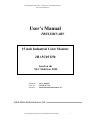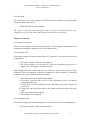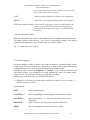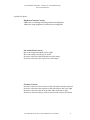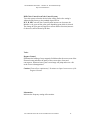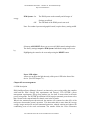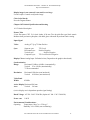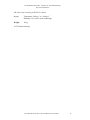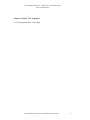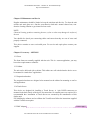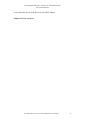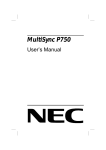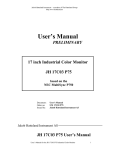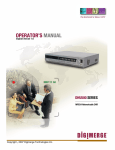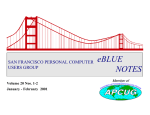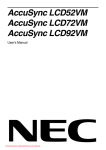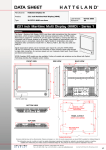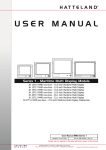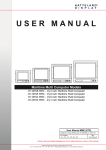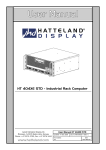Download User`s Manual - Hatteland Display AS
Transcript
Jakob Hatteland Instrument - a member of The Hatteland Group http:/www.hatteland.no User’s Manual PRELIMINARY 15 inch Industrial Color Monitor JH 15C05 E50 based on the NEC MultiSync E500 Document: Order no: Issued by: User’s Manual UM 15C05 V1.0 Jakob Hatteland Instrument AS Jakob Hatteland Instrument AS User’s Manual for the JH 15C05 E50 Industrial Color Monitor 1 Jakob Hatteland Instrument - a member of The Hatteland Group http:/www.hatteland.no Document: Revision: Order no: Issued by: for Product: Type: User’s Manual 9801 UM 15C05 V1.0 Jakob Hatteland Instrument A/S 15 inch Industrial Color Monitor JH 15C05 E50 Table of Contents Chapter 1 General 1.1 Introduction to JHI monitors 1.2 About this manual 1.3 General Description of the JH 15C05 E50 1.4 The JHI industrial CRT’s and TFT’s 1.5 Registered trademarks Chapter 2 Approvals 2.1 CE 2.2 Declaration of Conformity 2.3 Type Approvals 2.4 IACS E10 2.5 IEC 945 Chapter 3 Precautions 3.1 Unpacking 3.2 Mounting 3.3 Recommended use Chapter 4 Mounting Instructions 4.1 Rack version 4.2 Recommended binding screws 4.3 Mounting holes Chapter 5 Hook Up 5.1 Power cable 5.2 Signal cable 5.3 Input signals 5.4 Video input Chapter 6 Connection 6.1 Connection alternatives 6.2 Connection to PC 6.3 Connection to Mac 6.4 Connection to Video cards User’s Manual for the JH 15C05 E50 Industrial Color Monitor 2 Jakob Hatteland Instrument - a member of The Hatteland Group http:/www.hatteland.no Chapter 7 Monitor Adjustment Control 7.1 Outside front panel controls 7.2 Inside front panel controls 7.3 On-Screen Manager Chapter 8 Power Manager 8.1 IPM description Chapter 9 Trouble Shooting 9.1 General 9.2 Symptoms and cure Chapter 10 Technical Specification and drawings 10.1 Technical description 10.2 Mechanical drawing Chapter 11 Tables – Pin assignment 11.1 Pin assignment table Chapter 12 Maintenance and Service Chapter 13 Accessory - OPTIONS 13.1 Front 13.2 Cabinet 13.3 Suspension brackets 13.4 Touch Screen 13.5 BNC adapter Chapter 14 Users own notes User’s Manual for the JH 15C05 E50 Industrial Color Monitor 3 Jakob Hatteland Instrument - a member of The Hatteland Group http:/www.hatteland.no Chapter 1 General 1.1 Introduction to JHI monitors JHI is one of the leading producers of industrial monitors in the market. Our industrial color monitor provides you with the latest in technology. This means that the monitor provides you with automatic compatibility with multiple operating platforms and a vast array of graphics standards allowing resolution upgrades without upgrading the monitor. The high quality of the monitors allows you to display professional applications with clarity and enhanced color and image quality. Options are rack version for flush mounting and the cabinet version for “stand alone” applications. Custom designed front, color and logo can easily be adapted. 1.2 About this manual This manual contains information needed for installation, power up and use of the monitor JH 15C05 E50. The manual contains also electrical, mechanical and inputs signal specifications. All specifications in this manual, due to manufacturing, new revisions and approvals, are subject to change without notice. It is recommended that installation engineer and user of the display unit read this manual before installation and use. NB! This manual or parts of it must not be reproduced or copied without written permission from the manufacturer - Jakob Hatteland Instrument AS 1.3 General description of the JH 15C05 E50 The color monitor described in this manual are an industrialized version of high quality products. The monitors allow you to display professional applications with clarity and enhanced color and image quality. The combinations of the monitors plug and play capability, high quality picture and the hardware construction of the mechanical parts and assembly will satisfy a wide range of industrial & maritime environments. 1.4 The JHI industrial CRT’s and TFT’s The JHI industrial CRT monitors and TFT displays offers the high-tech industry a complete range of units. Jakob Hatteland Instrument has developed and produced industrial monitors since 1987. All the units are stand alone CE approved units. A number of the products are also Type Approved by several of the major classification societies. 1.5 Registered trademarks IBM PC/XT/AT, PS/2, MCGA, VGA 8514/A and XGA are registered trademarks of International Business Machines Corporation. Apple and Macintosh are registered trademarks of Apple Computer Inc. Microsoft and Windown are registered trademarks of the Microsoft Corporation. User’s Manual for the JH 15C05 E50 Industrial Color Monitor 4 Jakob Hatteland Instrument - a member of The Hatteland Group http:/www.hatteland.no NEC is a registered trademark of NEC Corporation. ErgoDesign is a registered trademark of NEC Home Electronics, Ltd. In U.K., Germany, France, Spain, Italy, Denmark, Norway, Sweden and Benelux. CROMACLEAR is a trademark of NEC Home Electronic, Ltd. In U.K., Germany, France, Spain, Italy, Sweden and Benelux. MultiSync is a registered trademark of NEC Technologies, Inc in U.S. and of NEC Home Electronics, Ltd in Canada, U.K., Germany, France, Spain, Italy, Austria, Benelux, Switzerland, Denmark, Finland, Norway and Saudi Arabia. All other trademarks or registered trademarks are property of their respective owners. Chapter 2 Approvals 2.1 CE This product is partly tested according to the regulations according to the EMC directive and found to be within the requirements given. Jakob Hatteland Instrument AS declares that this product is in conformity according to information given in chapter 2.2 Declaration of Conformity. 2.2 Declaration of Conformity (Declaration of Conformity) User’s Manual for the JH 15C05 E50 Industrial Color Monitor 5 Jakob Hatteland Instrument - a member of The Hatteland Group http:/www.hatteland.no 2.4 Type Approvals This product is tested according to the E10 test specification issued by the International Association of Classification Societies. The E10 are a unified test specification and in accordance with the requirements for the environmental tests specified in the Society’s Rules. Approvals by the classification societies are based on the E10 test specifications. Further the products are tested according the IEC 945 3rd norm. This product is approved by the following Type Approval Societies: DNV LRS ClassNK GL Det Norske Veritas Lloyd’s Register of Shipping Nippon Kaiji Kyokai Germanischer Lloyd 2.4 IACS E10 The E10 test specification is issued by the International Association of Classification Societies. The specification covers a unified environmental test specification for testing procedure for electrical, control and instrumentation equipment, marine computers and peripherals covered by classification. The aim of testing are to demonstrate the ability of the equipment to function as intended under the testing conditions. 2.5 IEC 945 The IEC 945 test are used to test equipment meant for navigation in marine environments. The test covers the conducted emission on power leads and the interference level on radiated electromagnetic fields. Chapter 3 Precautions 3.1 Unpacking Handle with care when transporting the monitor. Do not unpack the monitor before it is on the site of use or installation. If you are not using a mechanical lifting device you should have somebody to help you when unpacking the installing the monitor. This is a heavy device and you may cause damage to yourselves of other persons of you lose the grip. It is recommended that you save the original box and packing materials for transportation or shipment of this monitor. 3.2 Mounting Ensure prior to installation that your mounting jig, console or other application are capable of carrying the monitor. All mounting screws applicable both in the front and in the back of the monitor should be used for fastening the device. To comply with the E10 and approvals issued by the classification societies the monitor angle tilt should not exceed 90 degree in each direction (up/down) calculated from the horizontal axis. User’s Manual for the JH 15C05 E50 Industrial Color Monitor 6 Jakob Hatteland Instrument - a member of The Hatteland Group http:/www.hatteland.no Also ensure that your fastening threads fits properly to the enclosed fastening screws. 3.3 recommended use For optimum performance when setting up and using the monitor please note the following: The optimum monitor position is away from direct sunlight. Install the monitor just below eye level for the ideal viewing angle. Allow adequate ventilation around the monitor so that heat can properly dissipate. We recommend to adjust the brightness in a way that the background raster disappears. For ergonomically reasons we recommend not to use the position of the maximum contrast control. the preset size and position when using standard signals preset color and preset distortion using non-interlaced signals with a vertical refresh rate between 75 - 120 Hz. Chapter 5 Hook Up 5.1 Connecting Power Ensure that the device are switched off prior to power hook up. Check your power source to ensure that correct voltage are present. Also check the monitor label to ensure that you are connecting the right voltage. Input voltage: AC 220 - 240 V 50/60 Hz (Option AC 100 - 120 V 50/60 Hz) Power cons. : 100 W Interface: Std. instr.. AC socket We recommend that you use the power cord supplied with the monitor for hook up. 5.2 Signal cable Ensure that the device are switched off prior to interface hook up. Check your interface source to ensure that the right signals are present. Check out the tables with signal and timing if you are unfamiliar with the signals. 5.3 Input signals This monitor will apply to most known PC and Workstation signals. Hook up to your device should normally cause no problem. See Chapter 6 Connection to computer for different connection options. For more details regarding Pin Assignment Table, Signal Timing Charts or Preset Timing Chart please turn to Chapter 11 Tables - Pin assignment and timing. User’s Manual for the JH 15C05 E50 Industrial Color Monitor 7 Jakob Hatteland Instrument - a member of The Hatteland Group http:/www.hatteland.no 5.4 Video input The video input can be done through the D-SUB connector mounted on the signal cable directly mounted to the monitor. 1 x Mini D-SUB 15p female connector NB! Always ensure that connected signal cables are properly mounted and that screw coupling are used. This will ensure that the signal cable always are connected. Chapter 6 Connection 6.1 Connection alternatives There are several options for connecting this monitor to your computer. Depending on your equipment and computer capability use one of the options below. 6.2 Connection to PC This monitor comply with most common known PC computers. Your system has one of two configurations: 1. The video controller is built into the computer 2. The video controller is in the form of a video card (sometime referred to as a graphic card, video adapter, or graphics board.) Both configurations have a video connector (or a CRT port). If you are not sure as to which connectors is the video connector, consult your computer or video card manual. To attach the monitor to your system, follow the instructions below. 1. Turn off the power to the monitor and computer. 2. If necessary, install the video card. For more information, refer to the manual accompanying the card. 3. Connect the 15-pin mini D-SUB end of the MultiCable to the video connector of your system. 4. Connect one end of the power cable to the monitor and the other end to the power outlet. 5. Turn on the monitor and computer. 6. This completes the installation. 6.3 Connecting to Mac This monitor comply with most Mac computers. Your system has one of two configurations: 1. The video controller is built into the computer. User’s Manual for the JH 15C05 E50 Industrial Color Monitor 8 Jakob Hatteland Instrument - a member of The Hatteland Group http:/www.hatteland.no 2. The video controller is in the form of a video card (sometimes referred to as a graphic card, video adapter, or graphics board) installed in a Nu-Bus or PDS slot. Both configurations have a video connector. If you are not sure as to which connector is the video connector, consult your computer or video card manual. To attach the monitor to your system, follow the instructions below. 1. Turn off the power to the monitor and computer. 2. If necessary, install the video card. For more information, refer to the manual accompanying the card. 3. Connect the 15-pin mini D-SUB end of the MultiCable to the video connector of your system. 4. Connect one end of the power cable to the monitor and the other end to the power outlet. 5. Turn on the monitor and computer. 6. This completes the installation. NB! Some Mac computers require a cable adapter, consult your dealer. 6.4 Connection to Video cards If your computer or video card is not compatible with the monitors preset signals or has a different pin assignment, refer to the steps below to determine if your system is compatible with the monitor. 1. 2. 3. 4. 5. 6. 7. 8. 9. Turn off the power of the monitor and the computer. Determine the video connector’s pin assignment of your video card. Determine the output signal timing and level of your video card. Check the pin assignment and signal timing charts of the video card and make sure the monitor accepts these pin assignments and signal timings. Connect the signal cable supplied with your video card to the monitor. Connect on end of the power cable to the monitor and the other end to a power outlet. Turn on the monitor and computer. Adjust size and position of the image to your preference. This completes the installation. Chapter 7 Monitor Adjustment Controls 7.1 Outside front panel controls This monitor is provided with easy access main control for the user. On the monitors front right side following controls are available; Adjustment/control items ON/OFF power switch Function/description - turns the monitor power on or off. When the power is on, the LED is lit. Degauss switch -eliminates the build-up of stray magnetic fields which alter the User’s Manual for the JH 15C05 E50 Industrial Color Monitor 9 Jakob Hatteland Instrument - a member of The Hatteland Group http:/www.hatteland.no correct scan of the electron beams and affect the purity of the screen colors, focus and convergence. CONT - adjust the image brightness in relation to the background. BRIGHT - adjust the overall image and background screen brightness. LED (Power Indicator Light) - located top left of the power switch is on and indicates the monitor’s power mode. Each mode reduces the amount of power used by the monitor. See chapter 8 for LED indicator description. 7.2 Inside front panel controls Inside the front panel at the left side of the monitor there are available several push switches. The analog switches offers the user a easy access for adjusting the picture. The controls include the following options: Size, Position and reset to factory setting. Fig. 7.2.1 Inside front panel controls 7.3 On-Screen Manager On-Screen Manager (OSM) Controls have made the monitor’s advanced digital control system easy to use by providing menus on the screen. A touch of the up front controls turns on OSM, allowing you to easily navigate through menus and adjust controls. OSM allows you to control the Brightness *), Contrast *), Size, Position, Geometry and other OSM Utilities. User adjustments are saved automatically when you change menus. Controls can be reset to factory settings by pressing the reset button. OSM buttons on the front of the monitor function as follows: *) = Brightness & Contrast gain can be adjusted without the OSM on screen, see chapter 7.1 Outside front panel controls. Legend buttons: EXIT Exits the OSM Controls. CONTROL </> Moves the highlighted area left/right to select on of the controls. CONTROL +/PROCEED Moves the bar in the + or – directon to increase or decrease the adjustment. Enter OSM menu and selects icons at the top of the menu. RESET Resets the highlighted control to the factory setting. User’s Manual for the JH 15C05 E50 Industrial Color Monitor 10 Jakob Hatteland Instrument - a member of The Hatteland Group http:/www.hatteland.no Legend User Menu: Brightness/Contrast Controls Adjusts the overall image and background screen brightness. Adjusts the image brightness in relation to the background. Size and Position Controls Moves the image horizontally (left or right). Moves the image vertically (up or down). Increases or decreases the horizontal size of the image. Increases or decreases the vertical size of the image. Geometry Controls Increases or decreases the curvature of the sides either inward or outward. Increases or decreases the curvature of the sides either to the left or right. Increases or decreases the tilt of the sides either to the left or right. Increases or decreases the top of the screen to be the same as the bottom. User’s Manual for the JH 15C05 E50 Industrial Color Monitor 11 Jakob Hatteland Instrument - a member of The Hatteland Group http:/www.hatteland.no RGB Color Control/AccuColor Control System Two color presets select the desired color setting. Each color setting is Adjusted at the factory to the standard degree Kelvin. R, G, B: NEC’s AccuColor Control System increases or decreases the Monitor’s red, green or blue color guns depending upon which is selected. The change in color guns will appear on screen and the direction (increase Or decrease) will be shown by the bars. Tools: Degauss Control Eliminates the buildup of stray magnetic fields that after the correct scan of the Electron beams and affect the purity of the screen colors, focus and convergense. When activated, your screen image will jump and waver a bit as the screen is demagnetized. Caution: Please allow a minimum of 20 minutes to elapse between uses of the Degauss Controll. Information Indicates the frequency setting of the monitor. User’s Manual for the JH 15C05 E50 Industrial Color Monitor 12 Jakob Hatteland Instrument - a member of The Hatteland Group http:/www.hatteland.no IPM System: On: The IPM System works normally and all stages of energy Off: Savings are utilized. The Off Mode of the IPM System is not used. Note: For standard systems and graphic boards, keep the factory setting at ON. Selectong ALL RESET allows you to reeset all OSM control settings back to The factory settings except the IPM System. Individual settings can be reset by Highlighting the control to be reset and pressing the RESET button. Power LED Adjust Allows you to adjust the light intensity of the power LED in the front of the device. (See LED chapter 7.1). Chapter 8 Power management 8.1 IPM description IPM (Intelligent Power Manager) System is an innovative power-saving utility that complies with both the EPA’s Energy Star requirements and Europe’s TCO NUTEK’s power management requirements. Energy Star products use less than 30 watts when in the main power saving mode. The NUTEK specification 803299 requires automatic power down to less than 30 watts in the suspend mode less than 8 watts in the off mode. When in the maximum power-down mode, the monitor will consume less than 10% of the total power down under normal operation. This innovation adds to more than 90% energy savings, longer monitor life and environmental protection, reduced emission and reduced air conditioning costs of the work environment. The monitor follow the Video Electronics User’s Manual for the JH 15C05 E50 Industrial Color Monitor 13 Jakob Hatteland Instrument - a member of The Hatteland Group http:/www.hatteland.no Standard Association (VESA) approved DPMS power-down signalling method. VESA’s Display Power Management Signalling (DPMS) method, which is endorsed by the EPA, is the power-down process a system should use to communicate to the monitor to save power. Power-down functions can be utilised only with an Energy Star system or video card which adheres to the VESA DPMS standard. BY using the monitor’s horizontal and vertical SYNC signals, the monitor can be prompted into the different IPM modes. Find below the description of the LED indicator for the IPM power-saving modes: LED indicator GREEN GREEN YELLOW ORANGE No Light Mode On Stand by Suspend Off (IPM) Off Power Saving None Minimum (quickest Recovery) Moderate (< 15 Watts, Moderate Recovery) Maximum (< 8 Watts, Slow Recovery) No Power Used (Fully Off) Chapter 9 Trouble Shooting 9.1 General If for some reason there should be something wrong check the symptoms carefully and try to cure it with the hints below. Also check out chapter 5 and 6. The cure may be at your hands! 9.2 Symptoms and cure No picture Power Switch and computer power switch should be in the ON position. MultiSync signal cable should be completely connected to the video card/computer. The video card must be completely seated in the slot. Check the connector for bent or pushed-in pins. Image is scrolling or unstable Signal cable may not be completely connected to the computer. Check the pin assignments and signal timings of the monitor and your video card with respect to recommended timing and pin assignments. Check for proper connection or make sure that the video card is computer compatible and that the card is properly seated in the computer. LED on the monitor is not lit or lit with orange or yellow color Power switch should be in the ON position and the power cord should be connected. Make certain the computer is not in a power saving mode (touch keyboard or mouse). Picture is fuzzy Adjust the Contrast or Brightness controls. Push the Degauss button to demagnetize the tube. Picture bounces or a waving pattern is present in the picture Move electrical devices that may be causing electrical interference away from the monitor Edges of the display image are not square Use the Adjustment Controls to straighten the edges. User’s Manual for the JH 15C05 E50 Industrial Color Monitor 14 Jakob Hatteland Instrument - a member of The Hatteland Group http:/www.hatteland.no Display image is not centered, is too small, or too large Use the Adjust Controls to adjust the image. Color looks blotchy Press the Degauss button. Chapter 10 Technical Specification and drawing 10.1 Technical description Picture Tube 38 cm flat square CRT, 13,8 visual inches. 0.28 mm Trio dot pitch Dot type black matrix. Medium-short persistence phosphor, dark bulb, glass with multi-layered anti-static coating. Input Signal Video: Analog 0.7 Vp-p 75 Ohm Positive Sync: Separate sync. Horizontal sync. Vertical sync. Composite sync. TTL Level Positive/Negative Positive/Negative TTL Level Positive/Negative Display Colors: Analog Input: Unlimited colors (Depends on the graphics board used) Synchronisation Range: Horizontal 31 kHz to 69 kHz (Automatically) Vertical 55 to 120 Hz (Automatically) 75 Hz recommended Resolution: Video Band Width: Horizontal 1280 dots (non interlaced) Vertical 1024 lines (non interlaced) 85 MHz Active Display Horizontal 280 mm Area Vertical 210 mm (Active display area is dependent upon the signal timing) Rated Voltage AC 220 - 240 V 50/60 Hz (Option AC 100 - 120 V 50/60 Hz) Power cons. 100 W Environmental Considerations: Operating: Temperature 0 deg.C to + 55 deg. C. Humidity 30 % to 80% (non condensing) User’s Manual for the JH 15C05 E50 Industrial Color Monitor 15 Jakob Hatteland Instrument - a member of The Hatteland Group http:/www.hatteland.no NB! Also tested according to IEC945 3rd edition. Storage Temperature -20 deg. C to + 60 deg. C Humidity 10 % to 90 % (non condensing) Weight: 18 kg 10.2 Technical drawing User’s Manual for the JH 15C05 E50 Industrial Color Monitor 16 Jakob Hatteland Instrument - a member of The Hatteland Group http:/www.hatteland.no Chapter 11 Tables – Pin Assignment 11.1 Pin assignment table - Video Input User’s Manual for the JH 15C05 E50 Industrial Color Monitor 17 Jakob Hatteland Instrument - a member of The Hatteland Group http:/www.hatteland.no Chapter 12 Maintenance and Service Regular maintenance should be limited to keep the unit dust and dirt free. To clean the unit and the anti static glass use a lint-free, non-abrasive cloth and a neutral cleaner base, nonabrasive cleaning solution or gas cleaner for best result. NOTE: Chemical cleaning products containing benzene, xylene or other may damage the surface of the unit. You should also check your connecting cables and ensure that they are out of stress and properly connected. This device contains no user serviceable parts. For service and repair please contact your supplier. Chapter 13 Accessory – OPTIONS 13.1 Front The front frame are normally supplied with the unit. This is a custom application, you may have other requirements or solutions. 13.2 Cabinet The unit can be delivered with a cabinet. This cabinet are well suited when the device are to be mounted in “stand-alone” applications. 13.3 Suspension brackets The suspension brackets are designed to be mounted on the cabinet for mounting on roof or wall applications. 13.4 Touch Screen This device are designed for installing a Touch Screen. A 9pin D-SUB connector are mounted in the back chassis of the device for connection. No external power are required. It is recommended that installation of Touch Screen are executed by the manufacturer of this display unit. For installing the software and to calibrate the Touch Screen follow the instructions supplied with the Touch Screen option. Comment [BQ1]: 13.5 BNC Adapter User’s Manual for the JH 15C05 E50 Industrial Color Monitor 18 Jakob Hatteland Instrument - a member of The Hatteland Group http:/www.hatteland.no As an option this device can be delivered with a BNC adapter. Chapter 14 Users own notes User’s Manual for the JH 15C05 E50 Industrial Color Monitor 19