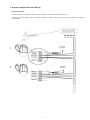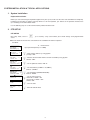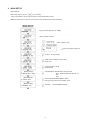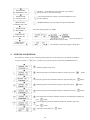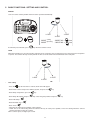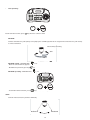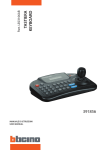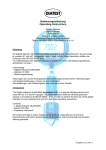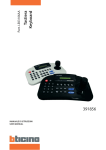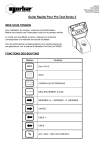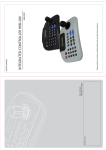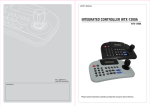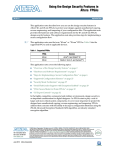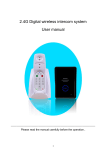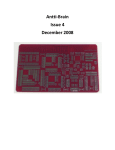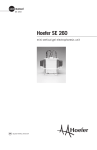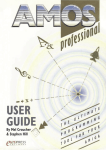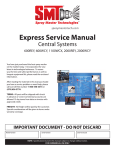Download USER MANUAL
Transcript
• Keypad with joystick and LCD display 430 502 430 603 LE03722AA USER MANUAL TABLE OF CONTENTS INTRODUCTION 1. FEATURES............................................................................................................4 2. HARDWARE OVERVIEW.....................................................................................4 3. SYSTEM CONFIGURATION AND WIRING..........................................................7 SYSTEM INSTALLATION & TYPICAL APPLICATIONS 1. SYSTEM INSTALLATION.....................................................................................8 2. PTZ SETUP...........................................................................................................8 3. MAIN SETUP.........................................................................................................9 4. JOYSTICK CALIBRATION....................................................................................10 5. BASIC FUNCTIONS : SETTING AND CONTROL................................................11 6. SPECIFICATIONS.................................................................................................13 Warning - The installation and calibration must be carried out by highly skilled personnel. - Do not open there may be a risk of electric shock. Use only for the following temperature conditions: from (-10) to (+50) °C. Do not use with voltages different from the ones specified. Safety instructions This product should be installed in line with installation rules, preferably by a qualified electrician. Incorrect installation and use can lead to risk of electric shock or fire. Before carrying out the installation, read the instructions and take account of the product’s specific mounting location. Do not open up, dismantle, alter or modify the device except where specifically required to do so by the instructions. All Legrand products must be opened and repaired exclusively by personnel trained and approved by Legrand. Any unauthorised opening or repair completely cancels all liabilities and the rights to replacement and guarantees. Use only Legrand brand accessories. 2 IMPORTANT SAFEGUARDS 1. READ AND RETAIN INSTRUCTIONS Read the instruction manual before operating the equipment. Retain the manual for future reference. 9. CORD AND CABLE PROTECTION Route power cords and cables in a manner to protect them from damage by being walked on or pinched by items places upon or against them. 2. CLEANING Turn the unit off and unplug from the power outlet before cleaning. Use a damp cloth for cleaning. Do not use harsh cleansers or aerosol cleaners. 10. LIGHTNING For protection of the equipment during a lightning storm or when it is left unattended and unused for long periods of time, unplug the unit from the wall outlet. Disconnect any antennas or cable systems that may be connected to the equipment. This willprevent damage to the equipment due to lightning or power line surges. 3. ATTACHMENTS Do not use attachments unless recommended by manufactured as they may affect the functionality of the unit and result in the risk of fire, electric shock or injury. 11. OVERLOADING Do not overload wall outlets and extension cords as this can result in a risk of fire or electric shock. 4. MOISTURE Do not use equipment near water or other liquids. 5. ACCESSORIES Equipment should be installed in a safe, stable location. Any wall or shelf mounting accessory equipment should be installed using the manufactures instructions. Care should be used when moving heavy equipment. Quick stops, excessive force, and uneven surfaces may cause the equipment to fall causing serious injury to persons and objects. 6. VENTILATION Openings in the equipment, if any, are provided for ventilation to ensure reliable operation of the unit and to protect if from overheating. These openings must not be blocked or covered 7. POWER SOURCES The equipment should be operated only from the type of power source indicated on the marking label. If you are not sure of the type of power supplied at the installation location, contact your dealer. For equipment designed to operate from battery power, refer to the operating instructions. 8. GROUNDING OR POLARIZATION Equipment that is powered through a polarized plug (a plug with one blade wider than the other) will fit into the power outlet only one way. This is a safety feature. If you are unable to insert the plug fully into the outlet, try reversing the plug. Do not defeat the safety purpose of the polarized plug. 12. SERVICING Do not attempt to service the video monitor or equipment yourself as opening or removing covers may expose you to dangerous voltage or other hazards. Refer all servicing to qualified service personnel. 13. DAMAGE REQUIRING SERVICE Unplug the equipment from the wall outlet and refer servicing to qualified service personnel under the following conditions: A. When the power supply cord or the plug has been damaged. B. If liquid has spilled or objects have fallen into the unit. C. If the equipment has been exposed to water or other liquids. D. If the equipment does not operate normally by following the operating instructions, adjust only those controls that are covered by the operating instructions. Improper adjustment of other controls may result in damage to the unit. E. If the equipment has been dropped or the casing damaged. F. When the equipment exhibits a distinct change in performance. 14. REPLACEMENT PARTS When replacement parts are required, be sure the service technician uses replacement parts specified by the manufacturer or that have the same characteristics as the original part. Unauthorized substitutions may result in fire, electric shock, or other hazards. Alternate Warning: If the equipment is powered through a three way grounding type plug, a plug having a third (grounding) pin, will only fit into a grounding-type power outlet. This is a safety feature. Do not defeat the safety purpose of the grounding type plug. If your outlet does not have the grounding plug receptacle, contact your local electrician. 15. SAFETY CHECK Upon completion of any service or repairs to the equipment, ask the service technician to perform safety checks to verify that the equipment is in proper operating condition. 16. FIELD INSTALLATION The installation of equipment should be made by a Qualified service person and should conform to all local codes. 3 INTRODUCTION This remote keyboard is an accessory for PTZ dome camera, etc It allows the user to control from 1 to 255 cameras. 1. Features • • • • • • • • • • Controls from 1 to 255 cameras. Multiple protocol supported in each channel (CMT, WDS,WCY, CYN, WSL, Pelco). RS 485/RS-422 communication (Tx : 3 port , Trx :1 port). Programmable user preferences. (preset, tour, group, etc.). Built-in 3-Axis proportional joystick Easy upload programmed data via serial communication port of PC. Built-in 2 lines character LCD. User password support. Designed for desktop use Programmable transmission speed for each ID. (2.4~57.6kbps) Note: units should be set to the communication protocol and the same baud rate. 2. Hardware Overview Hardware Components • This remote keyboard contains easy to use control keys on the front and simple input and output connectors on the back Control buttons & connection • The unit provides the primary operator interface. Most operations are one or two buttons presses. • The following table contains a description for each buttons on the keyboard and port of cable connection. Use Figure 1 and Figure 2 as a reference. Figure 1 4 Number Button Description 1 ESC / POWER Pressing the ESC/POWER button enters the Power on/off or escape key. Right description led on(red). Pressing it again exits the POWER OFF. (Push the OFF) 2 DISPLAY LCD 3 Number Displays Camera ID, Protocol, Function status, General status, etc Camera ID setting value change, PTZ setup(1+ Main setup(2+ 4 Controller Function keys button (about 2~3 seconds) and then POWER ), ) Hold: System locking (Unlocking: Input the Pass word 4 digit ****) SHIFT/TURBO: SHIFT-Key for special function (Customize) / TURBO -High Speed AUX: External equipment on/off SET: PTZ and main setup (1 + ), (2+ ) CLOSE: Exit from tour, preset and pattern functions OPEN: No action 5 6 Function keys F1 ~ MENU/AUTO : Function Keys (Preset, Tour, Pattern, Scan, Auto). MENU: Used for Camera (Pan/Tilt) Menu adjustment. Camera Focus control. Only if the speed dome is configured (not recommended) in manual setting. Camera Zoom control. 5 Figure 2 Number Button Description 1 Joystick 2 DV 12V Input Telemetry Joystick allows precise control of Pan/Tilt/Zoom DC 12V Input, 140mA 3 Universal Serial Bus Port, USB Mouse function (External Equipment communication port) Not used for Bticino range. USB PORT 4 RS-485/RS-422 communications. (Tx/Rx : 3 port , Trx :1 port) TRx 5 Tx3 Tx1 RS-485 Tx2 Program Download connector (For Program Update) Battery change’ Battery allows to save parameters in case of power supply failure. 9 V battery (not supplied) Battery cover 6 3. System Configuration and Wiring Basic Installation Use the Keyboard Configuration when only one keyboard is connected to the controlled units. Connect the RS-485 output port of Remote keyboard to RS-485 input port of the first controlled unit using the terminal block 7 SYSTEM INSTALLATION & TYPICAL APPLICATIONS 1. System Installation Keyboard Installation Before you start connecting the keyboard equipment to your system, make sure the units to be controlled are completely installed and everything is working correctly. Before use of this keyboard, you should set the protocol and baud rate (2.4~57.6kbps) in the PTZ SETUP mode. Use the following steps to set the communication protocol and baud rate. 2. PTZ SETUP PTZ SETUP PTZ Setup mode, select 1+ clause. , (2~3 seconds) setup screen allows you to make change ench programmable Note: The baud rate must be the same between the controlled unit and the keyboard. CHANG. DE NIV. DE MENU DE CONFIG. PTZ SETUP CONFIG. PZT CONFIG. PTZ [PTZ SETUP MOT DE PASSE PASSWORD [****] Ex_ cution de la commande 1] SAISIE DU MOT(Factory DE PASSE Input password set(4: CHIFFRES) 0000) CONFIG. PTZ [PTZ SETUP 1] 1. 001 1. ADRESSE: ADDRESS : 001 REGLAGE DE address L ADRESSE + ENT. : Input camera using joystick ’ by (1-225) (1~255) + ENT CONFIG. [PTZ SETUPPTZ 1] 2. : pel 2.model MODELE : PEL REGLAGE DU MODELE : Find the camera model(WDS/WCY/CYN/WSL/Pelco) which user want to control by using joystick Choose “CMT” CONFIG. PTZ [PTZ SETUP 1] 3. PROTOCOLE: PEL-D 3. PROTOCOL : PEL-D CONFIG. PTZ [PTZ SETUP 1] 4. baudrate DEBIT: 2,4: K 4. 2,4 K CONFIG. PTZ [PTZ SETUP 5. 5. PARITE: parity :NON none CONFIG. PTZ [PTZ SETUP 6. PROP: ON 6. prop . : on 1] CONFIG. PTZ [PTZ SETUP 1] 7. SAUVEGARDE 7. SAVE CONFIG. PTZ [PTZ SETUP 8. QUITTER 8. EXIT 1] REGLAGE DU PROTOCOLE (PEL-D/PEL-P/W-DRX) : Set the protocol. Choose “PEL-D” REGLAGE DU DEBIT (2,4-57,6-KBPS) : Set the baudrate (2,4KBPS 57,6KBPS) Choose “2,4KBPS” 1] : Set the PARITY REGLAGE DE LA(NONE/EVEN/ODD) PARITE (AUCUNE/PAIRE/IMPAIRE) Choose “NONE” : Set the camera speed PROP. (ON/OFF) : commande Slow PTZ => PROP : ON de vitesse proportionnelle Speed PTZ => PROP : OFF Choose “ON” SAUVEGARDE DES DONNEES DE CONFIGURATION : Save the data QUITTER LE MENU : Exit PTZ SETUP Menu 8 3. MAIN SETUP MAIN SETUP Main Setup mode, select 2+ (2~3 seconds). Setup screen allows you to make change in each programmable clause. Note: The baud rate must be the same between the controlled unit and the keyboard. : Input password (Factory set : 0000) : Shows software version Shows software date Title setting when power on : ID No. 1 Do not change : DVR Communication Speed setting Select 9,6K : Communication setting Select RS485 [MAIN SETUP] 7. backlight : auto [MAIN SETUP] 8. SLEEP : OFF [MAIN SETUP] 9. buzzer : on : OFF/ON/AUTO BACKLIGHT setting fot LCD - Auto : Automatically OFF after 30 sec - ON - OFF : OFF/1 Min/5Min/10Min/30Min/1 (Hour) Setting to save power in the standby mode : OFF/ON 9 Select BUZZER ON/OFF [MAIN SETUP] 10. terminate : on : OFF/ON Select ON if there are more than 1 speed dome (the last one has its terminal switch ON). [MAIN SETUP] 11. JOYSTICK SPD : Select the time between 2 orders when the keyboard has to repeat one (300 ms). [MAIN SETUP] 12. MOUSE SPD : hig [MAIN SETUP] 13. PASSWORD: **** : HIG/MID/LOW Mouse speed setting when operated with DVR Password change (factory set : 0000) [MAIN SETUP] 14. factory set Factory set. All data will be changed to the factory set. (Move to YES and press ENT) [MAIN SETUP] [MAIN SETUP] 15. save / exit 15. save/exit Save the data or not for the changed setting value. 4. JOYSTICK CALIBRATION This function is useful to set the maximum joystick movements. To be done only if you remark any problem. If you press button 3 + for 2~3 seconds), you can enter into the JOYSTICK CALIBRATION menu. : Show the joystick center value : Move the joystick to the maximum amount of left side and press : Move the joystick to the maximum amount of right side and press : Move the joystick to the maximum amount of upside and press : Move the joystick to the maximum amount of downside and press button button button button : Turn the joystick head to the maximum amount of counterclockwise (zoom) and press button : Turn the joystick head to the maximum amount of clockwise (tele) and press button : Select YES or NO and press 10 button 5. BASIC FUNCTIONS : SETTING AND CONTROL PRESET User can set the camera positions that have to be repeated automatically. 1 1+PSET + 1 PSET F1 + 1 PSET 3+PSET 1+PSET 2+PSET 2+PSET 3+PSET PSET PRESET F1 : PRESETsetting NO. + PRESET : PRESEToperating NO. + PRESET PRESET 3sec : PRESET NO. + 1sec F1 : PRESET NO. + PSET F1 F1 3sec PSET 1sec PSET F1 TOUR When Tour function runs, the camera moves from the preset assigned as the 1st point to the preset assigned as the last point in sequence. The camera will stay to each point for the time set to the “dwell” time and will move to the next point. To exit from preset function, press key when the camera is fixed. 1 1 • + Tour setting - Press the 1+PSET TOUR F2 1 + TOUR F2 3+PSET 1+PSET 2+PSET 2+PSET TOUR TOUR : TOUR NO. + TOUR : TOUR NO. + key for more than 3 seconds, OSD menu will appear. TOUR TOUR F2 TOUR F2 3+PSET 3 sec : TOUR NO. + 1sec : TOUR NO. + TOUR F2 TOUR F2 3 sec 1sec - Go to Dome Camera Setup menu with the joystick, and press the - Go to Group Setup Menu, press the - Go to Group No. option and press - Go to Edit Group + - Go to No Action Line + - Go to 1 line + - Select the first action (preset position, swing, pattern). - “Dwell” time is the time during which the camera will stay on each preset position, or the time during which the camera remains fixed after a swing or a pattern. OPT is camera speed, in degree per second. key. key. Key. Select the group number and press 11 key. • Tour Operating : + 1 To exit from tour function, press 1+PSET TOUR 3+PSET 2+PSET F2 TOUR TOUR key when the camera is fixed. : TOUR NO. + : TOUR NO. + TOUR F2 TOUR F2 3 sec 1sec PATTERN Camera memorizes the path (mostly curve path) by the controller joystick for an assigned time and revives the path exactly ` as it was memorized. Consecutively operating 90°C 90 270°C 1 + 270 PATT PATTERN F3 : PATTERN NO. + PATTERN setting PATTERN - Move the camera with the joystick. PATT 3 sec : PATTERN NO. + : PATTERN NO. + 3sec 1sec F3 PATT F3 - Memorize the pattern by pressing key. PATTERN operating : PATTERN NO. + 1 sec 90 90 1 + 270 PATT F3 3+PSET NO. + NO. + PSET PATTERN PATTERN A point - To exit from Pattern function, press 1 + SCAN 270 + PATT PATT+ : PATTERN NO. 3sec 1 : PATTERN NO. 1sec PATTERN F3 + PATTERN B point F3 PATT F3 PATT : PATTERN NO. + : PATTERN NO. + key at the end of the pattern. F3 3sec 1sec PATT F3 SCAN F4 SCAN : SCAN NO. + F4 3sec SCAN : SCAN NO. + 1sec F1 1sec Camera moves between 2 positions continually. F4 SCAN 3sec F1 SCAN PSET Position A A point 1 + MENU SCAN AUTO F4 SCAN BPosition point B + SCAN SCAN 1: SCAN12NO. + F4 3sec F4SCAN A point B point SCAN F4 90 Scan setting: - Press the 270 + PATT key for more than 3 seconds, OSD menu will appear. 1 3+PSET - Go to Dome Camera Setup + PATTERN PATTERN F3 PATT : PATTERN NO. + : PATTERN NO. + F3 3sec 1sec PATT F3 . PSET O. + - Go to Swing Setup + 3sec F1 . - Select the 2 preset positions. 1sec - Choose the speed between the 2 positions, in degree per second. - Exit from the menu. F1 O. + + + • PSET • Scan operating : A point 1 + SCAN 1 sec. F4 SCAN SCAN To exit from scan function, press SYSTEM LOCKING - To lock the key board, press key (2s). - To unlock it, enter the password (0000 by default). 3+PSET TOUR F2 TOUR F2 B point key when the camera is fixed. 3 sec 6. SPECIFICATIONS 1sec MENU AUTO Model 391856 Interface: RS-485 (Tx 3 port, Trx 1 port) P Keyboard Communication Pan/Tilt operating distance :4700 ft (1029m) No 24 AWG wire Protocol: Multiple (Pelco-d, etc. ) (Baud rate selectable) Connector Type Date TERMINAL BLOCK(8p) Keyboard Keypad Rubber button Numeric keypad and camera function key Joystick Stick 3-axis, variable speed with zoom Input Voltage 12VDC (power supply) o 9VDC (battery) Power Consumption Max.140mA LCD Display Graphic display : 16 * 2 Graphic display Operating Temperature 0 to 45°C Humidity 10% -70 % non-condensing Dimension & Weight 280(W) x 174(D) x 92(H), Net : 0.7 Kg Gross: 1.7Kg KEYBOARD, ADAPTOR Packing include Packing include : 13 MANUAL, TERMINAL BLOCK(8p) SCAN : SCAN NO. + F4 3sec : SCAN NO. + 1sec SCAN F4