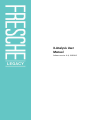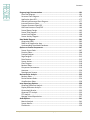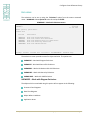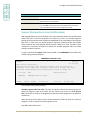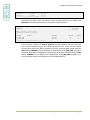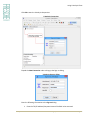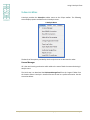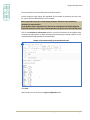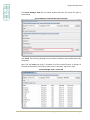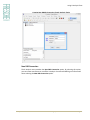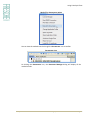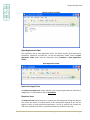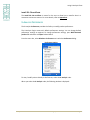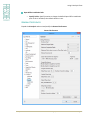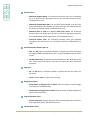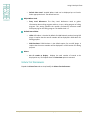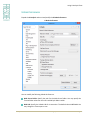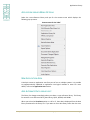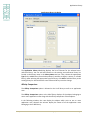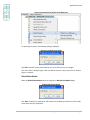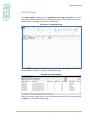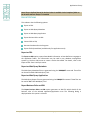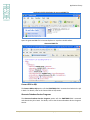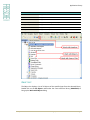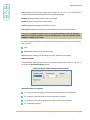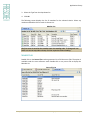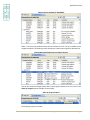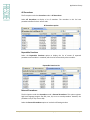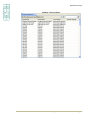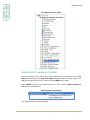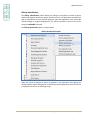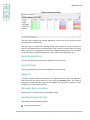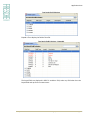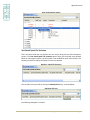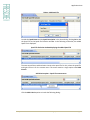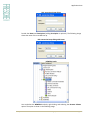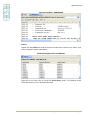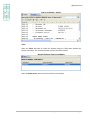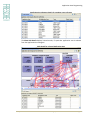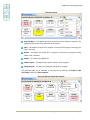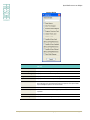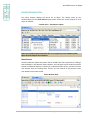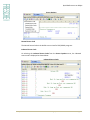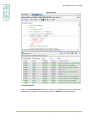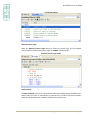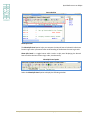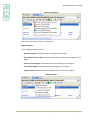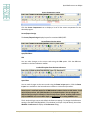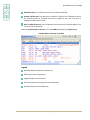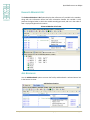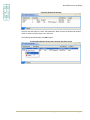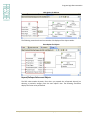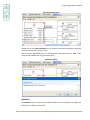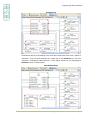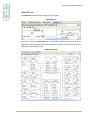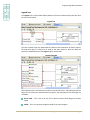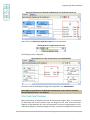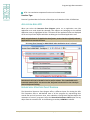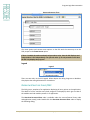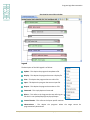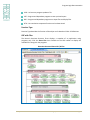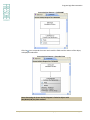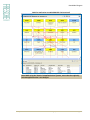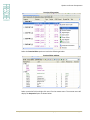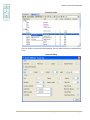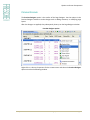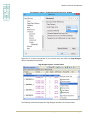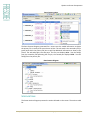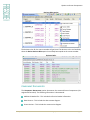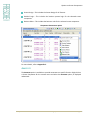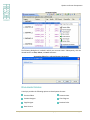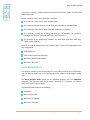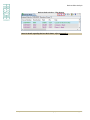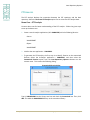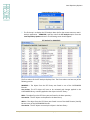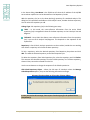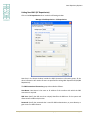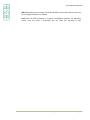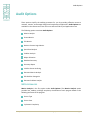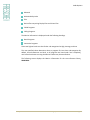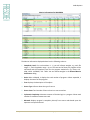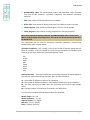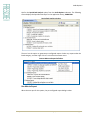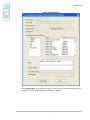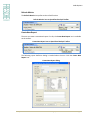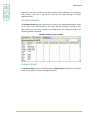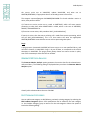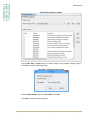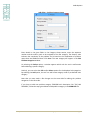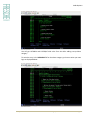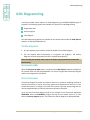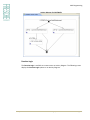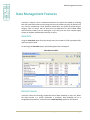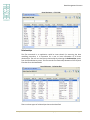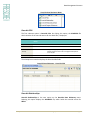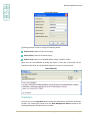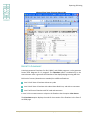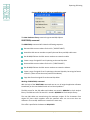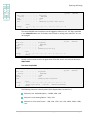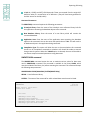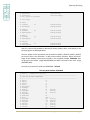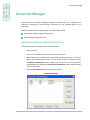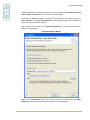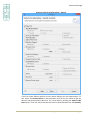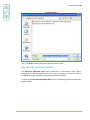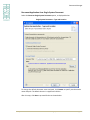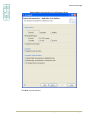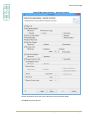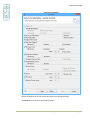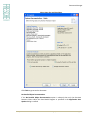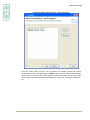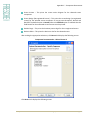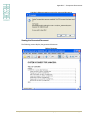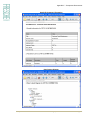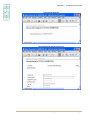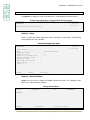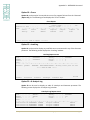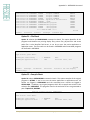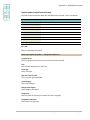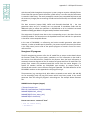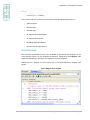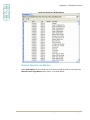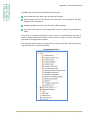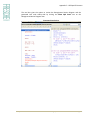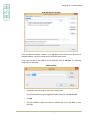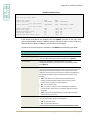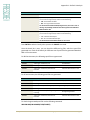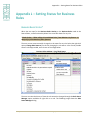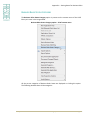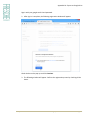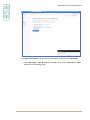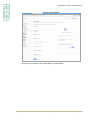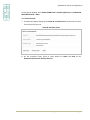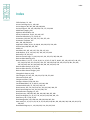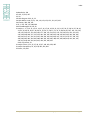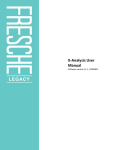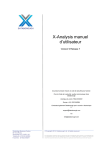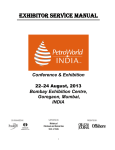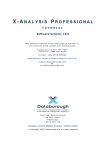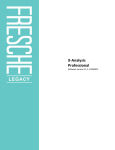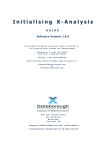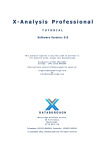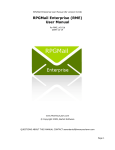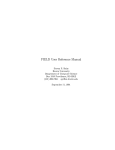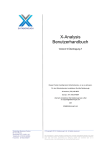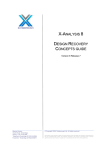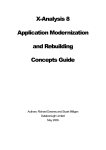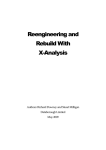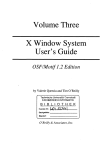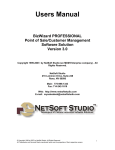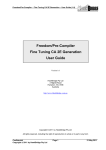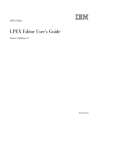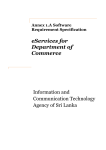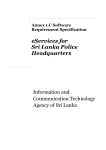Download X-Analysis User Manual
Transcript
X-Analysis User Manual Software version 11.0, 12022015 Publication Information Publication Information © 2015 Fresche Legacy Inc. Published by: Fresche Legacy Inc. 995 Wellington Suite 200 Montreal, QC Canada, H3C 1V3 Tel.: (514) 747.7007 (toll-free in US and Canada): 1.800.361.6782 (toll-free in Belgium, France, Germany, UK): 00 800 361 67 82 0 (toll-free in Australia): 0011 800 361 6782 0 E-mail for inquiries: [email protected] E-mail for support: [email protected] Web: www.freschelegacy.com Title: X-Analysis User Manual, software version 11.0 Publication Date: February 2015 Note: <Activation information or other notes> Fresche Legacy documentation team Kim Chan, Shilpi Khan Chaudhary, Vincent Gardner Trademarks X-Analysis, X-Analysis Professional and X-2E Modernize are trademarks or registered trademarks of Fresche Legacy Inc. or its subsidiary, Databorough Ltd. <iSeries, Power Systems, Power8> are registered trademarks of IBM Corporation. Microsoft and Microsoft Windows are registered trademarks of Microsoft Corporation. All other brand and product names are trademarks or registered trademarks of their respective companies. No part of this document may be reproduced or transmitted in any form or by any means, without prior permission in writing from Fresche Legacy. The information in this manual is believed to be correct at the time of publication. However, Fresche Legacy Inc. makes no warranty, express or implied, about the accuracy of this information and reserves the right to revise this document or make changes to the products described herein at any time without notice and without obligation. Fresche Legacy Inc. is not liable for any loss of data, damage to databases or other software, or any other losses arising from the use of this manual. X-Analysis User Manual 11.0 © 2015 Fresche Legacy Inc. Page 2 Contents Contents Publication Information ...........................................................................................2 Contents ..................................................................................................................3 Preface.....................................................................................................................9 Overview ............................................................................................................... 11 Acronyms used in the Manual ................................................................................... 11 Introduction to X-Analysis ...................................................................................... 12 Profile Authority Requirements ................................................................................. 12 Configure Cross-Reference Library .......................................................................... 13 Work with X-Analysis for Applications ....................................................................... 13 Libraries ...................................................................................................................... 14 Exclusions ................................................................................................................... 16 Initialization ................................................................................................................ 17 Generating the Data Model ....................................................................................... 19 Refresh the Cross-Reference Library ......................................................................... 20 Variable Program Calls from Files/Programs ............................................................. 21 Using X-Analysis Client ........................................................................................... 25 Sign-on Dialog ............................................................................................................ 25 Session Information ................................................................................................... 27 X-Analysis Menu ......................................................................................................... 28 X-Analysis Preferences ............................................................................................... 43 Advanced Preferences ............................................................................................... 45 Folders Preferences.................................................................................................... 48 General Preferences ................................................................................................... 49 X-Data Test Preferences ............................................................................................. 51 X-Redo Preferences .................................................................................................... 53 X-Redo Advanced Preferences ................................................................................... 54 Application Library ................................................................................................. 56 Work with Application Libraries ................................................................................. 56 Application Library Menu Options ............................................................................. 57 New Application Area ................................................................................................ 57 Add Alternate Data Library List .................................................................................. 57 Refresh Options.......................................................................................................... 62 Derive Business Rules ................................................................................................. 65 Import Options ........................................................................................................... 66 Export Options ........................................................................................................... 67 Document Entire Application ..................................................................................... 70 Document Changed Objects ...................................................................................... 70 Reengineer Programs ................................................................................................. 70 Generate Programs .................................................................................................... 72 X-Analysis User Manual 11.0 © 2015 Fresche Legacy Inc. Page 3 Contents Inter-Repository Options............................................................................................ 73 Audit Options ............................................................................................................. 74 Work With Multiple List Options ............................................................................... 74 Object List ................................................................................................................... 75 Member List ............................................................................................................... 82 Source Files................................................................................................................. 83 Business Rules ............................................................................................................ 84 Consolidated Rules ..................................................................................................... 84 Screen Components ................................................................................................... 85 Change History ........................................................................................................... 88 Regenerated Programs .............................................................................................. 90 Source Scan ................................................................................................................ 91 Procedures ................................................................................................................. 93 Application Area .................................................................................................... 97 Add Application Area ................................................................................................. 97 Adding Object to an Application Area........................................................................ 98 Removing Object from an Application Area ............................................................ 100 Context menu on an Application Area ..................................................................... 101 Application Area Options ......................................................................................... 102 Derive Business Rules ............................................................................................... 107 Export Options ......................................................................................................... 107 Annotate................................................................................................................... 107 Document Application Area ..................................................................................... 107 Data Management Options ...................................................................................... 107 Test Management Options ...................................................................................... 108 Reengineer Programs ............................................................................................... 114 Generate Programs .................................................................................................. 114 Audit Options ........................................................................................................... 114 UML Options ............................................................................................................ 114 DDL Modernization node on an Application Area ................................................... 116 Application Area Diagramming ............................................................................. 128 Application Area Diagram ........................................................................................ 128 Area Flow Diagram ................................................................................................... 131 Quick Reference to an Object ............................................................................... 133 Jump to Dialog.......................................................................................................... 133 Source Browser View ............................................................................................... 135 Object Where Used .................................................................................................. 150 Variable Where Used ............................................................................................... 151 File Field Details ....................................................................................................... 155 LFs/Access Paths ...................................................................................................... 156 Member X-Ref .......................................................................................................... 156 Enhanced Member X-Ref ......................................................................................... 158 Add Bookmark .......................................................................................................... 158 X-Analysis User Manual 11.0 © 2015 Fresche Legacy Inc. Page 4 Contents Program Logic Documentation ............................................................................. 161 Data Flow Diagram ................................................................................................... 161 Structure Chart Diagram .......................................................................................... 170 Application Area SCD ............................................................................................... 177 Hierarchical Structure Chart Diagram ...................................................................... 177 Inverted Structure Chart .......................................................................................... 184 Program Structure Chart/PSC .................................................................................. 185 Overview Structure Chart/OSC ................................................................................ 186 Screen/Report Design .............................................................................................. 193 Screen Flow Diagram................................................................................................ 195 Access Path Diagram ................................................................................................ 198 Screen Activity Diagram ........................................................................................... 199 Data Model Diagram ............................................................................................ 201 Generating DMD ...................................................................................................... 203 DMD for an Application Area ................................................................................... 204 Understanding Data Model Database...................................................................... 206 Options on Screen Components............................................................................ 207 Screen Source Code ................................................................................................. 207 Function Editor ......................................................................................................... 208 Preview Designer...................................................................................................... 211 Page Designer ........................................................................................................... 212 Data Content ............................................................................................................ 215 Screen Actions .......................................................................................................... 216 Class Diagram ........................................................................................................... 218 Business Rules .......................................................................................................... 218 Component Documenter ......................................................................................... 219 Annotate................................................................................................................... 220 Development Screens .............................................................................................. 221 Business Rules Analysis ........................................................................................ 223 Business Rules .......................................................................................................... 223 Derive Business Rules ............................................................................................... 224 View Business Rules ................................................................................................. 226 Inter-Repository Options ...................................................................................... 230 Generate Difference Analysis ................................................................................... 231 Display Difference Analysis ...................................................................................... 231 Customized Libraries ................................................................................................ 233 Generate PTF Analysis .............................................................................................. 233 PTF Analysis .............................................................................................................. 234 Manage Linked Repositories .................................................................................... 237 Audit Options ....................................................................................................... 241 Metrics Analysis ....................................................................................................... 241 Screen Metrics.......................................................................................................... 250 File Metrics ............................................................................................................... 253 X-Analysis User Manual 11.0 © 2015 Fresche Legacy Inc. Page 5 Contents Business Process Logic Metrics ................................................................................ 254 Specialized Analysis .................................................................................................. 254 Problem Analysis ...................................................................................................... 262 Object Allocation ...................................................................................................... 264 Database Summary .................................................................................................. 265 Summary Report ...................................................................................................... 265 Initialize Source Archiving ........................................................................................ 269 Generate Metrics Analysis ....................................................................................... 270 Edit Problem Categories ........................................................................................... 270 Generate Problem Analysis ...................................................................................... 275 UML Diagramming ............................................................................................... 276 The Pre-requisites .................................................................................................... 276 Re-generate UML ..................................................................................................... 276 Activity Diagram ....................................................................................................... 276 Class Diagram ........................................................................................................... 278 Re-generate UML for Application Area .................................................................... 280 Data Management Features ................................................................................. 281 View Data ................................................................................................................. 281 Data Dictionary......................................................................................................... 281 Override Data Dictionary ......................................................................................... 285 Override Relationship Details .................................................................................. 287 Verify Data Relationships ......................................................................................... 288 Subset/Archive Filter ................................................................................................ 291 Subset Data .............................................................................................................. 293 Archive Data ............................................................................................................. 294 Purge Data ................................................................................................................ 295 Archive & Purge Data ............................................................................................... 296 Exporting & Printing ............................................................................................. 298 Export to PDF............................................................................................................ 298 Export to Microsoft Word ........................................................................................ 299 Export to Microsoft Excel ......................................................................................... 299 Export to Flowchart .................................................................................................. 300 Printing from X-Analysis ........................................................................................... 302 Export as DDL from X-Analysis ................................................................................. 302 Convert DDS to SQL .................................................................................................. 305 Generate Database Service Programs ..................................................................... 311 Document Manager ............................................................................................. 315 Marking the individual objects/complete list .......................................................... 315 Documenting an Application Area ........................................................................... 328 Documenting an Entire Application ......................................................................... 353 Document Changed Objects .................................................................................... 353 Viewing the Generated Document .......................................................................... 353 Limitations of X-Analysis System Documenter ........................................................ 356 X-Analysis User Manual 11.0 © 2015 Fresche Legacy Inc. Page 6 Contents Using the Annotator ................................................................................................. 356 Appendix A – X-Analysis Offline ............................................................................ 358 X-Analysis Offline Prerequisites ............................................................................... 358 Start X-Analysis Offline ............................................................................................. 359 Appendix B – Enabling the SEU Interface .............................................................. 361 Create User Profile XAN4SEU ................................................................................... 361 Creating macro of XAN4SEU .................................................................................... 362 Appendix C – Component Documenter ................................................................. 366 Work with Component Documenter ....................................................................... 366 Appendix D – XREDOAPP Command ..................................................................... 375 Set the Library List .................................................................................................... 375 Options available on the XREDOAPP command interface ....................................... 376 X-2E Data Areas ........................................................................................................ 388 Appendix E – Overriding Data Tables .................................................................... 390 Synon Function Key / Option Defaults ..................................................................... 390 Synon Function Key/Option Extra Defaults ............................................................. 391 Appendix F – X2E Specific Features ....................................................................... 392 Reengineering of Non-2E Programs ......................................................................... 392 Action Diagram ......................................................................................................... 395 Business Rules .......................................................................................................... 396 Migrated Logic.......................................................................................................... 397 Reengineered Action Diagram ................................................................................. 398 INTERNAL ROUTINES Objects ................................................................................... 399 Business Process Logic Metrics ................................................................................ 400 Generating Java application ..................................................................................... 402 Appendix G – Troubleshooting ............................................................................. 405 X-Analysis Perspective not visible/working after upgrading X-Analysis Client ....... 405 X-Analysis menu on the main menu bar disappears from X-Analysis Perspective.. 406 Error in running X-Analysis installed on Windows Vista for the first time .............. 406 Initialization reports ................................................................................................. 407 System documentation failed: FileNotFoundException .......................................... 408 SWTException on Windows 2000 machines ............................................................ 408 Screen/Report Design feature fails with Server Job Error ....................................... 409 X-Analysis Diagnostics utility .................................................................................... 409 Error message appears on Signon to X-Analysis ...................................................... 410 Data Flow Diagrams are unavailable........................................................................ 411 Setting the password field ....................................................................................... 413 Error in generating program documentation .......................................................... 414 Using the French interface ....................................................................................... 415 Appendix H – Refresh X-Analysis .......................................................................... 416 XREFRESH ................................................................................................................. 416 XAXREF ..................................................................................................................... 418 Appendix I – X-Analysis Indexes Job Scheduler Entries .......................................... 422 X-Analysis User Manual 11.0 © 2015 Fresche Legacy Inc. Page 7 Contents Command XASCDEIDX .............................................................................................. 422 Command XAROBOT ................................................................................................ 422 Appendix J – Dual Installation of X-Analysis .......................................................... 424 Appendix K – Use SSL feature ............................................................................... 425 Appendix L – Setting Status for Business Rules...................................................... 428 Business Rules Status* ............................................................................................. 428 Business Rules Status Category ................................................................................ 433 Appendix M – Export to Google Drive ................................................................... 436 Index.................................................................................................................... 449 X-Analysis User Manual 11.0 © 2015 Fresche Legacy Inc. Page 8 Preface Preface ABOUT THIS GUIDE This guide, X-Analysis User Manual, describes how to use X-Analysis and its other related modules. In particular it discusses the following topics: Configuring X-Analysis Using X-Analysis Client License Manager (V2 licensing) Application Library/Areas Diagramming features Screen Components Business Rules Analysis Audit Options Document Manager Version This guide describes X-Analysis, Version 11.0. How to use this guide The manual has 17 chapters. Each chapter throws light on one or more of the diverse XAnalysis features which adequately support advanced analysis and documentation tasks. The Appendices contain the other crucial technical details relevant to understanding and using X-Analysis. The topics progress from general ideas to more advanced concepts, building on the earlier chapters. This guide will prove to be very useful for software professionals–from analysts and developers to architects and operations teams–intending to analyze, document, or modernize AS/400 IBM i applications. Explore this guide to gain insight into the inimitable facets of X-Analysis that equip users with rich understanding of existing legacy applications. X-Analysis User Manual 11.0 © 2015 Fresche Legacy Inc. Page 9 Preface The X-Analysis suite of products contains a total of eight modules. This guide describes only the following module, X-Analysis. For information about the other modules, please contact your Fresche Legacy representative, or visit us at www.freschelegacy.com. X-Analysis User Manual 11.0 © 2015 Fresche Legacy Inc. Page 10 Overview Overview A comprehensive, stepwise, illustrative guide that encapsulates the advantages of XAnalysis as a multipurpose software product suite! X-Analysis comes fully equipped to address all analysis and documentation needs – from analyzing Metrics to decoding monolithic Business Rules and many more. In sum, XAnalysis is a power-packed toolset, designed to keep technical complexities at bay, making conversion of existing application designs into the latest format a much easier exercise. ACRONYMS USED IN THE MANUAL Acronym Full Form APD Access Path Diagram DFD Data Flow Diagram DMD Data Model Diagram FFD File Field Details SCD Structure Chart Diagram HSC Hierarchical Structure Chart PSC Program Structure Chart OSC Overview Structure Chart X-Analysis User Manual 11.0 © 2015 Fresche Legacy Inc. Page 11 Introduction to X-Analysis Introduction to X-Analysis X-Analysis# is a proven world-leading tool used by analysts, developers, architects and operations teams for analysing, documenting, modernizing, and rebuilding of IBM i applications. It provides detailed analysis and interactive diagrammatic constructs that enable rich understanding of existing applications. It also has a set of powerful reengineering facilities for automated database and application modernization which are integrated with the analysis and design extraction functions. Whether an application is poorly structured or highly structured (e.g. Synon / 2E applications), X-Analysis can extract the design logic of the application, providing an excellent base for efficient and effective design recovery. X-Analysis is a suite of modules fully integrated with IBM Rational products (WDSc, RDp, RDi, etc.) and MyEclipseBlue. It also runs standalone on Eclipse without any other product dependencies. Individual modules are grouped together to provide useful solution sets that meet a number of requirements around a central theme. PROFILE AUTHORITY REQUIREMENTS The initialization/refresh jobs make extensive use of various IBM i commands like CRTDUPOBJ, CRTPF, CRTLF, DLTF, RGZPFM, RTVMBRD, CRTLIB, CLRLIB, RSTLIB, DLTLIB, DSPFD, DSPFFD, DSPPGMREF, DSPDBR, CLRPFM, CPYF, CRTDTAARA, RTVOBJD, ALCOBJ, DLCOBJ, DLTUSRIDX, DSPOBJD, RTVSYSVAL, RTVDTAARA. In order to run the X-Analysis jobs on an IBM i machine, it is recommended to use the QPGMR profile or the user profile having QPGMR as the group profile. Regardless of the profile used, you should have the following authorities: The profile must have a *USE authority to all of the commands listed above and also *SAVSYS special authority. For the Source and the Object libraries specified during setup – The profile used requires object operational (*OBJOPR) authority to all programs and files in these libraries. The profile also requires execute (*EXECUTE) authority on all of these libraries. For the X-Analysis cross-reference library – The profile used must have full rights to this library. If you do not use the QPGMR profile, you must make sure the profile used has *ALL rights to all objects in the supplied X-Analysis libraries. For details, refer to Initializing_X-Analysis.doc. # X-Analysis release 10.x onwards is digitally signed. X-Analysis User Manual 11.0 © 2015 Fresche Legacy Inc. Page 12 Configure Cross-Reference Library Configure Cross-Reference Library Before the X-Analysis Client can be used, the cross-reference library i.e. the application repository has to be built. The initialization process takes care of the setting up of the cross-reference database. This chapter presents the steps, specific command screens, and the command keys for building a cross-reference library. WORK WITH X-ANALYSIS FOR APPLICATIONS On the IBM i, type the X4WRKAPP command and press ENTER. X4WRKAPP command screen X-Analysis/4 XARWKAPP Work with X-Analysis/4 Applications Databorough Ltd. 12:58:51 21 Jan 2015 Enter options, press Enter. 1=Authorities 2=Change 3=Copy 4=Delete 5=Display 7=X-A Log 8=Libraries 9=Variable Calls 10=App areas 11=Reports 12=Initialise 13=Build data model 14=Refresh 15=Gen Business Rules 16=Exclusions 17=Objects 18=Pgm Stds X-ref Lib Text XAN4CDXA XAN4CDEM Tutorial System F1=Help F3=Exit Company/division F6=Add F10=Cmd Line F12=Cancel F24=More Keys The X4WRKAPP is the master command menu of the X-Analysis Server. The first step is to add a new cross-reference library. Press F6 to add a cross-reference library. X4WRKAPP – Add Application screen X-Analysis/4 XARWKAPP Work with X-Analysis/4 Applications X-ref Library. . . . . . . Text . . . . . . . . . . . Company/division . . . . . Index src files. . . . . . Process var & bound calls. Include obsolete source . Build data model . . . . . Data model match value . TCPIP address . . . . . . User iD . . . . . . . . . F1=Help F3=Exit X-Analysis User Manual 11.0 . . . . . . . . . . . . . . . . . . . . Databorough Ltd. 13:26:21 21 Jan 2015 Y Y F12=Cancel © 2015 Fresche Legacy Inc. Page 13 Configure Cross-Reference Library This option will add an entry to the list of the X-Analysis/4 applications and create a new (empty) cross-reference library. You must specify the name of the cross-reference library (e.g. XAN4CDXA). You can optionally specify text and a company name. X4WRKAPP – Application added X-Analysis/4 XARWKAPP Work with X-Analysis/4 Applications X-ref Library. . . . . . . Text . . . . . . . . . . . Company/division . . . . . Index src files. . . . . . Process var & bound calls. Include obsolete source . Build data model . . . . . Data model match value . TCPIP address . . . . . . User iD . . . . . . . . . F1=Help F3=Exit . . . . . . . . . . . . . . . . . . . . Databorough Ltd. 13:26:21 21 Jan 2015 XAN4CDXAT XAN4CDEM1 Tutorial System Y Y F12=Cancel LIBRARIES After successfully adding the cross-reference library, the next step is to provide libraries for the cross-reference library. These libraries are used when initializing the application and for various other commands which need this information. Select Option 8 to assign the Source, Object and Model (2E) Libraries. X4WRKAPP – Libraries screen X-Analysis/4 XARWKLIB Work with X-Analysis/4 Application Libraries Selected x-ref Library -> : Databorough Ltd. 13:28:28 21 Jan 2015 XAN4CDXAT Enter options, press Enter. 2=Change 4=Delete 5=Display Type Sequence Library F1=Help F3=Exit X-Analysis User Manual 11.0 F6=Add F12=Cancel © 2015 Fresche Legacy Inc. F16=Print Page 14 Configure Cross-Reference Library The sequence of libraries is important because the objects and the sources are given preference according to the order of the library they belong to. Only the first occurrence of the object/source gets reported. Subsequent occurrences are omitted. Press F6 to add the names of the Source / Object / Model libraries associated with the application, and press ENTER. Repeat the step if application consists of multiple libraries. Press F3 when all the libraries have been defined. X4WRKAPP – Add Library screen X-Analysis/4 XARWKLIB Work with X-Analysis/4 Application Libraries X-ref library. Type . . . . . Sequence . . . Library. . . . F1=Help Databorough Ltd. 13:28:28 21 Jan 2015 XAN4CDXAT O (O=Object,S=Source,M=2E Model) 1.00 XAN4CDEM1 F3=Exit F12=Cancel The Type may be any one of the following: O=Object S=Source M=Model Source & Object Libraries While the source library contains the un-compiled source files, the object library comprises the compiled objects for the same. Specify the libraries containing both source and object as O and S types. See the settings on the ‘XAN4CDXA – Tutorial Application’. It has XAN4CDEM specified as ‘O’ and ‘S’ types. Cool/2E (Synon Model) Libraries In order to analyze a Synon application, the Synon model library(s) can be specified by putting the library type as "M". The initialization process picks the data model information in the Synon model library(s) when creating the X-Ref library. Before moving on to the initialization step, you should confirm that the X2E-specific Data Areas are set with appropriate values. For details, refer to Appendix D. X-Analysis User Manual 11.0 © 2015 Fresche Legacy Inc. Page 15 Configure Cross-Reference Library EXCLUSIONS The exclusions can be set up using the “Exclusions” option from the master command menu – X4WRKAPP. Select Option 16 to do this and press ENTER. X4WRKAPP – Work with Exclusions screen X-Analysis XARWKXCS Work with Exclusions Databorough Ltd. 13:39:42 21 Jan 2015 Enter options, press Enter. 5=Work with Program Description XARWKSCE XARWKSFE XARWKBRC XARWKHRE XARWKUMLE Work Work Work Work Work F1=Help F3=Exit with with with with with Diagram Exclusions Source File Exclusions Business Rule Call Exclusions Hierarchy Exclusions UML Exclusions F10=Cmd line F12=Cancel F14=WRKSBMJOB F24=More keys The exclusions screen provides a menu for object exclusion. The options are: XARWKSCE – Work with Diagram Exclusions XARWKSFE – Work with Source File Exclusions XARWKBRC – Work with Business Rule Call Exclusions XARWKHRE – Work with Hierarchy Exclusions XARWKUMLE – Work with UML Exclusions XARWKSCE – Work with Diagram Exclusions The objects which are excluded using this option will not appear in the following: Structure Chart Diagrams Data Flow Diagrams Object Where Used data Application Areas X-Analysis User Manual 11.0 © 2015 Fresche Legacy Inc. Page 16 Configure Cross-Reference Library Note: The excluded programs will appear in the Program Structure Charts. You should specify an object name and any required descriptive text. The object name can be generic. If an individual object name is specified, then it is validated against all objects currently loaded into X-Analysis. If a file name is specified, then it must be a physical file name. All logical views built over an excluded physical file are also excluded. XARWKSFE – Work with Source File Exclusions Use this option to exclude source files. Excluded source files will not be loaded into XAnalysis. Specify a particular or generic file name. You can specify a particular library name or *ALL, or leave the name blank. A blank library name is equivalent to *ALL. XARWKBRC – Work with Business Rule Call Exclusions Use this option to set up Business Rule call exclusions. Specify program name which you wish to exclude. XARWKHRE – Work with Hierarchy Exclusions The Hierarchy Exclusion option is used to prevent all the programs called by the excluded programs to be shown in the Structure Chart Diagram and the Overview Structure Chart. The excluded programs in SCD or OSC are highlighted by a green arrow next to it. XARWKUMLE – Work with UML Exclusions Use this option to exclude objects for UML diagram. Specify the object name which you wish to exclude from the UML diagram. INITIALIZATION The initialization can now be executed. From the master command (X4WRKAPP) screen, select Option 12 against the cross-reference library for initialization. Initialise X-Analysis/4 (XAXREF) Type choices, press Enter. X-Analysis Library . . . . . . . > XAN4CDXAT Object Libraries . . . . . . . . *SPECIFIED + for more values Source Libraries . . . . . . . . *SPECIFIED + for more values Index Source Files . . . . . . . *CHG Build Data Model . . . . . . . . *NO Generate Business Rules . . . . *NO Initialise X-Resize . . . . . . *NO Include obsolete source/object *NO X-Analysis User Manual 11.0 Name Name, *SPECIFIED Name, *SPECIFIED, *NONE *CHG, *YES, *YES, *YES, *YES, © 2015 Fresche Legacy Inc. *NO, *ALL, *UPG *NO *NO *NO *NO Page 17 Configure Cross-Reference Library F3=Exit F4=Prompt F24=More keys F5=Refresh F12=Cancel Bottom F13=How to use this display You can change the default job queue (QBATCH) by changing the job description for XAOBJ/XAN4. Use the following command to change the job description: WRKJOBD JOBD(XAOBJ/XAN4) You should also change XAOBJ/XDMJOBD, as this is used by Option 13=Build Data Model on X4WRKAPP (for XA4MODEL command). Press ENTER to submit a batch job, which executes the initialization steps. Feature Brief Description X-Analysis Library The X-Analysis cross-reference library name. Object Libraries Special value *SPECIFIED is selected by default. It means that X-Analysis will retrieve all object libraries you have previously specified (using Option 8). Source Libraries Special value *SPECIFIED is selected by default. It means that X-Analysis will retrieve all source libraries you have previously specified (using Option 8). Index Source Files Specify whether or not to create indexes over the source files. These indexes will allow the immediate display of "where used" data. They may be required for the generation of the data model, depending on which options are taken. If the indexes are not built now, they can be built for an individual Source Member at the time they are viewed through the X-Analysis browser. Select one of the following: • *CHG – Only update current indexes. It will find newly added source members and remove deleted members. It will also index any source member that has changed since the last initialisation. • *NO – Do not build the indexes • *ALL – It is similar to *CHG when it comes to finding new members and removed members. It will index all source members without checking the change date. • *UPG – Upgrade the X-Analysis database and rebuild all data including all indexes (replacing current ones). Build Data Model If you take the option to build the data model for your application then you can view it through X-Analysis. Select one of the following: • *YES – Build the data model • *NO – Do not build the data model Should have the X-Analysis Professional set for this to work. Generate Business Rules If you take the option to generate the business rules for your application then you can view it through X-Analysis. Select one of the following: • *YES – Generate Business Rules • *NO – Do not generate Business Rules Should have the X-Rules set for this to work. X-Analysis User Manual 11.0 © 2015 Fresche Legacy Inc. Page 18 Configure Cross-Reference Library Feature Brief Description Initialize X-Resize If you take the option to generate the X-Resize Project for your application then you can view it through X-Analysis. Select one of the following: • *YES – Initialise X-Resize Project • *NO – Do not initialise X-Resize Project Should have the X-Field Resize Module for this to work. GENERATING THE DATA MODEL You should attempt to build the data model only if you have purchased the Reengineering Data Modelling Module. X-Analysis provides a data-modelling environment on IBM i. It can re-engineer a current application, and then automatically generate the data model and the process model. The (logical) data model or entity relationship diagram is derived from the physical data model implicit in the application. The initialization procedure asks for generating the Data Model. If you have not generated the Data Model, then the next step is to generate it. To do this, select Option 13 on the Work with X-Analysis/4 Applications menu. X-Analysis/4 XARWKAPP Work with X-Analysis/4 Applications Databorough Ltd. 13:26:21 21 Jan 2015 Enter options, press Enter. 1=Authorities 2=Change 3=Copy 4=Delete 5=Display 7=X-A Log 8=Libraries 9=Variable Calls 10=App areas 11=Reports 12=Initialise 13=Build data model 14=Refresh 15=Gen Business Rules 16=Exclusions 17=Objects 18=Pgm Stds X-ref Lib XAN4CDXA 13 XAN4CDXAT Text XAN4CDEM Tutorial System XAN4CDEM Tutorial System Company/division Press ENTER. Generate Data Model (XA4MODEL) Type choices, press Enter. X-Analysis library . Data libraries . . . + for Model method . . . . . . . . . . > XAN4CDXAT . . . . . . > XAN4CDEM1 more values . . . . . . > *PGMLOGIC Name Name *PGMLOGIC, *NAMES, *CA2E... Press ENTER to run the modelling command. This principal command runs in batch and completes the modelling process. Feature Brief Description X-Analysis Library The X-Analysis cross-reference library name. X-Analysis User Manual 11.0 © 2015 Fresche Legacy Inc. Page 19 Configure Cross-Reference Library Feature Brief Description Object Libraries Specify the data library names. Model Method *PGMLOGIC – Derive foreign keys from RPG/LE program logic. Relationships are only considered valid when foreign keys match all the components of the owning file's primary identifier. *CA2E – The entire data model has been generated by Synon. Use only the Synon data model database to derive the data model. *NAMES – Only derive foreign keys for owning relationships, taking into account the option specified in the ‘Matching Method’ parameter. *BOTH – Derive foreign keys taking into account the Program Logic and the *NAMES OR Program Logic and *CA2E (in case of CA2E application). REFRESH THE CROSS-REFERENCE LIBRARY Attempt the Refresh option only when you have modified Objects / Members. X-Analysis provides a refresh command to register changes in Objects/Members of the application library to the cross-reference library. The XREFRESH command refreshes the XAnalysis cross-reference database for the specified libraries for all the changed objects. The refresh will have no effect unless there are changes to (at least) one of the source files registered in the cross-reference database. This command will update the Object and the Member lists immediately, and run a separate job to re-index the appropriate source code. To run the refresh command from the 5250 screen, go to the master command menu (X4WRKAPP) and select Option 14 against the cross-reference library. X-Analysis/4 XARWKAPP Work with X-Analysis/4 Applications Databorough Ltd. 13:26:21 21 Jan 2015 Enter options, press Enter. 1=Authorities 2=Change 3=Copy 4=Delete 5=Display 7=X-A Log 8=Libraries 9=Variable Calls 10=App areas 11=Reports 12=Initialise 13=Build data model 14=Refresh 15=Gen Business Rules 16=Exclusions 17=Objects 18=Pgm Stds X-ref Lib XAN4CDXA 14 XAN4CDXAT Text XAN4CDEM Tutorial System XAN4CDEM Tutorial System Company/division Press ENTER to invoke the XREFRESH command screen (displayed below): Refresh Changed Objects (XREFRESH) Type choices, press Enter. X-Analysis Library . . . . . . . > XAN4CDXAT Refresh Application Areas . . . *NO Refresh Business Rules . . . . . *NO X-Analysis User Manual 11.0 Name *YES, *NO, Y, N *YES, *NO © 2015 Fresche Legacy Inc. Page 20 Configure Cross-Reference Library Feature Brief Description X-Analysis Library The X-Analysis cross-reference library name. Refresh Application Areas If you wish to refresh the Application Areas, select *YES. If you select *NO, the Application Areas will not be updated. Refresh Business Rules If you wish to refresh the Business Rules for each changed program, select *YES. If you select *NO, the Business Rules will not be updated and you will need to re-generate all Business Rules next time to bring them up-to-date. VARIABLE PROGRAM CALLS FROM FILES/PROGRAMS RPG language allows the use of variables in the CALL statements where the variable would contain the name of the next program to be called at run-time. The variable might be getting the next program name through some database file or hard-coding in the program logic itself. In such cases, the display program references command shows the variable name instead of the actual program which would be called at run time. Therefore, some mechanism is required in X-Analysis to identify the possible programs which are called through variables at runtime. In order to achieve this, Option 9 has been provided on the X4WRKAPP screen where the variable calling setup can be done. X4WRKAPP command screen X-Analysis/4 XARWKAPP Work with X-Analysis/4 Applications Databorough Ltd. 12:58:51 21 Jan 2015 Enter options, press Enter. 1=Authorities 2=Change 3=Copy 4=Delete 5=Display 7=X-A Log 8=Libraries 9=Variable Calls 10=App areas 11=Reports 12=Initialise 13=Build data model 14=Refresh 15=Gen Business Rules 16=Exclusions 17=Objects 18=Pgm Stds X-ref Lib Text XAN4CDXA XAN4CDEM Tutorial System F1=Help F3=Exit Company/division F6=Add F10=Cmd Line F12=Cancel F24=More Keys This provides access to the following: Variable Program Calls from Files: The user can add the relevant file containing the info about the program names to be called. The files listed in this screen are called Generic Files. These files are read by the program(s) to determine which programs to call based on certain keys. Work with Generic Files allows users maintain the details of the files which are read by a program in order to determine which programs to call. Press F6 to add a Generic File. X-Analysis User Manual 11.0 © 2015 Fresche Legacy Inc. Page 21 Configure Cross-Reference Library The following data should be maintained: File name: The name of the database file which is used to retrieve the name of the programs to be called (the generic file). The name entered can be either a physical or a logical file name but it must be a ‘keyed’ file. Key type – This field indicates the type of data used to retrieve the ‘called program’ name. Choose from: *ALL – All records in the file are to be scanned to find the possible programs that can be called by the program. *CONSTANT – All records keyed by any value which is moved into the key field name (see below) within the calling program refer to programs which can be called by the program. Key field name – This field only applies when the key type is specified as *CONSTANT. It identifies the name by which the key field is ‘referred to’ in the calling program. This is the field which has values moved into it to determine which programs should be called. Variable Program Calls from Programs: This case is for the generic programs which are called by the other program – to either return the names of the programs to call or call further programs directly. The purpose of this setup is to bypass the intermediate (generic) program and directly display the actual/second-level program. Press F6 to add a Generic Program. The following data should be maintained: Program name – The name of the program which is called to call further programs. Key Type – This field indicates the method used by the generic program to determine which programs to call. Choose from: *ALL – All program references for the generic program are shown as references for the calling program. *FILE – The generic program uses a generic file to determine which programs to call. The references as defined through Work with Generic Files will be shown as references for the calling program. File name – This field only applies when the key type above is specified as *FILE. The file name is validated against the files maintained through the Work with Generic Files screen X-Analysis User Manual 11.0 © 2015 Fresche Legacy Inc. Page 22 Configure Cross-Reference Library Demo case The example illustrated below displays the generic program using the generic file to determine which programs to call. In this instance, PG_V5 is a generic program called by CL_GEN_PGM. See PG_V5 as listed under the Generic Programs list. Work with Generic Programs screen X-Analysis/4 XARWKGPS Work with Generic Programs Databorough Ltd. 12:58:51 21 Jan 2015 Enter options, press Enter. 2=Change 4=Delete 5=Display Program Type File name PG_V5 *FILE PGNAME The following screen shows PGNAME as listed under the Generic Files list. X-Analysis/4 XARWKGFS Work with Generic Files Databorough Ltd. 12:58:51 21 Jan 2015 Enter options, press Enter. 2=Change 4=Delete 5=Display File Key type PGNAME *ALL Key field name Called pgm field PGM1 PGM1 field of PGNAME file is considered for variable program calls. There are two options to specify the Key type – *ALL: All the program names for the Called Program Field (i.e. PGM1) existing in the generic file (i.e. PGNAME) will be added as the program references. *CONSTANT: It works differently because it tracks the actual constant key value moved in the key field name for selecting the database records matching the key value for the variable call selection. As an example, below are the entries in the PGMNAME file: X-Analysis/4 XARWKGFS Work with Generic Files Databorough Ltd. 12:58:51 21 Jan 2015 Enter options, press Enter. 2=Change 4=Delete 5=Display COND PGM1 X-Analysis User Manual 11.0 PGM2 © 2015 Fresche Legacy Inc. Page 23 Configure Cross-Reference Library 000001 A PG_V2K PG_V1 000002 B PG_V3K PG_V4 ****** ******** End of report ******** Considering the above setup and example, below program references are added once XREFRESH or the initialization process is executed on the X-Ref library: X-Analysis/4 XARWKGFS Work with Generic Files Databorough Ltd. 12:58:51 21 Jan 2015 Enter options, press Enter. 2=Change 4=Delete 5=Display WHPNAM WHTEXT CL_GEN_PGM CL_GEN_PGM ****** ******** End of data ******** WHFNAM PG_V2K PG_V3K WHOBTP P P WUSAGE I I In this example, reference to Generic Programs has been deleted, and the references from relevant file/field listing on the "Work with Generic Files" screen has been added. The key type is specified as *ALL in the generic file entry. All the program names under the PGM1 field of PGNAME file are considered as dependencies of CL_GEN_PGM. Therefore, the object dependencies of PG_V5 are removed and the program names existing in PGM1 field of PGNAME file are added as the dependencies of CL_GEN_PGM program. As a result, the Object Where Used displays the replaced dependencies. X-Analysis User Manual 11.0 © 2015 Fresche Legacy Inc. Page 24 Using X-Analysis Client Using X-Analysis Client SIGN-ON DIALOG Start IBM's Rational products 7.5 and above or Eclipse 3.4 and above. Select: Window > Open Perspective > Other > X-Analysis Choosing Perspective in RDp Selecting the X-Analysis Perspective X-Analysis User Manual 11.0 © 2015 Fresche Legacy Inc. Page 25 Using X-Analysis Client Click OK to start the X-Analysis Perspective. X-Analysis Perspective Expand the New Connection node to bring up the Sign-on dialog. X-Analysis Sign-on dialog Enter the following information to the Sign-on dialog: 1. Enter the TCP/IP address/Computer Name of the IBM i to be accessed. X-Analysis User Manual 11.0 © 2015 Fresche Legacy Inc. Page 26 Using X-Analysis Client 2. Provide the username and the password of a valid IBM i profile. 3. Check the box for ‘Use SSL’ feature for additional security. For details, refer to Appendix K. 4. Click Login. After successful sign on, X-Analysis lists the application libraries which were initialized using the X4WRKAPP command on the IBM i. SESSION INFORMATION The X-Analysis Client displays detailed session information about the connection in the associated Session Information view. Session Information The Session Information details are as follows: Host Name: Displays the IP or the web link of the connected IBM i. X-Analysis Username: Displays the user name which is connected to the IBM i. X-Analysis Library: Name of the cross-reference library, the user has currently selected. Job Details: Displays job details in format – Job Number/Job Name/Job User. Database Library: The Subset Library which is being used to get the data from where the Data View options are selected. This displays a value only when a subset library has been selected. Application Area: Displays the currently selected Application Area. Data Model Info: Informs the user whether Data Modelling is available or not. Library List: Displays the library list for the current job. X-Analysis User Manual 11.0 © 2015 Fresche Legacy Inc. Page 27 Using X-Analysis Client X-ANALYSIS MENU X-Analysis provides the X-Analysis toolbar menu on the Eclipse toolbar. The following screen displays options available on the X-Analysis menu: X-Analysis Menu The details of the options provided by the X-Analysis menu are discussed as under: License Manager V2 is the new licensing mechanism which adds to the ease of both the new and existing XAnalysis users. The initial step is to download the XALicenseManagerTool from the ‘support’ folder from the location where X-Analysis is installed. Extract the tool to a preferred location. See the screenshot below: X-Analysis User Manual 11.0 © 2015 Fresche Legacy Inc. Page 28 Using X-Analysis Client Double-click on the XALicenseManagerTool. The following window will be invoked: X-Analysis License Manager View In the above view, provide the Host Name/IP address, Username and Password. Check the Use SSL box for the SSL security feature. X-Analysis User Manual 11.0 © 2015 Fresche Legacy Inc. Page 29 Using X-Analysis Client Click Connect to authorize the IBM i machine to provide the Serial Number and the Partition Number. The following window displays the Progress Information. Progress Information Once the connection is established, the following window is displayed: X-Analysis User Manual 11.0 © 2015 Fresche Legacy Inc. Page 30 Using X-Analysis Client Click OK. The Server Info will now show the Serial No., Partition ID, and Total Partitions. License Manager window with the Server Info X-Analysis User Manual 11.0 © 2015 Fresche Legacy Inc. Page 31 Using X-Analysis Client You must wait for the License file to be returned by Fresche. You will require a single license file regardless of the number of partitions you may have for a given machine identified by its serial number. Note: Install the license file on each distinct partition. Follow the same installation procedure for each partition. If you decide to clone a partition where XA 11.0 has already been installed/configured, install the license file on the newly-created partition in order for XA to start working on it. Click on the Send Server Information button to send this information to the support team at Fresche prompting them to begin reviewing and processing the license request. A mail will be automatically generated as is shown below. Sample of the automatically-generated Outlook mail Click Send. Alternatively, you can click on the Copy to Clipboard button. X-Analysis User Manual 11.0 © 2015 Fresche Legacy Inc. Page 32 Using X-Analysis Client The information gets copied and is displayed as follows: X-Analysis User Manual 11.0 © 2015 Fresche Legacy Inc. Page 33 Using X-Analysis Client Information displayed on clicking the Copy to Clipboard button Manually copy the displayed information and mail it to the support team to get the License File. After you have received the License file, the next step is to install it. Select the License Manager option from the X-Analysis menu, as shown below. X-Analysis menu – License Manager option X-Analysis User Manual 11.0 © 2015 Fresche Legacy Inc. Page 34 Using X-Analysis Client The License Manager View will be invoked. Browse and enter the License File path as shown below. License Manager View with the License File path Click Install. The Install log showing only the licenses included in the specified license file will appear. Next, click the License tab to get a complete list of the installed licenses. It displays all information about the Product, Expiry Date, Status, Install Date, and License Type. License Manager View – License tab X-Analysis User Manual 11.0 © 2015 Fresche Legacy Inc. Page 35 Using X-Analysis Client The third tab is Security Code which displays any installed V1 modules based on the installed security code. In the absence of any security code, the page will display as empty as is seen in the following view. License Manager View – Security Code Note: Proceed with installing the X-Analysis V11 client and server only when you have received the License File from support. Please store the new License file safely. You can continue to use the old version till you receive the new file. New DB400 Connection The X-Analysis menu provides the New DB400 Connection option. Through this option, you can create connections to different IBM i servers. Provide valid sign on information when you select the New DB400 Connection option. Upon successful sign on, X-Analysis adds a new IBM i node in the navigation view. X-Analysis User Manual 11.0 © 2015 Fresche Legacy Inc. Page 36 Using X-Analysis Client Creating New DB400 Connection from X-Analysis Plugin New DB2 Connection The X-Analysis menu provides the New DB2 Connection option. By selecting this option, you can create connections to use offline X-Analysis. Provide valid DB2 sign on information when selecting the New DB2 Connection option. X-Analysis User Manual 11.0 © 2015 Fresche Legacy Inc. Page 37 Using X-Analysis Client Creating New DB2 Connection from X-Analysis Plugin Refer to Appendix A for more details on X-Analysis Offline. Mark all for Documenter Select the Mark all for Documenter option to mark all records for system documentation which are listed on the X-Analysis window. X-Analysis User Manual 11.0 © 2015 Fresche Legacy Inc. Page 38 Using X-Analysis Client Mark all for Documenter option You can view the marked records through the Documenter icon on toolbar. Documenter icon On clicking the Documenter icon, the Document Manager dialog will display all the marked records. X-Analysis User Manual 11.0 © 2015 Fresche Legacy Inc. Page 39 Using X-Analysis Client Document Manager dialog Change Application Folder The default Application Folder for a specific application can be changed by selecting the Change Application Folder option from the X-Analysis menu (X-Analysis>Change Application Folder). The following dialog appears on selecting this option: X-Analysis User Manual 11.0 © 2015 Fresche Legacy Inc. Page 40 Using X-Analysis Client Change Application Folder To select new Application Folder, click Yes in the dialog box. The following dialog appears prompting to specify location for the new Application Folder. Select New Application Folder Open Log Folder This option opens the folder, currently used to record the log files of X-Analysis. The XAPlugin.log file can also be used for bug/error tracking. To choose this option, select the Open Log Folder option from the X-Analysis menu (X-Analysis > Open Log Folder). X-Analysis User Manual 11.0 © 2015 Fresche Legacy Inc. Page 41 Using X-Analysis Client Open X-Analysis Log folder Open Application Folder Each application has its own Application Folder. This folder contains generated System Documents, Flowcharts, and DDL files. To view the Application Folder, select the Open Application Folder option from the X-Analysis menu (X-Analysis > Open Application Folder). Open Application Folder Authorize Google Drive The Authorize Google Drive option authorizes you in exporting the DOCX or XLSX files to Google Drive. For more details, refer to Appendix M. Report an Issue The Report an Issue option helps you in reporting an issue along with the log files. When a user selects this option, X-Analysis collects all the information required to sort out the bug/error which is being reported and generates a zip file. X-Analysis then invokes the mail client installed on the user's system and attaches the zip file with this mail. X-Analysis User Manual 11.0 © 2015 Fresche Legacy Inc. Page 42 Using X-Analysis Client Install SSL CA certificate The Install SSL CA certificate is meant for the user to allow him to transfer data in a convenient and secure manner. For more details, refer to Appendix K. X-ANALYSIS PREFERENCES The X-Analysis Preferences provides the facility to modify product preferences. The X-Analysis Plugin comes with default preferences settings. You can change default preferences settings as required. To change preferences settings, open IBM's Rational product 7.5 and above or Eclipse 3.4 and above. From the menu bar, select Window > Preferences to invoke the Preferences dialog. Preferences option To view / modify various X-Analysis Preferences, select the X-Analysis node. When you select the X-Analysis node, the following window is displayed: X-Analysis User Manual 11.0 © 2015 Fresche Legacy Inc. Page 43 Using X-Analysis Client X-Analysis Preferences Here is a detailed look at the X-Analysis Preferences for the X-Analysis Plugin: IP Address: Specify the IP address of the IBM i on which the X-Analysis server components are installed. User: Specify the username to sign on to X-Analysis. Case-sensitive Password: If the IBM i server is configured for case-sensitive passwords, i.e. QPWDLVL is 2 or 3, and then check this option. For QPWDLVL on the IBM i as 0 or 1, leave it unchecked. The default option is checked. DB2 Port: Specify the port number for the DB2 instance, where DB2 services must be running. DB2 Port will be enabled on offline IP address i.e. 127.0.0.1 or localhost. The default DB2 port is 50000. User Interface: Specify language for the X-Analysis user interface. The default language is English. Begin with Outline: Specify appropriate settings for the Outline Pane (View Pane). The default option is unchecked, which means that the Outline Pane will not be X-Analysis User Manual 11.0 © 2015 Fresche Legacy Inc. Page 44 Using X-Analysis Client displayed automatically. The outline or any other view will be displayed only when asked for. Detailed DFD by default: Check this option to invoke detailed data flow diagram as default. Show Re-engineered Screen for Screen/Report layout: Check this option to view the re-engineered screen for Screen/Report layout. When not selected, the Screen/Report layout shows the green screen display. This is the default setting. Ignore Linked Repositories (if any): Check this feature to ignore linked repositories. The default option is unchecked. Open Called Procedure/Program source in same tab: Uncheck this option for not opening Called Procedure or program source in the same tab. The default option is checked. Open Data Flow Diagram in same tab: The default option is checked. Uncheck this box to force any DFD selected from within another Data Flow Diagram to open in a new editor. Currently such DFDs are drawn on the same editor. Use Business Rules Overlay mode as default: Check this option to set the Business Rules Overlay mode as default. Use Source buffering: Check this option to enable source buffering. Allow editing in Consolidated Rules: Check this option to make changes in the Consolidated Rules. Show only Objects in Metrics window: While listing metrics, when the relevant box is selected, then the metrics is shown for all items which actually have an object in the user's library(ies). When the box is left unselected, it also includes the source members which do not have any objects associated with it. ADVANCED PREFERENCES Expand the X-Analysis node to view/modify the Advanced Preferences. X-Analysis User Manual 11.0 © 2015 Fresche Legacy Inc. Page 45 Using X-Analysis Client Advanced Preferences You can modify the following Advanced Preferences for the X-Analysis Client: Work with Objects: o Default File Attribute: Specify attribute for Object List of *Files. The default value is ‘PF’. o Default Program Attribute: Specify attribute for Object List of *PGM. The default value is ‘*ALL’. X-Analysis User Manual 11.0 © 2015 Fresche Legacy Inc. Page 46 Using X-Analysis Client Subset Data: o Include Owners: The default value is *YES. o Include All Dependents: The default value is *NO. o Replicate Triggers/Constraints: The default value is *NO. o Data Option: The default value is *REPLACE. Search Settings: o Occurrence: Select the appropriate search setting from the drop-down box. You will view the streamlined content based on this selection. If no selection is made, then the default search setting will apply. UML Diagram: Check the Show object name in Class diagram box to see the object name in the Class Diagram. Document Generation: The Use MS Word OLE Automation box is unchecked by default. Checking the box activates OLE Automation allowing greater flexibility in handling data during the document generation process. Diagram Export: The Use Open Office Draw for 64-Bit box is unchecked by default. Check the box to use Open Office Draw for exporting diagrams more efficiently in 64bit machines. If the box is left unchecked, the diagrams will be exported in the default format. Synon Data Flow Diagram: When the Use old logic for Synon DFD box is checked, then the Synon DFD uses the older logic of reading the references from X2EPGRF. When the box is not checked, the new logic is used. In the latter case, you must have the latest server. Database Language Translation: This allows French users to select ‘Database Translation Language’, which enables correct display of French characters in the XAnalysis Client software. X-Analysis User Manual 11.0 © 2015 Fresche Legacy Inc. Page 47 Using X-Analysis Client FOLDERS PREFERENCES Expand the X-Analysis node to view/modify the Folders Preferences. Folders Preferences Folder Preferences: o X-Analysis Folder: Specify path for the X-Analysis folder. Logs and Temporary files folder: o Specify Folder: Specify location to change the default location for the X-Analysis logs and temporary files. If this is left blank, then default location is set. X-Analysis User Manual 11.0 © 2015 Fresche Legacy Inc. Page 48 Using X-Analysis Client Open Office Installation Path: o Specify Folder: Specify location to change the default Open Office Installation path. If this is left blank, then default location is set. GENERAL PREFERENCES Expand the X-Analysis node to view/modify the General Preferences. General Preferences X-Analysis User Manual 11.0 © 2015 Fresche Legacy Inc. Page 49 Using X-Analysis Client Structure Chart o Maximum Diagram Depth: The Interactive Structure Chart can be displayed up to 14 levels. Select appropriate level for the interactive Structure Chart. The default level is 14. o Maximum Unexpanded Depth: This sets the maximum depth up to which the SCD will be displayed as expanded. The data for further levels will be fetched, but shown as collapsed initially. The default level is 10. o Maximum Files to show in a row in 'Show Files' mode: The Interactive Structure Chart can display up to 10 files in a row. Select appropriate value for files to be displayed. Value ranges from 1-10. The default value is 5. o Preferred Volume Limit: The Interactive Structure Chart gets displayed according to the volume limit set / provided in this field. The default limit is 1000. System Document & View Export as o PDF: The PDF option is checked by default. It implies that System Document will be generated as PDF document. Also, all list/view/diagram exports will be as PDF. o MS Word Document: To generate System Documents in MS Word format, the user should choose this option. Also then all exports will be in MS Word document. Paper Size o A4: The A4 option is checked by default. It implies that the print paper size will be A4. o Letter: Choose Letter as paper size for printing. Google Drive Export o Allow Export to Google Drive as DOCX: Check this option to allow Google Drive export in the DOCX format. o Allow Export to Google Drive as XLSX: Check this option to allow Google Drive export in the XLSX format. Program Structure Chart o Default View Level: Program Structure Chart can be displayed up to 20 levels. Select appropriate level. The default level is 13. Variable Where Used X-Analysis User Manual 11.0 © 2015 Fresche Legacy Inc. Page 50 Using X-Analysis Client o Default View Level: Variable Where Used can be displayed up to 6 levels. Select appropriate level. The default level is 1. Object Where Used o Entry Level References: The Entry Level References need to gather information about calling program and then, in turn, calling program of calling program. This setting specifies the number of maximum recursions made while querying for the calling program. The default level is 7. Default Source Editor o LPEX: LPEX editor is checked by default for IBM Rational products having RSE plugin. It implies that the source member will be displayed in LPEX editor for editing purpose. o 5250 Emulator: 5250 Emulator is the default option for non-RSE plugin. It implies that the source member will be displayed in a 5250 session for editing purpose. Others o No. of records to display: Displays the total number of records to be displayed in any *FILE object when the View Data option is executed. X-DATA TEST PREFERENCES Expand the X-Data Test node to view/modify the X-Data Test Preferences. X-Analysis User Manual 11.0 © 2015 Fresche Legacy Inc. Page 51 Using X-Analysis Client X-Data Test Preferences You can modify the following X-Data Test Preferences: Screen Testing o Default Recording Mode (Radio button): Select one of the following methods: X-Analysis User Manual 11.0 Keys Only: Only entries by computer’s keyboard are recorded. Mouse Only: Only entries through computer’s mouse are recorded. Mouse and Keys: Both keyboard and mouse entries are recorded. This is the default option. © 2015 Fresche Legacy Inc. Page 52 Using X-Analysis Client X-REDO PREFERENCES Expand the X-Analysis node to view/modify the X-Redo Preferences. X-Redo Preferences You can modify the following X-Redo Preferences: Web Server Folder: Specify the path for the Web Server folder. You may specify the Tomcat folder other than the one installed by X-Redo installer. Web URL: Specify the X-Redo URL for its execution. The default value is 127.0.0.1. You may change the Tomcat port to use. X-Analysis User Manual 11.0 © 2015 Fresche Legacy Inc. Page 53 Using X-Analysis Client Grid Display: These configure the grid presentation. o Show 5250 Grid Labels (Checkbox): The default value is checked. o No. of rows to display in the Grid (Drop-down): This is used to set the default number of rows to display in a grid. The default value is *DEFAULT. The user can override the default rows to show by setting the number of rows to show on each grid. Site Date Format: This is used to set the default date format settings for the generated web pages. The user may select the required date format to use on the generated web pages to show and receive the dates. Numeric Precision: o Higher Numeric Precision: Selecting this option would use the BigDecimal data type instead of Double data type Package Naming options (Radio button): o Project Name: Name of the project as specified on the Generate Programs dialog (by default). This is used as the first part on the package names created in the project. o Application Area Name: If selected, the application area name is used as the first part on the package names created in the project. o Package Prefix Only: Selecting this option would only use the value in ‘Package Prefix’ as the prefix for the package name without appending Project/Application Area Name.. Function Level Logging: This controls the logging statements to include on the generated code. By default ‘None’ is set i.e. no logging. ‘Trace’ includes the Entry and Exit statements into the ‘Public’ functions (by default). Selecting ‘Debug’ includes the statements to log values of the entry parameters when entering a ‘Public’ function and their values when exiting the function. These are in addition to the Entry and Exit statements generated by the ‘Trace’ option. For ‘Trace’/’Debug’ mode, you may select ‘All’ to log all the functions the control enters and exits at the runtime. X-REDO ADVANCED PREFERENCES Expand the X-Redo node to view/modify the X-Redo Advanced Preferences. X-Analysis User Manual 11.0 © 2015 Fresche Legacy Inc. Page 54 Using X-Analysis Client X-Redo Advanced Preferences You can modify the following X-Redo Advanced Preferences: Page Designer: Option to design page using either Eclipse or Dreamweaver. By default, Eclipse is chosen. Generate WAR/EAR: When checked, this includes a right-click option Generate WAR/EAR on the X-Ref and application area. Generate Separate UserLogicClass: Check this option to generate separate UserLogicClass. Generate Java to use with Other Databases: Check this option to generate Java to use with the other databases. Suppress try/catch Statements in Logic Classes: Check this option to suppress try/catch statements in Logic Classes. Preference changes will take effect for the new X-Analysis Instance. X-Analysis User Manual 11.0 © 2015 Fresche Legacy Inc. Page 55 Application Library Application Library WORK WITH APPLICATION LIBRARIES The Application Libraries view is the first X-Analysis view. It lists all the applications added using the X4WRKAPP command. Application Libraries view X-Analysis User Manual 11.0 © 2015 Fresche Legacy Inc. Page 56 Application Library APPLICATION LIBRARY MENU OPTIONS Select the cross-reference library and opt for the context menu which displays the following pop-up menu: Context menu for the X-Ref NEW APPLICATION AREA X-Analysis creates an application area from part of one or multiple systems. It is possible to programmatically subdivide an application into logical modules or areas. For more details, refer to the Application Area section. ADD ALTERNATE DATA LIBRARY LIST The library list changes accordingly when you select a cross-reference library. This library list contains cross-reference library, data library, QGPL, QTEMP, and XAOBJ. When you select the View Data option on a PF or LF, then data is displayed from the data library mentioned in the library list. If you want to use a data library other than the ones X-Analysis User Manual 11.0 © 2015 Fresche Legacy Inc. Page 57 Application Library mentioned in the library list, then X-Analysis provides a feature called Alternate Data Library List. The Add Alternate Data Library List option is available on the right-click menu of a crossreference library. It provides a method of inserting a library or a group of libraries into the data portion of the library list. This gives a name to a group of libraries that can be maintained by the Work with Alternate Data Library List option, which is discussed below. On selecting the Add Alternate Data Library List option, the following dialog appears: Add Alternate Data Library dialog Provide a name and description for the alternate library group in the above dialog box. Click OK to add the alternate data library group name under the cross-reference library node, as shown below: Alternate Library List added to the cross-reference library Expand the cross-reference node and select the Alternate Data Library node. Then, opt for the context menu as displayed below: Alternate Library List menu options X-Analysis User Manual 11.0 © 2015 Fresche Legacy Inc. Page 58 Application Library Add Data Library (ies) to the Alternate Data Library List To add data library (ies), select the Work with Alternate Data Library List option from the right-click menu of the Alternate Data Library List. The Work with Alternate Data Library List invokes the following dialog: Work with Alternate Data Library List dialog Fill in the name of the data library as desired and click Add To List. This will add the data library in the Library section of the dialog. You can add more data libraries in the similar manner. The Work with Alternate Data Library List dialog provides the following options for the libraries added: Move Up moves the specific library name to a higher position in the list. Move Down moves the specific library name to a lower position in the list. Delete removes the library name from the list. OK proceeds to the further process and closes the dialog box. Cancel closes the dialog box. Select the Alternate Data Library List The Select Alternate Data Library List option is used to select the Alternate Data Library. On selecting the Alternate Data Library List, the Library List is modified by replacing the Data Library from the user part of the Library List with Alternate Data Library/(ies) in the user part of Library List. X-Analysis User Manual 11.0 © 2015 Fresche Legacy Inc. Page 59 Application Library Remove Alternate Data Library List Select the Remove Alternate Data Library List option to remove the Alternate Data Library from the cross-reference library. It will invoke the following confirmation dialog: Confirmation dialog on removing Alternate Library List Click OK to remove the Alternate Data Library. Click Cancel to cancel the option. Reset Library List When a cross-reference library is selected, the Library List changes accordingly. This Library List contains cross-reference library, data library, QGPL, QTEMP, and XAOBJ. You can change this set of Library List by the help of the Add Alternate Data Library List option. Once the Alternate Data Library is set up, select the Select Alternate Data Library List option to modify the Library List of the cross-reference. If you want to use the previous Library List (original Library List at the time of cross-reference selection), select the Reset Library List option. The Reset Library List option is available on the right-click menu of a cross-reference library. On selecting Reset Library List, the Library List is modified by removing the Alternate Data Library(ies) from the user part of the Library List and restoring the original Data Library(ies) to the user part of the Library List. The Reset Library List option gets enabled only when the Select Alternate Data Library List option is selected from the right-click menu of the Alternate Data Library List. Application Library List The Application Library List is used to view/update the list of object and source libraries for the selected cross-reference. The facility is provided to allow you to add or remove any library or even change the sequence number. However, you need to re-initialize to see the effect after changing the application library list. To view/change the application libraries, opt for the context menu on the application library and select the Application Library List option. The following dialog is displayed: X-Analysis User Manual 11.0 © 2015 Fresche Legacy Inc. Page 60 Application Library Application Library List dialog The Application Library List dialog displays the list of libraries for the selected crossreference library. You can add new libraries to the existing cross-reference library list. Provide a valid library name in the Library Name text box. Then, choose the appropriate Type for the added library from the drop-down (it could be an object, a source, or a model library). After selecting the appropriate type for library, click Add to add the library to the existing library list. Re-initialize the cross-reference library to see the change. Affinity Comparison The Affinity Comparison option is allowed on the X-ref library as well as an application area. The Affinity Comparison option at the X-Ref library displays all the objects belonging to one or more application areas along with the affinity comparison of those objects. In the following window, the rows display the objects which exist on one or more application area, whereas the columns display the names of all the application areas belonging to the X-Ref library. X-Analysis User Manual 11.0 © 2015 Fresche Legacy Inc. Page 61 Application Library Affinity Comparison window for XAN4CDXA REFRESH OPTIONS The submenu has the following options: Initialize Cross-Reference Refresh Cross-Reference Rebuild Data Model Repository Refresh Log Initialize Cross-Reference The Initialize Cross-Reference option initializes the cross-reference library to reflect the changes that have been made to the cross-reference library. This option is available under the Refresh Options submenu on the context menu of the cross-reference library. The following dialog is displayed on selecting this option: Confirmation dialog for Initialize Cross-Reference option X-Analysis User Manual 11.0 © 2015 Fresche Legacy Inc. Page 62 Application Library Click Yes to submit a new batch job for initializing the cross-reference library. The batch job processing on the server is displayed as shown below: Initialize Cross-Reference – Job Log view Note: The Initialize Cross-Reference option gets enabled only for the new cross-reference application. Refresh Cross-Reference The Refresh Cross-Reference option refreshes the cross-reference library to reflect any changes that have been made to the cross-reference library. This option only refreshes the sources and objects that have already been initialized; it will not look at freshly-added or deleted sources and objects. The Refresh Cross-Reference library option is available under the Refresh Options submenu on the context menu of the cross-reference library. X-Analysis User Manual 11.0 © 2015 Fresche Legacy Inc. Page 63 Application Library Context menu option for Refresh Cross-Reference On selecting this option, the following dialog is displayed: Refresh Cross-Reference dialog Click OK to execute a batch job and refresh the cross-reference for any changes. This action locks X-Analysis Plugin. After the Refresh process is over, the lock on X-Analysis Plugin is released. Rebuild Data Model Select the Rebuild Data Model option to bring up the Rebuild Data Model dialog. Rebuild Data Model dialog Click OK to unselect the application and submits the modelling command in batch mode. The process locks the application. X-Analysis User Manual 11.0 © 2015 Fresche Legacy Inc. Page 64 Application Library Repository Refresh Log The Repository Refresh Log option displays list of commands which were executed over the selected cross-reference library. The option is available under the Refresh Options submenu on the context menu of the cross-reference library. Select this option to display the following window: Repository Refresh Log The log contains information about the user who executed a command and its date and time details. Only the following commands were reported: Application Initialisation (XA4INIT) Data Model Generation (XDMODEL) Business Rules Extraction (XGENBRULES) X-Resize Initialisation (XRESIZE) Application Refresh (XREFRESH) DERIVE BUSINESS RULES The Derive Business Rules option is available on the context menu over the application library, an application area, and on an individual *PGM type object of RPG/RPGLE or CBL attribute. For more details, refer to the Business Rules Analysis section. X-Analysis User Manual 11.0 © 2015 Fresche Legacy Inc. Page 65 Application Library IMPORT OPTIONS The Import Options submenu has the Application Area using Excel Sheet as the only option. Selecting the option will open a dialog box to browse the Excel document in a predefined format. The image of the format is shown below: Excel sheet – Pre-defined format The data loaded from the Excel document can be viewed in the Application Area Rules editor window on Eclipse as is shown in the following image: App Area Rules editor window Delete the entries by right-clicking on the required row and save the changes by clicking the Save icon marked in the above image. X-Analysis User Manual 11.0 © 2015 Fresche Legacy Inc. Page 66 Application Library Note: The pre-defined format for the Excel sheet is available in the 'template' folder on the location where X-Analysis is installed. EXPORT OPTIONS This submenu has the following options: Export as DDL Export as Web Query Metadata Export as Web Query Application Export Business Rules as XML Convert DDS to SQL Generate Database Service Programs Export CRUD Spreadsheet (available only for application areas) Export as DDL The Export as DDL option exports Data Model information as Data Definition Language to the application folder. This information may be used by any database management system e.g. Oracle or SQL server to create a similar data model. For details, refer to the Export as DDL from X-Analysis section. Export as Web Query Metadata The Web Query Metadata files are generated using the XWBQMET command. These files can be used in IBM’s DB2 Web Query Tool. Export as Web Query Application The Web Query Report files are generated using the XWBQRPT command. These files can be used in IBM’s DB2 Web Query Tool. Export Business Rules as XML The Export Business Rules as XML option generates an XML file which details all the business rules of the selected application/application area. The following dialog is displayed when this option is selected: X-Analysis User Manual 11.0 © 2015 Fresche Legacy Inc. Page 67 Application Library Export Business Rules as XML dialog When the processing is complete, the following information dialog is displayed: Export Business Rules as XML completion dialog To view the generated XML file, open the application folder as displayed below: Open Application Folder option The following screen displays the Application Folder listing the generated XML file. X-Analysis User Manual 11.0 © 2015 Fresche Legacy Inc. Page 68 Application Library Application Folder displaying the generated XML file Open the generated XML file in Internet Explorer or any other suitable editor. Generated XML File Convert DDS to SQL The Convert DDS to SQL option calls the XDDSTOSQL IBM i command and submits the job in batch. For details, refer to the Convert DDS to SQL section. Generate Database Service Programs The Generate Database Service Programs option calls the XWRTDBSP IBM i command and submits the job in batch. For details, refer to the Generate Database Service Programs section. X-Analysis User Manual 11.0 © 2015 Fresche Legacy Inc. Page 69 Application Library DOCUMENT ENTIRE APPLICATION Refer to the Document Manager section. DOCUMENT CHANGED OBJECTS The Document Changed Objects option documents those objects which have changed since the last initialization was run on the cross-reference library. This option is available on the context menu of the application library. For more details, refer to the Document Manager section. REENGINEER PROGRAMS The Reengineer Programs option submits a batch job which performs the two tasks – Reengineering and Service Modules generation. The batch command (XREGENS) performs the reengineering of the client programs in such a way that the old code in RPG/RPGLE free/fixed format gets converted into free format procedure-based module. It does not change the structure of the program. The subroutines are converted into procedures. The Reengineer Programs option is available on the context menu of application library and application areas. This option is also available on individual *PGM type object, under the Modernization Options submenu. The following dialog is displayed when you select this option: Reengineer Programs dialog Click OK to submit a batch job. A Job Log dialog is displayed which interactively and independently displays the batch job status. The following window displays the progress of the batch job. X-Analysis User Manual 11.0 © 2015 Fresche Legacy Inc. Page 70 Application Library Batch Job Progress view At any point, while the batch job is running, click on the hyperlink (*ACTIVE) to view the Job Log. The Job Log view is shown below: Job Log view The ‘Task Completed’ message is displayed once the process is complete. Now, double-click on the Screen Components node available under the cross-reference node in the navigation pane. It displays the Screen Components for the application. This option is also available for application areas. X-Analysis User Manual 11.0 © 2015 Fresche Legacy Inc. Page 71 Application Library Screen Components GENERATE PROGRAMS Select the Generate Programs option to generate a new Java application using the recovered screens and business logic. Generate Programs dialog The option generates a new Java application by default. The generated application follows MVC (Model-View-Controller) Architecture and uses Open frameworks viz., Spring, Hibernate, JSF 2.0 (Facelets), JQuery, etc. which drive it. The generated project has its neatly organized classes under various packages. See the screenshot below: X-Analysis User Manual 11.0 © 2015 Fresche Legacy Inc. Page 72 Application Library Generated Java Project You can also generate the Silverlight/C# project. Here, the recovered screens are generated using Silverlight and the code behind/business logic is in C#. INTER-REPOSITORY OPTIONS X-Analysis provides an option to compare database files across two cross-reference libraries. The options available are as under: Generate Difference Analysis Generate PTF Analysis Display Difference Analysis PTF Analysis Customized Libraries Manage Linked Repositories For detailed description, refer to the Inter-Repository Options section. X-Analysis User Manual 11.0 © 2015 Fresche Legacy Inc. Page 73 Application Library AUDIT OPTIONS X-Analysis provides the following Audit Options: Metrics Analysis Screen Metrics File Metrics Business Process Logic Metrics Specialized Analysis Problem Analysis Object Allocation Database Summary Summary Report Initialize Source Archiving Generate Metrics Analysis Edit Problem Categories Generate Problem Analysis For detailed description, refer to the Audit Options section. WORK WITH MULTIPLE LIST OPTIONS X-Analysis facilitates the users in working flexibly and methodically by generating multiple lists. Under an application library, double-click on these nodes – Files, Programs or All Objects – to invoke the Work with Objects dialog. Alternatively, click on the Member List icon from the toolbar to bring up the Work with Members dialog. Furthermore, you can access additional lists by double-clicking on the Source Files node to view the source list comprising source files. Double-clicking on an individual Source File will present its Member List. The various lists that can be generated are as under: Lists Brief Description Object List Displays a list of all/specified objects. Member List Displays a list of all /specified source members. X-Analysis User Manual 11.0 © 2015 Fresche Legacy Inc. Page 74 Application Library Lists Brief Description Source Files Displays a list of all source files. Business Rules Displays a list of all business rules and their narrations. Consolidated Rules Displays a list of all rules based on file-field combination. Screen Components Displays a list of all reengineered components. Change History Displays a list of all source members that are modified. Procedures Displays a list of all procedures. X-Analysis Bookmarks Displays a list of objects that are bookmarked. Application Library view OBJECT LIST The Object List displays a list of all objects of the specified type from the selected library. Double-click on the All Objects node under the cross-reference library (XAN4CDXA) to bring up the Work with Objects dialog. X-Analysis User Manual 11.0 © 2015 Fresche Legacy Inc. Page 75 Application Library Work with Objects dialog The Library drop-down box contains the following two important entries, apart from the user libraries: *ALLUSR – All objects belonging to the user libraries *ALL – All objects (including those in the X-Ref lib) The default option is *ALLUSR. Programs When you double-click on the Programs node, the same Work with Objects dialog is invoked, but with the Type/Attribute set as *PGM/*ALL. Click OK to get the Object List for *Programs. X-Analysis User Manual 11.0 © 2015 Fresche Legacy Inc. Page 76 Application Library Object List – Programs The columns that appear in the Programs List are as follows: Library: displays the name of the Object Library Name: displays the name of the program Type: displays the type of object; in this case it is *PGM Attribute: displays the object attribute like RPG/LE or CLP or CBL Description: displays textual description/long name of the program Status: displays the program status which will be either *A, *B, *C or *D. The details are provided in the Component Status section on the following page. Changed: displays the date when the program was changed Created: displays the date the program was created Used: displays the date when the program was last used Function: displays the function of the object. The various types are explained under the Function Type section. PF Name: displays the name of the physical file related to the program BR Count: displays the total count of business rules related to the program Annot. Count: displays the total count of business rule annotations related to the program X-Analysis User Manual 11.0 © 2015 Fresche Legacy Inc. Page 77 Application Library Stmt. Count: displays the total count of the statements in the source list of the program Screen Count: displays the total count of screens recovered by the re-engineering process Mode Count: displays the total count of modes available to access the screens belonging to a program. Double-click on the list item opens the object’s source code in the source browser. Files Similarly, double-click the Files node under XAN4CDXA to bring up the Work with Objects dialog with the Type/Attribute set to *FILE/PF. Double-clicking on the All Objects node resets the Type/Attribute to *ALL/*ALL. The following screen displays the Object List for Files: Object List – Files The description of the columns that appear in the Files List are as follows: Library: displays the name of the Object Library Name: displays the name of the file Type: displays the type of object; in this case it is *FILE Attribute: displays the object attribute like PF, LF, DSPF or PRTF Description: displays textual description/long name of the file X-Analysis User Manual 11.0 © 2015 Fresche Legacy Inc. Page 78 Application Library Status: displays the file status which will be either *A, *B, *C or *D. The details are provided in the Component Status section on the following page. Changed: displays the date when the file was changed Created: displays the date the file was created Used: displays the date when the file was last used. Stmt. Count: displays the total count of the statements in the source list of the file Format Count: displays the total count of screen formats related to a file.The displayed Object List is sorted on an Object's name in ascending order. Click the respective column heading to change the sort order. To narrow down the search, the object name on the object group may be mentioned as well. It can be: *ALL Object Name (maximum 10 characters long). Besides the other settings, the following can also be specified on the dialog: Component Status The Component Status can be picked up by selecting appropriate status, for e.g. *A,*B, etc. under the Function Attributes section. Work with Objects dialog showing Component Status Component Status for Programs *A – Parent or top-level program i.e. calls other programs but is not called itself *B – Program is called by another and also calls other programs *C – Program at the end of a program tree; does not call other programs *D – Standalone program X-Analysis User Manual 11.0 © 2015 Fresche Legacy Inc. Page 79 Application Library Component Status for Files *A – Accessed by other files, but does not access any other file *B – Accesses other files and gets accessed by other files *C – Only accesses other files, not accessed by others *D – Standalone file Function Type This describes the function of the object and based on COOL: 2E definitions. Work with Objects dialog displaying Function Type The Function Attributes apply to program type objects only. The available Function Types are defined here: *ALL – Displays all objects; no function filter is applied. DSPDEV – Defines a program which includes the Display file/s. DSPFIL (Display File) – Defines a program which displays the records from a specified file, many at a time, using a sub-file. DSPOTH (Display Other) – Defines a program which displays records from Display File(s) and does not have any file(s) in update/write/read mode. Also the program does not have any Printer File(s). DSPRCD (Display Record) – Defines a program which displays a single record from a specified database file. DSPRCD2 (Display Record 2 panels) – Defines a program that is identical to the DSPRCD function, except that it allows the database record details to extend to two separate display device pages. DSPRCD3 (Display Record 3 panels) – Defines a program that is identical to the DSPRCD function, except that it allows the database record details to extend to three separate display device pages. X-Analysis User Manual 11.0 © 2015 Fresche Legacy Inc. Page 80 Application Library DSPTRN (Display Transaction) – Defines a program which displays the records from a specified pair of database files. The pair must be connected by an Owned by or Refers to relation. EDTFIL (Edit File) – Defines a program which maintains records on a specified file, many at a time, using a sub-file. EDTRCD (Edit Record) – Defines a program which maintains (add, change, and delete) records on a specified file, one at a time. EDTTRN (Edit Transaction) – Defines a program which maintains the records on a specified pair of header and detail files. The pair must be connected by an Owned by or Refers to relation. EDTRCD2 (Edit Record 2 panels) – Is identical to the Edit Record function, except that it allows the record details to extend to two separate display pages. EDTRCD3 (Edit Record 3 panels) – Is identical to the Edit Record function, except that it allows the record details to extend to three separate display pages. EXCUSRPGM (Execute User Program) – Defines a program which allows a user to describe the interface to a user-written HLL program so that it can be referenced by functions. OTH (Other) – Defines a program which calls a program and does not have any files in update/write/read mode. Also the program does not have any Display File(s) or Printer File(s). OTHCAL (Other Call) – It is identical to the OTH function except that it allows call with parameters. OTHFIL (Other File) – Defines a program which accepts files in input mode and does not have Printer File(s), Display File(s) or any other files in update/write mode. PMTRCD (Prompt Record) – Defines a program which prompts for a list of fields defined by a specified access path. The validated values can be passed to any other function. PRTDSP (Print Display) – Defines a program which Display/Print records from input files and does not have any files in update/write mode. PRTFIL (Print File) – Defines a program which prints records from a specified access path. SELRCD (Select Record) – Defines a program which displays the records from a specified file, many at a time, using a sub-file. The program allows you to select one of the records. The selected record is returned to the calling program. This function is called from a function that requested a selection list. UPDFIL (Update File) – Defines a program which updates specified files and does not have any Printer File(s) or Display File(s). X-Analysis User Manual 11.0 © 2015 Fresche Legacy Inc. Page 81 Application Library UPDOTH (Update Other) – Defines a program which updates data areas and has Display File(s). The program neither has a Printer File(s) nor files in update/write/read mode. UPDPRT (Update Print) – Defines a program which prints a report with update(s) from the specified printer files. It does not have display files. MEMBER LIST The Member List option displays the list of source members for a specified source file of the selected library. The Member List contains the members available in the selected library and the source file, based on the selected criteria. Click the Member List icon, the following dialog is invoked: Work with Members dialog Specify the selection criteria on the dialog to display a set of members. 1. Select the Source File and the Library using the drop-down list. Selecting *ALLUSR as the library name prevents the source files in the cross-reference library from getting displayed. 2. The Member name on the Member Details group can be: o *ALL o Member Name (maximum 10 characters long) X-Analysis User Manual 11.0 © 2015 Fresche Legacy Inc. Page 82 Application Library 3. Select the Type from the drop-down list. 4. Click OK. The following screen displays the list of members for the selected criteria. Select any member and double-click to invoke its Source List. Member List The first screen is sorted on the member name in ascending order. To change the sort order or to sort on any other column, click the respective column heading. SOURCE FILES Double-click on the Source Files node to generate a list of all the source files. The option is available under the cross-reference node. Double-click on any source file to display the Member List. Source File List X-Analysis User Manual 11.0 © 2015 Fresche Legacy Inc. Page 83 Application Library BUSINESS RULES The program source is grouped into discrete blocks of logic so that each block represents a particular execution of business logic. This block of code is then converted into pseudo code that describes the execution of the logic. Literals and constants are liberally used in the narration, wherever possible, giving accurate descriptions of the logic. These logics are termed as Business Rules. The Business Rules option displays a list of all the business rules and their narrations for the selected cross-reference library. The Business Rules node is available under the crossreference node. Business Rules for XAN4CDXA CONSOLIDATED RULES X-Analysis provides an important feature related to file-fields and business rules. Through this feature you can view all the business rules related to a file-field. Double-click the Consolidated Rules node to invoke the following window: X-Analysis User Manual 11.0 © 2015 Fresche Legacy Inc. Page 84 Application Library Consolidated Rules for XAN4CDXA Select any business rule listed under a file and expand the business rules node to check the actual business rules code used, as shown below: Expand Business Rules node to see the actual code SCREEN COMPONENTS The reengineering process involves several steps that generate various reengineered components for each program. There are eight types of reengineered components, details of which are accessible through the Screen Components option. Double-click on the Screen Components node to invoke the Work with Screen Components dialog, as shown below: X-Analysis User Manual 11.0 © 2015 Fresche Legacy Inc. Page 85 Application Library Screen Components dialog Click OK to generate the list of all Screen Components. Screen Components List The following table displays the details of the generated reengineered components: Component Type Description TSAJE1R *PGM Executable reengineered program TSAJE1RB *SRVPGM Created using TSAJE1RA and TSAJE1RB modules TSAJE1R *MODULE UI module for the Reengineered program TSAJE1RA *MODULE Re-engineered Action Diagram aka Programmed Module TSAJE1RB *MODULE Re-engineered Controller aka Generated Code Module TSAJE1RB *FILE Program Variables structure aka Program Data Object TSAJE1RD *FILE Display file used by the reengineered program TSAJE1RG *FILE Grid Data Object To display the list of the 'Screen Components' for a specific program, opt for the context menu on that program and select the Screen Components option. X-Analysis User Manual 11.0 © 2015 Fresche Legacy Inc. Page 86 Application Library Development Screens A Development Screen is a set of data that describes how information is to be displayed on a screen and governs the user interactivity with that information. For instance, validation information may be held for a field or details of a program to be called when the record is updated. In short, a Development Screen is a set of metadata relating to a screen display. Select Screen Components and double-click on it to display the Work with Screen Components dialog. Then, check the Development Screens box which expands the dialog for the Development Screens option as shown below: Work with Development Screens dialog Click OK to generate a list of all Development Screens for the cross-reference library. Development Screens List X-Analysis User Manual 11.0 © 2015 Fresche Legacy Inc. Page 87 Application Library The columns of Development Screens List are described below: Function: This column lists the Standard Development Screen Definitions associated with the Development Screen in X-Analysis. These Standard Development Screen Definitions are built when the data model is created, directly from the database of the existing application, using the data model relationships to control cross-file validation and navigation. Physical File: This column represents the associated Physical File name with the specific Standard Development Screen in the database. Standard Development Screens tie directly to physical files, and can be used for file maintenance and display, as well as providing searchable grids and general purpose reports. Title: This represents the description of the Development Screen as per the database. CHANGE HISTORY The Change History option lists the source members that have a change in their history. Double-clicking the Change History node under XAN4CDXA invokes the following Work with Change History dialog: Change History dialog for XAN4CDXA Click OK to invoke the following window. X-Analysis User Manual 11.0 © 2015 Fresche Legacy Inc. Page 88 Application Library Change History window for XAN4CDXA Select a row from the window and opt for the context menu to call up a suitable source compare window. The following screen displays the context menu against a selected row: Context Menu displaying Source Compare Options You can also view the Change History data in the program sequence. For this, click on the Order by Program option available on the toolbar. Order by Program option The following screen will invoke: X-Analysis User Manual 11.0 © 2015 Fresche Legacy Inc. Page 89 Application Library Change History – Order by Program window REGENERATED PROGRAMS You can view the list of programs which have been regenerated through the Regenerated Programs node. The node is available on the navigation pane of the tutorial application, as shown below: Regenerated Programs option Double-click the node to invoke the following window: X-Analysis User Manual 11.0 © 2015 Fresche Legacy Inc. Page 90 Application Library Regenerated Programs window SOURCE SCAN The Source Scan node helps you scan particular text (also comments) used in a prescribed source member, or in general, all across the application/application area. The node is available on the navigation pane, as shown below: Source Scan node Double-click the node to invoke the Work with Members – Source Scan dialog. X-Analysis User Manual 11.0 © 2015 Fresche Legacy Inc. Page 91 Application Library Source Scan dialog You can provide keywords in the ‘Search Text’ box. If an application area is not selected, then click OK to scan the entire application for the Object(s) with the keywords specified by you. Limit the scan by selecting appropriate details in the other drop-down boxes. In this way you will get results quickly. The words mentioned in the ‘Search Text’ box will also scan the source member(s) for comments (if any) containing the keywords. Select the required Member Details and fill in the keyword/s, as is shown below. Source Scan dialog – with details When the scan is complete, the Source Scan result is displayed as follows: X-Analysis User Manual 11.0 © 2015 Fresche Legacy Inc. Page 92 Application Library Window displaying Source Scan result PROCEDURES Select the Procedures node to access procedure-related information. This node is available on the navigation pane of the application. Expand the Procedures node to reveal four sub-nodes displayed below: Procedures node These options are discussed as under: X-Analysis User Manual 11.0 © 2015 Fresche Legacy Inc. Page 93 Application Library All Procedures The first option under the Procedures node is All Procedures. Select All Procedures to display a list of members. The members in this list have procedures defined in their source code. All Procedures option Exportable Functions Select the Exportable Functions option to display the list of names of exported procedures and variables in a module, which can be referred to by other modules. Exportable Functions List External Procedures The third option under the Procedures node is External Procedures. This option registers high-level language program like RPG, Java, C#, etc. as a stored procedure. However, the procedure may or may not use SQL. Select the External Procedures option to invoke the following window: X-Analysis User Manual 11.0 © 2015 Fresche Legacy Inc. Page 94 Application Library Window – External Procedures List SQL Procedures The last option under the Procedures node is SQL Procedures. Select this option to present the entire procedure coded with SQL. The option follows SQL Standard (PSM) and allows ‘normal’ DDL/DML SQL, in addition to procedural statements. The following window appears on selecting the SQL Procedures option: X-Analysis User Manual 11.0 © 2015 Fresche Legacy Inc. Page 95 Application Library Window – SQL Procedures X-Analysis User Manual 11.0 © 2015 Fresche Legacy Inc. Page 96 Application Area Application Area ADD APPLICATION AREA X-Analysis creates application areas from part of one or multiple systems. It is possible to programmatically subdivide an application into logical modules or areas. This can be within the context of a single system or specific parts from multiple systems. For example, you can have an application area like ORDERS, containing Order Entry details from Operational System, to represent single system Application Area. You can also have an application area as ORDERS, containing Order Entry details from Operational System and Sales Ledger details from Financial System, representing the application area as a specific part from multiple systems. The Application Area feature facilitates the grouping of an application into different Business Areas. They are defined on the basis of certain criteria called Application Area Rules. Application Area Rules are, hence, a mechanism which categorizes an application into different Application Areas. You can create an application area by running the X-Analysis Client or using X4WRKAPP on IBM i. Using X-Analysis Plugin Opt for the context menu on the cross-reference library. Then, select the New Application Area option. This brings up a dialog to add a new application area to the selected crossreference library. The dialog takes the Application Area Name and Description as inputs. Click OK to add the new application area to the cross-reference library. New Application Area dialog X-Analysis User Manual 11.0 © 2015 Fresche Legacy Inc. Page 97 Application Area New Application Area added ADDING OBJECT TO AN APPLICATION AREA Opt for the Object List to add an object to an application area. Double-click on the All Objects node brings up the Work with Objects dialog. Provide the object name to be added to the application area. For example, input CON001 and click OK. Select CON001 and opt for the context menu on it. Then, select the Add to Application Area option, as shown below: Add to Application Area option This option presents the following dialog: X-Analysis User Manual 11.0 © 2015 Fresche Legacy Inc. Page 98 Application Area Add to Application Area Select the application area in which you want to add the object and click OK. To add the related objects, select the second option i.e. Add to Application Area with Related Objects from the context menu, as shown below: Add to Application Area with Related Objects option This option invokes the following dialog: X-Analysis User Manual 11.0 © 2015 Fresche Legacy Inc. Page 99 Application Area Add to Application Area with Related Objects Perform the steps given below: 1. Select the application area in which you want to add the object. 2. Choose the required options from the three drop-down menus. 3. Click OK. This adds the objects to the application area fulfilling the criterions. REMOVING OBJECT FROM AN APPLICATION AREA Opt for the Object List. Select the object to be removed from the application area. Then, opt for the context menu on that object and select the Omit from Application Area option as displayed below: Omit from Application Area option The following dialog will be displayed: X-Analysis User Manual 11.0 © 2015 Fresche Legacy Inc. Page 100 Application Area Omit from Application Area dialog To remove the object, select the application area name and click OK. CONTEXT MENU ON AN APPLICATION AREA The context menu on an application area is displayed below: Context menu on an application area X-Analysis User Manual 11.0 © 2015 Fresche Legacy Inc. Page 101 Application Area APPLICATION AREA OPTIONS The Application Area Options sub-group consists of the following: Update Description Remove Application Area Application Area Rules Affinity Identification Affinity Comparison New Application Area Add to Application Area Omit from Application Area Update Description Select the Update Description option. This invokes a dialog which allows you to modify the application area description. Change the description and click OK to reflect the changes to the application area description. Update Description dialog Remove Application Area Select the Remove Application Area option. This prompts for deleting the selected application area. If confirmed by the user, then it deletes the application area. Application Area Rules Select the Application Area Rules option. This invokes a window displaying the available ‘Application Area Rules’. These rules determine which objects are to be placed in that particular Application Area. You may Update/Delete, or add new rules using the Add, Delete, and Update buttons at the bottom of the screen. X-Analysis User Manual 11.0 © 2015 Fresche Legacy Inc. Page 102 Application Area Application Area Rules dialog Click Add to invoke the following dialog: Add dialog – Application Area Rules Make the appropriate selections in this dialog, for adding or modifying a rule for a specific application area. Note that Pgms Level from 2 to 9 can be specified only when you select All program references (or All Batch Programs) from the Incl. Ref’d Pgms drop-down. The default value for Pgms Level is ALL which brings the entire depth of the called programs. Click Add or Update to complete the process. X-Analysis User Manual 11.0 © 2015 Fresche Legacy Inc. Page 103 Application Area Affinity Identification The Affinity Identification option displays the linkage of a program to another program and thereby helps to identify the objects that do not exist in an application area but have high (or low) affinity to one or multiple programs under that application area, mainly due to data linkages or program dependencies. The affinity calculation is done at the server using the XAFFINIDX command. The Affinity Identification option is shown below: Affinity Identification option Select the option to generate a matrix of programs in the application area against the related program objects falling within or outside the selected application area. The affinity is displayed as shown in the following image. X-Analysis User Manual 11.0 © 2015 Fresche Legacy Inc. Page 104 Application Area Affinity Identification window Two colors denote the affinity index of the programs with all the objects under the selected application area. Red – denotes above average Affinity Index. Green – denotes below average Affinity Index. The above calculation is done based on the criteria below: 1. The program to program dependency at the specific depth in the calling sequence. 2. The common Database Files used in the specific pair of the programs. 3. Exactly Matching Business Rules. 4. Partially matching Business Rules. The Affinity calculation is done considering the specific weightage for the above cases. The default calculation settings are shown below (i.e. in "Affinity Index" column): X-Analysis User Manual 11.0 © 2015 Fresche Legacy Inc. Page 105 Application Area Note: The Affinity Identification report can also be exported to MS Excel. Affinity Comparison Select the Affinity Comparison option at the application area level to display the comparison of affinity values for all the objects present in that application area versus their affinity in other application areas. The following image shows the Affinity Comparison option. Affinity Comparison option The following window will be invoked when the option is selected. X-Analysis User Manual 11.0 © 2015 Fresche Legacy Inc. Page 106 Application Area Affinity Comparison window The first column displays the selected application area and rest of the columns are the other app areas in X-Ref library. The blue color in a specific cell (showing affinity value) represents the presence of that object in the application area corresponding to that column; red color means the object does not exist in the application area but has the highest affinity; green color represents the specific object has highest affinity and is also present in that application area. DERIVE BUSINESS RULES The topic has been discussed under the Application Library section. EXPORT OPTIONS The topic has been discussed under the Application Library section. ANNOTATE X-Analysis provides a facility of annotation for application areas. Select any application area and opt for the context menu on it, then select the Annotate option. This invokes a dialog box; provide the required text and click Save. The annotation is stored in a table available in the cross-reference library. DOCUMENT APPLICATION AREA We will discuss it under the Document Manager section. DATA MANAGEMENT OPTIONS This submenu has the following options: Verify Data Relationships X-Analysis User Manual 11.0 © 2015 Fresche Legacy Inc. Page 107 Application Area Subset/Archive Filter Subset Data Archive Data Purge Data Archive & Purge Data We shall discuss these options under the Data Management Features section. TEST MANAGEMENT OPTIONS This context menu contains various options related to X-Test. The following screen displays the options: Test Management Options Create Test Process Definition The Create Test Process Definition is used to define the test process. It creates Test Process node under the application area. The following screen displays the available Test Process node; it comes pre-configured with the tutorial application – XAN4CDXA. X-Analysis User Manual 11.0 © 2015 Fresche Legacy Inc. Page 108 Application Area Test Process node Create Checkpoint Definition This option is used to create checkpoints. The checkpoint acts as an image of the test data. The tutorial application has a pre-defined checkpoint – XAN4CDCKP. The following screen displays the checkpoint: Checkpoint node Create Test Result Definition We create the Test Result Definition in order to save the test process results. The tutorial application is pre-configured to have a Test Result Definition – BASRES. The following screen displays the test result definition: Test Result node Test Result Field Exclusion This option lists all the files (PFs) under the application area, so that you can select any field for exclusion purpose. The following screen displays the field exclusion window: X-Analysis User Manual 11.0 © 2015 Fresche Legacy Inc. Page 109 Application Area Test Result Field Exclusion Expand a file to display the fields of that file. Test Result Field Exclusion – Expanded The keyed fields are displayed in RED. To exclude a field, select any field other than the keyed fields and opt for the context menu: X-Analysis User Manual 11.0 © 2015 Fresche Legacy Inc. Page 110 Application Area Field Exclusion option On selecting the exclusion option, Omit from Result comparison, the window gets updated and starts displaying O against the omitted field, as displayed below: Omitted Field In order to clear field omission, select the omitted field and select the Clear Criteria option from the context menu. X-Analysis User Manual 11.0 © 2015 Fresche Legacy Inc. Page 111 Application Area Clear Field Omission option Test Result Spool File Exclusion There are some fields that may ‘pollute’ the test results during the test data comparison process. The Test Result Spool File Exclusion option helps you to exclude such polluted fields. On selecting this option, you will invoke a new window for Spool File Exclusion. The following screenshot displays the Spool File Exclusion window: Window – Spool File Exclusion You can add a new spool file by clicking the Add Spool File icon, as shown below: Add Spool File icon The following dialog box is invoked: X-Analysis User Manual 11.0 © 2015 Fresche Legacy Inc. Page 112 Application Area Dialog – Add Spool File Provide the Spool Name and the Spool Description in the above dialog. Clicking OK to add the Spool File to the Spool File Exclusion window. In the following screenshot, the added Spool File is displayed: Spool File Exclusion window displaying the added Spool File The next step will be to add exclusion criteria to the spool file. For this, select the spool file and right-click on it for the context menu. The menu contains a single option called Add Criteria. Add Criteria option – Spool File context menu Click the Add Criteria option to invoke the following dialog: X-Analysis User Manual 11.0 © 2015 Fresche Legacy Inc. Page 113 Application Area Add Criteria dialog Provide the necessary criterions in the dialog box and click OK. This will add the criterions under the selected Spool File in the Spool File Exclusion window. Follow the same sequence of steps to add more Spool Files as per requirement. For more details, refer to the X-DataTest User Manual. REENGINEER PROGRAMS Refer to the Reengineer Programs section. GENERATE PROGRAMS Refer to the Generate Programs section. AUDIT OPTIONS For detailed description, refer to the Audit Options section given below. UML OPTIONS The UML Options menu has the following two options: Re-generate UML View App Area Class Diagram Re-generate UML The Re-generate UML option is specific to application areas. When a user selects this option, then both the UML diagrams – Activity and Class diagrams are re-generated for the selected application area. When the process is over, the following dialog is displayed: X-Analysis User Manual 11.0 © 2015 Fresche Legacy Inc. Page 114 Application Area Information dialog View App Area Class Diagram The View App Area Class Diagram option is specific to application areas. This is a special class diagram which displays all the objects available in the application area. The following dialog is displayed when either the class diagram does not exist or the UML diagrams were not generated for the application area: Information dialog In order to view the class diagram for the application area, you must execute the Regenerate UML option. X-Analysis User Manual 11.0 © 2015 Fresche Legacy Inc. Page 115 Application Area App Area Class diagram for the application area MVCPROCESS DDL MODERNIZATION NODE ON AN APPLICATION AREA The conversion of DDS into DDL is intended for the clients planning to modernize their databases to get the enhanced DDL features. Below are some of the benefits: 1. Better data integrity (data validation is performed at Write/Update, unlike in DDS where the validation is performed on a read) 2. Access to new data types not supported in DDS (identity columns, BLOBs, CLOBs, DataLinks etc.) 3. Better read performance. DDS to DDL – X-Analysis In X-Analysis, enhancing the maintainability of databases by converting from DDS to DDL can be achieved via the DDL Modernization node. This feature is only available under the X-Analysis User Manual 11.0 © 2015 Fresche Legacy Inc. Page 116 Application Area application areas. When an application area under an X-Ref library is expanded, the DDL Modernization node appears under it as shown below: DDL Modernization node under application area, ACCOUNTS There are four sub-nodes under the DDL Modernization node. These are: X-Analysis User Manual 11.0 © 2015 Fresche Legacy Inc. Page 117 Application Area Run DDL Conversion Analysis Problem Analysis DDL conversion Setup File Analysis Note: It is vital that any PFs or LFs that are converted have the same format level identifiers as the original in order to prevent repetitive level checks. Run DDL Conversion Analysis Select this option to invoke the following dialog: Generate Problem Analysis window Click OK to submit a batch job. The following window displays the progress of the batch job. Batch Job Progress view At any point, while the batch job is running, click on the hyperlink (*JOBQ) to view the Job Log. The Job Log view is shown below: X-Analysis User Manual 11.0 © 2015 Fresche Legacy Inc. Page 118 Application Area Window displaying the Batch Job status Problem Analysis When you double-click on the Problem Analysis option, the following window is presented. The window contains specific information related to DDL conversion issues. The image underneath presents the conversion issues (like PFs with non-unique key) for the application area, ACCOUNTS. Problem Analysis window DDL conversion Setup The DDL conversion Setup option allows you to formulate a new DDL conversion set up. Double-click this option to invoke the DDL conversion Setup dialog: X-Analysis User Manual 11.0 © 2015 Fresche Legacy Inc. Page 119 Application Area DDL conversion Setup dialog Provide the Name and Description (adding Description is optional). The following image shows the name of the new DDL set up. DDL conversion Setup dialog with Name NEWDDL1 node You can delete the NEWDDL1 node by right-clicking and selecting the Remove Schema option. The option is shown in the following image. X-Analysis User Manual 11.0 © 2015 Fresche Legacy Inc. Page 120 Application Area Remove Schema option A confirmation dialog will appear asking you to confirm the deletion. The action removes the node from the Client UI and the table, although the schema library will continue to exist in the database and you must manually remove it. The sub-nodes are discussed below: Modify Conversion Parameters When you double-click the Modify Conversion Parameters option, the following window is invoked. X-Analysis User Manual 11.0 © 2015 Fresche Legacy Inc. Page 121 Application Area Window displaying DDL Conversion Setup dialog Modify the conversion parameters as per requirements. After modifying the parameters, click Apply to implement the changes. Derived Constraints Derived constraints are optionally generated during DDL modernization. These constraints are derived from the Data model. The validity of the constraints is determined during problem analysis; the entries which are invalid are reported as usual in the DDL Modernization->Problem Analysis node. Run DDL conversion When you double-click on the Run DDL conversion option, the following dialog shows up: X-Analysis User Manual 11.0 © 2015 Fresche Legacy Inc. Page 122 Application Area Run DDL conversion dialog Choose the Compilation Type from the drop-down menu. The default option is *INLINE. Click OK. DDL conversion error log The DDL conversion error log lists the record of errors which occurred during the DDL conversion process. Tables Double-click the Tables sub-node to invoke the following window. It presents the names of all the Tables for NEWDDL1. Each table is also assigned a system table name. Window displaying Tables for NEWDDL1 The table names have a right-click option, Zoom Source to invoke the Source List for that table. Select the Zoom Source option to invoke the following window: X-Analysis User Manual 11.0 © 2015 Fresche Legacy Inc. Page 123 Application Area Source List window – NAMESIDXXQ Indexes Double-click the Indexes sub-node to display the index names. Similar to the Tables, each index is assigned a System Index Name. Window displaying Indexes for NEWDDL1 Right-click on an index name to invoke the Zoom Source option. The following image shows the Source List for a selected Index name: X-Analysis User Manual 11.0 © 2015 Fresche Legacy Inc. Page 124 Application Area Source List window – CNTLF1 Views Select the Views sub-node to invoke the window listing the Table Name besides the System View Name. The screenshot below presents the Views window: Window displaying Views for NEWDDL1 Select the Zoom Source option to invoke the Source List window. X-Analysis User Manual 11.0 © 2015 Fresche Legacy Inc. Page 125 Application Area Source List window – ASTATUSL1 Zoom Source displays the source from QDDLSRC if existing in the given library. Otherwise, the image of DSPFFD would be displayed. Schema Diagram Select the Schema Diagram option to invoke a block diagram of the entire schema. The diagram shows the files and relation among the files. Relevant details like the primary keys, foreign keys, columns are presented in the Schema Diagram. X-Analysis User Manual 11.0 © 2015 Fresche Legacy Inc. Page 126 Application Area Schema Diagram for NEWDDL1 File Analysis When you select the File Analysis option, a list is presented displaying all the files sorted to be rebuilt as SQL Index, SQL Table, or Table with LF for existing name. The following screenshot shows the File Analysis list for application area, ACCOUNTS. File Analysis window X-Analysis User Manual 11.0 © 2015 Fresche Legacy Inc. Page 127 Application Area Diagramming Application Area Diagramming APPLICATION AREA DIAGRAM X-Analysis allows easy subdivision of an application into business areas or application areas. You are able to split the application areas further into sub-application areas for better application analysis. For analyzing an application/application area, X-Analysis provides another diagrammatic construct called Application Area Diagram. The Application Area Diagram helps in visualizing the relationships between various applications areas. When opted for the entire cross-reference library, the Application Area Diagram option displays all the Application Areas and sub-Application Areas. Application Area Diagram for XAN4CDXA The bluish-grey blocks represent an application area. The size of the box is indicative of number of objects it contains. A larger box has more objects as compared to a smaller box. X-Analysis User Manual 11.0 © 2015 Fresche Legacy Inc. Page 128 Application Area Diagramming The relationship between various application areas can also be displayed by selecting an application area. Select an application area to test this. The Application Area Diagram also displays colored arrows – Red & Blue. Blue Arrow – Displays Program-to-Program calls. The blue arrow points towards the application areas which has more calling programs. Red Arrow – Program-to-File references are displayed with distinct red arrows. In case program from both application areas refers to files of the other application areas, then there should be two distinct red arrows. Application Area Diagram Details View The Application Area Diagram provides an option to view the details of the Application Area Diagram. The Show AAD Details button is available on the toolbar of the Application Area Diagram, as shown below: Show AAD Details button Click the Show AAD Details button to invoke a new window displaying the relationship details for all the application areas. X-Analysis User Manual 11.0 © 2015 Fresche Legacy Inc. Page 129 Application Area Diagramming Application Area Diagram details for complete cross-reference The Show AAD Details displays limited records, if a particular application area is selected from the Application Area Diagram. AAD details for selected Application Area X-Analysis User Manual 11.0 © 2015 Fresche Legacy Inc. Page 130 Application Area Diagramming AREA FLOW DIAGRAM The Area Flow Diagram (AFD) can be generated for an individual application area. Select the Area Flow Diagram option to display programs and files in an application area along with the relations among them. The default selection is on the file having the most referring programs. The following screen displays the AFD for the application area MVCPROCESS. Area Flow Diagram for MVCPROCESS Legend The nature of the programs and the files can be established through the AFD Legend bar. The image is shown below. X-Analysis User Manual 11.0 © 2015 Fresche Legacy Inc. Page 131 Application Area Diagramming AFD with Legend Selected Object – This depicts the object on which you have made the selection. The highlighted objects are those referred to by the object. Input – This depicts the input file if program is selected, and a program receiving input if file is selected. Output – This depicts the output file if a program is selected and a program writing output if file is selected. Update – This depicts the Update file. Called Program – This depicts the program called by other programs. Calling Program – This depicts the program calling other programs. The generated AFD can be exported to two formats by selecting the Export to MS Visio/Image option from Export Options. Area Flow Diagram with Export Options X-Analysis User Manual 11.0 © 2015 Fresche Legacy Inc. Page 132 Quick Reference to an Object Quick Reference to an Object X-Analysis is loaded with various options that provide more information regarding the various objects/members. These options not only offer you the opportunity to refer to any given object in quick time, but also provide relevant information and/or diagrammatic presentations, as needed. Feature Brief Description Jump to Displays all the options available for a specified member, object or variable for fast access to Source Browser, DFD, Structure Chart, PSC, Object Where Used, Source cross-reference, Variable Where Used and DMD. Source Browser View Displays source code of the selected member. Provides various options related to the source code. Object Where Used Displays all the instances of an object in the application. Variable Where Used Displays all the instances of the specified variable in the application. File Field Details Displays the Field Details for a file. LFs / Access Paths Displays all Access Paths for the selected Physical File. Member X-Ref Displays all the instances of the specified variable in the source code. This is available only on the Source Browser view. Enhanced Member X-Ref Displays the references of a variable in the member, along with the information. Add Bookmark Displays the bookmarked source lines, besides allowing the user to edit bookmarks as per requirement. More Info Displays detailed object Information like name, library, type, attribute, etc. JUMP TO DIALOG The primary requirement of an analyst working with a case tool is to get quick and ample information about an object. X-Analysis facilitates this by providing faster access to the objects using the Jump To utility. This utility is accessible from any screen using the related button on the toolbar. Jump to displays all the options available for a specified member, object, or variable for fast access to Source Browser, DFD, Structure Chart, PSC, Object Where Used, Member XReference, Variable Where Used and DMD. X-Analysis User Manual 11.0 © 2015 Fresche Legacy Inc. Page 133 Quick Reference to an Object Jump to dialog Options Each option acts on the Object/Variable specified in the selection edit box Zoom Source Zooms the source code of the object. Data Flow Diagram Displays the Data Flow Diagram of the object. Structure Chart Diagram Displays the Structure Chart of the object. Program Structure Chart Displays the sequence of calls within the program. Object Where Used Displays all the instances of an object in the application. Member X-Ref Lists all the Source Lines where the Field/Variable has been used/referenced, in the Source Member and its associated Device Files and Copybooks. This option enables only when Jump to is opted on the Source Browser. Variable Where Used Displays all the instances of the specified variable in the application. Variable Where Updated Same as Variable Where Used, but displays only those source lines where the field is updated. Variable Where Defined Displays the source lines where the variable is defined. Data Model Diagram Displays the Data Model Diagram of the object. X-Analysis User Manual 11.0 © 2015 Fresche Legacy Inc. Page 134 Quick Reference to an Object SOURCE BROWSER VIEW The source browser displays the source for an object. The context menu on any member/object has the Zoom Source option which invokes the source browser for that object or member. Context menu – Zoom Source option Select any member/object and double-click on it to open the source member of that object in the X-Analysis source browser. Zoom Source The Source Browser follows the pattern similar to IBM’s SEU and is equivalent to viewing a Source Member in SEU browser mode. However, the X-Analysis source browser provides a number of additional features. It allows you to browse another source, and also continue with another zoom on reaching there. Further, you can traverse to the previous screen from where the zoom was issued. Source Browser View X-Analysis User Manual 11.0 © 2015 Fresche Legacy Inc. Page 135 Quick Reference to an Object Note the following on this view: When the Source Browser invokes, then the cursor is positioned to the beginning of Cspecifications for RPG/RPGLE programs and Procedure Division for COBOL programs. Double-click on the line performs 'Member cross-reference' or 'Object Where Used' depending on whether Object/Variable is available on that line. Preference is given to the Member cross-reference option, in case it is a Program. On Physical/Logical Files, Global Where Used is performed for the field on that line for that file. Use of Templates by the Source Browser The source browser uses the extension of any *PGM file to determine its type, for e.g. the attributes which are equivalent to CBL are: CBLLE, CBLnn (CBL36 & CBL38), CICSCBL, CICSSQLCBL, SQLCBL, SQLCBLLE, and undefined attributes if it is a COBOL Source File. Information about an object can be displayed by selecting/highlighting the object and performing any of these: Opt for the context menu to select an option. Double-click to bring up a designated view depending on the current view. Zoom Source toolbar Zoom Source toolbar comprises various options which are discussed below. Toolbar available on Source Browser Source Options Source Options is the drop-down menu presenting the different source mode view that are available. X-Analysis User Manual 11.0 © 2015 Fresche Legacy Inc. Page 136 Quick Reference to an Object Source Options Normal Source Code The Normal Source Code is the default source view for RPG/COBOL programs. Indented Source Code On selecting the Indented Source Code from the Source Options menu, the indented source code is displayed as shown below: Indented Source Code X-Analysis User Manual 11.0 © 2015 Fresche Legacy Inc. Page 137 Quick Reference to an Object Business Rules Overlay Select the Business Rules Overlay option to observe the business rules embedded in the Normal Source Code. The following screen displays the Business Rules Overlay view for the CON001 program. Business Rules Overlay window Business Rules Select the Business Rules option to access the business rules for the selected source member. The Business Rules for CON001 is displayed below. X-Analysis User Manual 11.0 © 2015 Fresche Legacy Inc. Page 138 Quick Reference to an Object Business Rules Consolidated Rules Select the Consolidated Rules option to display the file-field based business logic for the selected source member. The consolidated rules for CON001 are displayed below: X-Analysis User Manual 11.0 © 2015 Fresche Legacy Inc. Page 139 Quick Reference to an Object Consolidated Rules Business Process Logic Select the Business Process Logic option to access the process logic for the selected source member. The Business Process Logic for CON001 is shown below. Business Process Logic option Source Outline The Source Outline view lists all subroutines/modules and called programs available in the source code. The cursor is positioned to a particular line of code in the source browser when any of the listed items is double-clicked from the outline view. X-Analysis User Manual 11.0 © 2015 Fresche Legacy Inc. Page 140 Quick Reference to an Object Source Outline Show Split Panel The Show Split Panel option helps you compare the Normal Source Code with its Business Process Logic code. It promotes better understanding of the Business Process Logic code. Show Split Panel is a toggle button which invokes a split panel displaying the Normal Source and the Business Process Logic code, simultaneously. Show Split Panel option Select the Show Split Panel option to display the following window: X-Analysis User Manual 11.0 © 2015 Fresche Legacy Inc. Page 141 Quick Reference to an Object Normal Source Code and Business Process Logic code When you double-click on a particular line in the Normal/Original Source code, its corresponding source line on the Business Process Logic code gets highlighted. Pseudo Code Pseudo Code is also a toggle option for viewing the Pseudo Code for the Normal Source Code. Pseudo Code toggle button Click the icon to display the Pseudo Code for CON001.. X-Analysis User Manual 11.0 © 2015 Fresche Legacy Inc. Page 142 Quick Reference to an Object Pseudo Code for CON001 You can switch back to the Original Code through the toggle action of the button. Pseudo Code toggle button Source Level Source Levels 1-5 are available on Program Objects only. The Source Level menu on this display allows for indentation and five levels of source listing. Each level suppresses certain source lines. X-Analysis User Manual 11.0 © 2015 Fresche Legacy Inc. Page 143 Quick Reference to an Object Source Level Options The current source level is shown on the title bar. Diagram Options Choose different diagram options: 1. Data Flow Diagram: Generates Data Flow Diagram for the Object. 2. Hierarchical Structure Chart: Generates Hierarchical Structure Chart diagram for the Object. 3. Structure Chart Diagram: Generates Structure Chart Diagram for the Object. 4. Screen Flow Diagram: Generates Screen Flow Diagram for the Object. 5. Program Structure Chart: Generates Program Structure Chart for the Object. Diagram Options X-Analysis User Manual 11.0 © 2015 Fresche Legacy Inc. Page 144 Quick Reference to an Object Generate UML Choose different UML diagram options: 1. Class Diagram: Generates Class Diagram for the Object. 2. Activity Diagram: Generates Activity Diagram for the Object. Generate UML options Flowchart It is a drop-down menu, and contains two options: 1. Flowchart: Generates Flowchart for the Program. 2. Flowchart for current Subroutine/Procedure: Generates Flowchart for the selected Subroutine/Procedure of the Program. Flowchart options Click the Flowchart icon to generate a flowchart using Microsoft Visio. Screen Components The Screen Components option displays a list of all available screen components for the selected program. X-Analysis User Manual 11.0 © 2015 Fresche Legacy Inc. Page 145 Quick Reference to an Object Screen Components option Click the Screen Components icon to display a list of all the screen components for the selected program. Screen/Report Design The Screen/Report Design displays layout for associated DSPF/PRTF. Screen/Report Design option Lpex/SEU Editor SEU You can make changes to the source code using the SEU option. Click the SEU icon available on the Source Browser toolbar. Invoke SEU option from the Source Browser Lpex Editor You can make changes to the source code using the Zoom in Lpex option. Click the Zoom in Lpex icon available on the Source Browser toolbar to initiate the Lpex editor. Zoom in Lpex is a default option for all IBM Rational products having an RSE plugin. For all other Eclipse products, SEU (5250 Emulator) is the default option. You can change the default settings using the X-Analysis ‘General Preferences’ option. Invoking 5250 session requires XAN4SEU user on the IBM i. Refer to Appendix B for creating XAN4SEU user. The X-Analysis Plugin comes with default Preferences settings. To change the Preferences settings, start IBM's RDi/RDp/WDSC (7.5 and above) or Eclipse 3.4 (and above), then select Window > Preferences to display the Preferences dialog. X-Analysis User Manual 11.0 © 2015 Fresche Legacy Inc. Page 146 Quick Reference to an Object General X-Analysis Preferences setting for Source Editor More Info The More Info option presents detailed information about an object. Select the option from the source browser toolbar or the right-click menu over a selected object from the Object List. More Info option Important information related to the status, function, attribute etc. of an object are displayed, besides other relevant details like the number of Business Rules or the Complexity figures. The screenshot underneath shows the More Info dashboard for the object, CNTCMAINT. X-Analysis User Manual 11.0 © 2015 Fresche Legacy Inc. Page 147 Quick Reference to an Object More Info window for a Program – CNTCMAINT However, for objects with PF attribute, the More Info display is limited to the General and the Complexity details. The image below shows More Info (without the Business Rules count) for the PF object, CONDET: More Info window for a File – CONDET X-Analysis User Manual 11.0 © 2015 Fresche Legacy Inc. Page 148 Quick Reference to an Object Export Options It is a drop-down menu, and contains options for exporting list, adding annotates and generating system document. 1. Export to PDF/MS Word: Exports current list on the X-Analysis Client to PDF/MS Word. 2. Export to MS Excel: Exports current list on the X-Analysis Client to MS Excel. 3. Annotate: Allows to add annotates for the selected object. 4. Documenter: Allows to access the Documenter option for generating a customized system document. Export Options Print option The Print option directly prints the currently displayed source content. Print option View Code option Select the View Code option to view the reengineered, the restructured, or the generated code of a selected object. View Code option X-Analysis User Manual 11.0 © 2015 Fresche Legacy Inc. Page 149 Quick Reference to an Object OBJECT WHERE USED The Object Where Used option lists all the instances in the application where a specified object has been used/referenced. The following are the details of the sub-options of the Object Where Used option. Usage References: List of objects which are using this object. All References: List of objects where this object is being used. Besides this, source references for which the objects do not exist are also displayed. Update References: List of objects which are updating this object. Delete References: List of objects which are performing delete operation on the specified object. Entry Level References: Entry level references in 'Object Where Used' list all entry level programs (*A), which directly or indirectly access the object in question. Real Time References: Object Where Used references to track dependencies. It facilitates the live impact analysis at runtime, and lets you see the “Real Time” references or the object dependencies. Select CUSF from the Member/Object List, and opt for the Object Where Used option from the context menu. Object Where Used option X-Analysis User Manual 11.0 © 2015 Fresche Legacy Inc. Page 150 Quick Reference to an Object This produces an Object Where Used listing for all objects referring to CUSF. If you select the Object Where Used on a PF (CUSF, in this case), then besides listing the objects using CUSF, the objects using the LFs built on CUSF (e.g. CUSFL3) are also reported. Object Where Used – Usage References screen If you select the Object Where Used on a variable in a *PGM type object, then all objects where the variable has been used are listed. Select an object and click ENTER to access its Source List. Alternatively, double-click on that object row. Double-click on an object from the Object Where Used list to zoom on to the source line where the first reference has been made. VARIABLE WHERE USED The Variable Where Used option lists all source lines from the application, where the field/variable of a file/program is used/referenced in any of the source members and its associated device files and copybooks. A wide variety of options can be specified including: Files, Array Definitions, Data Structures, Sub-Fields Data Structures, Indicators, Key Lists, Data Fields, File Formats, Subroutines, Program Variable, Array Elements, Parameter Lists, Parameters, Key Fields, Message Ids, EXCPT Names, etc. The Variable Where Used submenu provides the following options: All References: All references of this variable. Update References: References where this variable is being updated. File References: All references where the object using this variable is a file. X-Analysis User Manual 11.0 © 2015 Fresche Legacy Inc. Page 151 Quick Reference to an Object Definitions Only: Lists references where this variable was defined. Summary References: This option on a variable or File/Field, lists all Objects that use the selected variable or File/Field and also the usages for the same. The result is displayed in Object Where Used. Rule Variable References: Lists all Business Rules based on the selected Object from across the entire application. Select the Variable Where Used option for the CUSNO field using the JumpTo dialog. Variable Where Used view for CUSNO Legend Dark Red depicts the Definition Statements Black depicts the File Operations Magenta depicts the Parameters Dark Brown depicts the Program Structure Operation Dark Blue depicts the Field Operation X-Analysis User Manual 11.0 © 2015 Fresche Legacy Inc. Page 152 Quick Reference to an Object Legend for Variable Where Used View Levels The Variable Where Used view allows up to six view levels. The Default View Level icon is located on the X-Analysis toolbar, and the menu allows access to six levels of Variable Where Used information. Expanded View Level Menu Higher Variable Where Used levels can be requested using VWU Levels. The Variable Where Used levels display the following information: Level 1: Direct references to the field. Variable Where Used Level 1 View X-Analysis User Manual 11.0 © 2015 Fresche Legacy Inc. Page 153 Quick Reference to an Object Level 2: Level 2 adds indirect references. Variable Where Used Level 2 View Level 3: Level 3 adds further indirection/references to the field in level 2 referencing the first field. Variable Where Used Level 3 View Level 4/Parameters: Level 4 further includes fields used as parameters. Variable Where Used Level 4 / Parameters View X-Analysis User Manual 11.0 © 2015 Fresche Legacy Inc. Page 154 Quick Reference to an Object Level 5/Cascading Parameters: Extending the information in Level 4, Level 5 includes references where CUSNO fields are parameters in a function, called by another function. Variable Where Used Level 5 / Cascading Parameters View Maximum Tracking: Tracks the usage of a variable or field to maximum level of indirection. Variable Where Used – Maximum Tracking View FILE FIELD DETAILS Select the File Field Details option to display the field details for a file. This option is available only for the PF type of objects. Opt for the context menu on any of the PF from the Member/Object List and select the File Field Details option. The following window will be displayed. X-Analysis User Manual 11.0 © 2015 Fresche Legacy Inc. Page 155 Quick Reference to an Object File Field Details for CUSF LFS/ACCESS PATHS Select the LFs/Access Paths option to display all Access Paths for the selected physical file. Opt for the context menu on a PF from the Object/Member List, and then select the LFs/Access Paths option. LFs / Access Paths In order to browse a source of any LF, double-click on it or select the Zoom Source option from the context menu. MEMBER X-REF The Member X-Ref option lists all source lines where the field/variable has been used/referenced, in the source member and its associated Device Files and Copybooks. A wide variety of options can be specified including: X-Analysis User Manual 11.0 © 2015 Fresche Legacy Inc. Page 156 Quick Reference to an Object Files, Array Definitions, Data Structures, Sub-Fields of Data Structures, Indicators, Key Lists, Data Fields, File Formats, Subroutines, Program Variable, Array Elements, Parameter Lists, Parameters, Key Fields, Message Ids, EXCPT Names, etc. Double-click on a field in source member displays Member X-Ref. Alternatively, choose the Member X-Ref option from the context menu. When the Member X-Ref option is selected for a sub-item (such as a Sub-Field, Data Structure, Array Element or File Format), a list of the sub-items along with all references to the parent items is displayed. Double-click on the source line to view source of the object. Member X-Ref view Legend Dark Red depicts the Definition Statements Black depicts the File Operations Magenta depicts the Parameters Dark Brown depicts the Program Structure Operation Dark Blue depicts the Field Operation. Legend for Member X-Ref X-Analysis User Manual 11.0 © 2015 Fresche Legacy Inc. Page 157 Quick Reference to an Object ENHANCED MEMBER X-REF The Enhanced Member X-Ref option displays the references of a variable in the member, along with the information about how each subroutine handles this variable. It also presents the logical order in which the variable actually gets used, and not in the order of how it is physically placed in the source. Enhanced Member X-Ref view ADD BOOKMARK Use the Add Bookmark option to access the facility and bookmark a selected source line in the Source List view. Add Bookmark option X-Analysis User Manual 11.0 © 2015 Fresche Legacy Inc. Page 158 Quick Reference to an Object Select this option to invoke a dialog as shown below. You can edit the name of the Bookmark as per requirement. Add Bookmark dialog Click OK to bookmark the specific source line. The following image shows the bookmarked source line. Bookmarked selection – *IN03 To remove the bookmark, right-click on the bookmarked field and select the Remove Bookmark option or use the Delete option from the X-Analysis Bookmarks window. To view the bookmarked items, click the X-Analysis Bookmarks icon featured on the XAnalysis toolbar. X-Analysis toolbar displaying the X-Analysis Bookmarks icon When the icon is clicked, the following window is invoked: X-Analysis User Manual 11.0 © 2015 Fresche Legacy Inc. Page 159 Quick Reference to an Object X-Analysis Bookmarks window You also have the option to ‘share’ the bookmarks. When shared, the bookmarks become visible to others using the same cross-reference. The following window displays the Share option: X-Analysis Bookmarks context menu showing the Share option X-Analysis User Manual 11.0 © 2015 Fresche Legacy Inc. Page 160 Program Logic Documentation Program Logic Documentation DATA FLOW DIAGRAM A Data Flow Diagram or DFD is a diagrammatic representation of the data flow. A particular application contains many files and programs, and a DFD depicts all possible interrelationships among these multiple files and programs contained within a particular application. A color-coded DFD simultaneously plays the dual role of presenting the data flow at high object level, in addition to providing contextual details regarding specific variables and parameters passed between objects. The Bus Routing DFD offers two benefits. One, it gives a precise idea of where and how the data that is input affects the output desired; two, it helps to visualize how an object within an application correlates with the other objects. The diagrams showing the data flow in neat blocks let even non-technical users get a clear picture of the object(s) interrelationships. Select the Data Flow Diagram option from the context menu over an object, as shown below: Data Flow Diagram option This brings up the DFD for the object, CUSF. X-Analysis User Manual 11.0 © 2015 Fresche Legacy Inc. Page 161 Program Logic Documentation Data Flow Diagram The DFD is also a graphic equivalent of the Object Where Used data. Besides the Logical Views/Access Paths for CUSF, you can see how CUSF fits into the application (i.e. the programs that update CUSF, programs that use CUSF as an input file and so on). You will see how the dynamic and interactive diagram facilitates access to other features contained within an object. There are varied and flexible features and options like Hide/Show Objects, Expand/Collapse Referenced Objects, View Annotation, Attributes – all of these and more are explained ahead. Hide/Show Objects To have better understanding of object interrelationships, you may want to hide/show all objects pertaining to programs. A single-click action on the icon alongside the objects enables you to hide/show objects. In the following screenshot, the icon against Access Paths is clicked to hide objects. X-Analysis User Manual 11.0 © 2015 Fresche Legacy Inc. Page 162 Program Logic Documentation Hide Option for Objects The following screenshot shows how another click displays all the objects within. Show Option for Objects Expand/Collapse Referenced Objects The DFD takes another dynamic form when you expand the referenced object(s) on selecting a particular category from the main object’s box. The following screenshot displays the action to be performed: X-Analysis User Manual 11.0 © 2015 Fresche Legacy Inc. Page 163 Program Logic Documentation Expand Referenced Objects A single-click on the arrow icon adjacent to Update Programs reveals all the ten objects updating CUSF. The following screenshot displays the expanded view of the referenced objects’ list: Expanded view of Update Programs View Annotation The View Annotation option allows user to see annotation for a specific object. There is a red icon denoting Annotated text, on the right side of the Object (see the following screenshot). X-Analysis User Manual 11.0 © 2015 Fresche Legacy Inc. Page 164 Program Logic Documentation View Annotation option Double-click on the View Annotation icon to invoke the Annotation dialog box, displaying the notes that had been written earlier. You can further add/modify notes in the Annotation dialog box and click Save. These notes will be viewable later using the same option. Annotation dialog Attributes The Attributes feature comprises the impacted fields of a particular object. Through these fields, the main object is referenced. X-Analysis User Manual 11.0 © 2015 Fresche Legacy Inc. Page 165 Program Logic Documentation Attributes icon The different objects corresponding to the main object have fields within them, implicit as ‘Attributes’. These are easily accessible by a single-click on the Attributes icon. The term ‘Attributes’ is changed to related attribute – input, update, output etc., on expanding the Attributes button, as shown below: Expanded Attributes X-Analysis User Manual 11.0 © 2015 Fresche Legacy Inc. Page 166 Program Logic Documentation Detail DFD icon The Detail DFD presents the field usage of all the objects. Detail DFD icon When you click on the Detail DFD icon on the toolbar, the Attributes section of all the objects gets expanded displaying referred fields from all objects. The following screenshot displays the detailed DFD screen: Detailed DFD view X-Analysis User Manual 11.0 © 2015 Fresche Legacy Inc. Page 167 Program Logic Documentation Legend icon The Legend icon on the toolbar displays details of the color scheme used by the DFD. Click the icon shown below: Legend icon The color scheme helps you understand the reference and association of specific objects, like how each object is referred to or used by the main object on which the DFD was opted. The expanded view of the Legend is given underneath. Legend Expanded Each object box has a colored square or disk on the top left corner. A disk denotes that the object is a file, whereas a square denotes a program. The description of the DFD Legend is as follows: Access Path – This is the LF for the File on which the Data Flow Diagram has been opted. Called – This is to represent programs called by the main program. X-Analysis User Manual 11.0 © 2015 Fresche Legacy Inc. Page 168 Program Logic Documentation Calling – This denotes the programs calling the main program. Input – For a program-centered DFD, this denotes an input file. For a file-centered DFD, this denotes a program taking input from the file. Internal Routines – These are Synon-specific routines being called from a 2E program. Output – For a program-centered DFD, this denotes an output file. For a file-centered DFD, this denotes a program giving output to the file. Update – For a program-centered DFD, this denotes an update file. For a file-centered DFD, this denotes a program updating the file. DFD Restricted to an Application Area X-Analysis provides an additional feature related to DFDs. You can restrict the DFDs to the selected application area by clicking on the Restrict To Application Area icon. On clicking the icon, only those child objects are displayed which belong to the selected application area. The following screen displays the DFD on CUSF. Notice that the Restrict To Application Area icon is disabled. This is so because this option gets enabled when any application area is selected. DFD on CUSF with disabled Restrict To Application Area icon Now select the application area, MVCPROCESS. Select the Data Flow Diagram option on CUSF; notice that the Restrict To Application Area icon is enabled (see the following screen). This is so because you have selected an application area. X-Analysis User Manual 11.0 © 2015 Fresche Legacy Inc. Page 169 Program Logic Documentation Data Flow Diagram on CUSF with enabled Restrict To Application Area icon Now, click on the Restrict To Application Area icon as shown below: Clicking Restrict To Application Area icon The following screen is displayed: Restricted DFD on CUSF for application area, MVCPROCESS This tells us that the child objects belong to the application area, MVCPROCESS. Note: While using the Restrict To Application Area feature, ensure that the originallyselected application area is not changed. STRUCTURE CHART DIAGRAM Before undertaking an elaborate exercise of documenting program logic, it is imperative to understand how control transfers from one program to the next. A Structure Chart Diagram or SCD addresses this issue and represents the control through graphical, colorcoded block diagrams. Broadly speaking, the SCD is a nested tree diagram that shows the X-Analysis User Manual 11.0 © 2015 Fresche Legacy Inc. Page 170 Program Logic Documentation complete call hierarchy of the ‘programs called’. These diagrams contain all the relevant information as per control flow and call structure. Moreover, you can view data input objects and avail a summarized description for each of the objects. Important functional aspects like updates, prints and displays are color coded to help you instantly focus on these commonly preferred details. Structure Chart Diagram Legend The SCD Legend describes the type of object displayed. Update – This depicts the program that updates a file. Display – This depicts the program that uses a Display file. Print – This depicts the program that uses a Print file. Input – This depicts the program that uses an Input file. Output – This depicts the program that writes to a file. Command – This simply depicts a Command. Others – This refers to the Programs where it is referring to a file which is not Update/Display/Print/Input/Output. Internal Routine – This refers to the Synon-specific routines. X-Analysis User Manual 11.0 © 2015 Fresche Legacy Inc. Page 171 Program Logic Documentation Indeterminate – This depicts the programs where the usage cannot be programmatically determined. Trigger – This depicts the program which is a Trigger. Module – This depicts the program which is a Module. Rollup Group The Rollup group describes the cumulative component function of the program and its dependents. The following types of Rollup groups are available: UPD – At least one program updates a file. PRT – Program and dependent programs create a printed report. DSP – Program and dependent programs use input files and display files. OTH – No cumulative component function can be determined. Function Type Function Type describes the function of the object and is based on COOL: 2E definitions. Hierarchy Exclusions in SCD Work with Exclusions is Option 16 on the X4WRKAPP master command menu. With the help of this feature you can add a program’s name for Hierarchy Exclusions. This has effect in the SCD and the OSC. This feature removes the child nodes of the excluded object and a green arrow is displayed to indicate the hierarchy exclusion. The following screen shows this feature. Hierarchy Exclusions in SCD X-Analysis User Manual 11.0 © 2015 Fresche Legacy Inc. Page 172 Program Logic Documentation Repeated nodes in SCD The SCD displays the repeated objects (having child nodes) with a green arrow beside them. The following image shows the repeated nodes in an SCD. Repeated nodes in SCD Structure Chart Diagram with Files The SCD provides a graphic display of the program-to-program relationships. The SCD with files also displays associated files along with programs. To see the SCD with files, click on the Show Files icon available on the SCD toolbar. Show Files icon X-Analysis User Manual 11.0 © 2015 Fresche Legacy Inc. Page 173 Program Logic Documentation Structure Chart Diagram with I/O Files Structure Chart Diagram – Show Overridden Files Only In the case of only CLP/CLLE objects, the SCD has the feature that displays the Overridden Files. The following image shows the Show Overridden Files Only icon. Show Overridden Files Only icon When the icon is clicked, the following window is displayed: X-Analysis User Manual 11.0 © 2015 Fresche Legacy Inc. Page 174 Program Logic Documentation SCD – Show Overridden Files Only window Detailed Structure Chart Generate the Detailed SCD by clicking the Show Narratives icon from the toolbar of both the SCD and the Expanded Structure Chart Diagram. The following image shows the icon. X-Analysis User Manual 11.0 © 2015 Fresche Legacy Inc. Page 175 Program Logic Documentation Show Narratives icon The image below shows the detailed SCD for the selected object, CLET. Detailed Structure Chart Diagram Rollup Group The Rollup group describes the cumulative component function of the program and its dependents. The following types of Rollup groups are available: UPD – At least one program updates a file. PRT – Program and dependent programs create a printed report. DSP – Program and dependent programs use input files and display files X-Analysis User Manual 11.0 © 2015 Fresche Legacy Inc. Page 176 Program Logic Documentation OTH – No cumulative component function can be determined Function Type Function Type describes the function of the object and is based on COOL: 2E definitions. APPLICATION AREA SCD When you select the Structure Chart Diagram option on an application area (the application area node should be selected), then objects not belonging to the selected application area are highlighted in blue. The names of the application areas are displayed on the tool tip of those objects which do not belong to the selected application area. While using the Restrict To Application Area feature, ensure that the originally-selected application area remains the same. Structure Chart Diagram for WWCCONSC when Application Area is selected Note that the SCD can be limited by level as well as volume. This is applicable to the interactive mode of SCDs. You must set the ‘Preferred Volume Limit’ in the X-Analysis General Preferences dialog. HIERARCHICAL STRUCTURE CHART DIAGRAM The Hierarchical Structure Chart Diagram offers a different layout for viewing the SCD. This illustration offers a well-defined view of all the programs by representing their control flow and call structure. Neat, color-coded bus routing block diagrams depict the movement of control / programs. Select the Hierarchical Structure Chart option for any object from the context menu. In the following screenshot, OEMENU is selected. X-Analysis User Manual 11.0 © 2015 Fresche Legacy Inc. Page 177 Program Logic Documentation Hierarchical Structure Chart option The screenshot below shows the delineation of the main object OEMENU into several blocks of related objects in the order of calling. The color codes signify the identity of objects as command-based or input-based or print-based, and so on. Hierarchical Structure Chart X-Analysis User Manual 11.0 © 2015 Fresche Legacy Inc. Page 178 Program Logic Documentation Narration Access the additional details related to an object through the icon. Narratives icon Click on the icon to invoke a pop-up window which provides the auto-generated narration for the program, as shown below: X-Analysis User Manual 11.0 © 2015 Fresche Legacy Inc. Page 179 Program Logic Documentation Narratives pop-up box Referred Files The Hierarchical Structure Chart has a feature which displays the referred files inline. An expandable icon called Referred Files is available in each box. Click on the icon preceding Referred Files. X-Analysis User Manual 11.0 © 2015 Fresche Legacy Inc. Page 180 Program Logic Documentation Referred Files The box will expand to display the files referred to by OE001. The color-coded geometric shape before the file name indicates the file type. Referred Files – Expanded X-Analysis User Manual 11.0 © 2015 Fresche Legacy Inc. Page 181 Program Logic Documentation Show Root Node Click the Show Root Node icon to display the root node: Show Root Node icon Legend icon The Legend icon on the toolbar displays details of the color scheme used by the Hierarchical SCD. The colors help in establishing the reference and association of specific objects. Click the Legend icon, as shown below: Legend icon The following image shows the expanded view of the Legend: X-Analysis User Manual 11.0 © 2015 Fresche Legacy Inc. Page 182 Program Logic Documentation Legend expanded The description of the HSC Legend is as follows: Update – This depicts the program that updates a file. Display – This depicts the program that uses a Display file. Print – This depicts the program that uses a Print file. Input – This depicts the program that uses an Input file. Output – This depicts the program that writes to a file. Command – This simply depicts a Command. Others – This refers to the Programs where they are referring to a file which is not Update/Display/Print/Input/Output. Internal Routine – This refers to the Synon-specific routines. Indeterminate – This depicts the programs where the usage cannot be programmatically determined. Trigger – This depicts the program which is a Trigger. Module – This depicts the program which is a Module. X-Analysis User Manual 11.0 © 2015 Fresche Legacy Inc. Page 183 Program Logic Documentation INVERTED STRUCTURE CHART The Inverted Structure Chart depicts the reverse order of the calling programs. In other words, it traces the backward movement of how a specific program gets called. It shows the immediate calling programs that may be the same for the other programs called. In the screenshot below, XCMMENU program is calling for both WWCUSF and CUSFMAINTC along with the main called program, CUSFMAINT. Inverted Structure Chart Legend The image and the description of the Inverted Structure Chart Legend are as follows: Update – This depicts the program that updates a file. Display – This depicts the program that uses a Display file. Print – This depicts the program that uses a Print file. Input – This depicts the program that uses an Input file. Output – This depicts the program that writes to a file. Command – This simply depicts a Command. Others – This refers to the Programs where they are referring to a file which is not Update/Display/Print/Input/Output. Internal Routine – This refers to the Synon-specific routines. X-Analysis User Manual 11.0 © 2015 Fresche Legacy Inc. Page 184 Program Logic Documentation Indeterminate – This depicts the programs where the usage cannot be programmatically determined. Trigger – This depicts the program which is a Trigger. Module – This depicts the program which is a Module. The Inverted Structure Chart can also be viewed as the diagrammatic representation of Object Where Used > Entry Level References for a particular program. The references appear as a list in tabular form that gives the lead of the calling object. In this case it is XCMMENU, as shown in the screenshot below: Entry Level References List – XCMMENU PROGRAM STRUCTURE CHART/PSC The Program Structure Chart graphically displays the sequence of calls in the program. The call operation can perform the following: Execute a Subroutine Execute a Sub-Procedure Execute a Program/Module/Service Program. The subroutines are displayed as small rectangles with grey background, displaying name of the subroutine. The object’s Function Type determines the coloring of all other boxes viz. Programs, Modules, and Service Programs. Boxes other than the subroutine boxes, are of the size of program element as on the Structure Chart. X-Analysis User Manual 11.0 © 2015 Fresche Legacy Inc. Page 185 Program Logic Documentation Program Structure Chart The menu options and context menu options on the PSC work the same way as on the SCD, except for the Zoom Source option. If there is no Main Procedure and only sub-procedures exist, then the PSC displays each sub-procedure's PSC independently, one after the other. If no sub-procedures exist then the PSC only displays the program. Legend Legend There are two colors in the PSC Legend. White depicts the calling Programs or Modules. Gray depicts the calling Subroutines or Procedures. OVERVIEW STRUCTURE CHART/OSC The OSC gives a snapshot of an application displaying all entry points to the application. The details of all the mainline entry-level programs are displayed, which give an idea of the modules and sub-modules present in an application. The Overview Structure Chart node is available under the cross-reference library node and application area(s) node. Double-click the Overview Structure Chart node to display the following dialog. X-Analysis User Manual 11.0 © 2015 Fresche Legacy Inc. Page 186 Program Logic Documentation Overview Structure Chart dialog The Overview Structure Chart dialog prompts you to: 1. Select the Application Area name, if available, else leave it as *NONE. 2. Pick the Object Library from the drop-down list. 3. The Program Name will be set as *ALL. 4. Select OSC Data Option to re-use cached data or re-generate data. Click OK to display the Objects’ OSC based on the selection criterion. X-Analysis User Manual 11.0 © 2015 Fresche Legacy Inc. Page 187 Program Logic Documentation Overview Structure Chart window Legend The description of the OSC Legend is as follows: Update – This depicts the program that updates a file. Display – This depicts the program that uses a Display file. Print – This depicts the program that uses a Print file. Input – This depicts the program that uses an Input file. Output – This depicts the program that writes to a file. Command – This simply depicts a Command. Others – This refers to the Programs that are referring to a file which is not Update/Display/Print/Input/Output. Internal Routine – This refers to the Synon-specific routines. Indeterminate – This depicts the programs where the usage cannot be programmatically determined. X-Analysis User Manual 11.0 © 2015 Fresche Legacy Inc. Page 188 Program Logic Documentation Trigger – This depicts the program which is a Trigger. Module – This depicts the program which is a Module. The OSC can be expanded/collapsed using the button on the lines. Collapse Expand Rollup Group The Rollup group describes the cumulative component function of the program and its dependents. The following types of Rollup groups are available: UPD – At least one program updates a file. PRT – Program and dependent programs create a printed report. DSP – Program and dependent programs use input files and display files. OTH – No cumulative component function can be determined. Function Type Function Type describes the function of the object and is based on COOL: 2E definitions. X-Analysis User Manual 11.0 © 2015 Fresche Legacy Inc. Page 189 Program Logic Documentation Hierarchy Exclusions in OSC Work with Exclusions is an option on the master command menu X4WRKAPP (Option 16). Using this feature you can add a program’s name for Hierarchy Exclusions. This has effect in the OSC and the SCD. This feature removes the child nodes of the excluded object and a green arrow is shown to indicate the hierarchy exclusion. Repeated Nodes in OSC The OSC displays the repeated objects (having child nodes) with a green arrow beside them. The following screen displays repeated nodes in OSC. Repeated nodes in OSC Detailed OSC Click on the Show Narratives icon to invoke the Detailed Overview Structure Chart.. It is available on the toolbar associated with the OSC. X-Analysis User Manual 11.0 © 2015 Fresche Legacy Inc. Page 190 Program Logic Documentation Detailed OSC Rollup Groups The Rollup group describes the cumulative component function of the program and its dependents. The following types of Rollup groups are available: X-Analysis User Manual 11.0 © 2015 Fresche Legacy Inc. Page 191 Program Logic Documentation UPD – At least one program updates a file PRT – Program and dependent programs create a printed report DSP – Program and dependent programs use input files and display files OTH – No cumulative component function can be determined. Function Type Function Type describes the function of the object and is based on COOL: 2E definitions. OSC with Files The Normal Overview Structure Chart displays a snapshot of an application using programs only. Click the Show Files icon available on the OSC toolbar to display the available files along with the programs. Overview Structure Chart with I/O Files X-Analysis User Manual 11.0 © 2015 Fresche Legacy Inc. Page 192 Program Logic Documentation Application Area OSC When you select the OSC option on an application area (Application Area node should be selected), then objects not belonging to the selected application area are highlighted in blue. The names of application areas are displayed on the tool tip of those objects not belonging to the selected application area. OSC on selected application area, MVCPROCESS SCREEN/REPORT DESIGN The Screen/Report Design option works on Display and Printer Files. It displays the actual layout for the Display/Printer file. This option also works on program objects (RPG, RPGLE and MENU) and displays the layout of the associated Display/Printer files. X-Analysis User Manual 11.0 © 2015 Fresche Legacy Inc. Page 193 Program Logic Documentation Screen/Report Design view If more than one Display or Printer File is associated with a program, then the Screen/Report Design will display Screen Design list icon for selecting the DSPF/PRTF to display. Select Layout for DSPF/PRTF X-Analysis User Manual 11.0 © 2015 Fresche Legacy Inc. Page 194 Program Logic Documentation Screen/Report Layout view If you select the Screen/Report Design option while documenting, then the current Screen Design will be printed with the Field Details. An option for detailed documentation of Screen Design has been provided in the System Documenter Wizard.. Select the Detailed option to also print the DCD, ACD, and header information for each screen SCREEN FLOW DIAGRAM The Screen Flow Diagram is an extended form of Activity Diagram for RSA/RSM. It displays the screens’ flow for a program. This diagram is available on RPGLE/RPG. There are four types of screens: Subfile (Screen with a dependent grid) Update capable screen Display only screen Repeated node Select WWCONHDR from the Object List of the tutorial application. Opt for the context menu on it, and then select the Screen Flow Diagram option. The following image displays the Screen Flow Diagram for WWCONHDR. X-Analysis User Manual 11.0 © 2015 Fresche Legacy Inc. Page 195 Program Logic Documentation Screen Flow Diagram Legend The Screen Flow Diagram Legend illustrates the type of object displayed. Subfile – This refers to the object using a Subfile. Update – This refers to the object updating a file. Display – This refers to the object using a Display file. Primary File – This refers to the PF used by the object. Secondary File – This refers to the Secondary File used by the object. Indeterminate – This refers to the objects where the usage cannot be programmatically determined. Repeated Nodes in Screen Flow Diagram The Screen Flow Diagram displays the repeated nodes in their original color. Also, an arrow of the same color is displayed for the repeated nodes (having child nodes). The following image displays repeated nodes in Screen Flow Diagram. X-Analysis User Manual 11.0 © 2015 Fresche Legacy Inc. Page 196 Program Logic Documentation Screen Flow Diagram with the repeated node The Show Files icon is provided to show the files used by the function. Show Files icon When you click on the icon, all the files related to the selected object are displayed, as shown below. X-Analysis User Manual 11.0 © 2015 Fresche Legacy Inc. Page 197 Program Logic Documentation Screen Flow Diagram for WWCONHDR with Files ACCESS PATH DIAGRAM The Access Path Diagram is the diagrammatic representation of LFs/Access Paths lists. The LFs/Access Paths displays all the access paths for a selected physical file. Opt for the context menu on that PF to generate the Access Path Diagram for a PF, and then select the Access Path Diagram option. The following diagram displays the Access Path Diagram for CUSF. X-Analysis User Manual 11.0 © 2015 Fresche Legacy Inc. Page 198 Program Logic Documentation Access Path Diagram for CUSF Legend The Access Path Diagram Legend displays the following: Main – This depicts the main object. Alternative PID – This depicts the alternative Primary Identifier file. Logical File – This depicts the LF for the selected object. SCREEN ACTIVITY DIAGRAM The Screen Activity Diagram option is available on the context menu of an object. Select this option to study the screen(s) activity of a particular object. Bus-routing block diagrams are used to map the activity of the object. When you select this option, the following diagram appears: X-Analysis User Manual 11.0 © 2015 Fresche Legacy Inc. Page 199 Program Logic Documentation Screen Activity Diagram – CUSFMAINT Click the icon to expand the screen and reveal the Fields and the Actions of the object, as displayed underneath: Screen Activity Diagram – Expanded view Note: Generating the Screen Activity Diagram is limited to objects with RPG/RPGLE/CBL/CLP/CLLE attribute. X-Analysis User Manual 11.0 © 2015 Fresche Legacy Inc. Page 200 Data Model Diagram Data Model Diagram The Data Model Diagram displays file relationships for a File within the cross-reference library or an application area. The related members are displayed distinctly in yellow, while the external Objects (applicable only in the application area) are displayed in blue. DMD for XAN4CDXA Demo Application The File Connection details are displayed in the DMD Details view. Single-click on a specific object shows the references of that object. Click on CUSTS to view its references. X-Analysis User Manual 11.0 © 2015 Fresche Legacy Inc. Page 201 Data Model Diagram DMD of XAN4CDXA – with CUSTS selected Legend The DMD Legend, shown alongside, depicts the relationship type of the object(s). Refer To – This depicts a relationship where a non-key field of another file is referred. Owned By – This depicts a relationship where the key field of another file is referred. Uni-Directional – This indicates a singular relationship between two objects. Multiple Rels – This indicates multiple relationships between two objects. Internal – This depicts the file internal to an application area. External – This depicts the file external to an application area. Extended By – This depicts a special kind of Refers to which is seen in Synon applications. X-Analysis User Manual 11.0 © 2015 Fresche Legacy Inc. Page 202 Data Model Diagram GENERATING DMD To generate the DMD, expand the Application Library and double-click on the Data Model Diagram node. This invokes the Data Model Diagram dialog, as shown below. Data Model Diagram dialog It prompts the user to: 1. Select the Application Area name, if available; else leave it as *NONE. 2. The Object Name on the Object group can be: o *ALL (for all Objects) o Object Name (maximum 10 characters long). 3. DMD Data Options to Display External Relationships (for Application Area only) and Show unrelated files. 4. Click OK. The Data Model Diagram node is present under the cross-reference library node and the Application Area nodes. X-Analysis User Manual 11.0 © 2015 Fresche Legacy Inc. Page 203 Data Model Diagram DMD FOR AN APPLICATION AREA The DMD can also be generated for an application area. It can be opted either by expanding the application area under the cross-reference library node or by selecting the specific application area name on the Data Model Diagram dialog. The DMD for an application area is restricted to that application area, representing the relationships among the related objects of the application area. DMD for Application Area MVCPROCESS (Restricted) The DMD for an application area can be un-restricted by clicking the Unrestrict To Application Area icon. X-Analysis User Manual 11.0 © 2015 Fresche Legacy Inc. Page 204 Data Model Diagram DMD for Application Area MVCPROCESS (Un-Restricted) Note: While using the ‘Restrict To Application Area’ feature, ensure that the originallyselected application area is not changed. X-Analysis User Manual 11.0 © 2015 Fresche Legacy Inc. Page 205 Data Model Diagram UNDERSTANDING DATA MODEL DATABASE The metadata database that underlies X-Analysis is a valuable resource and contains information that can be leveraged for your own purposes. There are five core tables that are generated by the X-Analysis data modelling process. These tables are listed below. Feature Brief Description XPIDS Primary identifiers XDD Data dictionary XRELS Relationships XSHKEYS Relationship detail XKEYMAP Access paths X-Analysis Data Model Database The easiest way to view the data in the data model is to use the Data Dictionary facility provided within X-Analysis. 1. Open the Customer Maintenance System in X-Analysis. 2. Click the Data Dictionary icon on the toolbar. X-Analysis User Manual 11.0 © 2015 Fresche Legacy Inc. Page 206 Options on Screen Components Options on Screen Components X-Analysis is equipped with a set of options that provides you with significant details about the application like source codes, business rules, data content, and other similar information. The following options are covered under the Screen Components feature. Screen Source Code Function Editor Preview Designer Page Designer Data Content Screen Actions Class Diagram Business Rules Component Documenter Annotate SCREEN SOURCE CODE Select the Screen Source Code option to display the source code for the associated display file. A new source browser window will be invoked, displaying the source member of the associated display file. X-Analysis User Manual 11.0 © 2015 Fresche Legacy Inc. Page 207 Options on Screen Components Screen Source Code window FUNCTION EDITOR The Function Editor option allows you to modify a given function. Right-click over a selected Screen Component for the context menu, as shown below: X-Analysis User Manual 11.0 © 2015 Fresche Legacy Inc. Page 208 Options on Screen Components Function Editor option Select the Function Editor option to invoke the following window: Function Editor window Select a particular field, and right-click over it for the context menu. The context menu will display the Properties option as shown below: X-Analysis User Manual 11.0 © 2015 Fresche Legacy Inc. Page 209 Options on Screen Components Properties option Click this option to invoke the following dialog. You can make the necessary modifications in this. Properties dialog X-Analysis User Manual 11.0 © 2015 Fresche Legacy Inc. Page 210 Options on Screen Components PREVIEW DESIGNER The Preview Designer option is the outline of the Page Designer. Use the options in the Preview Designer window to make changes such as adding constants, or modifying page layout. After the changes are applied, they subsequently show up on the Page Designer window. Preview Designer option Right-click on a Screen Component for the context menu and select the Preview Designer option to invoke the following window: X-Analysis User Manual 11.0 © 2015 Fresche Legacy Inc. Page 211 Options on Screen Components Preview Designer window PAGE DESIGNER X-Analysis allows you the access to two versions of page design via the Page Designer option. Set the option on the X-Redo Advanced Preferences window (refer to the image below). The default option to edit the selected page is Eclipse. X-Analysis User Manual 11.0 © 2015 Fresche Legacy Inc. Page 212 Options on Screen Components X-Redo Advanced Preferences window Alternatively, you can edit page/s using Dreamweaver. If Dreamweaver is installed on your machine, then the drop-down will show it as an option. After setting the Page Designer preference as Dreamweaver in the X-Redo Advanced Preferences window, restart the XAnalysis plugin to invoke Adobe's Dreamweaver software for designing a web page. X-Analysis User Manual 11.0 © 2015 Fresche Legacy Inc. Page 213 Options on Screen Components Dreamweaver option – X-Redo Advanced Preferences window Right-click on a Screen Component for the context menu and select the Page Designer option, as displayed underneath: Page Designer option – Context menu The following screenshot displays the Page Designer window in the Eclipse mode: X-Analysis User Manual 11.0 © 2015 Fresche Legacy Inc. Page 214 Options on Screen Components Page Designer window DATA CONTENT Select the Data Content option to access further relevant details of a particular file. The option is available for all Screen Components and Development Screens. Right-click on a Screen Component for the context menu and select the Data Content option, as shown below: X-Analysis User Manual 11.0 © 2015 Fresche Legacy Inc. Page 215 Options on Screen Components Data Content option The Data Content Diagram generated for a screen uses the model information to depict the primary file in use by that screen shown in blue. The sub-node is the secondary file (in green) with which the primary file joins to pull the additional information to show on the screen. The sub-node splits into two parts. The first part displays Joins - lists the field(s) from the secondary file facilitating the file join; the second part displays Fields - lists the field(s) from the primary file. Data Content Diagram SCREEN ACTIONS The Screen Actions Diagram presents the actions allowed on the screen. The actions could be: X-Analysis User Manual 11.0 © 2015 Fresche Legacy Inc. Page 216 Options on Screen Components Prompt Action – To look up for the possible values for a field, facilitated by the join on the secondary/foreign file. Submit Action – Usually on the record screen or a form, which submits the data for validation and moves on. Navigation Action – To branch off to a new screen. Usually on the grids or record screens being viewed in the display mode. Right-click for the context menu over a selected Screen Component and select the Screen Actions option, as shown below: Screen Actions option The Screen Actions option is available for all Screen Components and Development Screens. Screen Action Diagram X-Analysis User Manual 11.0 © 2015 Fresche Legacy Inc. Page 217 Options on Screen Components CLASS DIAGRAM Select the Class Diagram option to generate the UML class diagram. Right-click for the context menu on a Screen Component and select the Class Diagram option. : Class Diagram option The Class Diagram option is available for all Screen Components and Development Screens. Class Diagram BUSINESS RULES Business rules are defined as discrete blocks of program logic gathered during the design recovery process, which describe data processes that are independent of both the data model and the environment. The rule narration too is held along with the rule for better understanding. Right-click for the context menu on a Screen Component and select the Business Rules option, as shown below: X-Analysis User Manual 11.0 © 2015 Fresche Legacy Inc. Page 218 Options on Screen Components Business Rules option The business rules for the source member will get listed. The business rules are listed only when the Derive Business Rules option has already been opted on the source member. Business Rules COMPONENT DOCUMENTER The Component Documenter option documents the extracted Screen Components (Reengineered Functions). The following information is documented: Additional Header Info – This includes the function header information. Data Content – This includes the data content diagram. Screen Actions – This includes the screen action diagram. X-Analysis User Manual 11.0 © 2015 Fresche Legacy Inc. Page 219 Options on Screen Components Screen Design – This includes the Screen Design for all formats. Residual Logic – This includes the business process logic for the selected screen component. Business Rules – This includes the business rules for the selected screen component. Component Documenter option For more details, refer to Appendix C. ANNOTATE The Annotate option is available to provide annotates to a specific function. Right-click on a Screen Component for the context menu and select the Annotate option, as displayed underneath: X-Analysis User Manual 11.0 © 2015 Fresche Legacy Inc. Page 220 Options on Screen Components Annotate option The following dialog box is invoked in which you can write notes. Subsequently, click the related buttons to Save, Delete, or Cancel annotates. Annotation dialog for a selected Screen Component DEVELOPMENT SCREENS X-Analysis provides the following options on Development Screens: Function Editor Screen Actions Preview Designer Class Diagram Page Designer Business Rules Data Content X-Analysis User Manual 11.0 © 2015 Fresche Legacy Inc. Page 221 Options on Screen Components Options available on Development Screens List All these options available on Development Screens are already discussed under the Screen Components section. X-Analysis User Manual 11.0 © 2015 Fresche Legacy Inc. Page 222 Business Rules Analysis Business Rules Analysis Fresche Legacy’s Business Rules Extraction software, X-Rules, can be used to highlight the business rules within a source member using X-Analysis. Using X-Rules, the business logic may be identified and narrated from individual programs or parts of the entire system. This business logic, thus extracted, is analyzed and documented using the various related features of X-Analysis. The Business Rules of an application are what makes the application function uniquely. While X-Analysis can expose the Business Rules implicit in the data and process models of an application, this does not entirely account for the vast amount of business logic that is buried inside the source code of the programs. X-Rules is capable of identifying and narrating this logic automatically from individual programs or parts of the entire system. The business rules logic can then be analyzed and documented with the powerful and interactive source browser integrated with X-Analysis. BUSINESS RULES The program source is grouped into discrete blocks of logic so that each block represents a particular execution of a business rule. This block of code is then converted into ‘Pseudo Code’ that describes the execution of the logic. Literals and constants are liberally used in the narration, wherever possible, giving very accurate descriptions of the logic. Each rule has an exclusive identifier that makes system-wide analysis and documentation of business rules possible in X-Analysis. The entire process is achieved by invoking a single command on X-Analysis. The business rules generation process identifies the various components of the business rules and writes them to either: 1. A new source member or 2. An index over the original source member. X-Analysis can display business rules automatically using the generated index. X-Rules not only identifies the Business Rules Logic, but also generates a prototype application for a part of the original application. X-Rules uses the X-Analysis cross-reference database and the original application program source code to provide shadow programs for the functions in the prototype application. These shadow programs contain all the business rules logic from the original programs. These rules include all field validation that is additional to the normal database integrity checks (which are generated automatically), calls to batch programs for additional functions, and secondary file processing. X-Analysis User Manual 11.0 © 2015 Fresche Legacy Inc. Page 223 Business Rules Analysis The primary criteria to track Business Rules are the presence of CAS, COMP, IF, ELSEIF, and WHEN statements. For the secondary criteria, the following are specified: The condition involves one or more database fields. The condition contains the screen fields which get tracked to the database fields. The condition involves the %EQUAL, %FOUND, %EOF built-in functions. The condition contains the resulting indicators for the database I/O operations (analogous to %EQUAL, %FOUND, and %EOF built-in functions). The presence of the conditioning indicators for some other operation codes (e.g. CHECK, SCAN, LOOKUP). Based on the above specifications, the recovered logic contains the following business rules components: Field Validations Calls to other (significant) programs Secondary (database) file updates Non-owner file reads DERIVE BUSINESS RULES This option is available on the context menu of a cross-reference library and an application area. The Business Rules may only be generated for RPG, RPGLE, and CBL objects (*PGM type). The Derive Business Rules option on an individual program calls the XBIZRULES command. This command uses the X-Analysis databases to re-engineer all relevant functionality from a legacy program. The extracted code comprises the following: Validations Batch Program Calls Secondary File Updates Non-owner File reads X-Analysis User Manual 11.0 © 2015 Fresche Legacy Inc. Page 224 Business Rules Analysis The Derive Business Rules option on an individual *PGM object invokes the following dialog: Derive Business Rules dialog The process involves identifying certain key components of the program, including message statements, return codes, and validation flags. Then, the significant update files are identified. After the process is over, the program is scanned for statements which represent any of the above logic types. These statements are written to the file XEXTRGLINS – the "Trigger Lines" file, which is then used to produce the required output. The Derive Business Rules option for the entire application or a single application area calls the XGENBRULES command. Derive Business Rules dialog on an Application Area This command will identify the business rules logic in each program in the application over which the specified cross-reference database has been built. A source member containing the business rules logic and narrative describing each rule is generated for each program. This is achieved by invoking the XBIZRULES X-Model command for each program in the application. X-Analysis User Manual 11.0 © 2015 Fresche Legacy Inc. Page 225 Business Rules Analysis VIEW BUSINESS RULES X-Analysis can display Business Rules automatically using the generated index. X-Analysis allows the display of the source member for any program in the application. When the source member is displayed, click the Source Options drop-down menu and select Business Rules to see the business rules logic highlighted within the member. You can immediately see the business logic within the context of the program as a whole. Source Code of CUSFMAINT The following window is invoked: X-Analysis User Manual 11.0 © 2015 Fresche Legacy Inc. Page 226 Business Rules Analysis Business Rules for CUSFMAINT The Business Rules view also displays columns for Error Message, Business Rule Annotation, Rule Status, and Rule Status Comment. The columns can be seen in the image underneath. X-Analysis User Manual 11.0 © 2015 Fresche Legacy Inc. Page 227 Business Rules Analysis Business Rules window showing the new columns The Configure Columns feature in the Business Rules view helps you manage the columns displayed. You can reduce the width or hide any column by setting width to 0. Business Rules window – Configure Columns option Filter the display of business rules using the various buttons. The rules can be filtered based on whether they are Exportable Rules, Update Rules, or Excluded Rules. These three filters have toggle behavior. X-Analysis User Manual 11.0 © 2015 Fresche Legacy Inc. Page 228 Business Rules Analysis Business Rules window – Filter buttons Note: For details regarding Business Rules Status, refer to Appendix L. X-Analysis User Manual 11.0 © 2015 Fresche Legacy Inc. Page 229 Inter-Repository Options Inter-Repository Options The Inter-Repository Options provides different sub-options for comparing database files (across any two cross-reference libraries) and managing linked repositories. The Difference Analysis option analyzes the application database files and reports the difference with the files. The PTF Analysis option analyzes the base and the customized applications for PTF analysis. The Manage Linked Repositories option allows analysis of one or more IBM i and/or nonIBM i (Windows) cross-reference library to an existing cross-reference library. The Inter-Repository Options is available on the context menu of the cross-reference library. The following group of options is available under it: Difference Analysis Generate Difference Analysis Display Difference Analysis PTF Analysis Customized Libraries Generate PTF Analysis PTF Analysis Manage Linked Repositories Note: Fresche Legacy supplies the following two additional data libraries for demonstrating Difference Analysis and PTF Analysis: XAN4CDEMCU – This library contains objects from XAN4CDEM with simulated changes. XAN4CDEMPT – This library contains simulated PTF for XAN4CDEM. X-Analysis User Manual 11.0 © 2015 Fresche Legacy Inc. Page 230 Inter-Repository Options GENERATE DIFFERENCE ANALYSIS The Generate Difference Analysis option submits a batch job which populates data for Difference Analysis. You must provide the cross-reference library name which will used to compare the cross-reference libraries. The following dialog is displayed when you select the Generate Difference Analysis option: Generate Difference Analysis dialog DISPLAY DIFFERENCE ANALYSIS The Display Difference Analysis option displays the differences of the application database files and programs. The difference analysis data is available only when the difference analysis has been generated by selecting the Generate Difference Analysis option. Demo Case – Display Difference Analysis Create a demo case for better understanding of Display Difference Analysis. Follow the given steps: 1. Create a new X-Analysis application (call it XAN4CDXC) with the following libraries: Source: XAN4CDEMCU XAN4CDEM Object: XAN4CDEMCU XAN4CDEM X-Analysis User Manual 11.0 © 2015 Fresche Legacy Inc. Page 231 Inter-Repository Options 2. Initialize the new application. 3. To populate Difference Analysis data, opt for the context menu on the new X-Analysis application (XAN4CDXC), and then select the Generate Difference Analysis option from the Inter-Repository Options submenu. Select XAN4CDXC from the drop-down box, Other X-Analysis Repository. Then, click OK to submit the batch job. Generate Difference Analysis dialog 4. To display the Difference Analysis data, opt for the context menu on the new XAnalysis application (XAN4CDXC), and then select the Display Difference Analysis option from the Inter-Repository Options submenu. The following screen should appear: Display Difference Analysis for XAN4CDXA X-Analysis User Manual 11.0 © 2015 Fresche Legacy Inc. Page 232 Inter-Repository Options CUSTOMIZED LIBRARIES A customized library is where you would store programs taken from the vendor’s library and modified. In this way you will retain the original programs from the vendor and have their modified version, too. The following dialog is displayed when you select the Customized Libraries option: Customized Libraries dialog Provide valid entries for Customised Library (ies) and for Non-Customised Library (ies). GENERATE PTF ANALYSIS The Generate PTF Analysis option submits a batch job which populates data for PTF Analysis. The following dialog is displayed when you select the Generate PTF Analysis option: Generate PTF Analysis dialog Provide the base repository name in the Generate PTF Analysis dialog and this will be used to compare the PTF repository with the base repository. X-Analysis User Manual 11.0 © 2015 Fresche Legacy Inc. Page 233 Inter-Repository Options PTF ANALYSIS The PTF Analysis displays the comparison between the PTF repository and the base repository. Select the Generate PTF Analysis option first to access the PTF Analysis data. Demo Case – PTF Analysis Create a demo case for better understanding of the PTF Analysis.. Follow the given steps to set up the demo case: 1. Create a new X-Analysis application (call it XAN4CDXP) with the following libraries: Source: XAN4CDEMPT Object: XAN4CDEMPT 2. Initialize the new application – XAN4CDXP. 3. To generate the PTF Analysis, the first step is to identify libraries as the customised libraries. Select the X-Analysis application – XAN4CDXC, and then select the Customized Libraries option from the Inter-Repository Options submenu on the context menu. This invokes the following dialog: Customized Libraries dialog Type in XAN4CDEMCU to the Library text box and check the Customized box. Then, click Add. This adds the XAN4CDEMCU library as the customized library. X-Analysis User Manual 11.0 © 2015 Fresche Legacy Inc. Page 234 Inter-Repository Options Customized Libraries dialog Now, add the XAN4CDEM library as non-customized library. Type in XAN4CDEM to the Library text box and un-check the Customized box. Then, click Add. This adds the XAN4CDEM library as a non-customized library. Customized Libraries dialog 4. The next step is to select the Generate PTF Analysis option. Opt for the context menu on the X-Analysis application – XAN4CDXP, and select the Generate PTF Analysis option from the Inter-Repository Options submenu. Enter XAN4CDXC in the Base Repository. Click OK to submit the batch job. X-Analysis User Manual 11.0 © 2015 Fresche Legacy Inc. Page 235 Inter-Repository Options Compare Base to PTF dialog 5. The final step is to display the PTF Analysis data. Opt for the context menu on new XAnalysis application – XAN4CDXP, and then select the PTF Analysis option from the Inter-Repository Options submenu. The following screen should appear: PTF Analysis for XAN4CDXP The first column of the PTF Analysis displays Class. The Class column can have any of the following entries: MODIFIED = The object from the PTF library was found in one of the CUSTOMISED libraries. User Action: The PTF object will have to be reviewed and changes applied in the CUSTOMISED library; manually applied to the object in the PTF library. NEW = The object from the PTF library was not found in the base repository. User Action: The PTF object can be placed in the base library. APPLY = The object from the PTF library was found in one of the BASE libraries (Vanilla) but not in any of the CUSTOMISED libraries. User Action: The PTF object can overlay the object in the base library. X-Analysis User Manual 11.0 © 2015 Fresche Legacy Inc. Page 236 Inter-Repository Options REFERS = The object from the PTF library refers to one or more objects in one of the CUSTOMISED libraries. The details are in XPTFROBJ. User Action: The PTF object will have to be revised to make sure all customised objects referred to still meet the requirements of this object. REFERENCED = The object from the PTF library is referenced by an object in one of the CUSTOMISED libraries. The details are in XPTFROBJ. User Action: The CUSTOMISED objects will have to be reviewed to make sure the PTF object still meets the requirements of that object. MANAGE LINKED REPOSITORIES If you want to link one or more IBM i and/or non-IBM i (Windows) cross-reference repository to an existing IBM i repository, select the Manage Linked Repositories option. The option is available under Inter-Repository Options. You can use this option to manage the linked repositories. Linking IBM i Repositories The Manage Linked Repositories option opens the following dialog: Manage Linked Repositories dialog X-Analysis User Manual 11.0 © 2015 Fresche Legacy Inc. Page 237 Inter-Repository Options In the above dialog, Host Name is the field that will show the IP address of the AS/400 server whose repositories can be selected from the Repository Combo. Add the repository (ies) on to the base (working) repository for combined analysis. The dialog lists all repositories available on the X-Analysis server, besides the base repository. You can select the repository to add. Linkage Type: Link repository (ies) in the following two ways: *ADD – In this mode, the cross-reference information from the entire linked repository (ies) is merged with those of the base repository on the X-Analysis lists and diagrams. *REPLACE – Here, ONLY the distinct cross-reference information from the repository (ies) is put on the X-Analysis lists/diagrams. This depends on the sequence of the repositories. Repository: It lists all the X-Analysis repositories on the machine, besides the one working with. Select a repository to link with the base repository. To link a repository, select the desired repository from Repository drop-down and click Add. This adds the selected repository to the linked repository list. To delete the repository from linked repository list, select the repository and click Delete. This removes the selected repository from the linked repository list. The base repository, shown in blue, cannot be removed from the list. Use the arrow buttons to change the sequence of the linked repositories. Old Linked Repository Object – When the old users of X-Analysis select the Manage Linked Repositories option, they see the following information message: Message informing about an old version of Server Object In case you receive this message, then request Fresche Legacy for the updated Server Component(s). X-Analysis User Manual 11.0 © 2015 Fresche Legacy Inc. Page 238 Inter-Repository Options Linking Non-IBM i (PC Repositories) Click on the PC Repositories tab to invoke the following window: Manage Linked Repositories – PC Repositories Note that in the above window, besides the DB2 Connection information group, all the other information will remain the same as specified for Linking IBM i Repositories (AS/400 Repositories). The DB2 Connection information group is described as follows: Host Name: Host Name is the name or IP address of the machine with which the DB2 connection is required. DB2 User: Specify the DB2 user that uniquely identifies the DB2 user of the system and allows access to DB2 tools/services. Password: Specify the password that is used for DB2 authentication, to prove identity or gain access to a DB2 resource. X-Analysis User Manual 11.0 © 2015 Fresche Legacy Inc. Page 239 Inter-Repository Options DB2 Port: Specify the port number for the default DB2 instance where DB2 services must be running (Default DB2 port is 50000). Fetch: After the DB2 information is supplied, click Fetch to populate the Repository Combo. Once this action is performed, you can select the repository to add. X-Analysis User Manual 11.0 © 2015 Fresche Legacy Inc. Page 240 Audit Options Audit Options These options simplify the auditing processes for you by providing effective means to measure, monitor, and manage changes and complexity to applications. Audit Options are available on the context menu over the cross-reference library and application areas. The following options constitute Audit Options: Metrics Analysis Screen Metrics File Metrics Business Process Logic Metrics Specialized Analysis Problem Analysis Object Allocation Database Summary Summary Report Initialize Source Archiving Generate Metrics Analysis Edit Problem Categories Generate Problem Analysis METRICS ANALYSIS Metrics Analysis is the first option under Audit Options. The Metrics Analysis option provides low, medium, and high complexity classification of each program based on the following attributes of the program: Source Type Source Lines Cyclomatic Complexity X-Analysis User Manual 11.0 © 2015 Fresche Legacy Inc. Page 241 Audit Options Halstead Maintainability Index Files Device files comprising Display Files and Printer Files Called Programs Calling Programs The Metrics information is displayed under the following headings: Batch Programs Interactive Programs These two highest levels are then further sub-categorised as High, Average, and Low. The user-specified values determine where a program fits into these sub-categories. By default, these Preferences are blank, so all programs are listed under ‘Low’ complexity, until values have been set using the Metrics Preferences, discussed below. The following screen displays the Metrics information for the cross-reference library, XAN4CDXA: X-Analysis User Manual 11.0 © 2015 Fresche Legacy Inc. Page 242 Audit Options Metrics information for XAN4CDXA The Metrics information displayed above has the following columns: 1. Complexity Level: For each attribute 1 - 6, you will allocate weights, e.g. each file usage = 1, each Copybooks usage = 4, etc. The sum total of these per program will be calculated and the Complexity level for the program worked out. E.g. Points <10 LOW, 10-20 - AVERAGE, >20 - HIGH. You can allocate weights in the General Metrics Preferences dialog. 2. Units: When collapsed, it displays the total number of programs. When expanded, it displays the names of the programs. 3. Text: Displays the description of the object. 4. Source Type: Informs about the type of source. 5. Source Lines: Total number of Source Lines in a source member. 6. Cyclomatic Complexity: Measures amount of decision logic in a program. Shows total number of conditional statements used. 7. Halstead: Displays program's complexity directly from source code based upon the operators and operands used. X-Analysis User Manual 11.0 © 2015 Fresche Legacy Inc. Page 243 Audit Options 8. Maintainability Index: The maintainability index is calculated with certain formulae from lines-of-code measures, Cyclomatic Complexity and Halstead complexity measures. 9. Files: Total number of Files used by the source member. 10. Device Files: Total number of Display and Printer Files used by the source member. 11. Called Programs: Total number of called programs from the source member. 12. Calling Programs: Total number of calling programs from the source member. Note: The Cyclomatic Complexity, Halstead, and Maintainability Index columns in the Metrics window display the average count. This can be seen in both the Group Total and the Grand Total. The conventions that are used for processing Cyclomatic Complexity, Halstead and Maintainability Index are given below: Cyclomatic Complexity – This is simply a count of the number of decision points and exit points in a module. In RPG, this would be a count for each subroutine or procedure (plus mainline) of how many statements have these operation codes: - IFxx ELSEIF DOW DOU CABxx WHxx CASxx FOR Halstead measures – These are five different measurements based on formulas applied to four different values obtained from the code, again, for each subroutine: n1 – the number of different op codes in the subroutine n2 – the number of different variables (or files) used on all statements in the subroutine N1 – the total number of op codes used in the subroutine (some may be used multiple times) N2 – the total number of all instances of variables in the subroutines From these four numbers different measurements are calculated: Module length = N1 + N2 Module vocabulary = n1 + n2 Halstead Volume = N * log(2)n Difficulty = (n1/2) * (N2/n2) Effort = Volume * Difficulty X-Analysis User Manual 11.0 © 2015 Fresche Legacy Inc. Page 244 Audit Options Maintainability Index – This is a formula based on some years of experience of HewlettPackard engineers. The lower the number, the less maintainable the code will be. This is also at the subroutine level. It uses four numbers as input: HV – Halstead volume from above CC – Cyclomatic Complexity from above LOC – Lines of actual code in the subroutine COM – Lines of non-blank comments in the subroutine (beginning after the previous ENDSR) MI = 5.2*naturallog (HV) – 0.23*CC – 16.2naturallog (LOC) + 50.0*sin (square root (2.46*COM)) Metrics Toolbar The Metrics toolbar comprises various options which are discussed below. Toolbar available on Metrics Window Metrics Preferences You can set the Metrics Preferences as per your requirements. General Metrics Preferences icon on Metrics Window Toolbar Click the General Metrics Preferences icon to invoke the following dialog: General Metrics Preferences dialog X-Analysis User Manual 11.0 © 2015 Fresche Legacy Inc. Page 245 Audit Options Specify a high value so that any value above this will determine that the program is of high complexity. Any program that falls below the Average setting will be determined as Low complexity. Print Metrics To print the Metrics directly, select Print. Print icon on Metrics Window Toolbar Export Metrics Select the PDF or MS Excel option as required under the Export Options icon. Export Options on Metrics Window Toolbar Expand All Click the Expand All icon which will expand all the data. Expand All option on Metrics Window Toolbar The screen below shows the expanded window after the Expand All icon is clicked: X-Analysis User Manual 11.0 © 2015 Fresche Legacy Inc. Page 246 Audit Options Expanded Metrics window Metrics History The Metrics History displays all previous instances of the generated metrics data. The Metrics History data will be available only when the Metrics data is generated more than once. The Metrics History can be generated for all individual levels – High, Average & Low Totals for Batch Programs or Interactive Programs and for the Grand Total also. Invoking Metrics History Select ‘Low Total’ row from the Metrics Window and perform double-click action to invoke the Metrics History window, as shown below: X-Analysis User Manual 11.0 © 2015 Fresche Legacy Inc. Page 247 Audit Options Metrics History window Metrics History Chart X-Analysis can also display the Metrics History in a chart form for all individual parameters. The Metrics History toolbar contains a drop-down button called Metrics Analysis: Metrics Analysis drop-down button The drop-down button contains the list of parameters against which a chart can be generated. Metrics History drop-down options Select the Cyc. Complex. option from the drop-down menu: X-Analysis User Manual 11.0 © 2015 Fresche Legacy Inc. Page 248 Audit Options Cyclomatic Complexity option for Chart This action invokes the Metrics History chart displaying Cyclomatic Complexity: Metrics History Chart displaying Cyclomatic Complexity Similarly, the user can generate charts for all the other parameters. Users can check Metrics History for all the Interactive Programs / Batch Programs and Grand Total from the Metrics window. Source code tracking The Metrics History provides a facility to see changes in the source code. Expand the Metrics History and select a program as shown below: X-Analysis User Manual 11.0 © 2015 Fresche Legacy Inc. Page 249 Audit Options Invoking source code tracking The Source Compare editor is invoked when a user double-clicks on the listed program, as shown below: Source Compare editor displaying the code differences SCREEN METRICS The Screen Metrics option provides low, medium and high complexity classification of all the available screen functions. The screen metrics information is displayed for the complete application and for all the application areas. The Screen Metrics information is displayed under the following headings: Grid type functions Record type functions X-Analysis User Manual 11.0 © 2015 Fresche Legacy Inc. Page 250 Audit Options Other functions The following screen displays the Screen Metrics information for the cross-reference library XAN4CDXA: Window displaying Screen Metrics for XAN4CDXA The Metrics information displayed above has the following columns: 1. Complexity Level: This shows various groups. The topmost group is either Grand Total, or App area totals. All functions in application areas or cross-reference application are then grouped based on complexity and then, on type of function 2. Units: Shows the number of functions in the group 3. Files: Total number of Files used by screen function 4. Database Fields: Total number of screen fields which are read from database fields 5. Work Fields: Total number of work fields in the group 6. Outgoing Calls: Number of functions called by this function 7. Incoming Calls: Number of functions calling this function 8. Function Keys: Total number of Function key-based actions called by functions in this group 9. Conditioning Fields: Number of fields on which there is a conditioning logic. X-Analysis User Manual 11.0 © 2015 Fresche Legacy Inc. Page 251 Audit Options Screen Metrics toolbar The Screen Metrics toolbar comprises various options, which are discussed below: Toolbar available on Screen Metrics window Screen Metrics Settings The user can set the Screen Metrics settings as per the requirements. Screen Metrics Settings button on the Screen Metrics Toolbar Click Screen Metrics Settings to invoke the associated dialog: Screen Metrics Preferences dialog The user can set the criteria for High / Average using the above dialog. Expand All Screen Metrics Data Click Expanded Screen Metrics icon which will expand all the data. Expanded Screen Metrics button on the Screen Metrics Toolbar Print Screen Metrics To print the Screen Metrics information, click the Print icon available on the toolbar. X-Analysis User Manual 11.0 © 2015 Fresche Legacy Inc. Page 252 Audit Options Print button on the Screen Metrics Toolbar Export Screen Metrics Select the PDF or MS Excel option, as required under the Export Options icon. Export Options on the Screen Metrics Toolbar FILE METRICS The File Metrics option displays various metrics on all the files. The file metrics information is displayed for the complete application and for all the application areas. The File Metrics displays information under the following headings: 1. Units: Displays total number of Files. 2. Fields: Displays the total number of fields available in the file. 3. Access Paths: The total number of access paths for the file. 4. Creating Programs: The number of programs creating records in this file. 5. Reading Programs: The number of programs reading this file. 6. Updating Programs: The number of programs updating records in this file. 7. Deleting Programs: The number of programs deleting records from this file. 8. Total References: The total numbers of programs referencing this file (in effect total of 3 - 6). The following screen displays the File Metrics information for the cross-reference library, XAN4CDXA: X-Analysis User Manual 11.0 © 2015 Fresche Legacy Inc. Page 253 Audit Options Window displaying File Metrics for XAN4CDXA BUSINESS PROCESS LOGIC METRICS The Business Process Logic Metrics Report displays business process logic data in metrics form – Total Lines, Excluded Lines, Controller Lines, and Residual Logic. The following screen displays the Business Process Logic Metrics Report for XAN4CDXA: Business Process Logic Audit Report for XAN4CDXA SPECIALIZED ANALYSIS The Specialized Analysis option allows users to design their own reports using the full metrics database in the defined system repository (the summary metrics described in the previous section uses a subset of this database). This reporting provides a valuable way to measure and manage the quality and complexity of a code base, either as a one-off or on an ongoing basis. The Specialized report can be viewed in two ways: Static reports. Difference reports that show the changes in those values over a period of time. X-Analysis User Manual 11.0 © 2015 Fresche Legacy Inc. Page 254 Audit Options Opt for the Specialized Analysis option from the Audit Options submenu. The following screen displays the Specialized Analysis for the application library, XAN4CDXA: Specialized Analysis window The user has the option to generate pre-configured reports. Select any report under the listed category, and then right click on it to invoke the context menu: Context Menu on Report Definition Run Metrics Report When the user opts for this option, the pre-configured report dialog invokes: X-Analysis User Manual 11.0 © 2015 Fresche Legacy Inc. Page 255 Audit Options Report Definition dialog Click Submit Report to generate the report. A batch job will be invoked and upon its completion the Specialized Analysis window will be updated: X-Analysis User Manual 11.0 © 2015 Fresche Legacy Inc. Page 256 Audit Options Specialized Analysis window To view the generated report, select the report and right-click on it, which invokes the context menu. Select the View Report option as displayed below: Updated Specialized Analysis window The following similar report will be displayed. The user can export this report to MS Excel. X-Analysis User Manual 11.0 © 2015 Fresche Legacy Inc. Page 257 Audit Options COMPLEX Report Modify Report Definition The user has the option to modify the existing report definition. Modify Report Definition option Select the Modify Report Definition option to invoke the report configuration dialog: X-Analysis User Manual 11.0 © 2015 Fresche Legacy Inc. Page 258 Audit Options Report Definition dialog After changing the report definition, click Save Definition Only. If you would like to generate the report then click Save and Submit Report. Copy Report Definition The user has the option to copy the existing report definition. It can be used when the user wants to retain the existing report as well as have a customised report. X-Analysis User Manual 11.0 © 2015 Fresche Legacy Inc. Page 259 Audit Options Copy Report Definition option Delete Report Definition The user can delete an existing report definition using the Delete Report Definition option: Delete Report Definition option Specialized Analysis Toolbar The Specialized Analysis toolbar comprises various options which are discussed below: Specialized Analysis Toolbar X-Analysis User Manual 11.0 © 2015 Fresche Legacy Inc. Page 260 Audit Options Refresh Metrics The Refresh Metrics icon performs the refresh function. Refresh Metrics icon on Specialized Analysis Toolbar Create New Report The user can create a customised report. For this, the Create New Report icon is available on the toolbar: Create New Report icon on Specialized Analysis Toolbar The following report definition dialog is invoked when the user clicks the Create New Report icon: Create New Report dialog X-Analysis User Manual 11.0 © 2015 Fresche Legacy Inc. Page 261 Audit Options View Log The user can view log related to Metrics processing. The View Log icon is available on the toolbar as shown below: View Log icon on Specialized Analysis Toolbar Click the View Log icon to check the log: View Log window PROBLEM ANALYSIS After the Generate Problem Analysis batch job is over, select the Problem Analysis option from the Audit Options under the context menu on XAN4CDXA, to display the Problem Analysis data. X-Analysis User Manual 11.0 © 2015 Fresche Legacy Inc. Page 262 Audit Options Problem Analysis for Cross-Reference Expand the available Problem Category section to view name of the files having problems. There is an option to allow Customized Export to Excel for the Problem Analysis data. Customized Export to Excel option Clicking on this icon will invoke the following dialog: X-Analysis User Manual 11.0 © 2015 Fresche Legacy Inc. Page 263 Audit Options Select Alert/Category dialog The user can individually select Categories to be exported to Excel. By default, the Export All box is checked. OBJECT ALLOCATION The Object Allocation option displays the information about all objects along with the application area names to which they belong. The following screen displays the Object Allocation window: Object Allocation for XAN4CDXA The above screen lists all objects from the application library, XAN4CDXA and provides information about application areas. Notice that some rows were blank under the X-Analysis User Manual 11.0 © 2015 Fresche Legacy Inc. Page 264 Audit Options application area column, which means that the object does not belong to any application area. Similarly, note the ‘*’ sign which means that the object belongs to multiple application areas. DATABASE SUMMARY The Database Summary option gives the user access to the summarized database report for the entire cross-reference library. The report contains information related to files, their unique keys and other necessary file-related details. On clicking the option, the following window is displayed: Database Summary Report window SUMMARY REPORT The Summary Report option is available under the Audit Options submenu on the context menu of cross-reference library and application areas. X-Analysis User Manual 11.0 © 2015 Fresche Legacy Inc. Page 265 Audit Options Summary Report – Type and Location Specify Type and Location. Click Next. X-Analysis User Manual 11.0 © 2015 Fresche Legacy Inc. Page 266 Audit Options Summary Report – Options Mark options to be included in the Summary Report and click Next. Summary Report – Specify Sequence X-Analysis User Manual 11.0 © 2015 Fresche Legacy Inc. Page 267 Audit Options Specify the sequence of contents for the Summary Report and click Next. Summary Report – Finish Choose desired settings for the Audit Report and click Finish to generate the report. When the generation is over, the following dialog appears which asks to open the generated document: X-Analysis dialog to open the generated report X-Analysis User Manual 11.0 © 2015 Fresche Legacy Inc. Page 268 Audit Options INITIALIZE SOURCE ARCHIVING Source archiving can be run independently of metrics. The Initialize Source Archiving option is available for the cross-reference library and the application areas. When the user chooses the option, the following dialog is invoked: Initialize Source Archiving dialog Source archiving is started by the XACVINI command, which sets up a controlling *DTAARA in the XA library and makes an initial copy of all source codes. If archiving is deactivated and then restarted later, the initial archived copy is not made. Source archiving can be deactivated by XACVEND, which optionally clears all source archives and controlling data. This command can only be run on the server. Files All archived source versions are recorded in XAACVSRC, whose data is only ever purged when XACVEND DLTHISTO(*YES) is run (whereas metrics can be purged independently, which clears XMETOBJ). When archiving is active, the source date-time of the latest version archived is recorded in XAACVHDR. Archiving handles all the source types (whereas metrics only records for CL, RPG and CBL). Source archiving continues to maintain data in XMETOBJ/XMETOBJH, if necessary. The data in XMETOBJ/XMETOBJH is not necessary to the source archiving process itself, but is used by the PC client to locate the change history. If data is written to XMETOBJ by source archiving, the SRCACT field is set to the value 'A'. Processing Source archiving is invoked from XA4INIT, XREFRESH, XA4MAINT and XA4SRCMNT, which all call the wrapper program, XRACVMBR. The archive processing itself is done in *srvpgm XACV, in procedure XACV_ArchiveMember(). This procedure checks the source update date-time against the date-time recorded in XAACVHDR. If there is a difference, archiving takes place i.e. copy X-Analysis User Manual 11.0 © 2015 Fresche Legacy Inc. Page 269 Audit Options the source, write out to XAACVSRC, update XAACVHDR, and write out to XMETOBJ/XMETOBJH, if appropriate data is not already present in these files. The wrapper command/program XACVMBR/XRACVMBR first checks whether metrics is active, then performs either: a) if metrics are active, writes out a record to XMETCHGS, which will cause metrics processing to take place when XRMETCHGS is called, which is the case in XREFRESH, XA4INIT, and XA4SRCMNT or b) if metrics are not active, calls procedure XACV_ArchiveMember(). If metrics is active, then the source archiving call is made from metrics processing, which will call XACV_ArchiveMember(). This is so that metrics will write the appropriate XMETOBJ/XMETOBJH records before source archive processing takes place. Purge A purge process (command XACVPRG) will move source to a user-specified library, and record the location in XAACVSRC. Purge is by cut-off date, as compared to the archive timestamp in XAACVSRC. The purge process always leaves one source version in place, even if the timestamp is older than the cut-off date. GENERATE METRICS ANALYSIS The Generate Metrics Analysis option generates the metrics data for the selected crossreference library. The following dialog is displayed when you select the Generate Metrics Analysis option: Generate Metrics dialog A batch job is submitted when the user clicks OK. EDIT PROBLEM CATEGORIES You can add a new category or edit/delete a previously-existing category by selecting the Edit Problem Categories option. Such modifications can be made for the main category i.e. the Problem Category group as well as for the sub-categories. Select the option to invoke the following dialog: X-Analysis User Manual 11.0 © 2015 Fresche Legacy Inc. Page 270 Audit Options Edit Problem Categories window Use the Edit, Add, or Delete buttons to make changes to the Problem Category Group. Click Edit to invoke the following dialog: Edit dialog – Problem Category Group Edit the Group Number and/or the Description. Click Save. Click Add to invoke the following dialog: X-Analysis User Manual 11.0 © 2015 Fresche Legacy Inc. Page 271 Audit Options Add dialog – Problem Category Group Enter details in the given fields. In the Category Group section, enter the sequence number and the severity scale to be assigned to the new category. The Severity scale indicates the complexity of the problem and is based on the combination of problem report data and additional data. Click Save. The new category will appear in the Edit Problem Categories window. On selecting the Delete option, a window appears which asks the user’s confirmation before deleting a specific category. Similarly, you can select the Edit and/or Delete options for the displayed sub-categories. By selecting the Add option, the user can add a new category under a pre-defined main category. Note that you must make a few changes on the server-side for editing the problem categories on the client-side. If you have to add new problem category TRIGGERS with description like "FILE HAS TRIGGERS", follow the steps given below to add problem category in the XPRBCATS file. X-Analysis User Manual 11.0 © 2015 Fresche Legacy Inc. Page 272 Audit Options You will get CATGRPN and CATSEQN fields value from XA while adding new problem category. To write the entry in the XPRBOBJS file for the above category you have to write your own logic as displayed below: X-Analysis User Manual 11.0 © 2015 Fresche Legacy Inc. Page 273 Audit Options These modifications in the Problem Analysis will be reflected in the Problem Analysis Editor (when taken). Now, when you select the Problem Analysis option, the Edited Category can be seen there. X-Analysis User Manual 11.0 © 2015 Fresche Legacy Inc. Page 274 Audit Options GENERATE PROBLEM ANALYSIS The Generate Problem Analysis analyzes the application database files and reports problems. Select the Generate Problem Analysis option from the Audit Options on the context menu of the X-Analysis application. This invokes the following dialog: Generate Problem Analysis dialog Click OK to invoke the batch job command. X-Analysis User Manual 11.0 © 2015 Fresche Legacy Inc. Page 275 UML Diagramming UML Diagramming X-Analysis provides various options for UML diagramming on RPG/RPT/SQLRPG types of programs. The following options are available in X-Analysis for UML diagramming: Re-generate UML Activity Diagram Class Diagram The UML Diagramming options are available on the context menu under the UML Options submenu on the Object/Member List. THE PRE-REQUISITES 1. As a pre-requisite, users need to install the XAUML.msi (XA UML Support). 2. Use the Business Rules functionality to re-engineer the programs. The Activity Diagrams will then be generated on the re-engineered program(s). Note: The UML functionality works only on the Eclipse 3.4 (provided with the Runtime Environment). RE-GENERATE UML When the Re-generate UML option is opted from the UML Options submenu available on the context menu over the Object/Member List, then it will generate the Activity Diagram and the Class Diagram for that Object. ACTIVITY DIAGRAM The Activity Diagram illustrates the dynamic nature of a system by modelling the flow of control from activity to activity. An activity represents an operation on some class in the system that results in a change in the state of the system. Typically, Activity Diagrams are used to model workflow or business processes and internal operation. Let us see how an Activity Diagram looks for our example. From the tutorial application XAN4CDXA, select the CUSTMNT1 program and opt for the context menu on it, then select the Activity Diagram option. This invokes the Activity Diagram as displayed below: X-Analysis User Manual 11.0 © 2015 Fresche Legacy Inc. Page 276 UML Diagramming Activity Diagram for CUSTMNT1 Function Logic The Function Logic is available as context menu on Activity Diagram. The following screen displays the Function Logic options on an Activity Diagram: X-Analysis User Manual 11.0 © 2015 Fresche Legacy Inc. Page 277 UML Diagramming Function Logic options on Activity Diagram for CUSTMNT1 The Function Logic options work correctly when the X-Analysis application library is selected in the X-Analysis Perspective. CLASS DIAGRAM The Class Diagram is the backbone of all Object-oriented methods, including UML. The diagram describes the static structure of a system. Classes represent an abstraction of entities with common characteristics. Associations represent the relationships between classes. Let us see how a Class Diagram looks for our example. From the tutorial application XAN4CDXA, select CUSTMNT1 and opt for the context menu on it, then select the Class Diagram option. This action displays the Class Diagram as shown below: X-Analysis User Manual 11.0 © 2015 Fresche Legacy Inc. Page 278 UML Diagramming Class Diagram for CUSTMNT1 The Class Diagram displays the following: 1. Shows all the PF used by the program, and their relationships. 2. Joining fields are shown on the edge of the connection. 3. All the keys fields and field usage are shown inside the file figure as attribute with their types. Function Logic The Function Logic is available as context menu on the Class Diagram. The following screen displays the Function Logic options on a Class Diagram: X-Analysis User Manual 11.0 © 2015 Fresche Legacy Inc. Page 279 UML Diagramming Function Logic options on Class Diagram for CUSTMNT1 RE-GENERATE UML FOR APPLICATION AREA The Re-generate UML option on an application area generates Activity Diagram and Class Diagram for all objects belonging to the selected application area. Select the MVCPROCESS application area from XAN4CDXA and opt for the context menu on it. Then, select the Re-generate UML option from the UML Options submenu. This generates the Activity Diagram and the Class Diagram for all objects along with the Class Diagram for the selected application area. X-Analysis User Manual 11.0 © 2015 Fresche Legacy Inc. Page 280 Data Management Features Data Management Features X-Analysis is unique in that it automatically derives the system data model by analyzing both the actual data contents and all programs that use this data to verify the existence of any cross-file relationships. These potential relationships are verified by performing an integrity check to ensure that all data from the dependent file does indeed validly reference data records from the owning file. In this way even the most complex legacy system can be data modelled with relatively no effort. VIEW DATA Using the View Data option from the context menu, the records of *FILE type objects (PFs and LFs) may be viewed. On selecting the View Data option, the following Data View is displayed: View Data on CUSFL1 DATA DICTIONARY X-Analysis makes the seemingly complicated task of data modelling an easy one. When the data inherent in a specific application is accessible, data modelling can be a straightforward procedure. X-Analysis has the Data Dictionary option for this purpose. X-Analysis User Manual 11.0 © 2015 Fresche Legacy Inc. Page 281 Data Management Features The Data Dictionary contains detailed information for every field in each file in the application database. Much of this data is the standard metadata extracted for each file and stored on the XDD file – for instance field and column names, field size and field type. Thus, record metadata is readily available for use by other applications. The user can invoke the Data Dictionary menu by clicking on the Data Dictionary icon available on the X-Analysis toolbar. This will show up the Data Dictionary submenu options. These options are: Data Dictionary menu options Entities Under the Data Dictionary, the first submenu option is Entities. On selecting this option, the Primary Identifiers view will be displayed. This is also the default view when the Data Dictionary is invoked from X-Analysis. The identification of the correct primary identifier is crucial to the building of an accurate data model. The primary identifier is determined by an examination of all the access paths for the file and is verified against the data in the file. All the primary identifiers are written to the XPIDS file. Data View for XPIDS X-Analysis User Manual 11.0 © 2015 Fresche Legacy Inc. Page 282 Data Management Features Access Paths The second submenu option in the Data Dictionary is Access Paths. This file records all of the access paths available to each Physical File. There is one XKEYMAP record for each access path. The user can select the Access Paths option by clicking on the Data Dictionary icon. Data Dictionary – Access Paths Up to 10 key fields can be associated with each field. Fields Fields is the third option present on the Data Dictionary menu. The user can click on this option to view information for every field in each file in the application database. All the field information extracted during the Data Modelling process is contained in the Data Dictionary file. Each field from each Physical File in XPIDS is listed. The metadata extracted can be interpreted and utilized by applications to read, write, and format the fields correctly. On selecting the Fields option, the file fields’ details are displayed as shown in the image below: X-Analysis User Manual 11.0 © 2015 Fresche Legacy Inc. Page 283 Data Management Features Data Dictionary – File Fields Relationships The files contained in an application could be inter-related. For executing the data modelling procedure, it is imperative for a user to have information of all these relationships. The user can view these relationships by selecting the Relationships option from the Data Dictionary menu. This file records the relationships between all the Physical Files that form the Data Model. Data Dictionary – Relationships There are three types of relationships that can be identified: X-Analysis User Manual 11.0 © 2015 Fresche Legacy Inc. Page 284 Data Management Features Owns – PID to PID relationship Accesses – Access Path to Access Path relationship Refers to – Foreign key to PID relationship Relationship Details Relationship Details is the last option on the Data Dictionary menu. The detailed composition of every File-to-File relationship is available through this option. This file is the counterpart to XRELS and every File-to-File relationship is recorded in XRELS. XSHKEYS describes each of the Field-to-Field relationships that make up these XRELS relationships. The user can choose the Relationship Details option by clicking on the Data Dictionary icon. The following screenshot displays the Relationship Details. Data Dictionary – Relationship Details OVERRIDE DATA DICTIONARY The elaborate Data Modelling process demands the presence of several details. The dropdown icon for this option is present alongside the Data Dictionary icon on the X-Analysis toolbar. When the user clicks on this icon, he can access detailed information for every field in each file in the application database. Much of this data is the standard metadata extracted for each file and stored on the XDD file – for instance field and column names, field size and field type. Thus, record metadata is readily available for use by other applications. The main Override Data Dictionary submenu options are: X-Analysis User Manual 11.0 © 2015 Fresche Legacy Inc. Page 285 Data Management Features Override Data Dictionary Menu Override PIDS The first submenu option is Override PIDs. On clicking this option, the XOVRPIDS file which contains all the override entries for the XPIDS file, is displayed. Field Field Name Size Description Physical File Name OVRPF 10A PID File Name OVRPID 10A Access Path for file to be used as the PID Relationship Priority OVRPTY 1A Only 1, 2 & 3 signify; 1 is the highest – this value is used when determining which “owner” file is to supply the descriptor for screen layouts. Reference Only OVRRFO 1A If this relationship is reference only, enter “y”. The subsequent screenshot displays the Override PIDs fields. Override Data Dictionary – Override PIDS Override Relationships Override Relationships is the next option on the Override Data Dictionary menu. Selecting this option displays the XOVRRELS file, which holds the override entries for XRELS. X-Analysis User Manual 11.0 © 2015 Fresche Legacy Inc. Page 286 Data Management Features Field Field Name Size Owning PF OVROPF 10A Dependent PF OVRDPF 10A Dependent LF OVRDLF 1A Reference Type OVRRFO 1A Description The following screen displays the Override Relationships window. Override Data Dictionary – Override Relationships OVERRIDE RELATIONSHIP DETAILS The XOVRSHKS file, which contains the override entries for the XSHKEYS file is displayed when the user clicks on the Override Relationship Details submenu option available on the Override Data Dictionary menu. Field Field Name Size File OVRFIL 10A Match File OVRMFIL 10A Key Seq. OVRSEQ 5P 2 Field OVRFLD 10 A Match Field OVRMFLD 10 A Constant OVRCON 20 A Relationship ID OVRRLID 5P 0 X-Analysis User Manual 11.0 Description © 2015 Fresche Legacy Inc. Page 287 Data Management Features Override Data Dictionary – Override Relationship Details Override Program References For updating program references, a user can select the last of the Override options, which is Override Program References. On choosing this option, the user can add or remove program references for a specific object. VERIFY DATA RELATIONSHIPS The Verify Data Relationships option is a submenu option of the Data Management Options, which is available on the context menu of a selected application area. Clicking the Verify Data Relationships option brings up a dialog showing the selected crossreference library and application area. Verify Data Relationships X-Analysis User Manual 11.0 © 2015 Fresche Legacy Inc. Page 288 Data Management Features This presents a dialog showing the selected cross-reference library and the application area. Verify Data Relationships dialog It prompts for maximum records in error to be reported, showing the primary keys and the foreign keys of each record that breaches a given relationship. This can range from 1 to 999. If the request is successful then the job gets submitted and the job details are displayed. On completion, a Verification node gets added under the application area. Verification node under Application Area Verification Process The Verify Data Relationships option submits the XVERIFY command in batch. The XVERIFY command uses the data model constructed by re-engineering, to automatically verify that all application data satisfies the relationships deduced by the data model. The product examines each data record in turn to see if its referential integrity relationships are satisfied. Each integrity relationship that is breached is separately reported on in a comprehensive audit print produced by the product. This command is used to verify the data model against the data in the database. X-Analysis User Manual 11.0 © 2015 Fresche Legacy Inc. Page 289 Data Management Features Parameters The parameters passed internally to the XVERIFY command are: Re-engineering Function Library It is the library which contains the data model and application-specific files created by the command XA4MODEL. This is the name of the library that was entered as the Function Library on the XA4MODEL command. Database Library Name The library name, which contains the application database files. The command submitted with the value *LOADLIB, implying, each database file should be located in the same library used when XA4MODEL was run. X-Analysis Application Area The command uses the application area, on which this option is invoked, to control which files in the data model should be verified. Only relationships among files in the specified application area will be verified. Since an application area has been specified, the XAnalysis cross-reference library too is passed as parameter to the command. Run Mode The Run Mode parameter is passed as *REPORT, implying, generate a report showing the primary keys and the foreign keys of each record that breaches a given relationship up to a maximum number for each relationship as specified by the Maximum records parameter. Maximum Records If you have selected a run mode of *REPORT then XVERIFY will print a report showing the primary keys and the foreign keys of each record that breaches a given relationship. This parameter allows you to specify the maximum number of records printed for each relationship. If a dependent file contains fewer than the maximum number of records specified (but more than zero records) and all the records breach the relationship, then that relationship will be updated. Verification Report Opt for the context menu on the Verification node under the selected application area, and then select the Orphaned Records option. This generates a report displaying the primary keys and the foreign keys of each record that breaches a given relationship. X-Analysis User Manual 11.0 © 2015 Fresche Legacy Inc. Page 290 Data Management Features Verification Report SUBSET/ARCHIVE FILTER The subset selection criteria can be understood as the filter criteria specified on the Physical File(s) under an application area to select records to subset. On the Subset/Archive Filter Criteria dialog, pick the file in the drop-down to add/update filter criteria. X-Analysis User Manual 11.0 © 2015 Fresche Legacy Inc. Page 291 Data Management Features Subset/Archive Filter Criteria dialog This lists the filter criteria defined on the file, if any. An add row is provided to add a new criterion. Filter Criterion Description Boolean Column The default value is ‘IF’. For the second line, one can select from AND/OR. Field Name Column This column lists the fields of the Physical File picked. Pick the field on which the criterion is to be created. Operator Column Pick the operator to apply X-Analysis User Manual 11.0 © 2015 Fresche Legacy Inc. Page 292 Data Management Features Filter Criterion Description Field Value Supply the field value against which the field is to be compared. Click the Save button to save the filter criteria. Click Return to present the display dialog, listing the filter criteria specified for the application area. SUBSET DATA The Subset Data option creates complete test data subsets from live data based upon existing application data model. Subset Data uses the data model constructed by X-Model to produce test data sets that satisfy all the constraints of the data model. The product first takes a specified number of records from each client file, and then examines each data modelling relationship in turn to check that all referenced records are also included. Creating test data sets is a three-stage process. Define the application area using the X4WRKAPP/X-Analysis. Define the filter using X-Analysis. Take the Subset Data option on the application area. Creating Subset Data Select the application area ORDERS from the tutorial application, XAN4CDXA. Select the Subset Data option from the Data Management Options submenu, available on the context menu on application areas. The Subset Data option brings up the Subset Data dialog, as shown below: Subset Data dialog X-Analysis User Manual 11.0 © 2015 Fresche Legacy Inc. Page 293 Data Management Features The Subset Data dialog prompts for the following options: Subset Library: Library to hold the subset records Include Owners: Select from *YES (default value), *NO, *ALL Include All Dependents: Select from *NO (default value), *YES, *ALL Replicate Triggers/Constraints: Select from *NO (default value), *Yes Data Option: Select from *REPLACE (default value), *ADD After making the choices, click OK to execute the batch server command XSUBAREA. This produces the subset library, as the name specified in the Subset Data dialog. The records on the file obey the subset filter criteria specified on the files under the application area. This also adds the subset library – ORDERSS1 as a node under the application area node in the navigation view. Subset Library node ARCHIVE DATA According to its name, the Archive Data option helps the user in archiving data, thus supporting application development and maintenance work. On choosing the option from the Data Management Options submenu, the following dialog is invoked. X-Analysis User Manual 11.0 © 2015 Fresche Legacy Inc. Page 294 Data Management Features Archive Data dialog The dialog prompts the user to supply the following details: Archive Library: Name of the Archive Library Subset Library: Name of the Subset Library Archive mode: Select from *GENSBS (default value), *ARCDTA, *BOTH When the user clicks OK after providing the details, a batch job is submitted. On the execution of the batch job, the job details appear on screen as is shown below: Batch Job details PURGE DATA The user can use the Purge Data option to eliminate superfluities, and further streamline the data. On selecting this option from the Data Management Options submenu, the following dialog with available details is invoked: X-Analysis User Manual 11.0 © 2015 Fresche Legacy Inc. Page 295 Data Management Features Purge Data dialog The Purge Data dialog is the same as the Archive Data dialog. However, note that the default Archive mode is *ARCDTA (which the user can change to *BOTH), and the Delete live data is pre-set as *YES. When the user clicks OK, a batch job is submitted and the details appear on screen as shown below: Batch Job details ARCHIVE & PURGE DATA When the user chooses the Archive & Purge Data option from the Data Management Options submenu, he invokes the following dialog (similar to the Subset/Filter Criteria dialog). X-Analysis User Manual 11.0 © 2015 Fresche Legacy Inc. Page 296 Data Management Features Archive & Purge Data dialog Filter Criterion Description Field Name Column This column lists the fields of the Physical File picked. Pick the field on which the criterion is to be created. Operator Column Pick the operator to apply. Field value Supply the field value against which the field is to be compared. Boolean Column The default value is ‘AND’. The other option is ‘OR’. X-Analysis User Manual 11.0 © 2015 Fresche Legacy Inc. Page 297 Exporting & Printing Exporting & Printing Modern software design tools frequently offer the facility to re-engineer a data model or entity relationship diagram from an existing database. This is usually done over an Open Database Connectivity (ODBC) connection and relies on the metadata held within a database to describe the relationships between tables. These tools are often unable to reengineer an accurate data model from an existing DB2 database because it predates the database features that the tool relies on. You can use the X-Analysis data model to bridge this gap and import your data model into other tools. X-Analysis provides various export options for exporting diagrams and technical details directly to applications such as PDF/Microsoft Word or Microsoft Visio. The interface to PDF/Microsoft Word is sophisticated enough to automatically produce detailed and structured documents that have Contents & Index pages, chapters, sections and all of the screens available in X-Analysis, displayed with a simple selection wizard. Existing documentation, object/field annotation can be included in the exported PDF/Microsoft Word documents. EXPORT TO PDF On selecting the Export to PDF option from the Export Options icon available on the toolbar, the displayed content gets exported to PDF. PDF view of current Source Code X-Analysis User Manual 11.0 © 2015 Fresche Legacy Inc. Page 298 Exporting & Printing EXPORT TO MICROSOFT WORD On selecting the Export to Microsoft Word option from the Export Options icon available on the toolbar, Microsoft Word gets invoked and the content displayed gets exported to Microsoft Word. Microsoft Word view of Current Source Code EXPORT TO MICROSOFT EXCEL X-Analysis displays various lists. All lists have the options to export data to MS Excel and MS Word. The Export Options drop-down icon appears on the associated toolbar. Selecting Export to Excel will invoke MS Excel and export current source code, as displayed below: X-Analysis User Manual 11.0 © 2015 Fresche Legacy Inc. Page 299 Exporting & Printing Microsoft Excel view of Current Source Code EXPORT TO FLOWCHART X-Analysis generates Flowcharts for RPG, RPGLE, and COBOL programs. It also generates Process Flow Diagrams for CL programs. The Flowchart option is enabled only in the source browser view. It generates the flowchart of the displayed program using MS Visio. Each level of source (selected source member) has a different flowchart: Level 1-2 will have a Flowchart without any code Level 3-4 will have a Flowchart with code without blank lines, and with no comments Level 5 will have a Flowchart with full code and comments In Level 1-2 the context menu on a shape in the Flowchart has the option: View Source The View Source option displays the code for that section of the flowchart in the form of an HTML page. X-Analysis User Manual 11.0 © 2015 Fresche Legacy Inc. Page 300 Exporting & Printing Flowchart generated using Microsoft Visio Source Code generated in HTML X-Analysis User Manual 11.0 © 2015 Fresche Legacy Inc. Page 301 Exporting & Printing The right-click menu option Jump to subroutine on EXSR (Execute Subroutine) boxes opens the flowchart for the selected subroutine. This option is available at all levels. Jump to Subroutine Subroutine View of $RVCUS PRINTING FROM X-ANALYSIS X-Analysis allows printing of various List/Diagrams/Source members. The Print icon is available on the toolbar of various list/diagrams/source members. Note that the Printer should be already configured. EXPORT AS DDL FROM X-ANALYSIS The option Export as DDL exports data model information as Data Definition Language (DDL) to the application folder. This information may be used by any database management system e.g. Oracle or SQL Server to create a similar data model. The Data Definition Language (DDL) is a sequence of Structured Query Language (SQL) commands that defines the structure of a database. X-Analysis can export the structure of an application or application areas as DDL. The DDL can be used to recreate a database on any SQL database system. If your modelling tool does not support XML, then you can use the Export as DDL option. This option recreates your database as SQL tables with complete metadata information, required for a tool to re-engineer the new database over ODBC. Some third-party modelling tools allow importing SQL scripts or DDL files directly. X-Analysis User Manual 11.0 © 2015 Fresche Legacy Inc. Page 302 Exporting & Printing To export the DDL for the example Tutorial System (XAN4CDXA) data model: 1. Open the Tutorial System (XAN4CDXA) from the X-Analysis Client. 2. Opt for the context menu on XAN4CDXA, and then select the Export as DDL option from the Export Options submenu. Export as DDL option X-Analysis then invokes Generate DDL dialog as displayed below: Generate DDL dialog X-Analysis User Manual 11.0 © 2015 Fresche Legacy Inc. Page 303 Exporting & Printing Make choices from the Generate DDL dialog and click OK to start the process. X-Analysis displays the following confirmation dialog to get confirmation from the user and start the process: DDL Export confirmation dialog After the process is over, X-Analysis displays a successful message dialog. DDL Export completion dialog To view exported DDL statements, select menu X-Analysis > Open Application Folder. The generated DDL file is listed in this folder. Application Folder displaying .DDL File DDL is plain text and human readable so you can view the file in any text, such as Notepad. The snippet of the DDL statement generated is displayed below: X-Analysis User Manual 11.0 © 2015 Fresche Legacy Inc. Page 304 Exporting & Printing DDL File in Notepad Note: The Export as DDL option is also available on application areas. CONVERT DDS TO SQL The Convert DDS to SQL option calls the IBM i command, XDDSTOSQL and submits the job in batch. This option is available on cross-reference library, Application Areas, and Physical Files (PF). Opt for the context menu on the tutorial application, and then select the Convert DDS to SQL option from the Export Options submenu. The following dialog appears: Convert DDS to SQL dialog on cross-reference library Click OK to start the process of conversion. Opt for the context menu on the application area ORDERS and select the Convert DDS to SQL option under the Export Options submenu. The following dialog appears: X-Analysis User Manual 11.0 © 2015 Fresche Legacy Inc. Page 305 Exporting & Printing Convert DDS to SQL dialog on application area The New Database Library contains the generated SQL Objects. XDDSTOSQL command The XDDSTOSQL command will initiate the following sequence: Generate DDL source members for the PFs. ("CREATE TABLE") Amend the DDL source members to specify the new library and SQL table name. Run RUNSQLSTM over the DDL source members to create the tables. Create a copy of original PFs as LFs pointing to the new SQL table. Generate DDL source members for the LFs. ("CREATE INDEX") Run RUNSQLSTM over the DDL source members to create the indexes. Create a copy of original LFs as LFs pointing to the new SQL table, but using the format of the PF. (These will use the access paths of the indexes.) Copy data from the original PFs to the new SQL tables. Working of XDDSTOSQL command With the help of the XDDSTOSQL command one can run all original application software immediately on the new database with no level check problems. The DDL source for the SQL tables and indexes are stored in QDDLSRC in the X-Analysis library. The DDS source for the new LFs is stored in QDDSSRC in the X-Analysis library. The new SQL tables are named using the maximum number of first characters from original PF name which together with the specified suffix are not more than ten characters. The new SQL indexes are named in the same way. This suffix is specified in the data area XSQLCVSFX. X-Analysis User Manual 11.0 © 2015 Fresche Legacy Inc. Page 306 Exporting & Printing Display Data Area System: Data area Library Type . . Length . Text . . . . . . . . . . . . . . . . . . . . . . . . . . . . . . . . . . . . . : : : : : DBS525B XSQLCVSFX XAN4CDXA *CHAR 10 XDDSTOSQL SQL Table Name Suffix Value *...+....1....+....2....+....3....+....4....+....5 'XQ ' Offset 0 The converted DDS source members can be flagged in columns 1 to 5. This flag is specified in the XSQLCVFLG data area. If the data area is blank or missing then columns 1 to 5 are not changed. Display Data Area System: Data area Library Type . . Length . Text . . . . . . . . . . . . . . . . . . . . . . . . . . . . . . . . . . . . . : : : : : DBS525B XSQLCVFLG XAN4CDXA *CHAR 5 XDDSTOSQL Source Flag Value *...+....1....+....2....+....3....+....4....+....5 'XDSCV' Offset 0 Certain run time values used in the generation of the DDL source are stored in data area – XSQLCVPMS. Data Area XSQLCVPMS Display Data Area System: Data area Library Type . . Length . Text . . Offset 0 50 . . . . . . . . . . . . . . . . . . . . . . . . . . . . . . . . . . . : : : : : DBS525B XSQLCVPMS XAN4CDXA *CHAR 100 XDDSTOSQL Run Parameters Value *...+....1....+....2....+....3....+....4....+....5 '*AS400*SQL*JOB*JOB *ISO*JOB *PERIOD*YES*PREFIX' 'N*YES ' The following values are currently stored. (The shipped value is shown first.) Positions 1 to 6: Standards Option – *AS400, *DB2, *ISO. Positions 7 to 10: Naming Option – *SQL, *SYS. Positions 11 to 14: Date Format – *JOB, *ISO, *EUR, *JIS, *USA, *MDY, *DMY, *YMD, *JUL. X-Analysis User Manual 11.0 © 2015 Fresche Legacy Inc. Page 307 Exporting & Printing Positions 15 to 21: Date Separator – *JOB, *SLASH, *PERIOD, *COMMA, *DASH, *BLANK. Positions 11 to 14: Time Format – *ISO, *EUR, *JIS, *USA, *HMS. Positions 26 to 32: Time Separator – *JOB, *COLON, *PERIOD, *COMMA. Positions 33 to 39: Decimal Point – *PERIOD, *COMMA. Positions 40 to 43: Generate aliases – *YES, *NO. When generating aliases you can specify replacement characters XSQLCVRPL. The data area containing replacement characters are XSQLCVRFR and XSQLCVRTO. Positions 44 to 51: Leading numeric processing for aliases – *PREFIXN, *XLATE. If *PREFIXN is specified then "N" is added to the beginning of the alias name. *XLATE will translate the numeric into characters. (NOT YET IMPLEMENTED.) Positions 52 to 55: Compress embedded blanks for aliases – *YES, *NO. If *YES is specified then wherever there are two or more contiguous underscores in the generated alias they will be replaced by a single one. Data Areas XSQLCVRFR and XSQLCVRTO If you have requested the generation of aliases then you can specify replacement for invalid characters. You can specify up to 50 from characters in the XSQLCVRFR data area and up to 50 to characters in the XSQLCVRTO data area. The characters are matched between from and to areas. Display Data Area Data area Library Type . . Length . Text . . . . . . . . . . . . . . . . . . . . . . . . . . . . . . . . . . . . . : : : : : System: XSQLCVRFR XAN4CDXA *CHAR 50 XDDSTOSQL Replacement Characters, From DBS525B Value *...+....1....+....2....+....3....+....4....+....5 '@#$. ' Offset 0 Display Data Area Data area Library Type . . Length . Text . . Offset 0 . . . . . . . . . . . . . . . . . . . . . . . . . . . . . . . . . . . : : : : : System: XSQLCVRTO XAN4CDXA *CHAR 50 XDDSTOSQL Replacement Characters, To DBS525B Value *...+....1....+....2....+....3....+....4....+....5 'QZX_ ' X-Analysis User Manual 11.0 © 2015 Fresche Legacy Inc. Page 308 Exporting & Printing If any of the following characters remain then they are automatically removed: ,.;:!?%<>/\+-=*&£]{} Embedded blanks are then replaced with underscores. The only values that may normally need changing relate to the generation of aliases. File Exclusions Files are excluded in three ways: Source PF files which have been loaded into X-Analysis are automatically excluded. These can be found in XPFSRC file. Files with no members or multiple members are automatically excluded. A message is written to the error log for each of these files. Files can be manually excluded by adding them to XMDLEXCS file. (The Reason Code should be set to blank.) Error Log An Error Log is written to source member ERRORLOG in QTXTSRC in the X-Analysis library. The messages may be diagnostic or terminal. Exception Processing Please note the following: Multi-format files: Indexes are created for each file access path. LFs not using the PF format name or where individual fields specified: The format name is retained. No statement is required to point to the original PF format name. JOIN Files: JFILE and JOIN point to the SQL table names. The format name is retained. No statement is required to point to the original PF format name. FIFO/LIFO Files: The keyword cannot be used with SQL tables and is removed. A message is written to the error log for each file. REFERENCE Fields: These can only be used in PFs so the references are removed. A message is written to the error log for each file. TEXT specified on an LF format: Where the PF format can be added, TEXT cannot be specified so it is removed. X-Analysis User Manual 11.0 © 2015 Fresche Legacy Inc. Page 309 Exporting & Printing ALWNULL, CCSID() and DFT() field keywords: These are removed from the original PF definition when it is converted to an LF definition. (They will have been generated in the DDL source for the SQL table.) Command Parameters The XDDSTOSQL command requires the following parameters: X-Analysis Library: Enter the name of the X-Analysis cross-reference library built for the application containing the database objects to be converted. New Database Library: Enter the name of a new library which will contain the converted database. Application Area: Enter the name of the application area containing the database objects to be converted. You can also enter the special value of *ALL. This will result in all database objects in the application being converted. Compilation Type: This option will allow the user to choose whether this command should run all compilation commands or whether calls should be made to external change control systems. When the *INLINE option is selected, the user will be able to set various compile command parameters using data areas. XWRKDTAARA command The XWRKDTAARA command assists the user to maintain various values for data areas used in XDDSTOSQL command. The command is available in the library XAOBJ, which must be included in the library list, before executing the command. The command accepts the following two parameters: XWRKDTAARA XRFLIB(XAN4CDXA) SYSTEM(XDDSTOSQL) XRFLIB – Cross-Reference library SYSTEM – The name of the command for which related data areas have to be listed. X-Analysis XARWKDARAS Work with Data Areas Databorough Ltd. 12:50:53 2015-02-21 Enter options, press Enter. 5=Work with values Data Area XDDSTOSQL XDDSTOSQL XDDSTOSQL XDDSTOSQL XDDSTOSQL Source Flag Run Parameters Replacement Characters, From Replacement Characters, To SQL Table Name Suffix X-Analysis User Manual 11.0 © 2015 Fresche Legacy Inc. Page 310 Exporting & Printing The above screen displays the command screen for XWRKDTAARA. Data areas related to the XDDSTOSQL command are listed here. The user can use Option=5 against any of them to view/modify their value. GENERATE DATABASE SERVICE PROGRAMS The Generate Database Service Programs option calls the IBM i command, XWRTDBSP and submits the job in batch. This option is available on cross-reference library, application areas and physical files (PF). Opt for the context menu on the tutorial application and select the Generate Database Service Programs option from the Export Options submenu. The following dialog invokes when the user selects the option: Generate Database Service Programs dialog Click OK to execute the batch command. Opt for the context menu on the application area ORDERS, and select the Generate Database Service Programs option from the Export Options submenu. The following dialog invokes when the user selects this option: Generate Database Service Programs dialog for application area, ORDERS The XWRTDBSP command will generate Service programs for the specified database files. The generated source will be placed in QRPGLESRC of the specified cross-reference library. The type of service program generated will depend on the template specified. The command requires Template Source Member name as input parameters. X-Analysis User Manual 11.0 © 2015 Fresche Legacy Inc. Page 311 Exporting & Printing The pre-defined templates are located in XAOBJ/QRPGLESRC. The following are the available pre-defined templates: ZUTEMPLATE – file update/delete program template ZSTEMPLATE – this will generate an SQL CRUD service program. ZXTEMPLATE – this will generate an SQL extended READ service program. ZRTEMPLATE – this will generate an RPGLE CRUD service program. Generated Service Program The service program naming depends upon the template selected. The following table explains this: Template Service Program starting with ZUTEMPLATE ZU ZSTEMPLATE ZS ZRTEMPLATE ZR ZXTEMPLATE ZX On selecting ZSTEMPLATE, an SQL CRUD service program is generated; whereas on selecting ZRTEMPLATE, an RPGLE CRUD service program is generated. In both the cases, a service program is generated containing sub-procedure definitions for READ / UPDATE / WRITE / DELETE record. On selecting ZXTEMPLATE, an SQL extended READ service program is generated. The generated service program contains sub-procedure definitions for Extended READ. Using Generated Service Program The following is a snapshot of the generated service program: Snapshot of a Database Service Program H*¹-------------------------------------------------------------------H debug(*yes) copyright('Databorough Ltd. 2008') H nomain D********************************************************************** D*¹D e f i n i t i o n s D********************************************************************** D zrecord e ds extname(condet) D zrecordsql e ds extname(condet) D prefix(sql) D zrecordcpy e ds extname(condet) D prefix(cpy) D*¹Data structure containing all required parameters D*¹ Plus: before and after database record image. D*¹ Keys passed in ZOLDRECORD, data returned in ZNEWRECORD X-Analysis User Manual 11.0 © 2015 Fresche Legacy Inc. Page 312 Exporting & Printing D zsdata ds D znewrecord D zoldrecord D/copy qrpglesrc,zsheader like(zrecord) like(zrecordcpy) D*¹Prototypes D*¹Read D zcondetr D zreadparms pr likeds(zsdata) likeds(zsdata) D*¹Update D zcondetu D zupdateparms pr likeds(zsdata) likeds(zsdata) D*¹Write D zcondetw D zwriteparms pr likeds(zsdata) likeds(zsdata) D*¹Delete D zcondetd D zdeleteparms pr likeds(zsdata) likeds(zsdata) Note the various sub-procedures defined (for Read, Update, Write, and Delete) in the service program are displayed above. The user should call the appropriate sub-procedure to READ / UPDATE / WRITE / DELETE the record. There is one parameter – a data structure which includes a ‘before’ and ‘after’ image of the database record, plus the fields in the copybook member ZSHEADER. Keys are passed in the ‘before’ image (ZOLDRECORD) and data is returned in the ‘after’ image (ZNEWRECORD). Currently, only one field is used from ZSHEADER – ACTION. The copy-book member ZSHEADER D*¹-------------------------------------------------------------------D*ÌAuthor: DATABOROUGH LTD 2008 D*¹-------------------------------------------------------------------D*¹SERVICE PROGRAM PARAMETERS D*¹-------------------------------------------------------------------D inuser 10 D indate 8 D intime 6 D action 10 D entrypoint 20 D rtnmsgtp 1 D rtnmsg 80 dim(20) D rtnmsgids 7 dim(20) D rtnflds 30 dim(20) D rtnupdbuf 1 D rtnnewfun 23 D gtots 30p 9 D zworkflds 50a dim(20) D zwfnames 30a dim(20) D zwftypes 1a dim(20) D supflds 30 dim(20) D conflds 30 dim(20) D clrflds 30 dim(20) X-Analysis User Manual 11.0 © 2015 Fresche Legacy Inc. Page 313 Exporting & Printing D ovrclrs 3 dim(20) D selact 20 D supacts 23 dim(50) D calltype 1 D*¹-------------------------------------------------------------------- X-Analysis User Manual 11.0 © 2015 Fresche Legacy Inc. Page 314 Document Manager Document Manager The Documenter (Document Manager) facilitates the generation of a PDF/MS Word document containing the system design information for the specified objects in an application. The System Documentation is generated in the following two ways: Marking the individual objects/complete list Documenting an application area MARKING THE INDIVIDUAL OBJECTS/COMPLETE LIST Follow the steps below to generate the system document: 1. Start X-Analysis. 2. Select a cross-reference from the cross-reference list view. 3. Mark objects to be included for the System Documentation process. To mark the objects for documentation process, use the context menu on objects and select the Mark for Documenter option. Alternatively, the entire list can be selected for documentation by selecting the Mark all for Documenter option, available under the X-Analysis menu. 4. Select the Documenter button from the main toolbar. Document Manager X-Analysis User Manual 11.0 © 2015 Fresche Legacy Inc. Page 315 Document Manager The Objects/Members on the documenter list can be arranged using the Move Up / Move Down / Delete / Delete All buttons on the Document Manager. The Document Manager provides a facility for object selection for system document – Invert Selection. On clicking Invert Selection, the selected object gets un-selected and all other un-selected objects get selected. After ordering of the objects, click Generate Document. This invokes the Documenter Wizard, as shown below: System Documenter Wizard Note that the Documenter option can also be alternatively accessed from the Export Options drop-down on the Source Browser toolbar of a selected object. X-Analysis User Manual 11.0 © 2015 Fresche Legacy Inc. Page 316 Document Manager Document Wizard Sections System Documentation Type Various options are available for the System Documentation type. By default, the Generate Single System Document option is checked. Document Details Document Title – The user can change document title as per the requirement. Path – Click the Browse button to change the default path. The default path is <C:\Documents and Settings\alakh\My Documents\X-Analysis Application Data\192.168.170.10\PCF_XAN4CDXA> Press Next to proceed further. For Single System Documentation, the following dialog is displayed: X-Analysis User Manual 11.0 © 2015 Fresche Legacy Inc. Page 317 Document Manager Generate Single System Document – Options A user can select different options from the above dialog as per the requirements. If a user selects the Business Rules for documentation, then he has the option to get the business rules documented in MS Excel. This can be done by checking the Export to MS Excel option. If the user selects the Business Rules for documentation with the Summary X-Analysis User Manual 11.0 © 2015 Fresche Legacy Inc. Page 318 Document Manager option, then the basic rule information will be documented; if the user selects the Detailed option, then the logic behind the rule will also be documented. Single System Document – Features If a user selects the Screen/Report Layout for documentation with the Normal option, then the System Documentation process will print the Screen and the Fields list of X-Analysis User Manual 11.0 © 2015 Fresche Legacy Inc. Page 319 Document Manager individual formats one after the other, for all the screen formats. If the Detailed option is selected, then it will also print the Header information, the Data Content Diagram and the Screen Action Diagram for each screen, apart from the Screens and the Fields List for all the screen formats. Select the options to be included in the document and click Next to proceed further. Single System Document – Specify Sequencing From the above screen, the user can re-sequence the options selected for the System Documentation. After re-sequencing, click Next to reach the final step of documentation wizard. Here, the user can see all the selections that he has made and can also define various options related to document formatting, like 'Paper Size', 'Contention Resolution', etc. X-Analysis User Manual 11.0 © 2015 Fresche Legacy Inc. Page 320 Document Manager Single System Document – Finish Click Finish to generate the document. The progress status is displayed on the screen while generating the System document. The document will be located in the specified save location. Generate Individual System Documents Select the Generate Individual System Documents option from the following dialog: X-Analysis User Manual 11.0 © 2015 Fresche Legacy Inc. Page 321 Document Manager Individual System Documents – Type and Location After selecting the Generate Individual System Documents option, click Browse. Select the desired location to save the document. X-Analysis User Manual 11.0 © 2015 Fresche Legacy Inc. Page 322 Document Manager Document Folder For the Generate Individual System Documents option, the following dialog is displayed after the user clicks Next on the System Document Wizard: X-Analysis User Manual 11.0 © 2015 Fresche Legacy Inc. Page 323 Document Manager Individual System Documents – Features The Object List option is disabled in this dialog. Choose the options which you want to document from the above dialog. If a user selects the Business Rules for documentation, then he has the option to get the business rules documented in MS Excel. This can be done by checking the Export to MS Excel option. If the user selects the Business Rules for documentation with the Summary X-Analysis User Manual 11.0 © 2015 Fresche Legacy Inc. Page 324 Document Manager option, then the basic rule information will be documented; if he selects the Detailed option, then the logic behind the rule will also be documented. If a user selects the Screen/Report Layout for documentation with the Normal option, then the System Documentation process will print the Screen and the Fields list of individual formats one after the other, for all the screen formats. If the Detailed option is selected, then it will also print the Header information, the Data Content Diagram and the Screen Action Diagram for each screen, apart from the Screens and the Fields List for all the screen formats. Click Next which displays the following screen: Individual System Documents – Specify Sequencing From the above screen, the user can re-sequence the options selected for System Documentation. After re-sequencing, click Next to reach the final step of documentation wizard. Here, the user can see all the selections that he has made and can also define X-Analysis User Manual 11.0 © 2015 Fresche Legacy Inc. Page 325 Document Manager various options related to document formatting, like 'Paper Size', 'Contention Resolution', etc. Individual System Documents – Finish Click Finish to generate the document. The progress status is displayed on screen while generating the system document. The generated document will be available in the specified saved location. System Documents using previous values X-Analysis provides a unique feature of recalling previous options opted by the user in the System Documentation process. With the help of this feature the user can generate a X-Analysis User Manual 11.0 © 2015 Fresche Legacy Inc. Page 326 Document Manager System Document without selecting the same options again for the System Documentation process. The Generate System Documents using previous values option can be used by the user when he wants to generate the System Document using the previous options selected for the System Documentation. This option gets disabled if the user switched to generate the System Document for Application Area from System Documentation for Object(s) or vice-versa. Start the Documenter (either by marking individual Objects for Documentation or selecting the Documenter option on Application Area). Select the Generate System Documents using previous values option from the documentation wizard as shown below: Generate System Documents using previous values – Type and Location After selecting the Generate System Documents using previous values option, click Browse to invoke the Save As dialog. Select the desired location to save the document and enter a new file name, if required. X-Analysis User Manual 11.0 © 2015 Fresche Legacy Inc. Page 327 Document Manager Document Folder Then, click Finish to initiate the System Documentation Process. DOCUMENTING AN APPLICATION AREA The Document Application Area option documents all information about objects belonging to the selected application area. This option is available on the context menu of an application area and invokes the System Documentation Wizard. On selecting the Document Application Area option, the following System Documentation Wizard appears: X-Analysis User Manual 11.0 © 2015 Fresche Legacy Inc. Page 328 Document Manager Type and Location You can choose from the following options: 1. Generate a single document with documentation for all objects marked for documentation in the Application Area. 2. Generate individual documents for all object marked for documentation in the Application Area. 3. Generate System Document using previous values for the Application Area. X-Analysis User Manual 11.0 © 2015 Fresche Legacy Inc. Page 329 Document Manager Document Application Area-Single System Document Select the Generate Single System Document option, as displayed below: Single System Document – Type and Location To change the default document name and path, click Browse to specify new document name and path. The default location is <Application Folder>. After this step, click Next to proceed further as shown below: X-Analysis User Manual 11.0 © 2015 Fresche Legacy Inc. Page 330 Document Manager Single System Document – Application Area Features The Overview Structure Chart and the Data Model Diagram options mentioned in this dialog are only for the selected application area. The wizard dialog displayed above has a section called 'Coverage of System Document'. This section has three options; depending upon these three options, the System Document differs in its approach. Let us see how these three options work. Detailed Object Documentation in Alphabetical Order If the Detailed Object Documentation in Alphabetical Order option is selected, then the object documentation proceeds in ascending alphabetical order of the name of objects in the application area. The following dialog is displayed in the wizard: X-Analysis User Manual 11.0 © 2015 Fresche Legacy Inc. Page 331 Document Manager Single System Document – Exclude Objects The dialog offers removal of objects from the system documentation process, based on the name/type of objects. The selected name/type can be removed using the Delete buttons. X-Analysis User Manual 11.0 © 2015 Fresche Legacy Inc. Page 332 Document Manager Single System Document – Document Features Choose the options which you want to document from the above dialog. Click Next which will display the following screen: X-Analysis User Manual 11.0 © 2015 Fresche Legacy Inc. Page 333 Document Manager Single System Document – Specify Sequence From the above screen, the user can re-sequence the options selected for System Documentation. After re-sequencing, click Next to reach the final step of documentation wizard. Here, the user can see all selections that he has made and can also define various options related to document formatting like 'Paper Size', 'Contention Resolution', etc. X-Analysis User Manual 11.0 © 2015 Fresche Legacy Inc. Page 334 Document Manager Select Paper Size and Resolution Click Finish to generate the document. Detailed Object Documentation in Call Sequence Order If the Detailed Object Documentation in Call Sequence Order option is selected, then the object documentation is based on the Overview Structure Chart for the selected application area. For this option, the Overview Structure Chart is always generated. X-Analysis User Manual 11.0 © 2015 Fresche Legacy Inc. Page 335 Document Manager Detailed Object Documentation in a Call Sequence Order Click Next to proceed further. X-Analysis User Manual 11.0 © 2015 Fresche Legacy Inc. Page 336 Document Manager Detailed Object Documentation – Document Features Choose the options which you want to document from the above dialog. Click Next to proceed further. X-Analysis User Manual 11.0 © 2015 Fresche Legacy Inc. Page 337 Document Manager Detailed Object Documentation – Specify Sequence From the above screen, the user can re-sequence the options selected for System Documentation. After re-sequencing, click Next to reach the final step of documentation wizard. Here, the user can see all selections that he has made and can also define various options related to document formatting like 'Paper Size', 'Contention Resolution', etc. X-Analysis User Manual 11.0 © 2015 Fresche Legacy Inc. Page 338 Document Manager Select Paper Size and Resolution Click Finish to generate the document. No Detailed Object Documentation If the No Detailed Object Documentation option is selected, then only the Overview Structure Chart and/or the Data Model Diagram as specified in the Application Area Options dialog is created. X-Analysis User Manual 11.0 © 2015 Fresche Legacy Inc. Page 339 Document Manager No Detailed Object Documentation Click Next to proceed further. X-Analysis User Manual 11.0 © 2015 Fresche Legacy Inc. Page 340 Document Manager Sequencing of the Application Area Features From the above screen, the user can re-sequence the options selected for System Documentation. After re-sequencing, click Next to reach the final step of documentation wizard. Here, the user can see all selections that he has made and can also define various options related to document formatting like 'Paper Size', 'Contention Resolution', etc. X-Analysis User Manual 11.0 © 2015 Fresche Legacy Inc. Page 341 Document Manager Select Paper Size and Resolution Click Finish to generate the document. Document Application Area – Individual System Documents Select the Generate Individual System Documents option, as displayed below: X-Analysis User Manual 11.0 © 2015 Fresche Legacy Inc. Page 342 Document Manager Document Application Area – Individual System Documents Click Browse to select the desired location to save the document and enter a new filename, if required. X-Analysis User Manual 11.0 © 2015 Fresche Legacy Inc. Page 343 Document Manager Document Folder After selecting the desired location for documentation and providing the file name, the System Documentation wizard processes further, as shown below: X-Analysis User Manual 11.0 © 2015 Fresche Legacy Inc. Page 344 Document Manager Select Application Area Features The Overview Structure Chart and the Data Model Diagram options mentioned in the above dialog box are only for the selected application area. The wizard dialog displayed above has a section called 'Coverage of System Document'. This section has two options, depending on which the System Document differs in its approach. Let us see how these two options work. X-Analysis User Manual 11.0 © 2015 Fresche Legacy Inc. Page 345 Document Manager Detailed Object Documentation in Alphabetical Order If the Detailed Object Documentation in Alphabetical Order is selected, then the object documentation generates in ascending alphabetical order of Object name from the application area. The following dialog is displayed in the wizard: Exclude Object List The dialog offers removal of objects from system documentation, based on name/type of objects. The selected name/type can be removed using the Delete buttons. Click Next to proceed further. X-Analysis User Manual 11.0 © 2015 Fresche Legacy Inc. Page 346 Document Manager Features to Document Choose the options which you want to document from the above dialog. Click Next which will present the following screen: X-Analysis User Manual 11.0 © 2015 Fresche Legacy Inc. Page 347 Document Manager Sequencing of the Features From the above screen, the user can re-sequence the options selected for System Documentation. After re-sequencing, click Next to reach the final step of documentation wizard. Here, the user can see all selections that he has made and can also define various options related to document formatting like 'Paper Size', 'Contention Resolution', etc. X-Analysis User Manual 11.0 © 2015 Fresche Legacy Inc. Page 348 Document Manager Select Paper Size and Resolution Click Finish to generate the document. No Detailed Object Documentation If the No Detailed Object Documentation option is selected, then only the Overview Structure Chart and/or the Data Model Diagram as specified in the Application Area Options dialog is created. X-Analysis User Manual 11.0 © 2015 Fresche Legacy Inc. Page 349 Document Manager No Detailed Object Documentation – Features Click Next to proceed further. X-Analysis User Manual 11.0 © 2015 Fresche Legacy Inc. Page 350 Document Manager No Detailed Object Documentation – Specify Sequence From the above screen, the user can re-sequence the options selected for System Documentation. After re-sequencing, click Next to reach the final step of documentation wizard. Here, the user can see all the selections that he has made and can also define various options related to document formatting like 'Paper Size', 'Contention Resolution', etc. X-Analysis User Manual 11.0 © 2015 Fresche Legacy Inc. Page 351 Document Manager No Detailed Object Documentation – Finish Click Finish to generate the document. System Document using previous values We have already discussed this topic under the Marking the individual objects/complete list section. X-Analysis User Manual 11.0 © 2015 Fresche Legacy Inc. Page 352 Document Manager DOCUMENTING AN ENTIRE APPLICATION The Document Entire Application option documents all information about objects belonging to the selected application. This option is available on the context menu of an application and invokes the System Documentation Wizard. The procedure for documenting an entire application is same as the procedure of documenting an application area. DOCUMENT CHANGED OBJECTS The Document Changed Objects option documents those objects which have changed since the last initialisation was run on the cross-reference library. This option is available on the context menu on a cross-reference library. The Document Changed Objects provides a filter criterion for the System Documentation process. The user can select the object's library, name, type and attribute, as per the requirement. Filter Documentation List VIEWING THE GENERATED DOCUMENT The default Application Folder for a specific application can be opened by selecting the Open Application Folder option from the X-Analysis menu from menu bar. X-Analysis User Manual 11.0 © 2015 Fresche Legacy Inc. Page 353 Document Manager Open Application Folder Locate the document in the specified save location and double-click on it to open the document. Document Folder Preview of the generated System Document – TOC X-Analysis User Manual 11.0 © 2015 Fresche Legacy Inc. Page 354 Document Manager Preview of the generated System Document – Legend If the Flowchart option is selected, then the flowchart will be generated using Microsoft Visio, and its link is placed in the System Document. Flowchart generated using Microsoft Visio X-Analysis User Manual 11.0 © 2015 Fresche Legacy Inc. Page 355 Document Manager LIMITATIONS OF X-ANALYSIS SYSTEM DOCUMENTER Editing another Word Document X-Analysis uses OLE Automation to send data to Microsoft Word. This depends on Automation objects provided by Microsoft Word. Automation objects by Microsoft Word have the limitation that when Automation is used on a Word document, then, editing of another Word document may get affected or may interfere with the automation process of the system document. The following problems may be noticed in the document being edited: The cursor will frequently change to hourglass. Text once selected may not be unselected. After clicking a menu it may disappear by itself. Opening a dialog may end/block the documentation process abruptly. USING THE ANNOTATOR Annotate option The Annotate option is available on the context menu of an object or field name. Selecting the Annotate option invokes a dialog box. Provide the required text and click Save. The annotation is stored in a table available in the cross-reference library. Annotation dialog for a program object X-Analysis User Manual 11.0 © 2015 Fresche Legacy Inc. Page 356 Document Manager Object type-based Annotation The annotations based on the Object type are saved in a table available in the crossreference library. Select the All Objects option from the navigation pane, and opt for the context menu. Then, select the Annotation Template option. This invokes a dialog box as shown here: Annotation Template From the Object Type drop-down, select the required object type. After that, provide appropriate headings for the object type and click Save. When you now annotate the specified object type you can see the prescribed heading. X-Analysis User Manual 11.0 © 2015 Fresche Legacy Inc. Page 357 Appendix A – X-Analysis Offline Appendix A – X-Analysis Offline The X-Analysis Client can also be used to run in offline mode. The offline mode of XAnalysis is based on the IBM DB2 database. X-Analysis offline can be used in the following scenario: Analysis of PC-based application (which uses the IBM i) – Java, VB, VB.Net and PowerBuilder, by using XA-Open of Fresche Legacy. For details on XA-Open, refer to the XA-Open User Manual. X-ANALYSIS OFFLINE PREREQUISITES Ensure that your environment meets the following requirements: IBM DB2 Express-C must be installed. Set X-Analysis Preferences o Before connecting the offline X-Analysis, you need to specify the DB2 port number in the X-Analysis Preferences settings (in case different from the default port number 50000). XAN4CDXA Configurator can be optionally run to setup the demo application XAN4CDXA X-Analysis User Manual 11.0 © 2015 Fresche Legacy Inc. Page 358 Appendix A – X-Analysis Offline X-Analysis Preferences START X-ANALYSIS OFFLINE Select the New DB2 Connection option and provide the required details in the dialog box, as shown below: X-Analysis User Manual 11.0 © 2015 Fresche Legacy Inc. Page 359 Appendix A – X-Analysis Offline X-Analysis Sign-on dialog Then, click Login to start offline session of X-Analysis. On successful logon, the tutorial application XAN4CDXA can be seen located under the navigation view (displayed below): X-Analysis window displaying Offline Application X-Analysis User Manual 11.0 © 2015 Fresche Legacy Inc. Page 360 Appendix B – Enabling the SEU Interface Appendix B – Enabling the SEU Interface CREATE USER PROFILE XAN4SEU When browsing source code using the IBM i (AS400) SEU, it is necessary to be logged in as user XAN4SEU. The following gives instructions for creating the correct user profile. Step 1 Logon as QSECOFR. Step 2 Create XAN4SEU user profile. Use the CRTUSRPRF command to create the XAN4SEU user profile. Make sure that the following parameters are set: User Password : XAN4SEU User Class : *PGMR Initial Program : XSEUCLP Library : XAOBJ Create User Profile (CRTUSRPRF) Type choices, press Enter. User profile . . . . . . User password . . . . . Set password to expired Status . . . . . . . . . User class . . . . . . . Assistance level . . . . Current library . . . . Initial program to call Library . . . . . . . Initial menu . . . . . . Library . . . . . . . Limit capabilities . . . Text 'description' . . . F3=Exit F4=Prompt F24=More keys . . . . . . . . . . . . . . . . . . . . . . . . . . . . . . . . . . . . . . . F5=Refresh . . . . . . . . . . . . . > XAN4SEU Name *USRPRF Name, *USRPRF, *NONE *NO *NO, *YES *ENABLED *ENABLED, *DISABLED > *PGMR *USER, *SYSOPR, *PGMR... *SYSVAL *SYSVAL, *BASIC, *INTERMED... *CRTDFT Name, *CRTDFT > XSEUCLP Name, *NONE > XAOBJ Name, *LIBL, *CURLIB MAIN Name, *SIGNOFF *LIBL Name, *LIBL, *CURLIB *NO *NO, *PARTIAL, *YES > 'X-Analysis – SEU User' F12=Cancel More... F13=How to use this display Press F10 and Page Down X-Analysis User Manual 11.0 © 2015 Fresche Legacy Inc. Page 361 Appendix B – Enabling the SEU Interface Set Special Authorities: *ALLOBJ *JOBCTL *SAVSYS Change User Profile (CHGUSRPRF) Type choices, press Enter. Additional Parameters Special authority . . . . . . . Special environment . . . . Display sign-on information Password expiration interval Limit device sessions . . . Keyboard buffering . . . . . Maximum allowed storage . . Highest schedule priority . Job description . . . . . . Library . . . . . . . . . Group profile . . . . . . . F3=Exit F4=Prompt F24=More keys . . . . . . . . . . . . . . . . . . . . F5=Refresh *ALLOBJ *JOBCTL *SAVSYS *SYSVAL *SYSVAL *SYSVAL *SYSVAL *SYSVAL *NOMAX 3 QDFTJOBD QGPL *NONE F12=Cancel *SAME, *USRCLS, *NONE... *SAME, *SYSVAL, *NONE, *S36 *SAME, *NO, *YES, *SYSVAL 1-366, *SAME, *SYSVAL, *NOMAX *SAME, *NO, *YES, *SYSVAL *SAME, *SYSVAL, *NO... Kilobytes, *NOMAX 0-9 Name Name, *LIBL, *CURLIB Name, *NONE More... F13=How to use this display Step 3 Logoff. CREATING MACRO OF XAN4SEU Macros allow you to automatically sign on for XAN4SEU, and seamlessly work with the SEU option. So, it is necessary to verify whether the XAN4SEU macro has been created. If not, then record this macro using the following steps: Step 1: Press the Start Recording button. The Record Macro/Script as dialog will be displayed. Sign on with the XAN4SEU user profile. X-Analysis User Manual 11.0 © 2015 Fresche Legacy Inc. Page 362 Appendix B – Enabling the SEU Interface Step 2: On the Sign On screen, enter the User Profile – XAN4SEU. Press Tab and enter the Password also as XAN4SEU. Press ENTER. The IBM i main menu screen will be displayed: X-Analysis User Manual 11.0 © 2015 Fresche Legacy Inc. Page 363 Appendix B – Enabling the SEU Interface Step 3: Stop the recording by selecting the Stop Recording Macro option from the Actions submenu or clicking the related button directly from the toolbar. X-Analysis User Manual 11.0 © 2015 Fresche Legacy Inc. Page 364 Appendix B – Enabling the SEU Interface X-Analysis User Manual 11.0 © 2015 Fresche Legacy Inc. Page 365 Appendix C – Component Documenter Appendix C – Component Documenter The Component Documenter option documents the extracted Screen Components (Reengineered Functions). The option is available on the toolbar of Screen Components, Data Content Diagram, and Screen Action Diagram. The System document is generated for the selected Screen Component. WORK WITH COMPONENT DOCUMENTER Expand the X-Analysis application library (cross-reference library), and then double-click the Screen Components node. This invokes the Screen Components list. Select the screen component for which component documentation is to be done, and then click the Component Documenter icon as shown below: Component Documenter option on the Screen Components list Note: Multiple selections of Screen Components are allowed for Component Documentation. Click the Component Documenter icon to display the System Documenter Wizard, as shown below: X-Analysis User Manual 11.0 © 2015 Fresche Legacy Inc. Page 366 Appendix C – Component Documenter Component Documentation – Wizard Screen-I Document Wizard Sections System Documentation type The following options are available for System Documentation type: Generate Single System Document – This is the default option. It means that a single system document will be generated for all the selected objects. Generate Individual System Documents – It means that individual system documents will be generated for all the selected objects. Generate System Documents using previous values – X-Analysis provides a unique feature of recalling the previous options selected by the user in System Documentation process. Through the Generate System Documents using previous X-Analysis User Manual 11.0 © 2015 Fresche Legacy Inc. Page 367 Appendix C – Component Documenter values option the user is able to generate a System Document without choosing the same options again in System Documentation process. Document Details Document Title – The user can change document title as per the requirement. Path – Click the Browse button to change the default path. After making appropriate selections, click Next which displays the following screen: Component Documentation – Wizard Screen-II The user can select various options as per requirement from the Wizard Screen-II. The options available are: Header Information – This prints the function header information from the screen design. It also prints the parameters and windows information for the selected screen component. Data Content – This prints the data content diagram for the selected screen component. X-Analysis User Manual 11.0 © 2015 Fresche Legacy Inc. Page 368 Appendix C – Component Documenter Screen Actions – This prints the screen action diagram for the selected screen component. Screen Design (Re-engineered Screen) – This prints the screen design (re-engineered screen) for the selected screen component. It has got two sub-options, Normal and Detailed. The default option is Normal. When the Detailed option is selected then the Field Details for the associated screen formats are also printed. Residual Logic – This prints the business process logic for the re-engineered screen. Business Rules – This prints the business rules for the selected screen. After making the appropriate selections, click Next which displays the following screen: Component Documentation – Wizard Screen-III Click Next which displays the following screen: X-Analysis User Manual 11.0 © 2015 Fresche Legacy Inc. Page 369 Appendix C – Component Documenter Component Documentation – Wizard Screen-IV Here, you can see all selections that he has made and can also define various options related to document formatting like 'Paper Size' and 'Contention Resolution'. Click Finish to generate the document. The Progress status is displayed on screen while generating the system document. The document will be located in the specified save location. After the documentation process is over, the following screen is displayed by XAnalysis to open the generated document: X-Analysis User Manual 11.0 © 2015 Fresche Legacy Inc. Page 370 Appendix C – Component Documenter X-Analysis dialog prompting to open the generated document Viewing the Generated Document The following screens display the generated document: Table of Contents X-Analysis User Manual 11.0 © 2015 Fresche Legacy Inc. Page 371 Appendix C – Component Documenter Header & Parameter information Data Content Diagram X-Analysis User Manual 11.0 © 2015 Fresche Legacy Inc. Page 372 Appendix C – Component Documenter Screen Action Diagram Screen Design (Re-engineered Screen) X-Analysis User Manual 11.0 © 2015 Fresche Legacy Inc. Page 373 Appendix C – Component Documenter Business Process Logic Business Rules X-Analysis User Manual 11.0 © 2015 Fresche Legacy Inc. Page 374 Appendix D – XREDOAPP Command Appendix D – XREDOAPP Command The XREDOAPP command is the master interface to control an X-REDO application. The Library List needs to be set correctly before using this master command. SET THE LIBRARY LIST Change the Library List to ensure the following sequence: XAOBJ QGPL QTEMP Use the EDTLIBL command to set the library list. EDTLIBL command screen Edit Library List System: DBSPW6 Type new/changed information, press Enter. Sequence Number 0 10 20 30 40 50 60 70 80 90 100 110 120 130 140 Library XAOBJ QGPL QTEMP Sequence Number 150 160 170 180 190 200 210 220 230 240 250 260 270 280 290 Library Sequence Number 300 310 320 330 340 350 360 370 380 390 400 410 420 430 440 Library More... F3=Exit F5=Refresh F12=Cancel After updating the Library List, type the XREDOAPP command and press ENTER. The following screen (similar) should appear: X-Analysis User Manual 11.0 © 2015 Fresche Legacy Inc. Page 375 Appendix D – XREDOAPP Command XREDOAPP Command screen X-Analysis/4 XARREDOAPP X-Redo Application Control Databorough Ltd. 11:49:25 21 Jan 2013 Enter options, press Enter. 2=Linking 3=Copy 6=Date Attributes 8=Libraries 12=Initialise 15=Business Rules 16=Generate 17=Failures 18=Errors 19=Load Log 20=X-A Log 21=File Check 22/23=Compile Chk 24=Prb.Anl. CT=Prj Ctl X-ref Lib Text AA2EDEMO XAN4CDXA X-2E Hospital Demo XAN4CDEM Tutorial System F1=Help F3=Exit Company/division F10=Cmd Line F12=Cancel F24=More Keys OPTIONS AVAILABLE ON THE XREDOAPP COMMAND INTERFACE The following options are available on the XREDOAPP command interface: Option 2 = Linking Option 3 = Copy Option 6 = Date Attributes Option 8 = Libraries Option 12 = Initialise Option 15 = Business Rules Option 16 = Generate Option 17 = Failures Option 18 = Errors Option 19 = Load Log Option 20 = X-A Log Option 21 = File Check Option 22 = Compile Check Option 24 = Prb. Anl. Option CT = Prj Ctl X-Analysis User Manual 11.0 © 2015 Fresche Legacy Inc. Page 376 Appendix D – XREDOAPP Command Option 2 = Linking Option 2 can be used to link multiple applications. To use the Linking option some Data Areas need to be updated. The following screen displays the ‘Linking’ window: LINKING option – Work with Data Areas X-Analysis XARWKDARAS Work with Data Areas Databorough Ltd. 11:49:25 2013-01-21 Enter options, press Enter. 5=Work with values Data Area XS2ELKPRJ: Linked Project XS2EMNPRJ: Main Project XS2EPXLIB: Program Object Exclusion Library F3=Exit, F12=Cancel Linked Project To display/edit the ‘Linked Project’ Data Area, use Option 5 against it. The following similar window appears: Work with Data Areas – Linked Project X-Analysis XARWKDARAS Work with Data Area Values Databorough Ltd. 11:49:25 2013-01-21 Enter options, press Enter. 2=Change value Description Current Value Linked Project Library Name Use Option 2 to change the value of the Data Area – Linked Project. Change value of Data Areas – Linked Project X-Analysis XARWKDARAS Change Data Area Value Databorough Ltd. 11:49:25 2013-01-21 Linked Project Library Name X-Analysis User Manual 11.0 © 2015 Fresche Legacy Inc. Page 377 Appendix D – XREDOAPP Command Main Project To display/edit the ‘Main Project’ Data Area, use Option 5 against it. The following similar window appears: Work with Data Areas – Main Project X-Analysis XARWKDARAS Work with Data Area Values Databorough Ltd. 11:50:15 2013-01-21 Enter options, press Enter. 2=Change value Description Current Value Main Project Library Name Use Option 2 to change the value of the Data Area – Main Project. Change Value of Data Areas – Main Project X-Analysis XARWKDARAS Change Data Area Value Databorough Ltd. 11:50:27 2013-01-21 Main Project Library Name Program Object Exclusion Library This X-2E feature allows the user to exclude the programs from reengineering them when the program objects are in the specified library. This feature is directly controlled by XS2EPXLIB data area. If the user wants to exclude the programs from a particular library then that library name can be specified in the XS2EPXLIB data area. The default value is blank. To display/edit the ‘Program Object Exclusion Library’ Data Area, use Option 5 against it. The following similar window appears: Work with Data Areas – Program Object Exclusion Library X-Analysis XARWKDARAS Work with Data Area Values Databorough Ltd. 11:50:27 2013-01-21 Enter options, press Enter. 2=Change value Description Current Value Program Object Exclusion Library X-Analysis User Manual 11.0 © 2015 Fresche Legacy Inc. Page 378 Appendix D – XREDOAPP Command Use Option 2 to change the value of the Data Area – Program Object Exclusion Library. Change Value of Data Areas – Program Object Exclusion Library X-Analysis XARWKDARAS Change Data Area Value Databorough Ltd. 11:50:27 2013-01-21 Program Object Exclusion Library Option 3 = Copy Option 3 copies the X-REDO Application Control settings to a new library. The following screen displays the ‘Copy’ window: Screen displaying Copy option X-Analysis/4 XARREDOAPP X-Redo Application Control X-ref Library. . . . . . . Text . . . . . . . . . . . Company/division . . . . . Index src files. . . . . . Process var & bound calls. Include obsolete source . Build data model . . . . . Data model match value . TCPIP address . . . . . . User iD . . . . . . . . . F1=Help . . . . . . . . . . F3=Exit . . . . . . . . . . Databorough Ltd. 11:51:11 21 Jan 2013 X-2E Hospital Demo Y Y F12=Cancel Option 6 = Date Attributes Option 6 can be used to change the SYNON shipped date types. The following screen displays the ‘Date Attributes’ window: Change Date Attributes WORK WITH DATA IN A FILE Format . . . . : XS2EDTATRF Mode . . . . : File . . . . : CHANGE XS2EDTATR S2DTATR: F3=Exit X-Analysis User Manual 11.0 F5=Refresh F6=Select format © 2015 Fresche Legacy Inc. Page 379 Appendix D – XREDOAPP Command F9=Insert F10=Entry F11=Change Option 8 = Libraries Option 8 can be used to set up library list for the X-REDO application. The following screen displays the ‘Libraries’ window: Libraries screen X-Analysis/4 XARWKLIB Work with X-Analysis/4 Application Libraries Selected x-ref Library -> : Databorough Ltd. 11:51:11 21 Jan 2013 AA2EDEMO Enter options, press Enter. 2=Change 4=Delete 5=Display Type Sequence Library S O M .00 .00 .00 X2EGEN X2EGEN X2EMDL F1=Help F3=Exit F6=Add F12=Cancel F16=Print The F6 function key can be used to add new library as shown below: Add New Libraries screen X-Analysis/4 XARWKLIB Work with X-Analysis/4 Application Libraries X-ref library. Type . . . . . Sequence . . . Library. . . . AA2EDEMO M .00 Databorough Ltd. 11:51:11 21 Jan 2013 (O=Object,S=Source,M=2E Model) This screen is used to set up the source, object and model libraries for the selected application. If you intend to build the data model using CA 2E model libraries, then you should enter the names of those libraries here, specifying the library type as "M". These libraries are used when initializing the application and for various other commands which need this information. The maximum number of libraries allowed for each type is 300. Two items of data are held against each library name: Library type – O - Object, S - Source or M - 2E Model type of libraries X-Analysis User Manual 11.0 © 2015 Fresche Legacy Inc. Page 380 Appendix D – XREDOAPP Command Sequence Number – It determines the order in which the libraries are placed in the library list. Option 12 = Initialise Option 12 can be used to initialise the X-REDO Application Library. The following screen displays the ‘Initialise’ window: Initialise screen Initialise X-Analysis/4 (XAXREF) Type choices, press Enter. X-Analysis Library . . . . . . . Object Libraries . . . . . . . . + for more values Source Libraries . . . . . . . . + for more values Index Source Files . . . . . . . Build Data Model . . . . . . . . Generate Business Rules . . . . Initialise X-Resize . . . . . . Include obsolete source/object Import 2E Model . . . . . . . . F3=Exit F4=Prompt F24=More keys > AA2EDEMO *SPECIFIED *SPECIFIED > *ALL > *YES > *YES *NO *NO > *MODEL F5=Refresh F12=Cancel Name Name, *SPECIFIED Name, *SPECIFIED, *NONE *CHG, *NO, *ALL, *UPG *YES, *NO *YES, *NO *YES, *NO *YES, *NO *CODE, *MODEL Bottom F13=How to use this display Option 15 = Business Rules Option 15 can be used to generate Business Rules for a single application area, or for the entire application. The following screen displays the Business Rules window: Generate Business Rules screen Generate Business Rules (XGENBRULES) Type choices, press Enter. X-Analysis X-Ref Library . . . . > AA2EDEMO X-Rev Library . . . . . . . . . *XALIB X-Analysis Application Area . . *ALL F3=Exit F4=Prompt F24=More keys F5=Refresh F12=Cancel Name Name, *XALIB Character value, *ALL, *PGM Bottom F13=How to use this display This command will identify the business rules logic in each program in the application over which the specified X-Analysis cross-reference database has been built. X-Analysis User Manual 11.0 © 2015 Fresche Legacy Inc. Page 381 Appendix D – XREDOAPP Command A source member containing the business rule logic and narrative describing each rule is generated for each program. Option 16 = Generate Option 16 can be used to generate the new RPGLE application programs. The following screen displays the ‘Generate’ window: GENERATE screen Re-engineer Programs (XREGENP) Type choices, press Enter. Program Name . . . . . . . . . X-Analysis Library . . . . . . New Pgm Suffix . . . . . . . . Restructure Interactive Pgms . Compile the Re-engineered Pgms F3=Exit F4=Prompt F24=More keys . *AREA . > AA2EDEMO . R . *YES *YES F5=Refresh F12=Cancel Name, *AREA, *ALL Name Character value *YES, *NO *YES, *NO Bottom F13=How to use this display Option 17 = Failures Option 17 can be used to list program failure from the ‘Generate’ (Option 16) job. The following screen displays the ‘Failures’ window: Failures Report Display Report Report width . . . . . : 84 Position to line . . . . . Shift to column . . . . . . Line ....+....1....+....2....+....3....+....4....+....5....+....6....+....7.. X2RDAT X2RTIM X2ROBJ X2RERR 000001 2011-07-29 09.14.14 A1002498 File Y2CFGTL0 is missing. 000002 2011-07-29 09.14.14 A1002498 Failed to compile. 000003 2011-07-29 09.14.14 A1002499 File Y2CFGTL0 is missing. 000004 2011-07-29 09.14.14 A1002499 Failed to compile. 000005 2011-07-29 09.14.14 A1002500 File Y2CFGTL0 is missing. 000006 2011-07-29 09.14.14 A1002500 Failed to compile. 000007 2011-07-29 09.14.14 A1002503 File Y2DSTFL0 is missing. 000008 2011-07-29 09.14.14 A1002503 Failed to compile. 000009 2011-07-29 09.14.14 A1002504 File Y2DSTFL0 is missing. 000010 2011-07-29 09.14.14 A1002504 Failed to compile. 000011 2011-07-29 09.14.14 A1002505 File Y2DSTFL0 is missing. 000012 2011-07-29 09.14.15 A1002505 Failed to compile. 000013 2011-07-29 09.14.15 A1002527 File Y2CFGTL1 is missing. 000014 2011-07-29 09.14.15 A1002527 Failed to compile. 000015 2011-07-29 09.14.15 A1002528 File Y2CFGTL1 is missing. 000016 2011-07-29 09.14.15 A1002528 Failed to compile. More... F3=Exit F12=Cancel F19=Left F20=Right F21=Split X-Analysis User Manual 11.0 © 2015 Fresche Legacy Inc. Page 382 Appendix D – XREDOAPP Command Option 18 = Errors Option 18 can be used to list compile time errors for program failures from the ‘Generate’ (Option 16) job. The following screen displays the ‘Errors’ window: Errors Report Display Report Report width . . . . . : 350 Position to line . . . . . Shift to column . . . . . . Line ....+....1....+....2....+....3....+....4....+....5....+....6....+....7.. Source Source Source Compiler Compile Compile Ob Library File Member Command Date Time ****** ******** End of report ******** Option 19 = Load Log Option 19 can be used to display any notifiable errors encountered in any of the Generate processes. The following screen displays the ‘Load Log’ window: Load Log Report screen Display Physical File Member XS2ELDLOG Library . . . . : XS2ELDLOG Record . . . . . : Column . . . . . : File . . . . . . : AA2EDEMO Member . . . . . : 3 Control . . . . . 1 Find . . . . . . . *...+....1....+....2....+....3....+....4....+....5....+....6....+....7....+... A1002920 Q2ESRC2 AA2EDEMO XRRVY2EEPDY2DLSHL0 Missing access path for entr ****** END OF DATA ****** Bottom F3=Exit F12=Cancel F19=Left F20=Right F24=More keys Option 20 = X-Analysis Log Option 20 can be used to display an audit of X-Analysis and Generate processes. The following screen displays the ‘X-Analysis Log’ window: X-Analysis Log Report screen Display Physical File Member XA4LOG Library . . . . : XA4LOG Record . . . . . : B Column . . . . . : File . . . . . . : AA2EDEMO Member . . . . . : 367 Control . . . . . 1 Find . . . . . . . *...+....1....+....2....+....3....+....4....+....5....+....6....+....7....+... 2012-08-1005.43.33AA2EDEMO XREGEN Program: TSAHSRR MANOJK 2012-09-1212.00.48AA2EDEMO XREGEN Program: TSBMPFR MANOJK 2012-09-1212.03.29AA2EDEMO XREGEN Program: TSBMPFR MANOJK X-Analysis User Manual 11.0 © 2015 Fresche Legacy Inc. Page 383 Appendix D – XREDOAPP Command 2012-09-1212.04.02AA2EDEMO 2012-09-1212.08.07AA2EDEMO 2012-09-1212.51.06AA2EDEMO 2012-09-1213.34.42AA2EDEMO 2012-09-1213.35.36AA2EDEMO 2012-09-2510.23.20AA2EDEMO 2012-09-2510.23.41AA2EDEMO 2012-09-2510.24.13AA2EDEMO 2012-09-2510.24.14AA2EDEMO 2012-09-2510.39.20AA2EDEMO 2012-10-0312.58.16AA2EDEMO XREGEN Program: TSBMPFR XREGEN Program: TSBMPFR XREGEN Program: TSBMPFR XREGEN Program: TSBMPFR XREGEN Program: TSBMPFR XA4INIT Application Initialization XDMODEL *CA2E XREENGPGMS*ALL programs XGENBRULES*ALL programs XREGEN *ALL programs XREGEN *ALL programs ****** END OF DATA ****** MANOJK MANOJK MANOJK MANOJK MANOJK STUART STUART STUART STUART STUART TESTER Bottom F3=Exit F12=Cancel F19=Left F20=Right F24=More keys Option 21 = File Check Option 21 submits the XCMPDB2MDL command to batch. This option identifies all the programs and identifies any missing display files, printer files, physical files and access paths files. It also identifies field errors. It can be run over the entire application or application areas. The file results can be found in X2EDBERR and all associated programs can be found in X2EDBEPG. File Check Report Compare Database to Model (XCMPDB2MDL) Type choices, press Enter. X-Analysis X-Ref Library . . . . > AA2EDEMO X-Analysis Application Area . . *ALL F3=Exit F4=Prompt F24=More keys F5=Refresh F12=Cancel Name Character value, *ALL Bottom F13=How to use this display Option 22 = Compile Check Option 22 submits XGENORGOBJ command to batch. This option compiles all the original programs in QTEMP. It can be run over the entire application or application areas. All failures are logged in X2EGCMLOG and the associated error records are logged in X2ECPLLOGO. In addition, any original programs which fail to compile are written to the exclusion file, X2ERGNEXS. The programs listed in the exclusion file are not generated as part of Option 16, XREGENP. Generate Original Objects (XGENORGOBJ) Type choices, press Enter. X-Analysis X-Ref Library . . . . > AA2EDEMO X-Analysis Application Area . . *ALL X-Analysis User Manual 11.0 Name Character value, *ALL © 2015 Fresche Legacy Inc. Page 384 Appendix D – XREDOAPP Command F3=Exit F4=Prompt F24=More keys F5=Refresh F12=Cancel Bottom F13=How to use this display Option 24 = Prb. Anl. Option 24 can be used to display problems associated with the application. The following screen is displayed when Option 24 is selected: Problem Analysis screen Analyse Application Problems (XPRBANL) Type choices, press Enter. X-Analysis Library . . . . . . . > AACA2EDEMO F3=Exit F4=Prompt F24=More keys F5=Refresh F12=Cancel Name Bottom F13=How to use this display Press ENTER to submit a batch job which will execute the XPRBANL command in batch mode. Option CT = Prj Ctl Option CT can be used to work with X2E/RPG Project Control. The following screen is displayed when you select Option CT: Problem Control screen X2E/RPG XARWKPRJL Work with X2E/RPG Project Control Project: AA2EDEMO Ref'd Project: RF2EDEMO Type options, press Enter. 2=Change 4=Delete 5=Display pt Program TSAGEFR TSAWEFR TSAXE1R TSAZETR ----Issue---Type Category E DSPDTASFL * E PMTERROR * E SCNDATE * E TRNLOGIC 7=Notes 9=Missing Files Program Description Edit Doctor Edit Medication EDTRCD Edit Diagnosis TRN Edit Prescriptions F1=Help F3=Exit F5=Refresh F6=Add F21=Project Notes F22=File Errors X-Analysis User Manual 11.0 8=Comp.Errors Databorough Ltd. 11:55:12 21 Jan 2013 F10=Drop/Fold © 2015 Fresche Legacy Inc. Assig'd To LYNDAB LYNDAB LYNDAB LYNDAB F12=Cancel Bottom F20=Summary Page 385 Appendix D – XREDOAPP Command Options under Project Control Screen The flow of actions from the ‘Work with X2E/RPG Project Control’ screen is as follows: Actions Options Report issue picked for a program F6 – Add / Option 2 - Change Delete reported issue for a program Option 4 Display reported program details Option 5 Notes Option 7 Compilation Errors Option 8 Missing Files Option 9 Summary F20 Project Notes F21 File Errors F22 F6 = Add Enter the following information: Note: Same applies to Option 2 – change the added issue. Program Name Enter the program’s name for which the issue has to be reported. Text Enter suitable description for the issue. Issue Type Enter issue type. Date and Time of event This is a system-generated field. Issue Category Enter issue category. Category Description Enter category description. Assigned To Enter the name of the person to whom the issue is assigned. Programmer Narrative Enter note for programmer X-Analysis User Manual 11.0 © 2015 Fresche Legacy Inc. Page 386 Appendix D – XREDOAPP Command F6 screen – To add issue picked for a program X2E/RPG XARWKPRJL Work with X2E/RPG Project Control Project: AACA2EDEMO Ref'd Project: *NONE Program Name . . . . . Text . . . . Issue Type . . . . . . Date and Time of event Issue Category . . . . Category Description . Assigned To . . . . . Programmer Narrative Databorough Ltd. 11:53:11 21 Jan 2013 . . . . . . . . . . . . . . . . 2013-01-21 10.43.21 . . . . Option 4 – Delete Use this option to delete the reported issue. Option 5 – Display Use this option to display the reported issue. Option 7 – Notes Use this option to provide notes related to the issue. Option 8 – Comp. Errors Displays Compilation Errors for the program. Option 9 – Missing Files Displays Missing Files required by the program. F20 – Summary Displays Project Summaries. The user can see various project summaries by opting for F15. F21 – Project Notes Displays Project Notes. F22 – File Errors Reports the File in Errors X-Analysis User Manual 11.0 © 2015 Fresche Legacy Inc. Page 387 Appendix D – XREDOAPP Command F22 screen – Files in Error X2E/RPG XARWKDBERR Error File Work with X2E File Errors Project: AA2EDEMO Ref'd Project: RF2EDEMO Field FFD0001 EDAAPI Databorough Ltd. 11:56:21 21 Jan 2013 Description File: EDAAPI not in XOBJECT Bottom F1=Help F3=Exit F12=Cancel X-2E DATA AREAS The user can customize the X-2E settings to meet the project-specific needs. These can be controlled by the data areas available in the X-Analysis cross-reference library. The purpose of each data area has been detailed below: Synon Date Fields This data area indicates that the Date Fields have already been processed. If the process is successful in processing the date fields, it sets the XS2EDTSRUN data area to *YES. The default value is *NO. Synon Entry Parameters The entry parameters processing for a Synon application is governed by the reengineering process and the details are maintained in a XS2ELDLOG log file. The XS2EEPVFD data area is set to *YES to indicate that the entry parameters have been processed successfully. The default value is *NO. Synon Product Library for the Edit Code Definitions The X-2E reengineering process is capable of obtaining the edit codes definitions stored in YEDTCDERFP file. The XS2EEWLIB data area has a value 'Y2SY' by default, which helps in locating the base product library for the ‘PRD Edit code definitions’ file. You can change the data area value to suit your environment. As an example, 'Y1SY' is another base product library. X-Analysis User Manual 11.0 © 2015 Fresche Legacy Inc. Page 388 Appendix D – XREDOAPP Command Synon Edit Code Definitions Processed X-2E has the requisite capability to integrate the Synon edit code definitions into the XAnalysis edit code definitions table, XEDITC. This in turn will be accessed by the reengineering process, when required. The process sets the XS2EEWRUN data area to *YES if the Synon edit code definitions are successfully processed, else it will remain unchanged. The shipped value is *NO. Synon Field Mapping Fix The X-2E reengineering process maintains the field mapping data in X-2E databases. The value in the XS2EFIEFIX data area will be set to '*YES' if the reengineering process manages to fix both external and internal Synon field mappings successfully. By default, the XS2EFIEFIX data area is set to '*NO'. Synon EXCUSRSRC Function The residual logic is a high-level view of a Synon program. The X-2E feature allows the user to merge the user source (invoked by EXCUSRSRC function) into the Synon program to present a complete view of the residual logic. By default, this functionality is always available and the XS2EMRGEUS data area is set to *YES. If it is changed to *NO, then the X-2E process will not merge the user source into the Synon program. Synon Debug Data This X-2E feature allows the user to maintain the Synon debug data in the XS2EDEBUG file in the cross-reference library. To enable this feature, the user needs to change the value of the XS2ERUNDBG data area to *YES. By default, the data area XS2ERUNDBG is set to *NO. Synon Consolidated RTVCND Values The X-2E reengineering process creates the RTVCND values in the XS2EYYCNDX table. This is a special feature which works only when the user sets the value of the XS2EYYRUN data area to *YES. By default, it is set to *NO. Synon Prototype Library By default, the Synon base product library is set to 'Y2SY' for the various X-2E functionalities. In case it does not match your setup, then change the XA2EPROLIB data area to suit your environment. As an example, 'Y1SY' is another base product library. X-Analysis User Manual 11.0 © 2015 Fresche Legacy Inc. Page 389 Appendix E – Overriding Data Tables Appendix E – Overriding Data Tables SYNON FUNCTION KEY / OPTION DEFAULTS The XS2EFODFT table identifies default function keys and options, their texts and action type. Applications may re-assign the *PREVIOUS key from F12 to F24, and use "A" for *DELETE and "Z" for *DETAIL. Table Structure for XS2EFODT A R XS2EFODFTF A S2ODTYP 1A TEXT('Function Key/Option') A S2ODVAL 2A TEXT('Value') A S2ODOVL 2A TEXT('Override Value') A S2ODTXT 50A TEXT('Text') A S2ODACT 20A TEXT('Action') A* --------------------------------------------------------------A K S2ODTYP A K S2ODVAL A* --------------------------------------------------------------- Default Values of the Table XS2EFODT S2ODTYP S20DVAL F S2ODOVL S2ODTXT S2ODACT 03 Exit *EXIT F 09 Add/Change *ADD/*CHANGE F 11 Delete *DELETE F 12 Cancel *PREVIOUS O 01 Select *SELECT O 04 Delete *DELETE O 05 Display *DETAIL S2ODTYP S20DVAL F Example – Modified Values for the Table XS2EFODT S2ODTXT S2ODACT 03 Rinucia *EXIT F 09 Modo<Inser>::Modo <Modif.> *ADD/*CHANGE F 11 Annullamento *DELETE F 12 Ritorna *PREVIOUS X-Analysis User Manual 11.0 S2ODOVL 24 © 2015 Fresche Legacy Inc. Page 390 Appendix E – Overriding Data Tables S2ODTYP S20DVAL O S2ODOVL S2ODTXT S2ODACT A Cancellazione *SELECT O Z Zoom *DELETE O 01 Selezione *DETAIL SYNON FUNCTION KEY/OPTION EXTRA DEFAULTS The XS2EFOXTR table details additional function key usage. In some applications, F12 could be an extra default function key for the functions listed. Table Structure for XS2EFOXTR A R XS2EFOXTRF A S2OXTYP 1A TEXT('Function Key/Option') A S2OXVAL 2A TEXT('Value') A S2OXFNT 10A TEXT('2E Function Type') A* --------------------------------------------------------------A K S2OXTYP A K S2OXVAL A* --------------------------------------------------------------- Sample Values for XS2EFOXTR X-Analysis User Manual 11.0 S2OXTYP S20XVAL S2OXFNT F 12 PMTRCD F 12 DSPRCD F 12 EDTRCD F 12 SELRCD © 2015 Fresche Legacy Inc. Page 391 Appendix F – X2E Specific Features Appendix F – X2E Specific Features The X2E reengineering process is a two-part process. 1. Reengineering of non-2E programs and EXCUSRSRC members. 2. Reengineering of 2E programs. REENGINEERING OF NON-2E PROGRAMS This entails the following steps: Generate Business Rules In this process, the business rules are generated and object/source level information i.e. Files used in the program, External data structure declared in a program, program calls, file/field info, entry parameters, program declared fields, actual source code and other object-related information is extracted and stored in various X-Ref files. This information is then used by X2E reengineering process to create procedure-based module/service program. Reengineer Programs Program Restructuring Here, the original RPG/COBOL source code is converted from language-specific syntax into a general format (e.g. MOVE/MOVEL/ADD/SUB etc. statements get converted into ASSIGN with proper conversion). In case of interactive program, the source code gets restructured to extract each logical screen as an equivalent function and related processing logic. Thereby, each logical screen is recovered as an equivalent function to be converted into JSF (Java) / XAML (Silverlight). The batch programs are simply converted without any restructuring. The restructured code is stored in the X-Ref library. Service module generation Having restructured the code, the process creates procedure-based module and service programs with all subroutines/procedures converted into procedures. For interactive programs, the exportable procedures are created for the functions which could be used either from the controller Javabean or from RPG screen controller module. Refactoring In this process, all the special characters (i.e. #, @ or $) which are not allowed in java literals are replaced with allowed characters to make a valid Java/C# literal. If a special character is used on a PF/LF, a new LF is created by renaming the fields with the javaacceptable names. The original file is then replaced in the program with the new file along X-Analysis User Manual 11.0 © 2015 Fresche Legacy Inc. Page 392 Appendix F – X2E Specific Features with the new fields throughout the program. In case a program contains a Display/Printer File and that file contains special characters in field names, a new file with the same name is created in X-Ref library. The newly-created file contains java compatible field names and the necessary changes (due to renaming of fields and record formats) are reflected in RPG program. The data structures (except PSDS, INFDS and Externally-described DS – the Java generation takes care of it suitably) too are converted to standalone fields and the additional code (to reflect the operation on DS/subfields on all its individual converted standalone fields) gets added in the generated procedure-based module. The assignment of compile time data to the corresponding arrays is also done from the initialise procedure. The conversion on the keyed data structures and Eval-Corr operations is also done in Java-acceptable format. In the case of EXCUSRSRC, no refactoring and service module generation takes place. However, in order to handle special characters, the process replaces the special characters in the field names/ source code of the specific program as stored in one of the crossreference files. Reengineer 2E programs The X2E reengineering process refers the 2E model files to extract various details about the functions, fields, files, access paths, conditions, etc. This information is then held in the various cross-reference files created for the purpose. Once the basic information is extracted, the action diagrams of the 2E members are generated from 2E model files. The process then creates the procedure-based RPG source from the action diagram. If a specific 2E member includes any EXCUSRSRC type member, its content (which is recovered and stored in cross-reference files) gets appended. The field definitions of the EXCUSRSRC member are also appended to the program using it. The parameters (e.g. starting with #I, #O or #B are renamed to start with II, OO and BB) are set accordingly with the long field names which have been passed as the actual parameter from the calling 2E program’s action diagram. The example below illustrates this: DRPRDFR Action diagram (snippet) // Execute function Scan. EXECUTE FUNCTION(Scan) TYPE(EXCUSRSRC); PARAMETER(RCD.Oms_status); PARAMETER(CTL.Oms_status_p12); PARAMETER(LCL.Scanresult); Execute user source - content of “Scan” * Scan for search string * Parameters : X-Analysis User Manual 11.0 © 2015 Fresche Legacy Inc. Page 393 Appendix F – X2E Specific Features * * * * D D D D D * C C C C C * C * C * C * C input : #ixutx : te onderzoeken string input : #ixvtx : zoekstring output #Ounnb : positie up C lo C ulen s Initialize parameters movel movel movel movel z-add const('ABCDEFGHIJKLMNOPQRSTUVWXYZ') const('abcdefghijklmnopqrstuvwxyz') 3 0 *blank *blank *blank *blank *zero uscan1 uscan2 utran1 utran2 uresul Te onderzoeken string saven in uscan2 movel #ixutx uscan2 Zoekstring saven in uscan1 movel #ixvtx uscan1 Lengte van de zoekstring bepalen eval ulen=%len(%trim(uscan1)) Startpositie in de te onderzoeken string bepalen z-add 1 upos * Translate USCAN1 to Uppercase C lo:up xlate uscan1 * Translate USCAN2 to Uppercase C lo:up xlate uscan2 * Find argument C utran1:ulen scan(e) utran2:upos C if %Error C z-add 999 C else C z-add uresul C endif 80 80 80 80 3 0 3 0 utran1 utran2 uresul #ounnb #ounnb Code snippet of the generated procedure-based module: IIXUTX IIXVTX uscan1 uscan2 utran1 utran2 uresul uscan2 uscan1 ulen = upos = utran1 utran2 uresul = Oms_status; = SEL_Oms_status; = *blank; = *blank; = *blank; = *blank; = *zero; = iixutx; = iixvtx; %len(%trim(uscan1)); 1; = %xlate(lo:up:uscan1); = %xlate(lo:up:uscan2); = %scan(%subst(utran1:1:ulen):utran2:upos); if %Error; oounnb = 999; else; oounnb = uresul; X-Analysis User Manual 11.0 © 2015 Fresche Legacy Inc. Page 394 Appendix F – X2E Specific Features endif; Scanresult = OOUNNB; Let us closely look at the artifacts recovered by the X2E Reengineering process, i.e.: 1. Action Diagram 2. Business Rules 3. Residual Logic 4. Re-engineered Action Diagram 5. Re-engineered Controller 6. INTERNAL ROUTINES Objects 7. Business Process Logic Metrics ACTION DIAGRAM The X-Analysis Initialization process uses 2E Model to generate Action Diagrams in the cross-reference library. On the X-Analysis Perspective, double-click the Programs node under the selected cross-reference to bring up the list of all programs. Double-click on a program to zoom source into its corresponding Action Diagram (see below). Action Diagram for a program X-Analysis User Manual 11.0 © 2015 Fresche Legacy Inc. Page 395 Appendix F – X2E Specific Features Note that the ‘Call’ has a ‘+’ before it indicating that the program being called has parameter(s). BUSINESS RULES Opt for the Business Rules option from the Source Options drop-down menu on the Action Diagram toolbar. Business Rules option on the Action Diagram toolbar On selecting the Business Rules option, the following screen is displayed: X-Analysis User Manual 11.0 © 2015 Fresche Legacy Inc. Page 396 Appendix F – X2E Specific Features Business Rules for the selected program This also opens an additional Business Rules summary window listing all the business rules for the program. MIGRATED LOGIC The Migrated Logic is the reorganized/restructured view of what is shown in the Business Rules view. It is also a precursor of what the generated java code will look like. For this, the program should be reengineered first. X-Analysis User Manual 11.0 © 2015 Fresche Legacy Inc. Page 397 Appendix F – X2E Specific Features Select the Migrated Logic option from the Source Options drop-down icon on the Action Diagram toolbar, as shown below: Action Diagram with Migrated Logic option On selecting the Migrated Logic option, the following window is displayed: Migrated Logic window REENGINEERED ACTION DIAGRAM The Reengineered Action Diagram is available only when the Reengineering process is over. The following screen displays the Reengineered Action Diagram option from the Action Diagram toolbar: X-Analysis User Manual 11.0 © 2015 Fresche Legacy Inc. Page 398 Appendix F – X2E Specific Features View Code drop-down menu The Reengineered Action Diagram is the RPGLE member, generated for the Action Diagram. This is created in the name <Program>A e.g. DRPZE1RA. Reengineered Action Diagram INTERNAL ROUTINES OBJECTS The X-Analysis Initialise process uses the Model information to identify internal routines. This information is maintained in the X2E repository in the XS2EANXRF file. Opt for *INTRTN on the Work with Objects dialog. This displays the following screen: X-Analysis User Manual 11.0 © 2015 Fresche Legacy Inc. Page 399 Appendix F – X2E Specific Features Object List displaying *INTRTN objects BUSINESS PROCESS LOGIC METRICS Select Audit Options on the context menu over the cross-reference library and choose the Business Process Logic Metrics option from it, as is shown below: X-Analysis User Manual 11.0 © 2015 Fresche Legacy Inc. Page 400 Appendix F – X2E Specific Features Business Process Logic Metrics option Window displaying Business Process Logic Metrics X-Analysis User Manual 11.0 © 2015 Fresche Legacy Inc. Page 401 Appendix F – X2E Specific Features GENERATING JAVA APPLICATION Once the reengineering process completes, the user can opt to generate a Java application. He can use the Generate Programs option available on the context menu over a selected cross-reference library or an application area. Generate Programs option over X-Ref library This presents the following dialog: Generate Program(s) dialog X-Analysis User Manual 11.0 © 2015 Fresche Legacy Inc. Page 402 Appendix F – X2E Specific Features Click OK. The process generates the following components: Java for Business Rules under .logic and .logic.data package. DAO components for each Physical file. These are held in .dao, .daoservices and .data packages of the Java project. Managed Javabeans (.java) for each JSF under .jsfbean package. Java Server Faces (JSF) for each reengineered screen is created under WebContent folder. The process on completion prompts the user to switch to Java Perspective, if desired. If selected, Eclipse perspective switches to Java and the user gets to see the Java project generated by the Re-generate Programs. The screenshot below shows the generated Java project with both ‘Generate Business Logic & DAO’ and ‘UI’ checkboxes checked. Generated Java Project X-Analysis User Manual 11.0 © 2015 Fresche Legacy Inc. Page 403 Appendix F – X2E Specific Features The tool also gives the option to review the Reengineered Action Diagram and the generated Java code side-by-side by clicking the Show Spilt Panel icon on the Reengineered Action Diagram view. Generated Java Project X-Analysis User Manual 11.0 © 2015 Fresche Legacy Inc. Page 404 Appendix G – Troubleshooting Appendix G – Troubleshooting It is recommended that after the X-Analysis Client installation/upgrade, the first invocation should be done using the ‘Clean start Eclipse’ shortcut from the X-Analysis program group. The subsequent X-Analysis sessions can be started using the ‘X-Analysis for Eclipse’ shortcut. X-ANALYSIS PERSPECTIVE NOT VISIBLE/WORKING AFTER UPGRADING X-ANALYSIS CLIENT Close the X-Analysis Perspective and exit from Eclipse/WDSc/RDi/RBD. Use the Clean start Eclipse option for X-Analysis invocation. In case of Windows Vista and above, a user may need to select the Run as administrator option. Opt for the context menu on the Clean start Eclipse/X-Analysis for Eclipse shortcut (from the X-Analysis program group), and then select the Run as administrator option as shown in the screen below: Context Menu for Run as administrator This will launch Eclipse correctly and the user will be able to switch to the X-Analysis Perspective. X-Analysis User Manual 11.0 © 2015 Fresche Legacy Inc. Page 405 Appendix G – Troubleshooting X-ANALYSIS MENU ON THE MAIN MENU BAR DISAPPEARS FROM XANALYSIS PERSPECTIVE Sometimes, it so happens that the X-Analysis menu on the main menu bar disappears. Use the Window->Reset Perspective option to restore it. Also, Eclipse allows the users to drag and drop various views. If some of the X-Analysis views are accidentally closed or are not visible, the Window->Reset Perspective option should be used to restore them. ERROR IN RUNNING X-ANALYSIS INSTALLED ON WINDOWS VISTA FOR THE FIRST TIME This is observed when: The user has installed XARuntimeEnv8_x_x.msi On running X-Analysis, the following error message is reported: Check the XAPlugin.log file (available under X-Analysis > Open Log folder), to see if it has the following line: “java.lang.UnsatisfiedLinkError: no swt-win32-3232 in java.library.path.” This means that swt-win32-3232 file is not copied to the system folder. The reason is that UAC (User Account Control, the security feature in Windows Vista) is ON and does not allow the user to write in the system folders e.g. C:\Program Files, C:\Windows etc. X-Analysis User Manual 11.0 © 2015 Fresche Legacy Inc. Page 406 Appendix G – Troubleshooting To correct this, the user needs to opt for the context menu on the Clean start Eclipse/XAnalysis for Eclipse shortcut and select the Run as administrator option. Refer to the description of the option given above. INITIALIZATION REPORTS After initializing an IBM i application various log reports are generated by the X-Analysis server. The log reports generated are categorized as: Program Reference Exclusions Missing Object and Source Program Reference Exclusions These exclusions are specified in the XAOBJ/XPGREXCS file. X-Analysis is shipped with XPGREXCS file containing values QRN*, QLE*, QC*, QM*, QS*. The file is duplicated into the user's X-Analysis library. Any program reference specified in this file is excluded from the X-Analysis program crossreference database, X@XPGRF. Two reports are produced to list all actual exclusions: XARRMIVN program reports on exclusions from the DSPPGMREF output X@PMX1 program lists exclusions from the QBNLPGMI output The above reports assist the users to interpret the outcome of the initialisation command run on an IBM i application. Missing Object and Source Various programs in X-Analysis initialization process write mismatches to all logs. These mismatches are printed out under the following headings: References to Objects not loaded References to Sources not loaded Source Code without Objects The above reports assist the user to interpret the outcome of the initialization command, run on an IBM i application. X-Analysis User Manual 11.0 © 2015 Fresche Legacy Inc. Page 407 Appendix G – Troubleshooting SYSTEM DOCUMENTATION FAILED: FILENOTFOUNDEXCEPTION On executing the X-Analysis Documenter, if the following error is reported: This means that the user does not have rights to create files under Program Files folder. Do the following to get around this problem: 1. On WDSc, under the X-Analysis menu, opt for Change Application Folder. Select the folder for which you have full rights. 2. Opt for the Documenter again. SWTEXCEPTION ON WINDOWS 2000 MACHINES If the following error is reported on opting for diagrams in X-Analysis running under Windows 2000 machine: This can be corrected as follows: This is the SWTException that is reported on the Windows 2000 machines. The cause for this exception is the absence of GDI+ library (gdiplus.dll) on Windows 2000. On Windows XP and Vista, it is available by default. The user needs to download the required DLL (gdiplus.dll) from Microsoft site http://www.microsoft.com/downloads/details.aspx?FamilyID=6a63ab9c-df12-4d41-933cbe590feaa05a&DisplayLang=en X-Analysis User Manual 11.0 © 2015 Fresche Legacy Inc. Page 408 Appendix G – Troubleshooting Download and copy the GDIPLUS.DLL to the default installation directory e.g. C:\PROGRAM FILES\DATABOROUGH\ECLIPSE\JRE\BIN Restart X-Analysis and the diagrams should show up now. SCREEN/REPORT DESIGN FEATURE FAILS WITH SERVER JOB ERROR If the Screen/Report Design feature was working fine earlier and is now giving error, then look at the Server Job associated with X-Analysis. 1. Identify the QZDASOINIT job associated with the XA session and look for the USER NAME/QPRTJOB messages. For example: Message . . . . : A duplicate job named 103581/MARK/QPRTJOB was found. Message . . . . : A duplicate job named 161482/MARK/QPRTJOB was found. 2. Run the following command on the session: WRKSPLF SELECT(*ALL) JOB(103581/MARK/QPRTJOB) and WRKSPLF SELECT(*ALL) JOB(161482/MARK/QPRTJOB). Take Option 4 against the spool files to delete them. 3. Opt for the Screen/Report Design feature again. This should be working now. X-ANALYSIS DIAGNOSTICS UTILITY The X-Analysis Diagnostics utility is invoked automatically when an exception occurs on XAnalysis; it opens the log folder which has the "XADiagnostics.log" along with other '.log' files. This utility will log entries under CLSID value (for bean), databorough\lib folder structure and information about IBM's Rational product 7.5 and above or Eclipse 3.4 and above. This utility can also be invoked standalone to provide directory and registry structure related to the X-Analysis installation to a log file. To run this utility, select the X-Analysis Diagnostics under the X-Analysis program group: X-Analysis Diagnostics utility dialog X-Analysis User Manual 11.0 © 2015 Fresche Legacy Inc. Page 409 Appendix G – Troubleshooting ERROR MESSAGE APPEARS ON SIGNON TO X-ANALYSIS While signing on to X-Analysis if the following error message is displayed, then please perform the following troubleshooting steps: Error dialog 1. Go to the Control Panel. Double-click the Java Plugin. This opens the Java Plug-in Control Panel. Go to Proxies Panel. The Proxies panel looks like this: Java Plug-in Control Panel Uncheck the Use Browser Settings checkbox. Click Apply and close the Java Plug-in Control Panel. 2. Start XA again. X-Analysis User Manual 11.0 © 2015 Fresche Legacy Inc. Page 410 Appendix G – Troubleshooting DATA FLOW DIAGRAMS ARE UNAVAILABLE Sometimes the available version of the Graphical Editor Framework may not be compatible with what is required for the new feature. Perform the following steps to begin viewing the Data Flow Diagrams: 1. On the WDSc, go to Help and select Software Updates. This will display the list of the installed plugins (as shown below). Look for the Graphical Editor Framework and cross-check the version number. The following image shows the Software Updates and Add-ons window List of installed plugins If the GEF version number on the user’s RDi is below 3.3, the Data Flow Diagram will not be displayed. In such a scenario, perform the following steps to update the Graphical Editing Framework: 2. Click on the Available Software tab and check for the latest version of the Graphical Editing Framework. X-Analysis User Manual 11.0 © 2015 Fresche Legacy Inc. Page 411 Appendix G – Troubleshooting Available Software window If the installed GEF software is below 3.3, its upgraded version will be shown in the list of available software. Click the relevant box to install the latest version. If the latest version of the software is not displayed, click on Add Site. The following window will be displayed: Add Site dialog 3. Provide the name of the given site in the Location field: http://archive.eclipse.org/tools/gef/downloads/drops/R-3.3-200706281000/ 4. Click OK. 5. Close the Software Updates and Add-ons window and re-start the WDSc to view the DFDs. X-Analysis User Manual 11.0 © 2015 Fresche Legacy Inc. Page 412 Appendix G – Troubleshooting Note: Verify the current location of the installed X-Analysis. If it is installed on the XA Runtime Environment, you must uninstall the X-Analysis client as well as the XA Runtime. Re-install X-Analysis to resume its working on the WDSc. SETTING THE PASSWORD FIELD To set the password field for more than 10 characters, please perform the given steps: 1. Go to Window->Preferences->X-Analysis. 2. Check the Case-sensitive or greater than 10 character Password setting and click OK. The setting is shown below: X-Analysis Preferences – Modifying the password setting 3. Login again. You will be able to input more than ten characters for the password. X-Analysis User Manual 11.0 © 2015 Fresche Legacy Inc. Page 413 Appendix G – Troubleshooting ERROR IN GENERATING PROGRAM DOCUMENTATION There may be instances (while generating program documentation) when you may encounter the following error: Information window showing error in MS Word initialization To resolve this error, check the preference setting for documentation. Go to Window->Preferences->X-Analysis->Advanced tab. You will see a specific setting Use MS Word OLE Automation under Document Generation. Check the box to activate the OLE automation for various documenting and exporting tasks. Advanced Preferences window – Document Generation X-Analysis User Manual 11.0 © 2015 Fresche Legacy Inc. Page 414 Appendix G – Troubleshooting If OLE automation fails, check your OS configuration. For instance, if you have a 64-bit OS, the OLE automation will not work. In such a case, uncheck the Use MS Word OLE Automation to continue generating documents in generic format. These documents can be viewed later using MS Office or Open Office. USING THE FRENCH INTERFACE If you wish to allow running the Eclipse provided with the Runtime Environment in the French mode, you need to edit the properties of the shortcuts provided in X-Analysis group – Clean start Eclipse and X-Analysis for Eclipse. Using the Properties option on the shortcuts, update the Target value by appending ' -nl fr_FR' at the end of existing value. Clean start Eclipse – Properties dialog In case of any other problem, which is not covered above, the users are requested to send their requests to [email protected] along with the log file for the current XAnalysis session. The file can be obtained by using X-Analysis -> Open Log Folder menu option. X-Analysis User Manual 11.0 © 2015 Fresche Legacy Inc. Page 415 Appendix H – Refresh X-Analysis Appendix H – Refresh X-Analysis X-Analysis provides two commands for the operational maintenance of X-Analysis repository (cross-reference library). These two commands are XREFRESH and XAXREF. XREFRESH The XREFRESH command refreshes the cross-reference library to reflect any changes that are made to the cross-reference library. The command refreshes both the sources and objects that are already initialized; it will not look at freshly-added sources or objects. It is recommended to run this command each night so that the cross-reference reflects the most updated state. Before using the XREFRESH command ensure the following sequence of the library list: XAOBJ QGPL QTEMP Then, type the XREFRESH command on the command line and press ENTER. The following screen should appear: XREFRESH command screen Refresh Changed Objects (XREFRESH) Type choices, press Enter. X-Analysis Library . . . . . . . Refresh Application Areas . . . Refresh Business Rules . . . . . F3=Exit F4=Prompt F5=Refresh F24=More keys Parameter XRFLIB required. X-Analysis User Manual 11.0 *YES *NO F12=Cancel Name *YES, *NO, Y, N *YES, *NO Bottom F13=How to use this display © 2015 Fresche Legacy Inc. Page 416 Appendix H – Refresh X-Analysis Provide the name of the cross-reference library which needs to be refreshed along with other details and click ENTER to submit batch job. This batch job refreshes the crossreference library. Once the batch job is over, you can check the error log. It is a spool file generated as a result of this batch job. The following screen displays the spool file listing: Spool file listing Work with Job Spooled Files Job: XREFRESH User: US Number: Type options, press Enter. 1=Send 2=Change 3=Hold 4=Delete 5=Display 8=Attributes 9=Work with printing status Opt File XREPORT QPJOBLOG Device or Queue QPRINT QEZJOBLOG User Data XARPTRLOG XREFRESH Status RDY RDY 086439 6=Release Total Pages 1 2594 7=Messages Current Page Copies 1 1 Bottom Parameters for options 1, 2, 3 or command ===> F3=Exit F10=View 3 F11=View 2 F12=Cancel F22=Printers F24=More keys Then, use Option 5 against spool files to view the report. Spool file for the XREFRESH command Display Spooled File File . . . . . : XREPORT Page/Line 1/1 Control . . . . . Columns 1 - 78 Find . . . . . . *...+....1....+....2....+....3....+....4....+....5....+....6....+....7....+... X-Analysis Audit Log for X4SRCXC XREFRESH Processing XARPTRLOG ______________________________________________________________________________ XREFRESH completed X4SRCXC at 08.50.56 on 2012-12-10 * * * * * E N D O F R E P O R T * * * * * X-Analysis User Manual 11.0 © 2015 Fresche Legacy Inc. Page 417 Appendix H – Refresh X-Analysis Bottom F3=Exit F12=Cancel F19=Left Overprinting not displayed. F20=Right F24=More keys XAXREF The XAXREF command reinitializes the cross-reference library to reflect any changes that have been made to the cross-reference library. It is recommended to run this command each night (or weekly, as the case may be) so that the cross-reference reflects the most updated state. Before using the XAXREF command ensure the following sequence of the library list: XAOBJ QGPL QTEMP Then type the XAXREF command on the command line and press ENTER. The following screen should appear: XAXREF command screen Initialise X-Analysis/4 (XAXREF) Type choices, press Enter. X-Analysis Library . . . . . . .ABCD F3=Exit F4=Prompt F5=Refresh F24=More keys Parameter XRFLIB required. F12=Cancel Name Bottom F13=How to use this display Provide the name of the cross-reference library and press ENTER to input further details: X-Analysis User Manual 11.0 © 2015 Fresche Legacy Inc. Page 418 Appendix H – Refresh X-Analysis XAXREF command screen Initialise X-Analysis/4 (XAXREF) Type choices, press Enter. X-Analysis Library . . . . . . . > ABCD Object Libraries . . . . . . . . *SPECIFIED + for more values Source Libraries . . . . . . . . *SPECIFIED + for more values Index Source Files . . . . . . . *CHG Build Data Model . . . . . . . . *NO Generate Business Rules . . . . *NO Initialise X-Resize . . . . . . *NO Include obsolete source/object *NO Name Name, *SPECIFIED Name, *SPECIFIED, *NONE *CHG, *YES, *YES, *YES, *YES, *NO, *ALL, *UPG *NO *NO *NO *NO If the sources and objects are modified, then the XAXREF job needs to run with *CHG option and Build Data model to *YES (to track any file level changes in keys, fields etc.), Generate Business Rules to *YES (to track any source level changes). The details of the various options available on the XAXREF command are given below: Feature Brief Description X-Analysis Library The X-Analysis cross-reference library name. Object Libraries Special value *SPECIFIED is selected by default. It means that X-Analysis will retrieve all object libraries you have previously specified (using Option 8). Source Libraries Special value *SPECIFIED is selected by default. It means that X-Analysis will retrieve all source libraries you have previously specified (using Option 8). Index Source Files Specify whether or not to create indexes over the source files. These indexes will allow the immediate display of "where used" data. They may be required for the generation of the data model, depending on which options are taken. If the indexes are not built now, they can be built for an individual Source Member at the time they are viewed through the X-Analysis browser. Select one of the following: • *CHG – Only update current indexes. It will find newly added source members and remove deleted members. It will also index any source member that has changed since the last initialisation. • *NO – Do not build the indexes • *ALL – It is similar to *CHG when it comes to finding new members and removed members. It will index all source members without checking the change date. • *UPG – Upgrade the X-Analysis database and rebuild all data including all indexes (replacing current ones). Build Data Model If you take the option to build the data model for your application then you can view it through X-Analysis. Select one of the following: • *YES – Build the data model • *NO – Do not build the data model You should have the X-Analysis Professional Module/Modeling set for this to X-Analysis User Manual 11.0 © 2015 Fresche Legacy Inc. Page 419 Appendix H – Refresh X-Analysis Feature Brief Description work. Generate Business Rules If you take the option to generate the business rules for your application then you can view it through X-Analysis. Select one of the following: • *YES – Generate Business Rules • *NO – Do not generate Business Rules You should have the X-Rules Module/Design Recovery set for this to work. If choosing *YES, Modeling should have been already performed or Build Data Model should be *YES. Initialize X-Resize If you take the option to generate the X-Resize Project for your application then you can view it through X-Analysis. Select one of the following: • *YES – Initialise X-Resize Project • *NO – Do not initialise X-Resize Project You should have the X-Field Resize Module for this to work. Press ENTER to submit a batch job to process the XAXREF command. Once the batch job is over, you can check the different log files, which are spool files generated as a result of this batch job. Different sets of spool files are generated based on RPG or 2E environment. For RPG environment, the following spool files are generated: Spool File Message Purpose XREPORT Audit Log for <X-Ref library> Init Job Initialisation XREPORT Audit Log for <X-Ref library> D/B Model Build If Build Data Model is *YES XREPORT Audit Log for <X-Ref library> Business Rule Extraction If Generate Business Rules is *YES For 2E environment, the following spool files are generated: Spool File Message Purpose XREPORT Audit Report for <X-Ref library> Load on… Object/Member List XREPORT Audit Log for <X-Ref library> Init Job Initialisation XBREPORT SYNON Relationships where foreign keys are missing Foreign key relationships XREPORT Audit Log for <X-Ref library> D/B Model Build If Build Data Model is *YES XREPORT Audit Log for<X-Ref library> Re-engineering Processing Re-engineering executed XREPORT Audit Log for <X-Ref library> Business Rule Extraction If Generate Business Rules is *YES To check the generated spool file use the following command: WRKJOB JOB(JOB NUMBER/USER/XAXREF) X-Analysis User Manual 11.0 © 2015 Fresche Legacy Inc. Page 420 Appendix H – Refresh X-Analysis This should invoke the following similar screen: Work with Job screen Work with Job Job: QPADEV0021 User: US System: 087868 Number: DBSPW6 Select one of the following: 1. 2. 3. 4. 10. 11. 12. 13. 14. 15. 16. Display job status attributes Display job definition attributes Display job run attributes, if active Work with spooled files Display job log, if active, on job queue, or pending Display call stack, if active Work with locks, if active Display library list, if active Display open files, if active Display file overrides, if active Display commitment control status, if active More... Selection or command ===> F3=Exit F4=Prompt F9=Retrieve F12=Cancel Then, use Option 4 to work with associated spool files: Job-specific Spool Files Work with Job Spooled Files Job: XAXREF User: US Number: Type options, press Enter. 1=Send 2=Change 3=Hold 4=Delete 5=Display 8=Attributes 9=Work with printing status Opt File XREPORT XREPORT XREPORT QPJOBLOG Device or Queue QPRINT QPRINT QPRINT QEZJOBLOG User Data XARPTRLOG XARPTRLOG XARPTRLOG XAXREF Status RDY RDY RDY RDY 087868 6=Release Total Pages 1 1 1 90 Current Page 7=Messages Copies 1 1 1 1 Then, use Option 5 against spool files to view the report. X-Analysis User Manual 11.0 © 2015 Fresche Legacy Inc. Page 421 Appendix I – X-Analysis Indexes Job Scheduler Entries Appendix I – X-Analysis Indexes Job Scheduler Entries X-Analysis initialization process (XA4INIT command) calls the XASCDEIDX and XAROBOT commands towards the end of the processing. These commands generate source members for IBM Job Scheduler entries and ROBOT Job Scheduler entries. X-Analysis initialization process starts the ROBOT processing if it finds files RBTROB8, RBTCMD1 and RBTCS2 all in the same library. For ROBOT entries, it creates and indexes source members in QCLSRC and writes XMEMBER records. It also populates the XAROBOTIDX file. COMMAND XASCDEIDX The XASCDEIDX command will cross reference the IBM job scheduler entries. A CL source member is generated in the specified library for each job. This source is then indexed, enabling references to be displayed through the Variable Where Used and the Object Where Used features. X-Ref Job Scheduler Entries (XASCDEIDX) X-Ref Job Scheduler Entries (XASCDEIDX) Type choices, press Enter. X-Analysis library . . . . . . . CL source library . . . . . . . Name Name X-Analysis Library Enter the name of the X-Analysis library where the Where Used data should be stored. CL Source Library Enter the name of the library where the CL source should be stored. This can be the XAnalysis library itself, if required. COMMAND XAROBOT The XAROBOT command creates Program References and Global Where Used entries for jobs initiated from the Robot job scheduler. X-Analysis User Manual 11.0 © 2015 Fresche Legacy Inc. Page 422 Appendix I – X-Analysis Indexes Job Scheduler Entries Index Robot Scheduler Jobs (XAROBOT) Create/Index Robot Sched Jobs (XAROBOT) Type choices, press Enter. X-Analysis library . . . . . . . Robot library . . . . . . . . . CL source library . . . . . . . Name Name Name X-Analysis Library Enter the name of the X-Analysis cross-reference library built for the application containing the jobs scheduled by Robot. Robot Library Enter the name of the library that contains the Robot database. CL Source Library Enter the name of a library where the program can generate CL source members for each scheduled job entry. You can enter QTEMP if you do not wish to keep or view the source programs generated. X-Analysis User Manual 11.0 © 2015 Fresche Legacy Inc. Page 423 re os or y pt on s Appendix J – Dual Installation of X-Analysis Appendix J – Dual Installation of X-Analysis X-Analysis gets installed on the X-Analysis Runtime Environment if both RDP and Runtime Environment are installed (as preference is given to the Runtime Environment). In order to run X-Analysis on both the Runtime Environment and RDP 8.5, you must follow the steps given below: 1. Uninstall X-Analysis, which is installed on RDP, and then install X-Analysis Runtime Environment. 2. Install the X-Analysis client. 3. In the location where Runtime Environment is installed (for e.g. C:\Program Files\Databorough\Eclipse) look for a subfolder named dropins. This would have a file named com.databorough.xanalysis.plugin.link 4. Now locate the installation path for RDP. At the same level where eclipse.exe lies (like C:\Program Files\IBM\SDP), look for the dropins folder, or create one if it does not exist. Copy the file as in 3 above to this dropins folder. 5. Copy a shortcut to RDP to desktop. Right-click the shortcut, and select Properties. At the end of the ‘Target’ text box, append –clean. 6. Start RDP using the new shortcut. X-Analysis should be visible as one of the perspectives. The UML plugin cannot be installed from within Rational 8.5, as the underlying Eclipse Modelling Framework required for these plugins does not match those which Rational has inbuilt. The new version of EMF no longer supports the UML2Tools plugins that are supplied with our UML Support msi. X-Analysis User Manual 11.0 © 2015 Fresche Legacy Inc. Page 424 Appendix K – Use SSL feature Appendix K – Use SSL feature The X-Analysis Sign-on dialog is equipped with the ‘Use SSL’ feature. The feature has been introduced as a means to transfer data in a secure manner. The box is unchecked by default. Check the box to enable the feature while working with X-Analysis. The following screenshot shows the dialog: X-Analysis – Sign-on dialog Before using this feature, you must follow the given steps to establish the SSL connection: 1. Choose the X-Analysis drop-down menu from the X-Analysis toolbar and click on the Install SSL CA certificate feature. The selection is shown below: X-Analysis drop-down menu – Install SSL CA certificate feature X-Analysis User Manual 11.0 © 2015 Fresche Legacy Inc. Page 425 Appendix K – Use SSL feature 2. On clicking the feature, the Install CA Certificates dialog will be invoked (as shown below). Install CA Certificates dialog 3. Click Open. The action will invoke the Open CA Certs Keystore dialog with cacerts file. Select it and click Open. Open CA Certs Keystore dialog X-Analysis User Manual 11.0 © 2015 Fresche Legacy Inc. Page 426 Appendix K – Use SSL feature 4. A new dialog is presented prompting you to enter the password for the Keystore. The default password is ‘changeit’. Password for Keystore dialog 5. Enter the password and click OK. The Install CA Certificates dialog will now display the list of all the available certificates. Install CA Certificates window displaying all certificates 6. Click Import, and select the Security Certificate issued from the iSeries. It would then get added to the list of certificates, providing you with the necessary authorization. After performing these steps, check the ‘Use SSL’ box in the Sign-on dialog to begin using the feature. X-Analysis User Manual 11.0 © 2015 Fresche Legacy Inc. Page 427 Appendix L – Setting Status for Business Rules Appendix L – Setting Status for Business Rules BUSINESS RULES STATUS* When the user opts for the Business Rules Overlay or the Business Rules mode in the Source Editor, a new functionality allows him to set Rule Status for any rule. *Check the box – ‘Allow editing in Consolidated Rules’ from Window->Preferences->XAnalysis for full activation of these features. The user can set comment and/or change the rule status for any rule. Select the right-click option, Change Rule Status to, for directly changing the rule status. A list of such possible status is already provided, and is shown in the image below: Business Rules window – List of Rule Status The user can view the history of how the rule status has changed through the Rule Status Manager option available on right click on a rule. The following image shows the Rule Status Manager dialog. X-Analysis User Manual 11.0 © 2015 Fresche Legacy Inc. Page 428 Appendix L – Setting Status for Business Rules Rule Status Manager dialog The Business Rules view displays new columns for Error Message, Business Rule Annotation, Rule Status, and Rule Status Comment. The columns are shown in the image underneath. Business Rules window showing the new columns The Configure Columns feature in the Business Rules view allows the user to manage the columns displayed. The user can reduce the width, or hide any column by setting width to 0. X-Analysis User Manual 11.0 © 2015 Fresche Legacy Inc. Page 429 Appendix L – Setting Status for Business Rules Business Rules window – Configure Columns option There are various buttons for filtering the display of business rules. The rules are filtered based on whether they are Exportable Rules, Update Rules, or Excluded Rules. These three filters have toggle behaviour. Business Rules window – Filter buttons An additional option, Filter by Rule Status has also been provided to filter the rules on the basis of their status. Make the selection from the list of Rule Status in a drop-down menu. X-Analysis User Manual 11.0 © 2015 Fresche Legacy Inc. Page 430 Appendix L – Setting Status for Business Rules Business Rules window – Filter by Rule Status option An option is included to allow the user to Add User defined Rule. Select the relevant File/Field and set the Rule text and error message ID. Such rules start from 60001, and are shown in a different color (orange). On selecting the option, the following dialog is invoked: Add User Defined Rule dialog X-Analysis User Manual 11.0 © 2015 Fresche Legacy Inc. Page 431 Appendix L – Setting Status for Business Rules Note: You may define a rule only when you have opted for the ‘Business Rules’ feature on an individual program from the Source Member view. The user can also use a right-click option to convert a rule to 'Exportable/Non Exportable'. The option is displayed in the image below: Business Rules window – Convert to Exportable option The X-Analysis client allows the user to view the Business Rules Matching/Exclusion list, produced as a result of a process on server which compares the existing cross-reference against an older one, and moves the Business Rule Status and Annotations from the older to the new cross-reference. This report can be seen by the right-click option, Business Rule Matching, available on the context menu of the entire cross-reference, an application area, or a program. The report can be filtered to view only one of the types (Changed/Removed/Matched), and also exported to Word/PDF/Excel. The following image shows Business Rule Matching view of application area, HORIZON. BR Matching window X-Analysis User Manual 11.0 © 2015 Fresche Legacy Inc. Page 432 Appendix L – Setting Status for Business Rules BUSINESS RULES STATUS CATEGORY The Business Rules Status Category option is present on the context menu of the X-Ref library as is seen in the image ahead. Business Rules Status Category option – X-Ref context menu All the pre-set categories of Business Rules Status are displayed on clicking this option. The following window shows all the categories: X-Analysis User Manual 11.0 © 2015 Fresche Legacy Inc. Page 433 Appendix L – Setting Status for Business Rules Business Rules Status Categories The existing categories can be edited or deleted by using the right-click context menu on a specific category. The following image shows the context menu opted on a category. Right-click context menu opted on a category On selecting the Edit option, the following dialog box is invoked: X-Analysis User Manual 11.0 © 2015 Fresche Legacy Inc. Page 434 Appendix L – Setting Status for Business Rules Work With Status Category dialog In this dialog, the user may modify the description of the default category, as required. On clicking Add Status Category icon on the Status Category toolbar, the same dialog as presented above is invoked. This time the user is able to assign a letter for the Category, besides the Description. The icon is indicated in the following image: Add Status Category icon X-Analysis User Manual 11.0 © 2015 Fresche Legacy Inc. Page 435 Appendix M – Export to Google Drive Appendix M – Export to Google Drive You can now export DOCX and XLSX type to Google Drive. The use of Google Drive export requires Authorization setup. As the initial step, you will need to authorize the Google Drive, and then select the related options from X-Analysis Preferences. The link provided below helps you with all the information related to the Google Drive Web APIs: https://developers.google.com/drive/web/quickstart/quickstart-java The steps to be followed are given as below: 1. Generate a Client ID/Client Secret for your google account. Click on the link: https://console.developers.google.com//start/api?id=drive&credential=client_key The following window will appear: Sign in window – Google Developers Console X-Analysis User Manual 11.0 © 2015 Fresche Legacy Inc. Page 436 Appendix M – Export to Google Drive Sign in with your google email id and password. 2. After sign in is complete, the following registration window will appear: Check the box on the pop-up and click Continue. 3. The following window will appear. Confirm the registration process by checking all the boxes. X-Analysis User Manual 11.0 © 2015 Fresche Legacy Inc. Page 437 Appendix M – Export to Google Drive Click Agree and continue. A project will be created with the default name, My Project. 4. Under My Project > APIs & auth, click on APIs. Check that the Drive API is ON as displayed in the following image: X-Analysis User Manual 11.0 © 2015 Fresche Legacy Inc. Page 438 Appendix M – Export to Google Drive APIs window If not, locate it under Browse APIs. The image below shows Drive API as OFF. Click OFF to enable the feature. Drive API under Browse APIs section 5. Under My Project > APIs & auth, click Consent screen. The following window will appear: X-Analysis User Manual 11.0 © 2015 Fresche Legacy Inc. Page 439 Appendix M – Export to Google Drive Consent screen window Provide your email address and Product Name, as shown below: X-Analysis User Manual 11.0 © 2015 Fresche Legacy Inc. Page 440 Appendix M – Export to Google Drive Consent screen window with email and product details Click Save. 6. Now, click Credentials under My Project > APIs & auth. The following window will appear: X-Analysis User Manual 11.0 © 2015 Fresche Legacy Inc. Page 441 Appendix M – Export to Google Drive Credentials window Click on Create new Client ID. The following pop-up window will appear: Create Client ID pop-up window X-Analysis User Manual 11.0 © 2015 Fresche Legacy Inc. Page 442 Appendix M – Export to Google Drive On the pop-up window, select APPLICATION TYPE > Installed application and INSTALLED APPLICATION TYPE > Other. Click Create Client ID. 7. A window will appear displaying the Client ID and Client Secret. Please save the Client ID and Secret for later use. Client ID and Client Secret 8. On the X-Analysis Client, check to allow options for DOCX and XLSX on the Window>Preferences>X-Analysis>General. X-Analysis User Manual 11.0 © 2015 Fresche Legacy Inc. Page 443 Appendix M – Export to Google Drive General Preferences window showing Google Drive Export options 9. Click the Preferences>Advanced tab. The following window will be displayed. Provide the saved Google Client ID and the Google Client Secret in the specified fields. X-Analysis User Manual 11.0 © 2015 Fresche Legacy Inc. Page 444 Appendix M – Export to Google Drive Advanced Preferences window 10. Click Authorize Google Drive from the X-Analysis drop-down menu. X-Analysis User Manual 11.0 © 2015 Fresche Legacy Inc. Page 445 Appendix M – Export to Google Drive X-Analysis menu – Authorize Google Drive option The Authentication URL using the Client ID and Secret will be automatically generated. 11. The Google Authorization window will appear. Sign in with your gmail id and password. Google Authorization – Sign in window 12. After sign in, the following window will appear: X-Analysis User Manual 11.0 © 2015 Fresche Legacy Inc. Page 446 Appendix M – Export to Google Drive Google Authorization window Click Accept. 13. The following window containing a code will appear. Copy and paste this code on the Paste code from Web Browser box. Google Authorization window – with code X-Analysis User Manual 11.0 © 2015 Fresche Legacy Inc. Page 447 Appendix M – Export to Google Drive Click Authorize. 14. The following window will appear. Click OK to confirm the use of the Google Drive feature. Google Authorization successful dialog After completing these steps, you will see Export DOCX to Google Drive and Export XLSX to Google among the Export Options. Export Options displaying Google Export The document you select would be placed in the google drive, and can be checked using the web browser. Note: Once authorized, the Google Export feature will work on an active session of XAnalysis. After you exit the X-Analysis platform, you will need to re-authorize the Google drive. X-Analysis User Manual 11.0 © 2015 Fresche Legacy Inc. Page 448 Index Index 5250 Emulator, 51, 146 Access Path Diagram, 11, 198, 199 Action Diagram, 86, 395, 396, 398, 399, 404 Activity Diagram, 145, 195, 199, 200, 276, 277, 278, 280 Add Status Category, 435 Add User defined Rule, 431 Affinity Comparison, 61, 62, 102, 106, 107 Alternate Data Library, 57, 58, 59, 60 Annotation, 162, 164, 165, 221, 227, 356, 357, 429 Annotation Template, 357 APIs, 436, 438, 439, 441 Application Folder, 40, 41, 42, 68, 69, 304, 330, 353, 354, 408 Archive Data, 108, 294, 295, 296 AS400, 12 Attributes, 162, 165, 166, 167, 376, 379, 417, 421 Audit Options, 9, 74, 114, 241, 255, 262, 265, 275, 400 Bookmark, 133, 158, 159 Business Process Logic, 74, 140, 141, 142, 241, 254, 374, 395, 400, 401 Business Rule Matching, 432 Business Rules, 9, 11, 13, 17, 18, 19, 20, 21, 45, 65, 67, 68, 75, 84, 85, 107, 138, 139, 147, 148, 152, 207, 218, 219, 220, 223, 224, 225, 226, 227, 228, 229, 318, 324, 369, 374, 376, 381, 392, 395, 396, 397, 403, 416, 419, 420, 428, 429, 430, 431, 432, 433, 434 Business Rules Analysis, 9, 65, 223 Business Rules Overlay, 45, 138, 428 Business Rules Status Category, 433 Change Rule Status to, 428 Class Diagram, 47, 145, 207, 218, 221, 276, 278, 279, 280 Clean start Eclipse, 405 Component Status, 79, 80 Configure Columns, 228, 429, 430 Consolidated Rules, 45, 75, 84, 85, 139, 140, 428 Customised Libraries, 73, 230, 233, 234, 235 Data Content, 207, 215, 216, 219, 221, 320, 325, 366, 368, 372 Data Content Diagram, 216, 320, 325, 366, 372 Data Definition Language, 67, 302 Data Dictionary, 206, 281, 282, 283, 284, 285, 286, 287, 288 Data Flow Diagram, 11, 45, 47, 134, 144, 161, 162, 168, 169, 170 data library, 20, 57, 58, 59, 60 Data Management, 107, 108, 281, 288, 293, 294, 295, 296 data model, 13, 14, 15, 18, 19, 20, 21, 67, 88, 206, 218, 281, 282, 289, 290, 293, 298, 302, 303, 379, 380, 419 Data Model Diagram, 11, 134, 201, 203, 331, 339, 345, 349 X-Analysis User Manual 11.0 © 2015 Fresche Legacy Inc. Page 449 Index Data Modelling, 19, 27, 283, 285 DB2 Connection, 37, 239 DDL, 42, 67, 95, 116, 117, 118, 119, 120, 122, 123, 302, 303, 304, 305, 306, 307, 310 DDL conversion, 118, 119, 120, 122, 123 Development Screen, 87, 88 Difference Analysis, 73, 230, 231, 232 Document Application Area, 107, 328, 330, 342, 343 Document Manager, 9, 39, 40, 70, 107, 315, 316 Documenter, 38, 39, 149, 195, 207, 219, 220, 315, 316, 327, 356, 366, 408 Dreamweaver, 55, 213, 214 Eclipse, 12, 25, 28, 43, 55, 146, 212, 214, 403, 405, 406, 407, 409, 415, 424 Edit Problem Categories, 6, 74, 241, 270, 271, 272 entity relationship diagram, 19, 298 Excluded Rules, 430 Export Options, 67, 70, 107, 132, 149, 246, 253, 298, 299, 303, 305, 311, 316 Exportable Rules, 430 File Analysis, 118, 127 File Connection, 201 File Metrics, 74, 241, 253, 254 Filter by Rule Status, 430, 431 Flowchart, 145, 300, 301, 355 Function Attributes, 80 Function Editor, 207, 208, 209, 221 Function Logic, 277, 278, 279, 280 Function Type, 80, 172, 177, 185, 189, 192, 391 Generate Database Service Programs, 67, 69, 311 Generate Programs, 54, 72, 114, 402 generic file, 17, 23, 24 generic program, 23 Google Drive, 42, 50, 436, 444, 445, 446, 448 Graphical Editor Framework, 411 Hierarchical Structure Chart, 11, 144, 177, 178, 180 Hierarchy Exclusions, 16, 17, 172, 190 IBM i, 9, 12, 13, 19, 26, 27, 36, 44, 69, 97, 146, 230, 237, 239, 305, 311, 358, 407 Interactive Structure Chart, 50 Inter-Repository Options, 73, 230, 232, 234, 235, 236, 237 Inverted Structure Chart, 184, 185 Java, 55, 72, 73, 94, 358, 392, 393, 402, 403, 404, 410 Legend, 131, 132, 152, 153, 157, 168, 171, 182, 183, 184, 186, 188, 196, 199, 202, 355 LFs/Access Paths, 156, 198 License Manager, 28, 29, 31, 34, 35, 36 Manage Linked Repositories, 73, 230, 237, 238, 239 Member List, 74, 82, 83, 156, 276, 420 metadata, 87, 206, 282, 283, 285, 298, 302 Metrics History, 247, 248, 249 Migrated Logic, 397, 398 Narratives, 175, 176, 179, 180, 190 X-Analysis User Manual 11.0 © 2015 Fresche Legacy Inc. Page 450 Index New DB2 Connection, 37, 38, 359 New DB400 Connection, 36, 37 Object Allocation, 74, 264 Object Library, 187 Object List, 46, 74, 75, 76, 77, 78, 79, 98, 100, 147, 150, 155, 195, 324, 346, 400 Object Where Used, 16, 24, 51, 133, 134, 136, 150, 151, 152, 162, 185, 422 OLE Automation, 47, 356, 414, 415 Open Database Connectivity, 298 Open Office Draw, 47 Overridden Files, 174, 175 Overview Structure Chart, 11, 17, 186, 187, 188, 190, 192, 193, 331, 335, 339, 345, 349 Page Designer, 55, 207, 211, 212, 213, 214, 215, 221 Preferences, 43, 44, 45, 46, 48, 49, 51, 52, 53, 54, 55, 146, 147, 177, 212, 213, 214, 242, 243, 245, 252, 358, 359, 413, 414, 428 Preview Designer, 207, 211, 212, 221 Problem Analysis, 74, 118, 119, 122, 241, 262, 263, 275, 385 program logic, 20, 21, 170, 218 Program Structure Chart, 11, 50, 134, 144, 185, 186 pseudo code, 84 PTF Analysis, 73, 230, 233, 234, 235, 236 Purge Data, 108, 295, 296, 297 RDi, 411 Referred Files, 180, 181 Re-generate Programs, 403 Relationship Details, 285, 287, 288 Reset Perspective, 406 RPG environment, 420 Rule Status Manager, 428, 429 Runtime Environment, 413, 415, 424 Screen Action Diagram, 217, 320, 325, 366, 373 Screen Components, 9, 71, 72, 75, 85, 86, 87, 145, 146, 207, 215, 217, 218, 219, 222, 366 Screen Flow Diagram, 144, 195, 196, 197, 198 Screen Metrics, 74, 241, 250, 251, 252, 253 Screen Source Code, 207, 208 Screen/Report Design, 146, 193, 194, 195, 409 Signon, 25, 26, 360, 410, 425, 427 Source archiving, 269 Specialized Analysis, 74, 241, 254, 255, 256, 257, 260, 261, 262 Spool File, 112, 113, 114, 420 Structure Chart Diagram, 11, 17, 134, 144, 170, 171, 173, 174, 175, 176, 177 Structured Query Language, 302 Subset Data, 47, 108, 293, 294 Summary Report, 74, 241, 265, 266, 267, 268 Synon, 12, 15, 20, 47, 169, 171, 183, 184, 188, 202, 388, 389, 390, 391 SYNON, 379, 420 Test Process, 108, 109 UML Options, 114, 276, 280 X-Analysis User Manual 11.0 © 2015 Fresche Legacy Inc. Page 451 Index Update Rules, 430 Use SSL, 27, 425, 427 V2, 28 Variable Program Calls, 21, 22 Variable Where Used, 50, 51, 133, 134, 151, 152, 153, 154, 155, 422 Verification, 289, 290, 291 X-2E, 2, 376, 378, 379, 388, 389 XALicenseManagerTool, 28, 29 X-Analysis, 1, 2, 9, 10, 11, 12, 13, 14, 15, 16, 17, 18, 19, 20, 21, 23, 24, 25, 26, 27, 28, 36, 37, 38, 40, 41, 42, 43, 44, 45, 46, 47, 48, 49, 53, 55, 56, 57, 58, 67, 73, 74, 75, 84, 88, 97, 107, 116, 133, 135, 146, 147, 149, 153, 159, 160, 169, 177, 206, 212, 213, 221, 223, 224, 226, 231, 232, 234, 235, 236, 238, 248, 268, 275, 276, 278, 281, 282, 285, 290, 293, 298, 299, 300, 302, 303, 304, 306, 309, 310, 315, 317, 326, 353, 356, 358, 359, 360, 361, 366, 367, 370, 371, 376, 377, 378, 379, 380, 381, 382, 383, 384, 385, 388, 389, 395, 399, 405, 406, 407, 408, 409, 410, 413, 414, 415, 416, 417, 418, 419, 420, 422, 423, 424, 425, 428, 432 Suite of products, 10 X-Analysis Client, 9, 13, 25, 27, 46, 47, 97, 149, 303, 358, 405 X-Analysis Perspective, 25, 26, 278, 395, 405, 406 X-Extract, 223, 420 X-Analysis User Manual 11.0 © 2015 Fresche Legacy Inc. Page 452