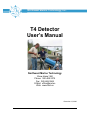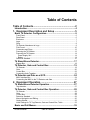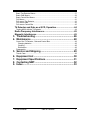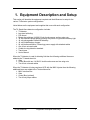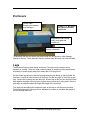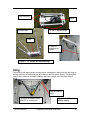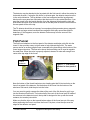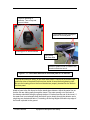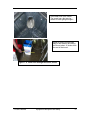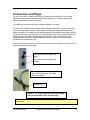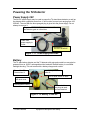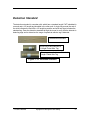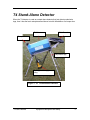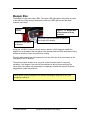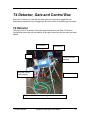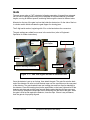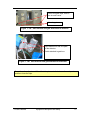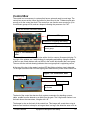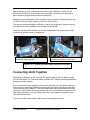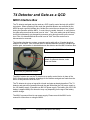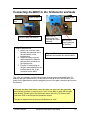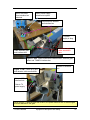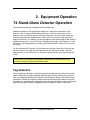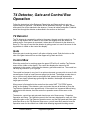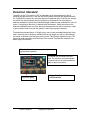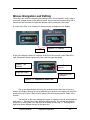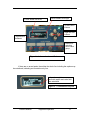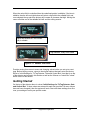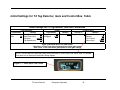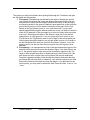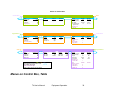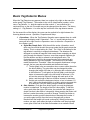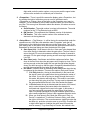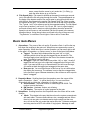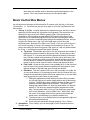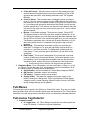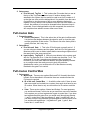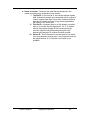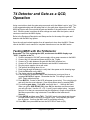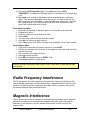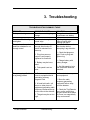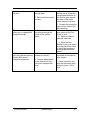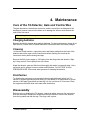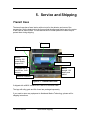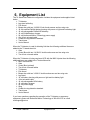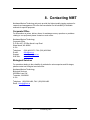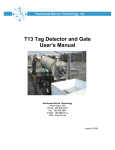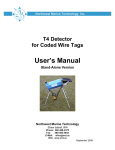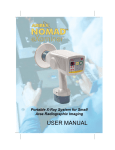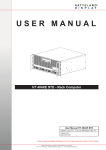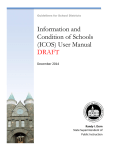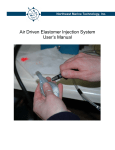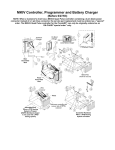Download T4 Detector User`s Manual - Northwest Marine Technology
Transcript
Northwest Marine Technology, Inc. T4 Detector User’s Manual Northwest Marine Technology Shaw Island, WA Phone: 360-468-3375 Fax: 360-468-3844 E-Mail: [email protected] Web: www.nmt.us December 13, 2006 Table of Contents Table of Contents................................................................ 2 Introduction.................................................................................... 4 1. Equipment Description and Setup ............................... 5 Basic T4 Detector Configuration.................................................. 6 Front Panel ................................................................................................................ 6 Rear Panel ................................................................................................................. 6 Enclosure ................................................................................................................... 7 Legs ........................................................................................................................... 7 Sling ........................................................................................................................... 8 T4 Detector Attachment to Legs ................................................................................ 9 Fish Funnel .............................................................................................................. 10 Connectors and Plugs.............................................................................................. 13 Powering the T4 Detector ........................................................................................ 13 Powering the T4 Detector ........................................................................................ 14 Power Supply 24V................................................................................................ 14 Battery .................................................................................................................. 14 Detection Standard .................................................................................................. 16 T4 Stand-Alone Detector............................................................. 17 Beeper Box .............................................................................................................. 18 T4 Detector, Gate and Control Box ............................................ 19 T4 Detector .............................................................................................................. 19 Gate ......................................................................................................................... 20 Control Box .............................................................................................................. 22 Connecting Units Together ...................................................................................... 23 T4 Detector and Gate as a QCD.................................................. 24 MKIV Interface Box .................................................................................................. 24 Connecting the MKIV to the T4 Detector and Gate ................................................. 25 2. Equipment Operation................................................... 27 T4 Stand-Alone Detector Operation........................................... 27 Tag detection ........................................................................................................... 27 T4 Detector, Gate and Control Box Operation .......................... 28 T4 Detector .............................................................................................................. 28 Gate ......................................................................................................................... 28 Control Box .............................................................................................................. 28 Detection Standard .................................................................................................. 29 Menus Navigation and Editing ................................................................................. 30 Getting Started......................................................................................................... 32 Initial Settings for T4 Tag Detector, Gate and Control Box, Table........................... 33 Basic and Full Menus .................................................................. 35 T4 User’s Manual Table of Contents 2 Menus on Control Box, Table .................................................................................. 36 Basic Tag Detector Menus....................................................................................... 37 Basic Gate Menus.................................................................................................... 39 Basic Control Box Menus......................................................................................... 40 Full Menus ............................................................................................................... 41 Full menus Tag Detector.......................................................................................... 41 Full menus Gate....................................................................................................... 42 Full menus Control Box............................................................................................ 42 T4 Detector and Gate as a QCD, Operation............................... 44 Testing MKIV with the T4 Detector .......................................................................... 44 Radio Frequency Interference .................................................... 45 Magnetic Interference.................................................................. 45 3. Troubleshooting........................................................... 46 4. Maintenance ................................................................. 48 Care of the T4 Detector, Gate and Control Box....................................................... 48 Charging batteries ................................................................................................ 48 Cleaning ............................................................................................................... 48 Disinfection........................................................................................................... 48 Disassembly............................................................................................................. 48 5. Service and Shipping................................................... 49 Transit Case............................................................................................................. 49 6. 7. 8. 9. Equipment List ............................................................. 50 Equipment Specifications ........................................... 51 Contacting NMT............................................................ 52 Index.............................................................................. 53 T4 User’s Manual Table of Contents 3 Introduction The T4 is the first and smallest of a new line of tunnel-type Coded Wire Tag (CWT) detectors. It maintains the high sensitivity of the earlier R-Series detectors and their ability to detect a tag in any orientation while improving upon the water resistance and general ruggedness of those units. The T4 can operate as a stand-alone detector, with a diverter gate, or as a Quality Control Device (QCD) for a MKIV tag injector. T-Series detectors are designed to plug together with one or more other system components such as a beeper box, power supply, control box, and an automatic diverter gate using a new unified system connector. Most components have two identical 8-pin connectors with universal cables to interconnect them. The T4 detector’s tunnel is octagonal and is 2 1/4 inches (5.7cm) by 3 7/8 inches (9.8 cm). It may be used with either the broad or the narrow dimension upright, however the NMT (Northwest Marine Technology) funnel and gate are designed for attaching to the detector when the larger dimension is vertical. The T4 stand-alone tag detector functions with an audible beeper (beeper box). The beeper box has a power ON light and will beep and light two red LEDs when a tag is detected. For diverting fish, the T4 is supplied with a diverting gate and a control box. The control box controls the settings for the gate, detector and control box functions and records counts of detected tags in up to four different groups. Using the control box it is possible to adjust the system for a variety of situations, such as fish that move unusually fast or unusually slow. When used as a Quality Control Device (QCD), the T4 detector uses the diverting gate and a special interface box which connects to the MKIV tag injector. The MKIV controls the gate and detector. The T4 detector may be powered from the NMT 24VDC power supply which has an input AC voltage range from 100-250V, from an 18VDC rechargeable battery supplied by NMT. If you wish to operate the T4 detector and accessories from a different 24VDC power supply than please contact NMT for more information. The T4 is equipped with a folding set of legs as well as a watered fish funnel. A detection standard (a dowel with a standard length coded wire tag embedded in one end and a 1/2 length l tag in the other) is supplied with each detector. This is used for verifying that the detector is working correctly and for determining the correct settings on the control box. T4 User’s Manual Introduction 4 1. Equipment Description and Setup This section will describe the equipment required and the differences in setup for the various T4 Detector system configurations. Listed below are the equipment and supplies that come with each configuration. The T4 Stand-Alone detector configuration includes: ¾ T4 detector ¾ Leg stand with sling ¾ Fish funnel ¾ Beeper box with two 1/4-20X1/2 inch thumb screws and two wing nuts ¾ 18 volt modified DeWalt battery housing with power on light and low battery light ¾ 18 volt rechargeable DeWalt NiCd battery ¾ 18 volt DeWalt battery charger ¾ 24 volt Northwest Marine Technology power supply with attached cables ¾ One 4 foot universal cable ¾ Coded wire tag detection standard ¾ Transit case ¾ User’s Manual When the T4 detector is used for diverting fish then the following additional items are added to the T4 stand-alone list: ¾ Gate ¾ Control Box with two 1/4-20X1/2 inch thumb screws and two wing nuts ¾ Two-4 foot universal cables When the T4 detector is being used as a QCD with the MKIV Injector then the following additional items are added to the T4 stand-alone list: ¾ MKIV Interface Box ¾ Gate ¾ Control Box (optional) ¾ Two-4 foot jumper cables T4 User’s Manual Equipment Description and Setup 5 Basic T4 Detector Configuration All T4 detector configurations have the same basic setup which is described below. Various pieces of equipment are added or removed from the basic configuration depending on whether the T4 detector is being used as a stand-alone unit, a unit with a gate and user interface or whether it is being used as a Quality Control Device (QCD) with a MKIV tag injector. Front Panel Serial number The front panel has the entry to the fish tunnel and a latch plate for attaching the legs. Screw holes are provided for attaching other accessory equipment. Fish tunnel The four digit serial number is stamped on the top of the panel to the left of the center screw. Latch plate Figure 1- 1: Front panel of T4. Rear Panel 8 pin connectors with dust covers Silicone seal The T4 has two identical 8 pin connectors on the rear panel. Figure 1- 2: Rear panel of T4. Alignment blocks for attaching legs to detector T4 User’s Manual Take care not to damage the silicone seal between the tunnel and the end panels. Water inside the detector could cause damage. Contact NMT if the seals are damaged in such a way that water can enter the detector. Equipment Description and Setup 6 Enclosure Caution label Dropping the detector may damage it Figure 1- 3: Art work on sides of detector enclosure. Suggested initial settings when using gate and control box Unit name and NMT contact information T4 detectors that are sold with a gate and control box will have the “Initial Settings” artwork on the top. Those detectors that are sold as stand alone will not have this label. Legs The aluminum legs are telescoping and sturdy. They fold into a compact unit for transport or storage. There are rings on the leg stand for attaching a sling which keeps the battery or power supply away from water and off of the ground. Set the folded legs down so that the long legs and sling are facing up (the leg label will be down). Loosen the side knobs on all four legs. Pull the long legs up, then the shorter legs. Loosen the leg clamp and pull the back, shorter legs all the way out and push them back against the edge of the leg stand, tighten the lever and the 4 prong knob. After the back legs are adjusted adjust the height and angle of the front legs. Turn legs over and adjust the height and angle of the legs to suit the ground surface. The height and angle of the legs can be adjusted to increase or decrease the speed of the fish through the tunnel. T4 User’s Manual Equipment Description and Setup 7 Long front legs Sling Knobs for adjusting legs Extended legs Sling Levers for adjusting leg height Figure 1 – 4: Folded and extended legs. Sling The net sling with spring snaps at each corner is designed to hang from the four rings on the leg stand and to hold either the 18V battery or the 24V power supply. This should be hung in such a way as to keep the battery and power supply out of the direct flow of water. Ring and spring snap Note that the battery power ON LED is lit and green T4 User’s Manual Figure 1- 5: Sling with battery supply. Equipment Description and Setup 8 T4 Detector Attachment to Legs Lift the detector and place the rear alignment blocks over the pins on the lower end of the legs. Set the front of the detector into the slot on the front of the leg stand. Tighten the latches. Rear end of legs showing pins for alignment blocks Rear end of detector showing alignment blocks that fit over pins on legs Setting alignment blocks on pins. Front of detector resting in slot on legs; latches tightened Front of legs. Slot for holding front end plate of detector latches Figure 1- 6: T4 attachment to Legs. T4 User’s Manual Equipment Description and Setup 9 The detector may be attached to the leg stand with the fish tunnel in either the vertical or horizontal direction. If using the fish funnel, or diverter gate, the detector tunnel must be in the vertical direction. The leg latches on the front end panel and the leg alignment blocks on the rear panel are mounted so that the tunnel is in the vertical direction. If you want the tunnel in the horizontal direction, then the alignment blocks and the latch bar with latches will have to be moved to the side of the end panel so that the connectors on the rear panel will be at the top. The T4 detector should be set up away from equipment that generates strong magnetic fields such as large motors because these magnetic fields may cause false positive detections. If this happens, move the detector further away from the source of the magnetic field. Fish Funnel The fish funnel attaches to the front panel of the detector and helps guide fish into the tunnel. It also provides a way to inject water to help lubricate the tunnel. The water source can be an ordinary garden hose connected to the hose fitting at the bottom of the funnel support structure. The flow valve above the hose fitting can be used to regulate the water flow. When the valve is properly adjusted, streams of water will emerge from vents at the top edge of the funnel. Tunnel entrance Figure 1- 7: Fish funnel attached to front panel of T4. Near the bottom of the funnel bracket are two locating pins that fit into two holes on the lower front panel of the detector. Set the bottom of the funnel into the bottom of the aluminum fish tunnel; slide the pins into the holes. You may need to gently squeeze the sides of the neck of the fish funnel to get it to go into the aluminum fish tunnel. The bottom half of the neck of the funnel must fit inside of the entrance to the detector tunnel; the top half is designed to line up with the tunnel entrance, but remain just outside. Make sure that the clips on the top and bottom edges of the funnel are out of the way when positioning the funnel, and once the funnel is in place, close the clips over the edges of the detector end panel. T4 User’s Manual Equipment Description and Setup 10 Clips for attaching to detector. Two on top and two on bottom Clips fastened over top edge of detector front end panel. Locating pins on funnel bracket Hose fitting with flow valve Bottom of plastic funnel is inside of the aluminum detector tunnel. Figure 1– 8: Fish funnel attached to front end panel of T4 detector. The clips should move easily, do not force them closed. Check that the bottom edge and lower sides of the plastic fish funnel are inside of tunnel before tightening clips. Be sure the locating pins on the funnel bracket are properly inserted into the holes in the front panel. Attach a hose to the fish funnel as for the stand alone detector. Adjust the water flow so that the fish are sliding easily through the tunnel. The water coming out of the back of the detector should be hitting the ground at about 12 inches from the end of the tunnel. If the water flow is not adequate then the fish will go too slowly through the detector and a single tag may be detected twice. For starting, set the leg heights so that the top edge of the funnel is parallel to the ground. T4 User’s Manual Equipment Description and Setup 11 Good water flow in the funnel. The tunnel has a fast moving stream of water going through it. Water is coming out the back edge of the detector and hitting the floor at about 12 inches from the end of the tunnel. Figure 1- 9: Water flow through the funnel, tunnel T4 User’s Manual Equipment Description and Setup 12 Connectors and Plugs On any unit in the T4 system, the two 8-pin connectors are identical. The universal cables are all the same with the two ends being identical, so it doesn’t matter which cable gets attached to which connector.. It is important, however that units are hooked together in a chain. To make sure of good electrical contact and waterproof assembly, the plug connectors on the universal cables require a three step connecting process when inserted into a panel connector. First rotate the plug in the connector while pushing very gently until you feel the plug fit on the connector pins. Push the plug into the 8-pin connector as far as it easily goes. Now turn the locking ring at least a half turn while continuing to push: usually the plug will slide in a small additional amount. Finally turn the locking ring clockwise until it comes up snug. If an 8-pin system connector is not in use then the dust cover should be closed over it for protection against dirt and water. 8 pin connector with dust cover open 8 pin connector with dust cover closed Universal cable with two 8-socket plugs with locking rings. The cable ends are identical. Locking ring Figure 1- 10: 8-pin connectors with dust covers and universal cable with 8 socket plugs. Be sure that the cable ends and connectors are dry before attaching cables to connectors. T4 User’s Manual Equipment Description and Setup 13 Powering the T4 Detector Power Supply 24V The 24VDC power supply may be used to power the T4 stand alone detector as well as the detector with a gate and control box. It will function from an input ranging from 100250VAC. The cord with the three pronged plug is glued into the power supply. Do not attempt to remove it. Plug that attaches to 8 pin connector on either the detector, gate or control box Cable from power supply to outlet Glued plug DO NOT REMOVE Figure 1- 11: Power supply with cords. Battery The T4 stand alone detector and the T4 detector with gate and control box may also be powered from an 18VDC rechargeable nickel-cadmium DeWalt battery in a modified flashlight housing. This unit comes with a battery charger and a cable. Power ON LED, Green when lit 8 pin connector with dust cover Rechargeable battery Low battery LED, Red when lit On Off slide switch on back Universal cable: the plugs at each end are identical Figure 1- 12: Battery 18 volt DC. T4 User’s Manual Equipment Description and Setup 14 To connect power to the detector, set the 24V power supply or the battery supply in the sling. The power supplies must be kept out of the water. If you are using the 24V power supply, plug the cable with the 8 socket plug into the eight pin connector on the back of the detector, gate or control box. Plug the cable with the three prong connector into a wall outlet or an extension cord. If you are using the 18VDC battery, be sure the battery is fully charged. It is best to charge the battery for a full 8 hours before each use to have it work at maximum capacity. See instructions supplied with the battery charger for further information. Plug one end of a universal cable to the 8 pin connector on the battery face, and attach the other end to a free connector on the detector, gate or control box. Slide the on/off switch up to the on position; the green Power ON Led should light up. The slide switch is on the back. If the battery is low, the red Low Battery LED will come on. Always change or charge the battery as soon as the red Low Power LED comes on. With just the detector and beeper box, a fully charged battery should last 30 hours. As the battery gets old, or if not properly charged, this may be less. The combination of detector, gate, and control box will run for approximately 4 hours on a fully charged 18V battery. The time may be more or less depending on the age of the battery and how it was charged. If you are taking the detector to the field, a second charged battery is essential. CAUTION: Change the battery as soon as the red LOW Battery LED comes on. From the time the red LED lights until the battery is completely dead takes approximately 7 minutes when using with the detector, gate and control box. The gate will stop functioning before the battery is completely dead, the beeper on the control box will continue to work for a few minutes, and finally the display will flash and then go blank. T4 User’s Manual Equipment Description and Setup 15 Detection Standard The detection standard is a wooden stick which has a standard length CWT imbedded in one end and a 1/2 length tag imbedded in the other end. A single ring around the end of the stick indicates the end with a 1/2 length tag and the end with two rings indicates the standard tag. Pass the detection standard through the tunnel to verify that the detector is detecting tags and to determine the range of speeds at which a tag is detected. The detection standard Single ring at end indicates a ½ length Coded Wire Tag Two rings at end indicate a Standard length Coded Wire Tag Figure 1- 13: Detection Standard. T4 User’s Manual Equipment Description and Setup 16 T4 Stand-Alone Detector When the T4 detector is used as a stand-alone detector that just detects coded wire tags, then it has the basic setup described above but with the addition of a beeper box. T4 Detector Fish Funnel Beeper Box Adjustable legs Battery power supply in sling Figure 1- 14: T4 Stand-Alone Detector. T4 User’s Manual Equipment Description and Setup 17 Beeper Box The beeper box has three clear LEDs. The center LED lights green when there is power to the detector. When a tag is detected the other two LEDs light red and the alarm makes a loud “beep”. Cable to detector Figure 1- 15: Beeper Box at the moment of a tag detection. Alarm with foam ear protector to dampen the sound of the beeper Attached to rear panel of detector Using two 1/4-20X1/2 inch hex thumb screws, and two 1/4-20 wing nuts, attach the beeper box to the edge of the rear panel of the detector with the LEDs and beeper facing whichever direction is most convenient for viewing. Plug the cable coming from the beeper box into one of the two 8 pin connectors on the rear panel of the T4 detector. The alarm has been chosen to be very loud so that it can be heard in very noisy situations. If the beeper is too loud for the conditions in which you are working, the center hole of the alarm may be partially or completely covered with a piece of tape or plugged with a foam ear protector. When power is being supplied to the detector and beeper the green LED on the beeper box will be lit. T4 User’s Manual Equipment Description and Setup 18 T4 Detector, Gate and Control Box When the T4 detector is used with a diverter gate and control box, tagged fish are automatically separated from untagged fish, and the number of detected tags is counted. T4 Detector This setup for the T4 detector follows the setup described for the Basic T4 Detector Configuration above but with the addition of the gate, control box and two more universal cables. T4 Detector Control Box Gate Funnel with hose attached Sling with 18VDC battery supply Adjustable legs Figure 1- 16: T4 detector with gate and control box. T4 User’s Manual Equipment Description and Setup 19 Gate The gate opens when a CWT is detected, allowing separation of tagged from untagged fish. Its time of opening and closing can be adjusted to accommodate fish of different lengths, moving at different speeds, and being fed through the tunnel at different rates. Mounted on the top of the gate is a box that holds the electronics. On the side of the box is a button switch which activates the gate flapper for clearing jams. The 5 digit serial number, beginning with 43 is on the back above the connectors. The gate settings are edited from menus in the control box (refer to Equipment Operation for further instructions). Electronics box Front edge of gate flapper Serial number Button switch Clips for attaching to detector Connectors Figure 1- 17: Side view of gate and back of electronics box. Once the detector is set up on its legs, then attach the gate. The gate fits onto the back end of the detector. Be sure to close the dust caps over the connectors on the rear panel of the detector. The gate brackets have two locating pins and four clips for attaching to the detector. Place the locating pins into the small holes on the lower right and left of the detector end plate and rock the gate forward. Make certain that the clips are open and out of the way, and that the dust caps are not interfering with the face of the gate. When the gate is lined up flat against the detector, close the clips. If there is any resistance, then the gate is not properly aligned. T4 User’s Manual Equipment Description and Setup 20 Two of four gate clips; there is one in each corner. 2 locating pins Figure 1- 18a: Gate brackets and gate attachment to detector. Gate attached to rear end plate of the detector. Cable attached to gate box Figure 1- 18b: Gate brackets and gate attachment to detector. Do not force the clips closed. Check that the pins are in the holes on the end panel and then close the clips. T4 User’s Manual Equipment Description and Setup 21 Control Box The control box is necessary in systems that have a gate and need to count tags. The control box serves as the viewer and editor for the menus for the T4 detector and gate as well as for the control box itself. The control box can function as a counter for up to four different groups of fish, and as a beeper indicating the presence of a CWT. Four line vacuum fluorescent display Power on, LED is green Buttons for navigating and editing Buttons with LEDs for selecting count group Figure 1- 19: Control box, front. The face of the control box has a window with a four line vacuum fluorescent display. To the right of the window are 4 white buttons for navigating and editing. Along the bottom of the box are 4 black buttons with red LEDs in the center which select the count group. The one with the red Led showing indicates the count group that is registering counts. At the top of the box in the center is a clear LED that lights red when a tag is detected. To the right is another clear LED that lights green when there is power to the control box. Figure 1- 20: Control box, back Pressure plug Serial number Connectors Beeper with foam ear protectors The back of the control box has two 8-pin system connectors for attaching a power cable, a cable from the detector or a cable from the gate. The 5 digit serial number is on the back above the connectors; it begins with “46”. The beeper is also on the back of the control box. This beeper will sound when a tag is detected and continue to beep for as long as there is a tag in the detection area or for as T4 User’s Manual Equipment Description and Setup 22 long as the gate is open. If the alarm is too loud for the conditions in which you are working, the center hole of the beeper may be partially or completely covered with a piece of tape or plugged with two foam ear protectors. Attach the control box bracket to the top edge of the front panel of the detector with two 1/4-20X1/2 inch hex thumb screws, and two 1/4-20 wing nuts. The vacuum fluorescent display is difficult to read in very bright light. Attempt to set up your detector so that the display is not flooded with bright light. Connect a universal cable between one of the connectors on the control box to a free connector on either the gate or the detector. Control box with bracket attached to front of detector with wing nuts. Cables to battery and detector connected to back of control box. Figure 1- 21: Control box connected to detector front panel. Connecting Units Together Depending on whether you are using the 24V power supply or the 18V battery supply, you will need either 2 or 3 universal cables to attach the T4 detector/diverter gate/control box/power system together. If you use the 24V power supply plug its 8 socket plug into one of the gate connectors. Plug one end of a universal cable into the other gate connector and plug the other end into a connector on the detector. Take the second cable and plug one end into the free connector on the detector and plug the other end into one of the free connectors on the back of the control box. You may change the order of the cables so long as all of the units are interconnected. If you use the 18V battery supply, then three universal cables are used. T4 User’s Manual Equipment Description and Setup 23 T4 Detector and Gate as a QCD MKIV Interface Box The T4 detector and gate may be used as a QCD (quality control device) with a MKIV tag injector. When operating in this mode the gate and detector are controlled by the MKIV through a special interface box. Neither the control box nor beeper box is used during the operation with the MKIV. A control box is needed, however, to verify that on the gate setup menu that the mode is set to “wire”. This is the setting set at the factory, but might inadvertently get changed by someone going through menus on the control box. Once it is determined that the mode is set to “wire” then the control box is disconnected or removed. The interface box has two system connectors and a cable with a 16 socket plug that attaches to the MKIV. One universal cable is attached between the MKIV interface box and the gate, and another is attached between the detector and the MKIV Interface Box. Figure 1- 22: T4/MKIV Interface box. Two 8 pin system connectors that attach to gate and detector, order does not matter. 16 socket plug attaches to MKIV The MKIV injector can use the T4 detector as a quality control device in place of the QCD. When properly attached, all settings for the detector and gate are made from the MKIV as they would be with the QCD. The T4 detector is set up on legs with a funnel and gate as already described. The T4 detector and gate will be powered through the gate with either the 24V power supply or the 18V battery supply. If possible use the 24V power supply. The battery life of the 18V battery is approximately four hours but may vary depending on the age of the battery and the charge. The MKIV is powered from its own power supply. Please consult the MKIV user’s manual for instructions on using the MKIV. T4 User’s Manual Equipment Description and Setup 24 Connecting the MKIV to the T4 Detector and Gate Cable to MKIV MKIV power supply Interface box Cables to gate and detector T4/MKIV interface box 1. Attach one universal cable between the gate and one of the connectors on the interface box. 2. Attach the other universal cable between the detector and the other connector on the interface box. 3. Plug the 16 socket plug on the grey cable attached to the interface box to the 16 pin connector on the MKIV. MKIV with 16 socket plug from interface box cable attached. MKIV power supply attached to the MKIV. Figure 1- 23: Cable connections between the interface box and the MKIV. This is the one situation in which it does matter how the power is attached to the T4 detector and gate. Whenever the T4 and gate are used as a QCD with the MKIV, the power for the gate/detector must be plugged into one of the gate connectors and not into the detector. If the gate has been used with a control box then you must verify the gate setup menu setting for Mode. It must be set to “wire” for the MKIV to work with the gate and detector. Please refer to the Gate basic menu and to the T4 Detector and Gate as a QCD in the Equipment Operations section. The gate is shipped from the factory with Mode set to “wire”. T4 User’s Manual Equipment Description and Setup 25 MKIV with cable from interface box attached MKIV power supply attached to injector Cable between detector and interface box T4 power supply in sling. T4 power supply cable attached to gate. Cable between gate and interface box Figure 1- 24a: Cable connections between MKIV, detector gate power and T4/MKIV interface box Figure 1- 24b: Close up of gate and detector cable connections Detector to interface box Gate to MKIV interface box Gate to T4 power supply When using a T4 detector/gate with a MKIV, the power cable for the T4 detector/gate must be attached to the gate. T4 User’s Manual Equipment Description and Setup 26 2. Equipment Operation T4 Stand-Alone Detector Operation The stand-alone detector configuration has a beeper box. Attach the detector to the legs and the beeper box, fish funnel, and power to the detector. (See: Equipment Description and Setup.) Once you have power to the detector, hook up a garden hose to the hose connector on the fish funnel. Adjust the water flow with the black handled valve. Water will come out around the upper front edges of the funnel. For starting, set the leg heights so that the top edge of the funnel is parallel to the ground. If you do not have a steep enough angle on the detector or if the water flow is not adequate then you may get a double detection when a fish is moving too slowly. On the stand alone T4 detector, the fish speed and the gain (sensitivity to the tag) are set at the factory. If the tag goes through the tunnel at too slow a speed, it may be detected twice. If this should occur, increase the speed that fish are going through the tunnel. Once power is connected to the detector it takes about 20 seconds before the detector will detect a tag and sound the beeper. Tag detection Once everything is hooked up, pass the detection standard through the tunnel several times to determine that tags are being detected. Move the tag through at the rate you think your tagged specimens will be going to verify that the detector will detect a tag at that speed. Confirm this speed by putting some test fish through the detector. Be sure the water is on and adjust the leg angle until the fish pass through at a rate such that the beeper always goes off when a tagged fish goes through the center of the tunnel. T4 User’s Manual Equipment Operation 27 T4 Detector, Gate and Control Box Operation Follow the instructions in the Equipment Description and Setup section to get your system ready for operation. The detector will be attached to the legs. The gate, funnel and control box will be attached to the detector. Connect all cables and power. Establish water flow through the detector as described in the section on the funnel. T4 Detector The T4 detector is connected by cables to the power, the gate, and the control box. The menu for tag detector will be visible on the control box display when the detector is getting power. Once power is connected, it takes about 20 seconds for the detector to warm up. The way to know that the detector is getting power is to see if the menu for the tag detector is visible on the control box display. Gate When the gate is receiving power it will make a hissing sound. Push the button on the side of the gate electronics box and the flapper will go back and forth. Control Box When the control box is receiving power the green LED will be lit, and the Tag Detector menu will be visible on the display. The control box displays the menus for the equipment in the system, in this case the detector, gate and control box. The control box can tally tag counts for up to 4 groups. The control box beeper is very loud. In a quiet environment you may wish to cover it with several layers of tape or insert foam ear plugs into the hole. The beeper sounds when a tag, or other moving object that has a magnetic field, passes through the detection range. If two closely spaced tags go through the detector, the beeper will sound for a longer period of time. When power is first applied to the control box the words “NMT T SYSTEM” appear briefly on the display. If the detector, gate, and control box are all hooked up, then the Tag Detector Operation menu appears next. If the control box is powered without being connected to the detector, then the control box operation menu will be seen on the display. The detector, control box and gate each has its own set of three menus: Properties, Operation and Setup. The Operation menu is the first menu displayed for each unit. After setting the gain on the Tag Detector Operation menu, and the fish speed and Gate open and close times on the Tag Detector Setup menu, you will most likely want to have the Operation menu for the control box visible while detecting tags and recording counts. T4 User’s Manual Equipment Operation 28 Detection Standard The ability of the T4 to detect a CWT is dependant upon the speed that the fish is traveling through the tunnel. If the fish are moving slower than the fish speed entered in the Tag Detector Setup menu, than the tag may be detected twice; if the fish are moving too fast for the set fish speed, then the tag may not be detected. For this reason a detection standard (a dowel with a standard length coded wire tag embedded in one end and a ½ length tag in the other) is supplied with the detector. Users should move the detection standard in and out of the tunnel at the speed the fish will be traveling in order to get an idea of how to set the fish speed in order to get a proper detection. The detection standard has a 1/2 length tag in one end and a standard length tag in the other. Pass the end of detection standard with the tag length you will be using through the tunnel to determine the best gain setting on the Tag Detector Operation menu. The signal bar graph should be about half way to the vertical Tag Detection threshold line when a tag is not present. Threshold line, when bar goes above this line a tag has been detected. The signal bar will flicker back and forth. Its maximum excursion should be about half way to the threshold line when a tag is not present. Signal bar graph T4 User’s Manual Figure 2 - 1: Signal Bar Graph and Threshold Equipment Operation 29 Menus Navigation and Editing There are a few rules for navigating and editing menus. Once learned it is very easy to move and change values on the various menus. We recommend experimenting with a control box that is hooked to a gate and detector while reading the rules below. A cursor in the form of an underline is always present somewhere in the display. Cursor Figure 2 - 2: Cursors A line of the display consists of a caption at the left of the line and a value field at the right. Exceptions include caption only lines, and the signal bar graph. Caption: Tag Detector Value Field: 1 and 48 Signal Bar Graph Caption only line: Operation Figure 2 - 3: Caption and Value Field The up and down buttons will move the underline cursor from line to line up or down in the display. Moving the cursor past the top or bottom of the display will scroll the whole menu up or down if there is more menu to be seen beyond what is visible in the window. The first line on the menu displays the name of a system unit with arrow heads at each end < >. Scrolling left or right will select different units. The second line displays the menu for each system unit, also with arrow heads at each end < >. Scrolling left or right here selects different menus for the same unit. T4 User’s Manual Equipment Operation 30 < arrow heads: scroll left, >arrow heads: scroll right Up and Down buttons Right and Left buttons Tag detection threshold Buttons for selecting active count group Figure 2 - 4: Arrow heads and Buttons If there are no arrow heads, then either the whole line including the caption may be underlined, indicating an information-only line. Information only line: no arrows and both caption and value field are underlined Figure 2 - 5: Information only line T4 User’s Manual Equipment Operation 31 When the value field is underlined then the underlined portion is editable. If the item is editable, then the left and right buttons will select a digit within the editable field, and once selected the up and down buttons will increase or decrease that digit. Moving the cursor off either end of the editable field will end the editing session. Value field underlined: this number (48) is editable Digit selected, ready to be edited Figure 2 - 6: Editable value fields Practice moving from menu to menu and changing values before you set up to count tags. Before leaving a menu, return to the original options that were set at the factory. Refer to “Initial Settings for T4 Tag Detector, Gate and Control Box” chart that is on top of the detector and copied in this section as well as the “Menus on Control Box” sheet which is also in this section. Getting Started On the top of the detector there is a chart “Initial Settings for T4 Tag Detector, Gate and Control Box”. If these values are entered for each unit (and the Full menu values have not been changed), then the system will work. Start with these settings, then fine tune your settings to meet your specific needs. T4 User’s Manual Equipment Operation 32 Initial Settings for T4 Tag Detector, Gate and Control Box, Table Initial Settings for T4 Tag Detector, Gate and Control Box <Tag Detector> <Gate> <Control Box> <Operation> <Setup> <Operation> <Setup> <Group 1> <Setup> Gate Open (sec) 0.0 Tagged left Mode wire Tag Count 0 Count in Group 1 Beeper Gain 48 Gate Close (sec) 0.5 Untagged right ON Det Mode Fish Counts precise N/A Fish Speed (m/s) Menu Style 1.0 Basic Enter underlined values for initial setup Gate Open = Time from when tag detected to when gate opens Gate Close =Time from when gate opens to when gate closes NOTE: On the chart for Control Box Setup menu the order of “Fish Counts” and “Menu Style” is reversed from what it is on the actual Control Box Setup display. Figure 2 - 7: Menu Style, Fish Counts T4 User’s Manual Equipment Operation 33 The issues you need to think about when putting fish through the T4 detector and gate are fish speed and fish spacing. 1. Fish speed: Fish speed can be affected by the angle of the detector and the rate of water flow through the funnel and detector tunnel and how the fish are entered into the funnel. Set the detector as described earlier so that the top of the funnel is parallel to the ground. Establish a good water flow so that it hits the ground about one foot out from where it comes out of the gate. Set the Fish Speed on the Tag Detector menu to 1 m/s, and Gain at 48. If you put well spaced tagged fish through the detector and there is only one detection then the water flow is adequate. If fish get caught up or move too slowly then two counts may occur. Either adjust the angle of the detector, water flow or set the fish speed slower. At a fish speed on 1 m/s you will get all of your counts. If your Fish Speed on the Tag Detector menu is set too high for the actual speed your fish are going through the detector you may get double counts, so it is better to set the fish speed lower and have your fish move faster. However, if your fish speed is set too low and you have fast moving fish, then the tag may not be detected. 2. Fish spacing: It is important that one fish is through the detection region of the detector before the next fish enters the detection region. If the Gate Open is set at “0”, the gate will begin to open as soon as the detector registers a tag. The length of time the gate stays open is determined by the Gate Close time. If the gate opens too soon or stays open too long then a fish may be misdiverted. Using the suggested settings put fish through the detector and watch that they get through the gate with plenty of clearance. Look down the tunnel as you feed fish into the funnel and see how they clear the flapper. If you feed fish into the funnel quickly, you may need to shorten the Gate Close time from .5 sec to .3 or .4 sec. T4 User’s Manual Equipment Operation 34 Basic and Full Menus For most applications the menus on the control box may be set up as described on the “Initial Settings for T4 Tag Detector, Gate and Control Box” chart. Minor adjustment in gain, fish speed and gate timing may be required. This section is a more detailed explanation of the various menus, definitions of terms and applications and navigation between units and menus. For reference refer to the table on the next page titled “Menus on Control Box”. Green represents the Tag Detector, orange is the Gate and purple is the control box. Each unit has three menus, and moving between the menus is represented with the blue arrow (white for moving in control box menu between the count Groups 1,2,3,4). The suggested settings for each unit are listed under Default; other possible settings are listed under “Alternate” If you look at the table “Menus on Control Box”, you will see that most menus are in black, but a few lines are in purple. All of the black represents the basic menu. If the menu style is set to basic then only those items in black will be visible on the display. If the menu style is set to full, then everything in black as well as purple is visible on the display. The full menu is only needed when you have more than one detector, gate, or control box hooked together. However, the settings in the full menu can affect how the equipment works, even if you are operating only a single unit, the settings on the full menu should be left at the defaults shown in the table “Menus on Control Box” unless you are instructed to do otherwise. Do not change the Full Menu settings unless instructed to do so. The Basic Menus for all units will be discussed first and then the Full menus. T4 User’s Manual Equipment Operation 35 Menus on Control Box Control Box Tag Detector Properties Caption Serial Number HW version FW Version S.Length (mm) Factory Set 4### # ## 12 Tag Detector Caption Default Gain 48 Gate Properties Caption Serial Number HW version FW Version Action Time (msec) Factory Set 43### # ## 60 Gate Alternate Caption Gate Open (sec) Gate Close (sec) Det. Mode: Fish Speed (m/s) Typical 1m/s ID of this unit Tag Det 1-200 Caption Tagged Untagged Now open to Default left right right 1 Control Box Setup Alternate right left Caption Mode ID of this unit Gate Input to Gate Tag Det ID Default wire Alternate message or test 1 0 Tag Detector Default 0 N/A XXXXX Group 2,3,4: name Caption Tag count Fish count Edit name: Default 0 N/A XXXX Scrolling between Units Scrolling between menus within a Unit Black is Basic menu style Purple is Full menu style Words in Italics are not seen on display Setup Caption *Clear All Counts* Count in Group Beeper Menu Style Fish Counts ID of this unit Control Box View Inputs to counter: Tag Det ID Fish Det ID Switch ID Default Alternate 1 On Basic N/A 2,3,4 Off Full show 1 Normal Subnet 0 0 0 Menus on Control Box, Table T4 User’s Manual Alternate 0.0 - 6.5 0.0 - 6.5 Early 0.2 - 3.0 1 Group 1: name Caption Tag count Fish count Edit name: Default 0.0 0.5 Precise 1.0 1 Control Box Factory Set 46### # ## 24 Setup Operation Properties Caption Serial Number HW version FW Version Supply volts Gate 1 Operation Equipment Operation 36 Basic Tag Detector Menus When the Tag Detector menu appears, there is a number to the right on the same line as the words “Tag Detector”. The number is the unit ID (identification) number, in this case <Tag Detector 1>; both the caption and the number “1” are underlined in a continuous line, so the unit ID number may not be changed from this menu. The factory setting is 1. <Tag Detector 1> is at the top line in all three of the tag detector menus. On the second line of the display, the cursor can be scrolled left or right between the three tag detector menus: Operation, Properties and Setup. 1. <Operation>: When the Tag Detector Operation menu appears there is a solid line across the display under <Operation>. The “<>” arrows indicate that you can scroll left or right from the <Operation> menu to either the <Properties> or the <Setup> menu. a. Signal Bar Graph, Gain: With the solid line under <Operation>,scroll down one line so that the solid line moves under the bar graph across the display. This is a visual setting for “Gain”. The “Gain” is the setting for the tag detector’s sensitivity to magnetic disturbance. The detectors are designed to exclude all magnetic fields except those created by an object going through the detector. However, some stray magnetic fields do get into the detector and this is referred to as background noise. The fluctuating bar on the left is the magnetic noise at the numerical gain setting indicated on the next line down. The vertical line in the center marks the detection “Threshold”. When the magnetic disturbance is large enough, the bar goes above threshold and the detector beeps. i. The bar graph is the one exception when a cursor under the entire line allows editing. The gain value may be changed by either changing the length of the bar or by changing the numerical value in the line below. To edit gain from the bar graph, push the right button to increase the gain or the left button to decrease it. You will see the numerical value will change with each push of the button, and the length of the bar will either increase or decrease. ii. Set the gain so that the background noise, or bar, is between 1/3 and ½ way to the threshold mark. In a fairly quiet environment this is at about 48. Verify the setting using the detection standard. b. Gain, Number: Push the down button again, now only the displayed number is underlined. The length of the line is three digits. To edit this value, push either the right or left button; the underline will change to a shorter line that is the width of a singe digit. Keep pressing the button until the line is under the number you want to change. Push the up button to increase the number, push the down button to decrease the number. If you set the gain too high, then the bar on the graph will go above threshold and the beeper will sound continuously. When you have the number you want, push either the right or left button until the single digit cursor goes off the end of the filed and broadens to an underline three T4 User’s Manual Equipment Operation 37 digits wide under the entire number, now you can push the upper button and move the underline to a different part of the menu. 2. <Properties>: There is a solid line across the display under <Properties>, but by pushing the right or left button you may scroll to a different menu, <Operation> or <Setup>. None of the items on the Properties menu may be changed. This is indicated by the full width underline when you scroll down to any item. This menu gives information about this detector; all values are set at the factory. a. Serial Number: The serial number is unique to this detector. The serial numbers for the T4 Tag Detector begin at 4000. b. HW Version: This represents the Hardware version of the detector. c. FW Version: This is the version number of the software for the electronics in the tag detector. 3. <Setup Menu >: <Tag Detector 1> will be the top line as described under the operations menu. With the solid underline under “Properties” push the left button once or the right button twice and move to the Setup menu. Two of the gate settings are on this menu since the time that the gate opens and closes is dependant on the signal being sent from the detector to the gate. a. Gate Open (sec): Scroll down to this line. Gate open is the elapsed time from when the tag is detected to when the gate opens. The time value is set on the right. For most circumstances settings to tenths of seconds is adequate. For the gate to begin opening as soon as a tag is detected set it to 0.00. b. Gate Close (sec): Scroll down and edit the numbers as before. Gate close is the time from when the gate opens until it begins to close. This is set long enough so that the largest fish can get through before the gate closes, but short enough so that the gate is completely closed before the next fish has reached the front edge of the gate flapper. c. Det. Mode: Detector Mode is the setting which determines when the tag is registered by the detector. There are two options; Early and Precise. i. With Early detection, the tag is detected early in the tunnel and the signal is sent to the gate before the tag reaches the center of the tunnel. If your fish is moving too slowly through the tunnel in this mode, the detector will beep twice. This mode is used when you have long fish going in tail first. The tag must be detected and the gate opened before the tail of the fish reaches the flapper. ii. In Precise mode the tag is detected near the center of the tunnel, and is a short distance past center before the detection is confirmed and a signal can be sent to the gate. In this mode, a very fast moving fish may reach the gate before it has time to open, but closely spaced fish moving at moderate speed can be more readily separated. Precise is the suggested detection mode. iii. When you scroll down to Det. Mode the entire word “Early, or Precise” is underlined. To edit from Precise to Early, push either the right or left button. The cursor becomes a single line under the last letter (e); push the up button once to go to Early. Push the left or right button again to underline the entire word; this sets the word in memory. To go from Early to Precise, the method is the T4 User’s Manual Equipment Operation 38 same, except that the cursor is only under the “y” in Early (y); push the down button to go to Precise. 4. Fish Speed (m/s): Fish speed is defined as the speed in meters per second (m/s) with which the fish are going through the tunnel. The speed depends on the angle of the detector and on how much water is going through the tunnel with the fish. Scroll down to the caption Fish Speed (m/s).The cursor is under the number at the right. This number on the first line is all that can be changed. The “Typical 1 m/s” is for reference and is the suggested setting. The fish speed may be set to tenths of m/s from 0.2 to 3.0 m/s, but 1 m/s is a good starting point and will work well in most non-critical situations where the actual fish speed is not well known or well controlled. Edit the fish speed in the manner described above. Using the up button scroll back to the top of the menu until “Tag Detector” is underlined. Scroll right to Gate or left to Control Box. Basic Gate Menus 1. <Operation>: The name of the unit and its ID number <Gate 1> will be the top line when first scrolling to the gate unit. When this menu appears the cursor is under Operation. When the cursor is under Operation you can scroll right or left to the gate’s <Properties> or <Setup> menu, or down to the items listed below. a. Tagged: The value field contains either the word “left” or “right”, indicating which side of the gate the tagged fish are diverted to. The directions apply when looking from the front of the detector toward the gate. This choice is set by the user. b. Untagged: Again the value field will say either “left” or “right”. Usually if tagged fish are set to go to the right then untagged fish would go to the right. If you want all fish to go in same direction, but still count the tags, you would set both the tagged and untagged to the same side. c. Now open to: You must scroll down to this line as it is not visible when the display first comes up. The software is set so that the untagged side is the one that is open. Between detections, this will have a value equal to that of “untagged”. 2. Properties Menu: Scrolling here from the operation menu the cursor will be under <Properties>. <Gate 1> will be the top line. You can scroll from <Properties> left or right to the <Operation> or <Setup> menu. a. Serial Number: The serial number for Gates begins at 43000. The number is set at the factory. b. HW Version: Hardware version, set at factory. c. FW Version: The version of control program for the gate. 3. Setup Menu: Scrolling here from the Properties menu the cursor will be under <Setup>. a. Mode: This relates to the way that the units on the system communicate with each other. There are three choices, wire, message and test. When there is just one gate, one detector and a single control box then use wire, wire is also the only mode that works when the T4 detector and gate are being used as a QCD with a Mark IV tag injector. Message is used T4 User’s Manual Equipment Operation 39 when there are multiple units of the same type hooked together in the system. Test is only used at the factory for set up and repair. Basic Control Box Menus As with all menus, the name of the unit and its ID number is the first line, in this case, <Control Box 1>. From that line you can move right or left to the Tag Detector or the Gate menus. 1. <Group 1> (2,3,4): In reality these are four operation menus, but due to limited space the line that would say <Operation>is not present. The control box can keep track of tag counts for 4 different groups of fish. Each group can be accessed by either pushing the appropriate LED button at the bottom of the control box or by scrolling through the Groups with the right navigation button. After group 4 you have completed going through the operations menus, and you will go to the Setup menu; and if you scroll right again you will be at the properties menu. Note that if the light is on in Group 1, but you scroll to Group 2, you are still counting in Group 1 and viewing the information for Group 2.The menus and editing for each count group is the same, so it will only be discussed for Group 1. In each group menu there are the following: a. Tag Count: The editable value field of this line represents the number of tags that have been counted for this group of fish. An easy way to clear the count to “0” is to push and hold the right and left buttons at the same time. Edit the number works as before; push the right or left button until the cursor is under the number you want to change and then push the up or down button to increase or decrease the count. Push the right or left button to get the cursor under the entire number and then scroll down. b. Fish Count: At this time fish count is not available (N/A). In the future we hope to have a fish counter that can be attached to the system to count the total number of fish that have gone through the detector. c. Edit Name: This line is below Fish Count, and is normally not visible, but you can scroll down to it. By entering a name in this line’s value field, you change the corresponding field of the Group caption line, so you can label each group with your own choice of group name. i. Editing the alphanumeric field works much like editing a numberyou use left-right keys to select a digit position and up-down keys to alter it. The difference here is that the choices include not only numerals but also capital and small letters. The up key steps through the capital letters A-Z, then the small letters a-z, then the digits 0-9. The down key steps through the sequence the other way. Choosing each letter in turn you can build up a group name of up to ten characters, such as “Male Coho”. When done, step the cursor off one edge of the field to get the cursor below the whole name, and then step up or down to another line. ii. To delete a name, go to the edit name line and press the right and left buttons simultaneously. iii. Scroll using the right button through groups 2,3,4 to <Setup>. 2. Setup Menu: From <Setup> you can scroll right or left to Properties menu or Group 4 menu. T4 User’s Manual Equipment Operation 40 a. *Clear All Counts*: Move the cursor to this line. By pressing the right and left buttons simultaneously the counts are cleared in all four of the groups at the same time, keep holding the buttons until “OK” appears. Release. b. Count In Group: This is another way of setting the group you want to count in. You can select the group from the LED buttons at the bottom of the control box or you can edit this number to the group you want to count in. If you change the group with the button at the bottom you will see the number change here. If you want to use the tunnel as a detector only and not count in any group you may set the count group to “0”, and no counts will be recorded. c. Beeper: Scroll down to beeper. There are two choices, ON and OFF. The beeper should be ON unless you have a specific reason for it to be off. Without the beeper your only signs that a tag has been detected are if the red LED on the front of the control box lights up; if you are viewing the Tag Detector operations menu, the bar will go above threshold, or if you are looking at the counts in a selected count group the tag count will increase. d. Menu Style: This should be set at basic unless you are told to do otherwise. To change to Full, push the right button so that the line is under the “c”, push the up button. To change back to Basic push the lower button. To set, push the right or left button until the word is fully underlined. e. Fish Counts: This is here in anticipation of a unit that will count total number of fish that go through the detector. N/A means that this unit is not available. If such a unit becomes available, then the N/A would be switched to Show, and the fish count would show on the Group menu. i. Scroll back up to the <Setup> line and push the right button. 3. Properties Menu: From <Properties> you can scroll right to <Group 1>, or left to <Setup>. As with the other units, the properties menu is informational. All of the values except for Voltage are set at the factory. a. Serial Number: the serial number for Control Boxes begins at 46000. b. HW Version: Hardware version, set at factory. c. FW Version: Firmware version, set at factory d. Supply (Volts): This reads the voltage of the power supply or the battery, whichever is being used. This is a good place to check battery voltage to see if it needs charging. When the cursor is here, it will flicker as the voltage changes and is updated. Full Menus Full menu items are in purple in the “Menus on Control Box” table. They are only visible when the Menu Style in the Control Box Setup menu has been set to Full. These values should be set to the values listed in the table unless it is specifically indicated otherwise. Full menus Tag Detector 1. Properties menu: a. S. Length (mm) 12. This is Sample Length and is a number particular to the T4 detector. It is there for reference purposes. T4 User’s Manual Equipment Operation 41 2. Setup menu: a. ID of this unit Tag Det 1. This is where the ID number that you see at the top of the Tag Detector menus is set. If another detector were attached to the system, this line would be used to set its ID number to 2 so that the two units could be distinguished. It is possible, from the same Control Box to view the menus of two or more detectors hooked up together, but only after the unit numbers have been set to be distinct. As a result, the address of one must be changed before the second one is connected. If two indistinguishable units are connected, the control box will complain when asked to access either one of them. Full menus Gate 1. Properties menu: a. Action Time (msec). This is the action time of the gate in milliseconds. It is the time that elapses between the signal to open or close the gate and the completion of that motion. This value is set at the factory and is usually 60 msec, but it may vary. 2. Setup Menu: a. ID of this unit Gate 1: This is the ID for this gate, normally set to 1. If you are using two detectors and two gates, then the ID of the gates and detectors must be set to distinct values before connecting multiple units of the same kind to the same control box. b. Input to Gate Tag Det ID 0: With only one detector in the system, and with the Tag Detector ID as 1, then this number can be either 1 or 0. The advantage of 0 is that it recognizes any detector that is hooked up, however if you have more than one detector and gate assembly hooked up to a single control box and you want to look at a particular gate/detector combo, you must have the ID of the detector correctly matched to the gate it is to control. Full menus Control Box 1. Setup menu: a. Menu Style: There are two options Basic and Full. Normally the choice is Basic, but as described in this section there are occasions when the Full menu is required. b. ID of this unit Control Box 1: As with the other units, if there is more than one control box hooked into a system, then each must have its own ID number. When there is only one control box its ID number would be 1. c. View: There are two options, Normal and Subnet. For most purposes you would use Normal. In this view as you scroll from one unit to another in the system you go from tag detector to gate to control box. If you have two tag detectors and gates, then you would scroll through tag detector 1, gate 1, control box 1 then tag detector 2, gate 2, control box 2 etc. If you want to see the tag detectors grouped together choose Subnet, then you would scroll tag detector 1, tag detector 2; gate 1, gate 2, then control box 1, control box 2. T4 User’s Manual Equipment Operation 42 d. Inputs to counter: These are the units that are hooked up in the system that relay active information to the counter. I. Tag Det ID: If this is set at “0” then all tag detector signals from all detectors hooked up in the system will be counted. If it has a number other than ‘0’ then only a detector with that particular ID number will have its tag counts registered on the counter in the control box. II. Fish Det ID: At present there is no fish detector, but when there is, it will work like the tag detector. If a “0” is chosen then all fish passing through all fish counters would be counted, otherwise only fish passing through the fish detector with the given ID number would be counted. III. Switch ID: This is designed to accommodate a foot switch for moving between count groups. It would operate much as the lighted buttons do. AT present a foot switch is not available. T4 User’s Manual Equipment Operation 43 T4 Detector and Gate as a QCD, Operation Using a control box check the gate setup menu and verify that Mode is set to “wire”. This is the suggested setting and the setting that is in the gate when shipped from NMT. The MKIV tag injector will not work with the gate and detector if the gate mode is not set to “wire”. Once the mode is set then all other settings are made from the injector, and all counts are read from the MKIV display. Refer to the Equipment Description and Setup section for the setup of the gate and detector with the MKIV tag injector. Once the units are hooked together, then all operation is done from the MKIV. Please refer to the MKIV user’s manual for complete instructions on how the MKIV works. Testing MKIV with the T4 Detector Remember: The T4 is replacing the QCD, so whenever the MKIV display says ”QCD”, it applies to the T4. 1. Connect a domestic 15V NMT power supply with an amp connector to the MKIV. 2. Connect the 24V international power supply to the T4 gate. 3. Connect a T4 cable between the gate and the MKIV interface box. 4. Connect a T4 cable between the detector and the MKIV interface box. 5. Plug the power supplies into a wall outlet. 6. The gate will be hissing when it is on. 7. Pass a tag through the detector to verify that it has power and is detecting tags. 8. Push the ON switch on the MKIV. 9. The display should read Ready VXX 10. If the connection between the MKIV and the detector is not good, then a message NO QCD will appear. Remember that the T4 is acting in place of a QCD. Check cable hook ups. 11. Press BATCH. Counts for the QCD will appear (press twice). Run a tag through and verify that the count changes. Clear counts when done by pressing CLR. 12. For checking gate delay: Press ADJ, scroll with the +1, -1 through the menu. When you get to QCD DELAY (50); press OK, the brackets are removed and you can edit value. Use the -10, +10 -1, and+1 keys to adjust value. I suggest going to 20 so that you can see and hear the difference in length of time that the gate stays open when a tag is detected. Press OK and the brackets will reappear. 13. Press SHOW, and then press TAG . The MKIV sends a tag signal and the gate will open and the MKIV will count an injection cycle. Verify that the gate open time is shorter. If so then the MKIV and T4 are talking correctly. 14. Press ESC, then press ADJ and set the QCD DELAY back to (50). T4 User’s Manual Equipment Operation 44 15. For checking QCD threshold (gain): Press ADJ and scroll to QCD THRESHOLD. The default for Standard tags is 50; the default for 1/2 length tags is 20. 16. Tag credit is the number of fish allowed without a tag before an error beep is heard. This number is adjustable, but is sent out at 2. In order to test this, the MKIV must have wire (See below). Press the TAG button three times. The third time it should beep. Run a tag through the detector and it will reset and then press TAG another three times to verify. Putting Wire into MKIV 1. Put spool onto sprocket so that wire goes over the top and around the back. 2. Engage drive rollers. 3. Push wire forward until it touches drive roller. 4. Press LOAD. 5. Turn drive roller until wire sticks out end of needle. 6. Press OK. (an extra long tag will be cut). 7. Press TAG several times (MKIV will beep if have passed the Tag Credit number). Shutting Down MKIV 1. A tag is left in the cutter and must be removed. Press LOAD. 2. Run the wire forward until it sticks out of the needle by turning the drive roller and wipe off the cut tag. 3. Run wire back out of the drive rollers. 4. Disengage the drive rollers 5. Press ESC and display returns to READY V. #. 6. Press on/off switch to shut off power. Mode on the gate Setup Menu must be set to “wire” for the MKIV to work with the gate and detector. Radio Frequency Interference The T4 tag detector has been designed to withstand radio frequency interference from hand held radio transmitters and cell phones kept at a moderate distance from the units. However if a radio transmitter is operated closer than six feet (2 meters) it may set off the detector and give false positive detections. Magnetic Interference The T4 detector should be set up away from equipment that generates strong magnetic fields such as large motors because these magnetic fields may cause false positive detections. If this happens, move the detector further away from the source of the magnetic field. T4 User’s Manual Equipment Operation 45 3. Troubleshooting TROUBLESHOOTING SUMMARY TABLE PROBLEM Battery not lasting POSSIBLE CAUSES Too old, or not doing long charge SOLUTION Charge for at least 8 hours or purchase new battery Funnel is difficult to align and tighten Funnel neck is caught on tunnel edge Beeper doesn’t sound when detection standard is run through tunnel 1. Haven’t waited long enough after hookup of power for electronics to warm up. Align locating pins, squeeze sides of funnel while pushing into place. 1. Wait 15 – 20 seconds after hookup before attempting a tag detection. 2. Plug from power or beeper is not properly tightened to connector. 3. Battery may be low or dead. 4. Fish speed is set too slow. Beeper is going off without a tag being present 1. Detector may be too close to equipment that is generating a strong magnetic field. 2. A hand held radio, cell phone or other piece of equipment generating radio frequency interference may be too close to the detector. 3. The gain may be set too high. T4 User’s Manual Troubleshooting 2. Check that plugs are tight. Push on plug and tighten ring. 3. Charge battery with battery charger. 4. Set fish speed to 1m/s and check with detection standard. 1. Move detector away from equipment 2. Move the radio frequency generating equipment further away from the detector. 3. Check the Tag Detector menu on the control box, the gain should be at about 48; lower in a magnetically noisy environment. 46 Fish are not diverted correctly 1. Fish are not spaced far enough apart. 2. Gate close time may be too long. The counter counts 2 tags when only one tagged fish has gone through MKIV tag injector is hooked up to the gate and detector, but the MKIV doesn’t recognize the detector. T4 User’s Manual 1. The fish is not moving fast enough through the tunnel for the set fish speed. 1. The cables may not be hooked up correctly. 2. The gate Mode setting on the setup menu may have been changed from “wire”. Troubleshooting 1. Fish should go through detector one at a time with enough space between so that one has gone through the center of the tunnel before the next is entered. 2. The gate may be staying open too long, shorten the gate close time. 1. a. On the Tag Detector setup menu set the Fish Speed to 1m/s. b. Make sure there is adequate water flow. c. Check that the detector is at a good angle for putting fish in the tunnel by setting the top edge of the funnel parallel to the ground. 1. Check that all cables are connected as described in setup section. 2. Use a control box and verify the gate setup menu setting for mode. Set to “wire”. 47 4. Maintenance Care of the T4 Detector, Gate and Control Box The gate electronics, the detector electronics, and the control box are designed to be waterproof; however care must be taken not to damage the silicone seals around the ends of the fish tunnel Do not drop the detector, gate or control box; internal parts could be damaged. Charging batteries Batteries should be charged when partially depleted. For best performance, charge for at least 8 hours. Please refer to DeWalt manual for information about the battery charger. Cleaning At the end of each session, unplug the power and beeper cables from the back of the detector and put the caps over the connectors before washing. Be sure that the connectors are dry before closing the caps. Remove the 24V power supply or 18V battery from the sling under the detector. Wipe dry if they are wet. Do not spray them with a hose. Wash the detector, gate and fish funnel thoroughly with water or soap and water. Use a soft brush and or sponge to remove scales and fish slime. DO NOT USE A HIGH PRESSURE HOSE. Use normal water pressure for washing the detector. Disinfection To disinfect the equipment we recommend using household bleach (which is a 5% solution of sodium hypochlorite) and diluting it 1 part bleach to 25 parts water for a final solution of 200 ppm hypochlorite and leaving it on for a minimum of 10 minutes. Rinse the equipment well with clean fresh water after disinfection. Disassembly Before moving or shipping the T4 detector, unplug all cables and cover the connectors with their dust caps. Remove all accessories from the detector. Remove the detector from the leg stand and fold the legs. The sling is left in place. T4 User’s Manual Maintenance 48 5. Service and Shipping Transit Case The transit case has a foam interior with cut outs for the detector and some of the accessories. Set the detector into the foam so that the alignment blocks are to the center of the case as shown below. The accessories will be further packed in bubble wrap to protect them during shipping. Detector Alignment blocks User’s Manual Battery housing, 24V power supply, beeper box Removable divider If shipped with a control box, it will be here Battery charger, 18V battery and cables Detection standard Figure 6- 1: Packed transit case If shipped with a MKIV Interface Box it will be in the transit case. The legs with sling, gate and fish funnel are packaged separately. If you need to return any equipment to Northwest Marine Technology, please call for shipping instructions. T4 User’s Manual Service and Shipping 49 6. Equipment List The T4 Stand-Alone detector configuration includes the equipment and supplies listed below: ¾ T4 detector ¾ Leg stand with sling ¾ Fish funnel ¾ Beeper box with two 1/4-20X1/2 inch thumb screws and two wing nuts ¾ 18 volt modified DeWalt battery housing with power on light and low battery light ¾ 18 volt rechargeable DeWalt NiCd battery ¾ 18 volt DeWalt battery charger ¾ 24 volt Northwest Marine Technology power supply ¾ One 4 foot universal cable ¾ Coded wire tag detection standard ¾ Transit case ¾ User’s Manual When the T4 detector is used for diverting fish then the following additional items are added to the T4 stand-alone list: ¾ Gate ¾ Control Box with two 1/4-20X1/2 inch thumb screws and two wing nuts ¾ Two-4 foot universal cables When the T4 detector is being used as a QCD with the MKIV Injector then the following additional items are added to the T4 stand-alone list: ¾ MKIV Interface Box ¾ Gate ¾ Control Box (optional) ¾ Two-4 foot universal cables ¾ T4 detector ¾ Fish funnel ¾ Beeper box with two ¼-20X1/2 inch thumb screws and two wing nuts ¾ Leg stand ¾ 18 volt battery housing with power on light and low battery light ¾ 4 foot universal cable ¾ 18 volt rechargeable NiCd battery ¾ 18 volt battery charger ¾ 24 volt power supply ¾ Sling ¾ Coded wire tag detection standard ¾ Transit case ¾ User’s Manual If you have questions regarding the operation of the T4 detector or accessory equipment, please call Northwest Marine Technology at 360-468-3375 or e-mail [email protected] T4 User’s Manual Equipment List 50 7. Equipment Specifications T4 Detector: Dimensions: 22” (55.9cm) long x 11” (27.9cm) high x 11” (27.9cm) high Weight: 26 pounds (11.8 kg) Legs: Dimensions: folded: 22.5” (57.2cm) long x 13.75” (34.9cm) wide x 4.5” (11.4 cm) high Dimensions: Legs extended: Front 37” (94 cm), Back 27.5” (69.8cm) Weight: 13 pounds (5.9 kg) Fish Funnel: Dimensions: 11.5” (29.2 cm) high x 11.5” (29.2 cm) wide x 15” (38.1 cm) deep Weight: 4.5 pounds (2.0kg) Gate: Dimensions: 11” (27.9 cm) high x 11.5” (29.2 cm) wide x 12” (30.5cm) deep Weight: 12 pounds (5.4kg) Control Box: Dimensions: 4.5” (11.4 cm) high x 7.25” (18.4 cm) wide x 2.5” (6.4 cm) deep Weight Beeper Box mounted on plate: Dimensions: 4 inches (10.2 cm) long x 3.375” (8.6cm) wide x 2.37” (6.0cm) deep includes nuts Weight: .5 pounds (.23kg) NMT 24V Power supply: Input from 100-250VAC, 50/60Hz, 1.5A-0.6A Dimensions: 6.5” (16.5cm) long x 3.6” (9.2cm) wide x 2.25” (5.7) cm deep Weight: 3.25 pounds (1.4kg) Modified DeWalt flashlight housing with battery: Weight: 3.5 pounds (1.6 kg) Battery: DeWalt rechargeable NiCd 18V, XRP Battery Charger: DeWalt DW9116 7.2V-18V Weight: 1.1pounds (.45kg) (In original packaging) MKIV Interface Box: Dimensions: 4” (10.2cm) long x 2” (5cm) wide x 2” (5cm) deep with 9’ (2.7m) cable Weight: .58 pounds (.23kg) Transit Case: Dimensions: 27” (68.6cm) long x 22” (55.9 cm) wide x 16.5” (41.9 cm) high Weight: 25 pounds (11.3kg T4 User’s Manual Equipment Specifications 51 8. Contacting NMT Northwest Marine Technology strives to provide the highest quality tagging systems for research and management. We offer free consultation on the suitability of available methods for specific purposes. Corporate Office For information on prices, delivery times, for assistance on any questions or problems relating to our equipment please contact our main office: Northwest Marine Technology Corporate Office P.O. Box 427, 976 Ben Nevis Loop Road Shaw Island, WA 98286 U.S.A. Telephone: E-mail: Support: Web Site: (360) 468-3375, FAX: (360) 468-3844 [email protected] [email protected] www.nmt.us Biological Services For questions relating to the suitability of methods for various species and life stages, please contact our biological services office: Northwest Marine Technology Biological Services 955 Malin Lane SW Tumwater, WA 98501 U.S.A. Telephone: (360) 596-9400, FAX: (360) 596-9405 Email: [email protected] T4 User’s Manual Contacting NMT 52 9. Index Battery................................................ 16 charging.................................... 17, 53 Beeper control box ................................ 26, 32 Beeper Box ........................................ 20 Cables, universal.......................... 15, 26 Cell Phone Interference ..................... 49 Cleaning ............................................. 53 Connectors and Plugs........................ 15 Contacting NMT ................................. 58 Control Box .................................. 25, 32 Detection Standard ...................... 18, 33 Disassembly....................................... 53 Disinfection......................................... 53 Equipment description and setup ....................... 5 list ................................................... 55 operation......................................... 31 specifications .................................. 57 Fish Funnel ........................................ 12 Gate ............................................. 22, 32 Getting started.................................... 36 Initial Settings for T4 Tag Detector, Gate and Control Box.............................. 36 Initial Settings for T4 Tag Detector, Gate and Control Box, Table................... 37 Legs ............................................... 8, 10 Magnetic Interference ........................ 50 Maintenance....................................... 53 Menus basic ............................................... 41 basic and full................................... 39 Control Box, basic .......................... 44 Control Box, full .............................. 46 full ................................................... 45 Gate, basic ..................................... 43 Gate, full ......................................... 46 navigation and editing..................... 34 Tag detector, basic ......................... 41 Tag detector, full............................. 46 Menus on Control Box, Table............. 40 MKIV Interface Box ............................ 27 T4 User’s Manual Index Power ................................................. 16 Power Supply 24V .............................. 16 Radio Frequency Interference ............ 49 Service................................................ 54 Shipping.............................................. 54 Sling...................................................... 9 T4 Detector and Gate as a QCD .. 27, 48 connecting MKIV/T4 detector/gate.. 28 description and setup...................... 27 MKIV interface box.......................... 27 operation ......................................... 48 T4 Detector, Basic Configuration.......... 6 battery ............................................. 16 connectors and plugs...................... 15 description and setup........................ 6 detection standard .......................... 18 detector attachment to legs............. 10 enclosure .......................................... 8 fish funnel........................................ 12 front panel ......................................... 6 legs ................................................... 8 power .............................................. 16 power supply 24V ........................... 16 rear panel.......................................... 7 sling................................................... 9 universal cables .............................. 15 T4 Detector, Gate and Control Box .... 21 connecting the units together.......... 26 control box ................................ 25, 32 description and setup...................... 21 detection standard .......................... 33 gate ........................................... 22, 32 operation ......................................... 32 T4 detector................................ 21, 32 T4 Stand-Alone Detector .................... 19 beeper box ...................................... 20 description and setup...................... 19 operation ......................................... 31 Tag detection...................................... 31 Transit Case ....................................... 54 Troubleshooting.................................. 51 53