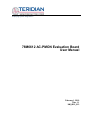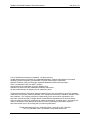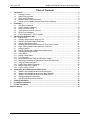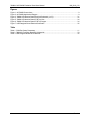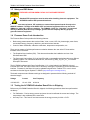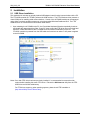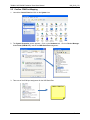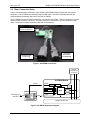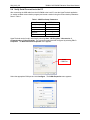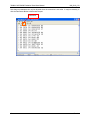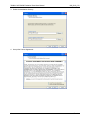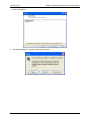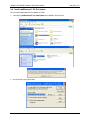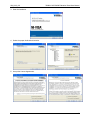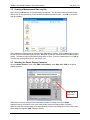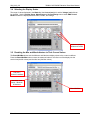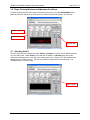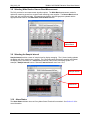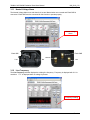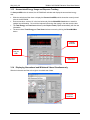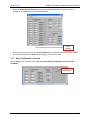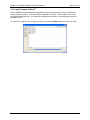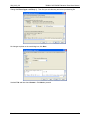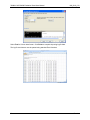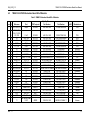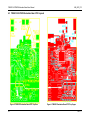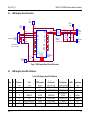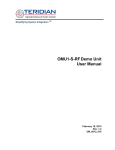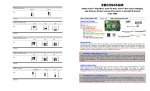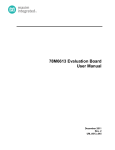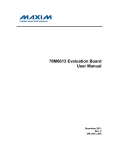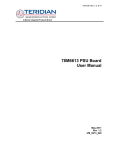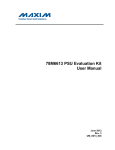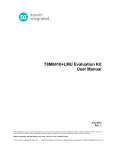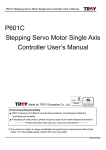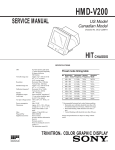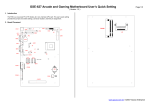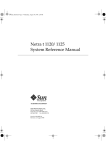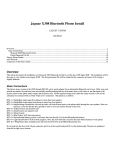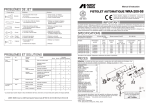Download 78M6612 AC-PMON Evaluation Board User Manual
Transcript
Simplifying System IntegrationTM 78M6612 AC-PMON Evaluation Board User Manual February 1, 2010 Rev. 1.1 UM_6612_013 78M6612 AC-PMON Evaluation Board User Manual UM_6612_013 © 2010 Teridian Semiconductor Corporation. All rights reserved. Teridian Semiconductor Corporation is a registered trademark of Teridian Semiconductor Corporation. Simplifying System Integration is a trademark of Teridian Semiconductor Corporation. Microsoft, Windows, Vista, and Excel are registered trademarks of Microsoft Corporation. ® CA51 is a trademark of Keil, An ARM Company. Signum Systems is a trademark of Signum Systems Corp. LabVIEW, NI and NI-VISA are trademarks of National Instruments. All other trademarks are the property of their respective owners. Teridian Semiconductor Corporation makes no warranty for the use of its products, other than expressly contained in the Company’s warranty detailed in the Teridian Semiconductor Corporation standard Terms and Conditions. The company assumes no responsibility for any errors which may appear in this document, reserves the right to change devices or specifications detailed herein at any time without notice and does not make any commitment to update the information contained herein. Accordingly, the reader is cautioned to verify that this document is current by comparing it to the latest version on http://www.teridian.com or by checking with your sales representative. Teridian Semiconductor Corp., 6440 Oak Canyon, Suite 100, Irvine, CA 92618 TEL (714) 508-8800, FAX (714) 508-8877, http://www.teridian.com 2 Rev. 1.1 UM_6612_013 78M6612 AC-PMON Evaluation Board User Manual Table of Contents 1 Introduction ................................................................................................................................... 5 1.1 Package Contents ................................................................................................................ 5 1.2 System Requirements........................................................................................................... 5 1.3 Safety and ESD Notes .......................................................................................................... 6 1.4 Firmware Demo Code Introduction ........................................................................................ 6 1.5 Testing the AC-PMON Evaluation Board Prior to Shipping .................................................... 6 2 Installation ..................................................................................................................................... 7 2.1 USB Driver Installation .......................................................................................................... 7 2.2 Confirm COM Port Mapping .................................................................................................. 8 2.3 Basic Connection Setup ........................................................................................................ 9 2.4 Verify Serial Connection to the PC ...................................................................................... 11 2.5 NI RunTime Installation ....................................................................................................... 13 2.6 Install LabWindows™ XP Pro Update ................................................................................. 16 3 Operating the Dashboard GUI ..................................................................................................... 19 3.1 Port Selection ..................................................................................................................... 19 3.2 Creating a Measurement Data Log File ............................................................................... 20 3.3 Selecting the Power Display Parameter .............................................................................. 20 3.4 Selecting the Display Scales ............................................................................................... 21 3.5 Resetting the Min and Max Indicators to Their Current Values............................................. 21 3.6 Begin Tracking Minimum and Maximum Conditions ............................................................ 22 3.7 Selecting Outlet1 ................................................................................................................ 22 3.8 Selecting Wide Band or Narrow Band Measurement ........................................................... 23 3.9 Selecting the Sample Interval .............................................................................................. 23 3.10 Alarm Status ....................................................................................................................... 23 3.11 Neutral Voltage Alarm ......................................................................................................... 24 3.12 Line Frequency ................................................................................................................... 24 3.13 Accumulated Energy Usage and Expense Tracking ............................................................ 25 3.14 Displaying Narrowband and Wideband Values Simultaneously ........................................... 25 3.15 Using the Parameter Graph ................................................................................................ 26 3.16 Setting Alarm Status Thresholds ......................................................................................... 26 3.17 Relay Configuration Controls .............................................................................................. 27 3.18 Log File Import to Excel® ..................................................................................................... 28 4 Schematics, Bill of Materials and PCB Layouts ......................................................................... 31 4.1 78M6612 AC-PMON Evaluation Board Schematics............................................................. 31 4.2 78M6612 AC-PMON Evaluation Board Bill of Materials ....................................................... 33 4.3 78M6612 AC-PMON Evaluation Board PCB Layouts .......................................................... 34 4.4 USB Daughter Board Schematics ....................................................................................... 35 4.5 USB Daughter Board Bill of Materials .................................................................................. 35 5 Ordering Information ................................................................................................................... 36 6 Included Documentation ............................................................................................................. 36 7 Contact Information..................................................................................................................... 36 Revision History .................................................................................................................................. 36 Rev. 1.1 3 78M6612 AC-PMON Evaluation Board User Manual UM_6612_013 Figures Figure 1: AC-PMON Connections ............................................................................................................ 9 Figure 2: AC-PMON Application Diagram ................................................................................................ 9 Figure 3: 78M6612 Evaluation Board Electrical Schematic (1 of 2) ......................................................... 31 Figure 4: 78M6612 Evaluation Board Electrical Schematic (2 of 2) ......................................................... 32 Figure 5: 78M6612 Evaluation Board PCB Top View ............................................................................. 34 Figure 6: 78M6612 Evaluation Board PCB Top Copper.......................................................................... 34 Figure 7: USB Daughter Board Electrical Schematic .............................................................................. 35 Table Table 1: COM Port Setup Parameters .................................................................................................... 11 Table 2: 78M6612 Evaluation Board Bill of Materials .............................................................................. 33 Table 3: USB Daughter Board Bill of Materials ....................................................................................... 35 4 Rev. 1.1 UM_6612_013 78M6612 AC-PMON Evaluation Board User Manual 1 Introduction The Teridian Semiconductor Corporation (TSC) 78M6612 AC-PMON Evaluation Board is an electrical measurement unit for performing measurements from a single electrical outlet. It incorporates the TSC 78M6612 single-phase, dual-outlet, power and energy measurement IC. The AC-PMON Evaluation Board is connected to PC through a USB cable such as one provided in the demo kit package. The Evaluation Board demonstrates the capability of the 78M6612 energy meter controller chip for measurement accuracy and overall system use. The board is pre-programmed with demo firmware (file name 6612_OMU_S2_URT_V1_13.hex) in the flash memory of the 78M6612 IC that allows evaluation of the capability of the IC. Included with the AC-PMON is a Windows based Graphical User Interface (GUI) for simplified access to the following measurement data and controls: • • • • • • • • • • • Power, current, voltage and power factor indicator dials Adjustable display scales Minimum and peak parameter tracking Selectable strip chart display format Narrow-band versus Wide-band measurement Selectable sample size averaging Accumulated energy usage and expense tracking Line frequency Alarm indicators Programmable Alarm thresholds Data log to file Alternatively, the user can directly query the device with the command set using HyperTerminal and the provided 6612_OMU_S2_URT_V1_13 Firmware Description Document. 1.1 Package Contents The 78M6612 AC-PMON Evaluation Board Demo Kit includes: • • • • 78M6612 AC-PMON Evaluation Board USB Daughter Board USB Cable Assembly USB A-B 28/24 1.8M (Tyco/Amp 1487588-3) CD with OMU Software and Documentation 1.2 System Requirements The 78M6612 AC-PMON Evaluation Board requires use of a PC with the following features: • • ® PC (1 GHz, 1 GB) with Microsoft Windows XP or Win2000, equipped with USB port. Minimum 1024 x 768 video display resolution. Rev. 1.1 5 78M6612 AC-PMON Evaluation Board User Manual UM_6612_013 1.3 Safety and ESD Notes EXERCISE CAUTION WHEN LIVE AC VOLTAGES ARE PRESENT! Standard ESD precautions must be taken when handling electronic equipment. The AC-PMON contains ESD protected interfaces. Do not connect test equipment, ICE emulators or external development boards directly to the OMU-RF hardware. Damage to the OMU1-S-RF and external equipment will occur due to the 78M6612’s “high side” reference topology. The 78M6612’s V3P3 (i.e. “high side”) is connected directly to Neutral (Earth Ground) creating a ground reference disparity with any properly grounded external equipment. 1.4 Firmware Demo Code Introduction The Firmware Demo Code provides the following features: • • Basic energy measurement data such as Watts, Volts, current, VAR, VA, phase angle, power factor, accumulated energy, frequency, date/time, and various alarm statuses. Control of alarm thresholds, calibration coefficients, temperature compensation, etc. There are two means to facilitate performance evaluation between the user at the PC host and the firmware code in the board: • • The Graphical User Interface (GUI). This document describes the installation and use of the Windows based GUI. The Command Line Interface (CLI) via HyperTerminal or comparable terminal emulator on a different operating system. For information about the CLI, see the 6612_OMU_S2_URT_V1_13 Firmware Description Document. The AC-PMON is shipped with Demo Code Revision 1.13 or later loaded in the 78M6612 chip and included on the CD. The code revision can be verified by entering the command >i via the command line interface. Firmware for the Demo Unit can be updated using either the Teridian TFP1 or an in-circuit emulator such as the Signum Systems™ ADM-51 (http://www.signum.com/Signum.htm). The board components and firmware settings are designed to operate with the following nominal AC electrical ranges: Voltage Current Line Frequency 110-240 VAC 10 mA – 20A 46-64 Hz 1.5 Testing the AC-PMON Evaluation Board Prior to Shipping Before every AC-PMON Evaluation Board is shipped, the following procedures have been performed at the factory: • • 6 Full Calibration – Precise energy source equipment is used to calibrate the current and voltage. The temperature is also calibrated at the same time. Accuracy Test – This “bench” level test ensures the energy accuracy is within +/-0.5%. Rev. 1.1 UM_6612_013 78M6612 AC-PMON Evaluation Board User Manual 2 Installation 2.1 USB Driver Installation This evaluation kit includes an optically isolated USB adaptor board for serial communications with a PC. The FTDI USB controller IC FT232RL performs the USB functions. The FTDI Windows driver presents a virtual COM port for enabling serial communications. Control of the AC-PMON module can be managed using either a terminal emulation program or using the supplied Windows Dashboard GUI. The FTDI Windows driver is a certified driver for Windows 2000 and XP. 1. Upon attaching the AC-PMON to the PC, the Found New Hardware Wizard automatically launches and installs the appropriate driver files. If your PC does not find the FTDI driver files on its local hard disk drive, locate and reference the FTDI USB Driver and Utilities subdirectory on the CD. The FT232RL controller is powered from the USB cable and is active even when no AC power is applied to the AC-PMON. Notes: If an older FTDI driver has been previously installed, it is recommended to remove the older version before installing this newer FTDI driver. Execute the ftdiClean.exe utility from the FTDI USB Driver and Utilities subdirectory. For FTDI driver support on other operating systems, please check FTDI’s website at (http://www.ftdichip.com/FTDrivers.htm). Rev. 1.1 7 78M6612 AC-PMON Evaluation Board User Manual UM_6612_013 2.2 Confirm COM Port Mapping 1. Launch the Control Panel and click on the System icon. 2. The System Properties screen appears. Click on the Hardware tab. Click on Device Manager. Under Ports (COM & LPT), look for the USB Serial Port assignment. 3. Take note of the COM port assignment for the USB Serial Port. OMU1 COM Port: 8 Rev. 1.1 UM_6612_013 78M6612 AC-PMON Evaluation Board User Manual 2.3 Basic Connection Setup Figure 1 shows the basic connections of the 78M6612 AC-PMON Evaluation Board with the external equipment. The AC-PMON is powered through the USB cable. This same USB cable provides the communications link between the host PC and the AC-PMON. The AC-PMON has two IEC 60320 connectors, one male and one female. The male connector is for inlet and the female connector is for outlet. The male connector is connected to a power chord from a wall outlet. The female connector connects to the load to be measured . Connect the USB Port to the Host PC Connect to the Load to be Measured Connect to IEC Power Plug Figure 1: AC-PMON Connections 120/240V Single Phase AC Source ACPMON Board 5V/GND 5V/GND USB Isolation Windows PC with GUI USB Controller 5x DIOs Isolation Isolation 3V3 Reg Current Shunt 6612 Voltage Divider Voltage Divider UART ICE UART USB Adaptor System Under Test Figure 2: AC-PMON Application Diagram Rev. 1.1 9 78M6612 AC-PMON Evaluation Board User Manual UM_6612_013 The USB board connects to the AC-PMON Evaluation Board as shown below. The red and green wires of the USB board connect to J7.1 and J7.4 of the AC-PMON Evaluation Board, respectively, and are the wires that carry the 5VDC and GND to the AC-PMON Evaluation Board. 10 Rev. 1.1 UM_6612_013 78M6612 AC-PMON Evaluation Board User Manual 2.4 Verify Serial Connection to the PC After connecting the USB cable from the AC-PMON to the host PC, start the HyperTerminal application (or another suitable communication program) and create a session using the communication parameters show in Table 1. Table 1: COM Port Setup Parameters Setup Parameter 78M6612 Port speed (baud) 38400 Data bits Parity Stop bits Flow control 8 None 1 Xon/Xoff HyperTerminal can be found in Windows by selecting Start All Programs Accessories Communications HyperTerminal. The connection parameters are configured by selecting File Properties. The New Connection Properties menu appears. Select COM Port Select the appropriate COM port and click Configure. The COMn Properties menu appears. Rev. 1.1 11 78M6612 AC-PMON Evaluation Board User Manual UM_6612_013 Note that port parameters can only be adjusted when the connection is not active. It may be necessary to click the Disconnect Button to disconnect the port. Disconnect 12 Rev. 1.1 UM_6612_013 78M6612 AC-PMON Evaluation Board User Manual 2.5 NI RunTime Installation ® The GUI Dashboard program is created using National Instruments LabVIEW . The NI RunTime Engine must be installed first before launching the Dashboard GUI. 1. Open the LabWindows XP Installer directory on the CD. 2. Execute the setup.exe file. Rev. 1.1 13 78M6612 AC-PMON Evaluation Board User Manual UM_6612_013 3. Select the destination directory. 4. Accept the License Agreement. 14 Rev. 1.1 UM_6612_013 78M6612 AC-PMON Evaluation Board User Manual 5. Start the installation. 6. When the installation is complete, restart your computer. Rev. 1.1 15 78M6612 AC-PMON Evaluation Board User Manual UM_6612_013 2.6 Install LabWindows™ XP Pro Update Do not install LabWindows XP Pro Update on Win2k. 1. Launch the LabWindows XP Pro VISA Update.exe installation file on the CD. 2. Un-zip the file to the proper folder. 16 Rev. 1.1 UM_6612_013 78M6612 AC-PMON Evaluation Board User Manual 3. Start the installation. 4. Select the proper destination directories. 5. Accept the License Agreements. Rev. 1.1 17 78M6612 AC-PMON Evaluation Board User Manual UM_6612_013 6. The following screen appears. Click Next. 7. Click Finish. 8. Copy the OMU GUI V2p1.exe application file from the CD to your PC. 9. Restart your computer. 18 Rev. 1.1 UM_6612_013 78M6612 AC-PMON Evaluation Board User Manual 3 Operating the Dashboard GUI Start the Dashboard Program using launching Teridian OMU GUI V2p1.exe. 3.1 Port Selection The COM port must be selected before data can be received from the AC-PMON. Select the COM port assignment previously defined on the Device Manager screen in Section 2.2. COM Port Selection The Run and Stop buttons are located above the Teridian logo. Run Stop If the AC-PMON is disconnected from the USB cable, close and restart the GUI to re-establish the USB COM port connection. Rev. 1.1 19 78M6612 AC-PMON Evaluation Board User Manual UM_6612_013 3.2 Creating a Measurement Data Log File Upon clicking the Run button, a File Write dialog box appears. The GUI stores retrieved measurement data to a file for post processing. Enter the desired subdirectory and file name. Click OK to launch the main GUI display. The measurement data is stored as text characters delimited by commas. Click the Stop button to close the text file and end the data logging function. New data log files are created wherever the Run button is clicked. The data log capture automatically stops after 12 hours. 12 hours of data results in a 12 MB file. To import the data log file into Excel, see Section 3.19. 3.3 Selecting the Power Display Parameter Using the Watts Selection menu under OMU Control Modes, select Watt, VA or VAR as the power display parameter. Watt, VA, or VAR menu Real power is the time average of the instantaneous product of voltage and current (Watt). Apparent power is the product of rms (root mean square) volts and rms amps (VA, volt-amps). Reactive power is the time average of the instantaneous product of the voltage and current, with current phase shifted 90 degrees (VAR, voltamps reactive). 20 Rev. 1.1 UM_6612_013 78M6612 AC-PMON Evaluation Board User Manual 3.4 Selecting the Display Scales The range of values displayed in the Watts dial, the Current (rms) dial, and the Voltage (rms) dial can be changed. Use the Voltage Range, Watts Range and Current Range menus under OMU Control Modes to select the display scales for Watts, Current, and Voltage. Scale for Voltage, Watts and Current 3.5 Resetting the Min and Max Indicators to Their Current Values The Reset Min/Max button sets the Minimum and Maximum display values to the current conditions. Press the Reset Min/Max button to store the measured values in the first row of the display into the second row (the Min values) and the third row (the Max values). First Row – Current Conditions Second & Third Rows – Minimum & Maximum Reset Min/Max Rev. 1.1 21 78M6612 AC-PMON Evaluation Board User Manual UM_6612_013 3.6 Begin Tracking Minimum and Maximum Conditions To begin tracking minimum and maximum conditions as they occur, click the Start Min/Max button. Minimum values will display in the second row and maximum values will display in the third row. Minimum Values Maximum Values Start Min/Max 3.7 Selecting Outlet1 The GUI has provisions to display two loads: Outlet1 and Outlet2. However, the AC-PMON contains only one load socket. Select Outlet1 for use with the AC-PMON. All Outlet2 power and current measurement displays show “0.00” due to the missing load circuit. Similarly, all Totals measurement displays mirror the Outlet1 results. The GUI also provides configuration for two load relays. The AC-PMON does not contain relays. Select Outlet1 22 Rev. 1.1 UM_6612_013 78M6612 AC-PMON Evaluation Board User Manual 3.8 Selecting Wide Band or Narrow Band Measurement The GUI provides for two measurement algorithm options. The Wide Band measurement method is optimal for measuring power from equipment with switching power supplies. The Narrow Band method works well with conventional loads. All measurement displays, dials and graph are updated with the appropriate data based on the Wide Band / Narrow Band selection. Wide Band or Narrow Band 3.9 Selecting the Sample Interval Sample Interval provides a menu of sample sizes for display averaging. The 1 Second setting updates the display with every sample once a second. The 5 Seconds setting averages 5 samples and updates the display every 5 seconds, etc. Interval Cnt provides an index for the next display update. For example, if Sample Interval is set to 5 Seconds, Interval Cnt will count from 1 to 5. Sample Interval Interval Cnt 3.10 Alarm Status The Alarm Status indicator turns red if any Alarm Status Threshold is exceeded. See Section 3.16 for more information. Rev. 1.1 23 78M6612 AC-PMON Evaluation Board User Manual 3.11 UM_6612_013 Neutral Voltage Alarm The Neutral Voltage Alarm turns red when the Line and Neutral wires are reversed and Earth GND is connected. Earth GND must be connected for this function to operate properly. Neutral Voltage Alarm Earth GND Earth GND Line 3.12 Neutral Neutral Line Line Frequency The Line Frequency indicator displays the existing line frequency. Frequency is displayed with 0.1 Hz resolution. “???” is displayed when no voltage is present. Frequency Reading 24 Rev. 1.1 UM_6612_013 3.13 78M6612 AC-PMON Evaluation Board User Manual Accumulated Energy Usage and Expense Tracking If a Cost per KWh value is entered, the AC-PMON will calculate and display the accumulated energy cost. • • • • Slide the vertical scroll bar down to display the Present Cost/KWh, which shows the currently stored value in the AC-PMON. Enter a new value, such as 10, in the box below and click the Write KWh Cost button to save this updated cost information. Do not hit the keyboard’s Enter key after typing in the new numeric value. The Total Energy and Total Cost windows (under Duplex Totals) update automatically with the new information. The accumulated Total Energy and Total Cost windows are reset by clicking the Reset Min/Max button. Vertical Scroll Bar Enter Cost per KWh Total Energy Total Cost 3.14 Displaying Narrowband and Wideband Values Simultaneously Slide the horizontal scroll bar to the right to view both sets of data. Horizontal Scroll Bar Rev. 1.1 25 78M6612 AC-PMON Evaluation Board User Manual 3.15 UM_6612_013 Using the Parameter Graph Use the Parameter Graph to display sample size averages for a specified parameter and time scale. • • Select the parameter to chart using the Select Parameter menu. Select the time scale using the Select Time Scale menu. Select Parameter Menu Select Time Scale Menu 3.16 Setting Alarm Status Thresholds The AC-PMON can trip an alarm whenever a specified minimum or maximum temperature, frequency, voltage, maximum current narrowband, maximum current wideband, power FTC narrowband and power FTC wideband. When the specified value is exceeded, the corresponding Alarm Status Indicator turns red. Also, the Alarm Status on the Dashboard turns red. • To the left of the main control panel are the Alarm Status Indicators. Use the horizontal scroll bar to bring the indicators into view. Alarm Status Indicators 26 Rev. 1.1 UM_6612_013 • 78M6612 AC-PMON Evaluation Board User Manual Below the Alarm Status Indicators are the current AC-PMON values and data entry boxes to change the AC-PMON event counter threshold values. Enter Value(s) • • Enter a new value and click on the respective Write button to save the new value to the AC-PMON. Do not press the keyboard’s Enter key after typing in a new numeric value. 3.17 Relay Configuration Controls The AC-PMON does not contain relays. Do not use the Relay Configuration controls with the AC-PMON. Relay Configuration Rev. 1.1 27 78M6612 AC-PMON Evaluation Board User Manual UM_6612_013 3.18 Log File Import to Excel® The AC-PMON measurement data can be graphed and post processed by importing its text data into various analysis programs. The column data is separated by commas. The first dozen lines contain AC-PMON informational data. The measurement data follows with each 1-second sample stored as a separate line item. To import the log data into Excel, begin by clicking on the Excel File/Open option from the main menu. 28 Rev. 1.1 UM_6612_013 78M6612 AC-PMON Evaluation Board User Manual Change the Files of type to all Files(*.*). Then find your sub-directory and select your data log file. No changes required on the next dialog box, click Next. Uncheck Tab and then check Comma. Click Next to proceed. Rev. 1.1 29 78M6612 AC-PMON Evaluation Board User Manual UM_6612_013 Select Text for Column data format. Click Finish to complete importing log file data. The log file text data can now be parsed using standard Excel formulas. 30 Rev. 1.1 UM_6612_013 78M6612 AC-PMON Evaluation Board User Manual 4 Schematics, Bill of Materials and PCB Layouts This section includes the schematics, bill of materials and PCB layouts for the 78M6612 AC-PMON Evaluation Board and the schematics and bill of materials for the USB Daughter Board. 4.1 78M6612 AC-PMON Evaluation Board Schematics J1 CON1 SIPW1 Sensor connection at shunt pads 1 V3P3 C1 1000pF 0603 R1 0.004 1% 2.5W 2512P MS 66-ULR25R004FLFTR CURRENT INPUT V3P3 C20 0.1UF 0603 NUETV J2 CON1 SIPW1 1 NEUTRAL White V3P3A 57 53 C2 0.1UF 0603 GND IA R3 750, 0.1% 0603 Sensor connection at shunt pads C3 10uF 25V 1812 478-1762-1-ND GND + R4 16.9K 1% 0603 56 IB V1 V1 59 R5 20.0K, 1% 0603 C4 100pF 0603 GND LINEE LINEC 54 C21 0.1UF 0603 55 1 R8 750 0.1% 0603 C5 1000pF 0603 VREF VA V2P5 C7 27pF 0603 1 C8 1000pF 0603 C22 0.1UF 0603 GNDA R18 750 0.1% 0603 U1A 78M6612-68QFN XIN 64 XOUT Y1 32.768KHz ABS25 535-9166-1-ND XIN 62 4 XOUT EGNDV EGND Green 50 VB R20 R21 1M 0.1% 1M 0.1% 1206W 1206W MS 660-RN732BTTD1004B25 1 58 GND 1 Black VOLTAGE INPUTS J8 CON1 SIPW1 J9 CON1 SIPW1 GND R6 R7 1M 0.1% 1M 0.1% 1206W 1206W MS 660-RN732BTTD1004B25 1 52 J3 CON1 SIPW1 J4 CON1 SIPW1 C9 27pF 0603 GND Figure 3: 78M6612 AC-PMON Evaluation Board Electrical Schematic (1 of 2) Rev. 1.1 31 78M6612 AC-PMON Evaluation Board User Manual UM_6612_013 VR2 +3.3V 500mA 511-LD1117S33C SOT223 C10 0.1uF 0603 RESET 51 RESET R10 0 0603 GND V3P3 J6 ICE SIP100P6 1 2 3 4 5 6 ICE inputs become LCD seg driv ers when ICEE low RXTX TCLK ERST 2 67 66 ICEEN C13 1000pF 0603 38 E_RXTX/SEG38 E_TCLK/SEG33 E_RST/SEG32 COM0 COM1 COM2 COM3 ICE_E R11 330 0603 SEG28/DIO8 18 19 20 7 11 12 25 26 27 28 29 30 31 32 33 34 35 36 37 44 45 46 21 22 23 13 24 47 68 R23 NC 0603 R27 NC 0603 SEG24/DIO4 SEG25/DIO5 R24 NC 0603 R26 NC 0603 R28 NC 0603 R30 NC 0603 R19 68 0603 1 1 SMBALTB DIO10 DIO11 1 1 DIO19 DIO20 DIO21 1 1 1 TP11 TP TPWW TP10 TP TPWW TP9 TP TPWW TP8 TP TPWW TP7 TP TPWW 9 4 DIO3 CKTEST/SEG19 TMUXOUT V3P3 J5 DEBUG SIP100P4 1 2 3 4 SEG26/DIO6 UTX URX 6 48 5 41 V3P3 6 5 4 SMBRXD SMBCLOCK TX RX SEG27/DIO7 42 1 DIO1 OPT_TX/DIO2 OPT_RX/DIO1 78M6612-68QFN GNDD1 GNND2 DIO2 GND3 TEST R22 68 0603 1 V3P3 3 GND NC4 NC3 NC2 NC1 1 C14 0.1uF 0603 SMBDAT SMGND External 1.1K pullups on CLK and DATA 10KHz to 400KHz clock C18 NC 0603 V3P3 VCC COL EMT 1 AN 3 CAT VCC COL EMT AN CAT C12 0.1uF 0603 C11 4.7uF 1206P J7 SMBUS SIP100P6 SMGND C19 NC 0603 1 AN 3 CAT VCC COL EMT R15 330 0603 SMBDAT 1 2 3 4 5 6 6 5 4 R14 330 0603 SMBCLK SMGND U6 TLP112A SOIC6 TLP112AFCT-ND R9 68 0603 1 3 65 63 SM5V 2 AN CAT VCC COL EMT 6 5 4 Low power status output SMBALTP SMBALTN U2 TLP112A SOIC6 TLP112AFCT-ND 1 61 3 60 1 TP1 Wh SIP100P2 6 5 4 U5 TLP112A SOIC6 TLP112AFCT-ND V3P3 SMBCKHDB GND TP4 TP TPWW TP5 TP TPWW TP6 TP TPWW VCC COL EMT U4 TLP112A SOIC6 TLP112AFCT-ND R16 2K 0603 6 5 4 DIO6 GND SMBDAT SMBCLK SMBTXLOB DIO3 1 VGND R17 2K 0603 R13 10K 0603 R12 10K 0603 CAT U3 TLP112A SOIC6 TLP112AFCT-ND PULSE OUTPUT CKTST TMUX AN 3 1 VIN VOUT V3P3 GND 2 1 TP2 TP TPWW TP3 TP TPWW 4 C17 NC 0603 GND 39 40 5 GND GND GND V5OUT C16 4.7uF 1206P GND R29 NC 0603 PMA0 PMA1 PMA2 PMA3 14 15 16 17 43 R25 NC 0603 3 VIN 1 49 SEG0 SEG1 SEG2 SEG3 SEG4 SEG5 SEG6 SEG7 SEG8 SEG9 SEG10 SEG11 SEG12 SEG13 SEG14 SEG15 SEG16 SEG17 SEG18 SEG29/DIO9 SEG30/DIO10 SEG31/DIO11 SEG34/DIO14 SEG35/DIO15 SEG36/DIO16 SEG37/DIO17 SEG19/DIO19 SEG40/DIO20 SEG41/DIO21 GND TAB VOUT C15 0.1uF 0603 GND VBAT V3P3D V3P3SYS 10 U1B 8 V3P3 V3P3 VR1 VBT1-5V VBT1 102-1397-2-ND 8 7 6 3 4 2 GND V3P3 V3P3 Isolated DC/DC GND Figure 4: 78M6612 AC-PMON Evaluation Board Electrical Schematic (2 of 2) 32 Rev. 1.1 UM_6612_013 4.2 78M6612 AC-PMON Evaluation Board User Manual 78M6612 AC-PMON Evaluation Board Bill of Materials Table 2: 78M6612 Evaluation Board Bill of Materials Item Q 1 4 2 3 4 5 6 7 8 9 10 11 12 13 14 15 16 17 18 19 20 21 22 23 24 8 3 1 2 2 1 1 1 1 3 1 2 4 3 1 3 2 2 1 1 5 1 1 25 1 Rev. 1.1 Reference Part C1,C5,C8,C13 1000pF C2,C10,C12, C14,C15,C20, C21,C22 0.1uF C3 10uF, 25V C4 100pF C7,C9 27pF C11,C16 4.7uF J5 HEADER 4 J6 HEADER 6 J7 HEADER 6 R1 0.004, 1%, 2.5W R3,R8,R16 750, 0.1% R4 16.9K, 1% R5 20.0K, 1% R6,R7,R20,R21 1M, 0.1% R9,R19,R22 68 R10 0 R11,R14,R15 330 R12,R13 10K R16,R17 2K TP1 HEADER 2 U1 78M6612-IM U2,U3,U4,U5,U6 OPTOCOUPLER VR1 VBT1-5V VR2 3.3V, 500mA 32.768 KHZ SMD Y1 12.5Pf PCB Footprint Digi-Key/Mouser Part Number Part Number RoHS Manufacturer RC0603 445-1298-1-ND C1608X7R2A102K X TDK RC0603 RC1812 RC0603 RC0603 RC1206 4X1PIN 6X1PIN 6X1PIN 2512 RC0603 RC0603 RC0603 RC1206 RC0603 RC1206 RC0603 RC0603 RC0603 2X1PIN 68QFN 5-MFSOP VBT1 SOT223 445-1314-1-ND 478-1762-1-ND 445-1281-1-ND 445-1274-1-ND 445-1606-1-ND S1011E-36-ND S1011E-36-ND S1011E-36-ND 66-ULR25R004FLFTR RG16P750BCT-ND P16.9KHCT-ND P20.0KHCT-ND 660-RN732BTTD1004B25 P68GCT-ND P0.0ECT-ND P330GCT-ND P10KGCT-ND P2.0KGTR-ND S1011E-36-ND – TLP112AFCT-ND 102-1397-1-ND 511-LD1117S33C C1608X7R1H104K TPSC106K025R0500 C1608C0G1H101J C1608C0G1H270J C3216X7R1E475K PBC36SAAN PBC36SAAN PBC36SAAN ULR25R004FLFTR RG1608P-751-B-T5 ERJ-3EKF1692V ERJ-3EKF2002V RN732BTTD1004B25 ERJ-3GEYJ680V ERJ-8GEY0R00V ERJ-3GEYJ331V ERJ-3GEYJ103V ERJ-3GEYJ202V PBC36SAAN 78M6612-IM TLP112A(TPR,F) VBT1-S5-S5-SMT LD1117S33CTR X X X X X X X X X X X X X X X X X X X X X X X TDK AVX TDK TDK TDK SULLINS SULLINS SULLINS IRC Susumu Panasonic Panasonic KOA SPEER Panasonic Panasonic Panasonic Panasonic Panasonic SULLINS Teridian Toshiba CUI STMicroelectronics ABS25 535-9166-1-ND ABS25-32.768KHZ-T X Abracon 33 78M6612 AC-PMON Evaluation Board User Manual UM_6612_013 4.3 78M6612 AC-PMON Evaluation Board PCB Layouts Figure 5: 78M6612 Evaluation Board PCB Top View 34 Figure 6: 78M6612 Evaluation Board PCB Top Copper Rev. 1.1 UM_6612_013 4.4 78M6612 AC-PMON Evaluation Board User Manual USB Daughter Board Schematics TP1 USB3V TPWW TP2 HOST3V TPWW 1 TP3 USB5V TPWW 1 1 USB3V 1 2 3 4 5 6 1 19 USBDM USBDP 15 14 18 5 12 13 25 29 23 C2 4.7uF 1206P 1.5M A/B White Cable Mouser 571-1487588-2 27 28 16 RXD TXD USBDM USBDP RTS CTS DTR DSR DCD RI RESETB NC1 NC2 NC3 NC4 NC5 NC6 CBUS0 CBUS1 CBUS2 CBUS3 CBUS4 OSCI OSCO 3V3OUT C3 0.1uF 0603 24 4 17 20 26 TP5 USBGND TPWW VCCIO VCC AGND GND1 GND2 GND3 TEST J1 USB-B MS 806-KUSBVX-BSIN-W USBBV USB5V 2 30 USBTX USBRX 32 8 31 6 7 3 1 2 3 4 V1 V2 VOA VIA VIB VOB ND1 G2 8 7 6 5 U2 ADUM3201 ADUM3201 ADUM3201ARZ-ND V3P3 UART1TX UART1RX R1 10K 0603 1 2 3 4 J2 DEBUG SIP100P4 Female 1 TP4 HOSTGND TPWW C1 4.7uF 1206P HOSTGND 22 21 10 11 9 U1 FT232QFN32 MS 895-FT232RQ FTQFN32 USBGND 1 Figure 7: USB Daughter Board Electrical Schematic 4.5 USB Daughter Board Bill of Materials Table 3: USB Daughter Board Bill of Materials Item 1 2 3 Q 2 1 1 Reference C1,C2 C3 J1 Part 4.7uF 0.1uF US Connector PCB Footprint RC1206 RC0603 USBV 4 5 6 7 1 1 1 1 J2 R1 U1 U2 HEADER 4 10K USB TO SERAIL IC OPTOISOLATER 4X1PIN RC0603 32QFN 8SOIC Rev. 1.1 Digi-Key/Mouser Part Number Part Number 445-1606-1-ND C3216X7R1E475K 445-1314-1-ND C1608X7R1H104K 806-KUSBVX-BS1N-W KUSBVX-BS1N-W 801-43-050-10001000 ED6350-ND P10KGCT-ND ERJ-3GEYJ103V 895-FT232RQ FT232RQ ADUM3201ARZ-ND ADUM3201ARZ RoHS X X X Manufacturer TDK TDK Kycon X X X X Mill-Max Panasonic FTDI ADI 35 78M6612 AC-PMON Evaluation Board User Manual UM_6612_013 5 Ordering Information Part Description Order Number 78M6612 AC-PMON Evaluation Board 78M6612-EVM-1 6 Included Documentation The following 78M6612 documents are included on the CD: 78M6612 Data Sheet 6612_OMU_S2_URT_V1_13 Firmware Description Document 7 Contact Information For more information about Teridian Semiconductor products or to check the availability of the 78M6612, contact us at: http://www.teridian.com/contact-us/ 6440 Oak Canyon Road Suite 100 Irvine, CA 92618-5201 Telephone: (714) 508-8800 FAX: (714) 508-8878 Revision History Revision Date Description 1.0 11/6/2009 First publication. 1.1 2/1/2010 Updated the schematics in Figure 3 and Figure 4. Updated the bill of materials in Table 2 and Table 3. 36 Rev. 1.1