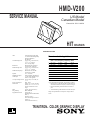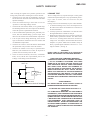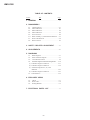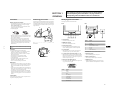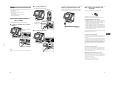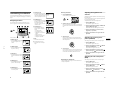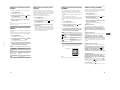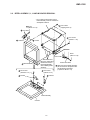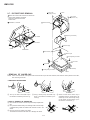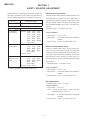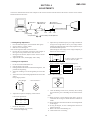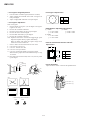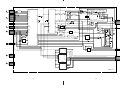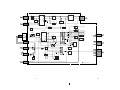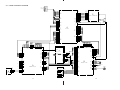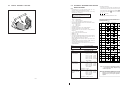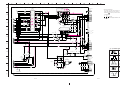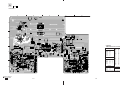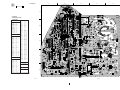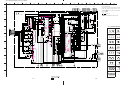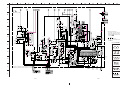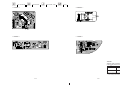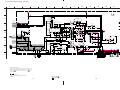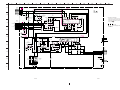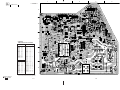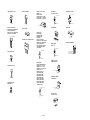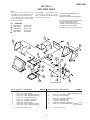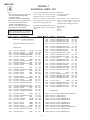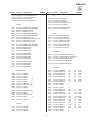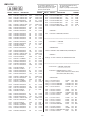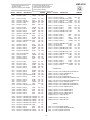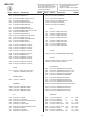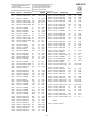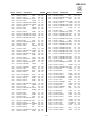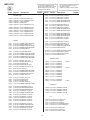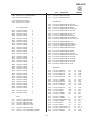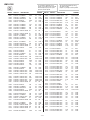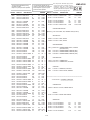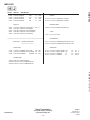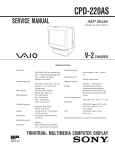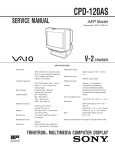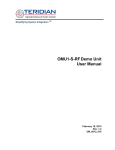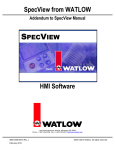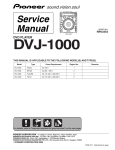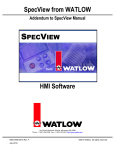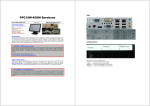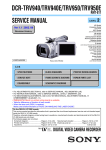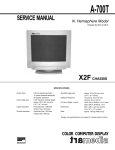Download HMD-V200
Transcript
HMD-V200 SERVICE MANUAL US Model Canadian Model Chassis No. SCC-L28B-A HIT CHASSIS SPECIFICATIONS CRT Viewable image size Resolution Standard image area Deflection frequency* Speaker Headphones output Audio input AC input voltage/current Power consumption Dimensions Mass Plug and Play Supplied accessories 0.24 mm aperture grille pitch 17 inches measured diagonally 90-degree deflection FD Trinitron Approx. 327 × 243 mm (w/h) (12 7/8 × 9 5/8 inches) 16.0" viewing image Horizontal: Max. 1280 dots Vertical: Max. 1024 lines Approx. 312 × 234 mm (w/h) (12 3/8 × 9 1/4 inches) Horizontal: 30 to 70 kHz Vertical: 48 to 120 Hz 1W + 1W (max.) Stereo minijack, impedance 8Ω 3.5 mm stereo miniplug, input level 0.7 Vrms typical 100 to 120 V, 50 – 60 Hz, 1.8 – 1.5 A Max. 150 W Approx. 411.5 × 390 × 474 mm (w/h/d) (16 1/4 × 15 3/8 × 18 3/4 inches) when tilted at a 25° angle Approx. 22 kg (48 lb 8 oz) DDC1/DDC2B Power cord (1) Windows Monitor Information Disk (1) Warranty card (1) Notes on cleaning the screen’s surface (1) This instruction manual (1) Preset mode timing table No. Resolution Horizontal Vertical Graphics (dots × lines) Frequency Frequency Mode 1 640 × 400 31.5 kHz 70 Hz MCGA 2 640 × 480 31.5 kHz 60 Hz VGA 3 640 × 480 43.3 kHz 85 Hz VESA 4 800 × 600 37.9 kHz 60 Hz VESA 5 800 × 600 46.9 kHz 75 Hz VESA 6 1024 × 768 60.0 kHz 75 Hz VESA 7 1024 × 768 68.7 kHz 85 Hz VESA 8 1152 × 864 54.9 kHz 60 Hz ATI 9 1280 × 1024 64.0 kHz 59 Hz VESA * Recommended horizontal and vertical timing condition • Horizontal sync width duty should be more than 4.8% of total horizontal time or 0.8 µsec, whichever is larger. • Horizontal blanking width should be more than 2.5 µsec. • Vertical blanking width should be more than 450 µsec. Design and specifications are subject to change without notice. TRINITRON COLOR GRAPHIC DISPLAY ® MICROFILM HMD-V200 DIAGNOSIS Failure Power LED HV Failure Blink Amber (On 0.5 sec, Off 0.5 sec) H Stop or V Stop (Included S-Cap), Blink Amber (On 1.5 sec, Off 0.5 sec) Thermal Failure ABL Failure Blink Amber (On 0.5 sec, Off 1.5 sec) Aging/Over Ride Blink Green (On 0.5 sec, Off 0.5 sec) .... Blink Red (On 0.5 sec, Off 0.5 sec) TIMING SPECIFICATION PRIMARY MODE MODE AT PRODUCTION PRIMARY MODE 1 MODE 2 MODE 3 MODE 4 MODE 5 MODE 6 MODE 7 MODE 8 MODE 9 640 X 480 800 X 600 800 X 600 1024 X 768 1024 X 768 1280 X 1024 640 X 400 640 X 480 1152 X 864 36.000 MHZ 40.000 MHZ 49.500 MHZ 78.750 MHZ 94.500 MHZ 108.000 MHZ 25.175 MHZ 25.175 MHZ 80.000 MHZ 43.269 kHz 37.879 kHz 46.875 kHz 60.023 kHz 68.677 kHz 63.981 kHz 31.469 kHz 31.469 kHz 54.945 kHz usec usec usec usec usec usec usec usec usec H. TOTAL 23.111 26.400 21.333 16.660 14.561 15.630 31.778 31.778 18.200 H. BLK 5.333 6.400 5.172 3.657 3.725 3.778 6.356 6.356 3.800 H. FP 1.556 1.000 0.323 0.203 0.508 0.444 0.636 0.636 0.800 H. SYNC 1.556 3.200 1.616 1.219 1.016 1.037 3.813 3.813 1.400 H. BP 2.222 2.200 3.232 2.235 2.201 2.296 1.907 1.907 1.600 H. ACTIV 17.778 20.00 16.162 13.003 10.836 11.852 25.422 25.422 14.400 85.008 Hz 60.317 Hz 75.000 Hz 75.029 Hz 84.997 Hz 60.020 Hz 70.086 Hz 59.940 Hz 59.984 Hz lines lines lines lines lines lines lines lines lines V. TOTAL 509 628 625 800 808 1066 449 525 916 V. BLK 29 28 25 32 40 42 49 45 52 V. FP 1 1 1 1 1 1 12 10 6 V. SYNC 3 4 3 3 3 3 2 2 5 V. BP 25 23 21 28 36 38 35 33 41 V. ACTIV 480 600 600 768 768 1024 400 480 864 RESOLUTION CLOCK — HORIZONTAL — H-FREQ — VERTICAL — V. FREQ(HZ) — SYNC — INT(G) EXT(H/V)/POLARITY EXT(CS)/POLARITY INT/NON INT NO NO NO NO NO NO NO NO NO YES N/N YES P/P YES P/P YES P/P YES P/P YES P/P YES N/P YES N/N YES P/P NO NO NO NO NO NO NO NO NO NON INT NON INT NON INT NON INT NON INT NON INT NON INT NON INT NON INT 99.4.20 VER. Power saving function This monitor meets the power-saving guidelines set by VESA, ENERGY STAR, and NUTEK. If the monitor is connected to a computer or graphics board that is DPMS (Display Power Management Signaling) compliant, the monitor will automatically reduce power consumption in three stages as shown right. Power mode Power consumption* 1 (power) indicator normal operation ≤ 150 W green 1 suspend ≤ 15 W green and orange alternate When your computer enters a power saving mode, the input signal is cut and NO INPUT SIGNAL appears on the screen. After a few seconds, the monitor also enters the power saving mode. * Even if you turn the power off, the 1 (power) indicator remains lit for a few seconds. 2 active off ≤2W orange power off* 0W off –2– SAFETY CHECK-OUT After correcting the original service problem, perform the following safety checks before releasing the set to the customer: 1. Check the area of your repair for unsoldered or poorly-soldered connections. Check the entire board surface for solder splashes and bridges. 2. Check the interboard wiring to ensure that no wires are “pinched” or contact high-wattage resistors. 3. Check that all control knobs, shields, covers, ground straps, and mounting hardware have been replaced. Be absolutely certain that you have replaced all the insulators. 4. Look for unauthorized replacement parts, particularly transistors, that were installed during a previous repair. Point them out to the customer and recommend their replacement. 5. Look for parts which, though functioning, show obvious signs of deterioration. Point them out to the customer and recommend their replacement. 6. Check the line cords for cracks and abrasion. Recommend the replacement of any such line cord to the customer. 7. Check the B+ and HV to see if they are specified values. Make sure your instruments are accurate; be suspicious of your HV meter if sets always have low HV. 8. Check the antenna terminals, metal trim, “metallized” knobs, screws, and all other exposed metal parts for AC Leakage. Check leakage as described below. To Exposed Metal Parts on Set 0.15 µF 1.5 k Ω AC Voltmeter (0.75 V) Earth Ground Fig. A. Using an AC voltmeter to check AC leakage. HMD-V200 LEAKAGE TEST The AC leakage from any exposed metal part to earth ground and from all exposed metal parts to any exposed metal part having a return to chassis, must not exceed 0.5 mA (500 microampers). Leakage current can be measured by any one of three methods. 1. A commercial leakage tester, such as the Simpson 229 or RCA WT-540A. Follow the manufacturers’ instructions to use these instruments. 2. A battery-operated AC milliammeter. The Data Precision 245 digital multimeter is suitable for this job. 3. Measuring the voltage drop across a resistor by means of a VOM or battery-operated AC voltmeter. The “limit” indication is 0.75 V, so analog meters must have an accurate lowvoltage scale. The Simpson 250 and Sanwa SH-63Trd are examples of a passive VOMs that are suitable. Nearly all battery operated digital multimeters that have a 2 V AC range are suitable. (See Fig. A) WARNING!! NEVER TURN ON THE POWER IN A CONDITION IN WHICH THE DEGAUSS COIL HAS BEEN REMOVED. SAFETY-RELATED COMPONENT WARNING!! COMPONENTS IDENTIFIED BY SHADING AND MARK ¡ ON THE SCHEMATIC DIAGRAMS, EXPLODED VIEWS AND IN THE PARTS LIST ARE CRITICAL FOR SAFE OPERATION. REPLACE THESE COMPONENTS WITH SONY PARTS WHOSE PART NUMBERS APPEAR AS SHOWN IN THIS MANUAL OR IN SUPPLEMENTS PUBLISHED BY SONY. CIRCUIT ADJUSTMENTS THAT ARE CRITICAL FOR SAFE OPERATION ARE IDENTIFIED IN THIS MANUAL. FOLLOW THESE PROCEDURES WHENEVER CRITICAL COMPONENTS ARE REPLACED OR IMPROPER OPERATION IS SUSPECTED. AVERTISSEMENT!! NE JAMAIS METTRE SOUS TENSION QUAND LA BOBINE DE DEMAGNETISATION EST ENLEVÉE. ATTENTION AUX COMPOSANTS RELATIFS À LA SÉCURITÉ!! LES COMPOSANTS IDENTIFIÉS PAR UNE TRAME ET UNE MARQUE ¡ SONT CRITIQUES POUR LA SÉCURITÉ. NE LES REMPLACER QUE PAR UNE PIÈCE PORTANT LE NUMÉRO SPECIFIÉ. LES RÉGLAGES DE CIRCUIT DONT L’IMPORTANCE EST CRITIQUE POUR LA SÉCURITÉ DU FONCTIONNEMENT SONT IDENTIFIÉS DANS LE PRÉSENT MANUEL. SUIVRE CES PROCÉDURES LORS DE CHAQUE REMPLACEMENT DE COMPOSANTS CRITIQUES, OU LORSQU’UN MAUVAIS FONCTIONNEMENT EST SUSPECTÉ. –3– HMD-V200 TABLE OF CONTENTS Section Title Page 1. GENERAL .................................................................. 1-1 2. DISASSEMBLY 2-1. 2-2. 2-3. 2-4. 2-5. 2-6. 2-7. 2-8. Cabinet Removal ................................................. A Board Removal ................................................ D Board Removal ................................................. G Board Removal ................................................. Service Position .................................................... Bezel Assembly, J, H and M Boards Removal ... Picture Tube Removal .......................................... Harnes Location ................................................... 2-1 2-1 2-2 2-2 2-2 2-3 2-4 2-5 3. SAFETY RELATED ADJUSTMENT ............. 3-1 4. ADJUSTMENTS ...................................................... 4-1 5. DIAGRAMS 5-1. Block Diagrams ................................................... 5-1 5-2. Frame Schematic Diagram .................................. 5-7 5-3. Circuit Boards Location ...................................... 5-9 5-4. Schematic Diagrams and Printed Wiring Boards ...... 5-10 (1) Schematic Diagram of A Board .......................... 5-11 (2) Schematic Diagram of D Board .......................... 5-19 (3) Schematic Diagrams of C, H, J and M Boards ............................................................... 5-23 (4) Schematic Diagram of G Board .......................... 5-27 5-5. Semiconductors ................................................... 5-33 6. EXPLODED VIEWS 6-1. 6-2. 6-3. Chassis ................................................................. 6-1 Picture Tube .......................................................... 6-2 Packing Materials ................................................ 6-3 7. ELECTRICAL PARTS LIST ............................ 7-1 –4– SECTION 1 GENERAL The operating instructions mentioned here are partial abstracts from the Operating Instruction Manual. The page numbers of the Operating Instruction Manual remein as in the manual. Precautions Positioning your monitor Identifying parts and controls Warning on power connections This monitor is ergonomically designed to reduce eye and muscle fatigue by allowing you to view the screen in a relaxed position. To adjust the monitor correctly, place it in front of you and tilt the screen backwards (max. 25°) until your line of sight is at a right angle to the screen. See the pages in parentheses for further details.. • Use the supplied power cord. If you use a different power cord, be sure that it is compatible with your local power supply. For the customers in the U.S.A. If you do not use the appropriate cord, this monitor will not conform to mandatory FCC standards. Front Rear 25° Example of plug types 2 90° MENU for 100 to 120 V AC for 200 to 240 V AC • Before disconnecting the power cord, wait at least 30 seconds after turning off the power to allow the static electricity on the screen’s surface to discharge. • After the power is turned on, the screen is demagnetized (degaussed) for about 3 seconds. This generates a strong magnetic field around the screen which may affect data stored on magnetic tapes and disks placed near the monitor. Be sure to keep magnetic recording equipment, tapes, and disks away from the monitor. 1-1 The equipment should be installed near an easily accessible outlet. Installation Do not install the monitor in the following places: • on surfaces (rugs, blankets, etc.) or near materials (curtains, draperies, etc.) that may block the ventilation holes • near heat sources such as radiators or air ducts, or in a place subject to direct sunlight • in a place subject to severe temperature changes • in a place subject to mechanical vibration or shock • on an unstable surface • near equipment which generates magnetism, such as a transformer or high voltage power lines • near or on an electrically charged metal surface Maintenance • Clean the screen with a soft cloth. If you use a glass cleaning liquid, do not use any type of cleaner containing an anti-static solution or similar additive as this may scratch the screen’s coating. • Do not rub, touch, or tap the surface of the screen with sharp or abrasive items such as a ballpoint pen or screwdriver. This type of contact may result in a scratched picture tube. • Clean the cabinet, panel and controls with a soft cloth lightly moistened with a mild detergent solution. Do not use any type of abrasive pad, scouring powder or solvent, such as alcohol or benzene. Transportation When you transport this monitor for repair or shipment, use the original carton and packing materials. 4 1 2 34 5 When adjusting the monitor, hold it at the top with both hands as shown below. 6 7 8 1 Volume buttons These buttons adjust speaker volume. Pin No. Signal 9 – 2 MENU button (page 9) This button is used to display the menu. 10 Ground 11 ID (Ground) 3 Control button (page 9) The control button is used to make adjustments to the monitor, including brightness and contrast adjustments. 12 Bi-Directional Data (SDA)* 13 H. Sync 14 V. Sync 4 % (mute) button This button mutes sound. To restore sound, press the % (mute) button again or press the Volume Up button. 15 Data Clock (SCL)* 5 1 (power) switch and indicator (pages 7, 13, 16) This button turns the monitor on and off. The power indicator lights up in green when the monitor is turned on, and either flashes in green and orange, or lights up in orange when the monitor is in power saving mode. 6 Video signal cable (HD15) (page 6) The connector of the cable inputs RGB video signals (0.700 Vp-p, positive) and sync signals. 1 6 2 7 3 8 4 9 US * DDC (Display Data Channel) is a standard of VESA. 7 Audio plug (page 6) This stereo audio plug inputs audio signals. 8 AC IN connector (page 7) This connector provides AC power to the monitor. 9 Headphones jack Standard mini-plug headphones can be connected. The speakers are turned off when headphones are connected. 5 9 10 11 12 13 14 15 Pin No. Signal 1 Red 2 Green 3 Blue 4 ID (Ground) 5 DDC Ground* 6 Red Ground 7 Green Ground 8 Blue Ground 5 x Connecting to a Macintosh Setup Step 2: Connect the power cord Use a Macintosh adapter (not supplied). Macintosh or compatible computer Before using your monitor, check that the following accessories are included in your carton: • Power cord (1) • Windows Monitor Information Disk (1) • Warranty card (1) • Notes on cleaning the screen’s surface (1) • This instruction manual (1) With the monitor and computer switched off, first connect the power cord to the monitor, then connect it to a power outlet. x Connecting to an IBM PC/AT or compatible computer If no picture appears on your screen Macintosh adapter (not supplied) to AC IN HD15 video signal cable power cord (supplied) to video output IBM PC/AT or compatible computer First turn on the monitor, then turn on the computer. The installation of your monitor is complete. If necessary, use the monitor’s controls to adjust the picture. Step 1: Connect your monitor to your computer Turn off the monitor and computer before connecting. Step 3: Turn on the monitor and computer x Connecting the audio plug to a power outlet • Check that the monitor is correctly connected to the computer. • If NO INPUT SIGNAL appears on the screen, check the connections, and confirm that your computer’s graphics board is completely seated in the correct bus slot. • If you are replacing an old monitor with this model and OUT OF SCAN RANGE appears on the screen, reconnect the old monitor. Then adjust the computer’s graphics board so that the horizontal frequency is between 30 – 70 kHz and the vertical frequency is between 48 – 120 Hz. For more information about the on-screen messages, see “Trouble symptoms and remedies” on page 14. US 1-2 For customers using Windows 95/98 To maximize the potential of your monitor, install the new model information file from the supplied Windows Monitor Information Disk onto your PC. This monitor complies with the “VESA DDC” Plug & Play standard. If your PC/graphics board complies with DDC, select “Plug & Play Monitor (VESA DDC)” or this monitor’s model name as the monitor type in the “Control Panel” of Windows 95/98. If your PC/graphics board has difficulty communicating with this monitor, load the Windows Monitor Information Disk and select this monitor’s model name as the monitor type. to video output Note Do not touch the pins of the video cable connector as this might bend the pins. to audio output For customers using Windows NT4.0 Monitor setup in Windows NT4.0 is different from Windows 95/98 and does not involve the selection of monitor type. Refer to the Windows NT4.0 instruction manual for further details on adjusting the resolution, refresh rate, and number of colors. Adjusting the monitor’s resolution and color number Adjust the monitor’s resolution and color number by referring to your computer’s instruction manual. The color number may vary according to your computer or video board. The color palette setting and the actual number of colors are as follows: • High Color (16 bit) t 65,536 colors • True Color (24 bit) t about 16.77 million colors In true color mode (24 bit), speed may be slower. 6 7 Customizing Your Monitor You can make numerous adjustments to your monitor using the on-screen menu. To change the menu language, see OPTION on page 12. Navigating the menu Press the MENU button to display the main MENU on your screen. See page 9 for more information on using the buttons. MENU MENU b OK GEOM EXIT SIZE MENU ZOOM OPTION 68.7kHz / 85Hz Use the control button to select one of the following menus. 1 BRIGHT (page 9) Select the BRIGHTmenu to adjust the picture’s brightness and contrast. 7 SCREEN (page 11) Select the SCREEN menu to adjust the picture’s quality. You can adjust the vertical and horizontal convergence, landing, and moire cancellation effect. 8 OPTION (page 11) Select OPTION to adjust the monitor’s options. The options include: • increasing the bass • degaussing the screen • changing the on-screen menu position • locking the controls • changing the menu language • resetting the adjustments COLOR CENTER SCREEN BRIGHT 6 COLOR (page 10) Select the COLOR menu to adjust the picture’s color temperature. You can use this to match the monitor’s colors to a printed picture’s colors. BRIGHT/CONTRAST BRIGHTNESS 26 9 EXIT Select EXIT to close the menu. x Using the buttons COLOR 11000K 9300K 6500K 5000K Adjusting the brightness and contrast 1 Press the MENU button. The main MENU appears on the screen. MENU SCREEN MENU b H CONV OK MENU COLOR CENTER SCREEN BRIGHT EXIT ZOOM GEOM SIZE OPTION Brightness and contrast adjustments can be made directly using the control button. Press the control button up or down to adjust the brightness and left or right to adjust the contrast. The adjustments also can be made using the menu. 1 Press the MENU button. 26 2 Select the menu you want to adjust. Move the control button up, down, left, or right to highlight the desired menu. Press the MENU button to select the menu item. OPTION The main MENU appears on the screen. 2 Press the control button to highlight 8 BRIGHT and press the MENU button again. The BRIGHT/CONTRAST menu appears on the screen. LANGUAGE ENG DEU I TA 3 Press the control button up or down to select 8 FRA ESP JPN (brightness) or 6 (contrast). 4 Press the control button left or right to make the adjustment. 3 Adjust the menu. Press the control button up or down to select the desired adjustment item, then press the control button left or right to make the adjustment. Adjusting the centering of the picture (CENTER) q; The horizontal and vertical frequencies of the current input signal 1 Press the MENU button. The main MENU appears on the screen. 2 Press the control button to highlight 1-3 2 CENTER (page 9) Select the CENTER menu to adjust the picture’s centering. US This setting is stored in memory for the current input signal. CENTER and press the MENU button. The CENTER menu appears on the screen. CENTER/SIZE/ZOOM 4 Close the menu. 26 Press the MENU button once to return to the main menu, and twice to return to normal viewing. If no buttons are pressed, the menu closes automatically after about 30 seconds. 3 Press the control button up or down to select (vertical centering) or (horizontal centering). 4 Press the control button left or right to make the 3 SIZE (page 9) Select the SIZE menu to adjust the picture’s horizontal and vertical size. 4 GEOM (page 10) Select the GEOM menu to adjust the picture’s rotation and shape. adjustment. CENTER/SIZE/ZOOM MENU 26 GEOMETRY Adjusting the size of the picture (SIZE) x Resetting the adjustments This setting is stored in memory for the current input signal. Select the RESET menu. See page 12 for more information on resetting the adjustments. 1 Press the MENU button. The main MENU appears on the screen. 26 2 Press the control button to highlight SIZE and press the MENU button. The SIZE menu appears on the screen. 5 ZOOM (page 10) Select the ZOOM menu to enlarge or reduce the picture. CENTER/SIZE/ZOOM H V 3 Press the control button up or down to select (vertical size) or (horizontal size). 4 Press the control button left or right to make the adjustment. 8 9 Enlarging or reducing the picture (ZOOM) Adjusting the color of the picture (COLOR) Adjusting the quality of the picture (SCREEN) This setting is stored in memory for the current input signal. The COLOR settings allow you to adjust the picture’s color temperature by changing the color level of the white color field. Colors appear reddish if the temperature is low, and bluish if the temperature is high. This adjustment is useful for matching the monitor’s colors to a printed picture’s colors. This setting is stored in memory for all input signals. The SCREEN settings allow you to adjust the quality of the picture by controlling the convergence, moire, and landing. • If you see red or blue shadows around letters or lines, adjust the convergence. • If elliptical or wavy patterns appear on the screen, cancel the moire. • If the color is irregular, adjust the landing. The CANCEL MOIRE setting is stored in memory for the current input signal. All other settings are stored in memory for all input signals. 1 Press the MENU button. The main MENU appears on the screen. 2 Press the control button to highlight ZOOM and press the MENU button. The ZOOM menu appears on the screen. 1 Press the MENU button. The main MENU appears on the screen. 3 Press the control button left or right to enlarge or 2 Press the control button to highlight reduce the picture. Note Adjustment stops when either the horizontal or vertical size reaches its maximum or minimum value. Adjusting the shape of the picture (GEOM) The GEOM settings allow you to adjust the rotation and shape of the picture. The rotation setting is stored in memory for all input signals. All other settings are stored in memory for the current input signal. 1 Press the MENU button. The main MENU appears on the screen. 2 Press the control button to highlight 3 Press the control button up and down to select a color temperature. The preset color temperatures are 5000K, 6500K, 9300K and 11000K. Since the default setting is 9300K, the whites will change from a bluish hue to a reddish hue as the temperature is lowered to 6500K and 5000K, or from a reddish hue to a bluish hue as it is heightened to 11000K. The main MENU appears on the screen. 2 Move the control button to highlight 3 First press the control button up or down to select 1-4 the desired adjustment item. Then press the control button left or right to make the adjustment. To ROTATION rotate the picture PINCUSHION expand or contract the picture sides PIN BALANCE shift the picture sides to the left or right KEYSTONE adjust the picture width at the top of the screen KEY BALANCE shift the picture to the left or right at the top of the screen SCREEN and press the MENU button. The SCREEN menu appears on the screen. 3 First press the control button up or down to select the desired adjustment item. Then press the control button left or right to make the adjustment. Select To H CONV horizontally shift red or blue shadows V CONV vertically shift red or blue shadows LANDING reduce any irregularities in the color to a minimum CANCEL MOIRE* You can increase the bass level of the speakers, manually degauss (demagnetize) the monitor, change the menu position, lock the controls and change the menu language. 1 Press the MENU button. The main MENU appears on the screen. 2 Press the control button to highlight 3 Press the control button up and down to highlight adjust the degree of moire cancellation until the moire is at a minimum * Moire is a type of natural interference which produces soft, wavy lines on your screen. It may appear due to interference between the pattern of the picture on the screen and the phosphor pitch pattern of the monitor. Example of moire Activating bass boost Activate bass boost to increase the bass level of the speakers. To activate the bass boost, first press the control button up or down to select 5+(BASS BOOST). Then press the control button to the right to turn bass boost ON. Degaussing the screen The monitor is automatically demagnetized when the power is turned on. To manually degauss the monitor, first press the control button up or down to select (MANUAL DEGAUSS). Then press the control button to the right. The screen is degaussed for about 3 seconds. If a second degauss cycle is needed, allow a minimum interval of 20 minutes for the best result. Changing the menu’s position. Change the menu’s position if it is blocking an image on the screen. To change the menu’s on-screen position, first press the control button up or down to select (OSD H POSITION) for horizontal adjustment, or (OSD V POSITION) for vertical adjustment. Then press the control button left or right to shift the on-screen menu. Locking the controls. Note The picture may become fuzzy when the moire is cancelled. To protect adjustment data by locking the controls, first press the control button up or down to select (CONTROL LOCK). Then press the control button to the right to select ON. Only the 1 (power) switch, % (mute) button, EXIT, and (CONTROL LOCK) of the OPTION menu will operate. If any other items are selected, the mark appears on the screen. To cancel the control lock Repeat the procedure above and set 10 OPTION and press the MENU button. The OPTION menu appears on the screen. the desired adjustment item. Adjust the selected item according to the following instructions. 1 Press the MENU button. GEOM and press the MENU button. The GEOMETRY menu appears on the screen. Select COLOR and press the MENU button. The COLOR menu appears on the screen. Additional settings (OPTION) (CONTROL LOCK) to OFF. 11 US Selecting the on-screen menu language (LANGUAGE) English, French, German, Spanish, Italian, and Japanese versions of the on-screen menus are available. The default setting is English. To change the menu language, first press the control button up or down to select (LANGUAGE). Then press the control button left or right to select a language. Resetting the adjustments This monitor has the following two reset methods. Use the RESET menu to reset the adjustments. CURRENT MODE This option resets adjustments and settings except for 5+ (BASS BOOST) and the on-screen menu position. Technical Features Before contacting technical support, refer to this section. Preset and user modes When the monitor receives an input signal, it automatically matches the signal to one of the factory preset modes stored in the monitor’s memory to provide a high quality picture at the center of the screen. (See Appendix for a list of the factory preset modes.) For input signals that do not match one of the factory preset modes, the digital Multiscan technology of this monitor ensures that a clear picture appears on the screen for any timing in the monitor’s frequency range. If the picture is adjusted, the adjustment data is stored as a user mode and automatically recalled whenever the same input signal is received. If thin lines appear on your screen (damper wires) The lines you are experiencing on your screen are normal for the Trinitron monitor and are not a malfunction. These are shadows from the damper wires used to stabilize the aperture grille and are most noticeable when the screen’s background is light (usually white). The aperture grille is the essential element that makes a Trinitron picture tube unique by allowing more light to reach the screen, resulting in a brighter, more detailed picture. Note on sync signals ALL DATA Input the sync signal as HD/VD separate or composite format. This monitor does not accept sync on green. This option resets all adjustments and settings to the factory settings. Note for Windows users To reset the adjustments For Windows users, check your video board manual or the utility program which comes with your graphics board and select the highest available refresh rate to maximize monitor performance. 1 Press the MENU button. Damper wires On-screen messages The main MENU appears on the screen. 2 Press the control button to highlight Troubleshooting Power saving function OPTION and press the MENU button. The OPTION menu appears on the screen. 3 Press the control button up and down to select 0 1-5 (RESET), then press the control button to the right. This monitor meets the power-saving guidelines set by VESA, ENERGY STAR, and NUTEK. If the monitor is connected to a computer or graphics board that is DPMS (Display Power Management Signaling) compliant, the monitor will automatically reduce power consumption in three stages as shown below. US If there is something wrong with the input signal, one of the following messages appears on the screen. To solve the problem, see “Trouble symptoms and remedies” on page 14. INFORMATION OUT OF SCAN RANGE 4 Press the control button up and down to select CURRENT MODE or ALL DATA, then press the control button to the right. The adjustments for the selected mode are reset to the factory settings. Power mode Power consumption* 1 (power) indicator normal operation ≤ 150 W green 1 suspend ≤ 15 W green and orange alternate 2 active off ≤2W orange power off* 0W off The input signal condition OUT OF SCAN RANGE indicates that the input signal is not supported by the monitor’s specifications. NO INPUT SIGNAL indicates that no signal is input to the monitor. When your computer enters a power saving mode, the input signal is cut and NO INPUT SIGNAL appears on the screen. After a few seconds, the monitor also enters the power saving mode. * Even if you turn the power off, the 1 (power) indicator remains lit for a few seconds. 12 13 Trouble symptoms and remedies If the problem is caused by the connected computer or other equipment, please refer to the connected equipment’s instruction manual. Use the self-diagnosis function (page 16) if the following recommendations do not resolve the problem. Symptom Check these items No picture If the 1 (power) indicator is not lit • Check that the power cord is properly connected. • Check that the 1 (power) switch is in the “on” position. If the NO INPUT SIGNAL message appears on the screen, or if the 1 (power) indicator is either orange or alternating between green and orange • Check that the video signal cable is properly connected and all plugs are firmly seated in their sockets. • Check that the HD15 video input connector’s pins are not bent or pushed in. If the OUT OF SCAN RANGE message appears on the screen xProblems caused by the connected computer or other equipment • The computer is in power saving mode. Try pressing any key on the computer keyboard. • Check that your computer’s power is “on.” • Check that your computer’s graphics board is completely seated in the proper bus slot. xProblems caused by the connected computer or other equipment • Check that the video frequency range is within that specified for the monitor. If you replaced an old monitor with this monitor, reconnect the old monitor and adjust the frequency range to the following. Horizontal: 30 – 70 kHz Vertical: 48 – 120 Hz If no message is displayed and the 1 (power) indicator is green or flashing orange • Use the Self-diagnosis function (page 16). If using Windows 95/98 • If you replaced an old monitor with this monitor, reconnect the old monitor and do the following. Install the Windows Monitor Information Disk (page 7) and select this monitor (“HMD-V200”) from among the Sony monitors in the Windows 95/98 monitor selection screen. If using a Macintosh system Picture flickers, bounces, oscillates, or is scrambled • Check that the Macintosh adapter and the video signal cable are properly connected (page 6). 1-6 14 Check these items Picture is ghosting • Eliminate the use of video cable extensions and/or video switch boxes. • Check that all plugs are firmly seated in their sockets. Picture is not centered or sized properly • Adjust the size (page 9) or centering (page 9). Note that some video modes do not fill the screen to the edges. Edges of the image are curved • Adjust the geometry (page 10). Wavy or elliptical pattern (moire) is visible • Cancel the moire (page 11). Color is not uniform • Degauss the monitor* (page 11). If you place equipment that generates a magnetic field, such as a speaker, near the monitor, or if you change the direction the monitor faces, color may lose uniformity. • Adjust the landing (page 11). White does not look white • Adjust the color temperature (page 10). Letters and lines show red or blue shadows at the edges • Adjust the convergence (page 11). Monitor buttons do not operate • If the control lock is set to ON, set it to OFF (page 11). There is no sound • Raise the volume. • If the % mark appears on the screen, press the % (mute) button to cancel the mute. • Unplug your headphones from the monitor. A hum is heard right after the power is turned on • This is the sound of the auto-degauss cycle. When the power is turned on, the monitor is automatically degaussed for three seconds. xProblems caused by the connected computer or other equipment • Change your desktop pattern. US * If a second degauss cycle is needed, allow a minimum interval of 20 minutes for the best result. A humming noise may be heard, but this is not a malfunction. Displaying this monitor’s name, serial number, and date of manufacture. While the monitor is receiving a video signal, press and hold the MENU button for more than five seconds to display this monitor’s information box. • Isolate and eliminate any potential sources of electric or magnetic fields such as other monitors, laser printers, electric fans, fluorescent lighting, or televisions. • Move the monitor away from power lines or place a magnetic shield near the monitor. • Try plugging the monitor into a different AC outlet, preferably on a different circuit. • Try turning the monitor 90° to the left or right. xProblems caused by the connected computer or other equipment • Check your graphics board manual for the proper monitor setting. • Confirm that the graphics mode (VESA, Macintosh 21" Color, etc.) and the frequency of the input signal are supported by this monitor (Appendix). Even if the frequency is within the proper range, some graphics boards may have a sync pulse that is too narrow for the monitor to sync correctly. • Adjust the computer’s refresh rate (vertical frequency) to obtain the best possible picture. Picture is fuzzy Symptom If the problem persists, call your authorized Sony dealer and give the following information. • Model name: HMD-V200 • Serial number • Name and specifications of your computer and graphics board. Example MENU b INFORMATION MODEL : HMD–V200 SER NO : 1234567 MANUFACTURED : 1999-52 • Adjust the brightness and contrast (page 9). • Degauss the monitor* (page 11). • If you adjust CANCEL MOIRE, the picture may become fuzzy. Decrease the moire cancellation effect (page 11). 15 Self-diagnosis function This monitor is equipped with a self-diagnosis function. If there is a problem with your monitor or computer(s), the screen will go blank and the 1 (power) indicator will either light up green or flash orange. If the 1 (power) indicator is lit in orange, the computer is in power saving mode. Try pressing any key on the keyboard. yyyyy ,,,,, yyyyy ,,,,, ,,,,, yyyyy MENU Control button yyyy ,,,, yyyy ,,,, ,,,, yyyy 1 (power) indicator If the 1 (power) indicator is green 1 Disconnect the video signal cable, or turn off the connected computer. 2 Press the 1 (power) button to turn the monitor off and on. 3 Press the control button to the right for 5 seconds before the monitor enters power saving mode. 1-7 If all four color bars appear (white, red, green, blue), the monitor is working properly. Reconnect the video signal cable and check the condition of your computer. If the color bars do not appear, there is a potential monitor failure. Inform your authorized Sony dealer of the monitor’s condition. If the 1 (power) indicator is flashing orange Press the 1 (power) button to turn the monitor off and on. If the 1 (power) indicator lights up green, the monitor is working properly. If the 1 (power) indicator is still flashing, there is a potential monitor failure. Count the number of seconds between orange flashes of the 1 (power) indicator and inform your authorized Sony dealer of the monitor’s condition. Be sure to note the model name and serial number of your monitor. Also note the make and model of your computer and graphics board. 16 HMD-V200 SECTION 2 DISASSEMBLY 2-1. CABINET REMOVAL 6 EMI shield 4 Eight screws (+BVTT 3 x 8) 5 Three screws (+PSW M3 x 8) 2 Two claws Beat the both sides of the cabinet a little more strongly at once like pulling to back and remove two clawas. 3 Cabinet 1 Two screws (+BVTT 4 x 8) 4 Three screws 2-2. A BOARD REMOVAL (+PSW M3 x 8) 5 Shield (A) 6 A board 1 Two screws (+BVTT 3 x 8) 3 A block 2 Two hooks 2-1 HMD-V200 2-3. D BOARD REMOVAL 1 Two screws (+BVTT 4 x 8) A B 3 A block 5 D block (Slide and remove in arrow order A and B.) 2 Two hooks 4 Two screws 7 Four screws (+BVTT 4 x 8) 6 Screw (+BVTT 3 x 8) (+BVTP 3 x 12) 8 D board Frame (R) 2-4. G BOARD REMOVAL 2-5. SERVICE POSITION G board (Refer to 2-4.) 1 Two screws (+BVTT 4 x 8) A B 3 A block 5 G block (Slide and remove in arrow order A and B.) 4 Two screws 2 Two hooks D board (Refer to 2-3.) (+BVTT 4 x 8) 6 Four screws (+BVTT 3 x 8) 7 G board Frame (L) 2-2 A board (Refer to 2-2.) HMD-V200 2-6. BEZEL ASSEMBLY, J, H AND M BOARDS REMOVAL * Do not lean the body after remove bezel assembly cause of chassis are susceptible to distort. 3 Four screws 5 Screw (Tapping screw 5) (+BVTP 3 x 12) 7 Two claws 2 Two screws 6 J bracket (+BVTP 4 x 16) 8 J board Picture tube Blindfold board * Be sure to insert blindfold board to chink in the bezel assembly when installing bezel assembly. 4 Bezel assembly 11 Two screws 9 Two screws (+BVTP 3 x 12) (+BVTP 3 x 12) 10 H board 12 M board Bezel assembly Cushion 2-3 Screw (+BVTT 4 x 8) Picture tube frame 1 When remove the bezel assembly, put the screw into the picture tube and the picture tube frame. (4 points of +BVTT 4 x 8) HMD-V200 2-7. PICTURE TUBE REMOVAL 6 Four screws 4 C block (Tapping screw 5) 1 Remove the connectors after removed A, D and G blocks. 5 Two screws * Cause of bottom shields are susceptible to distort as a precaution after remove D and G blocks. (+BVTP 4 x 16) 2 Assemble A, D, G blocks. 7 Chassis assembly GND CN5605 CN601 CN5202 CN609 GND GND 9 Degaussing coil assembly G block 2pin GND CN904 CN501 A block CN512 8pin 10 Extension spring CN700 D block Bottom shield 11 Neck assembly 12 Deflection yoke 13 Two degaussing coil holders 8 Picture tube 3 Anode cap Bezel assembly 14 Two degaussing coil holders Cushion • REMOVAL OF ANODE-CAP NOTE: Short circuit the anode of the picture tube and the anode cap to the metal chassis, CRT shield or carbon painted on the CRT, after removing the anode. • REMOVING PROCEDURES c b a Anode Button 1 Turn up one side of the rubber cap in 2 Using a thumb pull up the rubber cap 3 When one side of the rubber cap is the direction indicated by the arrow a. firmly in the direction indicated by the arrow b. separated from the anode button, the anode-cap can be removed by turning up the rubber cap and pulling up it in the direction of the arrow c. • HOW TO HANDLE AN ANODE-CAP 1 Don’t scratch the surface of anode-caps with shartp shaped material! 2 Don’t press the rubber hardly not to damege inside of anode-caps! A material fitting called as shatter-hook terminal is built in the rubber. 3 Don’t turn the foot of rubber over hardly! The shatter-hook terminal will stick out or damage the rubber. 2-4 HMD-V200 2-8. HARNESS LOCATION Speaker M board Speaker H board CN1705 CN1703 CN1801 CN1702 CN1704 CN1601 J board CN2 CN1 8pin 2pin AC inlet CN1300 CN5607 CN609 CN601 CN902 CN905 CN5202 CN5605 CN908 CN5200 CN907 CN904 CN903 CN610 CN503 CN5204 CN906 CN501 D board CN604 CN603 CN608 CN510 CN611 CN612 CN512 FBT Fan G board CN700 CN301 CN307 CN311 CN303 CN322 CN319 CN316 CN1001 CN305 CN304 CN317 CN309 CN306 CN315 CN1002 CN1003 CN310 C board 2-5 A board HMD-V200 SECTION 3 SAFETY RELATED ADJUSTMENT • HV Protector Circuit Check When replacing or repairing the shown below table, the following operational checks must be performed as a safety precaution against X-rays emissions from the unit. Confirm that the voltage between cathode of D517 on D board and GND is more than 32.0 V DC and Using external DC Power Supply, apply the voltage shown below between cathode of D517 and GND, and confirm that the HV HOLD DOWN circuite works. (TV Rester disappears) Standard voltage : Less than 35.66 V DC Part Replaced ([) HV ADJ RV501 Part Replaced (]) HV Regulator Circuit Check D board IC501, C532, C539, C553, C555, C556, C561, R540, R542, R544, R567, R568, T501 (FBT) C534, C554, C558, R541, R564, RV501, HV Protector Circuit Check D board IC901, D515, C540, C542, R524, R543, R549, R552, T501 (FBT) G board IC610 D517, C544, R547, R592 Beam Current Protector Circuit Check Check Condition • Input voltage : 120 ± 2 V AC • Input signal : Cross hatch (White lines on black) at 69.0kHz • Beam control : CONT : 255 (max), BRT : 128 • Beam Current Protector Check Connect a variable resister (20 kΩ or more) and an ammeter in series between FBT pin !] on D board and GND, then, decrease gradually the resistance of the variable resistor from maximum to minimum, and confirm that the Beam Current Protector Circuit works (TV Rester disappears). The current must be within the range shown below. • Standard current : Less than 1.70 mA D board IC901, D514, C535, C541, C928, R515, R545, R546, R548, R550, R934, T501 (FBT) G board IC604, IC610 Check Condition • Input voltage : 120 ± 2 V AC • Input signal : Cross hatch (White lines on black) at 69.0kHz • Beam control : CONT : 255 (max), BRT : 128 * Confirm one minute later turning on the power. • B+ Voltage Check Standard voltage : 150.0 ± 1.5 V DC Check Condition • Input voltage : 120 V AC Note : Use NF power supply or make sure that distortion factor is 3% or less. • Input signal : Cross hatch (White lines on black) at 69.0 kHz • Beam control : CONT : 255 (max), BRT : 128 3-1 HMD-V200 SECTION 4 ADJUSTMENTS Connect the communication cable of the computer to the connector located on the D board on the monitor. Run the service software and then follow the instruction. 1 1-690-391-21 2 A-1500-819-A Interface Unit 3 3-702-691-01 Connector Attachment IBM AT Computer as a Jig To BUS CONNECTOR D-sub (9 Pin [female]) mini Din (8Pin) *The parts above ( 1 4 Pin 4 Pin 4 Pin 3 ) are necessary for DAS adjustment. • Landing Rough Adjustment 1. Enter the full white signal. (or the full black dots signal) 2. Set the contrast to “CONT”=MAX. 3. Make the screen monogreen. Note: Off the outputs from R ch and B ch of SG. 4. Reverse the DY, and adjust coarsely the purity magnet so that a green raster positions in the center of screen. 5. Moving the DY forward, adjust so that an entire screen becomes monogreen. 6. Adjust the tilt of DY, and fix lightly with a clamp. 8. Adjust each top and bottom pins by two wedges and then not swing DY neck right and left. Fix by two wedges while it standing perpendicular (both side evennly) adjust H. Trap to become horizontal trapezoid. (When fixing DY with wedges, insert wedges completely so that the DY does not shake.) a c d b • Landing Fine Adjustment “a” and “b” must be equal, and “c” and “d” must be equal. Signal : Inverted crosshatch (Make the monogreen) 1. Put the set inside the Helmholtz coil. 2. Input the single green signal. 3. Demagnetize the CRT surface with the hand degausser , and perform auto degaussing. 4. Attach the wobbling coil to the designated part of the CRT neck. 5. Attach the sensor of the landing adjustment unit on the CRT surface. Purity magnet position Purity Magnet B R B R A1 R B B B1 “A” and “B”, “A1” and “B1” must be equal. <<Zero Position>> 9. Check the landing of each corner, and if they do not satisfy the specification, paste a Disk-Mg onto the funnel and adjust. Note: (1) When necessary to paste magnets more than 2 pieces, be careful that the convergence and the distortion would be alterable. (2) Paste within 80 to 120 mm from the DY on the diagonal line of the magnet. 10. If using the magnet, be sure to demagnetize with the degausser and check. 11. Remove the sensor and wobbling coil. 12. Check that the DY is not tilting. L/D control specification ±7 ±7 ±7 B <How to drive in wedges> 6. Adjust the DY position and purity, and the DY tilt. ±5 ±5 ±5 R A ±5 ±5 ±5 7. Fasten DY with screw. Note: Torque 22 ±2kgcm (2.2 ± 0.2 Nm) Perform auto degaussing. 4-1 HMD-V200 • Convergence Specification • Convergence Rough Adjustment 1. Enter the white crosshatch signal (white lines on black). 2. Adjust roughly the horizontal and vertical convergence at four-pole magnet. 3. Adjust roughly HMC and VMC at six-pole magnet. B • Convergence Adjustment Static convergence 1. Off the digital convergence. (Set all digital convergence register to "0" state) 2. Receive the crosshatch of R and B. 3. Recieve H. STAT and V. STAT by 4 pole magnet. 4. Recieve the white crosshatch signal. 5. Recieve HMC and VMC by 6 pole magnet. 6. Recieve the crosshatch of R and B. Note: Adjust H. STAT and V. STAT in the beggining by 4 pole magnet not adjuust them by register immediately. When not adjust well, adjust the registers ranges of H. STAT and V. STAT within ±30. 7. Insert to TLH correction board and correct H. TILT. 8. Correct XCV by XCV core. 9. Correct V. TILT bu TLV-VR. 10. Correct Y cross by YCH-VR. 11. Correct to get the most suitable convergence pattern. When necessary, adjust above mentioned from step 1 to step 10 reiterate. 12. Paint lock TLH corection board, XCV core, neck assy 4 and 6 pole magnet. Purity Mg 4-pole Mg 6-pole Mg MODE All mode A 0.20 mm B 0.24 mm A • White Balance Adjustment Specification (1) 11000K (2) 9300K x = 0.274 ± 0.008 x = 0.283 ± 0.008 y = 0.287 ± 0.008 y = 0.298 ± 0.008 (3) 5000K x = 0.345 ± 0.008 y = 0.358 ± 0.008 • Vertical and Horizontal Position and Size Specification A b B a a b MODE All mode A 312 mm B 234 mm 1.8 mm 1.8 mm • Focus adjustment Adjust the focus volume 1 and 2 for the optimum focus. XCV YCH TLV H-Trap TLH FBT XCV YCH B Focus volume 1 (V) R TLV R B B B Focus volume 2 (H) TLH R B B R R R <<Neck Assy's Zero Position>> 4 Pole 6 Pole 4-2 SECTION 5 DIAGRAMS 5-1. BLOCK DIAGRAMS TO G BOARD CN5200 CN316 L L IN R IN 1 3 TO A BOARD CN311 CN315 R IN L IN 10 14 4 9 13 3 8 12 2 IC001 RGB DRIVE, OSD MIX CN307 15 5 1 3 7 B GND 1 BLUE G GND GREEN R GND RED GND VD HD 2 3 4 5 6 7 8 9 7 11 B IN B OUT 27 B OUT CN317 CN1001 KB KR 1 4 KG G IN G OUT 24 9 G IN G OUT 3 11 R IN R OUT 20 8 R IN R OUT 5 8 KR NC DDC SCL DDC SDA HOST GND SIGNAL IN HD15 (PIG-TAIL) 10 HEATER G2 KR 4 4 FV 10 F TO C BOARD CN1001 KG TO A BOARD CN317 KG 6 F 1 CRT 8 9 KB 5 KB 8 H2 HEATER IC004 RGB CUT - OFF CONT 1 2 3 4 TO FBT FOCUS 2 IC006 (1/3) CN310 6 G2 7 11 1 CN1002 IC002 RGB OUT 6 9 1 B IN G 10 C (CRT CONNECTOR) 3 3 B IN B OUT 7 G BKG 4 2 G IN G OUT 8 R BKG 5 1 R IN R OUT 9 B BKG 3 IC006 (2/3) HV TO FBT HV B-SS3498<U/C>-BD2-24 CN319 J TO G BOARD CN5204 C TO D BOARD CN903 D TO D BOARD CN902 STBY 5V IIC DATA IIC CLK SP MUTE 1 1 2 3 5 6 IC005 G2 CUT - OFF CONT SDA SCL G2 6 CN309 INT 3 11 NS C BLK TEST SW 12 3 BP CLP C SYNC VS OUT 2 5 6 7 H SYNC SIRCS 9 10 CN306 DDC SCL DDC SDA IIC SDA 10 9 7 IIC SCL 5 HR TRC VR TRC 3 2 + 6 - SPOT KILLER Q001 7 1 8 18 BLK G2 D014 OSD BLK 17 D015 +12V SW Q009 SW Q010 +12V IC003 OSD INTERFACE Q012,013 CN311 R OSD 15 12 CLAMP 30 V DET 3 SDA F BLK 17 4 SCL R OUT 14 7 6 H FLY V SYNC H TO D BOARD CN510 G TO C BOARD C1002 H (USER CONTROL) SWITCH MATRIX G OSD 14 9 CN301 1.2KV VCC 8 B OSD 13 IC006 (3/3) 5 1 2 3 4 5 6 7 8 9 10 11 CN305 +150V N +80V GND H1 +12V GND 5V-3 GND 9V 5V-4 1 2 CN700 LC+ LC- CN1801 TO D BOARD CN904 E M KEY SCAN LED 1 LED2 5 4 3 SIRCS 2 S1801,1805-1808 D1801 TO G BOARD CN603 G OUT 15 HD 1 5 H SYNC B OUT 16 XTAL IN 11 BUFF Q700 X001 8 AV XTAL OUT 12 2 3 + IC700 1 LC B-SS3498<U/C>-BD3-24 A (VIDEO) B-SS3498<U/C>-BD1-24 CN1703 TO G BOARD CN5202 K MUTE R OUT L OUT 1 2 4 J1703 HEAD-PHONE MUTE Q1701,1702 CN1704 J (HERD-PHONE, AUDIO IN) 1 2 3 4 B-SS3498<U/C>-BD4-24 5-1 5-2 R-SP E L-SP E SP R SP L HD IC902 DEF CONROL IC901 CPU M TO H BOARD CN1801 KEY SCAN LED 1 LED 2 SIRCS T505 HST E/W 9 CN904 5 4 3 2 1 48 LED RED 47 LED GREEN LED DRIVE Q901, 902 VS 28 C SYNC 6 10 V SIN V DF 12 1 DF AMP Q504 BUFF Q505 TH501 TO A BOARD CN309 2 IN OUT 4 30 H SYNC H SYNC 9 V SYNC 7 BP CLAMP 5 22 BP CLAMP C BLANK 3 TEST SW 2 46 C BLANK 21 VSI2 SIRCS 10 INT 3 11 NS 5 BUFF Q521 IC900 SYNC BUFF 5 23 22 + + - 7 19 + H REG Q520 8 20 + - S-CAP CHANGE Q512, 515, 516 9 THERMAL 17 24 2 10 20 V SYNC 18 AMP 13 + 14 8 D522 12 D523 4 X902 12 BBSW 2 NS 12 3 11 CN903 C 2 12 15 KEY SCAN C SYNC IC501 PWM CONTROL 3 BUFF T503 DFT H OUT 17 X901 24MHz CN501 T504 HDT 29 X5 OSC OUT 44 AMP Q903 H DRIVE OUT Q511 H DRIVE Q501.502 OSC IN 45 4 6 1 H OUT Q507 1 2 3 4 5 6 L503 H CENT 5 8 CN901 RXD TXD 3 4 3 38 RXD 39 TXD 4 CN905 N TO G BOARD CN608 DEGAUSS HEATER REMOTE H-U SYNC 7 DEGAUSS 24 HEATER SW 6 REMOTE ON/OFF 1 2 3 V FLY SDA SCL 2 H BLK DET Q508 H BLK 14 V-DY 26 H-U SYNC 28 V-U SYNC V SAW 8 5 -IN OUT 2 4 +IN FB 7 CN510 HV REG OUT Q510 1 V REF D 3 2 1 5V-4 H-U SYNC V FLY TO A BOARD CN306 34 DDC CLK 35 DDC DATA 37 IIC DATA 36 IIC CLK 25 PD3 26 V FLY 27 H-U SYNC 10 9 7 5 OUT 3 CHOPPER Q503 LOCK 23 1 +IN BUFF Q506 H CENT 4 S1-S3 8 VCC 5V-6 13 16 D550 +RECT RV501 HV ADJ +B 5 D551 -RECT -B 50 I 52 FOCUS TO C BOARD 15 4 14 11 3 8 D517 D515 RECT HV 18 6 SCL TO A BOARD CN301 TO CRT ANODE CAP FV 4 2 -IN 49 PA4 CN908 1 3 H CENT CONT Q518 H CENT SW Q517 IC905 EEP ROM 5V-6 FAN DET OUT4 V FLY 19 H CENT SW 9 WC 7 1 IC503 H CENT AMP A LEVEL Q513 A LEVEL 8 54 RESET H BLK 32 5 SDA HV 5 RESET 905 FAN +150V SYNC LOCK Q522, 523 INV. Q509 LOCK 2 2 H 1.2kV T501 FBT 27 V DIV IC904 RESET 1 IN H DYV DYV DY+ IC1401 V OUT CN902 DDC SCL DDC SDA SDA SCL HRTRC VRTRC H-U SYNC H-DY H DY+ H DY+ H DY- 7 ABL 16 6 9 13 MUTE ROTATION 3 12 IC1300 D CONVERGENCE OUT 11 STBY 4 ABL IC502 ROTATION DRIVE 2 -IN OUT A 6 -IN A 5 +IN A 10 REF V CN503 2 1 OUT 4 ROTATION ROTATIONROTATION+ 1 +IN OUT B 1 3 IC1302 CONVERGENCE CONTROL CN907 P TO G BOARD CN612 GND +15V -15V +5V -IN B 2 +IN B 1 2 3 4 17 SCL CN1300 16 SDA HD VS 1 2 3 4 3 6 7 8 H CONV OUT 6 14 HD IN 2 VS IN V CONV OUT 7 3 VPOS IN H STATIC OUT 8 V STATIC OUT 9 5 V REF OUT CN906 Q TO G BOARD CN611 +150V +150V NC GND GND +12V 1 2 3 4 5 6 IC1301 S CONVERGENCE OUT 6 +IN B -IN B 7 I OUT B 9 OUT B 8 4 +IN A -IN A 3 I OUT A 1 OUT A 2 D (DEFLECTION) B-SS3498<U/C>-BD5-24 5-3 5-4 CY1+ CY1CY2+ CY2CY3+ CY3CY4+ CY4- CY-DY IC5200 E-VOL/TONE CONT CN5200 L IN 6 IC5202 BUFF IC5201 AUDIO POWER AMP CN5202 L BUFF Q5201 11 L IN 5 +L IN 3 +IN 1 OUT 1 1 L OUT 17 L L OUT 8 4 L OUT R OUT 10 2 R OUT 4 -L IN TO A BOARD CN316 R IN R BUFF Q5202 8 6 R IN 5 +IN 2 OUT 2 7 R OUT 16 1 +R IN MUTE 1 TIME CONSTANT 9 LOUD L TRE-L 4 7 LOUD R TRE-R 5 +9V STBY 5V IIC DATA IIC CLK J TO A BOARD CN319 MUTE MUTE Q602,603 IC5203 POWER CN5204 STBY 5V 1 3 5 6 19 SDA 20 SCL 1 OUT 1 +IN 1 3 +12V IC604 12V REG POPING SOUND PREVENTION Q5205 I MUTE Q5001,5002 T601 SRT IC607 SWITCHING CONTROLLER IC608 REMOTE INTERFACE 4 SW Q604 12 14 OOB 6 2 3 14 SWITCHING 6 VAUX AC L OUT 11 S1601 1 AC L IN 7 V IN 1 1 (AC SW) Q612 4 DRIVER 4 G 7 DS 5 D 15 S GND 11 +9V +15V +150V D607 80V RECT CN612 +80V IC603 5V REG D611 15V RECT I 1 17 O 3 18 1 +5V I O -15V IC611 +12V 2 CN610 L FG N AC IN F601 1 2 3 T603 1 3 4 I O 5 DGC 1 D625 8V RECT 9 IC612 HEAT OUT 2 VCC +80V 0UT 4 +12V D633 6 1 SWITCHING 3 8 1 CTL +5V-3 D Q613 G +9V +5V-4 TH602 S 1 2 3 4 5 6 7 +150V NC +80V GND 8 9 10 HI +12V GND 5V-3 GND 9V 11 5V-4 RY601 POWER Q614 DEGAUSS SW Q670 D631 POWER Q601 CN608 N TO D BOARD CN905 DEGAUSS HEATER REMOTE 1 2 3 G (POWER/AUDIO BLOCK) B-SS3498<U/C>-BD6-24 5-5 Q TO D BOARD CN906 CN603 +150V 4 DGC 2 GND GND +12V STBY+5V 3 TH601 CN601 +150V +150V NC IC610 STBY 5V REG 1 MAIN RECT D601 DGC 1 2 3 4 5 6 3 LF601 LFT 2 P TO D BOARD CN907 CN611 +150V 4 2 +5V +5V-4 1 3 GND +15V -15V +5V-3 IC605 VCTRL INTERFACE 4 1 2 3 4 IC606 5V REG D612 11.5V RECT 4 D605 O +15V -15V +5V VC 16 GND 3 I IC613 5V REG D610 7V RECT D609 -16V RECT I SENSE 5 CN609 AC L IN O IC614 9V REG D608 150V RECT 13 DEM 13 9 V CTRL AC L OUT +12V VC I M O VC SW Q5003 CN1601 K TO J BOARD CN1703 2 -R IN 5-6 E TO A BOARD CN305 5-2. FRAME SCHEMATIC DIAGRAM SIGNAL IN (PIG-TAIL) HD 15 BGND BLUE GGND GREEN RGND RED GND VD HD 1 2 3 4 5 6 7 8 9 HOSTGND DDCSDA DDCSCL NC 5 4 3 2 1 L IN GND R IN GND 1 2 3 4 1 2 3 4 5 6 7 8 9 10 GND GND NC KR NC KG NC KB NC HEATER GND GND NC KR NC KG NC KB NC HEATER CN311 1P :LARGE 1 G2 CN304 1P :TUB 1 GND CN301 2P :VH 1 2 CN315 5P WHT :S-MICRO CN701 1P CN316 4P YEL :S-MICRO A CN302 DIP-PIN (VIDEO) CN700 2P WHT :S-MICRO -LC 2 +LC 1 CN309 12P WHT :S-MICRO 1 2 3 4 5 6 7 CN319 7P WHT :S-MICRO 1 2 3 4 5 6 7 8 9 10 C (CRT CONNECTOR) CN1002 G2 1P :DIP CN1003 1P GND :DIP V901 H PICTURE TUBE 1.2KV HV (TO FBT) 1 12 11 10 9 8 7 6 5 4 3 2 1 NS INT3 SIRCS HSYNC GND VSOUT CSYNC BPCLP SHARP CBLK TEST SW A LEVEL TO:D BOARD TO:G BOARD 5V-4 9V GND 5V-3 GND +12V H1 GND +80V NC +150V CN1001 10P CN303 1P :TUB OPEN STBY+5V GND IIC DATA GND IIC CLK SP MUTE GND BOARD IN CN307 9P WHT :S-MICRO 4 CN310 3 4P WHT 2 :S-MICRO 1 NC NC L IN GND R IN CN317 10P WHT :S-MICRO CN306 10P WHT :S-MICRO 11 10 9 8 7 CN305 6 11P 5 WHT 4 :S-MICRO 3 2 1 10 9 8 7 6 5 4 3 2 1 DDCSCL DDCSDA HOSTGND IICSDA GND IICSCL GND HRTRC VRTRC HD TO:D BOARD CN5200 4P YEL :S-MICRO CN603 11P WHT :S-MICRO CN5202 5P WHT :S-MICRO CN5607 1P :TUB 1 GND GND 1 +150V +150V NC GND GND +12V CN1702 TUB CN604 J 1P :TUB THUNDER 7 6 5 4 3 2 1 CN611 6P WHT :S-MICRO CN5204 7P WHT :S-MICRO 1 2 3 4 5 6 +150V +150V NC GND GND +12V CN1704 4P WHT :S-MICRO 1 2 3 4 GND +15V -15V +5V DGC1 3 NC 2 DGC2 1 CN601 3P :VH THP601 1 THP601A 2 CN605 2P :LARGE CN5605 1P TUB 1 1 2 3 4 5 CN5606 1P TUB 1 MUTE R OUT R GND L OUT L GND GND OPEN CN903 12P WHT :S-MICRO CN906 6P YEL :S-MICRO HEAT SINK (D1) GND OPEN CN902 10P WHT :S-MICRO 1 2 3 4 CN907 4P WHT :S-MICRO D GND +5V RXD TXD AC.IN CN610 3P :VH (POWER,AUDIO) 1 2 3 4 CN901 4P WHT CY4CY4+ CY3CY3+ CY2CY2+ CY1CY1+ 8 7 6 5 4 3 2 1 CN1300 8P WHT :S-MICRO DEGAUSS HEATER REMOTE GND STBY+5V 5V-6 1 2 3 4 5 6 CN1601 4P WHT :VH M 1 2 3 4 AC L IN NC NC AC L OUT AC L IN NC NC AC L OUT 1 2 3 4 1 2 3 4 5 6 DEGAUSS HEATER REMOTE GND STBY+5V 5V-6 H (USER CONTROL) S1801 CN609 4P WHT :VH STBY+5V KEY SCAN LED1 LED2 SIRCS GND 6 5 4 3 2 1 CN510 1P :DIP 1 CH+/-,VOL+/S1805 MENU (AC SW) S1807 6 5 4 3 2 1 CN1801 6P WHT :S-MICRO 5V KEY SCAN LED1 LED2 SIRCS GND 1.2KV CN512 1P :TUB OPEN CY-DY D (DEFLECTION) CN501 6P DY 1 2 3 4 5 6 CN503 1 2P WHT :S-MICRO 2 CN608 6P YEL :S-MICRO DDCSCL DDCSDA HOST GND SDA GND SCL GND HRTRC VRTRC H-USYNC TO:A BOARD G L 1 FG 2 N 3 10 9 8 7 6 5 4 3 2 1 TO:D BOARD CN1703 5P WHT :S-MICRO TO:D BOARD OPEN R-SP E L-SP E L-SPEAKER 1 CN612 2 4P WHT :S-MICRO 3 4 DGC GND +15V -15V +5V R-SPEAKER J1703 1P HEAD-PHONE JACK GRN TO:D BOARD TO:A BOARD 1 2 3 4 5 6 TO:G BOARD (HEAD-PHONE.AUDIO) GND MUTE IIC CLK GND IIC DATA GND STBY+5V TO:A BOARD A LEVEL TEST SW CBLANK SHRP1 BPCLAMP CSYNC VSYNC GND HSYNC SIRCS INT3 NS 1 2 3 4 5 6 7 8 9 10 11 12 TO:A BOARD 5V-4 9V GND 5V-3 GND +12V H1 GND +80V NC 150V 11 10 9 8 7 6 5 4 3 2 1 TO:J BOARD MUTE R OUT R GND L OUT L GND TO:T BOARD 1 2 3 4 5 1 30V 2 9V 3 5V-3 4 ON OFF MUTE 5 GND 6 L IN 7 E 8 R IN 9 E TO:G BOARD CN905 6P YEL :S-MICRO H H H H V V H-DY DY+ DY+ DYDYDYDY+ V-DY ROTATION + ROTATION - FAN CN908 3P WHT :S-MICRO 1 2 3 5V-6 GND FAN DET CN904 6P WHT :S-MICRO TV/VIDEO S1808 MUTE PC/MINITV S1806 5-7 ROTATION B-SS3498<U/C>-KESSENZU-24 5-8 5-3. CIRCUIT BOARDS LOCATION 5-4. SCHEMATIC DIAGRAMS AND PRINTED WIRING BOARDS Note: • All capacitors are in µF unless otherwise noted. (pF: µµF) Capacitors without voltage indication are all 50 V. • Indication of resistance, which does not have one for rating electrical power, is as follows. • Divided circuit diagram One sheet of D, A and G boards circuit diagram are divided into two sheets, each having the code D-a to D-b (A-a to A-b, G-a to G-b). For example, the destination ab1 on the D-a sheet is connected to ab1 on the D-b sheet. a b 1 Ref. No. Pitch: 5 mm Rating electrical power 1/4 W (CHIP : 1/10 W) J G H Circuit diagram division code • All resistors are in ohms. • f : nonflammable resistor. • F : fusible resistor. ¢ : internal component. • • p : panel designation, and adjustment for repair. • All variable and adjustable resistors have characteristic curve B, unless otherwise noted. e : earth-ground. • E : earth-chassis. • • All voltages are in V. • Readings are taken with a 10 MΩ digital multimeter. • Readings are taken with a color-bar signal input. • Voltage variations may be noted due to normal production tolerances. • * : Can not be measured. • Circled numbers are waveform references. • s : B + bus. • S : B – bus. • The components identified by [ in this basic schematic diagram have been carefully factory-selected for each set in order to satisfy regulations regarding X-ray radiation. Should replacement be required, replace only with the value originally used. • When replacing components identified by ] , make the necessary adjustments indicated. (See page 3-1) • When replacing the part in below table, be sure to perform the related adjustment. M A D C Terminal name of semiconductors in silk screen printed circuit ( ) Device 1 2 3 4 5 6 7 8 9 !¡ RV501 HV Protector Circuit Check Beam Current Protector Circuit Check 5-9 C534, C554, C558, R541, R564, RV501, D board IC901, D515, C540, C542, R524, R543, R549, R552, T501 (FBT) G board IC610 D517, C544, R547, R592 Transistor Base Diode Emitter Collector Emitter Cathode Anode Diode Anode (NC) Diode Anode (NC) Common 0 D board IC501, C532, C539, C553, C555, C556, C561, R540, R542, R544, R567, R568, T501 (FBT) Base Cathode Part Replaced (]) HV Regulator Circuit Check Circuit Terminal name Collector Transistor Cathode Part Replaced ([) HV ADJ * Printed symbol Diode Anode Diode Cathode Common Anode Cathode Common Diode Anode Anode Common Diode Anode Anode Common Diode Cathode Cathode Common Diode !™ Diode !£ Transistor (FET) Cathode Anode Anode Cathode Drain Cathode Cathode Anode Anode Source Gate D D G Source Gate !¢ Transistor (FET) !∞ Transistor (FET) Source Drain Gate Transistor Emitter Collector Base !§ – Drain G S S D D G G S S Discrete semiconductot (Chip semiconductors that are not actually used are included.) Ver.1.6 Note: The components identified by shading and mark ! are critical for safety. Replace only with part number specified. D board IC901, D514, C535, C541, C928, R515, R545, R546, R548, R550, R934, T501 (FBT) G board IC604, IC610 Note: Les composants identifiés per un tramé et une marque ! sont critiques pour la sécurité. Ne les remplacer que par une pièce portant le numéro spécifié. 5-10 (1) Schematic Diagram of A (a, b) Board 5 4 3 2 1 10 9 8 7 6 15 14 13 12 11 SIGNAL IN (PIG-TAIL) HD-15 CN307 9P WHT :S-MICRO HD VD GND RED RGND GREEN GGND BLUE BGND CN319 7P WHT :S-MICRO STBY 5V GND IIC DATA GND IIC CLK SP MUTE GND TO G BOARD CN5204 NS CN309 12P WHT :S-MICRO 9 8 7 6 5 4 3 2 1 1 2 3 4 5 6 7 NS R026 10k :CHIP R016 10k :CHIP FB008 1.1 SDA SCL R085 1k :CHIP EMI FL001 R005 100 :CHIP FL101 EMI FL201 EMI D019 RD5.6ES-T1B2 C107 100p CH:CHIP FL301 EMI C112 C036 0.1 0.1 25V B:CHIP :CHIP L009 100µH R301 75 :RN R201 75 :RN R101 75 :RN D001 RD5.6ES-T1B2 D003 RD5.6ES-T1B2 FB009 1.1 FB007 1.1 R004 100 :CHIP C005 100p CH:CHIP D018 RD5.6ES-T1B2 D101 1SS226-TE85L D201 1SS226-TE85L D301 1SS226-TE85L 6 4 5 L002 470µH C047 47 25V C062 220 10V C081 0.1 :PT R055 0 :CHIP C096 1000p B:CHIP R090 100 :CHIP R014 100 :CHIP C092 0.1 25V B:CHIP C097 22p :CHIP C098 22p :CHIP X001 R087 2.2k :CHIP STBY5V IC006 MC74HCT14AFL INV C099 47000pF F:CHIP FBLK VCC BCI GCI RCI 0 ROUT 0 GOUT 0 BOUT 0 VDD IO 0 ADCREF 0 OSCREF IC003 CXD9504S-T OSD FILT 2.5 GND 4.9 SDA 4.9 SCL 0.4 HSYNC VSYNC 0.2 0.3 HFLY VDD D AV 0 VSS D XTALIN 2.4 XTALOUT VSS IO 2.4 R006 100 :CHIP C065 0.1 25V B:CHIP R088 22k :CHIP C086 0.1 25V B:CHIP 5V 12V 5-12 l -a board A-a (VIDEO) I ab17 ab16 ab15 ab14 ab13 ab11 ab12 GND C006 100p CH:CHIP 7 3 22 INT3 SIRCS HSYNC C108 100p CH:CHIP R056 0 :CHIP R018 100 :CHIP C061 220 10V R017 100 :CHIP 8 2 SDA 1 0 0 R704 10k :CHIP SCL IC700 µPC358G2-T2 AMP 0.6 C700 0.1 25V B:CHIP 21 12 11 10 9 8 7 6 5 4 3 2 1 C085 0.1 25V B:CHIP D008 RD5.6ES-T1B2 R701 100k :CHIP R020 0 :CHIP D005 1SS119-25TD R021 0 :CHIP L011 100µH 14 20 VSOUT CSYNC BPCLP SHARP CBLK TEST SW A LEVEL TO D BOARD CN903 4 3 2 1 C084 0.1 25V B:CHIP 13 R089 100 :CHIP 12 D007 RD5.6ES-T1B2 11 C022 47 25V 10 R702 5.6k :CHIP D006 1SS119-25TD 0.6 C046 0.01 B:CHIP 9 19 CN310 4P WHT :S-MICRO HOSTGND DDCSDA DDCSCL NC 10 9 8 7 6 5 4 3 2 1 R700 10k :CHIP 8 24 18 23 17 16 15 CN306 10P WHT :S-MICRO DDCSCL DDCSDA HOSTGND IICSDA GND IICSCL GND HRTRC VRTRC HD TO D BOARD CN902 CN700 2P WHT LC+ 1 LC- 2 1 Schematic diagram • A - a BOARD WAVEFORM B-SS3498<U/C>-A..-P1 1 b a LC COIL 11.9 NS 2 14 A 5-11 3 13 ab10 4 6 7 9 8 10 11 12 ab9 ab7 5 R703 10k C701 :CHIP 0.1 25V B:CHIP H 1 2 6 G ab8 ab6 ab2 ab3 ab4 ab5 ab1 ab18 0.1 D 7 E 5 3 1 4 F Q700 2SD2012 BUFFER R706 220 1W :RS C Circuit diagram division code B • Divided circuit diagram One sheet of A board circuit diagram is divided into two sheets, each having the code A-a to A-b . For example, the destination ab1 on the A-a sheet is connected to ab1 on the A-b sheet. A 12 11 10 9 8 7 6 5 4 3 2 1 Ref. No. 1 5.2 Vp-p (0.12µ sec) 1 2 3 4 5 6 7 8 9 10 11 12 R IN GND2 G_OUT GND1 B_OUT 1 D204 HSS82 R311 47 :FPRD D304 HSS82 C320 R220 47p 100 :CH C064 0.1 50V B:CHIP C011 C014 0.1 47 100V 100V :PT D305 HSS82 D205 HSS82 G OSD OSD BLK 17 0.9 BLK R OSD C103 3p CJ:CP D106 HSS82 D206 HSS82 D306 HSS82 FB110 1.1