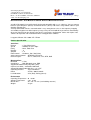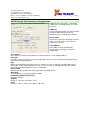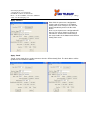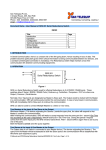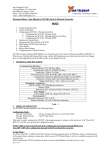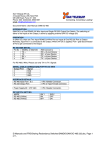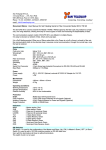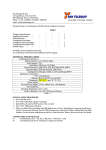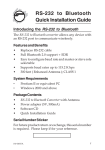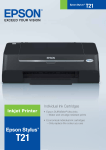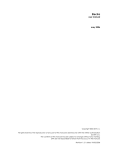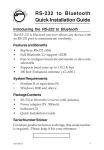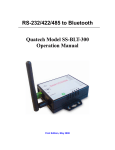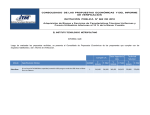Download User Manual - san telequip
Transcript
San Telequip (P) Ltd., 4 Crystal House, 235, Navi Peth Off LBS Road, Pune 411 030, India Phone : 91-20- 24320023, 24334423, 65001587 email : [email protected] Connecting. Converting. Leading ! . Document Name : User Manual for SC10B : RS232 to Bluetooth Converter. SC10B is Bluetooth V.2.0-certified and is backward compatible with v1.1/1.2 devices. You can connect between your computers (Master) and RS232 devices (Slave) 100 meters away without cables in your working environments. Security of Bluetooth wireless communication is very strong because it uses the frequency hopping and 128bit encryption in 2.4Ghz frequency range. One pair of SC10B will try to connect automatically whenever Powered On after finishing the device’s parameters configuration. It does not require extra software for operation. No installation of driver and application software. It supports Win 98 / Me / 2000 / XP / XPx64 Product Specification Serial Port RS-232 : 1 Port, DB9 female Speed : 1200 bps to 115.2 Kbps Parity : None, Odd, Even Data Bit : 8 Stop Bit : 1, 2 Flow Control : Hardware, Xon / X0ff, None Socket Status/Control : DTR/DSR, RTS/CTS RS-232 Signals : Rx, Tx, GND, RTS, CTS, DTR, DSR Bluetooth Port Bluetooth : 1 Port Compliance : With Bluetooth v2.0+ EDR Support Bluetooth Serial port profile (SPP) Operate in 2.4GHz – 2.483GHz ISM Band Support Bluetooth Radio with Class 1 & 2 RF Operating Distance : Up to 100 Meters Power : 5V DC / 200mA, 80mA Led Indications : SYS (Red), Pairing (Green) Environment Operating Temperature Storage Temperature Dimensions Weight ℃ ℃ ℃ ℃ : 0 to 60 : -25 to 70 : 65 * 30 * 12 mm ( not including antenna ) : 35 gm San Telequip (P) Ltd., 4 Crystal House, 235, Navi Peth Off LBS Road, Pune 411 030, India Phone : 91-20- 24320023, 24334423, 65001587 email : [email protected] Connecting. Converting. Leading ! . Product description DC-In Power Outlet The SC10B Bluetooth to RS232 is powered by a single 5V DC 200 mA Power supply. Power SC10B through the adapter. If the Power is properly supplied, the red color LED will glow. Antenna Connector The connector for antenna is a standard Reverse SMA jack. Simply connect it to a 2.0dBi dipole, 50 Ohms impedance and 2.4GHz frequency antenna. (The Antenna is changeable for high gain Antenna) Serial Port : RS-232 Connect the RS-232 port to the Serial device. Set-up Button This is to the left side of the SC10B. The purpose is to synchronize between SC10B device and “BT RS232 Config Tool” software. After finishing the parameter setup of “BT RS232 Config Tool” software, when you click the icon of “Connect” in “BT RS232 Config Tool” software, use any point tip to push this button You will see the icon of “Connect” turn into “Disconnect” and this means successful activation of the device. The Read & Write Icons will turn active & the version no’s is displayed. LED Indicators Red Color LED Green Color LED : Power indicator : Before synchronizing green LED will blink. After synchronizing the Red & Green LED will be blink alternately SC10B Hardware Installation Connect SC10B Bluetooth adapter to COM Port of PC and connect Power adapter. You will see the Red LED is On and the Green LED blinks. After running the BT RS232 Config Tool and finishing configuration, Click the icon of “Connect” in Tool software and press the SET-UP button immediately. The Green & Red LED will blink alternatively. SC10B is active. There are two types of RS232 devices in field. One is DTE - Data Terminal Equipment (such as a PC) and the other one is DCE - Data Communication Equipment (such as a Modem). You can setup your SC10B accordingly. BT RS232 Config Tool Installation & Setup When setting up SC10B adapter for the first time, you have to install and run “BT1.exe” / “BT RS232 config tool” in your computer. The utility CD is enclosed in the device box. All the SC10B Bluetooth to RS-232 devices must be configured first before you use it. The purpose of configuration is to pair two SC10B devices for an exclusive connection between them, and pairing is done by utilizing Bluetooth address and PIN code San Telequip (P) Ltd., 4 Crystal House, 235, Navi Peth Off LBS Road, Pune 411 030, India Phone : 91-20- 24320023, 24334423, 65001587 email : [email protected] Connecting. Converting. Leading ! . SC10B Config Tool Parameters Configuration Double click the icon of BT1 / “BT RS232 Config Tool”, the configuration screen will be pop-up COM Port Select COM port number, you have to avoid the port conflict with other device in computer and use available port number Device Name Select device name for identifying each one device. You can use the same name or retype the new name. Local Address Local address will be automatically changed after finishing the parameter configuration. Peer Address Peer address is for two or more devices to communicate in a same network address. PIN Code PIN code is for the purpose of security consideration. Device uses this “PIN Code” to identify during connection and communication. Role Role is for identifying a role of the device as a Master or Slave. In “Master”, SC10B will play like a DTE mode - Data Terminal Equipment (such as a PC). In “Slave”, SC10B will be play like a DCE Data Communication Equipment (such as a Modem) Discoverable Allowing (or not ) SC10B to be detected by other Bluetooth devices. Baud Rate From 1200 bps to 115.2K bps. Default is 9600 Handshake (DSR/DTR, RTS/CTS) Default is “Disable”. Stop Bit Default is “One Bit”. Select from 1 or 2 Parity Default is “None” . Choose from None, Odd, Even San Telequip (P) Ltd., 4 Crystal House, 235, Navi Peth Off LBS Road, Pune 411 030, India Phone : 91-20- 24320023, 24334423, 65001587 email : [email protected] Connecting. Converting. Leading ! . Apply “Connect” After finish the parameters configuration, click the icon of “Connect” in BT RS232 Config Tool screen and press the SET-UP button immediately on the left side of the device. Next screen of parameters configuration will pop-up. The icon of “Connect” changes to “Disconnect” and two icons will be turned into active mode on the bottom of the BT232 Config Tool screen. Apply “Read” “Read”, means load all last saved parameters from the “BT232 Config Tool”. The local address will be updated as the real device address. San Telequip (P) Ltd., 4 Crystal House, 235, Navi Peth Off LBS Road, Pune 411 030, India Phone : 91-20- 24320023, 24334423, 65001587 email : [email protected] Apply “Write” RS-232 Pin Assignment DSUB-9 PIN details Pin 1 NC Pin 2 TXD (Output) Pin 3 RXD (Input) Pin 4 DSR (Input) Pin 5 GND Remark Pin 6 Pin 7 Pin 8 Pin 9 DTR (data output) CTS (data input) RTS (data output) DC 5v power (in) : PIN CODE : 1234 : Default setup value : 9600, N, 8, 1 Connecting. Converting. Leading ! .