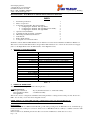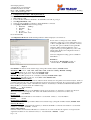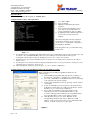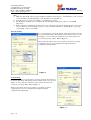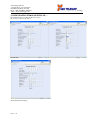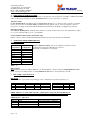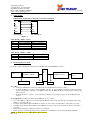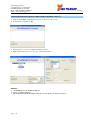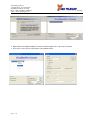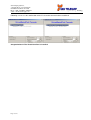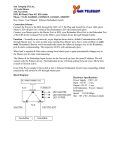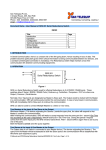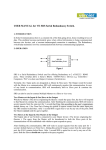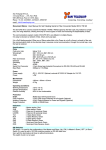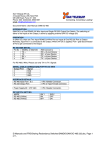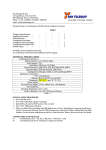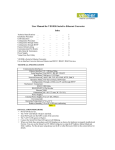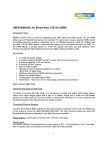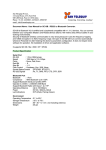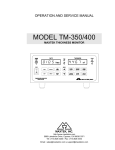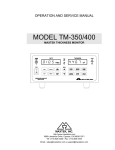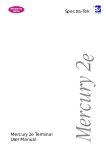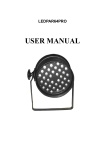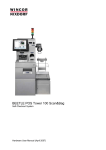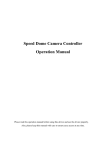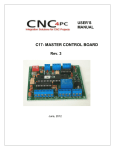Download User Manual - san telequip
Transcript
San Telequip (P) Ltd., 4 Crystal House, 235, Navi Peth Off LBS Road, Pune 411 030 Phone : 020- 24320023, 65001587 email : [email protected] Connecting. Converting. Leading ! .. Document Name : User Manual for SC10EJ Serial to Ethernet Converter INDEX 1. 2. 3. 4. 5. 6. 7. 8. 9. Technical Specifications Modes of Operation Configuring the SC10 EJ : Through Serial Port a. Configuring the SC10 EJ : Through Telnet. b. Configuring the SC10 EJ : Through Ethernet side Utility. c. Configuring the SC10 EJ : Through HTTP Operation in Normal Mode Communication Ports Details of SC10 EJ DIP Settings & LED Status Indicators Cable Details Back to Back Scheme Configuration for Virtual Com Port 1 1 2 3 3 5 6 6 6 7 7 8 SC10 EJ is Serial to Ethernet PCB Module. It is an Interface Converter between Ethernet and RS232 / RS485 2 / 4 Wire devices. The Serial & Ethernet Ports along with the LED indications are on the front facia, the Power Supply jack is on the Right-Back side & the DIP switches on the Right-Front side. 1. TECHNICAL SPECIFICATIONS Communication Interfaces Ethernet Interface Serial Interface Baud Rates Network Protocols Configuration Indications Modes Mechanical : Connectors RS232 / RS485 / 422 Ethernet Dimensions Power Supply Power Supply Environmental Operating Temperature Relative Humidity 10 / 100 Base Mbps RS-232 or RS485 2/4 Wire. 1200 to 115 Kbps. TCP, IP, ICMP, ARP, Telnet, UDP, HTTP. Serial port, Ethernet Port, Utility on a PC, HTTP. 4 Status LED’s for Serial & Ethernet activities. Both Master / Slave Modes are possible. 9 Pin Howder Connector. RJ45. EJ : 126 mm x 80 mm x 40 mm (L x W x H). 230V AC. Range 90 to 270V AC. 0°C to 55°C. 10 to 90 % RH non-condensing. Table - 1 2. MODES OF OPERATION The SC10 EJ Converter operates in the following modes: Configuration Mode : Through Serial Mode : By any Terminal Software or our PC Side Utility. Through Ethernet Mode : Our PC Side Utility. Through Telnet This mode is used to configure the SC10 EJ’s functional parameters / settings via the Serial port. If at “Power On”, DIP 1 & 3 are ON, you can enter the Configuration mode. NOTE : DIP1 is to be turned ON only if the configuration is being done through RS232 port. Turn DIP 1 OFF after configuration through Serial Port & Reset the Converter. Normal Mode : If at Power ON, DIP 1 is OFF then SC10 EJ will go in Normal operating mode. In TCP Slave mode, it will directly go in Disconnect State, waiting for connection, while in case of TCP Master Mode, it will try to establish connection with remote device. In the Normal mode, SC10 EJ performs the data conversion from Ethernet to Serial and vice a versa. Page 1 of 10 San Telequip (P) Ltd., 4 Crystal House, 235, Navi Peth Off LBS Road, Pune 411 030 Phone : 020- 24320023, 65001587 email : [email protected] Connecting. Converting. Leading ! .. 3. Configuration Procedure : Through Serial Port : Configuration Procedure : Through Serial Port : 1. Make DIP 1 & 3 ON. 2. Connect Tx, Rx and Gnd of SC10 EJ to the COM Port of the PC as per fig. 5. 3. Start HyperTerminal on PC. 4. Select the same COM Port of the PC to which SC10 EJ is connected. 5. Setup Hyper Terminal with following settings: a. Baud Rate : 9600 bps b. Data Bits : 8 c. Parity : None d. Stop bits :1 e. Flow Control : None Power On SC10 EJ . A Configuration Menu with all the default parameters will be displayed as shown below : If user wishes to change any of the default parameters, simply type corresponding letter (viz. b or B for setting IP Address etc.), then list of current set value and options available for that particular parameter will be displayed. Enter the option required and upon pressing Enter key, same value will be again displayed in configuration menu as default parameter. Various Configuration setting options available in SC10 EJ are : IP Address It should be in “Dot-Decimal” format, i.e. “192.168.106.11”. : Default: 127.0.0.1 Figure 1 Port Number : It must be in 0 to 65534 range. ( Except Port number 65535 ). Default : 1001 Baud Rate : Select from : 1200, 2400, 4800, 9600, 19200, 38400 and 57600bps. Default : 9600bps Parity : Select Parity from : None, Even, Odd. Default: None Stop Bits : Select Stop bits from : 1 bit, 2 bits. Default: 1 bit Data Bits : Select Bits per byte from : 7 bits/byte, 8 bits/byte. Default: 8 bits / byte Flow Control : Select Flow control as : None, RTS / CTS. Default: None Maximum Intercharacter Delay SC10 EJ packets the Serial data & sends it to Ethernet. If the characters in the packet are less than 255 bytes, the above parameter will come into play. After last character has been received from serial side, the converter waits for this time before sending the packet. Value of 0 disables this function. Actual delay is calculated as Maximum Intercharacter Delay X 10ms, i.e. it can be in the 10 - 2550ms range. Default: 10 (i.e. 10 msec) Connection Timeout Specifies timeout (in minutes) for the TCP/ IP connections in case there is no transaction of data in any direction. Timeout should be in the range 0 to 255. Value of 0 disables this function (connection never times out). Default: 5 (5 minutes) Destination IP Defines the Destination IP Address. It should be in “dot-decimal” format, i.e. “198.168.106.14”. Default: 0.0.0.0 Destination Port Number Defines the destination data port number. Between 0 to 65535 range. ( Except Port number 65535 ) Default: 1001 Gateway IP address Defines the IP address of the Network’s Gateway to which the SC10 EJ is connected. It should be in “dot-decimal” format, i.e. “128.0.0.1”. Default: 0.0.0.0 SubNet Mask Address It defines whether the Destination IP address is considered to be on the local network segment or foreign network segment. It should be in “dot-decimal” format, i.e. “255.255.255.0”. Default: 0.0.0.0 Page 2 of 10 San Telequip (P) Ltd., 4 Crystal House, 235, Navi Peth Off LBS Road, Pune 411 030 Phone : 020- 24320023, 65001587 email : [email protected] Connecting. Converting. Leading ! .. Operation Mode Selects “Slave or Master Routing Mode”. Default: Slave. Configuration Procedure : Through Telnet: 1) Go to Start Run. 2) Type Command 3) MSDOS Command Prompt will be displayed. 4) Type C:\telnet 192.168.106.11 (Type previously set Source IP address for present configuration) and press Enter. 5) Configuration menu will be displayed as shown in the screenshot in below diagram. After the Configuration menu is displayed, configuration should be done in the same way as is done for Serial Port configuration through Hyper Terminal. Following features are provided while using Telnet menu : Figure – 2 1) If communication is established and data transfer is in progress and Telnet menu is invoked, then the user will be asked to enter valid PASSWORD. Once user enters valid password, Data transfer will stop and Configuration menu will be displayed. Default password is “ net ” and is case sensitive. 2) If Telnet menu is invoked and valid Password is not entered for one minute, then connection to host ID i.e. Device is lost. 3) If valid password is entered and menu is displayed but afterwards no action is performed to change any of the parameters then connection to device is lost. 4) After changing the parameters, when we press ‘p or ‘P’ to end the configuration. Configuration Procedure through Ethernet Mode (PC side utility provided): When configuring the SC10 EJ through PC side utility use the following steps: 1) Start SC10 EJ Config utility (Through shortcut on desktop or through Start -> Programs -> SC10Config -> SC10Config) 2) Go to step 3 if IP address of SC10 EJ converter is not according to the required local network settings. 3) Search for the SC10 EJ Converter by pressing “Search “ Button on the utility. 4) If only one SC10 EJ converter is present on the network, then an IP address setting dialog box will appear in this box. Set the IP address as pre your network configuration. 5) If more than one SC10 EJ converter are attached to the network, then a list box containing MAC address of the converters will appear. From this list, select any MAC address and set the IP address for the corresponding converter. 6) After IP address has been set, select “Ethernet” under “Programming SC10 through” Option. Enter the “Set IP Address” in Drop Down list given in front of “Enter/Select IP Address of SC10.” Now press “Login” again. Figure 3 Page 3 of 10 San Telequip (P) Ltd., 4 Crystal House, 235, Navi Peth Off LBS Road, Pune 411 030 Phone : 020- 24320023, 65001587 email : [email protected] Connecting. Converting. Leading ! .. Note: a) Make sure that the IP of the converter and PC are within the same range. I.e. if the IP address of the converter is 192.168.106.xxx then the IP address of the PC must be 192.168.106.yyy. b) To make sure the converter is reachable, you can Ping the converter. c) The IP address of the PC can be configured from Control Panel Network -> Protocol -> TCP/IP (Properties). d) If the connection is established, the appropriate version and a message will be displayed at the bottom of the window. When the desired settings are done, converter should be returned to “Normal Mode” by pressing “Save & Exit ” button on the utility. Network Settings To set any parameter of network settings, select the parameter from the drop down list.The utility will fetch the current value from the converter and display on screen. The new value then can be entered and sent to converter by pressing “Write” Button (Figure 4). All the network settings can be done exactly as per already specified configuration steps for a) Configuration through Serial and b) configuration through Telnet Figure 4 Serial Settings To set any parameter of serial settings, select the parameter from the Drop Down List. The utility will fetch the current value from the converter and display on screen. The new value then can be entered and send to the converter by pressing “Write” Button.(Figure 5) All the serial settings can be done exactly as per already specified configuration steps for a) Configuration through Serial and b) configuration through Telnet Figure - 5 Page 4 of 10 San Telequip (P) Ltd., 4 Crystal House, 235, Navi Peth Off LBS Road, Pune 411 030 Phone : 020- 24320023, 65001587 email : [email protected] Connecting. Converting. Leading ! .. CONFIGURATION THROUGH HTTP (IE ) : Open Internet Browser using the IP of the device. Proceed as per the screens below. Default Page Network Parameter Setting Page 5 of 10 Serial Parameter Setting San Telequip (P) Ltd., 4 Crystal House, 235, Navi Peth Off LBS Road, Pune 411 030 Phone : 020- 24320023, 65001587 email : [email protected] Connecting. Converting. Leading ! .. 4. OPERATION IN NORMAL MODE Ensure that you have configured the SC10 EJ before entering this mode. If at Power On, DIP 1 is OFF, then SC10 EJ will go in Normal operating mode. In the Normal Mode there are two sub modes of operation : TCP Slave Mode In Slave Routing Mode, SC10 EJ is always in Listen State (Waiting for a connection). The connection command must be from peer side. In the Slave Mode, SC10 EJ will work with any station on the network that contacts it, irrespective of settings of Destination IP and Destination Port number in SC10 EJ’s Configuration parameters. TCP Master Mode In the Master Routing Mode, SC10 EJ always initiates a connection with remote device whose IP Address & Port no’s is set as destination IP & port no’s for SC10 EJ. Serial to Ethernet Data transfer using RTS / CTS. If Flow control is enabled, additionally RTS and CTS lines are used, apart from Tx, Rx and GND. 5. COMMUNICATION PORTS DETAILS Serial Port Details : Port Pin Assignments Pin 1 Pin 2 Pin 3 Pin 4 Pin 5 Pin 6 Pin 7 Pin 8 Pin 9 Pin Configuration TX RX GND RTS CTS TX+ TXRX+ RX- RS-232 / RS485-2 / 4 Wire options are available as default for Serial Communication through a 9 Pin Howder connector. Pin Details of Serial Port is as alongside. Table – 2 Ethernet Port The SC10 EJ Converter has a RJ-45 Ethernet port. The SC10 EJ is connected using the Straight Ethernet Cable when connected via a Hub / Switch or a Cross-Ethernet Cable when connected directly to the PC. 6. DIP & LED’s Status Indications DIP Details Set DIP Switches as given below depending upon the communication standard required by you. ON OFF DIP 1 Config Mode Normal Mode DIP2 RS485 2 Wire NA DIP3 RS232 NA DIP4 RS485 4 Wire NA Auto Negotiation Force 100 Mbps Force 10 Mbps DIP 5 OFF ON ON DIP 6 OFF OFF ON Table – 3 NOTE : DIP1 is to be turned ON only if the configuration is being done through RS232 port. NOTE : Turn DIP 1 OFF after configuration through Serial Port & Reset the Converter. LED Indicators : Operation LED No. Indication Status LED 2A Link Active when Link is established LED 2B Active when collisions occur. Collision LED 4A Reception on Serial side Active when Data received. LED 4B Transmission on Serial side Active when Data is transmitted. Table - 4 Page 6 of 10 San Telequip (P) Ltd., 4 Crystal House, 235, Navi Peth Off LBS Road, Pune 411 030 Phone : 020- 24320023, 65001587 email : [email protected] 7. Connecting. Converting. Leading ! .. Cable Details : Cable Details : RS232 Side of SC10 EJ to any other Serial Port. TX RX RX TX RTS RTS CTS CTS GND GND SC10 EJ Side PC / COM Port Figure - 6 Cable Details : RS485 : 4 Wire Signal Direction TX+ Output of SC10 EJ TXOutput of SC10 EJ RX+ Input to SC10 EJ RXInput to SC10 EJ Table 5 Cable Details : RS485 – 2 Wire Signal Direction TX+ Bi-Directional Signal TXBi-Directional Signal Table 6 8. Will Connect To RX+ of your Device RX- of your Device TX+ of your Device TX- of your Device Will Connect To TX+ of your Device TX- of your Device Back to Back (1:1) scheme For back to back communication between two SC10EJ make the Connection as follow – Serial Master device H U B Serial to Ethernet SC10EJ 1 (Master) Serial to Ethernet SC10EJ 2 (Salve) Serial link RJ 45 RJ 45 Serial Slave device Serial link Procedure 1. Configure 1 Ethernet Converter as a Master & the other Ethernet Converter as Slave. 2. Connect the Master converter to the Serial Master device ( A device which is requesting for data from slave device). If application software is your Master device then the Ethernet Master converter will connect to that PC’s com port. 3. Connect the Slave converter to your serial device, which is responding to requests from the Master Serial Device. For Configuration of Master and Slave in SC10EJ follow step as below √ Set one SC10 EJ as a Master mode and another SC10EJ as a Slave mode, through option available with config utility i.e. “Operation Mode”. √ Configure the destination IP of the Master Converter as same as the source IP address of the Slave converter. √ Configure the destination Port number of the Master Converter as same as the source Port number of the Slave converter. √ Ensure Serial parameters of Master and Slave are identical. √ Before going for required application setup, check basic communication test by telnet and HyperTerminal. NOTE : Consult Us for 1 to Many Back to Back Scheme. Page 7 of 10 San Telequip (P) Ltd., 4 Crystal House, 235, Navi Peth Off LBS Road, Pune 411 030 Phone : 020- 24320023, 65001587 email : [email protected] Connecting. Converting. Leading ! .. CONFIGURATION FOR VIRTUAL SERIAL PORT CONSOLE :VER 2.7.0 Unzip from SC10EJConfig\Virtual Com\Vserport.zip in the enclosed CD. Double click on required exe File . Follow the below screens to install the Virtual Com Port. Right Click inside the above screen to get “Add the Port Option “ Add Port The following screens below will appear. Select “ Continue Anyway”. Selected COM Port will be Added. Port no’s 8 in the picture is only for reference. Page 8 of 10 San Telequip (P) Ltd., 4 Crystal House, 235, Navi Peth Off LBS Road, Pune 411 030 Phone : 020- 24320023, 65001587 email : [email protected] Connecting. Converting. Leading ! .. Right Click on the added COM port & choose Add Net option. The snap shots are below In the next screen you are required to insert Network details Page 9 of 10 San Telequip (P) Ltd., 4 Crystal House, 235, Navi Peth Off LBS Road, Pune 411 030 Phone : 020- 24320023, 65001587 email : [email protected] Connecting. Converting. Leading ! .. Following screens are the confirmation of the IP selected & communication established Congratulations!!! The Virtual Com Port is installed Page 10 of 10