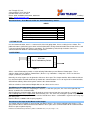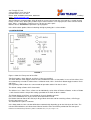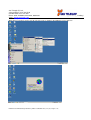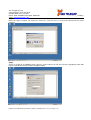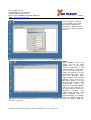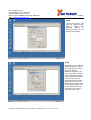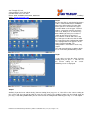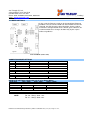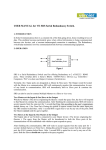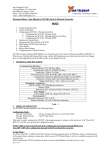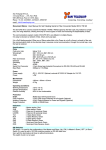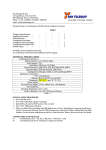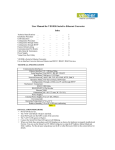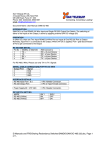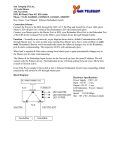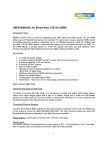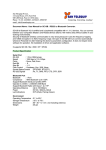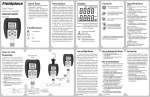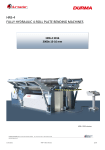Download User Manual - san telequip
Transcript
San Telequip (P) Ltd., 4 Crystal House, 235, Navi Peth Off LBS Road, Pune 411 030 Phone : 020- 24320023, 24334423, 65001587 email : [email protected] Connecting. Converting. Leading ! . Document Name : User Manual of SRS 201 Serial Redundancy Switch. INDEX Title Introduction Operation Configuration Technical Specifications Wiring Details Jumper Settings Page 1 1 2 9 9 10 1. INTRODUCTION In Serial Communication, there is a constant risk of the link going down, hence resulting in loss of data. This problem becomes particularly grave when critical information is being communicated between two devices, and a constant uninterrupted connection is mandatory. The Redundancy switch helps maintain a loss-free communication link between communicating equipments. 2. OPERATION I N P U T SRS 201 Serial Redundancy Switch O U T P U T Figure 1 SRS is a Serial Redundancy Switch used for offering Redundancy to 2 of RS232 / RS485 ports. These switches allow 2 Serial ( RS232 / RS485 Ports ) Devices e.g. Controllers / Computers / PLC’s to share one Output ( Common ) Serial device. Normally, the 2 Input ports are designated as Master & Slave port. The Output would be locked with the Master in a communication. SRS will continuously monitor this communication. In case of any break in communication, SRS will immediately shift to Slave port & continue the communication. SRS can also be used to connect Multiple Masters to a Slave or vice versa. Two Masters at the Input & One Slave at the Output Whichever Master ( The device originating the Queries ) sends the query first, the slave will respond to that Master & continue the communication. After finishing the communication, SRS still waits to accept requests from the same port for 1 second (Set Time Out according to the user’s requirement, default factory set 1 Sec Time Out). During this period if request comes from the same Input port, the SRS remains locked there. After 1 second SRS is again free to use by any one of the ports. Both the Masters cannot send the query together. Two Slaves at the Input & One Master at the Output The Output side of our Switch is connected to your Master device ( The device originating the Queries ). The query from the Master will be broadcasted to both the Slave ports & the communication will be established with whichever port responds to query. D:\Manuals and FRS\Sharing Redundancy Switches\SRS\SRS 201( Ver1).doc, Page 1 of 10, San Telequip (P) Ltd., 4 Crystal House, 235, Navi Peth Off LBS Road, Pune 411 030 Phone : 020- 24320023, 24334423, 65001587 email : [email protected] Connecting. Converting. Leading ! . After finishing the communication, SRS still waits to accept requests from the same port for 1 second ( default factory set Time Out ). During this period if request comes from the same Input port, the SAS1 remains locked there. After 1 second SRS is again free to use by any one of the ports. Both the Slaves should not respond to the query together. In the all the above options, Manual switching for higher priority jobs is also available. 3. CONFIGURATION FIGURE 2 Figure 2 shows the Front panel of the SRS. Two Push buttons “Auto / Manual” and Link1 / Link2 are provided. The Auto / Manual switch toggles between Auto and Manual modes. In Auto mode, in case of Link failure, Links are automatically selected or switched over. In Manual mode, Link1 / Link2 Push button toggles between Link1 and Link2. Corresponding LED’s indicate the current mode of operation and the Link that is active. The default setting at Power ON is Auto mode. The SRS2–1 has 3 Ports. These 3 Ports can be individually set for either of RS232 or RS485 - 2 wire or RS485 - 4 wire interface with the help of link settings provided on the PCB, inside the Switch. The RS485 Signals of all Ports are provided on the 4-pin Howder terminals. In the case of RS485-2 wire, 2 pins on this connector will be unused. For RS232 Common Port of the SRS, 9 pin D type Male connector and for remaining 2 Ports, 9 Pin D type Female connector are used. The Ground of all 3 ports is Common. In the Auto mode the Link selection will be done automatically depending up on the Activity on the Ports. The relevant LED indications, to indicate Auto / Manual and the Active Link will be provided on the front panel. D:\Manuals and FRS\Sharing Redundancy Switches\SRS\SRS 201( Ver1).doc, Page 2 of 10, San Telequip (P) Ltd., 4 Crystal House, 235, Navi Peth Off LBS Road, Pune 411 030 Phone : 020- 24320023, 24334423, 65001587 email : [email protected] Connecting. Converting. Leading ! . SRS provides the users with the flexibility of selecting all the 3 ports as RS232 or RS485. The 485 signals are connected to the Howder connectors & the RS232 signals are to be connected on the D type connector. Please note that this is factory setting & cannot be altered by the user very easily. The baud rate of RS232 side is Auto adjustable. The baud rate on the RS485 side is done through the switch setting. The 485 side Howder connectors have “ Link “ & “ Common “ stickers pasted on them. These connectors have to be connected on the respective Input ( Link ) or Output ( Common ) side of the SRS and cannot be swapped. The SRS would malfunction is the connectors are swapped. The Time out is default factory set at 1 sec. Any other time out is also possible. Please note that this is factory setting & cannot be altered by the user. 4. Time Out Configuration: In the new version of the SRS the change over Delay can be programmed according to the user’s requirement. Once configured the desired delay it gets stored in the Non Volatile RAM of the SRS. This document explains how to program this delay. How to configure through Serial Port ? The SRS can be configured from COMMON Port when it is set for RS232 Mode. For configuring the SRS you need to connect the COMMON Port of SRS to the serial port of the PC through 3 wire cross cable. The cross cable is as shown in the following diagram. On PC side you need to have some terminal software utility like Hyper Terminal. With OS like Win95, Win98, Win 2000 etc. it comes by default along with OS. After connecting SRS to the PC Com port and starting it in Configuration mode, SRS sends text message to the Hyper Terminal. These messages are arranged in the menu like style. Here user has to select desired options and set the parameters. In short this is an interactive session initiated by the SRS. To get a better idea you can refer to below figure which shows a tree view of the menu options offered by the interactive configuration session. You can follow below steps in order to configure different parameters of the SRS Step1: Ensure that COMMON Port of the SRS is set for RS232 mode. If it is not in the RS232 Mode then make proper link setting in order to bring it in the RS232 Mode. Connect SRS to the PC COM port through cross cable; open the HyperTerminal utility of the PC. The Hyper Terminal utility can be selected from Start Button. Click Start button and follow this path: Start->Programs->Communications->Hyper Terminal. It can be done as shown in the following picture. Now click on the Hyper Terminal Menu Option. D:\Manuals and FRS\Sharing Redundancy Switches\SRS\SRS 201( Ver1).doc, Page 3 of 10, San Telequip (P) Ltd., 4 Crystal House, 235, Navi Peth Off LBS Road, Pune 411 030 Phone : 020- 24320023, 24334423, 65001587 email : [email protected] Connecting. Converting. Leading ! . While Hyper Terminal is on the way to start message as shown in the following screen appears: D:\Manuals and FRS\Sharing Redundancy Switches\SRS\SRS 201( Ver1).doc, Page 4 of 10, San Telequip (P) Ltd., 4 Crystal House, 235, Navi Peth Off LBS Road, Pune 411 030 Phone : 020- 24320023, 24334423, 65001587 Connecting. Converting. Leading ! email : [email protected] . Step2: Name the Hyper Terminal File and press Enter key. This file can be saved and retrieved for the future reference. Step3: Screen as shown in the following picture appears. Select Connect to Tab and select the appropriate Com Port from the Combo box and click on the Configure button. D:\Manuals and FRS\Sharing Redundancy Switches\SRS\SRS 201( Ver1).doc, Page 5 of 10, San Telequip (P) Ltd., 4 Crystal House, 235, Navi Peth Off LBS Road, Pune 411 030 Phone : 020- 24320023, 24334423, 65001587 email : [email protected] Connecting. Converting. Leading ! . Step4: Here you have to set Baud Rate, Data Bits, Parity, Stop bits and Flow Control. Set Baud rate as 9600, Data Bits as 8 Parity as None and Stop Bits as1. Step5: Now following screen will appear. On the left hand bottom corner of the Hyper Terminal application it will show the status as connected. In the Next two text boxes it shows the baud rate in auto detection mode. Some times with auto detection mode Hyper Terminal does not work properly. Hence click on the Disconnect button in the tool bar of the HyperTerminal. Now disconnected status will appear in the Left hand bottom corner text box. Click on the file menu and then click on the Properties submenu. The Property Page appears. Now follow instruction same as Step3 and Step4. The third text box in the bottom shows the baud rate setting as 9600 8-N1 which is as desired. D:\Manuals and FRS\Sharing Redundancy Switches\SRS\SRS 201( Ver1).doc, Page 6 of 10, San Telequip (P) Ltd., 4 Crystal House, 235, Navi Peth Off LBS Road, Pune 411 030 Phone : 020- 24320023, 24334423, 65001587 email : [email protected] Connecting. Converting. Leading ! . Step6 Select the Settings Tab from the Property page. Form as shown in the following picture is displayed. Click on the ASCII Set Up button. Step7 Following screen shows the ASCII Setup page. Click on the ‘Echo typed characters locally’ check box. Whatever characters you type in the Hyper Terminal utility are displayed locally in the text box of the Hyper Terminal. Press the Ok button on the ASCII Setup Page. Now press the Ok button on the Settings Tab of the Property Page. Click on the Connect button of the tool bar. The status is shown as Connected. D:\Manuals and FRS\Sharing Redundancy Switches\SRS\SRS 201( Ver1).doc, Page 7 of 10, San Telequip (P) Ltd., 4 Crystal House, 235, Navi Peth Off LBS Road, Pune 411 030 Phone : 020- 24320023, 24334423, 65001587 email : [email protected] Connecting. Converting. Leading ! . Step8 Ensure that SRS is switched off and cross cable is connected between COMMON Port of the SRS and the PC Com Port which you have selected in the Hyper Terminal. Now see that Hyper Terminal utility is selected on your PC and Caps Lock is on. Now press ‘C’ from the key board. While you have pressed the ‘C’ switch on the SRS. Keep letter ‘C’ pressed for 2 seconds and release the key. Now you can observe that the SRS has entered in to the Configuration mode. The Configuration menu appears in the Hyper Terminal window. The configuration is menu driven and is very simple. The main menu displays 3 options which are a> View Delay b>Edit Delay c>Exit. Step9 If you desire to view the delay (Current Setting) then just press ‘1’. You will see the current setting on the screen. Following screen is displayed. Step10 Similarly if you desire to edit the delay (Current Setting) then just press ‘2’. You will see the current setting on the screen and also you will be able to enter the new setting. The modified setting can be viewed again by pressing 1. After dong modification you can come out of the configuration mode by pressing ‘3’ i.e. Exit Option. D:\Manuals and FRS\Sharing Redundancy Switches\SRS\SRS 201( Ver1).doc, Page 8 of 10, San Telequip (P) Ltd., 4 Crystal House, 235, Navi Peth Off LBS Road, Pune 411 030 Phone : 020- 24320023, 24334423, 65001587 email : [email protected] Connecting. Converting. Leading ! . 5. TECHNICAL SPECIFICATIONS Communication Ports Indications Connectors Toggle Switches Dimensions Weight Mounting Power Supply Power Consumption Environmental 3 Ports for RS232. 3 Ports for RS485 2Wire / 4 Wire. Each port has 2 Red colored LED’s indicating Transmit (Tx) and Receive (Rx) signals. 2 LED’s for indicating Auto / Manual Mode. 2 LED’s for indicating Link1, Link2 selection in Manual Mode. RS485 ports : 4 Pin Howder connector. RS232 ports : DB9 Female for Common & DB9 Male for others. Power : 3 Pin molded plug. 2 nos. For Auto / Manual & Link Selection. 170 x 122 x 33 mm. Approx. 500 gms. Wall Mounting / Table-Top. 90V to 270VAC @ 50 Hz Input. Less than 3 watt. Operating Temperature : 0 °C to 55 °C. Relative Humidity : 10 to 90 %. 6. WIRING DETAILS For RS485, 4 wire SIGNAL of SRS TX + TX -RX + RX -- For RS 485, 2 wire Will Connect to RX + of your device. RX -- of your device. TX + of your device. TX – of your device. SIGNAL of SRS TX + TX -- Will Connect to TX + of your device. TX -- of your device. For RS232 Input ( Link ) ports Use a Straight cable to ensure that RX, TX & Gnd signals available on Pin 2,3 & 5 respectively, on the SRS, to be connected to RX, TX & GnD signals of your devices. For RS232 Output ( Common ) port Use a Cross cable to ensure that RX, TX & Gnd signals available on Pin 2,3 & 5 respectively, on the SRS, to be connected to TX, RX & GnD signals of your devices. D:\Manuals and FRS\Sharing Redundancy Switches\SRS\SRS 201( Ver1).doc, Page 9 of 10, San Telequip (P) Ltd., 4 Crystal House, 235, Navi Peth Off LBS Road, Pune 411 030 Phone : 020- 24320023, 24334423, 65001587 email : [email protected] Connecting. Converting. Leading ! . 7. JUMPER SETTINGS In the event the Port type needs to be changed from RS232 to RS485 or vica versa or the Baud rate of the RS485 needs to be changed, the SRS has to be opened and the Jumper settings needs to be changed. Below are the details given. However, we recommend that these changes be done only by the experts under our guidance. PCB LAYOUT (Solder Side) CONNECTION MODE SETTINGS Link RS232 Mode RS485 2-Wire Mode For Common Port J14 Short 1 & 2 Short 2 & 3 J15 Don’t Care Short 2 & 3 For Link 1 Port J1 Short 1 & 2 Short 2 & 3 J2 Don’t Care Short 2 & 3 For Link 2 Port J3 Short 1 & 2 Short 2 & 3 J4 Don’t Care Short 1 & 2 RS485 4-Wire Mode Short 2 & 3 Short 1 & 2 Short 2 & 3 Short 1 & 2 Short 2 & 3 Short 2 & 3 BAUD RATE SETTINGS (Applicable only if using RS485 Mode) Baud Rate 1200 – 2400 4800 – 9600 19200 – 38400 For Common Port J9 Short 5 & 6 Short 3 & 4 Short 1 & 2 For Link 1 Port J7 Short 5 & 6 Short 3 & 4 Short 1 & 2 For Link 2 Port J8 Short 5 & 6 Short 3 & 4 Short 1 & 2 NOTE: For J10 : Always Short 1 & 2. For J11 : Always Short 2 & 3. D:\Manuals and FRS\Sharing Redundancy Switches\SRS\SRS 201( Ver1).doc, Page 10 of 10,