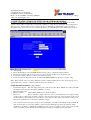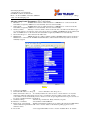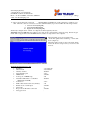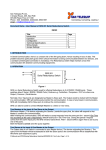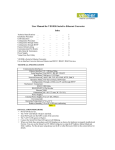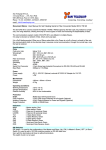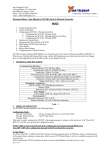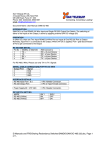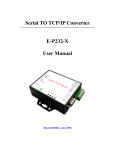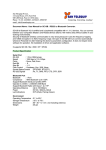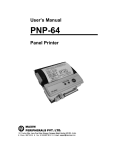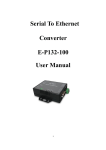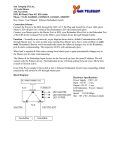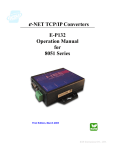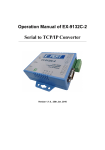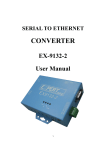Download User Manual - san telequip
Transcript
San Telequip (P) Ltd., 4 Crystal House, 235, Navi Peth Off LBS Road, Pune 411 030, India Phone : 91-20- 24320023, 24334423, 65001587 email : [email protected] Connecting. Converting. Leading ! . Document Name: User Manual for SC10TK Serial to Ethernet Converter Index Technical Specifications … Installation Procedure … LED Indications … … Configuration Procedure Configuration through Utility Configuration through HTTP Default setting … … … … … … … … … … … … … … 1 1 2 … … … … … … … … … 2 3 5 … SC10TK is Serial to Ethernet Converter. It is an Interface Converter between Ethernet and TTL Signals. TECHNICAL SPECIFICATIONS Communication Interfaces Ethernet Interface 10 / 100 Base Mbps Serial Interface TTL Baud Rates 300 bps to 115.2 Kbps Network Protocols ARP, UDP, TCP, IP, ICMP, HTTP, DHCP Operation Mode TCP Server/Client, UDP Client Configuration Through a Utility on a PC and through HTTP Mechanical : Connectors TTL 4 Pin Relimate Ethernet RJ45 with SYS & LAN LED’s Dimensions 58 * 50 * mm ( W * D * H ) Power Supply External Power Supply 5V DC, 100mA max, 2 Pin Relimate Environmental Operating Temperature 0°C to 55°C Relative Humidity 10 to 90 % RH non-condensing Table – 1 INSTALLATION PROCEDURE ⇒ Power ON the device. ⇒ The “SYS” LED (Red) will glow and flash. ⇒ Insert RJ45 jack into the RJ45 socket of the converter. ⇒ The “LAN” LED (green) will glow. ⇒ When you finish these procedures and LED displays are as shown, the hardware is properly installed and On-line. You can use the Setup Tool SC10TK Config.exe to setup the IP Address, Subnet Mask and MAC Address. For the advance setup please use the IE or other Browsers. Refer to the section below for details. CONNECTORS & PIN DETAILS J4 : 4 Pin Relimate. Pin 1 : TX, Pin 2 : RX, Pin 3 : RTS, Pin 4 : CTS J5 : 2 Pin Relimate for Power. Terminals as marked on the PCB San Telequip (P) Ltd., 4 Crystal House, 235, Navi Peth Off LBS Road, Pune 411 030, India Phone : 91-20- 24320023, 24334423, 65001587 email : [email protected] LED INDICATIONS SYS LAN 10/100 Mbps Connecting. Converting. Leading ! . : CPU health. Flashes once a second. : When On-line the LED will remain on : ON when 100 Mbps CONFIGURATION OF SC10TK USING TOOL SC10TK CONFIG.EXE Figure 1 Figure 2 SC10TK Config Setup Tool is used to detect and setup the SC10TK on the Network. When you activate the tool it will detect the installed SC10TK as shown in the Figure 1. The SC10TK CONFIG Setup Tool can setup only one SC10TK at a time. Please shut down or off-line other SC10TK converters. The Default IP address is 192.168.0.10 View -- Refresh (Figure 2). View -- Exit (Figure 2). Note: Configuration happens only when the device password is empty. SC10TK CONFIG.EXE SETUP TOOL FUNCTIONS IP Address setup , Subnet Mask setup Figure 3 Similarly Config Config : MAC Address setup, when done it will show the confirming message. : Reset Data, when done it will show the confirming message Remark: Always run the View -- Refresh after any changes for confirmation San Telequip (P) Ltd., 4 Crystal House, 235, Navi Peth Off LBS Road, Pune 411 030, India Phone : 91-20- 24320023, 24334423, 65001587 email : [email protected] Connecting. Converting. Leading ! . CONFIGURATION THROUGH HTTP (IE OR OTHER BROWSERS) In addition of IP address and Subnet mask, specific device settings can be set through HTTP protocol. No special software will be required. By pressing [Alt] + [Enter] or select [Device Settings] in the [Config] menu, will open a new window in browser to login into the device. Alternatively, if IP address of the converter is already known, you can connect to the converter directly by providing IP address in the URL field of browser. Figure 5 Activated IE Key in the IP address of the SC10TK hardware that is going to setup frame and press Enter. The first Login frame will show up. You do not have to key in any Password, just press Login If you cannot login, it means you have to key in the password. If you do not know the password you can run the SC10TK CONFIG.exe “Reset” to reset the setup. Note : If the domain of the converter is different from the computer running the browser, the login page won’t appear unless the converter’s “Gateway Address” has been correctly set. Login Screen Parameters ( fig 5 above ) √ √ √ √ System time elapsed : The time elapsed since start of this device [Day Hour: Minute: Second] format. This information can be useful in identifying reliability of system. Firmware release date. Ethernet address : Unique MAC (Media Access Control) address Password : Factory default is “empty”. However, it is not recommended to leave empty in field operation. If you cannot login, it means you have to key the password. If you do not know the password you can turn Off the power and then use any point tip to press “Reset” button and hold it and turn on the power. The password will be reset to the factory default as “empty”. The converter uses the same password protection mechanism commonly used in Windows NT or UNIX. If there are more than “3 consecutive failures” in password check during login, the login function will be disabled for “15 minutes”. During this 15 minutes period, even if you supply a correct password, login will not proceed. This prevents intruder from finding the password by computer generated program. San Telequip (P) Ltd., 4 Crystal House, 235, Navi Peth Off LBS Road, Pune 411 030, India Phone : 91-20- 24320023, 24334423, 65001587 email : [email protected] Connecting. Converting. Leading ! . Advance setup frame Parameters ( Fig 7 & 8 below ) 1. 2. 3. 4. 5. IP address : If DHCP client mode is enabled and there is a DHCP Server on the network, this field will be assigned by DHCP server automatically otherwise enter manually. Subnet mask : If DHCP client mode is enabled and there is a DHCP Server on the network, this field will be assigned by DHCP server automatically otherwise enter manually. Gateway address : Gateway is a device which connects local network to external network. Please type it correctly. If there is no Gateway on the network, just leave as “0.0.0.0”. If DHCP client mode enabled and there is a DHCP Server on the network, this field will be assigned by DHCP server automatically. Network Link speed : Select between 10 / 100 / Auto DHCP client : DHCP client mode could be enabled / disabled. If DHCP enabled, there should be a DHCP Server on the network. If DHCP disabled IP address, Subnet mask and Gateway address should be manually assigned. Figure 7 6. 7. 8. Socket port of HTTP : 80 Destination IP Address / socket port : Server’s IP address & Socket port no. TCP socket inactive timeout : To identify whether the socket is active or dead. If there is no any data transferred within the defined timeout period (1 to 99 minutes), then it probably a dead socket, and the socket will be closed automatically. A new connection can be accepted again. The timeout period can be set by users to fit different kinds of application. 9. Serial I/O settings : Serial Com port Baud rate, Parity, Data bits, Stop bits 10. Interface of serial I/O : Select RS232 or RS485/RS422 11. Packet mode of Serial input : Enabled / Disabled. If packet mode is enabled, the data from UART will be deferred until the input buffer is full or the converter detects a 10-character packet gap and no more characters arrive. 12. Device ID : User assigned ID number for the converter. Available ID is “0 ~ 65535”. San Telequip (P) Ltd., 4 Crystal House, 235, Navi Peth Off LBS Road, Pune 411 030, India Phone : 91-20- 24320023, 24334423, 65001587 email : [email protected] Connecting. Converting. Leading ! . 13. Report device ID when connected : Enable/disable. In TCP mode, if this parameter is enabled, every time when the socket is connected, converter will immediately report device ID in the following formats: i. Serial #1 nnnnnA[LF][CR] ii. Serial #2nnnnnB[LF][CR] iii. Digital I/O nnnnnC[LF][CR] Total 8 bytes length, where “nnnnn” is 5-digit device ID assigned by the user. Attention: If the SC10TK Gateway address is not same as the computer that is doing the setup, then the Login frame will not appear unless the SC10TK Gateway address is setup same as the computer. When finished, please press Update. The “Controller updated Now restarting ..” frame will show ( Figure 9). When the frame is back to the Login frame which means the advance setup it done, you can close the browser. SC10 EK Default Parameters List • IP address • Subnet mask • Gateway address • Network link speed • DHCP client • Socket port of HTTP setup • Destination IP address / socket Port (TCP client and UDP) • Connection • TCP socket inactive timeout ( minutes) • Packet mode of serial input • Device ID • Report device ID when connected • Setup password : 192.168.0.10 : 255.255.0.0 : 0.0.0.0 : Auto : Disable : 80 : 0.0.0.0 : Auto : 10 : Disable :1 : Disable :