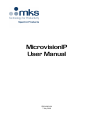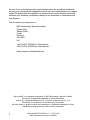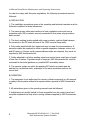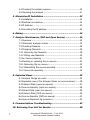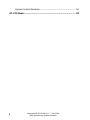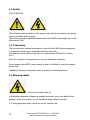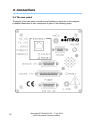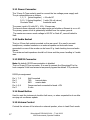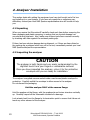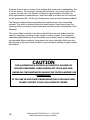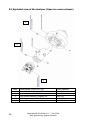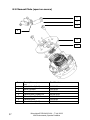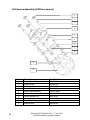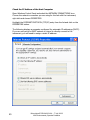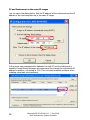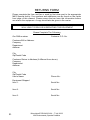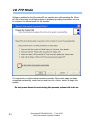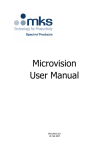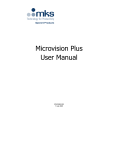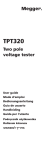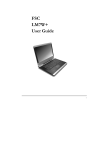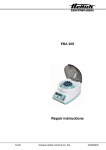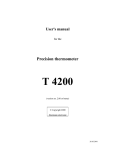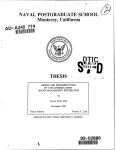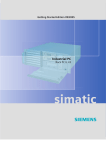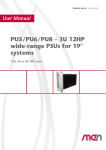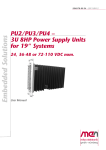Download MicrovisionIP User Manual
Transcript
MicrovisionIP User Manual SP101006.104 7 July 2009 As part of our continuous product improvement policy, we are always pleased to receive your comments and suggestions about how we should develop our product range. We believe that the manual is an important part of the product and would welcome your feedback, particularly relating to any omissions or inaccuracies you may discover. You can send your comments to:MKS Instruments, Spectra Products Cowley Way Weston Road Crewe Cheshire CW1 6AG U.K. +44 (0)1270 250150 Tel. International +44 (0)1270 251939 Fax. International Email: [email protected] MicrovisionIP is a registered trademark of MKS Instruments, Spectra Products. Conflat® is a registered trademark of Varian Associates. Viton® is a registered trademark of E.I. DuPont de Nemours & Co., Inc. Windows® is a trademark of the Microsoft Corporation. All other brand or product names are trademarks or registered trademarks of their respective companies and as such are fully recognised. 2 MicrovisionIP SP101006.104 – 7 July 2009 MKS Instruments, Spectra Products Declaration of Conformity Spectra SensorTech Ltd. Cowley Way Crewe Cheshire CW1 6AG United Kingdom DECLARES THAT THE FOLLOWING PRODUCTS: LM62, LM10 VACSCAN 100 LM63, LM10, LM4 VACSCAN PLUS 100, 200 LM61, LM10, LM4, LM9 SATELLITE 100, 200, 300 LM56 MICROVISION LM70, LM76 MICROVISION PLUS LM77 VISION 1000P LM78 VAC CHECK LM79 VISION 1000I LM80 MINILAB LM89 VISION 1000B LM90 VISION 1000 C / E LM92 MICROVISION IP LM98 e-Vision LM99 Cirrus LM100 300mm Resistorr LM102 e-Vision+ ARE IN CONFORMITY WITH THE FOLLOWING EUROPEAN DIRECTIVES: 2004/108/EEC ELECTROMAGNETIC COMPATIBILITY DIRECTIVE 2006/95/EC LOW VOLTAGE DIRECTIVE THE APPLICABLE STANDARDS ARE: EN 61326:1998 ELECTRICAL EQUIPMENT FOR MEASUREMENT, CONTROL & LABORATORY USE EN 61010-1:1993 SAFETY REQUIREMENTS FOR ELECTRICAL EQUIPMENT FOR MEASUREMENT, CONTROL & LABORATRY USE. SIGNED: J.M.Higgins GENERAL MANAGER DATE: 7th July 2009 3 MicrovisionIP SP101006.104 – 7 July 2009 MKS Instruments, Spectra Products Additional Installation Maintenance and Operating Instructions In order to comply with European regulations, the following procedures must be followed: A) INSTALLATION 1. The installation procedures given in the operating and technical manuals must be followed in addition to these instructions. 2. The mains power cable must conform to local regulations and must have a protective earth (PE) conductor securely connected to the power plug protective earth contact. 3. The short earthing braid supplied with some products, must be fitted between the terminal on the RF head and one of the CF40 vacuum flange bolts. 4. Only cables supplied with the equipment may be used for interconnections. If extension cables are required to obtain a greater separation between control unit and RF head, or if longer serial communications cables are required, they must be supplied by MKS Instruments Ltd. 5. Cables attached to all other ancillary signal and control ports must have a length of less than 3 metres. If greater length is required, MKS Instruments Ltd. must be contacted for technical guidance on possible EMC and safety issues. 6. The vacuum system on which the analyser/RF head is mounted must be earthed, to a protective earth, preferably to the same protective earth as the control unit. B) OPERATION 1. The equipment is not authorised for use as a critical component in a life support or safety critical system without the express written approval of MKS Instruments Ltd. 2. All instructions given in the operating manual must be followed. 3. Adjustments are strictly limited to those accessible from the control panel and computer keyboard and only when running software supplied by MKS Instruments Ltd. 4 MicrovisionIP SP101006.104 – 7 July 2009 MKS Instruments, Spectra Products C) MAINTENANCE WARNING-DANGEROUS VOLTAGES EXIST INSIDE THE EQUIPMENT 1. Maintenance functions must only be carried out by competent persons. 2. During the warranty period, faulty equipment must be returned to MKS Instruments, Spectra Products Ltd., unless special arrangements are made. 3. There are no user serviceable parts in the electronic equipment. Certain components are EMC and safety critical and must not be substituted. Replacement parts are available from MKS Instruments, Spectra Products Ltd. 4. Equipment enclosures embody certain special fastenings and bonding devices that affect EMC and safety performance. These must be correctly re-fitted after servicing. 5 MicrovisionIP SP101006.104 – 7 July 2009 MKS Instruments, Spectra Products 1. Specification ............................................................................ 9 1.1 Mechanical......................................................................... 9 1.2 Electrical............................................................................ 9 1.3 Environmental .................................................................... 9 1.4 Safety.............................................................................. 10 1.5 Connectors ...................................................................... 10 1.6 Warning labels ................................................................. 10 1.7 Ventilation ....................................................................... 11 2. Introduction .......................................................................... 12 3. Connections ........................................................................... 13 3.1 The rear panel ................................................................. 13 3.2 Filament Indicator ............................................................ 14 3.3 SEM Indicator................................................................... 14 3.4 Power Indicator................................................................ 14 3.5 Comms Indicator .............................................................. 14 3.6 Ethernet Connector........................................................... 14 3.7 Status Indicator................................................................ 14 3.8 Preset Button ................................................................... 14 3.9 Analog IO Connector......................................................... 15 3.10 Digital IO Connector ....................................................... 16 3.11 Power Connector ............................................................ 17 3.12 Audio Socket .................................................................. 17 3.13 RS232 Connector ............................................................ 17 3.14 Reset Button .................................................................. 17 3.15 Volume Control............................................................... 17 3.16 External trip ................................................................... 18 4. Analyser Installation ............................................................. 19 4.1 Unpacking........................................................................ 19 4.2 Inspecting the analyser ..................................................... 19 4.3 Installing the analyser....................................................... 20 6 MicrovisionIP SP101006.104 – 7 July 2009 MKS Instruments, Spectra Products 4.4 Checking the system pressure ............................................20 4.5 Mounting the analyser .......................................................21 5. MicrovisionIP Installation ......................................................22 5.1 Installation .......................................................................22 5.2 Electrical connections ........................................................22 5.3 IP Address........................................................................23 5.4 Re-setting the IP address...................................................23 6. Baking ....................................................................................24 7. Analyser Maintenance (PVD and Open Source) .....................25 7.1 Overview..........................................................................25 7.2 Ohmmeter analyser checks ................................................27 7.3 Checking filaments ............................................................28 7.4 Changing filaments............................................................29 7.4.1 Removing the filaments ..................................................29 7.4.2 Fitting new filaments ......................................................30 7.5 Ion Source cleaning...........................................................31 7.6 Cleaning or replacing the ion source ...................................32 7.6.1 Removing the ion source.................................................33 7.6.2 Dismantling the source assembly .....................................33 7.6.3 Source Re-assembly .......................................................34 8. Exploded Views ......................................................................35 8.1 Analyser Flange pin-outs....................................................35 8.2 Exploded view of the Analyser (Open ion-source shown) ......36 8.3 Filament Plate (open ion-source) ........................................37 8.4 Source Assembly (open ion-source) ....................................38 8.5 Extract Plate (open ion-source) ..........................................39 8.6 Filament Plate (PVD ion-source) .........................................40 8.6 Source Assembly (PVD ion-source) .....................................41 8.6 Source Alignment Jig (common) .........................................42 9. Communications Troubleshooting .........................................43 10. Returning Your Unit for Service ...........................................50 7 MicrovisionIP SP101006.104 – 7 July 2009 MKS Instruments, Spectra Products Support Contact Numbers ....................................................... 50 10. FTP Mode ............................................................................. 53 8 MicrovisionIP SP101006.104 – 7 July 2009 MKS Instruments, Spectra Products 1. Specification 1.1 Mechanical MicrovisionIP Size: 127mm wide x 127mm deep x 235mm deep, plus 34mm over analyser connector. Weight: 1.8 kg 24VDC Power Supply Size: 75mm wide x 45mm high x 170mm deep plus 30mm over strain relief. Weight: 0.6 kg Analyser 4 inch, single mass filter, 1 -100amu & 1 – 200amu, Faraday and SEM detector. Max. Operating pressure 7.6x10-5 (1x10-4 mbar) 1.2 Electrical Power Inlet: 100 to 120, 200 to 240 VAC rms 47- 63Hz 2.1A rms Installation category (over voltage category) II to IEC664 Fuses Internal, not user replaceable Insulation Class I to IEC536 1.3 Environmental Temperature range 0 to 400C, 80%RH non-condensing, operating and storage. Pollution degree 2 to EN61010 Enclosure IP20 to EN60529 9 MicrovisionIP SP101006.104 – 7 July 2009 MKS Instruments, Spectra Products 1.4 Safety IP20 to EN60529 The protective earth conductor of the power cord must be connected to the power source protective earth terminal. There are no operator replaceable parts within the 24VDC power supply unit or the MicrovisionIP unit. 1.5 Connectors The connectors for external circuits are for use only with MKS Spectra equipment, or equipment which has no accessible hazardous live parts. The external circuits must comply with the requirements of EN61010-1 section 6.6.1. Ports for connection of accessories do not carry hazardous potentials. Do not position the 24VDC power supply so that it is difficult to unplug the supply power cord. Installation Category II comprises mains powered, local level appliances. 1.6 Warning labels On the front panel refers to: a. Accessible hazardous voltages on analyser connector, when not mated to the analyser, which may result in a non-hazardous electric stock if touched. b. Tuning adjustment holes, which are not for operator use. 10 MicrovisionIP SP101006.104 – 7 July 2009 MKS Instruments, Spectra Products On the rear panel refers to: a. Read all instructions carefully before use. b. The control unit and signal ports are designed for connection to MKS Spectra accessories via MKS Spectra supplied cables. There are no accessible hazardous voltages or currents on these ports. MKS Spectra must be consulted before any non-MKS Spectra supplied cables or accessories are connected to these ports. 1.7 Ventilation Openings in the front, top and bottom panels must not be obstructed. Allow a minimum clearance of 50mm all round. Do not exceed the maximum operating ambient temperature. 11 MicrovisionIP SP101006.104 – 7 July 2009 MKS Instruments, Spectra Products 2. Introduction ® The MicrovisionIP is a complete quadrupole residual gas analyser (RGA), comprising of a quadrupole analyser, a MicrovisionIP control unit, a low voltage power supply and the necessary interconnecting cables, incorporating all of the electronics normally found in a separate control unit and RF power supply, into one compact unit, which fits directly onto the quadrupole analyser. The MicrovisionIP is designed to be operated in several ways: From a host computer, which will normally be an IBM compatible PC running the MKS Spectra EasyView, or Process Eye Professional software package. By browsing to the MicrovisionIP using a Java enabled web browser. By integrating the MicrovisionIP control into current systems through the use of the ASCII protocol command set. A complete RGA system comprises of a MicrovisionIP connected to a single computer, or network, using the Ethernet (RJ-45) connector. A complete RGA system comprises of a MicrovisionIP connected to a single computer via RS232 serial communications. This manual focuses on MicrovisionIP hardware and should be used in conjunction with the relevant user interface manual during installation. Any comms cards should be installed and configured prior to installing the MicrovisionIP, or RGA software. 12 MicrovisionIP SP101006.104 – 7 July 2009 MKS Instruments, Spectra Products 3. Connections 3.1 The rear panel The layout of the rear panel connectors and indicators is as shown in the diagram. A detailed description of each component is given in the following pages. 13 MicrovisionIP SP101006.104 – 7 July 2009 MKS Instruments, Spectra Products 3.2 Filament Indicator An indicator, Fil1 or Fil2 is lit to show the currently active filament. 3.3 SEM Indicator The indicator is lit when the SEM detector is active. 3.4 Power Indicator The indicator is lit when power is supplied to the MicrovisionIP unit. 3.5 Comms Indicator This indicator will flash to show a comms event to the MicrovisionIP unit. If there are no active communications with the MicrovisionIP, this indicator will pulse at approximately 2Hz, depending on the RGA software version used. 3.6 Ethernet Connector This is an RJ45 style connector used to connect the MicrovisionIP to the host computer. Use standard Cat5 patch cables, as follows: If connecting directly to a PC, use a “crossover” or “cross-wired” Cat5 Patch cable. If connecting to a network, use a standard Cat5 Patch cable. 3.7 Status Indicator Indicates the current state of the instrument. The indicator is lit while the unit is booting, or when in FTP mode, otherwise it is off. 3.8 Preset Button This is used to enter the FTP mode when downloading new software to the instrument. See Section 10 for details. 14 MicrovisionIP SP101006.104 – 7 July 2009 MKS Instruments, Spectra Products 3.9 Analog IO Connector The Analog I/O connector is a 15-way D-Type socket. It consists of: One analog output 0 to +10V Four, quasi-differential analog inputs, 0 to ±10V, with a maximum voltage on the return of ±0.5V ±15V power outputs both fused at 100mA, fuses are self resetting. Analog Connector pin assignment. Pin 1 2 3 4 5 6,7,14 8 9 10 11 12 13 15 Function -15V fused Analog input 4 return Analog input 3 return Analog input 2 return Analog input 1 Not Connected 0V analog +15V fused Analog input 4 Analog input 3 Analog input 2 Analog input 1 return Analog output Note: The total power consumption on each rail (+5V and ±15V) for both the Analog and Digital I/O ports must not exceed 100mA. 15 MicrovisionIP SP101006.104 – 7 July 2009 MKS Instruments, Spectra Products 3.10 Digital IO Connector The Digital I/O connector is a 25-way D-Type socket. It is used to connect accessories such as a Remote Vacuum Controller. The Digital I/O connector can also be used to provide alarm output signals and process trip signals. The Digital I/O port provides: Two 8 bit bi-directional ports One interrupt / strobe input +5V fused at 100mA ±15V fused at 100mA Pin 1 2 3 4 5 6 7 8 9 10 11 12 13 14 15 16 17 18 19 20 21 22 23 24 25 Description H1 interrupt / strobe PA1 PA3 PA5 PA7 PB1 PB3 PB5 PB7 0V Digital 0V Analogue -15V fused +15V fused PA0 PA2 PA4 PA6 PB0 PB2 PB4 PB6 +5V fused Not Connected Not Connected Not Connected Notes Note: The total power consumption on each rail (+5V and ±15V) for both the Analog and Digital I/O ports must not exceed 100mA. 16 MicrovisionIP SP101006.104 – 7 July 2009 MKS Instruments, Spectra Products 3.11 Power Connector This 15-way D-Type socket is used to connect the low voltage power supply unit. The pin connections are as follows: 1, 2, 3 (joined together) +24 volts DC 9, 10, 11 (joined together) 0 volts (24 volt return) Connector Shell functional earth The power input is 24 volts DC 10%, 2 Amps max. The current drawn depends on the mass range and whether a filament is on or off. The primary power circuit is galvanically isolated from the system ground. The maximum common mode voltage is 60V DC or Peak AC, current limited to 2mA. 3.12 Audio Socket This is a 3.5mm Jack socket mounted on the rear panel. It is used to connect headphones, wireless headsets or an external speaker so that audio tones generated in some of the modes can be heard. E.g. Leak checking tone and audio alarms. The minimum load impedance should be 8 ohms and the power handling is 2 watts max. 3.13 RS232 Connector Note: By default, RS232 communication is disabled. This is a 9-way D-Type connector. It is used to connect the MicrovisionIP to the host computer if the need arises to temporarily bypass the default TCP protocols. RS232 pin assignment. Pin 1, 7, 9 Pin 2 Pin 3 Pin 4, 6, 8 Pin 5 Not Connected TXD transmit data RXD receive data Commoned and connected to fused +15V 0 volts 3.14 Reset Button Used to reset the instrument should a fault occur, or when requested to do so after carrying out a software update. 3.15 Volume Control Controls the volume of the internal or external speaker, when in Leak Check mode. 17 MicrovisionIP SP101006.104 – 7 July 2009 MKS Instruments, Spectra Products 3.16 External trip The external trip connector is a 3.5mm Jack socket. The external trip feature is used to protect the filaments and electron multiplier from exposure to high pressures. It allows an independent total pressure gauge or signal from a vacuum control system to be connected to the MicrovisionIP. It is the most effective of the trips available and we would always recommend its use. The external trip input can be driven in three ways. 1. Uncommitted relay contact This is a low voltage (+5V, 1mA) contact. The contact should be closed for normal operation, open to trip the filaments, or if the protective equipment is switched off. 2. Open collector TTL drive The output transistor should be on for normal operation, off for trip, or if the protective equipment is turned off. 3. Totem pole TTL drive The signal should be low for normal operation, high for a trip condition, or if the protective equipment is switched off. The external trip circuitry is galvanically isolated from the system ground. The maximum common mode voltage is 60V DC or peak AC, current limited to 2mA. 18 MicrovisionIP SP101006.104 – 7 July 2009 MKS Instruments, Spectra Products 4. Analyser Installation This section deals with getting the equipment you have just bought out of its box and installing it on your system. If you have any questions or experience any difficulties, contact your local MKS Spectra representative who will be able to help you. 4.1 Unpacking When you receive the MicrovisionIP carefully check each item before removing the foam packaging and plastic wrapping, to ensure that no physical damage has occurred during shipment. Also, make sure all items have been received correctly by checking each item against the enclosed packing slip. If there has been obvious damage during shipment, or if there are items listed on the packing slip as shipped which are not in the box, immediately contact your local MKS Spectra sales/service representative. 4.2 Inspecting the analyser CAUTION The analyser is both fragile and very easily contaminated by the slightest touch from your fingers or undesirable surfaces. Once you have inspected the analyser, return it to the protective envelope until you are ready for installation. The analyser is supplied vacuum sealed inside a vac-formed plastic envelope for protection. Carefully unfold the envelope to allow access to the analyser. Do not discard this packaging. Hold the analyser ONLY at the vacuum flange. Hold the analyser at the flange, with the quadrupole and ioniser structure vertically up. Carefully inspect all the observable insulators for damage. Look at each lead from the flange to its termination point to ensure that it does not touch any other element of the analyser. 19 MicrovisionIP SP101006.104 – 7 July 2009 MKS Instruments, Spectra Products 4.3 Installing the analyser The vacuum chamber in which you intend to mount the analyser must have a 2.75 inch UHV Conflat® flange fitted with a tube of 35.0mm (1.378 ") minimum ID, inclusive of a good welded joint. The distance from the end of the analyser to its mounting flange depends on the type of system. Refer to the table below: Analyser Type 100/200 amu single filter 200 amu double filter 300 amu double filter 300 amu triple filter Length 155mm (6.1”) 180mm (7.1”) 180mm (7.1”) 230mm (9.1”) There must be at least the distance given above free of obstructions inside the vacuum chamber. If your chamber does not meet the above criteria, you should use a specially designed adapter so that the analyser may be mounted outside the chamber. Please contact your local MKS Spectra representative for assistance. 4.4 Checking the system pressure Quadrupole analysers cannot be operated at pressures higher than 5 x 10-4 Torr and in the case of dual detector analysers (faraday and electron multiplier detectors), the multiplier should not be used at pressures above 7.6 x 10-6 Torr. Operation above these limits will cause irreversible damage to the filaments and possibly the ion source. Permanent damage to the multiplier will be caused if it is used outside the above ranges. Make use of the X-Trip interlock to prevent accidental damage to the analyser. 20 MicrovisionIP SP101006.104 – 7 July 2009 MKS Instruments, Spectra Products 4.5 Mounting the analyser The standard 2 ¾ " Conflat® flange on the analyser can be sealed to the vacuum chamber with either a copper gasket, or a Viton® gasket with a square cross section. Which one you choose depends on the ultimate pressure you expect in your system and whether you intend to bake the system. If it is not already clean then clean the gasket with suitable solvent and dry it. Remove the analyser from its shipping envelope, slip the gasket over the quadrupole structure and set it in the grooves of the flange surface. Carefully insert the analyser into the vacuum chamber ensuring that you do not allow the leads to touch the walls of the vacuum chamber. Make sure the gasket does not slip part way out of its slot as you push the two flanges together. Rotate the flange until the locating key on the feedthrough housing tube is as close to 11 o'clock as the bolt holes will allow. This will ensure that the MicrovisionIP is in its preferred position, although it can be mounted in any orientation. Bolt the feedthrough flange to the vacuum chamber flange using the torque appropriate for the gasket material used. Do not discard the plastic shipping envelope or the two-piece foam packing surrounding it. If in the future you need to return the analyser for service, it should be returned in its original packaging to avoid expensive damage. 21 MicrovisionIP SP101006.104 – 7 July 2009 MKS Instruments, Spectra Products 5. MicrovisionIP Installation Unless prevented by other considerations, it is desirable to position the MicrovisionIP Control Electronics package horizontally, with the lettering on the side panels “right side up”. This facilitates cooling of the electronics, as well as being cosmetically optimized, and affords the best thermal stability during operation. However, it is permissible to operate the unit in any orientation, and the user should consider easy access to the vacuum chamber as more important in the mounting of the MicrovisionIP. 5.1 Installation Rotate the locking ring on the stainless steel analyser connector so that the slot lines up with the keyway on the connector tube. Hold the MicrovisionIP unit so that the keyway lines up with the locating key on the analyser flange. Gently slide the MicrovisionIP unit on to the analyser. Take great care, the pins on the vacuum feedthrough are easily damaged. DO NOT force the MicrovisionIP unit on to the analyser. When all of the pins are engaged, push the MicrovisionIP firmly onto the analyser to ensure electrical continuity. The last 3mm (1/8”) is important. When correctly fitted, the front face of the stainless steel RF/analyser connector should butt up against the analyser flange. Finally, rotate the locking ring to lock the MicrovisionIP in place. You will not be able to do this if the MicrovisionIP is not pushed fully onto the analyser. 5.2 Electrical connections Insert the 15-way D-Type socket on the output lead of the power supply unit into the 15-way D-Type connector labeled “POWER” on the rear panel of the MicrovisionIP. Attach the line cord to the power supply. The power supply will automatically set itself to operate with the local line voltage. When power is applied, the LED on the rear of the MicrovisionIP will illuminate. In the case of an Ethernet connection, connect a cat5 patch lead to the socket marked “ETHERNET”. If a direct connection to the host PC is required, use a crossover cable. If connecting via a network hub, a standard patch lead may be used. 22 MicrovisionIP SP101006.104 – 7 July 2009 MKS Instruments, Spectra Products If required, connect your X-Trip signal cable to the socket marked “X-TRIP”. For signal options, see Section 3.5. Care should be taken in routing and securing all cables. Avoid running any of the signal cables next to mains power cables or sources of electrical noise. 5.3 IP Address The default IP address of the MicrovisionIP is 192.168.0.250. Details on how to change this IP address can be found in the manual supplied with your RGA operating software. 5.4 Re-setting the IP address To re-set the unit back to its default IP address, carry out the following procedure: 1. 2. Push the “reset” button Immediately push and hold the “preset” button until the unit emits a bleep. The IP address has now been re-set. Further details on using and assigning an IP address can be accessed from the built-in help files contained in the Process Eye/EasyView software or in the Troubleshooting section of this manual. 23 MicrovisionIP SP101006.104 – 7 July 2009 MKS Instruments, Spectra Products 6. Baking The control electronics (MicrovisionIP) must not be exposed to temperatures above 40oC and should be removed from the analyser during baking. The analyser may be baked up to 250oC, but care should be taken to avoid exposing the ceramic feedthrough to sudden changes in temperature. CAUTION The Electron Multiplier (SEM) MUST NOT be operated at temperatures above 50oC. With dual (faraday and electron multiplier) detector instruments, serious damage will occur to the electron multiplier if operated at temperatures above 50oC. In this case only the Faraday detector should be used, NOT the multiplier. The multiplier will not be damaged by high temperatures, providing it is not switched on. 24 MicrovisionIP SP101006.104 – 7 July 2009 MKS Instruments, Spectra Products 7. Analyser Maintenance (PVD and Open Source) 7.1 Overview The quadrupole analyser is the front end of your mass-spectrometer, it produces electrical signals which, when presented to your electronics, display the contents of your vacuum chamber in a meaningful fashion. The analyser can be broken down into four separate areas by virtue of their function. 1. The ion source or ioniser This is located at the top (furthest from the flange) of your analyser and its function is to take a representative sample of molecules and atoms from your vacuum chamber, convert them into ions and present them to the quadrupole filter. 2. The quadrupole filter This is the centre section of your analyser. Its function is to take the ion beam generated in the source and separate the various ions by their mass to charge ratio (m/e) and present the single selected m/e to the collector. 3. The detector This area of your quadrupole analyser is "hidden" inside the flanged housing. Its function is simply to convert the filtered ion beam presented by the quadrupole filter into a small electrical current, which can be passed to the electronics for amplification and subsequent display to the outside world. 4. The flanged housing This is the only part of your analyser that you will see under normal operating conditions. Comprising of an industry standard 2.75" Conflat® flange with an electrical feedthrough, which carries the various supplies and signals to and from the quadrupole analyser. All quadrupole analysers require periodic maintenance, the regularity of which is determined by its use. The cleanliness of the vacuum, hours of operation and the type of sample being analysed all have an effect on the analyser’s performance. Apart from these considerations there are times when the analyser will require maintenance and these are when accidents happen i.e. the vacuum is vented with the filaments on, or someone forgets to turn on the water cooling for the oil diffusion pump. 25 MicrovisionIP SP101006.104 – 7 July 2009 MKS Instruments, Spectra Products Routinely there is only one area of the analyser that requires any maintenance, this is the ion source. The ion source contains two filaments, only one of which will be in use at any one time. The filament is heated to approximately 2000 deg K at which temperature it emits electrons, which are used to produce the ions required by the quadrupole filter. At this high temperature, there are two deleterious effects. The filament material slowly evaporates and condenses upon the surrounding surfaces. This effect is extremely slow but would require, from time to time, the cleaning of the surrounding source plates and ceramics and the replacement of the filaments. The second effect is similar to the first except that the vacuum, under which the source is operating, has either a high oxygen or water content. Then instead of metal being deposited upon the surrounding source plates, layers of metal oxides are deposited. Being insulators, these have a far more noticeable effect upon the performance of the source and therefore a more frequent cleaning program should be adopted. CAUTION THE QUADRUPOLE’S FILTER IS ACCURATELY ALIGNED BY SKILLED PERSONNEL USING SPECIALIST TOOLS AND JIGS. UNDER NO CIRCUMSTANCES SHOULD THE FILTER ASSEMBLY BE DISMANTLED. IF YOU ARE IN ANY DOUBT WHEN SERVICING YOUR ANALYSER, PLEASE CONTACT YOUR LOCAL SERVICE CENTRE. 26 MicrovisionIP SP101006.104 – 7 July 2009 MKS Instruments, Spectra Products 7.2 Ohmmeter analyser checks There are a number of circumstances when carrying out some simple checks with an ohmmeter can be worthwhile. If you suspect a failed filament or want to check for shorts following some maintenance, performing some simple checks can save a great deal of time. In carrying out these checks, we can legitimately accept two ranges of meter readings as possibly acceptable and anything outside these ranges as being a definite fail. Any readings less than 1 ohm we can take as a short and any reading above 5 Meg Ohm (5x106 ohms) as being open circuit. The following assumes that the analyser is still on the vacuum system and goes through all the possible tests. Tools required: Ohmmeter with leads Please refer to Page 35 for analyser pin numbers. 1. Attach a meter lead to pin 1 of the analyser feedthrough. 2. Connect the other lead to the analyser flange, you should read a short circuit. If not, you have either a serious problem, or more likely a faulty meter/meter leads. If after checking your meter, an open circuit still exists, contact your nearest MKS Spectra service center for advice. 3. Move the lead from the flange and connect to pins 2 to 12 on the analyser feedthrough in turn. Each one should give an open circuit. If not, you have a short to earth. There are two types of short to earth, an internal short between one part of the analyser and an earthed part of the analyser, or more commonly, a short between part of the analyser and the vacuum chamber. In either case, remove the analyser from the vacuum chamber and repeat the test. If the result is the same, then you have an internal short and should contact your local MKS Spectra facility for advice. Otherwise, you have a short to the vacuum chamber, check the dimensions of the vacuum chamber around the quadrupole analyser, or try refitting the analyser in a slightly different orientation. Repeat the ohmmeter test before pumping down the vacuum chamber. Remember that the ion source gets very hot during operation and the stainless steel components will expand slightly. Sometimes a short will only develop when the analyser has been run for a while and is up to temperature. 27 MicrovisionIP SP101006.104 – 7 July 2009 MKS Instruments, Spectra Products 4. Move the meter lead from pin 1 and attach it to pin 2 of the analyser feedthrough. Connect the other lead to pins 3 to 12 on the analyser feedthrough in turn. Each one should give an open circuit. Now move the meter lead from pin 2 to pin 3 and check to pins 4 to 12. Proceed around the feedthrough until all possible connections have been checked. All the pins should show an open circuit to all other pins, EXCEPT pin 4 to pin 8 and pin 8 to pin 10, which should show short-circuit as these are the filament connections. If any of the pins read short-circuit to another pin, contact your local MKS Spectra service center with the results of your tests and they will advise you how to proceed. 7.3 Checking filaments Filament status is constantly monitored by the control unit and the operating software. This is achieved by measuring the flow of electrons emitted by the hot filament, referred to as the emission current, flowing to the ion source cage. This is normally maintained at a fixed value of 1mA. The current flow through the filament is increased until the value of emission current is reached. If, however, the control electronics reaches the limit of its filament current supply capability and the emission current has still not reached 1mA, a filament fail condition will exist. In the vast majority of cases, this will be due to a blown filament, more correctly described as an open circuit filament. There are other conditions, such as a heavily contaminated ion source, which will result in a filament fail condition when the filament is not open circuit. If you suspect a blown filament, carry out the following test before removing the analyser from the vacuum system. Connect meter lead one to analyser feedthrough pin 8, which is the common connection to both the filaments. Connect the second meter lead to pin 4 (Filament 1). You should read a shortcircuit. Now connect the second meter lead to pin 10 (Filament 2), again your meter should indicate a short-circuit. If either or both filaments are blown, the meter will indicate an open-circuit and the filaments will need to be replaced. If the meter reading suggests that the filament is good but the control unit shows a filament fail, the most likely cause would be a break down in electrical continuity. Ensure that the face of the analyser connector housing on the control unit butts up to the analyser flange. 28 MicrovisionIP SP101006.104 – 7 July 2009 MKS Instruments, Spectra Products Examine the RF/analyser connector on the front of the control unit and check that none of the gold sockets are pushed out of place. 7.4 Changing filaments The analyser is fitted with dual filaments mounted on a single plate. Changing filaments is the most common maintenance event with quadrupole analysers. For this reason, the MKS Spectra analyser has been designed to make this task as quick and easy as possible. Below is a list of the tools and equipment you will require. We recommend that you assemble the following items before you start. Remember that the instrument is supplied with a tool kit that contained some of the things you will need. small jewelers screwdriver (2mm) pair of tweezers small pair of smooth jawed needle nosed pliers pair of clean cotton gloves clean bench on which to work Ohmmeter clean container in which to put small parts replacement filament a method of holding the analyser securely in an upright position, (a small bench vice is ideal). pen and paper on which to make notes and sketches Refer to the exploded views of the Filament Plate shown on Page 37 (open) or 40 PVD). 7.4.1 Removing the filaments 1. Remove the analyser from the vacuum system making sure that you do not touch the exposed internal surfaces and place it on the bench in an upright position. 2. The filaments are located on the very top of the analyser and are retained by two M2 x 4 pan head screws (Item 3). The electrical connections are made via three barrel connectors (Item 2), one to each filament and one to filament common. 3. Hold one of the barrel connectors firmly with your pliers and slacken the outermost screws (Items 1 and 6) until the barrel connector can be removed from the filament plate and the connecting lead. 29 MicrovisionIP SP101006.104 – 7 July 2009 MKS Instruments, Spectra Products 4. Repeat the above for the other two barrel connectors. 5. Remove the two M2 x 4 pan head screws that hold the filament plate in place and remove the filament plate assembly. Carry out this step carefully so as not to damage the Source Cage. 6. Remove the Filament Screen (Item 5). It is worthwhile at this stage to see if the source requires any attention, especially if the filament(s) have broken because of an over pressure situation in your vacuum system. With the filaments removed you have a clear view of the source cage. The signs to look for are powdery deposits, these will vary in colour but may be brown, blue, canary yellow or white depending upon the precise circumstances which led to their formation. If these oxides are present, it is recommended that you refer to the section on source removal and cleaning before proceeding, see Section 7.5. 7.4.2 Fitting new filaments The fitting of new filaments is simply the reversal of the procedure for removing them. Care should be taken at all stages to ensure that no shorts are introduced and that the analyser is kept clean. 1. Place and align the new Filament Screen on the source plate mounting posts. 2. Using tweezers, carefully offer the filament plate onto the mounting posts. Be careful not to touch the source cage with either filament. There is no orientation of the filament plate required, except that the mounting holes line up with the mounting posts. 3. Re-fit the two M2 x 4 pan head screws through the filament plate and filament screen and tighten securely. Do not over tighten. 4. Re-fit each barrel connector in the same orientation as removed, sliding each barrel connector over the connecting lead and filament post and while holding the barrel connector firmly with pliers, tighten all screws. 5. Before re-fitting the analyser to your vacuum chamber, carry out Section 7.2 to check for any short circuits. 6. Replace the analyser into your vacuum housing and again check for shorts or grounding to the outer vacuum housing. You are now ready to pump down and continue the operation of your quadrupole. 30 MicrovisionIP SP101006.104 – 7 July 2009 MKS Instruments, Spectra Products 7.5 Ion Source cleaning Sometimes it is possible to clean the ion source without removing it from the analyser. For the user who has the necessary equipment available including a means to suitably dry the analyser, it is usually worth trying this method before removing or replacing the ion source. However, it is likely only to be successful where the source is contaminated with loose or alcohol soluble deposits. Below is a list of the tools and equipment you will require. We recommend that you assemble the following items before you start. Remember that the instrument is supplied with a tool kit that contained some of the things you will need. Small jeweller’s screwdriver (2mm) Pair of tweezers Small pair of smooth jawed needle nosed pliers Pair of clean cotton gloves Clean bench on which to work Ohmmeter Clean container in which to put small parts Ultra-sonic bath Measuring cylinder Iso-propyl-alcohol Some method of holding the analyser securely in an upright position (a small bench vice is ideal). Remove the analyser from the vacuum chamber and place it on the bench in an upright position (the use of a small bench vice is recommended), remove the filaments as described in Section 7.4.1 . Insert the analyser into the measuring cylinder so that the knife edge side of the flange rests on the lip of the cylinder. Note the level which the ion source comes to on the measuring cylinder before removing the analyser and filling the measuring cylinder with sufficient iso-propyl-alcohol to cover the ion source. Note: the measuring cylinder should be of a diameter and length to accommodate the analyser. Put the measuring cylinder into the ultra-sonic bath for 10 to 15 minutes. Remove the analyser and allow any excess alcohol to drain off. Keep the analyser inverted (feedthrough upper most) until it is dry. Do not let any alcohol run down the analyser into the flange assembly, as this will seriously damage the multiplier. Check the condition of the ion source. A second or third wash may be required. Note: The ultra sonic bath may loosen some of the screws in the ion source, take care not to throw these away when discarding the alcohol. 31 MicrovisionIP SP101006.104 – 7 July 2009 MKS Instruments, Spectra Products The analyser must be dried of cleaning solution before it can be used. We recommend the use of a clean oven for this purpose. The oven should be set at 80 deg. C and the analyser baked for at least two hours. Note: Check the documentation on your cleaning solution for guidelines on handling the substance and any fire or explosion risks involved. After the bake period, check all the screws in the ion source are tight and re-fit the analyser to the vacuum chamber. A further bake under vacuum will be required to drive off any remaining residue. 7.6 Cleaning or replacing the ion source The analyser design permits the removal of the ion source as one complete assembly, which can be replaced or dismantled for cleaning. The ion source automatically aligns on the main analyser assembly allowing easy replacement without the need for special jigs. Below is a list of the tools and equipment you will require. We recommend that you assemble the following items before you start. Remember that the instrument is supplied with a tool kit that contained some of the things you will need. Small jeweler’s screwdriver (2mm) Pair of tweezers Small pair of smooth jawed needle nosed pliers Pair of clean cotton gloves Clean bench on which to work Source alignment jig 4 Pieces of straight clean wire (NOT tinned or insulated) 1mm x 25mm Ohmmeter Clean container in which to put small parts Replacement filaments Replacement source parts if necessary Set of replacement ceramics is highly desirable if none are cracked and essential if any are broken Some method of holding the analyser securely in an upright position, a small bench vice is ideal. Pen and paper on which to make notes and sketches Refer to the exploded views of the Analyser shown on Page 36. 32 MicrovisionIP SP101006.104 – 7 July 2009 MKS Instruments, Spectra Products 7.6.1 Removing the ion source 1. Remove the analyser from the vacuum system, place it on the bench in an upright position (holding the analyser in a small bench vice is recommended) and remove the filaments as described in Section 7.4.1. 2. Loosen the three M2 x 4 that secure the three insulated wires that run from the analyser flange assembly to the Source, Repeller and extractor plates and slightly bend the wires out of the way. 3. Remove the four M2 x 4 screws (Item 2) that hold the source assembly to the filter assembly and carefully withdraw the source assembly from the filter. 7.6.2 Dismantling the source assembly Before proceeding with this section, please ensure that you have the correct Source Alignment Jig and spare ceramics and screws available. Refer to the exploded views of the Source Assembly shown on Page 38 (Open) or 40 (PVD). 1. Carefully unscrew the four M1.6 x 8 screws (Item 1) and withdraw them from the assembly. 2. Using tweezers, remove the four ceramic washers (Item 3), if undamaged keep in a safe, clean place ready for the re-assembly. 3. The Repeller Plate (Item 4) can now be removed from the mounting ring. 4. Using tweezers, remove the four ceramic washers (Item 3) and the four ceramic tubes (Item2), if undamaged keep safe as before. 5. The Source Plate (Item 5) can now be removed from the mounting ring. This is normally as much as you will need to dismantle for cleaning or replacing source components. The Extract plate does not usually require service, as it is furthest away from potential contamination. However, if you wish to remove the Extract Plate, see the exploded view on Page 38. 33 MicrovisionIP SP101006.104 – 7 July 2009 MKS Instruments, Spectra Products 7.6.3 Source Re-assembly Refer to the exploded views of the Alignment Jig shown on Page 41 and the Source Assembly shown on Page 38 (open) or 40 (PVD). 1. Place the source alignment jig flat on the bench and slide in the source mounting ring, aligning the extract plate’s barrel connector with the alignment mark on the jig. 2. Insert each of the four lengths of wire into the four castellations, which will hold the ceramic parts in place while the source assembly is rebuilt. 3. Slide one ceramic tube (Item 3) down each of the wires and then a ceramic washer (Item 4). 4. Orientate the source plate so that the largest circular cutout is above the extract plate’s barrel connector and carefully slide it down the wires and over the ceramic tubes. 5. Place one ceramic washer over each of the exposed ceramic tubes. 6. Orientate the repeller plate so the circular cutouts align with the two visible barrel connectors and slide it down the wires over the ceramic tubes and onto the ceramic washers. 7. Place one ceramic washer over each of the exposed ceramic tubes. 8. Carefully remove one of the wires and replace with a M1.6 pan head screw (Item 2) and the M1.6 stainless steel washer (Item 1), which should be screwed down but not tightened, repeat this for the remaining three wires. 9. Check that all the plates and ceramics are seated properly before tightening the screws fully. Be careful not to over-tighten, as this will damage the ceramic spacers. 10. Push out the completed source assembly from the jig and place it on a clean, non-conducting surface. Using an Ohmmeter, check that there are no short circuits present between any of the three plates or the source mounting ring. If any shorts are discovered, correct them before continuing. 11. The filament plate can now be re-fitted and the remaining connection made. Once again, check all connections with an Ohmmeter before returning the analyser back to the vacuum chamber. 34 MicrovisionIP SP101006.104 – 7 July 2009 MKS Instruments, Spectra Products 8. Exploded Views 8.1 Analyser Flange pin-outs Pin 1 2 3 4 5 6 7 8 9 10 11 12 35 Pin Descriptions Connection Earth Source plate Electron Multiplier Filament 1 Extraction plate Suppressor plate RF.1 Repeller plate / filament common No connection Filament 2 RF.2 Collector MicrovisionIP SP101006.104 – 7 July 2009 MKS Instruments, Spectra Products 8.2 Exploded view of the Analyser (Open ion-source shown) 3 2 1 Item 1 1 1 1 2+3 36 Description (Dimensions in mm) Source Assembly Tungsten Fils Source Assembly Thoria Fils PVD Source Assembly Tungsten Fils PVD Source Assembly Thoria Fils Screw M2 x 4 Part Number 842-021 842-022 842-045 842-047 200902004 MicrovisionIP SP101006.104 – 7 July 2009 MKS Instruments, Spectra Products 8.3 Filament Plate (open ion-source) 1 2 3 6 4 5 Item 37 Description (Dimensions in Part Number mm) 1 Screw M1.6 x 3 (3 off) 2 Barrel Connector 200901603 305040214 3 Screw M2 x 4 200902004 4 Filament Plate Tungsten Fils LM508-015PL 4 Filament Plate Thoria Fils LM508-020PL 5 6 Filament Screen Screw M1.6 x 4 (3 off) 305080594 200901604 MicrovisionIP SP101006.104 – 7 July 2009 MKS Instruments, Spectra Products 8.4 Source Assembly (open ion-source) 1 2 3 4 5 4 6 4 Item 1 2 3 4 5 6 38 Description (Dimensions in mm) Plain Washer SS M1.6 Screw M1.6 x 8 Ceramic Tube 2.8D x 3.5L Ceramic Washer 4.7D x 1L Repeller Plate Assembly Source Plate Assembly Part Number 27031600 200901608 400020035 400010203 LM508-018PL LM508-017PL MicrovisionIP SP101006.104 – 7 July 2009 MKS Instruments, Spectra Products 8.5 Extract Plate (open ion-source) 1 2 3 4 5 4 6 Item 1 2 3 4 5 6 39 Description (Dimensions in mm) Plain Washer SS M1.6 Screw M1.6 x 6 Ceramic Tube 2.8D x 2L Ceramic Washer 4.7D x 1L Extract Plate Assembly Source Mounting Ring Part Number 27031600 200901606 400020020 400010203 LM508-016PL 305080603 MicrovisionIP SP101006.104 – 7 July 2009 MKS Instruments, Spectra Products 8.6 Filament Plate (PVD ion-source) 1 2 3 4 Item Description (Dimensions in Part Number mm) 40 1 Screw M1.6x3 200901603 2 Barrel Connector 305040434 3 Screw M2x4 200902004 4 Filament Plate Tungsten Fils 842-060 4 Filament Plate Thoria Fils 842-002 MicrovisionIP SP101006.104 – 7 July 2009 MKS Instruments, Spectra Products 8.6 Source Assembly (PVD ion-source) 1 2 3 4 1 5 6 7 8 1 9 Item 1 2 3 4 5 6 7 8 9 41 Description (Dimensions in mm) Ceramic Washer 1.0L Screw M1.6x8 Plain Washer for above screw Ceramic Tube 5.1L Repeller Plate Assembly Source Plate Assembly Ceramic Washer 0.5L Ceramic Restrictor Extract Plate Assembly Mounting Ring Part Number 400010202 200901608 270316000 400020051 LM504-063PL LM504-066PL 400010207 400010206 LM504-064PL 305040233 MicrovisionIP SP101006.104 – 7 July 2009 MKS Instruments, Spectra Products 8.6 Source Alignment Jig (common) Note the orientation of the source assembly when inserted into the jig. Align the extract plate’s barrel connector with the alignment indicator on the jig. Remove the source by pushing it out from the bottom of the jig, do not pull out the source. Item 1 42 Description (Dimensions in mm) Source Alignment Jig Part Number 842-029 MicrovisionIP SP101006.104 – 7 July 2009 MKS Instruments, Spectra Products 9. Communications Troubleshooting The following flowchart should help you through any connection problems you may encounter. Note that this assumes you are connecting directly from the host PC to the instrument. If the instrument is to become part of a network, then assistance should also be sought from your IT staff. No communication Is the power LED illuminated? YES NO Page 60 Check network link status Page 62 Check patch cable and x-over adaptor NO Has the host an IP address OK Verify network connectivity with another device YES Are the IP addresses in the same range Page 63/64 YES Is unit visible in Device Manager? NO OK Carry out reset to default IP address STILL NG Use the Troubleshoot feature in Device Manager 43 NG Replace patch cable and xover adaptor NG Replace NIC, cables or adaptor OK Page 61 NO YES NOT CONNECTED CONNECTED Assign an IP address Configure Access and run Process Eye Check mains supply and fuse Page 65 MicrovisionIP SP101006.104 – 7 July 2009 MKS Instruments, Spectra Products Enabling the Network Connection Notification To aid in troubleshooting, the network status notification should be enabled. The following paragraph explains the procedure. Open Windows Control Panel and select the NETWORK CONNECTIONS icon. Choose the network connection you are using for the link with the instrument, right-click and choose PROPERTIES. Check the options shown above. Your network connection status is now displayed in the task-bar, near the clock. Mouse-over the icon to check the status of the connection. 44 MicrovisionIP SP101006.104 – 7 July 2009 MKS Instruments, Spectra Products Check the IP Address of the Host Computer Open Windows Control Panel and select the NETWORK CONNECTIONS icon. Choose the network connection you are using for the link with the instrument, right-click and choose PROPERTIES. Highlight the INTERNET PROTOCOL (TCP/IP) entry from the list and click on the PROPERTIES button. The following displays a computer configured for automatic IP addressing (DHCP). If you are not part of a DNCP network or intend to directly connect to the instrument, you will need to assign a static IP address. 45 MicrovisionIP SP101006.104 – 7 July 2009 MKS Instruments, Spectra Products Assign a Static IP Address Open Windows Control Panel and select the NETWORK CONNECTIONS icon. Choose the network connection you are using for the link with the instrument, right-click and choose PROPERTIES. Highlight the INTERNET PROTOCOL (TCP/IP) entry from the list and click on the PROPERTIES button. The default IP address of the instrument is 192.168.0.250, the host PC address needs to be in the same range, but not the same number. As you can see below, this host’s IP address ends in 10, but could have been any number up to 255 excluding 250. Use the Subnet shown. 46 MicrovisionIP SP101006.104 – 7 July 2009 MKS Instruments, Spectra Products PC and Instrument on different IP ranges You can use Process Eye’s Device Manager to check on the current IP address status of both the host PC and the instrument. Start DEVICE MANGER, highlight the instrument, click the CONFIGURE button and choose CHANGE THE IP ADDRESS from the list. You can see in the dialog below, that the IP address of the instrument differs from the IP address of the host computer. In this example, the host PC will not be able to communicate with the instrument while the two IP addresses are in different ranges. There are two options. Change the IP address of the host PC, or change the IP address of the instrument. To change the IP address of the instrument, overtype the current address with the new one. Note: If the host PC is part of your network, then changing its IP address is not recommended without seeking advice from your IT staff. Likewise, assigning a new IP address to the instrument must be done under advice or network conflicts could occur. 47 MicrovisionIP SP101006.104 – 7 July 2009 MKS Instruments, Spectra Products PC and Instrument on the same IP ranges You can see in the dialog below, that the IP address of the instrument and the IP address of the host computer are in the same IP range. In the above case communication between the host PC and the instrument is possible, though Device Manager will recommend you change the instruments IP address to another, not ending in .250. This is to avoid potential problems when installing more than one instrument. 48 MicrovisionIP SP101006.104 – 7 July 2009 MKS Instruments, Spectra Products Resetting the Default IP Address To reset the instrument to its default IP address of 192.168.0.250, carry out the following procedure: Power on the unit Press the RESET button and immediately press and hold the PRESET button for 20 seconds. Important: If the instrument has been configured for DHCP, keep the PRESET button pressed for 90 seconds, or a reset will not occur. 49 MicrovisionIP SP101006.104 – 7 July 2009 MKS Instruments, Spectra Products 10. Returning Your Unit for Service If you wish to return the instrument for service, please follow these simple guidelines. Contact your local MKS Spectra service facility to obtain a Returns Material Authorisation (RMA) number. We will require some instrument details, such as the serial numbers, date of purchase and a detailed fault description. Fill in the relevant sections of the Health and Safety Returns Form on pages 51 and 52 of this manual, or we can provide you with a copy. This form MUST accompany the instrument when returned, delays in providing this completed form will lead to delays in the servicing of the instrument. Securely package all items to be returned, using the original packaging where possible and send to the address provided by the relevant service department. Support Contact Numbers Europe (UK) +44 (0) 1270 250150 USA +01 408-750-0347 50 MicrovisionIP SP101006.104 – 7 July 2009 MKS Instruments, Spectra Products RETURNS FORM Please complete the form and fax or send by first class post to the appropriate MKS Spectra facility. Fax numbers and addresses can be found on the inside front page of this manual. Please ensure that we have this information before we receive the equipment. A copy should also be given to the carrier. FAILURE TO COMPLETE THIS FORM OR COMPLY WITH THE PROCEDURE WILL LEAD TO DELAYS IN SERVICING THE EQUIPMENT Please Complete The Following Our RMA number: Customer P.O. No. Customer Bill to Address: Company Department Address City Zip/Postal Code Customer Return to Address (if different from above): Company Department Address 51 City Zip/Postal Code User’s Name: Phone No.: Equipment Shipped Item 1: Serial No.: Item 2: Serial No.: Item 3: Serial No.: MicrovisionIP SP101006.104 – 7 July 2009 MKS Instruments, Spectra Products Please describe the system fault in detail: Details of all substances pumped or coming into contact with the returned equipment. Chemical names: Precautions to be taken in handling these substances: Action to be taken in the event of human contact or spillage: I hereby confirm that the only toxic or hazardous substances that the equipment specified above has been in contact with are named above, that the information given is correct and that the following actions have been taken: 1. The equipment has been securely packaged and labelled. 2. The carrier has been informed of the hazardous nature of the consignment. Signed: Title: Date: Phone No. 52 MicrovisionIP SP101006.104 – 7 July 2009 MKS Instruments, Spectra Products 10. FTP Mode Software updates for the MicrovisionIP are supplied as a self-executing file. When the file is launched, the following dialog is displayed providing instructions on how to configure the MicrovisionIP for file transfer. It is important you follow these instructions exactly. When each stage has been completed successfully, check the box and then the <Next> button to begin the update. Do not power down the unit during this process, unless told to do so. 53 MicrovisionIP SP101006.104 – 7 July 2009 MKS Instruments, Spectra Products