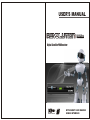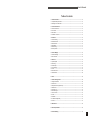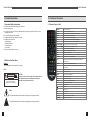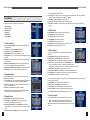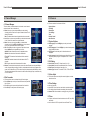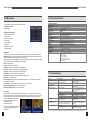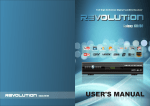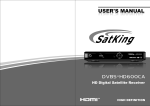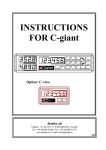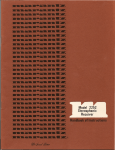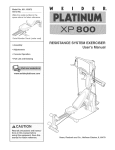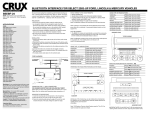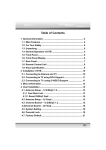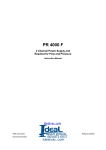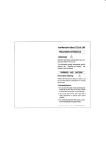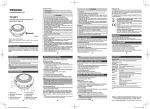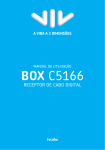Download File
Transcript
USER'S MANUAL 500 Plus Digital Satellite PVR Receiver 500 Plus UNIVERSAL SERIALBUS WITH SMART CARD READER USB2.0 INTERFACE User's Manual Table of contents 1. General Information -------------------------------------------------------------------------------------------------2 1.1 Important Safety Instructions -------------------------------------------------------------------------------------2 1.2 Markings on the Rear Panel --------------------------------------------------------------------------------------2 2. Control and Functions ---------------------------------------------------------------------------------------------3 2.1 Remote Control Unit ------------------------------------------------------------------------------------------------3 2.2 Front Panel ------------------------------------------------------------------------------------------------------------4 2.3 Rear Panel -------------------------------------------------------------------------------------------------------------4 2.4 Installation of receiver ----------------------------------------------------------------------------------------------5 3. Installation --------------------------------------------------------------------------------------------------------------6 3.1 Antenna Setting ------------------------------------------------------------------------------------------------------6 3.2 Automatic Search ----------------------------------------------------------------------------------------------------6 3.3 Manual Search -------------------------------------------------------------------------------------------------------6 3.4 Blind Search -----------------------------------------------------------------------------------------------------------7 3.5 Motor Setting ----------------------------------------------------------------------------------------------------------7 3.6 Factory Default -------------------------------------------------------------------------------------------------------7 4. Channel Manager ----------------------------------------------------------------------------------------------------8 4.1 Channel Manager ----------------------------------------------------------------------------------------------------8 4.2 Set Favourites --------------------------------------------------------------------------------------------------------8 5. Preference --------------------------------------------------------------------------------------------------------------9 5.1 System Options -----------------------------------------------------------------------------------------------------9 5.2 AV Setting --------------------------------------------------------------------------------------------------------------9 5.3 Video Adjust -----------------------------------------------------------------------------------------------------------9 5.4 Time Settings ---------------------------------------------------------------------------------------------------------9 5.5 Timer --------------------------------------------------------------------------------------------------------------------9 5.6 Parental Control ----------------------------------------------------------------------------------------------------10 5.7 About Receiver ------------------------------------------------------------------------------------------------------10 6. Game -------------------------------------------------------------------------------------------------------------------10 7. General Viewing Function ---------------------------------------------------------------------------------------10 7.1 Program Information -------------------------------------------------------------------------------------------10 7.2 Channel List ----------------------------------------------------------------------------------------------------------11 7.3 EPG (Electronic Program Guide) -------------------------------------------------------------------------------11 7.4 Satellite List ----------------------------------------------------------------------------------------------------------11 7.5 Favourite List --------------------------------------------------------------------------------------------------------11 7.6 Multi Video Type ----------------------------------------------------------------------------------------------------11 7.7 Zoom Function ------------------------------------------------------------------------------------------------------11 7.8 Audio ------------------------------------------------------------------------------------------------------------------11 7.9 TV/Radio --------------------------------------------------------------------------------------------------------------11 7.10 TV/SAT mode(Optional) -----------------------------------------------------------------------------------------11 7.11 Recall ----------------------------------------------------------------------------------------------------------------11 8. USB Function --------------------------------------------------------------------------------------------------------12 9. Technical Specification -------------------------------------------------------------------------------------------13 10. Trouble Shooting -------------------------------------------------------------------------------------------------13 1 User's Manual User's Manual 1. General Information 2. Control and Functions 1.1 Important Safety Instructions 2.1 Remote Control Unit ! ! ! ! ! ! ! Read this user manual before starting your operation. Never open the cover. If you don't use this unit for long time, please pull the power plug out form the outlet. Do not use a damaged power cord. Do not touch the power with wet hands. Install the dish with correct direction and angle. Install the unit in place with: Good Ventilation Suitable Temperature No Direct Sunrays Low Humidity Do not put heavy objects on the unit. 1.2 Marks on the Rear Panel POWER Turn on/off the STB TV/SAT Switch among TV/AV VCR mode MENU Show the main menu or exit back to previous menu MUTE Enable or disable the audio output 0-9 Select channels or enter programming EXIT Escape from present menu and save the settings OK Confirm the selected item or show the channel list CH+/CH-( )( ) Channel change or move cursor up or down VOL+/VOL-( )( ) Volume Control or move cursor left or right SAT Display the searched satellite list EPG Display the TV/Radio Program Guide FAV Display the favourite list AUDIO To set the output direction for speaker and change the Audio Language TV/RADIO Switch between TV and Radio mode INFO To display channel status or various program information for current channel General: RECALL Switch to the previous viewed channel The marks appear on the rear panel of the receiver. POS Display position bar on the screen to adjust the antenna or for Part 1 P/N PAL/NTSC selection MP Multi-picture function ZOOM Zoom in the selected picture TTX Switch to teletext mode SUB.T Switch to subtitle mode PAUSE Pause the ongoing video and audio REC To record current channel manual search CAUTION RISK OF ELECTRIC BHOCK DO NOT OPEN SHOCK HAZARO: DO NOT OPEN RISQUE DE CHOC:NE PAS ENLEVER CAUTION: To reduce the risk of electric shock, do not remove the rear panel. Equipment service and maintenance should be undertaken only by trained technician. Play or resume Stop Play Fast forward Part 2 Fast backward T/S This symbol indicates that electric shock may happen due to improper operation. Time shift VOL Increase or Decrease the volume PAGE Page up or page down The symbol indicates that serious danger may happen due to improper operation. 2 3 User's Manual User's Manual 2.2 Front Panel 2.4 Installation of receiver Please refer to the right way for installation as following picture. KEY FUNCTION Turn on/off receiver MENU Shows the main menu or back to previous menu OK Confirm the selection, or jump back to last menu CH+/CH- Channel change(Up/Down) VOL+/VOL- Volume Control(Up/Down) 2.3 Rear Panel CONNECTOR FUNCTION LNB IN Connect to satellite antenna cable LOOP OUT Connect to another receiver( IF loop through output from digital tuner) RS232 Connect to PC for software upgrade VIDEO Connect to TV’s video port AUDIO R/L Connect to TV’S audio port ETHERNET Connect the Ethernet port RF OUT UHF RF output to TV Connect to digital audio amplifier COAXIAL POWER ON/OFF Power On/Off 4 5 User's Manual 3. Installation ! This menu consists of sub-menus as shown below: Antenna Setting Automatic Search Manual Search Blind Scan Motor Setting Factory Default 3.1 Antenna Setting ! ! ! ! ! ! ! ! ! Under the Antenna Setting menu, you can edit satellite data and LNB information. Press Red key to enter Automatic Search menu. Press Green key to enter Manual Search menu. Satellite Name: Select the satellite needs to search. Transponder: To show or edit transponder information under current satellite. LNB Type: Select the type of your LNB. If you have universal LNB, select universal. LNB Freq (Low/High Freq): Enter the proper LNB frequency via RCU or use the keypad displayed by pressing OK key. Switches (22k, DiSEqC Switch Setting): To configure the antenna. LNB Power: Select the LNB Power to Auto, Off, 14V or 18V. 3.2 Automatic Search ! ! ! ! transponder between HOR and VER. Search Type: FTA means only free to air channels can be searched. CAS means only scrambled channels can be searched. Select All to search all channels. NIT Search: Please Left/Right key to select On or Off. Delete TP: Press Green key to delete the current transponder. Set PID: Press Yellow key to set the PID and input the Video PID, Audio PID and PCR PID to search. 3.4 Blind Search ! ! ! ! ! ! ! Satellite Name: Select the satellite needs to be search. Start Frequency: Edit the start frequency. End Frequency: Edit the end frequency. Start Symbol: Edit the start symbol rate. End Symbol: Edit the end symbol rate. Polarization: Select the polarization type as HOR, VER or ALL. NIT Search: Select NIT search as On or Off. 3.5 Motor Setting If you connect a DiSEqC1.2 motor, select the Motor Setup type to DiSEqC1.2. ! Satellite Name: Select the satellite that needs to move. ! Motor Setup: Press Left/Right key to select DiSEqC1.2. ! Transponder: Select the transponder to check the signal level. ! Move: Select this item and then keep pressing Left/Right keys to move your antenna east or west. Use the signal strength and signal quality bars at the bottom of the screen to judge the best position of the antenna. ! Store Position: Press OK key to save the current position. ! Recalculate All Position: Press OK key to recalculate all satellite position. ! Goto Reference: Press OK key to move the motor to the reference position. ! Limit Setting: Press OK key to set West or East limit. Automatic Search function is a convenient tool to search all preset satellites at the same time. ! Press Up/Down key to choose desired satellite then press OK key to confirm, a tickle will appear to indicate the selected satellite. ! Add TP: Press Green key to add TP into default TP list, which is shown in the right of screen. ! Rename: Press Yellow key to rename the satellite. ! Scan: After selecting the desired satellite, press Blue key to start channel search through various search modes. If you connect a USALS positioner, first get to know your local longitude and latitude, then select the Motor Setup type as USALS. ! Satellite Name: Select the satellite that needs to move. ! Motor Setup: Press Left/Right key to select USALS. ! Transponder: Select the transponder to check its signal level. ! Local Longitude: Input the local longitude through numeric keys. ! Local latitude: Input the local latitude through numeric keys. 3.3 Manual Search 3.6 Factory Default ! ! ! ! 6 User's Manual Satellite Name: Select the satellite needs to search. Transponder: Press Left/Right key to select your desired transponder. Press OK key to activate TP list. Frequency& Symbol Rate: Press Left/Right key to select the appropriate item or use the numeric key of RCU to input the required value. Polarization: Press Left/Right keys to select the polarization of ! ! Factory default allows user to restore the factory-reset values. When you press OK key, the Warning window will appear, if you select Yes, the system setup will be reset to the default values. Warning: All previously set data and information will be lost after factory default. 7 User's Manual User's Manual 4. Channel Manager 5. Preference 4.1 Channel Manager ! This menu allows you delete channels, lock channels, move channels, rename channels, and sort channels etc. ! Delete: Move up or down and press OK key to select desired channels to delete. Press the color keys to delete all, delete TP and delete SAT channels. Note: The deleted channel cannot be watched unless re-searched. ! Lock: Move up or down and press OK key to select desired channels to lock. Password is needed to see locked channels. ! Move: Move up or down and press OK key to select desired channels to move. Press RED and Up/Down keys or input numeric keys to move the selected channel for new location. ! Sort: Press OK key to enter sort type menu. Select the sort order through Up/Down key and press OK key to confirm. Alphabet: All the channels will be sorted in alphabetical order. Satellite: All the channels will be sorted in satellite order. FTA->CAS: FTA channels will be listed ahead of the scrambled channels. CAS->FTA: Scrambled channels will be listed ahead of the FTA channels. FAV: Favourite channels will be listed ahead of the others. ! Rename: First select the channel needs to rename, then select Rename icon and press OK key to confirm. A keypad dialog consisting of a title bar, an alphabet and function keys will appear on the screen. Use the direction key of RCU to select the required character and press OK key to confirm. Then the selected character will be shown in the title bar. After finishing the input, use direction key of RCU to select OK. This menu consists of sub-menus as follows: System Options AV Setting Video Adjust Time Settings Timer Parental Control About Receiver 5.1 System Options ! ! ! ! OSD Language: Press Left/Right key to select your desired language. OSD Transparence: Press Left/Right key to select the transparency level of the MENU window. OSD Timeout: Set the delay time for information banner to disappeare. Audio Language: Select the first language to listen if this language is supported by current program. This depends on the TV content provider. 5.2 AV Setting ! ! ! ! Screen Ratio: Select the TV Screen format 4:3 or 16:9. Screen Mode: Select the Screen Mode letter Box or Pan Scan. Black Freeze: Select the back freeze No or Yes. Monitor Type: Select the TV mode AUTO, PAL, NTSC or SECAM. 5.3 Video Adjust 4.2 Set Favourites ! ! ! 5.4 Time Settings ! ! This menu allows user to set channel through 8 favourite types. Press Up/Down key to select your favourite channel, and press OK Key to confirm. Press OK key again to remove desired channel from favorite list. Press Red key to modify name of the favorite group. ! ! ! ! This function allows user to adjust the screen brightness, contrast, saturation and hue. Set user's local time. Select GMT of users' local area, and set the current date and time. The unitwill get time information automatically from the satellite. Summer Time: Select whether to use daylight saving for Local time. 5.5 Timer ! ! 8 10 timers could be set with various statues such as Off, Once, Daily and Weekly. Use the numeric of RCU to input the Hour and Duration Time. 9 User's Manual 5.6 Parental Control ! ! ! ! Default password is “0000” Parental Lock: Parental Lock menu is controlled by a password. Install Lock: Installation menu in main menu is controlled. To change the password as following steps: 1. Select Parental Lock. 2. Select the Current Password and input “0000” 3. Select the New Password and input a new PIN. 4. Select the Confirm Password and input the same new PIN. Note: Do not forget the password. For further assistance, call your local distributor. 5.7 About Receiver ! This menu displays Software Version, Hardware Version and Date information. User's Manual 7.3 EPG (Electronic Program Guide) ! ! ! ! Press EPG key to show Program Guide menu. Naviagte EVENT: Press Red or Green key to navigate the information in 7 days. Detail Info: Press Blue key to display the detail information. Timer: Press OK key to set the Timer. 7.4 Satellite List ! Press SAT key to display satellite list, and press Up/Down and OK keys to enter channel list under the selected satellite. 7.5 Favourite List ! Press FAV key to enter favourite channel list, press FAV key again to choose favourite type. 7.6 Multi Video Type ! Press MP key to enter Multi Video Type menu for 9, 12 or 16 options. 7.7 Zoom Function ! 6. Game Pess Zoom key then press OK key, the selected picture within the frame will be enlarged. 7.8 Audio Volume ! ! This menu consists of Teris, Gobang, Canvas and Boxman games. Press OK key to enter the corresponding sub-menu. User can play the game via remote control. ! ! ! Press Left/Right key to adjust the volume. Press Mute key to mute volume and press Mute key again to resume the volume. Press Left/Right key also to resume the mute function. Audio Control ! ! 7. General Viewing Function 7.1 Program Information ! Press Info key to check program information included in the current channel program. Note: Progam information is not always sent with the channel program. 7.2 Channel List ! ! ! ! 10 In full screen play mode, press OK key to display the channel list. Press Up/Down and OK key to enter the desired channel. Press RED key to enter the advanced channel list. In advanced channel list, user can check all channels in different sort type such as Alphabet/Satelite/FAV/CAS. Press Audio and Left/Right keys to choose audio channel(Left, Right and Stereo). Press Audio and Up/Down keys to choose audio language. 7.9 TV/Radio While watching a TV channel, press TV/Radio key to switch between TV and Radio mode. 7.10 TV/SAT mode (Optional) The TV/SAT key lets user change the mode from satellite to TV or VCR. Press once to move to TV mode. Press twice to move to VCR mode Press three times to change back to satellite mode. 7.11 Recall Press Recall key to switch to the previous channel. 11 User's Manual 8. USB Function The unit with built-in USB port supports the following devices: ! USB portabe hard disc ! USB memory USB function as listed below: - PVR(Personal Video Record) - Timeshift record - Audio/Video file display - Photo display - Software Upgrade - Format disk - Delete/Rename disk file - Device Info display USB Browser There are two parts under this menu:disk partition list and file list. User can switch between two lists with left /Right keys. While the cursor in partition list, press OK key to choose disk partition. While the cursor in file list, press OK key to enter directory or start to play current file. Green key to play the current file. Blue key to stop playing. Yellow key to enter volume adjust menu. Red key to ener USB functions list and detailed direction as follows: Delete -- Delete current file Rename -- Change the current file name Show MP3 -- Switch to the mode which only display MP3 file. Show PVR -- Switch to the mode which only display PVR record file. Show Jpeg -- Switch to the mode which only display JPEG file. Show BIN -- Switch to the mode which only display .bin file. Show All Files -- Switch to the mode which display all supported files. Format Disk -- Formatting the disk Show Disk Information -- Display current disk partition informaitn, such as: Capacity, File system type, Used space and Free space. Set Record Path -- Place all recorded files into a folder by set record file path. Switch to Order(Random) Play -- Set order or random play. Switch to Auto(Manual) Play -- Set auto or manual play. PVR Function User can record any audio and video data to hard disk and watch these programs afterwards. There are two record modes which is manually recorded or recorded by timer. For the manual record, you can record another program under the current TP while watching the current program. Under the mode of manual record, there will appear the channel list for recording as the right picture for user to choose what to record. Record and Play menu: Time shown in the left tells the timer duration of playing and right time tells the total recorded time. 12 User's Manual 9. Technical Specification TRANSMISSION STANDARDS DVB-S, MPEG-2 SATELLITE INPUT/DEMODULATION Connector Type Input Frequency Signal Input Level Band Switch Control LNB Supply Demodulation Type Symbol Rate AUDIO/VIDEO PROCESSING Audio Decompression Audio Outputs Video Decompression Video Buffer Data Rate Video Output Video Format POWER SUPPLY Main input voltage Power consumption REAL PANEL Connections 2XF Type(1 Input/1 Loop Through) 950 to 2150 MHz - 65 to 25 dBm 22KHz 13.0 +0.5V/16V +0.7V, Max 500Ma QPSK/FRC Coding(DVB prETS 300 421) 2<Rs<45 Mband(SCPC/MCPC) MPEG-1 layer I and II / Musicamr Stereo Channel/Dual Mono/Joint Stereo/ Mono MPEG-2 Main Profile @ Main Levels With Lette 64 Mbits of SDRAM is provided Up to 15Mbits/s (Max. burst rate: 228 Mbits/s) PAL-25 frame @720 x 576; NTSC-30 frame @720x480 4:3, 16:9 100 - 240V AC @ 50Hz/60Hz±5% Max. 30W 1 RF Input / 1 RF Loop through output RF OUT / RF IN 2 x Audio L/R (RCA) 1 x Video Signal (RCA) 1 x RS-232 (9-pin D-sub male) 1 x Y/Pb/Pr Video Signal (3RCA) 1 x ETHERNET 10. Trouble Shooting Problem Possible Causes No display light up on front panel Power Cord is not well plugged No sound or picture, but the front The unit is in standby mode panel red light is ON. No sound or picture The satellite dish is not pointing at the satellite. Bad picture/Blocking Error No picture(Video) There is interference on your digital satellite channel. The RCU is not working. No signal or weak signal The satellite dish in not pointing at the satellite Signal is too strong Satellite dish is too small LNB noise factor too high. The LNB is faulty. The system is connected by SCART cable and TV is not in AV/EXT mode. The system is connected using RF cable and the output channel of the receiver interferes with an existing terrestrial channel or Video Signal. Out of battery RCU is aimed at wrong direction What To Do Check whether power cord has been plugged properly into power socket. Press the standby button. Adjust the dish. Check the Signal Level in the Antenna Setup Menu Check the cable connections. LNB and other equipment connected between the LNB and the receiver and adjust the dish. Adjust the dish. Connect a signal attenuator to the LNB input Change to a larger dish Change to an LNB with lower noise factor Change the LNB Check the UHF channel fixed in your system and tune the UHF properly. Change the receiver output channel to a more suitable channel or connect the system using SCART cable. Change the battery Aim the RCU at the unit, and make sure no blocks between the front panel and RCU Note: If you still cannot resolve the problem with above reference. Please contact the local dealer or their after-sales service center. 13